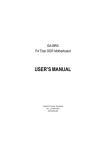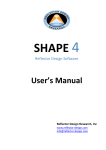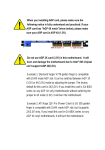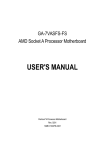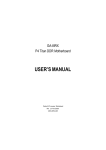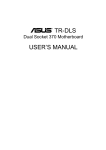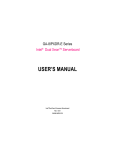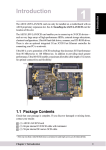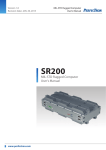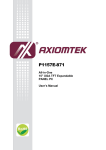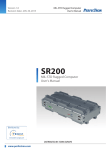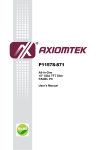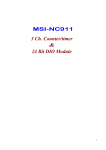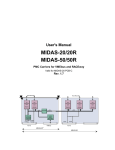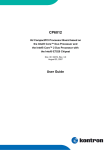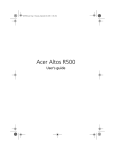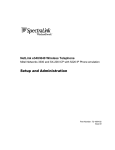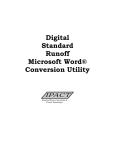Download The author assumes no responsibility for any errors or
Transcript
0 The author assumes no responsibility for any errors or omissions that may appear in this document nor does the author make a commitment to up date the information contained herein. 0 Third-party brands and names are the property of their respective owners. 0 Please do not remove any labels on motherboard, this may void the warranty of this motherboard. 0 Due to rapid change in technology, some of the specifications might be out of date before publication of this booklet. DECLARATION OF CONFORMITY Per FCC Part 2 Section 2.1077(a) Responsible Party Name: G.B.T. INC. (U.S.A.) Address: 17358 Railroad Street City of Industry, CA 91748 Phone/Fax No: (818) 854-9338/ (818) 854-9339 hereby declares that the product Product Name: Motherboard Model Number: GA-8IDXR Conforms to the following specifications: FCC Part 15, Subpart B, Section 15.107(a) and Section 15.109(a), Class B Digital Device Supplementary Information: This device complies with part 15 of the FCC Rules. Operation is subject to the following two conditions: (1) This device may not cause harmful and (2) this device must accept any inference received, including that may cause undesired operation. Representative Person’s Name: ERIC LU Signature: Eric Lu Date: February 25,2002 Declaration of Conformity We, Manufacturer/Importer (full address) G.B.T. Technology Träding GMbH Ausschlager Weg 41, 1F, 20537 Hamburg, Germany declare that the product ( description of the apparatus, system, installation to which it refers) Mother Board GA-8IDXR is in conformity with (reference to the specification under which conformity is declared) in accordance with 89/336 EEC-EMC Directive EN 55011 Limits and methods of measurement of radio disturbance characteristics of EN 61000-3-2* 7 EN 60555-2 industrial,scientific and medical (ISM high frequency equipment EN 55013 Limits and methods of measurement of radio disturbance characteristics of broadcast receivers and associated equipment EN 55014 Limits and methods of measurement electrical equipment “Harmonics” EN 61000-3-3* 7 EN 60555-3 7 EN 50081-1 of radio disturbance characteristics of household electrical appliances, EN 55015 EN 55020 electrical equipment “Voltage fluctuations” Generic emission standard Part 1: Residual commercial and light industry 7 EN 50082-1 Generic immunity standard Part 1: Limits and methods of measurement of radio disturbance characteristics of fluorescent lamps and luminaries EN 55081-2 Generic emission standard Part 2: Immunity from radio interference of EN 55082-2 Residual commercial and light industry Industrial environment Limits and methods of measurement Cabled distribution systems; Equipment for receiving and/or distribution from Generic emission standard Part 2: Industrial environment ENV 55104 of radio disturbance characteristics of information technology equipment DIN VDE 0855 part 10 part 12 Disturbances in supply systems cause by household appliances and similar portable tools and similar electrical apparatus broadcast receivers and associated equipment 7 EN 55022 Disturbances in supply systems cause by household appliances and similar lmmunity requirements for household appliances tools and similar apparatus EN50091-2 EMC requirements for uninterruptible power systems (UPS) sound and television signals (EC conformity marking) 7 CE marking The manufacturer also declares the conformity of above mentioned product with the actual required safety standards in accordance with LVD 73/23 EEC EN 60065 Safety requirements for mains operated electronic and related apparatus for EN 60950 household and similar general use EN 60335 Safety of household and similar electrical appliances EN 50091-1 Manufacturer/Importer Signature: (Stamp) Date : February 25, 2002 Name: Timmy Huang Timmy Huang GA-8IDXR Pentium®4 Processor Motherboard USER’S MANUAL Pentium®4 Processor Motherboard Rev. 1.0 First Edition 12ME-8IDXR-1001 GA-8IDXR Motherboard Table of Content Revision History ..................................................................................... 4 Item Checklist ......................................................................................... 4 WARNING! ............................................................................................... 5 Chapter 1 Introduction ............................................................................. 6 Summary of Features .................................................................................. 6 GA-8IDXR Motherboard Layout .................................................................. 8 Chapter 2 Hardware Installation Process ................................................ 9 Step 1: Install the Central Processing Unit (CPU)..................................... 10 Step 1-1:CPU Installation ................................................................................................ 10 Step 1-2:CPU Heat Sink Installation ............................................................................... 11 Step 2: Install memory modules ................................................................ 12 Step 3: Install expansion cards ................................................................. 13 Step 4: Connect ribbon cables, cabinet wires, and power supply ........... 14 Step 4-1: I/O Back Panel Introduction ............................................................................ 14 Step 4-2: Connectors Introduction .................................................................................. 16 Step 4-3: Jumper Setting Introduction ............................................................................ 21 Chapter 3 BIOS Setup .......................................................................... 23 Main (For example: BIOS Ver. :F1) ........................................................... 25 Advanced ................................................................................................... 27 Advanced BIOS Features ............................................................................................... 27 Integrated Peripherals ..................................................................................................... 30 Power Management Setup ............................................................................................. 34 Boot ............................................................................................................ 37 2 Table of Content Server ......................................................................................................... 39 Security ...................................................................................................... 42 Defaults ...................................................................................................... 44 Exit ............................................................................................................. 45 Chapter 4 Technical Reference ............................................................ 46 Block Diagram ........................................................................................... 46 Chapter 5 Appendix .............................................................................. 47 3 GA-8IDXR Motherboard Revision History Revision 1.0 Revision Note Initial release of the GA-8IDXR motherboard user's manual. Item Checklist ; The GA-8IDXR motherboard ; IDE cable x 1/ Floppy cable x 1 ; Driver CD for motherboard driver & utility ; GA-8IDXR user’s manual ; I/O Back Panel ; USB Cable x 1(Optional) ; SCSI Cable x 1 (Optional) 4 Date Feb. 2002 WARNING! WARNING! Computer motherboards and expansion cards contain very delicate Integrated Circuit (IC) chips. To protect them against damage from static electricity, you should follow some precautions whenever you work on your computer. 1. Unplug your computer when working on the inside. 2. Use a grounded wrist strap before handling computer components. If you do not have one, touch both of your hands to a safely grounded object or to a metal object, such as 3. the power supply case. Hold components by the edges and try not touch the IC chips, leads or connectors, or 4. other components. Place components on a grounded antistatic pad or on the bag that came with the 5. components whenever the components are separated from the system. Ensure that the ATX power supply is switched off before you plug in or remove the ATX power connector on the motherboard. Installing the motherboard to the chassis… If the motherboard has mounting holes, but they don’t line up with the holes on the base and there are no slots to attach the spacers, do not become alarmed you can still attach the spacers to the mounting holes. Just cut the bottom portion of the spacers (the spacer may be a little hard to cut off, so be careful of your hands). In this way you can still attach the motherboard to the base without worrying about short circuits. Sometimes you may need to use the plastic springs to isolate the screw from the motherboard PCB surface, because the circuit wire may be near by the hole. Be careful, don’t let the screw contact any printed circuit write or parts on the PCB that are near the fixing hole, otherwise it may damage the board or cause board malfunctioning. 5 GA-8IDXR Motherboard Chapter 1 Introduction Summary of Features Form Factor y 26.6cm x 30.5cm ATX size form factor, 4 layers PCB. Motherboard CPU y y GA-8IDXR Motherboard Socket 478 for Intel® Micro FC-PGA2 Pentium® 4 processor y y Intel Pentium®4 400MHz FSB 2nd cache depend on CPU Chipset y y Chipset 82845 HOST/AGP/Controller 82801BA(ICH2) I/O Controller Hub Memory y y 3 168-pin DIMM sockets Supports PC-100/PC-133 SDRAM (Auto) y y Supports only 3.3V SDRAM DIMM No Registered DIMM support, support ECC function I/O Control y y Supports up to 3GB SDRAM (Max) W83627HF Slots On-Board IDE y y 4 PCI slot supports 33MHz & PCI 2.2 compliant An IDE controller on the Intel 82801BA PCI chipset provides IDE HDD/CD-ROM with PIO, Bus Master (Ultra ATA66/ATA100/133) operation modes. On-Board Peripherals Hardware Monitor y y Can connect up to four IDE devices 1 Floppy port supports 360K, 720K,1.2M, 1.44M y and 2.88M bytes. 1 Parallel port supports Normal/EPP/ECP mode y y 2 Serial ports (COM1&COM2) 2 LAN ports (LAN1 & LAN2) y y 4 USB ports (Rear USB x 2, Front USB x 2) 1 IrDA connector for IR/CIR y y CPU/Power/System Fan Revolution detect CPU/Power/System Fan Control y y CPU Overheat Warning System Voltage Detect to be continued...... 6 Introduction On-Board LAN On-Board VGA y y Build in Intel Dual 82550 series 10/100 Ethernet Chipset (Server Adaptec) Build in ATI Rage XL VGA PCI Chipset On-Board SCSI PS/2 Connector y y Adaptec 7899G SCSI Chipset PS/2 Keyboard interface and PS/2 Mouse interace BIOS Additional Features y y Licensed AWARD BIOS, 2M bit FWH PS/2 Keyboard power on by password y y PS/2 Mouse power on Wake on LAN y y AC Recovery IPMI V1.0 (Winbond W83910F (BMC) ) y Adaptec ZCR Connector (Support Raptor Card) ZCR 0 Please set the CPU host frequency in accordance with your processor’s specifications. We don’t recommend you to set the system bus frequency over the CPU’s specification because these specific bus frequencies are not the standard specifications for CPU, chipset and most of the peripherals. Whether your system can run under these specific bus frequencies properly will depend on your hardware configurations, including CPU, Chipsets,SDRAM,Cards….etc. 7 GA-8IDXR Motherboard CPU_FAN USB2 CPU FAN_IN GA-8IDXR LPT BAT1 SYS_FAN2 SYSFAN_IN1 PCI1 PCIEXT SYS_FAN1 ICH2 WOR Front_SMBUS PCI2 BUZZER CLR_CMOS PCI3 ATI Rage XL IPMB2 W83910F VGAEN IPMI SMBUS1 IPMI SMBUS2 IPMB1 LCM_CTRL PCI4 MAIN BIOS Adapter 7899G SCSI IPMI BIOS FDD SCSIEN BIOS_WP Optional 8 TERM2 SCSI1 WOL SDRAM IR/CIR TERM1 COM2 SYS_FAN3 SYSFAN_IN3 82559 W83627 LANEN2 Brookdale 82559 SCSI2 LANEN1 Zero Channel RAID Connector CASEOPEN LAN2 LAN1 IDE1 IDE2 VGA SOCKET478 SYSFAN_IN2 F_PANEL1 DIMM3 DIMM2 ATX COM1 USB1 AUX_12V DIMM1 PWR_FAN KB_MS PWRFAN_IN GA-8IDXR Motherboard Layout Hardware Installation Process Chapter 2 Hardware Installation Process To set up your computer, you must complete the following setups: Step 1- Install the Central Processing Unit (CPU) Step 2- Install memory modules Step 3- Install expansion cards Step 4- Connect ribbon cables, cabinet wires, and power supply Step 5- Setup BIOS software Step 6- Install supporting software tools Step1 Step 2 Step1 Step 4 Step 4 Step 4 Step 3 Step 4 9 GA-8IDXR Motherboard Step 1: Install the Central Processing Unit (CPU) Step 1-1:CPU Installation Pin1 indicator Pin1indicator CPU Top View CPU Bottom View Socket Actuation Lever Pin1 indicator 2. Locate Pin 1 in the socket and look for a (golden) cut edge on the CPU 1. Pull up the CPU socket lever and up to 90-degree angle. upper corner. Then insert the CPU into the socket. 3. Press down the CPU socket lever and finish CPU installation. 0 Please make sure the CPU type is supported by the motherboard. 0 If you do not match the CPU socket Pin 1 and CPU cut edge well, it will cause improper installation. Please change the insert orientation. 10 Hardware Installation Process Step 1-2:CPU Heat Sink Installation 2. Hook the other end of the 1. Hook one end of the cooler cooler bracket to the CPU socket. bracket to the CPU socket first. 0 Please use Intel approved cooling fan. 0 We recommend you to apply the thermal paste to provide better heat conduction between your CPU and heatsink. 0 Make sure the CPU fan power cable is plugged in to the CPU fan connector, this completes the installation. 0 Please refer to CPU heat sink user’s manual for more detail installation procedure. 11 GA-8IDXR Motherboard Step 2: Install memory modules The motherboard has 3 dual in-line memory module (DIMM) sockets support 6 banks. The BIOS will automatically detects memory type and size. To install the memory module, just push it vertically into the DIMM Slot .The DIMM module can only fit in one direction due to the two notch. Memory size can vary between sockets. SDRAM 2. Insert the DIMM memory module 1. The DIMM slot has two notch, so the DIMM memory module can only fit in vertically into the DIMM slot. Then push it down. one direction. 3. Close the plastic clip at both edges of the DIMM slots to lock the DIMM module. Reverse the installation steps when you wish to remove the DIMM module. 12 Hardware Installation Process Step 3: Install expansion cards 1. Read the related expansion card’s instruction document before install the expansion card into the computer. 2. Remove your computer’s chassis cover, screws and slot bracket from the computer. 3. Press the expansion card firmly into expansion slot in motherboard. 4. Be sure the metal contacts on the card are indeed seated in the slot. 5. Replace the screw to secure the slot bracket of the expansion card. 6. Replace your computer’s chassis cover. 7. Power on the computer, if necessary, setup BIOS utility of expansion card from BIOS. 8. Install related driver from the operating system. 13 GA-8IDXR Motherboard Step 4: Connect ribbon cables, cabinet wires, and power supply Step 4-1: I/O Back Panel Introduction Z X Y [ \ X PS/2 Keyboard and PS/2 Mouse Connector PS/2 Mouse Connector (6 pin Female) ¾This connector supports standard PS/2 keyboard and PS/2 mouse. PS/2 Keyboard Connector (6 pin Female) Y USB Connector USB 0 ¾Before you connect your device(s) into USB connector(s), please make sure your device(s) such as USB keyboard, mouse, scanner, zip, speaker..etc. Have a standard USB interface. USB 1 Also make sure your OS (Win 95 with USB supplement, Win98, Windows 2000, Windows ME, Win NT with SP 6) supports USB controller. If your OS does not support USB controller, please contact OS vendor for possible patch or driver upgrade. For more information please contact your OS or device(s) vendors. 14 Hardware Installation Process ZParallel Port / Serial Port / VGA Port (LPT/COMA/VGA) Parallel Port (25 pin Female) ¾This connector supports 1 standard COM port ,1 Parallel port and 1 VGA port. Device like printer can be connected to Parallel port ; mouse and modem etc can be connected to Serial ports. COMA Serial Port (9 pin Male) VGA VGA Port (15 pin Female) [ /\ \ LAN1 / LAN2 Port 15 GA-8IDXR Motherboard Step 4-2: Connectors Introduction A B C D E F G R H I J Q P O N K M A) B) C) D) E) F) G) H) I) AUX_12V ATX CPU_FAN & CPUFAN_IN USB2 F_PANEL1 BAT1 SYS_FAN2 & SYSFAN_IN2 IDE1/IDE2 SYS_FAN1/3 & SYSFAN_IN1/3 J) K) L) M) N) O) P) Q) R) 16 L FRONT_SMBUS SCSI1/SCSI2 COM2 FDD IR/CIR WOL CASEOPEN WOR PWR_FAN & PWRFAN_IN Hardware Installation Process A) AUX_12V (+12V Power Connector) 1 3 ¾This connector (ATX +12V) is used only for CPU Core Voltage. +12V +12V GND GND 2 4 B) ATX (ATX Power ) 20 +12V 5V SB (Stand by +5V) Power Good GND VCC GND VCC GND 3.3V 3.3V VCC VCC -5V GND GND GND PS-ON(Soft On/Off) GND -12V 3.3V 1 ¾ AC power cord should only be connected to your power supply unit after ATX power cable and other related devices are firmly connected to the mainboard. C) CPU_FAN & CPUFAN_IN (CPU FAN Connector & CPUFAN_IN Jumper) Sense +12V/Control GND CPU_FAN CPUFAN_IN H / M ) IDE1 / IDE2 / Floppy Connector Power GND 1 17 1 1 Floppy IDE1 USB D2USB D2+ NC Power NC USB D3+ USB D3- D) USB2 (USB Connector) GND 1 2-3 close: CPU FAN non_install 1 IDE2 1 1-2 close:CPU FAN Install GA-8IDXR Motherboard I) SYS_FAN1/3 & SYSFAN_IN1/3 (SYS FAN1 Connector & SYSFAN_IN1 Jumper) 1 Sense +12V/Control GND SYS_FAN1 1-2 close:SYS FAN1 Install 1 1 2-3 close: SYS FAN1 non_install SYSFAN_IN1 G) SYS_FAN2 & SYSFAN_IN2 (SYS FAN2 Connector & SYSFAN_IN2 Jumper) 1 Sense +12V/Control GND SYS_FAN2 1-2 close:SYS FAN2 Install 1 1 2-3 close: SYS FAN2 non_install SYSFAN_IN2 L ) COM 2 Connector USINA UDTRAUDSRAUCTSANC K) SCSI1/SCSI2 Connector UDCDAUSOUTA GND URTSAURIA- 1 F) BAT1 (Battery) + CAUTION Danger of explosion if battery is incorrectly replaced. Replace only with the same or equivalent type recommended by the manufacturer. Dispose of used batteries according to the manufacturer’s instructions. 18 Hardware Installation Process R ) PWR_FAN & PWRFAN_IN (PWR FAN Connector & PWRFAN_IN Jumper) 1-2 close: PWR FAN Install Sense +12V/Control GND 1 1 PWR_FAN 1 2-3 close: PWR FAN non_install PWRFAN_IN N ) IR / CIR Connector NC CIRRX 5VSB CIRTX NC ¾ Make sure the pin 1 on the IR device is aling with pin one the connector. To enable the IR/CIR function on the board, you are required to purchase an option IR/ CIR module. For detail information please VCC NC IRRX GND IRTX contact your autherized Giga-Byte distributor. To use IR function only, please connect IR module to Pin1 to Pin5. O ) WOL (Wake On LAN Connector) Q ) WOR (Wake On RING Connector) 1 1 +5V SB GND Signal GND Signal J ) FRONT_SMBUS P ) CASE OPEN 1 1 SMB CLK +5V GND SMB DATA NC GND Signal 19 GA-8IDXR Motherboard E) F_PANEL1 (2x15 Pins Front Panel connector) 30 29 2 1 1 3 5 7 9 11 13 15 17 19 21 23 25 27 29 HD+ (HDD LED) PD- (Power LED) PD- (Power LED) PD+ (Power LED) PW- (Power Button) PW+ (Power Button) KEY GD+ (Green LED) GN+ (Green Button) BS+ (Buzzer Stop Button) AE+ (All Error LED) HE+ (HDD Error LED) FE+ (Fan Error LED) PE+ (Power Supply Error LED) IR+ (IPMI_Reset) 2 4 6 8 10 12 14 16 18 20 22 24 26 28 30 20 HDSK- (Speaker) NC (Speaker) NC (Speaker) SK+ (Speaker) RS+ (Reset Button) RS- (Reset Button) GD-(Green LED) GN-(Green Button) BS- (Buzzer Stop Button) AE- (All Error LED) HE- (HDD Error LED) FE- (Fan Error LED) PE- (Power Supply Error LED) IR- (IPMI_Reset) Hardware Installation Process Step 4-3: Jumper Setting Introduction 8 7 1 2 6 5 4 3 1) 2) 3) 4) 5) CLR_CMOS TERM2 TERM1 SCSIEN BIOS_WP 6) VGAEN 7) LANEN2 8) LANEN1 21 GA-8IDXR Motherboard 1) CLR_CMOS: Clear CMOS 7) LANEN2: LAN2 Enabled 1 1-2 close: Clear CMOS 1 1-2 close: LAN2 Eenabled (Default) 1 2-3 close: Normal (Default) 1 2-3 close: LAN2 Disabled 2) TERM2: SCSI Termination 8) LANEN1: LAN1 Enabled 1 1-2 close: SCSI TERM Disabled 1 1-2 close: LAN1 Enabled (Default) 1 2-3 close: SCSI TERM Auto 1 2-3 close: LAN1 Disabled (Default) 3) TERM1: SCSI Termination 1 1-2 close: SCSI TERM Disabled 1 2-3 close: SCSI TERM Auto (Default) 4) SCSIEN: SCSI Enabled 1 1-2 close: SCSI Enabled (Default) 1 2-3 close: SCSI Disabled 5) BIOS_WP: BIOS Write Protect 1 1-2 close: Write Protect 1 2-3 close: Disabled (Default) 6) VGAEN: VGA Enabled 1 1-2 close: VGA Enabled (Default) 1 2-3 close: VGA Disabled 22 BIOS Setup Chapter 3 BIOS Setup BIOS Setup is an overview of the BIOS Setup Program. The program that allows users to modify the basic system configuration. This type of information is stored in battery-backed CMOS RAM so that it retains the Setup information when the power is turned off. ENTERINGSETUP Power ON the computer and press <F2> immediately will allow you to enter Setup. CONTROLKEYS <Ç> Move to previous item <È> Move to next item <Å> Move to the item in the left hand <Æ> Move to the item in the right hand <Esc> Main Menu - Quit and not save changes into CMOS Status Page Setup Menu and Option Page Setup Menu - Exit current page and return to Main Menu <+/PgUp> Increase the numeric value or make changes <-/PgDn> Decrease the numeric value or make changes <F1> General help, only for Status Page Setup Menu and Option Page Setup Menu <F2> Reserved <F3> Reserved <F4> Reserved <F5> Restore the previous CMOS value from CMOS, only for Option Page Setup Menu <F6> Reserved <F7> Load the Optimized Defaults <F8> Reserved <F9> Reserved <F10> Save all the CMOS changes, only for Main Menu 23 GA-8IDXR Motherboard GETTINGHELP Main Menu The on-line description of the highlighted setup function is displayed at the bottom of the screen. Status Page Setup Menu / Option Page Setup Menu Press F1 to pop up a small help window that describes the appropriate keys to use and the possible selections for the highlighted item. To exit the Help Window press <Esc>. z Main z Advanced This setup page includes all the items in standard compatible BIOS. This setup page includes all the items of AWARD special enhanced features. (ex: Auto detect fan and temperature status, automatically configure hard disk parameters.) z Boot This setup page includes all the items of first boot function features. z Server z Security This setup page is auto detect fan and temperature status. Change, set, or disable password. It allows you to limit access to the system and Setup, or just to Setup. z Defaults Load Optimized Defaults option loads preset system parameter values to set the system in its highest performance configurations. z Exit Save CMOS value settings to CMOS and exit setup or abandon all CMOS value changes and exit setup. 24 BIOS Setup Main (For example: BIOS Ver. :F1) Once you enter Award BIOS CMOS Setup Utility, the Main Menu (Figure 1) will appear on the screen. Use arrow keys to select among the items and press <Enter> to accept or enter the sub-menu. CMOS Setup Utility-Copyright (C) 1984-2001 Award Software Main Advanced Boot Server Security Defaults Exit Date (mm:dd:yy) Mon. Mov 5 2001 Item Help Time (hh:mm:ss) 10 : 40 : 24 Menu Level` Change the day, month, `IDE Primary Master [None] year ` IDE Primary Slave [None] <Week> `IDE Secondary Master [None] Sun. to Sat. `IDE Secondary Slave [None] <Month> Jan. to Dec. Drive A [1.44M, 3.5”] <Day> Drive B [None] 1 to 31 (or maximun [Press Enter] allowed in the month) `System Information <Year> 1999 to 2098 KLJI : Move Enter: Select +/-/PU/PD: Value F10: Save F5: Previous Values ESC: Exit F1: General Help F7: Optimized Defaults Figure 1: Main & Date The date format is <week>, <month>, <day>, <year>. Week The week, from Sun to Sat, determined by the BIOS and is display only Month The month, Jan. Through Dec. Day The day, from 1 to 31 (or the maximum allowed in the month) Year The year, from 1999 through 2098 & Time The times format in <hour> <minute> <second>. The time is calculated base on the 24-hour militarytime clock. For example, 1 p.m. is 13:00:00. 25 GA-8IDXR Motherboard & IDE Primary Master, Slave / Secondary Master, Slave The category identifies the types of hard disk from drive C to F that has been installed in the computer. There are two types: auto type, and manual type. Manual type is user-definable; Auto type which will automatically detect HDD type. Note that the specifications of your drive must match with the drive table. The hard disk will not work properly if you enter improper information for this category. If you select User Type, related information will be asked to enter to the following items. Enter the information directly from the keyboard and press <Enter>. Such information should be provided in the documentation form your hard disk vendor or the system manufacturer. CYLS. Number of cylinders HEADS Number of heads PRECOMP Write precomp LANDZONE Landing zone SECTORS Number of sectors If a hard disk has not been installed select NONE and press <Enter>. & Drive A / Drive B The category identifies the types of floppy disk drive A or drive B that has been installed in the computer. None No floppy drive installed 360K, 5.25 in. 5.25 inch PC-type standard drive; 360K byte capacity. 1.2M, 5.25 in. 5.25 inch AT-type high-density drive; 1.2M byte capacity (3.5 inch when 3 Mode is Enabled). 720K, 3.5 in. 3.5 inch double-sided drive; 720K byte capacity 1.44M, 3.5 in. 3.5 inch double-sided drive; 1.44M byte capacity. 2.88M, 3.5 in. 3.5 inch double-sided drive; 2.88M byte capacity. & System Information Please press enter to view the system configuration. 26 BIOS Setup Advanced CMOS Setup Utility-Copyright (C) 1984-2001 Award Software Main Advanced Boot Server Security Defaults Exit `Advanced BIOS Feature Item Help `Integrated Peripherals Menu Level` `Power Management Setup Miscellaneous BIOS Feature... KLJI : Move Enter: Select +/-/PU/PD: Value F5: Previous Values F10: Save ESC: Exit F1: General Help F7: Optimized Defaults Figure 2: Advanced Advanced BIOS Features CMOS Setup Utility-Copyright (C) 1984-2001 Award Software Advanced Advanced BIOS Features Item Help CPU L1 & L2 Cache [Enabled] Menu Level` ` Quick Power On Self Test [Enabled] Allows the system to Boot Up Floppy Seek [Enabled] skip certain tests Interrupt Mode [APIC] while booting. This Memory Parity/ECC Check [Disabled] will decrease the time MPS Version for OS [1.4] needed to boot the system KLJI : Move Enter: Select +/-/PU/PD: Value F10: Save ESC: Exit F5: Previous Values F7: Optimized Defaults Figure 2-1: Advanced BIOS Features 27 F1: General Help GA-8IDXR Motherboard & CPU L1 & L2 Cache These two categories speed up memory access. However, it depends on CPU / chipset design. Enabled Enable CPU cache. (Default Value) Disabled Disable CPU cache & Quick Power On Self Test This category speeds up Power On Self Test (POST) after you power on the computer. If it is set to Enable, BIOS will shorten or skip some check items during POST. Enabled Enable quick POST. (Default Value) Disabled Normal POST. & Boot Up Floppy Seek During POST, BIOS will determine the floppy disk drive installed is 40 or 80 tracks. 360 K type is 40 tracks 720 K, 1.2 M and 1.44 M are all 80 tracks. Enabled BIOS searches for floppy disk drive to determine it is 40 or 80 tracks. Note that BIOS can not tell from 720 K, 1.2 M or 1.44 M drive type as they are all 80tracks. (Default value) Disabled BIOS will not search for the type of floppy disk drive by track number. Note that there will not be any warning message if the drive installed is 360 K. &Interrupt Mode APIC Through IOAPIC generate more IRQ for system use.(Default value) PIC Use AT stantard IRQ controlles to generate IRQ. When you already have IOAPIC enable system and want to upgrade the system please note, since running an IOAPIC enabled OS (like Windows NT, Windows 2000, Windows XP...) system with none IOAPIC HW support will cause the system to hang. Following are some situations users might run into: 1.An IOAPIC enabled OS and change the BIOS setting from IOAPIC to PIC, this will cause your system to hang. 28 BIOS Setup &Memory Parity/ECC Check This item will be available when you use ECC memory. Enabled Enable adds a parity check to the boot-up memory tests. Select Enabled only if the system DRAM contains parity. Disabled Disable this function. (Default value) & MPS Version Control For OS (Support Multi Processor Specification revision 1.4) 1.4 Support MPS Version 1.4 . (Default Value) 1.1 Support MPS Version 1.1. 29 GA-8IDXR Motherboard Integrated Peripherals CMOS Setup Utility-Copyright (C) 1984-2001 Award Software Advanced Integrated Peripherals On-Chip Primary PCI IDE Item Help [Enabled] Menu Level` ` On-Chip Secondary PCI IDE [Enabled] If a hard disk IDE Primary Master PIO [Auto] controller card is IDE Primary Slave PIO [Auto] used, set at Disabled IDE Secondary Master PIO [Auto] IDE Secondary Slave PIO [Auto] [Enabled] IDE Primary Master UDMA [Auto] Enable onboard IDE IDE Primary Slave UDMA [Auto] PORT IDE Secondary Master UDMA [Auto] IDE Secondary Slave UDMA [Auto] [Disabled] USB Controller [Enabled] Disable onboard IDE USB Keyboard Support [Disabled] PORT USB Mouse Support [Disabled] Onboard FDC Controller [Enabled] Onboard Serial Port 1 [Auto] Onboard Serial Port 2 [Auto] Onboard Parallel Port [378/IRQ7] Parallel Port Mode [ECP+EPP] EPP Mode Select [EPP 1.7] ECP Mode Use DMA [3] KLJI : Move Enter: Select +/-/PU/PD: Value F5: Previous Values F10: Save ESC: Exit F7: Optimized Defaults Figure 2-3: Integrated Peripherals 30 F1: General Help BIOS Setup & On-Chip Primary PCI IDE Enabled Enable onboard 1st channel IDE port. (Default value) Disabled Disable onboard 1st channel IDE port. & On-Chip Secondary PCI IDE Enabled Enable onboard 2nd channel IDE port. (Default value) Disabled Disable onboard 2nd channel IDE port. &IDE Primary Master PIO Auto BIOS will automatically detect the IDE HDD Accessing mode. (Default value) Mode0~4 Manually set the IDE Accessing mode. &IDE Primary Slave PIO Auto BIOS will automatically detect the IDE HDD Accessing mode. (Default value) Mode0~4 Manually set the IDE Accessing mode. &IDE Secondary Master PIO Auto BIOS will automatically detect the IDE HDD Accessing mode. (Default value) Mode0~4 Manually set the IDE Accessing mode. &IDE Primary Master UDMA Auto BIOS will automatically detect the IDE HDD Accessing mode. (Default value) Disabled Disable UDMA function. &IDE Primary Slave UDMA Auto BIOS will automatically detect the IDE HDD Accessing mode. (Default value) Disabled Disable UDMA function. 31 GA-8IDXR Motherboard &IDE Secondary Master UDMA Auto BIOS will automatically detect the IDE HDD Accessing mode. (Default value) Disabled Disable UDMA function. &IDE Secondary Slave UDMA Auto BIOS will automatically detect the IDE HDD Accessing mode. (Default value) Disabled Disable UDMA function. & USB Controller Enabled Enable USB Controller. (Default value) Disabled Disable USB Controller. & USB Keyboard Support Enabled Enable USB Keyboard Support. Disabled Disable USB Keyboard Support. (Default value) & USB Mouse Support Enabled Enable USB Mouse Support. Disabled Disable USB Mouse Support. (Default value) & Onboard FDC Controller Enabled Enable onboard FDC port. (Default value) Disabled Disable onboard FDC port. & Onboard Serial Port 1 Auto BIOS will automatically setup the port 1 address. (Default value) 3F8/IRQ4 Enable onboard Serial port 1 and address is 3F8. 2F8/IRQ3 Enable onboard Serial port 1 and address is 2F8. 3E8/IRQ4 Enable onboard Serial port 1 and address is 3E8. 2E8/IRQ3 Enable onboard Serial port 1 and address is 2E8. Disabled Disable onboard Serial port 1. 32 BIOS Setup & Onboard Serial Port 2 Auto BIOS will automatically setup the port 2 address. (Default value) 3F8/IRQ4 Enable onboard Serial port 2 and address is 3F8. 2F8/IRQ3 Enable onboard Serial port 2 and address is 2F8. 3E8/IRQ4 Enable onboard Serial port 2 and address is 3E8. 2E8/IRQ3 Enable onboard Serial port 2 and address is 2E8. Disabled Disable onboard Serial port 2. & Onboard Parallel port 378/IRQ7 Enable onboard LPT port and address is 378/IRQ7. (Default Value) 278/IRQ5 Enable onboard LPT port and address is 278/IRQ5. Disabled Disable onboard LPT port. 3BC/IRQ7 Enable onboard LPT port and address is 3BC/IRQ7. &Parallel Port Mode SPP Using Parallel port as Standard Parallel Port. EPP Using Parallel port as Enhanced Parallel Port. ECP Using Parallel port as Extended Capabilities Port. ECP+EPP Using Parallel port as ECP & EPP mode. (Default Value) Normal Using Parallel port as Normal. )EPP Mode Select EPP 1.9 Compliant with EPP 1.9 version. EPP 1.7 Compliant with EPP 1.7 version. (Default Value) &ECP Mode Use DMA 3 Set ECP Mode Use DMA to 3. (Default Value) 1 Set ECP Mode Use DMA to 1. 33 GA-8IDXR Motherboard Power Management Setup CMOS Setup Utility-Copyright (C) 1984-2001 Award Software Advanced Power Management Setup Power Management Item Help [Enabled] [User Define] Menu Level` ` Suspend Type [Stop Grant] [User Define] Suspend Mode [Disabled] Configure our own HDD Power Down [Disabled] power management Soft-Off by PWR-BTTN [Instant-Off] feature State After Power Failure [Auto] [Min Saving] PME Event Wake Up [Enabled] Minimun power Wake Up On Ring [Disabled] savings in suspend Resume by Alarm [Disabled] mode X Date (of Month) Everyday [Max Saving] X Time (hh:mm:ss) 0:0:0 Maximun power savings in suspend mode KLJI : Move Enter: Select +/-/PU/PD: Value F5: Previous Values F10: Save ESC: Exit F7: Optimized Defaults Figure 2-4: Power Management Setup 34 F1: General Help BIOS Setup & Power Management User Define For configuring our own power management features. (Default Value) Min Saving Disable Green & software APM function. Max Saving Enable Green & software APM function. & Suspend Type Stop Grant Set Suspend Type to stop grant. (Default value) PwrOn Suspend Set Suspend Type to Power on Suspend. & Suspend Mode Disabled Disable Suspend Mode. (Default value) 1 min - 1 Hour Setup the timer to enter Suspend Mode. & HDD Power Down Disabled Disable HDD Power Down mode function. (Default value) 1-15 mins. Enable HDD Power Down mode between 1 to 15 mins. & Soft-off by PWR-BTTN Instant-off Press power button then Power off instantly. (Default value) Delay 4 Sec. Press power button 4 sec to Power off. Enter suspend if button is pressed less than 4 sec. & State After Power Failure Auto When AC-power back to the system, the system will return to the Last state before AC-power off. (Default value) Off When AC-power back to the system, the system will be in "Off" state. On When AC-power back to the system, the system will be in "On" state. & PME Event Wake UP Disabled Disable this function. Enabled Enable PME Event Wake up. (Default Value) 35 GA-8IDXR Motherboard & Wake Up On Ring Disabled Disable Wake Up On Ring function. (Default Value) Enabled Enable Wake Up On Ring function. & Resume by Alarm You can set "Resume by Alarm" item to enabled and key in Data/time to power on system. Disabled Disable this function. (Default Value) Enabled Enable alarm function to POWER ON system. If RTC Alarm Lead To Power On is Enabled. Date ( of Month) Alarm : Everyday, 1~31 Time ( hh: mm: ss) Alarm : (0~23) : (0~59) : (0~59) 36 BIOS Setup Boot CMOS Setup Utility-Copyright (C) 1984-2001 Award Software Main Advanced Boot Server Security Defaults Exit First Boot Device [Floppy] Item Help Second Boot Device [CDROM] Menu Level` Third Boot Device [HDD] Select Boot Decice BootUp Num-Lock [On] Priority Boot to OS2 or DR-DOS [No] [Floppy] Console Redirection [Disabled] Boot from floppy x Agent Connect via N, 8, 1, 57600 [LS120] Agent after boot [Disabled] Boot from LS120 Full Screen LOGO Show [Enabled] [HDD] Onboard LAN1 Boot ROM [Disabled] Boot from HDD Onboard LAN2 Boot ROM [Disabled] [SCSI] CPU Clock Ratio [x14] Boot from SCSI KLJI : Move Enter: Select +/-/PU/PD: Value F10: Save F5: Previous Values ESC: Exit F7: Optimized Defaults Figure 3: Boot & First/Second/Third Boot Device Floppy Select your boot device priority by Floppy. LS120 Select your boot device priority by LA120. HDD Select your boot device priority by HDD. CDROM Select your boot device priority by CDROM. SCSI Select your boot device priority by SCSI. ZIP Select your boot device priority by ZIP. LAN Select your boot device priority by LAN. Disabled Disable this function. & BootUp Num-Lock On Keypad is number keys. (Default value) Off Keypad is arrow keys. 37 F1: General Help GA-8IDXR Motherboard & Boot to OS2 or DR-DOS No Disable this function. (Default Value) Yes Select Yes, if you are running os/2 or DR-DOS with greater than 64MB of RAM on the system. & Console Redirection Disabled Attempt to redirect console when keyboard absent. Enabled Attempt to redirect console via COM port. (Default Value) & Agent Connect via The setting of communication port between two computers. & Agent after boot Disabled Disable this function. (Default Value) Enabled Keep Agent running after OS boot. & Full Screen LOGO Show Disabled Disable this function Enabled Show full screen logo. (Default Value) & Onboard LAN1 Boot ROM Disabled Disable this function. (Default Value) Enabled Select your boot device priority by LAN1. & Onboard LAN2 Boot ROM Disabled Disable this function. (Default Value) Enabled Select your boot device priority by LAN2. & CPU Clock Ratio x8~x23 It’s depends on CPU Clock Ratio. 38 BIOS Setup Server CMOS Setup Utility-Copyright (C) 1984-2001 Award Software Main Advanced Boot Server Security Defaults Exit Clear All IPMI Event Logs [No] Item Help Event Log Capacity Status Clear Mem. ECC Error Info. Space Available [No] Menu Level` Description: When this item is `Sensor Information selected to [Yes],all the IPMI event logs Halt On [All, But Keyboard] will be cleared at next POST stage, and then set this item to [No] automatically KLJI : Move Enter: Select +/-/PU/PD: Value F5: Previous Values F10: Save ESC: Exit F7: Optimized Defaults Figure 4: Server 39 F1: General Help GA-8IDXR Motherboard CMOS Setup Utility-Copyright (C) 1984-2001 Award Software Server Sensor Information Item Help Current CPU Temperature 60 C/140 F Current CPU FAN Speed 4687 RPM Current System Temp.1 32o C/89o F Current System Temp. 2 40oC/104oF CPU Core 1.74V +3.3V 3.37V +5V 5.10V +12V 11.96V o 5VSB 5.08V Current POWER FAN Speed 0 RPM KLJI : Move Menu Level` ` o Enter: Select +/-/PU/PD: Value F5: Previous Values F10: Save ESC: Exit F7: Optimized Defaults Figure 4-2: View FAN/Temp/Vol &Clear All IPMI Event Logs Yes DMI event log will be clear at next POST stage. No Clear All IPMI Event Logs automatic. (Default Value) & Event Log Capacity Status Space Available The space in event log is Full or available. &Clear Mem. ECC Error Info. Yes Enable clear Mem. ECC error information. No Disable clear Mem. ECC error information. (Default Value) 40 F1: General Help BIOS Setup & Sensor Information & Current CPU Temperature/System Temp.1/ System Temp.2 Detect Temp. automatically. & Current CPU FAN/Power FAN Speed (RPM) Detect Fan speed status automatically. & Current CPU Core / +3.3V / +5V / +12V / 5VSB Detect system's voltage status automatically. &Halt On The category determines whether the computer will stop if an error is detected during power up. NO Errors The system boot will not stop for any error that may be detected and you will be prompted. All Errors Whenever the BIOS detects a non-fatal error the system will be stopped. All, But Keyboard The system boot will not stop for a keyboard error; it will stop for all other errors. (Default value) All, But Diskette The system boot will not stop for a disk error; it will stop for all other errors. All, But Disk/Key The system boot will not stop for a keyboard or disk error; it will stop for all other errors. 41 GA-8IDXR Motherboard Security CMOS Setup Utility-Copyright (C) 1984-2001 Award Software Main Advanced Boot Server Security Defaults Exit Set Supervisor Password Item Help Set User Password Password Check Menu Level` [Setup] Change/Set/Disable Password KLJI : Move Enter: Select +/-/PU/PD: Value F5: Previous Values F10: Save ESC: Exit F1: General Help F7: Optimized Defaults Figure 6: Security When you select this function, the following message will appear at the center of the screen to assist you in creating a password. Type the password, up to eight characters, and press <Enter>. You will be asked to confirm the password. Type the password again and press <Enter>. You may also press <Esc> to abort the selection and not enter a password. To disable password, just press <Enter> when you are prompted to enter password. A message “PASSWORD DISABLED” will appear to confirm the password being disabled. Once the password is disabled, the system will boot and you can enter Setup freely. The BIOS Setup program allows you to specify two separate passwords: SUPERVISOR PASSWORD and a USER PASSWORD. When disabled, anyone may access all BIOS Setup program function. When enabled, the Supervisor password is required for entering the BIOS Setup program and having full configuration fields, the User password is required to access only basic items. If you select “System” at “Password Check” in Advance BIOS Features Menu, you will be prompted for the password every time the system is rebooted or any time you try to enter Setup Menu. If you select “Setup” at “Password Check” in Advance BIOS Features Menu, you will be prompted only when you try to enter Setup. 42 BIOS Setup & Password Check Please refer to the detail on P.42 System The system can not boot and can not access to Setup page will be denied if the correct password is not entered at the prompt. Setup The system will boot, but access to Setup will be denied if the correct password is not entered at the prompt. (Default value) 43 GA-8IDXR Motherboard Defaults CMOS Setup Utility-Copyright (C) 1984-2001 Award Software Main Advanced Boot Server Security Defaults Load Optimized Defaults Exit Item Help Menu Level` Load Fail-Safe Defaults KLJI : Move Enter: Select +/-/PU/PD: Value F5: Previous Values F10: Save ESC: Exit F1: General Help F7: Optimized Defaults Figure 5: Defaults &Load Optimized Defaults Selecting this field loads the factory defaults for BIOS and Chipset Features which the system automatically detects. 44 BIOS Setup Exit CMOS Setup Utility-Copyright (C) 1984-2001 Award Software Main Advanced Boot Server Security Defaults Exit Save & Exit Setup Item Help Exit Without Saving Menu Level` Save Data to CMOS KLJI : Move Enter: Select +/-/PU/PD: Value F10: Save F5: Previous Values ESC: Exit F1: General Help F7: Optimized Defaults Figure 7: Exit &Save & Exit Setup Type “Y” will quit the Setup Utility and save the user setup value to RTC CMOS. Type “N” will return to Setup Utility. &Exit Without Saving Type “Y” will quit the Setup Utility without saving to RTC CMOS. Type “N” will return to Setup Utility. 45 GA-8IDXR Motherboard Revision Chapter History 4 Technical Reference 46 Intel 82550 Slave Intel 82550 Slave Block Diagram Appendix Revision Chapter History 5 Appendix (For example: Driver CD Ver. : 1.1) Appendix A: Inf Update Utility Installation Insert the driver CD-title that came with your motherboard into your CD-ROM driver, the driver CD-title will auto start and show the installation guide. If not, please double click the CD-ROM device icon in "My computer", and execute the setup.exe. 2.Click "Next". 1.Click " Inf Update Utility" item. (2) (1) 3.Click "Yes". 4.Click "Next". (4) (3) 5.Click "Finish" to restart computer. (5) 47 GA-8IDXR Motherboard Appendix B: Intel Ultra ATA Storage Driver: Insert the driver CD-title that came with your motherboard into your CD-ROM driver, the driver CD-title will auto start and show the installation guide. If not, please double click the CD-ROM device icon in "My computer", and execute the setup.exe. 2.Click "Next". 1.Click "Intel Ultra ATA Storage Driver" item. (2) (1) 4.Click "Next". 3.Click "Yes". (3) (4) 5.Click "Next". 6.Click "Finish" to restart computer. (5) (6) 48 Appendix Appendix C: Intel 82550 LAN Driver "Intel 82550 LAN Driver" under Microsoft Windows will auto install. If you would like to install LAN driver, please refer to attached README.txt file for detail instruction. Please install the driver through CD-ROM by the path D:\Network\Intel lan (This manual assumes that your CD-ROM device drive letter is D:). Click "Intel 82550 LAN Driver". (1) (2) 49 GA-8IDXR Motherboard Appendix D: Intel 82550 LAN Utility Insert the driver CD-title that came with your motherboard into your CD-ROM driver, the driver CD-title will auto start and show the installation guide. If not, please double click the CD-ROM device icon in "My computer", and execute the setup.exe. 2.Click "Next". Click "Intel 82550 LAN Utility". (1) (2) 3.Click "Next". 4.Click "Next". (3) (4) 5.Click "Install". 6.Click "Finish". (5) (6) 50 Appendix 7.Click "OK". 8.Click "Yes" to restart computer. (7) (8) 51 GA-8IDXR Motherboard Appendix E: ATI -Range XL VGA Driver Insert the driver CD-title that came with your motherboard into your CD-ROM driver, the driver CD-title will auto start and show the installation guide. If not, please double click the CD-ROM device icon in "My computer", and execute the setup.exe. 2.Click "Next". Click "ATI-Range XL VGA Driver". (2) (1) 4.Click "Finish" to restart computer. 3.Click "Yes". (3) (4) Appendix F: Adaptec AIC-7899G Driver Please install the driver through CD-ROM by the path D:\Chipset\Adaptec AIC-7899G (This manual assumes that your CD-ROM device drive letter is D:). Click "Adaptec AIC-7899G Driver". (2) (1) 52 Appendix Appendix G: Acronyms Acronyms ACPI Meaning Advanced Configuration and Power Interface APM AGP Advanced Power Management Accelerated Graphics Port AMR ACR Audio Modem Riser Advanced Communications Riser BBS BIOS BIOS Boot Specification Basic Input / Output System CPU CMOS Central Processing Unit Complementary Metal Oxide Semiconductor CRIMM CNR Continuity RIMM Communication and Networking Riser DMA DMI Direct Memory Access Desktop Management Interface DIMM DRM Dual Inline Memory Module Dual Retention Mechanism DRAM DDR Dynamic Random Access Memory Double Data Rate ECP ESCD Extended Capabilities Port Extended System Configuration Data ECC EMC Error Checking and Correcting Electromagnetic Compatibility EPP ESD Enhanced Parallel Port Electrostatic Discharge FDD FSB Floppy Disk Device Front Side Bus HDD IDE Hard Disk Device Integrated Dual Channel Enhanced IRQ I/O Interrupt Request Input / Output IOAPIC ISA Input Output Advanced Programmable Input Controller Industry Standard Architecture to be continued...... 53 GA-8IDXR Motherboard Acronyms LAN Meaning Local Area Network LBA LED Logical Block Addressing Light Emitting Diode MHz MIDI Megahertz Musical Instrument Digital Interface MTH MPT Memory Translator Hub Memory Protocol Translator NIC OS Network Interface Card Operating System OEM PAC Original Equipment Manufacturer PCI A.G.P. Controller POST PCI Power-On Self Test Peripheral Component Interconnect RIMM SCI Rambus in-line Memory Module Special Circumstance Instructions SECC SRAM Single Edge Contact Cartridge Static Random Access Memory SMP SMI Symmetric Multi-Processing System Management Interrupt USB VID Universal Serial Bus Voltage ID 54 Appendix Technical Support/RMA Sheet Customer/Country: Company: Contact Person: E-mail Add. : Model name/Lot Number: BIOS version: O.S./A.S.: Hardware Model name Mfs. Phone No.: PCB revision: Size: Configuration CPU Memory Brand Video Card Audio Card HDD CD-ROM / DVD-ROM Modem Network AMR / CNR Keyboard Mouse Power supply Other Device Problem Description: 55 Driver/Utility: