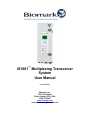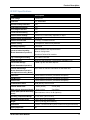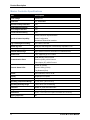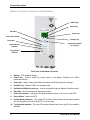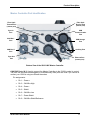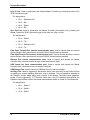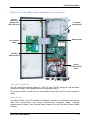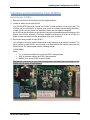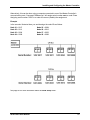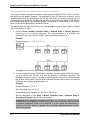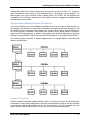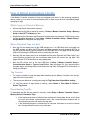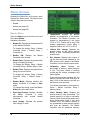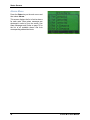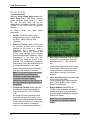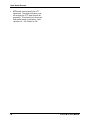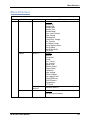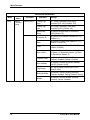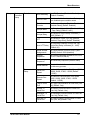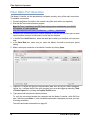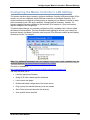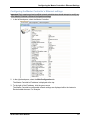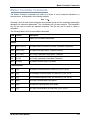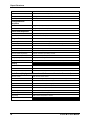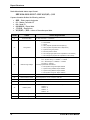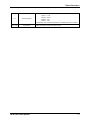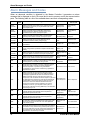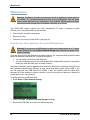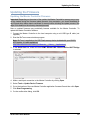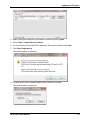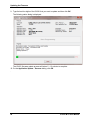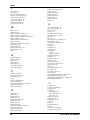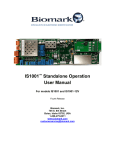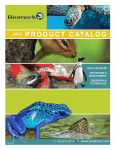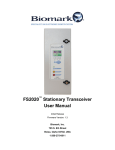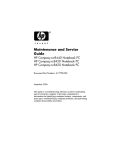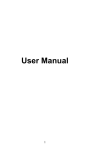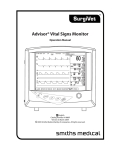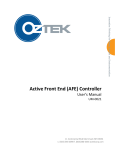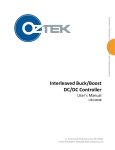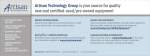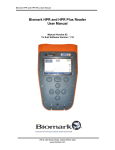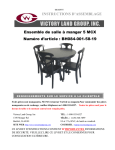Download IS1001-MTS User Manual
Transcript
IS1001™ Multiplexing Transceiver System User Manual Initial Release Biomark, Inc. 705 S. 8th Street Boise, Idaho 83702, USA 1-208-275-0011 www.biomark.com [email protected] Copyright and Trademarks Copyright © Copyright 2012 Destron Fearing Corporation. All rights reserved. This manual contains valuable proprietary information. It should not be published, copied, or communicated to any person without prior authorization from Biomark, Inc. Trademarks IS1001, IS1001-MC, and IS1001-MTS are trademarks of Destron Fearing Corporation. Lantronix DeviceInstaller is a trademark of Lantronix, Inc. Microsoft and Windows are registered trademarks of Microsoft Corporation. All other trademarks, trade names, or images mentioned herein belong to their respective owners. Document History Release Date Doc Version October, 2012 Initial Firmware Version Comments Initial customer release of this manual. READ THROUGH THIS ENTIRE MANUAL BEFORE INSTALLING AND OPERATING YOUR IS1001-MTS. FOLLOW ALL STEPS EXACTLY. USING THE IS1001-MTS IN A MANNER FOR WHICH IT WAS NOT DESIGNED MAY IMPAIR THE SAFETY FEATURES BUILT IN BY THE MANUFACTURER. Safety Symbols Indicates care should be taken to avoid physical harm. Only qualified service personnel should access the internal components of the IS1001-MTS. ii IS1001-MTS User Manual Table of Contents Table of Contents Product Description .....................................................................................................................1 IS1001 Specifications ......................................................................................................3 Master Controller Specifications ......................................................................................4 IS1001 Major Internal Hardware Components .................................................................5 Close-up View of LED User Interface Board (optional) and Mother Board ............ 6 Close-up View of Exciter Board and Mother Board ...............................................7 Master Controller Component Identification .....................................................................8 Master Controller Port Identification .................................................................................9 Master Controller Major Internal Hardware Components ............................................... 11 DC Power Entry Module .....................................................................................11 Mother Board .....................................................................................................11 CAN Bus Gateway Board ...................................................................................12 User Interface Board ..........................................................................................13 Remote Communication Board ..........................................................................14 Installing and Configuring Your IS1001s ...................................................................................15 Installing the IS1001s ....................................................................................................15 Tuning Each Antenna ....................................................................................................18 Installing and Configuring the Master Controller ........................................................................19 Installing the Master Controller ......................................................................................19 Powering Up the Master Controller ................................................................................20 Configuring the Master Controller ..................................................................................20 Assigning Serial Numbers to Node IDs...............................................................20 Establishing the Primary and Secondary Activation Sequences ......................... 22 Adding and Removing IS1001s from the Sequence ........................................... 23 Modifying Default Parameters (Optional) ............................................................23 Tuning the Antennas......................................................................................................24 Coarse Tuning Each Antenna ............................................................................24 Fine Tuning Each Antenna .................................................................................25 Ongoing Tuning ..................................................................................................25 Tuning an Antenna Directly From the IS1001 ................................................................26 Adjusting Antenna Output Power ...................................................................................26 Synchronizing Multiple Master Controllers .....................................................................27 Hardware Configuration .....................................................................................27 Master/Slave/Standalone Concept .....................................................................28 How to Configure the Master Controllers for Sync Mode .................................... 29 If the Synchronization Signal is Lost ...................................................................29 How to Detect and Capture Tag IDs..........................................................................................30 Which Tags are Stored in Memory.................................................................................30 Where Detected Tags are Sent .....................................................................................30 Tag Counter ..................................................................................................................30 Downloading Tag IDs ....................................................................................................30 Master Controller Main Menu ....................................................................................................31 Status Screens..........................................................................................................................32 Reader Menu .................................................................................................................32 Nodes Menu ..................................................................................................................34 Alarms Menu .................................................................................................................36 IS1001-MTS User Manual iii Table of Contents Master Controller Setup ............................................................................................................37 Alarms Setup Menu .......................................................................................................37 Reader Setup ................................................................................................................38 Detection Setup .............................................................................................................39 Network Setup ...............................................................................................................41 Communication Setup ...................................................................................................42 Memory Setup ...............................................................................................................43 Parameters Setup ..........................................................................................................44 Reports Setup................................................................................................................45 Node Setup ...............................................................................................................................46 Menu Structure .........................................................................................................................49 Establishing a Connection with the Master Controller................................................................54 ASCII Protocol ...............................................................................................................54 USB Port Operation ..................................................................................................................55 Fiber Optic Port Operation ........................................................................................................56 Ethernet Port Operation ............................................................................................................57 Configuring the Master Controller’s LAN Settings .....................................................................59 Assigning a static IP address to the Master Controller ...................................................60 Configuring the Master Controller’s Ethernet settings ....................................................61 Master Controller Commands ...................................................................................................63 Report Structures ......................................................................................................................67 Full Status Report Structure...........................................................................................67 Abbreviated Status Report Structure .............................................................................69 Alarm Messages and Codes .....................................................................................................72 Self-Tests and Diagnostics .......................................................................................................75 IS1001 Maintenance and Diagnostic Connections ....................................................................77 Maintenance Connection ...............................................................................................77 Diagnostics Connection .................................................................................................77 Troubleshooting ........................................................................................................................78 Master Controller does not power up .............................................................................78 No node connection detected ........................................................................................78 No antenna connection detected ...................................................................................79 Checking and replacing the backup battery ...................................................................79 For all other problems ....................................................................................................79 Maintenance .............................................................................................................................80 Periodically collect data from the local USB flash drive ..................................................80 Updating the Firmware ..............................................................................................................81 Updating the Master Controller Firmware ......................................................................81 Updating the IS1001 Firmware ......................................................................................82 Index .........................................................................................................................................85 iv IS1001-MTS User Manual Product Description Product Description The IS1001™ Multiplexing Transceiver System (MTS) is a high performance RFID detection system that is specifically designed for applications that require low power consumption, a large detection area, and high adaptability to environmental changes. The IS1001-MTS consists of one Master Controller and multiple IS1001 readers. Each IS1001 reader incorporates hardware and software to support not only PIT tag detection but also data communication to the Master Controller. Each IS1001's antenna exciter circuitry is designed to operate a large antenna (possibly as large as 4 feet by 20 feet) with low coil inductance to provide a large detection area that is tolerant of environmental changes. In addition, each IS1001 can carry out independent automatic dynamic antenna tuning while providing ample power to its antenna for optimal tag activation and detection. Each IS1001 can be activated automatically according to a user-selected timing sequence established in the Master Controller. The activated IS1001 makes any necessary tuning adjustments due to environmental changes and looks for the presence of a PIT tag. The IS1001 will remain scanning until the allotted scanning time expires (see page 28 for an explanation of the scanning times). The detected tag data is transmitted to the Master Controller and is processed according to user-selected settings. No tag data is stored locally on the IS1001 when it is part of the Multiplexing Transceiver System. The Master Controller polls the IS1001s in a user-selectable sequence and is able to activate one or two IS1001s at a time. The Master Controller saves tag data and each IS1001’s system information in its internal memory. It can also save the information on a removable memory device or communicate the data in real time via various paths to a host computer or a data logger. IS1001-MTS User Manual 1 Product Description Communication between the Master Controller and the IS1001s is achieved using the Controller Area Network (CAN) protocol , providing a robust communication path of up to 1000 feet in length. An IS1001 acquires minimal basic status information of its operation and provides that information and captured tag ID data to the Master Controller whenever requested. The Master Controller also has the capability to synchronize with other Master Controllers. With its Master Controller(s) and support for multiple IS1001s, the IS1001-MTS provides a highly adaptive and effective RFID detection system for various environmental, industrial and commercial applications. The IS1001-MTS system incorporates the following features: 2 • Support for up to 12 antennas • Dynamic antenna auto-tuning • Adjustable antenna output power • Detection of ISO-compliant FDX-B and HDX PIT tags • Automatic system performance diagnostics using a virtual tag test • Flexible and configurable to support a wide array of system applications • LCD graphical display with an easy to navigate menu • Configurable non-volatile setup parameters • Non-volatile internal memory for storing up to 16MB of real-time information such as tag IDs, alarms, messages, and reports • USB port for data logging to an external flash drive • USB port for local operation • Ethernet and fiber optic ports for remote operation • Synchronization capability for multiple Master Controllers • DC power input • Field upgradeable firmware IS1001-MTS User Manual Product Description IS1001 Specifications Item Description Input Voltage 18-28 V DC Input Fuse 3 A, Resettable Reverse Polarity Protection Yes Undervoltage Protection Yes Overvoltage Protection Yes In-rush Current Limiting Yes Antenna Exciter Voltage 12-20 V DC, Electronically Adjustable, 5-Steps Antenna Exciter Configuration Full Bridge Antenna Current Limit 11.0 Ap-p, Firmware Enforced Antenna Tuning 10 Capacitors, Electronically Switched Operating Frequency 134.2 KHz Antenna Exciter Clock Synchronization Synchronization Capability (IS1001 Standalone Operation) Network Configuration Hardwired Twisted-Pair Interface Tag Technologies Decoding ISO FDX-B, ISO HDX Virtual Tag Test Detection Self-Diagnostic, Electronically Adjustable Level Internal Data Storage 10009 Tag IDs, 199 Status Reports (IS1001 Standalone Operation) External Data Storage Up to 32Gb of real-time information on USB flash drive (IS1001 Standalone Operation with Optional Accessory Board) Power Port Terminal Block Connector (3 Positions Receptacle) CAN Bus Port Terminal Block Connector (3 Positions Receptacle) Antenna Port Terminal Block Connector (4 Positions Receptacle) Communication Ports USB (Mini-B); ASCII Protocol External Status LEDs - Power (Green) - Tuned (Red) (With optional Accessory Board) - Scan (Yellow) - Tag (White) Buzzer (With optional Accessory Board) Piezo Indicator, 4 KHz, 70 dB (Optional) Operating Temperature Range -4˚F to 158˚F (-20˚C to 70˚C) Operating Humidity Range 10% to 90%, Non-Condensing Weight 1.0 lbs. (0.45 kg) (w/o enclosure) Dimensions 12.25”L x 3.75”W x 2.00”H (31cm x 9.5cm x 5cm) (w/o enclosure) Agency Approvals No IS1001-MTS User Manual 3 Product Description Master Controller Specifications Item Description Input Voltage 20-28 V DC Input Fuse 4 A, Resettable Reverse Polarity Protection Yes Undervoltage Protection Yes Overvoltage Protection Yes In-rush Current Limiting Yes IS1001 Activation Synchronization Synchronization Capability Chain Configuration Hardwired Twisted-Pair Interface Tag Technologies Decoding ISO FDX-B, ISO HDX Virtual Tag Test Detection Self-Diagnostic, Electronically Adjustable Level Internal Data Storage 16MB of real-time information External Data Storage Up to 32GB of real-time information on USB flash drive IS1001 Ports Two, supporting up to 12 nodes USB (Mini-B); ASCII Protocol Communication Ports Ethernet (RJ45); ASCII Protocol Fiber Optics (ST); ASCII Protocol Power On (Green) External Status LEDs System Ready (Yellow) Tag Detected (Red) Buzzer Piezo Indicator, 4 KHz, 70 dB Display Graphical LCD, Backlit Keypad 9 Keys, Content-Sensitive Operating Temperature Range -4˚F to 158˚F (-20˚C to 70˚C) Operating Humidity Range 10% to 90%, Non-Condensing Enclosure NEMA 4x, IP66 Rated Steel Box Weight 16.6 lbs. (7.5 kg) Dimensions 21.0” L x 8.0” W x 6.0” H (53.5 cm x 20.5 cm x 15.5 cm) Agency Approvals No 4 IS1001-MTS User Manual Product Description IS1001 Major Internal Hardware Components Shown as supplied by Biomark. Exciter Board Mother Board LED User Interface Board Shown with sample user-supplied enclosure containing pass-through openings for required cables. IS1001-MTS User Manual 5 Product Description Close-up View of LED User Interface Board (optional) and Mother Board 3V Power LED USB Port 5V Power LED Antenna Out of Tune LEDs User Interface LEDs FDX-B Filter Output Test Point Beeper Potentiometer The Mother Board incorporates the following: input power monitoring, CPU, CAN Bus interface, internal memory (IS1001 standalone operation mode only), optional accessory boards interface, and FDX-B tag and HDX tag signal decoding filters. This board also contains two yellow antenna tuning status LEDs (OFF+ and OFF-) that indicate if the antenna is out of tune and if the tuning capacitance needs to be increased (OFF+) or reduced (OFF-). The LED User Interface Board (an optional accessory board) incorporates the following: IS1001 status LEDs, a buzzer with a potentiometer to adjust its volume, and an IS1001 reset button. This board contains four status LEDs that indicate the following: 6 • Green “POWER” LED indicates that power has been applied to the IS1001 • Yellow “SCAN" LED indicates that the IS1001 is in scanning mode • Red “TUNED” LED indicates that the antenna is properly tuned to the set target phase • White “TAG” LED indicates that a tag ID was successfully decoded IS1001-MTS User Manual Product Description Close-up View of Exciter Board and Mother Board Power Connector Antenna Connector CAN Bus Connector Clock Sync Connector Exciter Board Power LEDs Capacitor Jumper The Exciter Board incorporates the following: the antenna exciter with adjustable power output, dynamic tuning capacitors, the IS1001 synchronization interface (IS1001 standalone operation mode only), VTT, and FDX-B tag and HDX tag signal detectors. IS1001-MTS User Manual 7 Product Description Master Controller Component Identification LCD Display Status Key Back Key Setup Key Power On Indicator Standby Key Reset Key Up/Down/Left/Right Arrow Keys System Ready Indicator Tag Detected Indicator Front View of the Master Controller 1. Display: LCD graphical display. 2. Status Key: Used to check the current status of the Master Controller and IS1001 parameter settings. 3. Setup Key: Used to change the Master Controller and IS1001 parameter settings. 4. Standby Key: Places the MTS into standby mode. 5. Up/Down/Left/Right Arrow Keys: Used to navigate through the Master Controller menus. 6. Back Key: Moves the display to the previous menu. 7. Power On Indicator: This green LED glows solid when power is turned on to the MTS. 8. Reset Button: Resets the MTS. 9. System Ready Indicator: This yellow LED indicator slowly flashes as the system powers up, and then glows solid when the MTS is in scan mode. 10. Tag Detected Indicator: This red LED indicator flashes each time a tag ID is successfully decoded. 8 IS1001-MTS User Manual Product Description Master Controller Port Identification Fiber Optic Receive Port (remote port) Fiber Optic Transmit Port (remote port) Sync In Port USB Communication Port CAN Bus I Port USB Storage Port Auxiliary Port CAN Bus II Port Sync Out Port Ethernet Port (remote port) Bottom View of the IS1001-MC Master Controller CAN BUS Ports I & II: Used to connect the Master Controller to the IS1001s under its control. The ports can be used interchangeably or simultaneously. Both ports are used if you choose to connect your IS1001s using two different branches. Pin assignments: • Pin 1 – Power + • Pin 3 – CAN Bus High • Pin 4 – Power - • Pin 5 – Shield • Pin 6 – CAN Bus Low • Pin 7 – Power Shield • Pin 9 – CAN Bus Shield/Reference IS1001-MTS User Manual 9 Product Description Sync In Port: Used to synchronize with another Master Controller by receiving the other unit’s IS1001 activation signal. Pin assignments: • Pin 1 – Reference (0V) • Pin 3 – RX + • Pin 4 – Shield • Pin 6 – RX - Sync Out Port: Used to synchronize the Master Controller with another unit by feeding the Master Controller’s IS1001 activation signal to the other unit’s Sync In port. Pin assignments: • Pin 4 – Shield • Pin 5 – TX + • Pin 7 – Reference (0V) • Pin 8 – TX - Fiber Optic Transmit Port (remote communication port): Used to transmit data to a remote device through a fiber optic network using the RS-232 communications standard. Fiber Optic Receive Port (remote communication port): Used to receive data from a remote device through a fiber optic network using the RS-232 communications standard. Ethernet Port (remote communication port): Used to monitor and operate the Master Controller from a remote location through a local area network (LAN). USB Comm Port (local communication port): Used to monitor and operate the Master Controller from a local device such as a laptop computer. USB Storage Port: Used to connect a USB flash drive for real-time storage. Auxiliary Port: Used for triggering a site-specific action (such as moving a gate within a flume or enabling an external speaker) whenever a tag is detected. This port operation depends on the Detection Unique Mode setting and is similar to the Master Controller buzzer operation, except it is not triggered by VTT detection. Each time a tag ID is detected and satisfies the Detection Unique Mode criteria, the internal semiconductor switch is closed for 15 milliseconds. Pin assignments: 10 • Pin 1 – Switch + • Pin 2 – Switch - • Pin 4 – Shield IS1001-MTS User Manual Product Description Master Controller Major Internal Hardware Components Backup Battery for Memory and Real-Time Clock DC Power Entry Module Mother Board User Interface Board CAN Bus Gateway Board Remote Communication Board DC Power Entry Module The DC Power Entry Module accepts 18 - 28V DC input. This DC voltage is used as Mother Board input voltage. It also supplies power to the attached IS1001s. This module contains a switch with a 4 Amp breaker that will trip if the DC current exceeds 4 Amps. Mother Board The Mother Board is the CPU module of the Master Controller. It incorporates the following: USB local communication and remote communication interfaces, Master Controller synchronization interface, User Interface Board interface, and the CAN Bus Gateway Board interface. IS1001-MTS User Manual 11 Product Description CAN Bus Gateway Board The CAN Bus Gateway Board incorporates input power monitoring and routing to the Mother Board, the IS1001s, the CAN Bus interface, the internal memory, and the external USB storage interface. This board contains three status LEDs that indicate the following: • DS4 green “M.B.COMM” LED indicates CAN Bus activity and flashes everytime the Master Controller activates the next IS1001 in sequence. • DS3 yellow “EX.MEM.READY" LED indicates if a USB flash drive is attached to the USB Storage port and is ready to receive data. • DS2 red “EX.MEM.ACTIVE” LED indicates if the USB flash drive is active and data is being written to it. Status LEDs 12 IS1001-MTS User Manual Product Description User Interface Board The User Interface Board incorporates the graphic LCD and the keypad interface. IS1001-MTS User Manual 13 Product Description Remote Communication Board The Remote Communication Board incorporates the Ethernet and fiber optic communication interface. It contains two jumpers that enable the Ethernet and the Fiber Optic ports. To disable one of the ports (for example, to save on power consumption), remove the corresponding jumper. Ethernet Module Ethernet Module MAC Address Ethernet Port Jumper Fiber Optic Port Jumper 14 IS1001-MTS User Manual Installing and Configuring Your IS1001s Installing and Configuring Your IS1001s Installing the IS1001s 1. Remove the IS1001s and all items from the shipping cartons. 2. Locate an area to mount each IS1001. Your IS1001-MTS system will include one IS1001 for each antenna in use at your site. The IS1001s can be co-located in a common area (such as a cabinet located along the shore), or each IS1001 can be housed in a separate location near its respective antenna. An IS1001 can be mounted to a rigid surface using the six threaded standoffs located on the bottom of the IS1001 assembly. A common installation technique is to mount an IS1001 to a board or plate and then mount the board/plate within your enclosure. 3. Record the serial number of each IS1001. You will need to know the serial numbers later during the setup of the Master Controller. The serial number for each IS1001 can be found on a white label on the mother board near the Exciter Board. The serial number has the following format: YYWW.NNNN where: • • • “YY” is the last two digits of the year the IS1001 was produced “WW” is the week number the IS1001 was produced “NNNN” is the actual IS1001’s serial number Tip: Make a quick sketch of your antenna configuration and record the serial number of the IS1001 that you assign to each antenna. IS1001-MTS User Manual 15 Installing and Configuring Your IS1001s 4. Make the power connection to each IS1001. Power is supplied to each IS1001 from the Master Controller through the CAN BUS ports. Connect the power cable to each IS1001 as follows: Tip: Use a narrow screwdriver to open the pin slot before inserting the wire. • Connect the power cable’s positive wire to pin 1 (+) of the 3-pin “POWER” connector J6 on the Mother Board. • Connect the power cable’s negative wire to pin 2 (-) of the 3-pin “POWER” connector J6 on the Mother Board. • Connect the power cable’s shield drain wire and chassis (Earth) ground wire to pin 3 (GNDM) of the 3-pin “POWER” connector J6 on the Mother Board. Note: For the best performance, each IS1001 should be locally grounded. 5. Make the communication line connection (CAN bus connection) to each IS1001. • Connect the communication cable’s CAN BUS High wire to pin 1 (+) of the 3-pin “EXT CAN” connector J7 on the Mother Board. • Connect the communication cable’s CAN BUS Low wire to pin 2 (-) of the 3-pin “EXT CAN” connector J7 on the Mother Board. • Connect the communication cable’s shield drain (reference) wire to pin 3 (GND) of the 3pin “EXT CAN” connector J7 on the Mother Board. • (Optional) If the IS1001 is the last in line, you may need to connect a terminator resistor between the CAN bus lines (pins 1 and 2). If the length of the CAN Bus cable is: o o o 16 < 100 feet: No resistor needed 100 - 500 feet: Use a 220 Ohm resistor at the far end from the Master Controller 500 - 1000 feet: Use a 220 Ohm resistor at the Master Controller and a 110 Ohm resistor at the far end from the Master Controller IS1001-MTS User Manual Installing and Configuring Your IS1001s 6. Make the antenna connection to each IS1001. • Connect the antenna leads to pins 1 (+) and 4 (-) of the 4-pin “ANTENNA” connector J8 on the Exciter Board. Note: If there is a tuning capacitance connected in series at the antenna, the recommendation is to connect the lead attached to it to Pin 4 and the lead attached to the coil of the antenna to Pin 1; otherwise either lead can be connected to either of those two pins. • Connect the antenna cable shield drain wire to Pin 3 (SHIELD) or to Pin 2 (GND) of the 4-pin “ANTENNA” connector J8 on the Exciter Board, or leave it unconnected. You can determine which configuration results in the best performance. IS1001-MTS User Manual 17 Installing and Configuring Your IS1001s The IS1001 has a 33nF capacitor C57 on the Exciter Board that is connected in series with the IS1001’s bank of tuning capacitors and should be used when antenna inductance is somewhere between 130uH and 180uH, no additional capacitance is connected in series at the antenna, and the IS1001 is installed next to or close to the antenna (the antenna cable is less than 6 ft. long). In most other cases this capacitor needs to be shorted out by installing jumper JP1 on the Exciter Board and additional capacitance needs to be added (connected in series) at the antenna to bring it within tuning range of the IS1001 and to reduce the voltage across the antenna cable. Tuning Each Antenna The IS1001-MTS system is designed for each antenna to be tuned from the Master Controller. See page 24 for instructions on tuning the antenna. 18 IS1001-MTS User Manual Installing and Configuring the Master Controller Installing and Configuring the Master Controller Installing the Master Controller 1. Remove the Master Controller and all related items from the shipping carton. 2. Locate an area to mount the Master Controller. The Master Controller is designed for indoor use or installation into a NEMA 4 cabinet. It must be mounted on a medium or high density vertical surface (such as wood, metal, concrete, etc) using ¼ inch bolts or screws, away from direct sun light and away from any water. A mounting template is provided to help establish the proper mounting hole locations. 3. Install the power cord. With the Master Controller’s power switch in the off position, plug one end of the supplied power cord into the unit’s power connector. Connect the other end to a 24V DC power source in polarity specified on the “DC Input Only” label; the label is located on the side of the Master Controller enclosure above the power connector and is attached to the power cord supplied with the system. 4. Attach the CAN bus/power cable(s) to the Master Controller’s CAN BUS port(s). This cable allows the Master Controller to communicate with your IS1001s across the CAN bus network and it also provides power to the IS1001s. For your convenience the Master Controller contains two CAN BUS ports. This provides some flexibility in how you choose to cable together your IS1001s. You can connect your IS1001s using one continuous branch or you can use two separate branches. All IS1001s are treated as if they are on the same network even if you use both CAN BUS ports. The following figure depicts the two different cabling options. One Branch Option Two Branch Option 5. Connect the local and/or remote communication lines that you intend to use when managing the Master Controller. • If you intend to manage the Master Controller locally you must attach a portable computer to the USB Comm port. • If you intend to manage the Master Controller remotely across a network you must attach a network line to either the Ethernet port or to the fiber optic ports. 6. Plug a USB flash drive into the USB storage port. This acts as your primary data collector. 7. Power on the Master Controller. IS1001-MTS User Manual 19 Installing and Configuring the Master Controller Powering Up the Master Controller When the Master Controller is powered, on it will quickly cycle through the following three startup steps. • Init: Signifies the Master Controller is going through its initialization phase. • Disc: Signifies the Master Controller is going through the discovery phase. During this phase the Master Controller will automatically scan the local CAN bus for all available IS1001s. For each IS1001 it detects it will read and record the associated serial number. All detected IS1001s will be reported by the Master Controller to both the local port (if enabled) and to the remote port. If the detected serial number is present in the userdefined assignments table, then the IS1001 will be assigned with the corresponding node ID and included in the scanning sequence (according to the user-defined primary and secondary sequences). If an unknown serial number is detected in the network, a corresponding alarm message will be generated by the Master Controller and automatically repeated until the required change to the assignment table is made or the unknown IS1001 is physically disconnected from the network. • Scan: Signifies the Master Controller is ready and has placed itself into scan mode. The Master Controller will not scan any IS1001 nodes until the IS1001 serial numbers have been assigned to node IDs and the node IDs are used in a primary sequence. These steps are described in the next section. Configuring the Master Controller The following configuration steps should be performed immediately after the Master Controller is initially powered on. Assigning Serial Numbers to Node IDs Each IS1001 serial number must be assigned to a node ID on the Master Controller. You do this for two reasons: • It enables you to identify each IS1001 in your system • It enables you to assign the nodes to a timing sequence In order to simplify the management of your IS1001-MTS system, you should assign IS1001 serial numbers to the node IDs in the same sequence that they are deployed at your site. Assigning the node aliases in this manner will make it much easier to identify each IS1001 and to define your primary sequence and secondary sequence. To assign serial numbers to node IDs: 1. Identify the serial number of the IS1001 that is first in line. You should have recorded the serial number of each IS1001 during the installation process (see page 15). Only the last four digits are required. 2. Use the Setup > Node Setup > Node 01 > Serial Number menu to assign this serial number to Node 1. 3. Identify the serial number of the IS1001 that is next in line. 4. Assign this serial number to the next incrementally available node ID. 5. Repeat steps 3 – 5 for all remaining IS1001s. 20 IS1001-MTS User Manual Installing and Configuring the Master Controller Alternatively, this can be done using a computer connected to one of the Master Controller's communication ports. Command "NSNssss,nn" will assign serial number ssss to node ID nn. Assigning serial number "0000" to a node will remove (disable) the assignment. Example In the scenario illustrated here you would assign the node IDs as follows: Node 01 = 0017 Node 02 = 0011 Node 03 = 0024 Node 04 = 0008 Node 05 = 0004 Node 06 = 0012 Node 07 = 0033 Node 08 = 0009 See page 46 for more information about the Node Setup menu. IS1001-MTS User Manual 21 Installing and Configuring the Master Controller Establishing the Primary and Secondary Activation Sequences The primary activation sequence identifies the order that the individual IS1001s will be activated and polled by the Master Controller. The activated IS1001 will make any necessary tuning adjustments and scan for the presence of a PIT tag. The IS1001 will remain scanning until the allotted scanning time expires. Any detected tag data is transmitted to the Master Controller and is processed according to user-selected settings. No tag data is stored locally on the IS1001 when it is part of the Multiplexing Transceiver System. The Master Controller polls the IS1001s in a user-selectable sequence and is able to activate one or two IS1001s at a time. • Use the Setup > Master Controller Setup > Network Setup > Primary Sequence menu to set up the primary sequence. The recommendation is to configure the sequence in the same order the IS1001 nodes are deployed at your site. Example: Primary sequence = 1, 2, 3, 4, 5, 6, 7, 8 See page 41 for more information about the Primary Sequence menu. • If you are employing many IS1001s and you want to cycle through the IS1001s quicker, you can activate two IS1001s at a time by defining a secondary sequence. The secondary sequence works in conjunction with the primary sequence to determine how the IS1001s will be paired. The first IS1001s in each sequence will be paired, the second IS1001s in each sequence will be paired, etc. Example: Primary sequence = 1, 2, 3, 4 Secondary sequence = 6, 5, 8, 7 Actual paired timing sequence = 1 & 6, 2 & 5, 3 & 8, 4 & 7 See the description of the Setup > Master Controller Setup > Network Setup > Secondary Sequence menu for more information. Important! When defining a secondary sequence, do not pair two IS1001s whose antennas are in close proximity to each other or you could experience noise issues due to antenna interference. Each of the antennas in a pair should be separated by a minimum of 10 feet, and as a general rule you should separate them by as much distance as possible. 22 IS1001-MTS User Manual Installing and Configuring the Master Controller Adding and Removing IS1001s from the Sequence While the Master Controller is powered on it will continually monitor the CAN bus. If an IS1001 becomes unavailable (for example, if it is disconnected from the CAN bus or it cannot be accessed by the Master Controller continuously within 10 seconds), it will be temporarily removed from the activation sequence. Conversely, if an IS1001 becomes available again, the Master Controller will recognize this and add it back to the sequence. If a node with an unassigned serial number is detected on the CAN bus, a corresponding alarm will be generated. This alarm will be repeated according to the Alarm Unique Delay period until the user has assigned this serial number to a node ID or disconnected the IS1001 containing this serial number. When the Master Controller is turned on for the first time (or the factory default parameters are reset), all nodes detected on the CAN bus will generate an alarm. You must assign each serial number to a corresponding Node ID and set up both the primary and secondary sequences. If no antenna pairs in the scanning sequence are required, the secondary sequence should be left empty ("--,--,--,--,--,--,--,--,--,--,--,--"). Tip: To remove a serial number assignment from the configuration, you must assign serial number “0000” to the corresponding node ID. Similarly, to remove an ID from the primary or secondary sequence, you must assign ID “00” to the corresponding position in a sequence. It is easy to do this using a computer connected to one of the Master Controller's ports: • Use the command "NSNxxxx,yy" to assign serial number xxxx to the node ID yy. Examples: NSN0027,02 will assign serial number 0027 to antenna ID 02. NSN0000,03 will erase assignment of antenna ID 03. • Use the command “NSPxx[,xx]" to set up the primary sequence (1 node ID minimum and 12 node IDs maximum). Example: "NSP01" will set up a sequence with one antenna that has the ID 01. "NSP01,02,05,07" will set up the primary sequence to scan four antennas: 01, then 02, then 05, then 07, and then begin with 01 again. A node ID of 00 can be used in this command to determine a "skip" position if a secondary sequence is used and if only the antenna from the secondary sequence needs to be active at this time. Example: Set the primary sequence by issuing the command "NSP01,02,00,07", and set the secondary sequence by issuing the command "NSS00,08,05,00". In this case the Master Controller will start the scanning cycle by turning on only antenna 01. Next, two antennas will be active simultaneously: 02 and 08 (as set by the second parameter in both commands). Next, only antenna 05 is activated. And at the end of the scanning cycle, only antenna 07 is active. Modifying Default Parameters (Optional) During the initial setup phase you should double-check all default parameter settings and make any necessary adjustments. See Master Controller Setup on page 37 and Nodes Setup on page 46 for information on configuring the parameters. The Master Controller allows you to save two different sets of user-defined parameter configurations that can be reloaded at a later time. You can also restore all parameters to the factory default settings. IS1001-MTS User Manual 23 Installing and Configuring the Master Controller Tuning the Antennas This section describes how to perform the initial tune of each antenna. Coarse Tuning Each Antenna The antenna tuning procedure should be performed after each individual IS1001 is in place and connected to an antenna and after the initial installation of the Master Controller. The coarse tuning procedure is as follows: 1. Select Setup > Node Setup > Node # > Start Full Tuning. 2. Wait for the Status = Tuned message to be displayed. 3. Repeat these tuning steps for each IS1001 node. During this process the IS1001 goes through every possible electronically switched capacitor setting combination to tune the antenna more precisely. There are total of 1024 setting combinations (0 to 1023) providing a tuning range from 15nF to 117.7nF. • • Setting “0” means all capacitors are switched off and the tuning value is at a minimum – 15.0nF Setting “1023” means all capacitors are switched in and the tuning value is at a maximum – 117.7nF. The Master Controller will select the final capacitor settings that produced the highest antenna current. At the same time, the antenna signal phase measurement is taken and saved as the tuning target phase value. This value will be used by the dynamic tuning feature (if enabled) to track any changes to the environment (such as water depth, ambient temperature, foreign objects presence, components deterioration, etc.) that may result in antenna de-tuning, and to adjust the capacitor settings accordingly to re-tune the antenna. When the antenna de-tunes it means its signal phase has deviated from the target value. Dynamic tuning tracks this phase deviation to determine when and what adjustments to make to the capacitor settings to return the phase value to the target value and to re-tune the antenna. The adjustments are done gradually so there is no interruption of tag detection. If there is an interruption in tag detection it is due to the antenna being out of tune while dynamic tuning make the necessary adjustments. Dynamic tuning has a finite range, so not all changes in antenna tuning can be recovered using digitally switched capacitors. With this in mind, it is recommended that you adjust the capacitors at the antenna so that the final dynamic tuning capacitor settings are as close to the mid-range as possible. There are customizable alarms available that can notify you in advance if you are approaching the limit of the dynamic tuning range. Alarms will also notify you if the antenna is out of range, and they will suggest the direction of changes to make to antenna capacitors. The responsiveness (sensitivity) of the dynamic tuning can be adjusted by changing the Antenna Dynamic Tuning Phase Deviation Threshold value. Dynamic tuning will not attempt any tuning capacitance adjustments until the phase deviation value does not exceed the threshold setting in either direction. This value should be set smaller for high Q systems where smaller antenna tuning changes can result in larger detection degradation. For low Q systems where bigger tuning changes would not cause large detection losses or for systems with rapid and frequent conditions changes, the threshold setting can be set higher to reduce the unnecessary dynamic tuning activity. The threshold value should not be set too low to ensure stable dynamic tuning operation. 24 IS1001-MTS User Manual Installing and Configuring the Master Controller If you receive a message indicating that the node capacitance needs to be increased or decreased, do this at the node’s antenna and then restart the full tuning process for that node. Fine Tuning Each Antenna For most sites the coarse tuning procedure is all that is necessary when implementing the IS1001-MTS system. The fine tuning process described in this section is only necessary if you are interested in achieving the absolute peak efficiency for each antenna. The fine tuning procedure for each node antenna is as follows: 1. Position a tag near the antenna so that the FDX-B Efficiency reading is approximately 50%. To view the efficiency reading: Status > Nodes > FDX-B Efficiency. 2. Adjust the node’s target phase a few points in one direction. To adjust the target phase: Setup > Node Setup > Node # > Target Phase. 3. See if the read efficiency has increased or decreased. Tip: While within the Node Setup menu, press the Status key to go directly to the Node Status screen, where you can view the FDX-B Efficiency. 4. Repeat until you have achieved peak efficiency. Ongoing Tuning Each IS1001 will automatically adjust its tuning capacitance to keep the attached antenna in tune. If an IS1001 is not able to tune its antenna within four hours, the IS1001 will be temporarily removed from the activation sequence and will be skipped by the Master Controller. Once every four hours the Master Controller will check back with the skipped IS1001 and will give it approximately five minutes to try to tune its antenna. The IS1001 will not be returned to the activation sequence unless its antenna is successfully re-tuned. This allows the Master Controller to save time by skipping a damaged antenna until it is repaired. IS1001-MTS User Manual 25 Installing and Configuring the Master Controller Tuning an Antenna Directly From the IS1001 If desired, it is possible to tune an antenna directly from the IS1001 by attaching a portable computer to the IS1001's mini-USB port and entering the Antenna Full Tune (AFT) command. One reason you might want to do this is if the Master Controller is a considerable distance from the antenna and you need to adjust the antenna capacitance during the tuning process. Tuning the antenna directly from the IS1001 will eliminate a lot of unnecessary walking back and forth. 1. Turn on the MTS. To avoid possible interference between adjacent antennas during the tuning process, it is recommended to put the Master Controller into standby mode, but if the detection cannot be interrupted you may leave it in scanning mode. 2. Connect a computer to the IS1001's mini-USB port. 3. Establish a connection the same way as with Master Controller’s local communication port. Install the Silicon Labs CP210x USB to UART Bridge Virtual COM Port (VCP) Windows drivers on the computer used to communicate with the IS1001. Determine the port number the IS1001 is connected to: in BioTerm click the “Refresh” button and look for port COMn Silicon Labs CP210x USB to UART Bridge. Use BioTerm or a similar terminal application on the computer to open a connection with that port. The factory default local port speed is 115200 bps. 4. Switch the IS1001 from MTS Node to IS1001 Standalone network operation mode by using the “RNMS” command. You should see the echo of all characters in the Data Traffic window as you type. Press Enter and verify the reader’s network mode has been changed to “Standalone” from the confirmation message. Master Controller will send a message that communication with this node has been lost and will remove it from the activation sequence. 5. Tune the antenna by entering the Antenna Full Tune (AFT) command. The tuning process will take approximately 40 seconds to complete. The IS1001 will report the results of the tuning process and will switch the IS1001 into scanning mode. 6. Switch the IS1001 back from IS1001 Standalone to MTS Node network operation mode by using the “RNMM” command. The Master Controller will automatically re-establish communication with this node and will place it back in the activation sequence. If you reset the Master Controller or perform a Reset Network operation, all IS1001s connected to the Master Controller’s CAN Bus ports will be automatically switched to MTS Node network operation mode. Adjusting Antenna Output Power Antenna output power (current) can be adjusted by changing exciter voltage. There are five steps of exciter voltage adjustments: from 12 V DC to 20 V DC in 2 V increments. Therefore, setting “1” adjusts exciter voltage to 12 V DC and setting “5” adjusts exciter voltage to 20 V DC. It is recommended that you set antenna output power (current) to the lowest setting that provides the necessary detection range. Each IS1001 has a built-in antenna current limiting mechanism that will generate an alarm message when an antenna current in excess of 10 A peak-to-peak is detected. It will 26 IS1001-MTS User Manual Installing and Configuring the Master Controller automatically reduce the exciter voltage when an antenna current in excess of 11 A peak-topeak is detected in order to bring it to an acceptable level. If an antenna current exceeds 11 A peak-to-peak even at the minimal exciter voltage setting, the IS1001 will be disabled and removed from the activation sequence until the system is reset or toggled into standby mode and then back to scan mode. Synchronizing Multiple Master Controllers If you are employing two or more Master Controllers at your site that are in close proximity to one another, you will have to synchronize the Master Controllers so that they all switch to the next IS1001(s) in their sequence at the same time. This is done in order to avoid interference; if an IS1001's exciter is activated, it can interfere with another IS1001 whose exciter is off while it receives an HDX tag response. In addition, noise spikes from antennas switching on and off at different times by different IS1001s can interrupt FDX-B detection on an already active IS1001. The following figure illustrates a typical implementation of multiple Master Controllers that requires synchronizing. Hardware Configuration Cable the Master Controllers together using the Sync In and Sync Out ports. The controllers are connected in a daisy chain configuration, where the synchronization output of the first controller is connected to the synchronization input of the next controller. The first controller does not require synchronization input because it is the source of the synchronization signal. IS1001-MTS User Manual 27 Installing and Configuring the Master Controller If using 4-conductor, two twisted pairs, 18-22AWG wire, shielded cable: • • • Use the conductors of one pair to connect TX + to RX + and TX - to RX – Use the conductors of the second pair as the signal reference connection Use the cable shield drain wire to connect to the shield pins If using single twisted pair, 18-22AWG wire, shielded cable, a cable shield drain wire should be used as a signal reference conductor. The synchronization input signal is used by each Master Controller to timely switch to the next IS1001 in its sequence. While each Master Controller may have a different number of IS1001s in their sequence, each IS1001 on the site will start scanning synchronized (at the same time), eliminating the interference that can occur when antennas are switched off and on at different times by different IS1001s. Likewise, if HDX detection is active on the site, the scanning cycle will be synchronized so no IS1001 has an exciter on during the HDX detection phase. Master/Slave/Standalone Concept Each Master Controller can be configured to operate in one of the four synchronization modes that will define the controller’s role and its behavior. Master Mode: The Master Controller uses its own clock signal to activate nodes and generate synchronization output. The FDX-B and HDX scanning times for each node are constant (70 milliseconds for FDX-B and 20 milliseconds for HDX (if HDX detection is enabled)), and the synchronization input is disabled. If the controller is put in standby mode its synchronization output signal is disabled. The first Master Controller in the chain must be configured as a Master. Secondary Master Mode: If the Master Controller detects a synchronization signal on its input it acts as a Slave. It uses the input signal to activate each node in sequence and always transmits it to its output, even when put in standby mode. If the synchronization input is not present the Master Controller acts as a Master. If at any point the synchronization signal is detected on its input, the Master Controller will switch back to being a Slave. This mode should be selected for Master Controller dedicated as synchronization signal back up source. 28 IS1001-MTS User Manual Installing and Configuring the Master Controller Slave Mode: The Master Controller uses the synchronization input signal for its node activation cycle and always transmits it to its output, even when in standby mode. If the synchronization input is not present, its nodes are not activated and no signal is present at the synchronization output. Standalone Mode: The Master Controller always uses its own clock, and synchronization input and output are disabled. In this mode, each node in the sequence adjusts its own FDX-B and HDX scanning times to get the maximum detection performance while maintaining the fastest node cycling. o If FDX-B tag presence is not detected, the FDX-B scanning time will be 50 milliseconds o If FDX-B tag presence is detected, the FDX-B scanning time will continue until the tag is successfully decoded or until the maximum time of 120 milliseconds is reached o If HDX detection is enabled and HDX tag presence is not detected, the HDX scanning time will be 2 milliseconds o If HDX detection is enabled and HDX tag presence is detected, the HDX scanning time will continue until the tag is successfully decoded or until the maximum time of 16 milliseconds is reached Standalone mode should always be used if no other Master Controller has any nodes in close proximity to your nodes. How to Configure the Master Controllers for Sync Mode 1. Configure the first Master Controller in the chain as the master. Setup > Master Controller Setup > Reader Setup > Sync Mode = Master 2. Configure the other Master Controllers in the chain as secondary masters or slaves. Setup > Master Controller Setup > Reader Setup > Sync Mode = Sec. Master or Slave In addition, each Master Controller in the synchronization network must be configured with the same HDX Decoding setting. See page 38 for information on the Setup > Master Controller Setup > Detection Setup > HDX Decoding parameter. If the Synchronization Signal is Lost If the synchronization signal is lost, any Master Controller that is set as a secondary master will attempt to assume the master role. To prevent multiple Master Controllers from becoming the master, each secondary master will continually monitor for a synchronization input signal from an upstream Master Controller. If a Master Controller receives a synchronization input signal it will stop attempting to assume the master role and will revert to its slave role. So the secondary master that is first in line (furthest upstream in the chain) will ultimately assume the role of the master. IS1001-MTS User Manual 29 How to Detect and Capture Tag IDs How to Detect and Capture Tag IDs If the Master Controller contains at least one assigned node that is in the scanning sequence, after a power up or a reset it will automatically start in Scan mode and will immediately begin scanning for tags. Which Tags are Stored in Memory • All new tag IDs will be stored in memory. • Virtual test tag IDs will be stored in memory if Setup > Master Controller Setup > Memory Setup > Store VTT In Memory = Yes. • Duplicate tag IDs (the same tag ID detected multiple times by the same IS1001) may or may not be recorded depending on how Setup > Master Controller Setup > Reader Setup > Unique Mode is configured (see page 38). X Where Detected Tags are Sent • New tag IDs are always sent to the USB storage port. If a USB flash drive is plugged into the USB storage port after the MTS system has been powered on and detecting tag IDs, all tag IDs stored in memory will be written to the USB flash drive. See page 80 for the proper method for ejecting the USB flash drive and collecting the data. • New tag IDs are always sent to all accessible remote ports (Ethernet and Fiber Optic). Any communication programs that are monitoring these ports will receive the tag data. See pages 56 and 57 for information on using these ports. • New tag IDs will be sent to the local USB port if Setup > Master Controller Setup > Communication Setup > Tags to Local Port = Yes (see page 42). Any communication program that is monitoring this port will receive the tag data. See page 55 for information on using the USB port. X Tag Counter • To view the number of tags that have been detected by the Master Controller, see the topright field on the main menu. • The tag counter behavior is configured using the Tag Detection Unique Mode setting. • To view the number of tags stored in memory, select Status > Time, Mem. & Comm. > Stored Tag Count. Downloading Tag IDs To download tag IDs that are stored in memory, select Setup > Master Controller Setup > Memory Setup > Download Tags. 30 • If the download process is initiated from the keypad, the tag data will be sent to both the local and remote communication ports. Any communications program that is monitoring these ports will receive the tag data. • If the download process is initiated from a computer connected to a local or remote port, the tag data will be sent only to that port. IS1001-MTS User Manual Master Controller Main Menu Master Controller Main Menu When you power on the Master Controller the main menu is displayed. There are three primary areas on the main menu. • The top row is a status bar that displays a number of status indicators. o o The first field is a dual-use field. It displays the name of the file in use on the external USB drive. It will also flash “ALARMS” if any alarms are presently active. The second field displays the percent of memory currently being used. • The bottom row contains the following keys: o Status: Used to access the Status menus. See page 22. X o X Setup: Used to access the Setup menus. See page 26. X o • The third field displays the detected tag IDs count. This figure represents the total number of tag IDs that have been detected by the IS1001s connected to the Master Controller since the last reset of the detection counter (via the Power/Reset key). o X Scan / Stdby: Toggles the Master Controller between Scan mode and Standby mode. The large middle area displays information about the last tag detected by the MTS. The first line displays the manufacturer ID or country code of the tag. The second line displays the unique tag ID. This area will also display the operating mode of the Master Controller and the results of the detection efficiency test (if enabled). IS1001-MTS User Manual 31 Status Screens Status Screens Pressing the Status Key on the main menu displays the Status menu. The Status menu contains three sub-menu items: Reader Nodes (see page 34) X Alarms (see page 36) X Reader Menu Press the Status key on the main menu and then select Reader. • Temperature: Displays the present ambient air temperature of the Master Controller. The Master Controller can operate at temperatures in the range -20°C to 70°C. Alarms will be sent if the internal temperature comes within 5 degrees of either limit (-15°C or 65°C). • Lithium Bat. Voltage: Displays the present status of the lithium backup battery, in volts. The battery protects the internal clock. • Det. Counter: Displays the number of tag IDs that have been detected by the MTS since the last restart of the Master Controller or since the last counter reset. • Int.Memory Used: Displays the percentage of memory space presently in use. The items stored in memory include tag IDs, alarms, messages, and status reports. Available information: • Reader ID: Displays the hexadecimal ID of this Master Controller. To change this setting: Setup > Master Controller Setup > Reader Setup > Controller ID. • Reader S/N: Displays Controller serial number. • Reader Date: Displays the present date using a mm/dd/yyyy format. the Master To change this setting: Setup > Master Controller Setup > Reader Setup > Date. • Reader Time: Displays the present time using a hh:mm:ss format. To change this setting: Setup > Master Controller Setup > Reader Setup > Time. • If the internal memory becomes full, the Master Controller will clear 2048 lines of data (1/60th of total memory) and will use that area to write new data. Reader Mode: Displays whether the Master Controller is in Scan or Stby mode. To manually download or erase memory: Setup > Master Controller Setup > Memory Setup. To change this setting, press the Scan / Stdby key on the main menu. • Sync Input Present: Displays whether the Master Controller is being synchronized with another Master Controller. • Input Voltage: Displays the present input voltage, in volts. 32 • Intern. Memory Wear: Displays the internal memory wear percentage. The internal memory is a type of nonvolatile memory (flash memory) that wears down during each rewrite cycle. If this value reaches 100%, the internal memory is not guaranteed to store records properly and must be replaced. The Master Controller has an enhanced memory- IS1001-MTS User Manual Status Screens managing algorithm that extends the memory lifespan and allows records to be written or erased from memory up to 4 billion times. • Ext.St.Status: Displays the status of the external storage device (typically a USB flash drive). • Ext.St.Rec.Buffer: Displays the number of records ready to be transferred to the external USB storage device. • Ext.St.File: Displays the active file name on the external USB storage device. The file name consists of a Master Controller ID and an order number that can range from 00001 to 99999. A new file is automatically created with an incremented order number at user selectable intervals (every 1 – 24 hours), or when the Master Controller is restarted. A new file is also created if you change the Master Controller ID. The file order number will be reset to 00001 if the factory default settings are applied. IS1001-MTS User Manual 33 Status Screens Nodes Menu Press the Status key on the main menu and then select Nodes. Available information: • Node 01 through Node 0C: Displays either a serial number ID or the word Disabled. - Serial Number ID: Represents a particular IS1001. To display information about this IS1001, press Enter. - Disabled: Indicates there is no IS1001 or antenna for this node. The following parameters apply to each node that is assigned an IS1001. • Serial#: Displays the IS1001's serial number. • Connected: Displays the connection status to the node. • Tuned: Displays the node’s antenna tuning status. • Dyn. Tuning: Displays the node’s present antenna dynamic tuning setting (Enabled or Disabled). • Capacitors: Displays the node’s present dynamic tuning capacitance setting. This value can be changed if Dynamic Tuning is disabled in Setup > Node Setup > Node# > Caps or is controlled by the node when Dynamic Tuning is enabled. Valid values are 0 – 1023. • Input Voltage: Displays the node’s present input voltage, in volts. • Exciter Voltage: Displays the node’s antenna exciter voltage, in volts. • Exc.Voltage Level: Displays the node’s antenna exciter voltage level (1 – 5). To change this setting: Setup > Node Setup > Node# > Dyn. Tuning. • Ant. Current: Displays the node’s present antenna current, in amperes peak-to-peak. • Signal Level: Displays the node’s present FDX-B signal level (0 – 100%). • Relative Phase: Displays the node’s present antenna tuning target phase offset measured in phase clocks (0 …+/-200). • 34 To change this setting: Setup > Node Setup > Node# > Exc.Voltage Level. Target Phase: Displays the node’s present antenna tuning target phase setting (in phase clocks, 300 ... 500). IS1001-MTS User Manual Status Screens • FDX-B Efficiency: Displays the node’s present FDX-B detection efficiency percentage. • HDX Efficiency: Displays the node’s present HDX detection efficiency percentage • Temperature: Displays the present ambient air temperature of the IS1001, in degrees Celcius. An IS1001 can operate at temperatures in the range -20°C to 70°C. An alarm is generated if the internal temperature comes within 5 degrees of either limit (-15°C or 65°C). • VTT Level: Displays the node’s present virtual tag level (0 – 100%). To change this setting: Setup > Node Setup > Node# > VTT Level. IS1001-MTS User Manual 35 Status Screens Alarms Menu Press the Status key on the main menu and then select Alarms. This screen displays the list of active alarms for each node. Some alarm messages are shortened in order to fit on the screen. See Alarm Messages and Codes on page 72 for the list of all available alarms and their corresponding abbreviated texts. 36 IS1001-MTS User Manual Master Controller Setup Screens Master Controller Setup Selecting Setup > Master Controller Setup displays the Reader Setup menu. This menu contains seven sub-menu items: • Alarms Setup • Reader Setup (see page 38) • Detection Setup (see page 39) • Network Setup (see page 41) • Communication Setup (see page 42) • Memory Setup (see page 43) • Parameters Setup (see page 44) • Reports Setup (see page 45) X Alarms Setup Menu From the main menu select Setup > Master Controller Setup and then select Alarms Setup. Available parameters: • Tuning Cap. High: Used to set the tuning capacitance high alarm threshold. If a node’s tuning capacitance value becomes equal to or greater than this limit, an alarm will be sent. Valid values are 512 – 1023. Default is 970. • Tuning Cap. Low: Used to set the tuning capacitance low alarm threshold. If a node’s tuning capacitance value becomes equal to or lower than this limit, an alarm is sent. Valid values are 0 – 511. Default is 50. IS1001-MTS User Manual • Alarms Uniq.Delay: Used to set the alarm auto rebroadcast period. Valid values are 0 – 3600 seconds. This specifies how long to wait before rebroadcasting a persistent alarm. For example, if Alarm Unique Delay = 60 and the capacitance low alarm is triggered, the Master Controller will wait 60 seconds before resending the alarm. If the alarm condition clears and then reappears, the new alarm will be sent without delay. Note: The Virtual Tag Test Failed alarm and the Node Antenna Over Current alarm are the exceptions and will not be rebroadcast. These alarms are triggered only when the condition takes effect. 37 Master Controller Setup Screens Reader Setup From the main menu select Setup > Master Controller Setup and then select Reader Setup. To change an option, select it and then press Edit. • Controller ID: Sets the unique ID for this Master Controller. The ID is a hexadecimal value in the range 01 – FF. Default is 01. • Date: Sets the present date. The date is specified as mm/dd/yyyy. • Time: Sets the present time. The time is specified using a hh:mm:ss (24 hour) format. • Sync. Mode: Sets the Master Controller synchronization mode. Valid values are Master, Sec. Master, Slave, and Standalone. Default is Standalone. See page 27 for details on multiple Master Controller configurations. • Initiation Delay: Specifies if the Master Controller will delay all automatic diagnostics (such as status report, noise report, and VTT) at startup time. All other functionalities, including tag detection, are not delayed. Valid values are Enabled and Disabled. Default is Enabled. • Tag Display: Specifies the format to use when displaying detected tag IDs. Valid values are DEC and HEX. Default is HEX. • Backlight Mode: Specifies if the Master Controller’s backlight will be used. Valid values are Enabled, Disabled, and Saving. When in Saving mode, the backlight will turn off after 10 seconds of inactivity and will turn back on when a tag is detected or when a key is pressed. • Beeper: Specifies if the Master Controller will issue an audible beep when a tag is detected. Valid values are Enabled and Disabled. Default is Enabled. Note: The beeper function also dependes on the Detection Unique setting. The delay time is calculated by multiplying the Controller ID by 1 second. • 38 Auto Standby: Specifes the hour of the day and the duration (in hours) that the Master Controller will be automatically put into standby mode. This is typically done in order to save power during times of the day with little or no tag activity. Use the format HH,DD. Valid values for both fields are 0 – 23. Default is 00,00 (disabled). IS1001-MTS User Manual Master Controller Setup Screens Detection Setup From the main menu select Setup > Master Controller Setup > Detection Setup. To change an option, select it and then press Edit. • • HDX Decoding: Specifies if half duplex decoding is enabled. Enabling HDX decoding enables HDX tags to be decoded by the system, but it also increases the scan time for each node in a sequence and as a result reduces the overall detection performance. Valid values are Enabled and Disabled. Default is Disabled. Det. Eff. Test: Enables the detection efficiency test. This is used to qualify the performance of the entire system. When enabled, a detection efficiency report will be generated every 2.5 seconds. Valid values are Enabled and Disabled. Default is Disabled. Efficiency is calculated as a percentage of the number of detections vs. the maximum possible over the allowed time interval. This test will work with physical tags and with virtual test tags. • Detection Counter: Specifies if you want the Master Controller to keep a running count of the tags detected by the MTS. Valid values are Enabled, Disabled, and Enabled+Reset. Default is Enabled. • Unique Mode: Specifies how the tag ID is handled if it is detected multiple times by the same IS1001. Valid values are: • 1 Tag: The following occurs only if the tag is different from the tag previously detected by the same IS1001: The tag ID is sent to the communication ports, is stored in memory, and is accompanied by a buzzer sound (if enabled). This is the default value. • 5 Tags: The following occurs only if the tag is different from the last five tag IDs previously detected by the same IS1001: The tag ID is sent to the communication ports, is stored in memory, and is accompanied by a buzzer sound (if enabled). • Delay: The following occurs only if the specified number of minutes have passed since it was first detected or if it is different from the last five tag IDs previously detected by the same IS1001: The tag ID is sent to the communication ports, is stored in memory, and is accompanied by a buzzer sound (if enabled). Use Unique Delay to specify the delay value. • Disabled: Disables detection unique mode. All tag IDs are sent to the communication ports, stored in memory, and accompanied by a buzzer sound (if enabled). The detection counter counts all detected tag IDs and depends on the Detection Unique settings. It resets whenever a Master Controller resets, powers up, or you activate the Enable+Reset option. Note: The Tag Detected LED flashes and the tag ID is displayed on the LCD IS1001-MTS User Manual 39 Master Controller Setup Screens every time a tag is detected regardless of the Unique Mode setting. Information about the previously detected tag ID is cleared if the Master Controller is powered on, restarted, or switched to Standby mode. • Unique Delay: Specifies the delay value for the Unique Mode > Delay option. Valid values are 1 – 1440 minutes. Default is 1 minute. Note: In order for Unique Delay to take effect, Unique Mode must be set to Delay. • local computer, where s is for the option (0 – Off, 1 – On, S – Single Shot). • Auto VTT Delay: Used to set the delay period for the single shot automatic virtual tag test. The delay can be set from 0 (disabled) to 1440 minutes (24 hours). When the delay expires, if a real tag is not present in an IS1001’s field at that moment then the virtual tag will be enabled for one activation period. This test is done in order to verify that the MTS system is operating properly especially for extended periods when no PIT tags are present. VTT: Uses a virtual tag to perform a test that verifies the MTS system’s integrity and sensitivity. It generates an ISO FDXB tag signal at selectable signal levels (VTT Level) and can be activated in the following manner: o Automatically if Auto VTT Delay is set to a non-zero value. The test is performed at user-selectable intervals. o Manually if VTT = Single Shot. The test is initiated on each IS1001 for one activation period. o Manually if VTT = Enabled. The test is initiated on each IS1001 continuously and works in conjunction with the detection efficiency test. The detection efficiency test is automatically activated when VTT = Enabled. Note: VTT is available in two ways: for a single node or for all nodes in configured sequence. The functionality of both implementations is the same. Enabling VTT for a single node is available from the Node Setup menu or by issuing the command “NVTnn,s” from a computer, where nn is the node ID and s is for the option (0 – Off, 1 – On, S – Single Shot). Enabling VTT for all nodes in sequence is available via Master Controller Setup > Detection Setup > VTT Enabled or by a typing the command “NVT,s” from a 40 IS1001-MTS User Manual Master Controller Setup Screens Network Setup From the main menu select Setup > Master Controller Setup > Network Setup. To change an option, select it and then press Edit. • Serial Number Assignments: Specifies the unique serial number of the IS1001 you want to assign to each node ID. (A node consists of an IS1001 and an attached antenna.) An IS1001's serial number can be found stamped on its Mother Board. Use only the last four digits when specifying the serial number. Default is 0000 (meaning the node is disabled). • Primary Sequence: Specifies the order that the individual IS1001s will be activated and polled by the Master Controller. Valid values are node numbers 01 – 0C. The default primary sequence is 01,02,03,04,05,06,07,08,09,0A,0B,0C. • Secondary Sequence: Used if you want to activate two IS1001s at one time. Specifies the order that the IS1001 pairs will be activated and polled by the Master Controller. The first IS1001s in the primary and secondary sequence will be paired, the second IS1001s in each sequence will be paired, etc. Valid values are node numbers 01 – 0C. By default the secondary sequence is disabled. A node ID of 00 can be used to define a "skip" position if a secondary sequence is being used. • Reset Network: Generates a reset for all the nodes in the network and runs the discovery process. IS1001-MTS User Manual 41 Master Controller Setup Screens Communication Setup From the main menu select Setup > Master Controller Setup > Reader Setup. To change an option, select it and then press Edit. • Local Port Speed: Sets the speed used on the local USB communication port. Valid options are 9600, 19200, 38400, 57600, or 115200. Default is 115200 Bd/s. • Remote Port Speed: Sets the speed used on the remote communication ports. Valid options are 9600, 19200, 38400, 57600, or 115200. Default is 115200 Bd/s. Note: The Ethernet port module is preconfigured to work at 115200 Bd/s, which matches the default setting for this parameter. If you change the Remote Port Speed setting (and this is not recommended), you must also reconfigure the Ethernet port module to match the same speed (see page 61 for details). Also Note: The Master Controller can control the download of data from internal memory independently for both local and remote ports. If these ports have different speed settings, downloading a large amount of data from one port will not cause a delay on another port. A download can be performed simultaneously from both ports at their respective speeds. • Tags To Local Port: Specifies if tag IDs detected from this point on are sent to the local USB storage port. Valid options are either Yes or No. Default is Yes. Note: The Communication Setup parameters do not affect the speed at which stored data is downloaded to the local port. • Alarms To Local Port: Specifies if alarms issued from this point on are sent to the local USB port. Valid options are either Yes or No. Default is Yes. Note: This parameter does not apply to previously issued alarms that are stored in memory. • Messages To Local Port: Specifies if messages issued from this point on are sent to the local USB port. Valid options are either Yes or No. Default is Yes. Note: This parameter does not apply to previously issued messages that are stored in memory. • Stat.Rep.To Local Port: Specifies if full status reports generated from this point on are sent to the local USB port. Valid options are either Yes or No. Default is Yes. Note: This parameter does not apply to previously generated reports that are stored in memory. Note: This parameter does not apply to previously detected tags that are stored in memory. 42 IS1001-MTS User Manual Master Controller Setup Screens Memory Setup From the main menu select Setup > Master Controller Setup and then select Memory Setup. To download an item from memory, select it and then press Send. In all cases: - If a download is initiated through the keypad, the data will be sent to both the local and remote ports. - If a download is initiated through a local or remote port, the data will be sent only to that port. Also, you can specify a date range for data you want to download. • - The Master Controller memory is NOT erased during the download process. • Download Full Memory: Initiates the download of all data contained in the Master Controller’s memory. • Download Tags: Initiates the download of all tag IDs contained in the Master Controller’s memory. • Download Messages: Initiates the download of all messages contained in the Master Controller’s memory. • Download Alarms: Initiates the download of all alarms contained in the Master Controller’s memory. • Download Status Reports: Initiates the download of all full status reports contained in the Master Controller’s memory. Erase Full Memory: Permanently erases all data contained in the Master Controller’s memory. A warnng message is displayed asking you to confirm this action. The recommendation is to download the contents of memory to another computer or storage device before erasing memory. • Store VTT In Memory: Specifies if virtual test tag IDs will be stored in memory as they are detected. Valid values are Yes and No. Default is Yes. • Ext.ST.File Duration: Specifies how often a new file is created on the external USB storage device. The file name consists of a Master Controller ID and an order number that ranges from 00001 – 99999. A new file is automatically created with an incremented order number at hourly intervals set by this parameter. Valid values are 01 - 24. Default is 24 hours. A new file will also be created if any of the following occur: IS1001-MTS User Manual o The Ext.ST.File Duration parameter is changed. o The Master restarted. o The Master changed. Controller is Controller ID is 43 Master Controller Setup Screens Parameters Setup From the main menu select Setup > Master Controller Setup and then select Parameters Setup. • Load Factory Default: To replace all your current settings with the factory default settings, press Load and then press Load again on the confirmation screen. The Master Controller will be restarted with the new settings. • Load Custom Config. 1: To replace your current settings with the settings previously saved by you as Custom Configuration 1, press Load and then press Load again on the confirmation screen. The Master Controller will be restarted with the new settings. • Load Custom Config. 2: To replace your current settings with the settings previously saved by you as Custom Configuration 2, press Load and then press Load again on the confirmation screen. The Master Controller will be restarted with the new settings. • Save Custom Config. 1: To designate the current settings as your Custom Configuration 1, press Save and then press Save again on the confirmation screen. This command does not save your current serial number assignments or the current external storage file order number. • Save Custom Config. 2: To designate the current settings as your Custom Configuration 2, press Save and then press Save again on the confirmation screen. This command does not save your current serial number assignments or the current external storage file order number. 44 IS1001-MTS User Manual Master Controller Setup Screens Reports Setup From the main menu select Setup > Master Controller Setup and then select Reports Setup. To send a report, select it and then press Send. In all cases: - If a report request is initiated through the keypad, the report will be sent to both the local and remote ports. - If a report request is initiated through a local or remote port, the report will be sent to the specified port. • Report Noise: Immediately generates and sends a Noise Report. The report provides noise statistics (such as present, average, and peak noise measurement values) for all available network nodes. The report contains all information since the last time the report was generated or since the last system reset. • Report Settings: Immediately generates and sends a Settings Report. This report contains configuration settings for the Master Controller and all available network nodes. • Noise Rep.Delay: Specifies how often to automatically send the Noise Report. Valid values are 0 (disabled) to 1440 minutes (once every 24 hours). Default is 0. • Status Rep.Delay: Specifies how often to automatically send the Full Status Report. Valid values are 0 (disabled) to 1440 minutes (once every 24 hours). Default is 60 minutes. Available options: • • • • • Report FW Versions: Immediately generates and sends a Firmware Version Report. The report contains the Master Controller application version, the CAN Bus Gateway Board firmware version, and the firmware versions for all available nodes on the network. Report Date/Time: Immediately generates and sends a Date & Time Report. The report contains the present date and time set on the Master Controller. Report Node Assignment: Immediately generates and sends a Node Assignment Report. The report contains information about all of the nodes on the network and includes the serial numbers assigned to each node ID. Report Sequences: Immediately generates and sends a Sequences Report. The report contains information about both the primary and secondary activation sequences. Report Full Status: Immediately generates and sends a Full Status Report. This report contains vital configuration settings and diagnostic data for the Master Controller and all available network nodes. Note: An automatically generated full status report will include an abbreviated version of itself. Refer to page 69 for more information about the abbreviated report. See page 67 for details. X IS1001-MTS User Manual 45 Node Setup Screens Node Setup Selecting Setup > Node Setup displays the Node Setup menu. This menu contains twelve sub-menu items (Node 01 – Node 0C), one for each node that can be supported by the Master Controller. A node consists of an IS1001 and an attached antenna. All nodes parameters. contain the same setup • Serial#: The IS1001 serial number assigned to this node ID. Valid values are 0001 - 9999. Default is 0000 (disabled). • Start Full Tuning: Used to initiate the full auto-tune process for the antenna attached to this node. It is used to determine the optimum tuning parameters. During this process the IS1001 goes through every possible electronically-switched capacitor setting combination to find the one that produces the maximum current in the antenna. The corresponding measured phase value is then automatically set as the target phase value for this node. • A Node Noise High alarm will be issued for this node if the noise level exceeds the specified level. A high noise level may indicate a tuning or connection problem. The full auto-tune process will typically take about 40 seconds to complete. Note: The full auto-tune process should be performed during initial system installation on each node and anytime the antenna has been repaired, replaced, or moved to a new location, as this may change the optimal settings for the antenna. • Current Low Thrshld: Used to set the low antenna current alarm threshold. Valid values are 0.0 – 9.0A. Default is 1.0A. An Antenna Current Low alarm will be issued for this node if the current in its antenna drops below the specified value. A low antenna current may be caused by an out-of-tune antenna, a damaged antenna, or a bad antenna connection. 46 Noise High Threshold: Used to set the excessive noise level alarm threshold. Valid values are 0 – 100%. Default is 20%. • Local Port Speed: Sets the speed used on the node’s local USB communications port. Valid values are 9600, 19200, 38400, 57600, 115200. Default is 115200 bps. • Beeper Enabled: Specifies if the IS1001's internal speaker will issue an audible beep when a tag is detected. Valid values are Enabled and Disabled. Default is Disabled. Note: The node’s internal beeper is contained on the optional accessory board. IS1001-MTS User Manual Node Setup Screens • Dynamic Tuning automatically adjusts the tuning capacitor settings to achieve the desired target phase value. • • Exc.Voltage Level: Sets the antenna exciter voltage level to adjust the antenna output power (current). Valid values are 1 –5. Default is 1. Phase Deviation: Used to set the tuning phase deviation threshold. Valid deviation values are 2 – 15. Default is 4. This specifies how far the actual antenna signal phase can deviate from the target phase before the IS1001 begins the dynamic auto-tune process. During this process the IS1001 adjusts capacitance in an effort to return to the target phase and retune its antenna. Note: In low Q systems you might set the Phase Deviation rather high (7 – 15). In high Q systems requiring more finely tuned antennas you might set the deviation rather low (2 – 5). But beware of setting the deviation value so high that the IS1001 is not making any adjustments or so low that the controller is not able to maintain the tune point. • Tip: While in the Node Setup menu, press the Status key to go directly to the Node Status screen, where you can view the FDX-B Efficiency. Dyn. Tuning: Used to set antenna dynamic tuning to either Enabled or Disabled. Default is Enabled. Capacitors: Used to set the specific antenna tuning capacitance bank setting. Valid values are 0 – 1023. Note: This value is also controlled by the dynamic tuning mechanism. You should turn off dynamic tuning while manually adjusting the tuning capacitors or the settings will be overridden by the autotuning mechanism. Changing capacitors manually should only be considered if a high-precision tune is required. In this case you can set up any value in the tuning capacitors bank and check the read performance. When the desired read performance is achieved, note the corresponding measured phase and set this value as the target phase for this node. IS1001-MTS User Manual • Target Phase: Used to set or adjust the dynamic tuning target phase. Valid values are 300 – 500. Default is 400. • VTT: Uses a virtual tag to perform a test that verifies the MTS system’s integrity and sensitivity. It generates an ISO FDXB tag signal at selectable signal levels (specified by the VTT Level parameter) and can be activated in the following manner: o Automatically if Auto VTT Delay is set to a non-zero value. The test is performed at user-selectable intervals. o Manually if VTT = Single Shot. The test is initiated on the IS1001 for one activation. o Manually if VTT = Enabled. The test is initiated on each IS1001 continuously and works in conjunction with the detection efficiency test. The detection efficiency test is automatically activated when Virtual Test Tag = Enabled. Note: VTT Enabled is available in two ways: for a single node or for all nodes in a configured sequence. The functionality of both implementations is the same. Enabling VTT for a single node is available from the Node Setup menu or by issuing the command “NVTnn,s” from a computer, where nn is the node ID and s is for the option (0 – Off, 1 – On, S – Single Shot). Enabling VTT for all nodes in sequence is available via Master Controller Setup > Detection Setup > VTT Enabled or by a typing the command “NVT,s” from a local computer, where s is for the option (0 – Off, 1 – On, S – Single Shot). 47 Node Setup Screens • 48 VTT Level: Used to specify the VTT signal level. The higher this value is set the stronger the VTT signal that will be generated. This allows you to check the node performance for sensitivity. Valid values are 0 – 255. Default is 128. IS1001-MTS User Manual Menu Structure Menu Structure Menus and Parameters Menu Status Sub Menu Sub Menu Reader Settings Nodes Alarms IS1001-MTS User Manual Settings Node 01 Display: Reader ID Reader S/N Reader Date Reader Time Reader Mode Sync. Input Present Input Voltage Temperature Lithium Bat. Voltage Det. Counter Int. Memory Used Intern. Memory Wear Ext.St.Status Ext.St.Rec.Buffer Ext.St.File Display: Serial # Connected Tuned Dyn. Tuning Ant. Current Signal Level Relative Phase Target Phase Capacitors Input Voltage Exciter Voltage Exc.Voltage Level FDX-B Efficiency HDX Efficiency Temperature VTT Level Node 02 – Node 0C Same as Node 01 Display: The list of active alarms 49 Menu Structure Menus and Parameters Menu Setup Sub Menu Master Controller Setup Sub Menu Alarms Setup Reader Setup 50 Sub Menu Settings Tuning Cap. High Set Tuning Capacitance High Alarm Threshold {512-1023} (Default: 970) Tuning Cap. Low Set Tuning Capacitance Low Alarm Threshold {0-511} (Default: 50) Alarm Uniq. Delay Set Alarms Unique Delay in Seconds {03600} (Default: 60) Controller ID Set Unique ID for Master Controller {01-FF} (Default: 01) Date Set Master Controller Date {MM/DD/YYYY} (Default: 01/01/2010) Time Set Master Controller Time {HH:MM:SS} (Default: 00:00:00) Sync. Mode Set Master Controller Synchronization Mode {1} Master, {2} Secondary Master, {3} Slave, {0} Standalone (Default: 2) Initiation Delay Set Master Controller Initiation Delay {Enabled, Disabled} (Default: Enabled) Auto Standby Set Master Controller Automatic Standby {HH,DD} (Default: 00,00) Tag Display Set Tag ID Display Format {HEX, DEC} (Default: HEX) Backlight Mode Set Master Controller Display Backlight {Enabled, Disabled, Saving} (Default: Saving) Beeper Set Master Controller Beeper {Enabled, Disabled} (Default: Enabled) IS1001-MTS User Manual Menu Structure Setup Master Controller Setup Detection Network Setup Communication Setup IS1001-MTS User Manual HDX Decoding Set HDX Detection {Enabled, Disabled} (Default: Disabled) Det. Eff. Test Enable or disable the detection efficiency test; disabled upon controller restart Detection Counter Set Detection Counter {Enabled, Disabled, Enabled+Reset} (Default: Enabled) Unique Mode Set Detection Unique Mode {Disabled, 1 Tag, 5 Tags, Delay} (Default: Last 1) Unique Delay Set Detection Unique Delay in Minutes {1 – 1440} (Default: 1) VTT Set Detection Virtual Test Tag {Enabled, Disabled, Singe Shot} (Default: Disabled) Auto VTT Delay Set Automatic Detection Virtual Test Tag Single Shot Delay in Minutes {0 – 1440} (Default: 60) Serial Number Assignments Set Serial Number for each IS1001 {0001 – 999999} Default: 0000 (disabled) Primary Sequence Set Primary Sequence (Default:01,02,03,04, 05,06,07,08,09,0A,0B,0C) Secondary Sequence Set Secondary Sequence (Default: blank) Reset Network Resets all nodes in the network and initiates the discovery process. Local Port Speed Set Local Communication Port Speed {9600, 19200, 38400, 57600, 115200 (Default: 115200) Remote Port Speed Set Remote Communication Port Speed {9600, 19200, 38400, 57600, 115200 (Default: 115200) Tags to Local Port Set Tags Communication to Local Port {Yes, No} (Default: Yes) Alarms To Local Port Set Alarms Communication to Local Port {Yes, No} (Default: Yes) Messages To Local Port Set Messages Communication to Local Port {Yes, No} (Default: Yes) Stat.Rep.To Local Port Set Status Report Communication to Local Port {Yes, No} (Default: Yes) 51 Menu Structure Setup Master Controller Setup Memory Setup Parameters Setup Reports Setup 52 Download Full Memory Download Full Memory to Local and Remote Communication Ports Download Tags Download Tags to Local and Remote Communication Ports Download Messages Download Messages to Local and Remote Communication Ports Download Alarms Download Alarms to Local and Remote Communication Ports Download Status Reports Download Status Reports to Local and Remote Communication Ports Erase Full Memory Erase all data from internal memory Store VTT in Memory Save Virtual Tags to Memory {Yes, No} (Default: Yes) Load Factory Default Reset to Factory Default Parameters Load Custom Config. 1 Reset to Custom Parameters Configuration 1 Load Custom Config. 2 Reset to Custom Parameters Configuration 2 Save Custom Config. 1 Save Current Parameters Configuration as Custom Configuration 1 Save Custom Config. 2 Save Current Parameters Configuration as Custom Configuration 2 Report FW Versions Send Firmware Versions Report to Local and Remote Communication Ports Report Date/Time Send Date/Time Report to Local and Remote Communication Ports Report Node Assignment Send Node Assignment Report to Local and Remote Communication Ports Report Sequences Send Sequences Report to Local and Remote Communication Ports Report Full Status Send Full Status Report to Local and Remote Communication Ports Report Noise Send Noise Report to local and remote ports Noise Rep.Delay Set Noise Report Delay in Minutes {1 – 1440} (Default: 0) Status Rep.Delay Set Full Status Report Delay in Minutes {1 – 1440} (Default: 60) IS1001-MTS User Manual Menu Structure Setup Node Setup Node 01 Node 02 – Node 0C IS1001-MTS User Manual Serial# Set IS1001 Serial Number {0001 – 999999} Default: 0000 (disabled) Start Full Tuning Perform Antenna Full Tune Current Low Thrshld Set Current Low Alarm Threshold in Amperes {025} (Default: 1.0) Noise High Threshold Set Noise High Alarm Threshold in Percents {0-100} (Default: 20) Local Port Speed Set USB Communication Port Speed {9600, 19200, 38400, 57600, 115200 (Default: 115200) Beeper Enabled Set IS1001 Beeper {Enabled, Disabled} (Default: Enabled) Dyn. Tuning Set Antenna Dynamic Tuning {Enabled, Disabled} (Default: Enabled) Exc.Voltage Level Set Antenna Exciter Voltage Level {1 – 5} (Default: 1) Phase Deviation Set Antenna Dynamic Tuning Phase Deviation Threshold {2-15} (Default: 1) Capacitors Manually Set Antenna Tuning Capacitance {0-1023} Target Phase Set Antenna Dynamic Tuning Target Phase {300-500} (Default: 400) VTT Set Detection Virtual Tag Test {Enabled, Disabled, Singe Shot} (Default: Disabled) VTT Level Set Detection Virtual Tag Test Level {0 – 255} (Default: 128) Same as Node 01 53 Establishing a Connection with the Master Controller Establishing a Connection with the Master Controller There are three ways to make a connection with the Master Controller: • USB port: Connects the Master Controller to a local device such as a laptop. Use this port to monitor, maintain, and update the Master Controller and the attached IS1001s while at the local site. Tags detected by the IS1001s are sent to this port only if Setup > Master Controller Setup > Communication Setup > Tags to Local Port = Yes. This port operates using the ASCII protocol. See page 55 for information on using this port. • Fiber Optic transmit and receive ports: Connects the Master Controller to a high speed fiber optic network for long distance communication. Use this port to monitor, maintain, and update the Master Controller and the attached IS1001s from a remote site. Tags detected by the IS1001s are automatically sent to this port. This port operates using the ASCII protocol. See page 56 for information on using these ports. • Ethernet port: Connects the Master Controller to a local area network (LAN). Use this port to monitor, maintain, and update the Master Controller and the attached IS1001s from a remote site. Tags detected by the the IS1001s are automatically sent to this port. This port operates using the ASCII protocol. See page 57 for information on using this port. Note: Although you can use all connection options at the same time, the recommendation is to use only one or the other. This will prevent conflicting configuration commands from being sent simultaneously from different sources. ASCII Protocol ASCII (American Standard Code for Information Interchange) is a character-encoding scheme based on the ordering of the English alphabet. A string of 7 binary digits represents each character. This is the simplest communications protocol. It transmits only ASCII characters and uses ASCII control codes. It implies little or no error checking. This protocol is supported by the BioTerm communications program developed by Biomark and by most standard communications programs such as Terminal, HyperTerminal, Tera Term Pro, ProComm, PuTTY, etc. Note: BioTerm is supplied on the USB Flash memory device included with the IS1001-MTS system. It is also available at: http://www.biomark.com/Contact_Us/Manuals___Videos___Applications/. To help sort the data, all messages have an identifier that delineates their type: • “MSG:” used to define an informational message • “ALM:” used to define an alarm or error message • “TAG:” used to define a tag ID message • “SRP:” used to define an abbreviated status report message • “INF:” used to define the beginning or end of multi-line informational messages (such as reports, memory downloads, etc.) Note: An asterisk (*) at the beginning of a message indicates that the message is being sent as part of a memory download. 54 IS1001-MTS User Manual USB Port Operation USB Port Operation The Master Controller can be operated and configured locally using the USB communication port. 1. Install the Silicon Labs CP210x USB to UART Bridge Virtual COM Port (VCP) Windows driver on a local computer being used to communicate with the Master Controller: a. Copy the “CP210x_VCP_Win_XP_S2K3_Vista_7.exe” file to a directory of your choice on the computer. Note: This file is supplied on the USB Flash memory device included with your IS1001-MTS system. This file is also available on the following website: http://www.silabs.com/products/mcu/pages/usbtouartbridgevcpdrivers.aspx b. Double-click the file and follow the installation instructions. 2. Connect the Master Controller to the local computer using a USB type A-to-mini USB type B cable (not supplied). 3. Start the BioTerm communications program. Note: BioTerm is supplied on the USB Flash memory device included with your IS1001MTS system. It is also available at: http://www.biomark.com/Contact_Us/Manuals___Videos___Applications/. 4. In the Serial Port box, make sure that COMx Silicon Labs CP210x USB to UART Bridge is selected (where x is the port number assigned to the local computer’s USB port). 5. In the Baud Rate box, make sure you match the Master Controller’s local port speed setting. 6. Make a serial port connection to the Master Controller by clicking Open. 7. (Optional) To record and store all communication data such as tag IDs, alarm messages, reports, etc., configure the BioTerm utility program to act as a data logger by selecting Tools > Enable Capture or by clicking the Capture On/Off button. 8. Type commands to perform the desired actions. To verify the connection between the computer and the Master Controller, within BioTerm type ? and then press Enter. If a list of available commands is displayed you know you have a working connection. The valid commands are described on page 63. X IS1001-MTS User Manual 55 Fiber Optic Port Operation Fiber Optic Port Operation The Master Controller can be operated and configured remotely using a fiber optic connection. To establish a connection: 1. Connect the Master Controller to the network using fiber optic cables (not supplied). 2. Start the BioTerm communications program. Note: BioTerm is supplied on the USB Flash memory device included with your IS1001MTS system. It is also available at: http://www.biomark.com/Contact_Us/Manuals___Videos___Applications/. 3. Determine the communication port number assigned to the port that the fiber optic-to-serial communication converter is connected to on the remote computer. 4. In the BioTerm Serial Port box, select the serial port number you identified in the previous step. 5. In the Baud Rate box, make sure you match the Master Controller’s remote port speed setting. 6. Make a serial port connection to the Master Controller by clicking Open. 7. (Optional) To record and store all communication data such as tag IDs, alarm messages, reports, etc., configure the BioTerm utility program to act as a data logger by selecting Tools > Enable Capture or by clicking the Capture On/Off button. 8. Type commands to perform the desired actions. To verify the connection between the computer and the Master Controller, within BioTerm type ? and then press Enter. If a list of available commands is displayed you know you have a working connection. The valid commands are described on page 63. X 56 X IS1001-MTS User Manual Ethernet Port Operation Ethernet Port Operation The Master Controller can be monitored and configured remotely across a local area network. 1. Connect the Master Controller to your local area network using a CAT5 Ethernet cable (not supplied). 2. Start the BioTerm communications program. 3. Determine the Master Controller’s IP address by selecting Tools > Lantronix Device Utilities within the BioTerm utility. Note: BioTerm is supplied on the USB Flash memory device included with your IS1001-MTS system. It is also available at: http://www.biomark.com/Contact_Us/Manuals___Videos___Applications/. The Master Controller is set to automatically obtain an IP address when it is powered on. The easiest way to discover the assigned IP address is to use the BioTerm communications program. This utility program will scan your network for Lantronix products (the Master Controller uses a Lantronix XPort Ethernet module) and will display the IP addresses of the devices it finds. If there are multiple Master Controllers on the network use the MAC addresses of the Master Controller’s Ethernet module to help identify each one. IS1001-MTS User Manual 57 Ethernet Port Operation 4. Click Connect to make a connection to the Master Controller. If you receive an error when attempting the connection, make sure the BioTerm communication parameters are configured as follows: • IP address = the Master Controller’s IP address • Port = 10001 • Connection type = TCP/IP If connection problems persist or if the Master Controller is not shown in the list of found devices, use the Lantronix DeviceInstaller utility to reconfigure the XPort Ethernet module (described in Configuring the Master Controller’s LAN Settings). 5. (Optional) To record and store all communication data such as tag IDs, alarm messages, reports, etc., configure the BioTerm utility to act as a data logger by selecting Tools > Enable Capture or by clicking the Capture On/Off button. 6. Type commands to perform the desired actions. To verify the connection between the computer and the Master Controller, within BioTerm type ? and then press Enter. If a list of available commands is displayed you know you have a working connection. The valid commands are described on page 63. X 58 X IS1001-MTS User Manual Configuring the Master Controller’s Ethernet Settings Configuring the Master Controller’s LAN Settings This section describes how to properly configure the Master Controller’s Ethernet module (XPort module) so you can establish a remote Ethernet connection to the Master Controller. The module has been preconfigured by Biomark prior to shipping so your Master Controller is ready to be connected to your LAN upon installation. Changes may be necessary, however, if a firmware upgrade becomes available for the Lantronix XPort module or if your local network requires changes to the configuration. To perform these changes, an extended configuration utility is available from Lantronix called the Lantronix DeviceInstaller. This free Windows-based application will scan your network for Lantronix devices (the Master Controller uses Lantronix XPort Ethernet module) and will display the devices it finds. For example: Note: For additional information see the Lantronix XPort User Guide, available from the Lantronix Web site: http://www.lantronix.com/pdf/XPort_UG.pdf. This utility is available at: http://www.lantronix.com/device-networking/utilities-tools/device-installer.html The utility will allow you to: • Load the appropriate firmware • Assign IP & other network specific addresses • Load custom web pages • Enable web-based configuration of the device server • Ping or query the attached device(s) over the network • Allow Telnet communication with the device(s) • View specific device data files IS1001-MTS User Manual 59 Configuring the Master Controller’s Ethernet Settings Assigning a static IP address to the Master Controller When you first connect the Master Controller to your network it will typically be assigned a random IP address based on your network addressing scheme. Depending on your network configuration, this IP address may change each time you power the Master Controller off and on. To assign the Master Controller a static IP address: 1. Obtain an IP address from your network administrator. 2. Connect the Master Controller to your network using the Ethernet port. 3. Within the Lantronix DeviceInstaller, click Search to locate the Master Controller and identify its present IP address. Note: If you have multiple Master Controllers at your site you may need to connect them one at a time to the network in order to determine exactly which Master Controller the program is finding. 4. Click Assign IP. 5. Follow the on-screen instructions for assigning a specific IP address. 60 IS1001-MTS User Manual Configuring the Master Controller’s Ethernet Settings Configuring the Master Controller’s Ethernet settings Important! Only experienced and qualified network administrators should attempt to modify any of the Master Controller’s Ethernet configuration settings. 1. In the left-hand pane, select the Master Controller. 2. In the right-hand pane, select the Web Configuration tab. The Master Controller’s IP address is displayed at the top. 3. To the right of the IP address, click the green arrow. The Master Controller’s configurable network settings are displayed within the Lantronix DeviceInstaller browser. For example: IS1001-MTS User Manual 61 Configuring the Master Controller’s Ethernet Settings 4. Use the browser interface to modify the desired settings. Important! Make sure the Xport Serial Settings match the Master Controller’s remote port settings. The Master Controller’s default remote port speed is 115200 but is a configurable item and may have changed. 62 IS1001-MTS User Manual Master Controller Commands Master Controller Commands The Master Controller commands are made up of three or more characters followed by a carriage return, as illustrated in the following example: ACL 1.0↵ Generally, the first three letters designate the command group and the remaining letters/digits designate the command parameters. The commands are not case sensitive. The backspace key can be used to correct an improper command. The Esc key can be used to cancel a command. The following table is a list of the available commands. Cmd Format ? Description Display list of available commands Alarms ACL {NN, 0.0-25.0} Set Node Antenna Current Low Alarm Threshold in Amperes ANH {NN, 0-100} Set Node Noise High Alarm Threshold Percent ATH {512-1023} Set Tuning Capacitance High Alarm Threshold ATL {0-511} Set Tuning Capacitance Low Alarm Threshold AUD {0-3600} Set Alarms Unique Delay in Seconds Communication CAL {1|0} Set Alarms Communication to Local Port {1} On, {0} Off CML {1|0} Set Messages Communication to Local Port {1} On, {0} Off CRL {1|0} Set Full Status Reports Comm. to Local Port {1} On, {0} Off CSL {bps} Set Local Communication Port Speed CSR {bps} Set Remote Communication Port Speed CTL {1|0} Set Tags Communication to Local Port {1} On, {0} Off IS1001-MTS User Manual 63 Master Controller Commands Detection DCS {1|0|R} Set Detection Counter {1} On, {0} Off, {R} Reset DET {1|0} Set Detection Efficiency Test {1} On, {0} Off DHT {1|0} Set HDX Detection {1} On, {0} Off DUM {5|1|0|D} Set Detection Unique Mode {5} 5 Tags, {1} 1 Tag, {0} Off, {D} Delay DUD {1-1440} Set Detection Unique Delay in Minutes DTD {0-1440} Set Automatic Virtual Test Tag Single Shot Delay in Minutes DVT {1|0|S} Set Virtual Test Tag For All Nodes In Sequence {1} On, {0} Off, {S} Single-Shot Memory MAD Memory Alarms Download MAD {MM/DD/YYYYMemory Alarms Download From Date to Date MM/DD/YYYY} MFD Download Full Memory MFD {MM/DD/YYYYDownload Full Memory From Date to Date MM/DD/YYYY} MFE MFT Erase Full Memory {1-24} Set External Storage File Duration Time in Hours MMD Memory Messages Download MMD {MM/DD/YYYYMemory Messages Download From Date to Date MM/DD/YYYY} MND Memory Noise Reports Download MND {MM/DD/YYYYMemory Noise Reports Download From Date to Date MM/DD/YYYY} MSD Memory Status Reports Download MSD {MM/DD/YYYYMemory Status Reports Download MM/DD/YYYY} MTD Memory Tags Download MTD {MM/DD/YYYYMemory Tags Download From Date to Date MM/DD/YYYY} MVT {1|0} 64 Store Virtual Test Tags to Memory {1} On, {0} Off IS1001-MTS User Manual Master Controller Commands Network NSN {SSSS,NN} Assign Node Serial Number SSSS to Node ID NN NSP {NN,NN,…,NN} Set Primary Sequence NSS {NN,NN,…,NN} Set Secondary Sequence NRS Reset Network Nodes NBS {NN, 1|0} Set Node NN Beeper {1} On, {0} Off NDT {NN, 1|0} Set Node NN Dynamic Tuning {1} On, {0} Off NFT {NN} Perform Node Full Tune NLS {NN, bps} Set Node NN Local Port Speed NTC {NN, 0-1023} Set Node NN Tuning Capacitors NTP {NN, 300-500} Set Node NN Dynamic Tuning Target Phase NTS {NN, 2-15} Set Node NN Target Phase Deviation Threshold NVE {NN, 1-5} Set Node NN Exciter Voltage Level NVL {NN, 0-255} Set Node NN Virtual Test Tag Level NVT {NN, 1|0|S} Set Node NN Virtual Test Tag {1} On, {0} Off, {S} Single Shot Parameters RCP1 Load Custom Parameters Configuration 1 RCP2 Load Custom Parameters Configuration 2 RDP Load Factory Default Parameters SCP1 Save Custom Parameters Configuration 1 SCP2 Save Custom Parameters Configuration 2 IS1001-MTS User Manual 65 Master Controller Commands Reader RAS {HH,DD} Set Reader Automatic Standby {HH} Start hours, {DD} Duration hours RBS {1|0} Set Reader Beeper {1} On, {0} Off RDS {MM/DD/YYYY} Set Reader Date RDB {1|0|S} Set Display Backlight Mode {1} On, {0} Off, {S} Saving RDF {H|D} Set Tag ID Display Format {H} Hexadecimal, {D} Decimal RID {1,0} Set Reader Initiation Delay {1} On, {0} Off RIS {01-FF} Set Reader ID in HEX ROM {1|0|R} Set Reader Operation Mode {1} Active, {0} Standby, {R} Reset RSM {1|2|3|0} Set Master Controller Synchronization Mode {1} Master, {2} Secondary Master, {3} Slave, {0} Standalone RTS {HH:MM:SS} Set Reader Time (24-hour) Reports RDT Report Reader Date and Time RFS Report Full Status RFV Report Firmware Versions RNA Report Node Assignment RND {0-1440} Set Automatic Noise Report Delay in Minutes RNS Report Noise Status RRS Report Reader Settings RSD RSS 66 {0-1440} Set Automatic Status Report Delay in Minutes Report Scanning Sequence IS1001-MTS User Manual Report Structures Report Structures Full Status Report Structure A full status report contains important configuration settings and diagnostic data for the Master Controller and all available network nodes. The report consists of three parts: Master Controller status report, nodes status report, and active alarms list. STATUS MESSAGE MESSAGE INFORMATION Master Controller Status Reader Reader SN Reader Serial Number (RSN) Reader Date Reader date Reader Time Reader time Last Shutdown Date Reader last shutdown date Last Shutdown Time Reader last shutdown time Reader Application Application firmware version Reader ID Reader ID setting in HEX (01-FF) Reader Initiation Delay Reader automatic diagnostics delay setting (On/Off) Reader Operation Mode Reader operation mode (Scan/Standby) Synchronization Mode Master Controller synchronization mode (Master/Secondary Master/Slave/Standalone) Sync Input Master Controller synchronization input signal presence (Yes/No) Tag ID Display Format Tag ID display format setting (Hex/Dec) HDX Decoding HDX decoding for all nodes (Enabled/Disabled) Beeper Master Controller beeper (Enabled/Disabled) Display Backlight Mode Master Controller LCD backlight mode (On/Off/Saving) Detection Detection Unique Mode Detection unique mode (1 Tag/5 Tags/Delay/Off) Detection Unique Delay Detection unique delay in minutes Detection Counter Enabled Detection counter (Enabled/Disabled) Detection Counter Current detection counter value Memory Store Virtual Tags to Memory Store virtual test tags to memory (Enabled/Disabled) Internal Memory Used Percent of used internal memory External Storage Status External storage (flash thumb drive) status (Connected/Disconnected) External Storage Records Buffer Number of records pending to be synchronized to the external storage External Storage Present File Current file name for the external storage Communication Local Port Speed Master Controller local USB port speed Remote Port Speed Master Controller remote port speed (Ethernet, Fiber Optic) IS1001-MTS User Manual 67 Report Structures Tags Communication to Local Port Tags communication to local port (Enabled/Disabled) Alarms Communication to Local Port Alarms communication to local port (Enabled/Disabled) Messages Comm. to Local Port Messages communication to local port (Enabled/Disabled) Status Reports Comm. to Local Port Status reports communication to local port (Enabled/Disabled) Configured Node Sequence Pri. Seq Configured by user primary sequence Sec. Seq Configured by user secondary sequence Active Node Sequence Pri. Seq Current active primary sequence Sec. Seq Current active secondary sequence Diagnostics Input Voltage Master Controller input DC voltage level in Volts Lithium Battery Master Controller lithium battery (for clock/calendar) voltage level in Volts Temperature Master Controller enclosure temperature in Celsius Alarms Unique Delay Alarms unique delay in seconds Automatic VTT Delay Automatic VTT delay in minutes Automatic Status Report Delay Automatic full status report delay in minutes Automatic Noise Report Delay Automatic noise report delay in minutes Tuning Cap. High Alarm Threshold Tuning capacitance high alarm threshold for all nodes (512-1023) Tuning Cap. Low Alarm Threshold Tuning capacitance low alarm threshold for all nodes (0-511) Node # Node Status Serial Number Node serial number Connected Node connection status (Connected/Disconnected) Node Status (displayed only for nodes with the connection status Connected) Firmware Version Node firmware version number Tuned Node current tuning status (Tuned/Tuning/Off+/Off-//Out Of Range+/Out Of Range-) Antenna current Node measured antenna current in Amperes Signal Level Node measured FDX-B signal strength percent Capacitors Node current capacitors bank value (0-1023) Relative Phase Node measured relative phase Input Voltage Node measured input DC voltage level in Volts Exciter voltage Node measured exciter voltage level in Volts Temperature Node enclosure temperature in Celsius Active Alarms Contains the list of all active alarms 68 IS1001-MTS User Manual Report Structures Abbreviated Status Report Structure An automatically generated full status report will include an abbreviated version of itself. The abbreviated status report contains critical dynamic diagnostic parameter information for the Master Controller and for all available network nodes. An abbreviated status report is a record with an “SRP” designator, Master Controller ID, node ID (if the report is for a node), date/time stamp and a line of numbers representing diagnostic parameters. An status report is a data representation format designed to be easily decoded and converted by automated logging systems or user-made applications. The values in each line of the report are separated by a comma. The following table shows the values in an abbreviated status report and provides descriptions for each value range. Master Controller abbreviated status report format: SRP 01 00 08.16.2012 17:15:23 V1,V2,V3,…,V23 A space character divides the following sections: SRP: Status report designator 01: Master Controller ID 00: Node ID (0 designates this as a Master Controller status report) 08.16.2012: Report date 07:15:23: Report time V1,V2,V3,…V23: Values of the Master Controller report data Order Value Value range/decode Reader operation status codes: 0 = Init (Master Controller is in the initialization mode) 1 = Disc. (Master Controller is in the discovery process) V1 Reader operation status 2 = Scan (Scanning) 3 = Stdby (Standby) 4 = Tune (One of nodes is currently in a full tuning process) 5 = VTT (One or all nodes have VTT enabled continuously) V2 Memory usage V3 Input voltage V4 Lithium battery voltage V5 Detection counter In percent: 0 – 100 In 0.1 Volt units: 0 = 0, 10 = 1.0V, 112 = 11.2V, etc. In 0.1 Volt units : 0 = 0, 30 = 3.0V, 36 = 3.6V, etc. 0 – 999,999 In 0.1 Celsius units with bit 15 for the sign: 0x0017 = +2.3C V6 Master Controller temperature 0x0125 = +29.3C 0x8053 = -8.3C 0x8021 = -3.3C If temperature sensor fails and temperature not available then value 0 is written. Bits 0 – 3 for primary sequence, bits 4 – 7 for secondary sequence, 0 - off V7 – V18 Active present sequence 0x03 = Node ID 03 fired at this step 0x18 = Node ID 01 and node ID 08 simultaneously fired at this step 0 = No nodes fired at this step V19 – V23 Present active alarms IS1001-MTS User Manual Alarm codes. Refer to page 72 for alarm codes 69 Report Structures Node abbreviated status report format: SRP 01 04 08.16.2012 17:15:23 V1,V2,V3,...,V16 A space character divides the following sections: • • • • • • SRP – Status report designator 01 – Master Controller ID 04 – Node ID 08.16.2012 – Report date 17:15:23 – Report time V1,V2,V3,...,V16 – values of the node report data Order Value V1 Connection status Value range/decode 0 = Not connected, 1 = Connected Tuning status codes: 0 = Not available 1 = Tuned 2 = OFF- (requires capacitors bank to adjust up) V2 3 = OFF+ (requires capacitors bank to adjust down) Tuning status 4 = Dynamic tuning is in process 5 = Full tune process is active 6 = Out of range high (requires more capacitance in the antenna) 7 = Out of range low (requires less capacitance in the antenna) Each bit represents one of nodes On/Off settings. Currently implemented: bit 0 – Dynamic tuning: 0 = disabled, 1 = enabled bit 1 – Node beeper: 0 = disabled, 1 = enabled bit 2 and up – reserved V3 Node bit-range settings Currently implemented combinations: 0 = both dynamic tuning and beeper disabled 1 = dynamic tuning enabled, beeper disabled 2 = dynamic tuning disabled, beeper enabled 3 = both dynamic tuning and beeper enabled V4 Node exciter level V5 Present antenna current V6 FDX-B signal level V7 Capacitors bank value 1 – 5, 1 is the lowest, 5 is the highest In 0.1 Amp units: 0 = 0, 30 = 3.0A, 82 = 8.2A, etc. In millivolts: 100 = 100 mV, 270 = 270 mV, etc. 0 – 1023 Measured node relative phase with bit 15 for the sign: 0x0000 = 0 V8 Relative phase 0x0004 = +4 0x8003 = -3 0x8043 = -67 70 V9 Exciter voltage level In 0.1 Volt units: 0 = 0, 10 = 1.0V, 112 = 11.2V, etc. V10 Input DC voltage level In 0.1 Volt units: 0 = 0, 10 = 1.0V, 112 = 11.2V, etc. IS1001-MTS User Manual Report Structures In 0.1 Celsius units with bit 15 for the sign: 0x0017 = +2.3C V11 Node temperature 0x0125 = +29.3C 0x8053 = -8.3C 0x8021 = -3.3C If temperature sensor fails and temperature not available then value 0 is written. V12 – V16 Active alarms IS1001-MTS User Manual Alarm codes. Refer to page 72 for alarm codes 71 Alarm Messages and Codes Alarm Messages and Codes When an abnormal condition is detected by the Master Controller it generates an alarm message that is displayed on the LCD screen and is sent to memory and to the communication ports. The following table is a list of the available alarms and their corresponding codes. Source Alarm Code Conditions to Trigger Alarm Alarm Text Shortened Alarm Text for LCD Master Controller 1 Master Controller internal data memory reading/writing error detected. Corrent memory is not guaranteed to be correct. Unit requires repair. Internal Data Memory Error Intern.Memory Error Master Controller 2 Master Controller internal configuration data memory reading/writing error detected. Corrent memory is not guaranteed to be correct. Unit requires repair. Configuration Memory Error Config.Memory Error Master Controller 3 Master Controller main board unable to communicate to gateway board. Master Controller unit requires repair. Gateway Board Not Responding Gateway Not Respond. Master Controller 4 Master Controller has lost current Date/Time due to low/absense of lithium battery voltage supply. Reader Date/Time Lost Date/Time Lost Master Controller 5 Master Controller has detected input voltage level below specification. Reader Input Voltage Low Input Voltage Low Master Controller 6 Master Controller has detected Date/Time calendar clock supply voltage below specification. Replace internal lithium battery. Reader Lithium Battery Low Lithium Battery Low Master Controller 7 Master Controller has detected internal memory is near the end of life. Master Controller service/repair required soon. Master Controller 8 Master Controller has detected internal memory is weared dpwn to 100%. Master Controller service/repair required. Reader Internal Memory Near Life End Reader Internal Memory Weared Down Node 9 Master Controller is unable to communicate to a node. Werify node is powerd, on and CAN bus wiring is intact. Node Not Connected Not Connected 10 Node’s antenna is currently out of tune. If dynamic tuning is enable then node is currently in process of adjustment antenna capacitors. If dynamic tuning is disabled in configuration for this node then manual tuning capacitance adjustment is required. Node Out Of Tune Out Of Tune Node 11 Master Controller has removed this node from it’s active sequence due to a problem with node. Additional alarm or message is supplied with this alarm to indicate the reason. Master Controller removes nodes from active scanning sequence in order to maintain the lowest sequence cycle time for better detection performance. Node will be automatically included back in to scanning sequence when the issue is resolved. In case if the node was excluded from active sequence as a result of being consistently out of tune a “Standby” and “Scan” cycle required to have system to recheck the node antenna tuning additionaly to the automatic rechecking every 4 hrs. Node Removed From Sequence Not In Sequence Node 12 Node is unable ro reach the desired antenna tuning using internal capacitors bank. Manual antenna capacitance adjustment required for this node. Node Tune Out Of Range, Decrease Capacitance Tune Out,Dec.Caps Node 13 Node is unable ro reach the desired antenna tuning using internal capacitors bank. Manual antenna capacitance adjustment required for this node. Node Tune Out Of Range, Increase Capacitance Tune Out,Inc.Caps Node 14 An automatic virtual test tag failed for this node. Verify noise and tuning are correct for this node. VTT level adjustment may also be needed. Node VTT Test Failed VTT Test Failed 15 Node has detected antenna current drop below user-defined specification. Verify antenna tuning and DC power supply to the node. Node antenna exciter voltage level adjustment may be needed for the node. Node antenna current threshold adjustment for the node may be needed. Node Antenna Current Low Antenna Curr. Low Node Node 72 Reader Mem.Near End Reader Mem. Weared IS1001-MTS User Manual Alarm Messages and Codes 16 Node has detected the antenna noise level above userdefined specification. Verfy antenna tuning of the node. Verify surrounding environment for the couse of the noise. Node antenna noise alarm threshold adjustment may be needed. Node Noise High Noise High 17 Node has detected the current internal capacitors setting is below user-defined alarm threshold. Verify antenna environment is not the cause of the problem (water level significant change, metal objects in the antenna field, etc.). Manual antenna capacitance may be needed for the node. Node tuning capacitance low threshold adjustment may be needed. Node Tuning Capacitance Low Tuning Cap. Low Node 18 Node has detected the current internal capacitors setting is above user-defined alarm threshold. Verify antenna environment is not the cause of the problem (water level significant change, metal objects in the antenna field, etc.). Manual antenna capacitance may be needed for the node. Node tuning capacitance low threshold adjustment may be needed. Node Tuning Capacitance High Tuning Cap. High Node 19 Node has detected the input DC power supply is below factory specifications. Verify node power source. In case node is powered by CAN bus, verify CAN bus wiring is intact. Node Input Voltage Low Input Voltage Low Node 20 Node has detected the antenna exciter DC voltage is below factory specifications. Verify node power source. In case node is powered by CAN bus, verify CAN bus wiring is intact. Node Exciter Voltage Low Exciter Volt. Low 21 Master Controller internal memory has collected data for 95% of available space. Verify all data is backed up to an external data storage (USB thumb drive) and erase memory. Master Controller will soon start to overwrite the oldest data records in memory. At that point the old data, if not synchronized to an external memory storage will be lost permanently. Memory Low Memory Low Master Controller 22 Master Controller internal memory has collected data for all available space. Verify all data is backed up to an external data storage (USB thumb drive) and erase memory. Master Controller will now overwrite the oldest data records in memory. All of that data, if not synchronized to an external memory storage will be lost permanently. Memory Full Memory Full Master Controller, Node 23 Master Controller or node has detected temperature inside its enclosure below manufacturer specification. Unit is not guaranteed to work properly. Temperature Low Temperature Low Master Controller, Node 24 Master Controller or node has detected temperature inside its enclosure above manufacturer specification. Unit is not guaranteed to work properly. Temperature High Temperature High Master Controller 25 Master Controller is set to operate as Secondary Master or Slave and has lost the input synchronization signal. Verify the up-chain master is working properly. Verify the synchronization wiring is intact. Sync. Input Not Present Sync. Not Present Master Controller 26 Master Controller is set to operate as Secondary Master, has lost the input synchronization signal and set itself to Master mode. Verify the up-chain master is working properly. Verify the synchronization wiring is intact. Reader Set To Master Reader Set To Master 27 Initial system startup or manufacturer default settings were applied. Master Controller has no node assignment/sequence seting information or the settings are insufficient to perform tag detection. Verify node assignments, primary sequence and secondary sequence. System Not Set Up System Not Set Up 28 Node has detected an excessive current in antenna that is approaching the manufacturer specification. Verify antenna environment is not the cause of the problem (water level significant change, metal objects in the antenna field, antenna viring, etc.). Verify antenna cable is intact. Node exciter voltage level adjustment may be needed for the node. Node Antenna Current Exceeded 10.0 Amp. Limit Ant. Current Above 10A Node Node Master Controller Master Controller Node IS1001-MTS User Manual 73 Alarm Messages and Codes Node Master Controller 74 29 Node has detected an excessive current in antenna that has reached the manufacturer specification. The node will automatically reduce its exciter voltage setting. Verify antenna environment is not the cause of the problem (water level significant change, metal objects in the antenna field, antenna viring, etc.). Verify antenna cable is intact. Node exciter voltage level adjustment may be needed for the node. Node Antenna Current Exceeded 11.0 Amp. Limit Ant. Current Above 11A 30 The input voltage has dropped to 20 volts. To reduce the wear on the battery power source, the Master Controller has been forced into standby mode. Once the input voltage reaches 22 volts, the Master Controller will switch itself back into scan mode, but only if no user activity was detected while the Master Controller was in standby mode. System Forced to Standby System Forced to Stdby IS1001-MTS User Manual Self-Tests and Diagnostics Self-Tests and Diagnostics The Master Controller contains integrated self-test and diagnostics that are used to verify the integrity of the hardware. The following tests are performed on the Master Controller: • Power-up self-tests are performed each time the Master Controller is turned on. When the Master Controller is turned on it verifies that the input voltage level is within an acceptable range (18 – 28 V DC) and that there is an in-rush current limiter. The Master Controller then automatically performs a number of tests on its internal components (the initialization firmware, flash memory, RAM memory, etc.). The Master Controller will not start unless all tests are successful. • • Start-up diagnostics are performed when the Master Controller is successfully powered on: o Lithium battery level check o CAN Bus network check for the presence and initiation of IS1001s o Sync In signal presence check (for multiple Master Controller synchronization configuration). o System performance check by activating the virtual tag single shot test on each IS1001 in the sequence. If a real tag is detected in an antenna field the test is aborted. o A full status report is generated and sent. Automated virtual tag single shot tests. The Master Controller can be configured to automatically activate a virtual test tag single shot on a periodic basis. This test is done in order to verify that the Master Controller is operating properly. It is especially useful if you have extended periods when no PIT tags are present. See page 29 for information on configuring the virtual test tag settings. X • Automatically and manually issue reports. A number of different reports can be generated automatically or manually. The reports provide status information about the Master Controller. See page 34 for details. X • X Input voltage monitoring. The Master Controller continuously monitors the input voltage level for the following reasons: o To protect its internal components from an excessive voltage level, the Master Controller will shutdown if the input voltage reaches 30 V DC. The Master Controller will turn itself back on automatically if the voltage drops down below 28 V DC. o To minimize wear on the battery power source as it discharges, the Master Controller will force itself in standby mode if the input voltage drops down to 20 V DC. An alarm message will be generated stating the condition. The Master Controller will automaticallyswitch itself back into scan mode only if the input voltage reaches 22 V DC and if there was no user activity (operation mode changes, node full tuning activation, etc.) during the time the Master Controller was in forced into standby. IS1001-MTS User Manual 75 Self-Tests and Diagnostics o • To protect the battery power source from deep discharge and to prevent a failure of the internal components, the Master Controller will generate an alarm if the input voltage drops down to 18 V DC and will shut down if the input voltage drops to 16 V DC. It will turn itself back on automatically if the voltage reaches 18 V DC. Antenna current monitoring To protect its internal components from an excessive antenna current level, the IS1001 has a built-in antenna current limiting mechanism that will generate an alarm message if an antenna current in excess of 10 A peak-to-peak is detected. If an antenna current in excess of 11 A peak-to-peak is detected, the IS1001 will automatically reduce its exciter voltage in order to bring it to the acceptable level. If the antenna current exceeds 11 A peak-to-peak even when the minimal exciter voltage setting is applied, the IS1001 will be disabled and removed from the activation sequence until the system is reset or put in standby and back in scan mode. 76 IS1001-MTS User Manual IS1001 Maintenance and Diagnostic Connections IS1001 Maintenance and Diagnostic Connections Maintenance Connection 1. Using a USB-A to Mini-USB-B cable, connect a PC to the “USB PORT” connector J5 on the IS 1001 Mother Board. 2. Use communication software such as BioTerm (or HyperTerminal or TeraTerm Pro) to configure the communication settings as follows: • Bit Rate: 115200 • Data Bits: 8 • Parity: None • Stop Bits: 1 • Flow Control: None Diagnostics Connection 1. Attach a current probe to either one of the antenna leads. This is used to monitor the antenna current to verify that the IS1001’s antenna current measurement is well calibrated. 2. Connect a voltage probe to the white “BFLTR” test point TP16 on the Mother Board. This is used to: • Monitor the IS1001’s FDX-B tag signal decoding filters output • Check for the presence of excessive noise and help determining its source • Verify the integrity of an FDX-B tag signal. The probe’s ground lead can be attached to the shield SH1 on the Mother Board. 3. Connect a voltage probe to the white test point TP15 on the Mother Board. This is used to: • Monitor the IS1001’s HDX tag signal decoding filters output • Check for the presence of excessive noise and help determining its source • Verify the integrity of an HDX tag signal The probe’s ground lead can be attached to the shield SH1 on the Mother Board. HDX detection must be enabled. 4. Attach another voltage probe to the white “HDX_EN” test point TP7 on the Mother Board. This is used to monitor the IS1001’s HDX tag signal decoding filters output. It triggers the view by the rising slope of this signal. IS1001-MTS User Manual 77 Troubleshooting Troubleshooting This section provides solutions to the most common MTS errors. Warning! The Master Controller must be powered off by toggling the power switch to off position (“0”) and disconnecting the power cord by unplugging it from DC power source or from the Master Controller before performing any repairs. Only qualified service personnel should access the internal components of the MTS. Master Controller does not power up 1. Open the Master Controller enclosure and check if the DC voltage status LED on the CAN Bus Gateway Boards lights up when the Master Controller power switch is toggled to the On position. If not, toggle the switch to the Off position and: a. Check for a proper power cord connection. b. Check all wire connections to the CAN Bus Gateway Board connector J8 (POWER IN). c. Disconnect the cables from the CAN Bus ports and try to power on the Master Controller. If Master Controllers powers up it means that the CAN Bus power draw is too high and it is triggering either the in-rush current limiter or the power input module breaker. Try reducing the number of IS1001s attached to the CAN Bus network, or try disconnecting the IS1001s one at a time to find the faulty one. d. If problem is not resolved the Master Controller must be sent to the manufacturer for repair. 2. If the DC voltage status LEDs on the CAN Bus Gateway Board light up, check if the LEDs on the Mother Board light up. If not, toggle the switch to the Off position and: a. Check all wire connections from the CAN Bus Gateway Board connector J9 (POWER OUT) to the Mother Board connector J15 (POWER). b. Check fuse F1 on the Mother Board by pulling it out of the socket. If it is bad, replace it with: 2A, 250V, time-lag T, thermoplastic, 8.5mm fuse; Schurter p/n: 0034.6618 or similar. c. If problem is not resolved IS1001 must be sent to the manufacturer for repair. No node connection detected 1. Check the CAN Bus connection and integrity at the Master Controller and at the node. 2. Toggle the Master Controller power switch to the off position, open the Master Controller enclosure and: a. Check the CAN Bus port wire connections. b. Check all wire connections to the CAN Bus Gateway Board connectors J5 “CAN #1” and J7 “CAN #2”. 3. If problem is not resolved the IS1001 must be sent to the manufacturer for repair. 78 IS1001-MTS User Manual Troubleshooting No antenna connection detected 1. Check the node’s antenna tuning. 2. Check the node’s antenna connection and integrity. 3. Toggle the Master Controller power switch to the off position, open the node’s enclosure and: a. Check the antenna port wire connections. b. Check all wire connections to the IS1001 Exciter Board connector J8 (ANTENNA). 4. If the problem is not resolved the IS1001 must be sent to the manufacturer for repair. Checking and replacing the backup battery The backup battery protects the internal clock from resetting when the Master Controller is powered off. When backup battery low voltage level detected: 1. Open the Master Controller enclosure and check the backup battery proper connection. 2. Check the backup battery voltage. If below 2V toggle the Master Controller power switch to the Off position and replace with new 3.6V, 2.1Ah, lithium battery pack with leads and connector; Tadiran Batteries p/n: TL-5242/W or similar. Note: The Master Controller’s date and time will be lost and will need to be reset. 3. If the problem is not resolved the Master Controller must be sent to the manufacturer for repair. For all other problems For all other problems that cannot be resolved by checking the proper wire or cable connections, the Master Controller and/or the IS1001(s) must be sent to the manufacturer for repair. IS1001-MTS User Manual 79 Maintenance Maintenance Warning! The Master Controller must be powered off by toggling the power switch to off position (“0”) and disconnecting the power cord by unplugging it from AC power source before performing any maintenance. Only qualified service personnel should access the internal components of the Master Controller or an IS1001. The IS1001-MTS system requires very little maintenance. To keep it operating at peak efficiency you should periodically do the following: • Check all wire and cable connections • Remove any dust • Perform a full re-tune of each IS1001 (see page 12) X Periodically collect data from the local USB flash drive Warning! Do not remove a USB flash drive while data is being written to it. To safely remove a flash drive, use the Eject External Storage menu command or power off the Master Controller. If you are using a local USB flash drive as a data collector, you must periodically collect the data before the flash drive becomes full. You have two options: • • You can swap in an entirely new flash drive. You can temporarily remove the existing flash drive, download its contents to a portable computer, erase the flash drive, and then reinsert it. How often you need to do this depends on the amount of data you are collecting. One line of tag data represents approximately 50 bytes of data, and a large status report can be 15KB. If you use the maximum size USB flash drive (32GB), it may be months before the flash drive becomes full. Each situation is unique, however, so you must monitor the amount of data being stored and set your own schedule. To safely remove the USB flash drive: 1. Select Setup > Eject External Storage. 2. Wait for the Safe To Remove External Storage message. 3. Remove the USB flash drive from the USB storage port. 80 IS1001-MTS User Manual Updating the Firmware Updating the Firmware Updating the Master Controller Firmware Important! Depending on the extent of the update, the Master Controller’s memory may or may not be cleared during the firmware update process. As a precaution, you should download all tag IDs and short status reports contained in memory before initiating the update process. See page 43 for details on the memory download process. New or updated firmware may periodically become available for the Master Controller. To update the Master Controller firmware: 1. Connect the Master Controller to the local computer using a mini USB type B cable (not supplied). 2. Start the BioTerm communications program. Note: BioTerm is supplied on the USB Flash memory device included with your IS1001MTS system. It is also available at: http://www.biomark.com/Contact_Us/Manuals___Videos___Applications/. 3. In the Serial Port box, make sure that COM3 Silicon Labs CP210x USB to UART Bridge is selected. 4. Make a serial port connection to the Master Controller by clicking Open. 5. Select Tools > Update Device Firmware. 6. Go to the location of the new Master Controller application firmware file and then click Open. 7. Click Start Programming. 8. On the confirmation dialog, click OK. IS1001-MTS User Manual 81 Updating the Firmware The firmware update process will take a minute or two to complete. 9. On the Application Update – Success dialog, click OK. Updating the IS1001 Firmware New or updated firmware may periodically become available for the IS1001. To update the IS1001 firmware: 1. Connect the Master Controller to a computer using one of the communication ports (mini USB, fiber optic, or Ethernet). 2. Start the BioTerm communications program. Note: BioTerm is supplied on the USB Flash memory device included with your IS1001MTS system. It is also available at: http://www.biomark.com/Contact_Us/Manuals___Videos___Applications/. 3. In the Serial Port box, make sure that COM3 Silicon Labs CP210x USB to UART Bridge is selected. 82 IS1001-MTS User Manual Updating the Firmware 4. Make a serial port connection to the Master Controller by clicking Open. 5. Select Tools > Update Device Firmware. 6. Go to the location of the new IS1001 application firmware file and then click Open. 7. Click Start Programming. The following dialog is displayed: 8. To perform the IS1001 firmware update via the CAN Bus, click Yes. The following dialog is displayed: IS1001-MTS User Manual 83 Updating the Firmware 9. Type the last four digits of the IS1001 that you want to update and then click OK. The following status dialog is displayed. The IS1001 firmware update process will take a 5 – 10 minutes to complete. 10. On the Application Update – Success dialog, click OK. . 84 IS1001-MTS User Manual Index Index 1 1 tag, 39 5 5 tags, 39 Detection efficiency test, 39 Detection setup, 39 Diagnostics, 75 Disabled, 39 Download alarms, 43 Download full memory, 43 Download messages, 43 Download status reports, 43 Download tags, 43 Dynamic tuning, 34, 47 A Abbreviated status report, 69 Activation sequence, 22 Adding and removing, 23 Active alarms, 36 Alarm messages and codes, 72 Alarms menu, 36 Alarms setup menu, 37 Alarms to local port, 42 Alarms Unique Delay, 37 Antenna current, 34 Antenna output power, 26 Arrow keys, 8 ASCII protocol, 54 Assign serial numbers, 20 Auto standby, 38 Auto VTT delay, 40 Auxiliary port, 10 B Back key, 8 Backlight mode, 38 Battery, 79 Beeper, 38 Beeper enabled, 46 Beeper potentiometer, 6 BioTerm, 57 C CAN Bus Gateway board, 12 CAN Bus ports, 9 CAN protocol, 2 Capacitors, 34, 47 Coarse tuning each antenna, 24 Commands, 63 Communication setup, 42 Configuring the Master Controller, 20 Connected, 34 Controller ID, 38 CP210x_VCP_Win_XP_S2K3_Vista_7.exe file, 55 Current low threshold, 46 D Date, 38 DC power entry module, 11 Delay, 39 Detected ID count, 31 Detection counter, 32, 39 IS1001-MTS User Manual E Erase full memory, 43 Establishing a connection with the master controller, 54 Ethernet port, 10, 54 Ethernet port jumper, 14 Ethernet port operation, 57 Exciter Board, 5, 7 Exciter voltage, 34 Exciter voltage level, 34, 47 External storage file, 33 External storage file duration, 43 External storage records buffer, 33 External storage status, 33 F FDX-B efficiency, 35 FDX-B filter output test point, 6 Fiber optic port jumper, 14 Fiber optic port operation, 56 Fiber optic ports, 54 Fiber optic receive port, 10 Fiber optic transmit port, 10 Fine tuning each antenna, 25 Firmware, 81 Full status report, 67 H HDX decoding, 39 HDX efficiency, 35 How to detect tag IDs, 30 I Initiation delay, 38 Input voltage, 32, 34 Installing the IS1001s, 15 Installing the Master Controller, 19 Int memory used, 32 Internal memory wear, 32 IP address, 60 IS1001 hardware components, 5 IS1001 MTS features, 2 IS1001 reader, 1 IS1001 specifications, 3 85 Index L LAN settings, 61 Lantronix, 57 Lantronix DeviceInstaller, 59 LED User Interface Board, 5, 6 Lithium battery voltage, 32 Load custom config 1, 44 Load custom config 2, 44 Load factory default, 44 Local port speed, 42, 46 M Main screen, 31 Maintenance, 80 Master controller commands, 63 Master controller components, 8 Master controller hardware components, 11 Master controller setup, 37 Master controller specifications, 4 Master mode, 28 Master/Slave/Standalone concept, 28 Memory setup, 43 Menu structure, 49 Messages to local port, 42 Mother Board, 5, 6, 11 MTS, 1 N Network settings, 59 Network setup, 41 Node #, 34 Node setup, 46 Nodes menu, 34 Noise high threshold, 46 Noise report delay, 45 P Parameters setup, 44 Percent memory used, 31 Phase deviation, 47 Ports, 9 Power on/off indicator, 8 Power/reset button, 8 Powering up the Master Controller, 20 Primary sequence, 22, 41 Product description, 1 R Reader date, 32 Reader ID, 32 Reader menu, 32 Reader mode, 32 Reader serial number, 32 Reader Setup, 38 Reader Time, 32 Relative phase, 34 Remote Communication board, 14 Remote port speed, 42 Report Date/Time, 45 Report full status, 45 86 Report FW versions, 45 Report node assignment, 45 Report noise, 45 Report sequences, 45 Report settings, 45 Report structures, 67 Reports setup, 45 Reset network, 41 Resistor, 16 S Save custom config 1, 44 Save custom config 2, 44 Scan for tags, 30 Scan key, 31 Secondary master mode, 28 Secondary sequence, 22, 41 Self-tests, 75 Serial #, 34 Serial console port commands, 63 Serial number, 15, 20 Serial number assignments, 41 Serial#, 46 Setup key, 8, 31 Signal level, 34 Slave mode, 29 Specifications IS1001, 3 Master controller, 4 Standalone mode, 29 Standby key, 8 Start full tuning, 46 Status key, 8, 31 Status report delay, 45 Status report to local port, 42 Status screens, 32 Stby key, 31 Store VTT in memory, 43 Sync In port, 10 Sync input present, 32 Sync mode, 38 Synchronization hardware configuration, 27 Synchronization signal is lost, 29 Synchronizing multiple Master Controllers, 27 System Ready indicator, 8 T Tag counter, 30 Tag Detected indicator, 8 Tag display, 38 Tag IDs, 30 Downloading, 30 Stored in memory, 30 Where sent, 30 Tags to local port, 42 Target phase, 34, 47 Temperature, 32, 35 Test tags, 75 Time, 38 Troubleshooting, 78 Tuned, 34 Tuning Cap. high alarm, 37 Tuning Cap. low alarm, 37 IS1001-MTS User Manual Index Tuning the antennas, 24 Coarse tuning, 24 Directly from an IS1001, 26 Fine tuning, 25 Ongoing tuning, 25 U Unique delay, 40 Unique mode, 39 Updating the firmware, 81 USB comm port, 54 USB comm port operation, 55 USB communication port, 10 USB file name, 31 USB flash drive collect data, 80 USB storage port, 10 User Interface board, 13 V VTT, 40 VTT enabled, 47 VTT level, 35, 48 X Xport module, 59 Biomark, Inc. 705 S. 8th Street Boise, Idaho 83702, USA 1-208-275-0011 IS1001-MTS User Manual 87