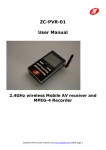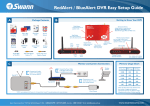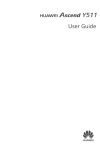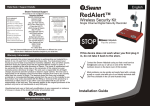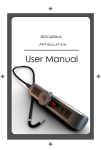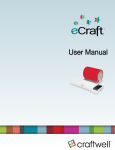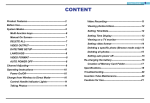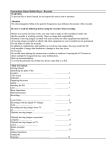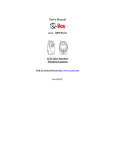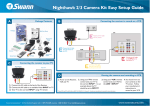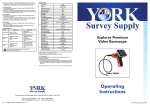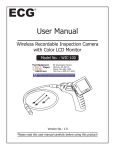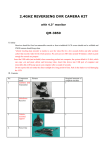Download PVR M64 User Manual 2.4GHz Wireless AV
Transcript
PVR M64 User Manual 2.4GHz Wireless AV Surveillance Receiver & Remote Control AV Recorder 1. Precautions: !Only the specified power adapter/ charger and rechargeable battery can be used, to avoid fire accident or electric shock. ! Do not tear down the product or its accessories by you, to avoid any electric shock or aggravated damages on the product and its fittings. ! Do not let liquid come into the product or its accessories, otherwise it will damage the product and its accessories! ! Do not knock it with rough-matter stuff ! Do not shut off power supply or insure enough capacity of Li-battery when files transfer, to avoid data loss or system errors. ! Due to incorrect operation or unexpected system halted, please take out the battery, re-install it and restart M64 About the rechargeable Lithium battery: ! Do not throw battery into fire or work with it under high temperature. ! Do not use metallic stuff (keys, ornaments, etc.) to avoid battery short circuit or do not have metallic matter touch battery pole to avoid risk of battery leakage and blast! ! Use the provided charger for charging battery ! Please change the battery, if the using time is obviously shorter than new one. ! Do not use damaged battery. 2. Graphic solution !! ": On/Off button, long press for 3 seconds or above to turn on /off " Total power source /When Does not use must be turn to Off position#Middle position is normal display# Right position is Turn off display $!AV OUT", AV signal output % Earphone Jack &!AV IN", AV signal input ' USB % Charge prot ( Built-in microphone )!OK" button: confirm/ play/pause * “Direction key ”“!” button: move upwards / volume increase#“"” button: move downwards / volume decrease#“ ”button: move leftwards / return# ! "button: move rightwards / forward + !ESC"button ,!MENU"button: cancel or copy files -!REC"button: video/audio recording .#Position for Mini SD Card installation 3 How to use M64 3.1 Connect External Power Supply to Charge Battery ! Plug USB Line into DC5V/500mA power adaptor ! Then connect well with USB port of receiver, red light indicates charging, and green light indicates fully charged. 3.2 ON/OFF ! Long press! "for 3 seconds to turn on M64 ! Long press! "for 3 seconds again to turn off M64 ! Wireless receiving mode or PMP mode will be automatically memorized when turn off this machine. It will return to the previous mode when you turn on it next time Notice ! If this machine can not be turned on, please check power adapter connection and battery capacity (if too low, please charge the battery ) And check Slide switch it whether turn to OFF/please turn to middle position then push start Button . 4. Wireless Camera Mode 4.1 Channel Option ! Press ! " / ! " to keep consistent channel frequency with wireless camera: CH1:2414MHz; CH2:2432MHz; CH3:2450MHZ; CH4:2468MHz ! Long press! "for 3 seconds or above, it will enter into automatic channel switching mode, symbols of CH1#CH2#CH3#CH4 will appear on the top left corner of the screen in turn, defaulted channel switching interval is 3 seconds, which can be set up in the menu 4.2 Setup Volume Setup ! Press !!"/!""to change volume Press!MENU"For Setup 1) Press! "/! "to adjust contrast : 0010 2) Press! "/! "to adjust brightness: 0010 3) Press! "/! "to adjust color degree: 0010 4) Press! "/! "to adjust the interval of automatic channel switching : 2020seconds 4.3 Video Recording 1) . Press!REC"to start recording, screen shows recording icon and system time. 2) . Press “ ESC"to pause recording, pause icon moment shown on the screen 3) Press!ESC", it will pause recording and return to wireless receiving mode. Video records will be automatically saved in the file of video under DCIM, with sequence no. of MPEG0001, MPEG0002 and in AVI format. 4) Before do a long-time video recording, please check the memory storage; How to check this storage, 5) Any other setup unavailable during recording process. 6) If necessary or due to insufficient storage, you can change image definition to save memory storage 4.3.1 Use Remote control for Video Recording ! Turn on wireless camera ! Push total power source to middle position 1normal display2or Right position ! Push Remote control start key / this machine will Vibration same time into automatically video recording. /any time you can ! Selectable display on or off with Total power source1Slide switch2 stop recording push remote controller’s Stop key 4.4 Play Back Video Records #Refer to16.42 4.5 Exit From Wireless Camera Mode Press!ESC"to exit from wireless camera mode while return to Main menu . 5. Wired Camera Mode 5.1 Setup 5.2.1 Volume Setup ! Press !!"/!""to change volume 5.1.2 Press!MENU"For Setup 1) Press! "/! "to adjust contrast : 0010 2) Press! "/! "to adjust brightness: 0010 3) Press! "/! "to adjust color degree: 0010 5.2 Video Recording 1) . Press!REC"to start recording, screen shows recording icon and system time. 2) . Press “ ESC"to pause recording, pause icon momently shown on the screen. 3) . Press!ESC", it will pause recording and return to wireless receiving mode. Video records will be automatically saved in the file of video under DCIM, with sequence no. of MPEG0001, MPEG0002 and in AVI format. 4) . Before do a long-time video recording, please check the memory storage; How to check this storage, 5) .other setup unavailable during recording process. 6) If necessary or due to insufficient storage, you can change image definition to save memory storage 5.2.1 Use Remote control for Video Recording ! The Special-purpose camera connect to AV jack ! Push total power source to middle position 1normal display2or Right position ! Push Remote control start key / this machine will Vibration same time into automatically video recording. ! Selectable display on or off with Total power source1Slide switch2 /any time you can stop recording push remote controller’s Stop key 5.2.2 Recording for Outside AV signal 1. Use AV connection line connect to AV signal source Another end to AV IN jack 2.Wired Camera Recording Automatic into standby mode 3.Press ! REC" button to start Recording press! ESC" to stop Recording 5.3 Play Back Video Records #1 Refer to 6..42 5.4 Exit From Wired Camera Mode ! Press! ESC" to exit from wireless camera mode while return to Main menu. Main menu Mode 6.1 Battery Status Icon 1) Battery Status: :Full; :Half; :Less; :Lowest 2) Battery icon flickers when charging 3) Please charge battery immediately when lowest power icon shown, to avoid M64 turn off automatically. 6.2 Connected To USB 1) Under main menu, please use the provided USB cable to connect PC with M64, Windows will indicate “Find out new hardware” 1power must be turn on2and automatically install driver; If failed, please press cancel 2) Like your visit on other flash discs or PC files, you can also visit the memorizer of M64 and download files like movie, music, words to it; or you can copy files from M64 to your PC. 3) After USB connection, the memorizer you visit will be the present memorizer of M64. To change this, please plug out USB cable correctly and,then choose the memorizer you want and re-connect USB cable to PC. 6.3 Insert Mini SD Card Memorizer 1) Please install Mini SD card before turn on M64 or under PMP menu 2) Insert Mini SD card according to the below picture 3) System memorizer will automatically be set up as Mini SD card after insert it. 6.4 Play Music / Video Via Multimedia Player 1) Enter music / movie files 2) Press!!"/!""to choose files 3) Press!OK"to run the file and media player appear 4) Press !/" to adjust volume; Press OK for pause/playing/confirmation; Press! "/! "to move from left/right to right/left 5) Press! "/! "to make video playing backwards / forwards 6.5 AV Recording From External Signal 1)Connect 3 RCA adapters of one end of the AV cable to external AV signal source, connect the other end of the AV cable to AV IN port of M64 (yellow RCA adapter: video; white RCA adapter: right audio; red RCA adapter: left audio ) 2)Enter video recording menu, press!OK"to prepare recording 3)Press!MENU" to display image setup menu , press!ESC"to exit. a) Press! "/! "to adjust contrast : 0#10 b) Press! "/! "to adjust brightness: 0#10 c) Press! "/! "to adjust color degree: 0#10 4)Press !REC"to start video recording, screen shows video icon and system time. 5) Press “ ESC"to pause recording, pause icon moment shown on the screen 6) Press!ESC", it will pause recording and return to PMP mode. Video records will be automatically saved in the file of video under DCIM, with sequence no. of MPEG0001, MPEG0002 and in AVI format. 7) Any other setup unavailable during recording process 8) If necessary or due to insufficient storage, you can change image definition to save memory storage. Please refer to 6.10.8. 6.6 Use Built-in Microphone To Record Audio 1) Press!OK"to enter audio recording menu, recording press! "/! "to choose audio 2) Press “ OK"for confirmation, being at preliminary recording status now 3) Press ! REC " to start recording, recording time format on the screen: 00:00:00(h:m:s). 4) Press!ESC"to exit, audio records will be automatically saved in the file of voice under DCIM, with sequence no. of WAV00001,WAV00002 and in WAV format 6.7 Play Recorded Audio File 1) Enter audio recording menu under PMP mode, press!OK"to view options of audio recording/playing 2) Press! "/! "to choose audio playing, press!OK"for confirmation; find out the audio files in WAV format, saved in the file of voice under DCIM 6.8 System Setup ! Press!!"/!""/! "/! "to choose setup options, and press!OK"to enter menu. 1. Choice Of Memorizer: 1) Press!!"/!""to choose built-in memory or SD card, press!OK"for confirmation 2) It will take SD card as defaulted memorizer, under PMP menu or insert SD card before turns on M64 2. About memorizer: 1) Can check capacity of built-in memory, and occupied / unoccupied space of SD card. 2) No SD card information to be displayed in the system if not insert SD card 3. Formatting: ! Press!!"/!""to choose the content or SD card for formatting. Press !OK "for confirmation, system will remind you of it. Press YES to format and will cancel all files in memory, press NO to stop format and return to previous menu Caution: Formatting operation will cancel all files in memorizer and can’t be recovered. 4. Setup Of System Time : 1) Setup of year, month, day, hour, minute in menu 2) Press!!"/!""! "/! "to adjust time, press!OK"to confirm it. 5. Auto Power-off Setup : 1) Auto power-off interval can be : never! 10!30!60!90minutes (This means, auto power-off setup will work if there is no operation on M64 in the defaulted interval) 2) Press!!"/!""to choose auto power-off interval or cancel the defaulted data, and press!OK"to confirm it. 6. Switching Display: 1) Display Option: LCD$TV-PAL$TV-NTSC 2) LCD displays images on the receiver 3) If you want to transfer the images on M64 to TV/monitor, please turn on TV/monitor firstly, then connect 3 RCA adapters of one end of the AV cable to TV/monitor, connect the other end of the AV cable to AV OUT port of M64 (yellow RCA adapter: video; white RCA adapter: right audio; red RCA adapter: left audio ) 4) According to the TV/monitor system, press!!"/!""to choose!TV-PAL" or!TV-NTSC", after press!OK", you will see an operation interface displayed on TV/monitor, then LCD of receiver close. If you can’t see the interface, please pull out the adapter connected to the receiver, check the cable and repeat above-mentioned steps. (Receiver will return to LCD display as soon as disconnected with TV/monitor) 7. Brightness Adjustment: ! Press! "/! "to adjust brightness , then press !OK" 8.Video Definition: 1) This setup applies to the video recording function, under wireless mode and PMP mode. 2) Choosing high definition will get clearer and higher quality images, but occupying more memory and space, please set it up according to demands. 3) Three options: 640×480$320×240$160×128, press!!"/!""to choose and press “OK"for confirmation 9. Language Option: 1) Support two languages: Simplified Chinese and English 2) Press!!"/!""to choose and press!OK"for setup 10. Default Recovering: 1) Press!!"/!""to choose!NO"or !YES",press!OK"to confirm it, ! Yes" will recover all settings to factory default and !NO" keeps present status. 2) Default recovering does not affect saved files in memorizer. 7. Accessories: 1) Power adapter of receiver: 5V/500mA 1pc 2) 3.7V/750mAh Li-battery 1pc 3) AV cable 4) 1pc USB cable 1pc 5) Earphone 1pc 6) CD 1pc 7) Remote controller 1pc 8. Product Specifications Item frequency Receiver sensitivity recording Mulmedia Player LCD movie Specification CH1:2414MHz$CH2:2432MHz$ CH3:2450MHz$CH4:2468MHz$ -90dBm Audio: WAV, Samples per second:64KHz; AV recording: MPEG4, definition: 640×480$320×240$160×128 2.5”TFT LCD, 960×234 high definition AVI audio recording output input earphone output Built-in speaker Memory Operation System Power Battery language PC interface file system adapter battery working time size Receiver weight Working temperature MP3$WAV Audio: WAV, Samples per second:64KHz; AV recording: MPEG4, definition: 640×480$320×240$160×128 Audio: Stereo output, range: 20Hz#20KHz Video: 75"/1.0Vp-p, NTSC /PAL Audio: Stereo input, range: 20Hz#20KHz Video: 75"/1.0Vp-p, NTSC /PAL 16"/40mW, 32"/30mW MAX 8"/0.5W Built-in 64M Flash (128M/1GB Flash optional) SD Card: 4GB (MAX) Simplified Chinese / English Windows XP / Windows Vista USB2.0 FAT AC 110V#240V/DC 5V/500mA 3.7V/750mAh Li-Battery, Charging time : about 3.5 hours Wireless video recording time: about 3.5 hours Multimedia playing: about 3.5hours 106(L)×72(W)×22(H) Net receiver :110g battery:40g 0#50ºC 9.FAQ 1. Why can’t receiver be turned on ? a. Wrongly-connected Power adapter: correct it. b. Wrongly-installed battery: correct it. c. Low-capacity battery: recharge it. 2. Image unavailable or image with bad quality? a. Please confirm if camera get through the power? b. Distance between camera and receiver should be within the limitation, and also there should not be any EMI obstacle between both ( For example : steel-constructed buildings will cause big interference) c. Frequency of receiver must be same as that of camera,( it should be avoided that two transmitters with same frequency work synchronously but exist within the same receiving distance. Otherwise mutual interference will cause bad-quality picture.) d. Antenna of the receiver must be installed well. e. Antenna of the receiver should be far from copper, iron and so on. f. High-power transmitters and radio station working around the receiver will interfere the receiving images 3. Video With Bad Quality a# Have you set up low definition for video recording? Change to high definition, but it will occupy more space of memorizer. b. Set up the options (brightness, contrast, color degree etc.) in the video recording menu, under the status of recording preview. 4. Why can’ t find out music / video / movie files ? Please enter into the correct menu and file: enter music files for playing music, enter video menu for playing video / movie. Video recording files will be automatically saved in files of DCIM#***VIDEO#MPEG****.AVI 5. Why can’t play music and movie? a# Music format: MP3 b#Video format: AVI 6. No image displayed while the receiver is on? a. No operation on M64 for a long time, it will enter into stand by status, press any key to awake it. b. Auto power-off setup: cancel this setup.