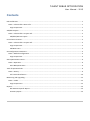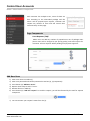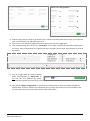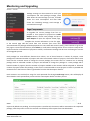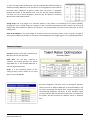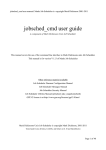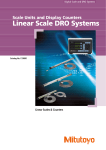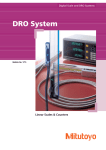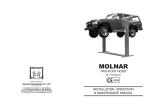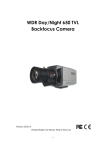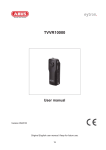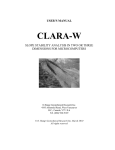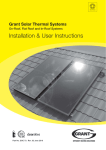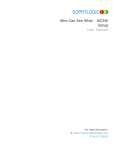Download User Manual
Transcript
REBAR OPTIMIZATION User Manual 2015 Copyright © 2015 Talent Engineering Company TALENT REBAR OPTIMIZATION User Manual - 2015 Contents Edit Profile Data .......................................................................................................................................................... 1 Home > Client Profile > Basic Info .......................................................................................................................... 1 Page Components ............................................................................................................................................... 1 Add/Edit Projects ........................................................................................................................................................ 2 Home > Client Profile > Project Info ....................................................................................................................... 2 Add/Edit/Remove Project ................................................................................................................................... 2 Control User Accounts ................................................................................................................................................ 3 Home > Client Profile > Project Info ....................................................................................................................... 3 Page Components ............................................................................................................................................... 3 Add New Users.................................................................................................................................................... 3 Set Configuration Parameters .................................................................................................................................... 5 Home > Default Configurations .............................................................................................................................. 5 Page Components ............................................................................................................................................... 5 Start Optimization Process ......................................................................................................................................... 6 Home > Operation .................................................................................................................................................. 6 Start BBS Optimization ....................................................................................................................................... 6 Track of Optimized Files.............................................................................................................................................. 9 Home > History ....................................................................................................................................................... 9 File’s Records Definition ................................................................................................................................... 10 Monitoring and Upgrading ....................................................................................................................................... 12 Home > Credit ....................................................................................................................................................... 12 Page Components ............................................................................................................................................. 12 Reports...................................................................................................................................................................... 14 Bar Diameter Specific Report............................................................................................................................ 14 Summary Report ............................................................................................................................................... 15 Edit Profile Data Home > Client Profile > Basic Info Basic information area contains all subscription data you have filled before, you can edit any of these data (contacts data, logo…etc.). Also you can check your credit package information such as total credit tonnage, available tonnage, tonnage usage, number of users …..etc. Page Components Basic Info (TAB) This tab allows user (admin user only) to change his/her contact data, some of these data are read only such as client name and registration date so you will not be able to change them after your registration. Each client has account consists of multiple users (depends on package subscription), one of these users is Administrator user who has all power tools to manage other users and often he/she will be the first user who subscribed. Credit Info (TAB) As you have subscribed on a specific package, you can review all the features of this package and also you can monitor your usage, all fields in this page are read-only. This tab will appear to Administrator user only, so the other users in this account can’t deal with this tab. Talent Rebar Optimization – User Manual www.talentrebar.com 1 of 15 Add/Edit Projects Home > Client Profile > Project Info Defining working project is very important because all BBS files must be categorized by their own projects, for each time the BBS will be uploaded the application will ask for its own project. Add/Edit/Remove Project 1) Enter project unique name in textbox (1) “Project Name”. 2) Press button (2) “Add New Project”, the project will be displayed in list (5). 3) To edit the project name; Go into list (5), look for the project in this list and press edit button (6), this will display popup editor form to enter new project name, press save to save and exit. 4) To delete the project, go into list (5), look for the project in this list and press delete button (7). Note: Admin user only has privilage to delete any project, users can Edit only project names but they are not allowd to them to delete any project. Note: Use search box (4) to find the project quickly. Note: Use drop list (3) to set maximum number of projects that will be displayed per page. Navigation buttons (8) will pass you through all avilable pages (next and previous). 1 2 3 4 5 6 7 8 Talent Rebar Optimization – User Manual www.talentrebar.com 2 of 15 Control User Accounts Home > Client Profile > Project Info Each customer has multiple users, some of them are free according to the subscribed package and the others will be prepaid upon request, customer will request any number of users and will control their accounts easily via this page. Page Components Users Requests (TAB) Admin user can add any number of prepaid users out of package users (these users will be charged as per pricing policy) and send request for activation. All user requests will be pending until payment approval. 1 2 3 4 5 Add New Users 1) 2) 3) 4) 5) 6) Enter user name in textbox (1). Enter user password and confirm password in text box (2), (3) respectively. Press button (4) “Add User to List”. Repeat recent steps to add “n” users. Review all users in table (5). Press button (6) “Add user request” to send the request, you will be informed by the mail for request acceptance. 6 7) You can monitor your request’s status from list (7). Talent Rebar Optimization – User Manual www.talentrebar.com 3 of 15 7 8 9 8) Each users request have one or more user, to review any users request press button (8) “Request users” and check the users request and each user approval status. 9) You can cancel any request with its users by pressing button (9) “Cancel request”; and therefore the payment will be cancelled. Users Info (TAB) Allow admin user to edit his/her user’s accounts by changing their names, password and even their status (Active or Disabled). Admin will still be able to remove any user from your request while its status is “Pending”, all “Active” users can’t be removed. The following list display all users in chosen request and control tools that remove, change name, change password and change status of each user. Note: Use search box and list navigation buttons for quick search and transaction. Note: There is another way to request users upon package request, these users will be controlled from credit control page and will not be shown in the above list of users. Talent Rebar Optimization – User Manual www.talentrebar.com 4 of 15 Set Configuration Parameters Home > Default Configurations The application accepts BBS files in Excel format (till now), the BBS file must contain the mandatory parameters which are required for solution; these parameters are (Bar Mark, Bar Counter, Bar Type & Size and Bar Length). These configurations will be considered if it would not been assigned locally in each file. As the data will be provided in excel format, so all parameters will be defined with their corresponding column name, choose from drop down list the column that will carry the parameter in BBS file. By default the configurations set to match BBS files are provided or prepared by Talent Engineering Company which is compiled under British Standards BS86662005 as shown in next picture. Page Components Bar Mark: Is a unique bar identification whence bar diameter and length, this means no bar-mark should be repeated with different diameters or different lengths. No. Of Bars: Is the total number of bars that belong to a specific bar mark. Bar type: Is the size (diameter) or type & size of the bar that belong to a specific bar mark; the type is presented as an alphabetical character (eg. T, H, R … etc) and bar type/size shall be presented as T25 if it will be considered. Total Length: Is the total length of the bar (in millimeter) that belong to a specific bar mark, it’s not permitted to enter length with any fractions such 2.350 this will cause error in file solution. Stock Length: Is the available maximum length of the steel bar that will feed cutting operation, standard length is 12000 mm. but you can change it to suit your standards or available maximum length you have, this length will be provided in millimeter and it has been considered to be unlimited in counter. Press “Save Configuration” button to save any changes. Talent Rebar Optimization – User Manual www.talentrebar.com 5 of 15 Start Optimization Process Home > Operation As you have set your projects and optimization configuration, now you ready to start optimization process to get the most appropriate cutting technique with the lowest scrap ratio. For optimum performance and to lower scrap ratio, it shall be taken into consideration the good formation of cut-off bars that has been drawn in drawing as much as possible to be one the following (6m, 4m, 3m, 2m, 1.5m, 1.2m, 1m). Start BBS Optimization 1) Choose the project from list (1). 2) Press button (3) “Add files” to upload your BBS files. 3) Press button (4) “Set Input” to set custom configuration for each file, this will disregard the default configuration set before, you can use Talent configuration if you are using Talent Standard BBS file, otherwise specify upper and lower bound or range that is holding the bars that will be optimized, this range is specified by Start, End Row index and Sheet index. 1 2 3 4 5 6 7 Talent Rebar Optimization – User Manual www.talentrebar.com 6 of 15 3 2 6 4 7 5 1 8 4) Choose cutting accuracy level to get lowest scarp as much as possible, best level can give you scrape less than normal level but this will spent more time. 5) Press save to save the local configuration and to get back to operation page again. 6) From operation page press button (5) “Set Output” to set output configuration that will be displayed in cut report, these configurations are optional and the next figure shows these data locations in the final cut reports. 7) You can change mode of cutting to merge mode, switch button (3) “Merge File” to Yes and this will optimize the whole selected files together as one file to get overall scrap for the whole submittal. 8) Press button “Merge Configuration” to fill necessary configuration for input and output merged file configuration, necessary inputs has a red asterisk at its top right side, these inputs are mandatory, also you can choose level of accuracy that controls optimization effort. Talent Rebar Optimization – User Manual www.talentrebar.com 7 of 15 Unique bar-mark is a property set to discriminate the similar bar-marks (in naming) between different sheets, it is very important to check this box if you have same bar-mark numbering sequence in multiple BBS files that will be merged, each bar-mark will get new designator character beside it to make it unique.. 9) Now you are ready to start optimization process on loaded files, select files that will be optimized from left check box and press button (7) “Start Processing”. 10) After optimization process finish, the optimization result will display in the main table as an average scrap ratio in scrap ratio column, to see detailed results for each bar diameter press “Result” button in result column, if any file failed the result button will change to red color and you can review the failed reasons when press it. 11) Press button (6) “Download” in download column to get the cutting report file on your local machine. (You will be charged with optimized tonnage and will be deducted from your quota). Talent Rebar Optimization – User Manual www.talentrebar.com 8 of 15 Track of Optimized Files Home > History All files that have been cut before will be easily tracked from this page, we reserve the files that had been optimized in your storage space on our server so you can check history of your files and what was the scrape of optimization process for each file, also you can retrieve deleted files and download them again. Each file will appear in a form of consecutive records in a table, each record reflects the state of the file and all the data related to the process of optimizations which were applied on this file. 1 2 3 4 5 6 Search On Existing File 1) Specify file status from drop down list (1) items which are : All types: Get all records of files regardless of any status associated. Delete Files: Get only records of deleted files. Not Deleted Files: Get only records of existing files. Downloaded Files: Get only records of downloaded files though this account. Not Downloaded Files: Get only records of optimized files but not downloaded yet. 2) Specify project name from drop down list (2) which own required file/s. 3) Specify the time period to get only files that belong to that range depending on its optimization operation date, this date is determined by start and end date. 4) Press search button (5) to get your files records. 5) Use search box (6) to narrow down the search process. Talent Rebar Optimization – User Manual www.talentrebar.com 9 of 15 File’s Records Definition Each record will display with its results in form of fields (cells) with corresponding values, some of these cells have action buttons and other cells is read only cells to provide information only, next lines will explain each filed function. Delete: This is an action button and it will delete the file from the list, actually it will mark this file as a deleted (soft delete) but you can retrieve it again when need, you will notice that the record color changed to red, and this means that the file is no longer available for downloading in the future, but you still can see last optimization result. Only the file author can delete it, other users will not be able in spite of the possibility of seeing the results of optimization on that file, Administrator can delete any file related to any user in his/her account. Download: This is an action button allowing you to download the file on your machine, the application will deduct the total weight of the file (cut-off weight) from the balance weights you have, If this file has been downloaded before you will not be charged for it again. Note: Any time you will upload same file (which is optimized before) and optimize then download it, you will be charged for it. User Name: it’s information about the responsible user who optimized this file. File Name: it’s the resultant filename, it will be the same name of uploaded filename in single optimization mode and it’s a merged file name is defined in merge configuration when merged optimization mode. File Weight (kg): it’s a weight of BBS cut-off bars in kilograms, and summation of total weights of collection of BBS files in merged optimization mode Scrap %: it’s the ration between scrap bars and total stock bars are used; this will be related to each BBS in single optimization mode and for collection of BBS files in merged optimization mode. File Status: This flag defines the current file status which is one of the following: Cutting: The file is already optimized. Deleted: The file is deleted (soft delete and can be retrieved, all record will be colored with Red), Retrieved: The file was deleted and retrieved (all record will be colored with Orange). Overwrite: The file exists and other file with same name is optimized, so the old one will be marked as overwrite and new one will take one of the above statuses (all record will be colored with Blue). Download Date: Date of file download. Details: Display optimization details, each diameter has been optimized will display with its total scrap weight and corresponding ratio related to withdrawn stock, in case of Merge mode the filenames that have been merged will be displayed in the same window to verify merging operation. Talent Rebar Optimization – User Manual www.talentrebar.com 10 of 15 Retrieve: As illustrated in delete operation before, when you decide to delete the file, the application only archive the file as a kind of protection against the loss of any data accidentally, you will still be able see the file record in the table with red color but you will not be able to download it, you can retrieve it again by pressing Retrieve button. Talent Rebar Optimization – User Manual www.talentrebar.com 11 of 15 Monitoring and Upgrading Home > Credit Package tonnage can be monitored to track your consumption and total package tonnage, black label shows the total tonnage you have, red label shows the total consumption and blue label shows the remaining tonnage, total tonnage is accumulative tonnage. Page Components To upgrade the current package from free to prepaid or from prepaid to prepaid use Credit Request button, choose new package and press Send Request to open the request wizard page, complete the contact information in the first page, in the second page add the needs from user accounts (free users that associated with this package will be displayed also in users table with virtual names), press Continue to go to the last page to review the bill summary then Submit, a confirmation message will be sent to confirm receipt of the request and after confirmation of payments transfer; confirmation message will be sent confirming the success of the upgrade process Each package has some different features than others; one of these features is number of projects, some packages has unlimited number of projects and other have limited number of projects, this feature will be reset each time the customer wants to change the current package, this means that if a customer has an existing package with an unlimited number of projects and wanted to change this package to a new package with a limited number of projects, then the number of projects available at this moment will be subjected to allocated number of projects of the new package, in this case it’s recommended to create projects as much as possible and rename them in the future in order to get benefit from the old subscription feature. Each customer can track his/her usage for each optimized file through Credit Logs button, this will display all data related to each optimization process and the consumption before and after process. Status of all requests by default are pending, once the payment is transferred, the account will be activated on the requested package, until this process occurs the customer can follow up these request from the table below. Talent Rebar Optimization – User Manual www.talentrebar.com 12 of 15 Talent Rebar Optimization – User Manual www.talentrebar.com 13 of 15 Reports The application provides each BBS with two types of reports, one of them is cutting map (procedure) report, each bar diameter in BBS will has cutting procedure sheet and for merged mode the resultant file will contain cut procedure sheet for each diameter, and the other report type is a summary report shows brief information about cut operation. Bar Diameter Specific Report Cut Pattern Mark: Is a unique number describes the pattern pieces in terms of length and counter, each pattern has a number of pieces so that the total length multiplying its counter equal to the bar stock length. Stock Length: the maximum bar length that will feed cutting operation; stock length is equal to pattern total length. Drawn Quantity: it is the number of stock bars that will form corresponding pattern. Cut Pattern Module: Characterization of the pieces that will give best optimization if it will be cut with this sequence, cut pattern module consists of three parameters, bar-mark, counter and length, the following example illustrate how these parameters will form the cut pattern. Example: Pattern #1 will form by cutting 2 pieces from bar-mark 100 with length 3250mm + 1 piece from barmark 101 with length 1550mm + 1 piece from bar-mark 102 with length 3875mm, summation of these pieces are 11925mm and stock length used was 12000mm so the scrap length is 75mm, and so on. Talent Rebar Optimization – User Manual www.talentrebar.com 14 of 15 `In Case of merge mode the bar-mark could be repeated with different length or diameter between BBS files to be optimized, so the application will provide all bar-marks with designator character beside each bar-mark to distinguish between bar-marks in the different files, each file will has unique designator character, the list of these designator character will be defined in Summary Report sheet inside optimized file. Cutoff Scrap: The scrap length of a particular pattern if this pattern cut according to Cut Pattern Module, although this part is called scrap but it might be used in another optimization process, almost non-used scrap length range from 200mm to 500mm, this feature is not implemented until now in this release but it will be coming soon. Total Scrap Weight: Is the total weight of resultant scrap from particular pattern and it is equal to length of scrap piece multiplied by number of stock bars used multiplied by unit weight (kg/m) of corresponding diameter. Summary Report Cut Bars: the bars which were introduced in BBS file to be cut and optimized. Stock Bars: are the bars required to complete the cutting operation for whole single BBS file, or for multiple BBS files in case of usage merge mode. Scrap: it is the remaining pieces of the cutting process, which would not be used again in the same BBS file. Bar-mark designator character used to distinguish between same bar-marks in different BBS files as illustrated before; this list shows all merged files which were optimized together and corresponding designator characters, in each diameter report you may find this character beside any bar-mark, this mean that the pattern will be formed from different pieces in different files. Talent Rebar Optimization – User Manual www.talentrebar.com 15 of 15