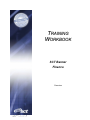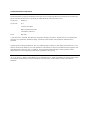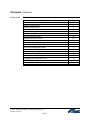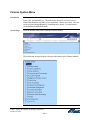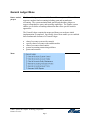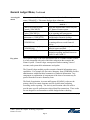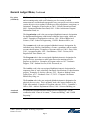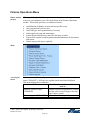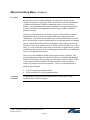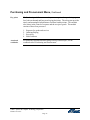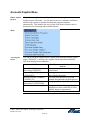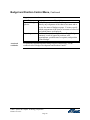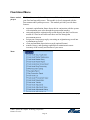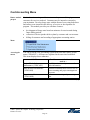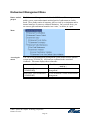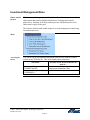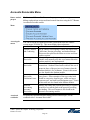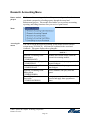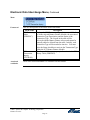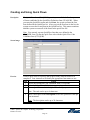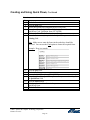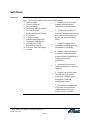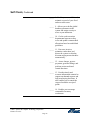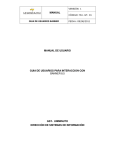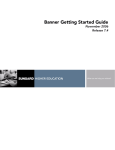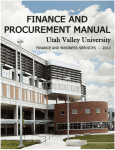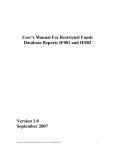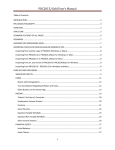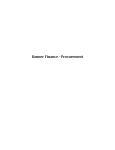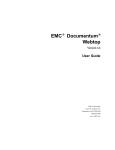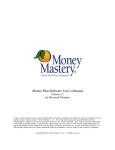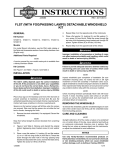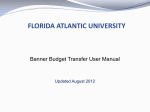Download Overview
Transcript
TRAINING WORKBOOK SCT Banner Finance Overview Confidential Business Information This documentation is proprietary information of SCT and is not to be copied, reproduced, lent or disposed of, nor used for any purpose other than that for which it is specifically provided without the written permission of SCT. Prepared For: Release 6.x Prepared By: SCT 4 Country View Road Malvern, Pennsylvania 19355 United States of America Issued: May 2003 © 1992-1995, 1997, 1999-2002, 2003 Systems & Computer Technology Corporation. All rights reserved. The unauthorized possession, use, reproduction, distribution, display, or disclosure of this material or the information contained herein is prohibited. In preparing and providing this publication, SCT is not rendering legal, accounting, or other similar professional services. SCT makes no claims that an institution’s use of this publication or the software for which it is provided will insure compliance with applicable federal or state laws, rules, or regulations. Each organization should seek legal, accounting and other similar professional services from competent providers of the organization’s own choosing. “SCT,” the SCT logo, “Banner” and the Banner logo are trademarks of SCT. Third-party hardware and software product names and trademarks are owned by their respective third-party owners/providers, and SCT makes no claim to such names or trademarks. Overview Workbook goal The goal of this workbook is to provide you with an overview of the SCT Banner Finance module processes, menus, and terminology. Separate workbooks detailing the topics found within the Finance module are available. The workbooks contain detailed information about the forms and processes required for set up and day-to-day operations. The workbooks provide you with the knowledge and practice exercises to implement and use the Banner system. Intended audience This course is intended for finance directors, executives, or newly hired employees who wish to obtain the basic functionality and overview of the entire SCT Banner Finance system Client responsibility You must complete several tasks before the instructor arrives at the site to conduct the course. The instructor will assign tasks to define elements within Banner in order to complete workbooks within the Banner 6.x Finance module. If you are unable to complete these tasks before the course is scheduled, please contact your account manager for assistance. Objectives At the end of this workbook, you will be able to • • • Prerequisites identify where in the Finance process Banner interacts with people, institutions, and other systems navigate through the Finance main and sub menus and explain the purpose of each module create QuickFlows and explain how they can be used in the Finance system. To complete this workbook, you should have completed the SCT Education Practices computer-based training (CBT) tutorial “Banner 6.x Fundamentals: Navigation and Forms,” or have equivalent experience navigating in the SCT Banner system. Continued on the next page 2003. Systems & Computer Technology Corporation Finance Overview Page 3 Overview, Continued In this section The following topics are covered in this workbook. Topic Process Introduction Finance System Menu General Ledger Menu Finance Operations Menu Stores Inventory Menu Purchasing and Procurement Menu Accounts Payable Menu Budget and Position Menu Fixed Asset Menu Cost Accounting Menu Endowment Management Menu Investment Management Menu Accounts Receivable Menu Research Accounting Menu Electronic Data Interchange Menu Archive Menu Creating and Using Quick Flows Self Check Answer Key for Self Check 2003. Systems & Computer Technology Corporation Finance Overview Page 4 Page 5 6 7 10 12 14 16 18 21 23 25 27 29 30 32 34 35 37 39 Process Introduction Introduction As a processor of financial information at your installation, you are certain to have diverse needs that vary widely. To understand the term “financial information,” you need to do more than maintain your books and financial statements. Although these activities remain critical to the financial condition and stability of your installation, the demand for strategic and operational financial information by executive management, budget analysts, and departmental end-users is equally important. Interfaces This diagram shows the inter-relationship of finance components. 2003. Systems & Computer Technology Corporation Finance Overview Page 5 Finance System Menu Introduction You can use the Banner Finance main menu to select from a list of the menus, forms, jobs, and QuickFlows. The main menu shows the various levels of menus and submenus available at your institution. Menus are nested. You can easily navigate through Banner by expanding these menus. Personal menus can be tailored to individual needs. Screen image From the Banner main menu, select the Finance module. The main menu structure displays the topics that make up the Finance module. 2003. Systems & Computer Technology Corporation Finance Overview Page 6 General Ledger Menu Banner module purpose The General Ledger is the core of the Banner Finance system. This module supports complete fund accounting including grant and encumbrance accounting. The system maintains both general and subsidiary ledgers to support comprehensive query and reporting capabilities. The Finance system enables you to define accounting transactions that reflect specific business approaches. The General Ledger contains the menus and forms you need once initial implementation is completed. Specifically, these forms enable you to establish these fundamental elements of a General Ledger: • • • • • chart of accounts system-wide controls specific chart of accounts codes and hierarchies chart of accounts related entities general accounting transaction guidelines grants and contracts. Menu Continued on the next page 2003. Systems & Computer Technology Corporation Finance Overview Page 7 General Ledger Menu, Continued Accessing the menus You can access the General Ledger system menu from the Finance system menu (*FINANCE). This menu displays these submenus: Sub Menu Provides access to the forms that are used to… Chart of Accounts System Build and maintain table values for your Control (*FINCHRTS) SCT Banner Finance system. Chart of Accounts Account Establish accounting entities and codes for Codes (*FINCHRTA) use in reporting and management. Chart of Accounts Entity Define the entities with which your Maintenance (*FINENTTY) installation has financial dealings. General Accounting Transaction Establish information in the general (*FINGENLA) accounting tables to record financial activity. General Accounting Query Request an online display of specific (*FINGENLQ) financial reports and data. Generate GASB Reports Provides the required reports for Public Institution reporting standards known as GASB 34 and GASB 35. Key points The General Ledger is the core subsystem of the SCT Banner Finance system. It is fully integrated with each of the other subsystems that comprise the Finance system. General Ledger encompasses fund accounting, chart of accounts, and system table maintenance and update. The General Ledger module provides extensive financial information query capabilities. For example, the Executive Summary form (FGIBDSR) provides administrators with hierarchical summaries of financial information. Any component or combination of components of the chart of accounts may be queried from the Executive Summary form. The Fund, Organization, Account and Program (FOAPAL) codes are the primary chart of accounts elements used for classification, budgeting, recording, and/or reporting. The Activity and Location codes are used to provide more specific performance-related detail for transactions. These codes are not designed to accommodate available budget balance checking. Continued on the next page 2003. Systems & Computer Technology Corporation Finance Overview Page 8 General Ledger Menu, Continued Key points (continued) The Fund code is the user-assigned alphabetic/numeric designation for a fiscal and accounting entity with a self-balancing set of accounts in which transactions are recorded and segregated to carry on specific activities or attain certain objectives in accordance with the prevailing regulations, restrictions, or limitations. Examples of fund codes are 1001 - Current Unrestricted Fund, 4010 - Sponsored Student Loan Fund, 6101 - Fuller Architecture Program Endowment Fund, etc. The Organization code is the user-assigned alphabetic/numeric designation for departmental/budgetary subdivisions within the larger entity, taken as a whole. Examples of Organization codes are 1101 - Dean of Behavioral Sciences, 2500 - School of Engineering, 12105B - Business Office, etc. The Account code is the user-assigned alphabetic/numeric designation for individual asset, liability, fund balance, revenue, expenditure and/or transfer account classifications. Examples of Account codes are 11001 - Petty Cash, 2101 - Accounts Payable, 4501 - Fund Balance, 51003 - Tuition, 6010 Regular Full Time Salaries, etc. The Program code is the user-assigned alphabetic/numeric designation for group activities, operations or other units directed to attaining specific purposes or objectives. Examples of Program codes are 101 - Academic Support, 2700 - Student Services, 8100 - Research, etc. The Activity code is the user-assigned alphabetic/numeric designation for temporary units of work, subsidiary functional classifications, or short duration projects. Examples of Activity codes are 3215 - Repair to Student Union Lobby Floor, A117 - Bookstore Van # 17, 5432 - Computer Lab Printer Ribbon Recycling, etc. The Location code is the user-assigned alphabetic/numeric designation for physical places or sites. This is primarily used with, but not limited to, the Fixed Asset module. Examples of Location codes are 7651A - Controller’s Office, 4100 - Athletic Department Offices, 1100 - Sciences Building, etc. Associated workbooks For additional information and training exercises on this topic, see the workbooks titled “Chart of Accounts,” “Grants and Billing,” and “GASB Reporting.” 2003. Systems & Computer Technology Corporation Finance Overview Page 9 Finance Operations Menu Banner module purpose When you define global database parameters to the system and assign security to users at your institution, you will use the forms in the Finance Operations module. This module provides you with these features: • • • • • • • establishment of database security and user profile set-up rule group and rule class security fund, fund type, and organization level security online approvals setup and maintenance general person identification, name/ID, and entity searches system-wide sequence number generation and maintenance for documents and reports finance reports with query capability. Menu Accessing the menus You can access the Finance Operations system menu from the Finance system menu (*FINANCE). All forms are explained in the associated workbook. This menu displays these submenus: Sub Menu Provides access to the forms that are used to… Financial System Security Establish system wide parameters, security (*FINSECR) user IDs, and access privileges to the data in the Finance system. Finance Approval (*FINAPPR) Define and maintain approvals processing. Continued on the next page 2003. Systems & Computer Technology Corporation Finance Overview Page 10 Finance Operations Menu, Continued About security One of the initial procedural tasks you perform in SCT Banner Finance should be to set up your security parameters for your system. The system provides security on three levels: • • • Associated workbooks Oracle security – provides database security features and auditing capabilities. SCT Banner security class – provides form, report, and process level security across SCT Banner applications. Finance system security – enables you to establish security by user IDs, rule groups and rule classes, forms and process for rule groups, fund and fund types, and organizations. For additional information and training exercises on this topic, see the workbook titled “Finance Security,” “Finance Approvals,” and “Finance Rules.” 2003. Systems & Computer Technology Corporation Finance Overview Page 11 Stores Inventory Menu Banner module purpose The forms in the Stores Inventory module enable you to manage stock inventory warehouses. Use this module to maintain one stockroom that issues simple office supplies to departmental users or to maintain multiple warehouse facilities that supply the installation. Menu Accessing the menus You can access the Stores Inventory system menu from the Finance system menu (*FINANCE). All forms are explained in the associated workbook. This menu displays these submenus: Sub Menu Provides access to the forms that are used to… Stores Inventory Query Verify stores inventory data in your (*FINSIQRY) system. Stores Inventory Table View and maintain the table support data Maintenance (*FINSITAB) used in the Stores Inventory system. Continued on the next page 2003. Systems & Computer Technology Corporation Finance Overview Page 12 Stores Inventory Menu, Continued Key points The stock item for Stores Inventory is the commodity code. In addition to average unit cost and on-hand quantities, an item master record can also contain reorder point, safety stock, ABC classification, and other information to enhance an institution’s ability to manage inventory in a cost effective manner. You can maintain stock items in multiple locations and assign them to specific rack/shelf/ bin designations (sub locations) within a warehouse (primary location). Customers of the stockroom can obtain inventory at the stockroom window. Departments can enter stockroom requests that reserve their stock items immediately. The stockroom personnel can view the unfilled orders, issue the stock, and direct the system to automatically record the appropriate accounting entries. Within the stockroom itself, maintenance forms support any activity that moves stock items, transfers stock to different locations, and receives new items. You can also define stockrooms or warehouses as profit centers, so that in addition to the inventory issue accounting transactions, there is an additional entry to record Warehouse Income. There are several methods to define and get stock into the warehouse. The normal method of getting stock into the warehouse is a detailed and thorough method, which allows you to purchase inventory from outside vendors. There is also a quick method available in the Banner Finance Stores Inventory module of getting stock into the warehouse. There are some advantages of using the quick method: • • Associated workbooks best for converting existing systems offers the ability to create accounting entries. For additional information and training exercises on this topic, see the workbook titled “Stores Inventory.” 2003. Systems & Computer Technology Corporation Finance Overview Page 13 Purchasing and Procurement Menu Banner module purpose Use the forms and procedures in the Purchasing and Procurement module to handle two distinct purchasing functions: • • on-demand requests long-term buying decisions. The purchasing feature provides timely and accurate information essential to support both of these decision-making processes. It also enables you to control the request for and the receipt of goods. Menu Accessing the menus You can access the Purchasing and Procurement system menu from the Finance system menu (*FINANCE). All forms are explained in the associated workbook. This menu displays these submenus: Sub Menu Provides access to the forms that are used to… Request Processing Menu Process purchase requests. (*FINREQST) Purchase Order Processing Create and modify purchase orders. Menu (*FINPO) Bid Processing Menu Identify and process requisitions, which (*FINBIDD) you must send out for bids due to internal policy or government regulations. Receiving Processing Menu Manage the receipt and distribution of (*FINRECV) goods. Procurement Maintenance Create validation and maintenance tables for the Purchasing and Procurement module. Continued on the next page 2003. Systems & Computer Technology Corporation Finance Overview Page 14 Purchasing and Procurement Menu, Continued Key points The Purchasing and Procurement subsystem recognizes that purchasing agents face both on-demand and long term buying decisions. The subsystem provides timely and meaningful information to facilitate both decisions. This module also assists in the control of requests and the receipt of goods. The module consists of these four processes: 1. 2. 3. 4. Associated workbooks Requests for goods and services Ordering/Buying Receiving Bids/Contracts. For additional information and training exercises on this topic, see the workbook titled “Purchasing and Procurement.” 2003. Systems & Computer Technology Corporation Finance Overview Page 15 Accounts Payable Menu Banner module purpose Use the features of the Accounts Payable module to manage the Accounts Payable process efficiently. You can process invoices, maintain vendor data, and direct the system to calculate discount and payment schedules automatically. This module also uses system-wide finance features such as document level accounting and tax disbursements. Menu Accessing the menus You can access the Accounts Payable system menu from the Finance system menu (*FINANCE). All forms are explained in the associated workbook. This menu displays these submenus: Sub Menu Provides access to the forms that are used to… Invoice/Credit Memo Manage and pay vendor invoices and Processing (*FININVS) credit memos. Accounts Payable Query Query payment transactions, activities, and (*FINAPQRY) other related information. Accounts Payable Validation View and select the data you use and (*FINAPVAL) maintain throughout the payables process. Accounts Payable Table Manage payables and provide reporting. Maintenance (*FINAPTAB) Purchase Card Processing Manage purchase card charges through an upload process from a bank file to assess monthly charges to departments. Continued on the next page 2003. Systems & Computer Technology Corporation Finance Overview Page 16 Accounts Payable Menu, Continued Key points Use the features of the SCT Banner Accounts Payable system to manage the Accounts Payable process efficiently. You can process invoices, maintain vendor data, and direct the system to calculate discount and payment schedules automatically. The timely payment of vendor invoices enables you to accurately monitor cash flow, increase investment earnings, and establish good relationships with vendors. The Accounts Payable module is designed to help you achieve each of these goals. Associated workbooks For additional information and training exercises on this topic, see the workbook titled “Accounts Payable.” 2003. Systems & Computer Technology Corporation Finance Overview Page 17 Budget and Position Control Menu Banner module purpose Budget development is an online, integrated component of Banner Finance that enhances efficiency and analytical capability in the budget development process. Department managers and budget office personnel can jointly enter and update budget data for future periods. The budget office can monitor departmental requests as they occur and update recommended allocations based on established guidelines. The Budget and Position Control module can be used as a development and modeling tool. In addition, the module can be used to update the budget at any time throughout the fiscal year in response to events that affect resources. This provides for tighter budgetary control and ensures synchronization between the Budget and Position Control and General Ledger modules. Menu Accessing the menus You can access the Budget and Position Control system menu from the Finance system menu (*FINANCE). All forms are explained in the associated workbook. This menu displays these submenus: Sub Menu Provides access to the forms that are used to… Position Control Processing Define employee positions and apply them (*FINPOSN) to your budget. Continued on the next page 2003. Systems & Computer Technology Corporation Finance Overview Page 18 Budget and Position Control Menu, Continued Key points The Budget and Position Control module facilitates the budget preparation process through integration of human resources information with accounting data. This module includes these features: Feature Description User-defined Allows set up of an unlimited number of budget IDs budget periods (for example, fiscal years) and phases within a budget ID. Position Enables you to budget by position, create single and authorization and pooled positions, control hiring by established, monitoring authorized, and funded positions, budget support of unlimited concurrent jobs/assignments, and highlight vacant, canceled, and over-budgeted positions. Position budgeting Enables you to budget by dollar, define full-time and expenditure position equivalency, budget positions with start and control end dates, validate labor distribution against chart of accounts, interface optional monthly/pay period of labor dollars, and budget fringe benefits. Personnel services Enables you to budget interactive and batch posting of budgeting position dollars, budget active and working year definitions, generate multiple methods of an initial budget for the following year, and budget preparation worksheets. Position History Presents online position history for multiple fiscal years, incumbent history, incumbent name, ID, status, and begin and end dates. Forecasting and Allows you to develop budget forecasts using base-year Modeling budgets defining prior, current, or future year. The Budget Process Control Parameters form (FBABPRC) allows you to specify the source of the initial data for each budget ID and phase. For example, the source may be current year data from the operating ledgers or budget data from another phase. Mass Budget Allows you to apply mass budget changes to the budget Change model for a selected range of budget units, individual classifications of accounts or all accounts within a classification, or selected line items of revenue, expenditure, or transfers. Continued on the next page 2003. Systems & Computer Technology Corporation Finance Overview Page 19 Budget and Position Control Menu, Continued Key points, continued Feature Description Dynamic Budget A flexible query is available to allow you to retrieve Queries data by any component of the chart of accounts and to review the status of budget requests. You may specify which components of the chart of accounts are retrieved and which phases are displayed. Reporting Enables you to produce reports for staffing of budget summary, roster of approved positions, staff appointments, position status exceptions, and position control budget. Associated workbooks For additional information and training exercises on this topic, see the workbook titled “Budget Development and Position Control.” 2003. Systems & Computer Technology Corporation Finance Overview Page 20 Fixed Asset Menu Banner module purpose The Fixed Assets module enables you to establish and maintain a record of your fixed and moveable assets. This module is closely integrated with the Procurement and Payables processes. This module provides you with these features: • • • • • automatic capitalization feature that works in conjunction with the systemwide minimum asset value through the procurement interface enter and capitalize origination tag records directly into the Fixed Assets module if a fixed or moveable asset does not flow through the procurement process assign your own property tag by converting an origination tag record into a permanent tag record create and maintain depreciation records (optional feature) transfer, history, and reporting capabilities to maintain an accurate inventory of the custody and location of your assets. Menu Continued on the next page 2003. Systems & Computer Technology Corporation Finance Overview Page 21 Fixed Asset Menu, Continued Accessing the menus You can access the Fixed Asset system menu from the Finance system menu (*FINANCE). All forms are explained in the associated workbook. This menu displays these submenus: Sub Menu Provides access to the forms that are used to… Fixed Asset Table Maintenance Establish validation tables for the data used (*FINASMNT) in the Fixed Assets module. This includes data for method of procurement and disposal, asset type and condition, depreciation method, and ownership of fixed assets. Associated workbooks For additional information and training exercises on this topic, see the workbooks titled “Fixed Asset.” 2003. Systems & Computer Technology Corporation Finance Overview Page 22 Cost Accounting Menu Banner module purpose Use the Cost Accounting module to automate the process of charging customers for services rendered. Customers may be internal or external to your institution. Develop charge rates with the intent of recovering both direct and indirect costs incurred in the delivery of services or development of a program. This module provides you with these features: • • • development of charge rates based on estimates of costs incurred during future billing periods collection of service/product delivery data by customer and cost accounts billing of customers and recording of appropriate accounting entries. Menu Accessing the menus You can access the Cost Accounting system menu from the Finance system menu (*FINANCE). All forms are explained in the associated workbook. This menu displays these submenus: Sub Menu Provides access to the forms that are used to… Project/Work Order Establish, maintain, and process work Maintenance (*FINCAPC) order information. Rate Structure Maintenance Establish validation table values to use in (*FINCARS) cost accounting and project management processes. Organization Maintenance Define rate accounting and processing (*FINCARD) data. Continued on the next page 2003. Systems & Computer Technology Corporation Finance Overview Page 23 Cost Accounting Menu, Continued Key points As you receive requests for service, you create a customer record. This record contains all the data you need to service and bill a customer. The system uses this data to encumber the funds of the requestor department, if required. As billing occurs, the system automatically performs the appropriate accounting. This includes creating interfund transactions where required and updating the external customer records. The recovery process is responsible for the extension of rates and service delivery data to arrive at a recovery amount. Once the system calculates these amounts, it records them on a customer file for billing and on a cost account file for analysis. Use the forms in this module to enter and maintain costs for wages, fringe expenses, labor, and other materials according to your specified parameters for your cost accounting and project management needs. Associated workbooks For additional information and training exercises on this topic, see the workbook titled “Cost Accounting.” 2003. Systems & Computer Technology Corporation Finance Overview Page 24 Endowment Management Menu Banner module purpose The Endowment Management module in the SCT Banner Finance system enables you to create and maintain unitized pools of endowment or similar funds. These funds consist of monetary gifts received by an institution and/or internal transfers of resources within an institution. On a periodic basis, you can convert gifts and internal transfers into “units,” or shares, in a pool. Menu Accessing the menus You can access the Endowment Management system menu from the Finance system menu (*FINANCE). All forms are explained in the associated workbook. This menu displays these submenus: Sub Menu Provides access to the forms that are used to… Endowment Query Access query forms in Endowment (*FINENDWQ) Management. Endowment Table Maintenance Access maintenance forms in Endowment (*FINENDWT) Management. Continued on the next page 2003. Systems & Computer Technology Corporation Finance Overview Page 25 Endowment Management Menu, Continued Key points You can also link endowment funds to spendable income funds and record donor-imposed restrictions on spendable income. Then, on a periodic basis, you can distribute the following: • • • • Spendable income Realized gains and losses (trading activity) Unrealized gains and losses (market fluctuations) Spending formula variance (the difference between total income earned by a unitized pool and distributed spendable income). You can view detailed accounting information online or you can print several different types of reports, including year-to-date information about endowment funds; cumulative, historical information about endowment funds; and information about spendable funds sorted by financial manager. The Endowment Management module is designed to accept gift data from the Banner Advancement system. It is also designed to accommodate data from legacy systems as well as existing SCT Banner data. Before you set up the Endowment Management module, these elements must be defined in the Banner Finance system: Financial Manager codes, Chart of Accounts codes, and fund codes for endowed funds and spendable income funds. SCT recommends using fund codes that will enable you to easily determine the relationship between an endowed fund and its spendable income fund. For example, if you assign Fund code 61117 to an endowed fund, then you might want to assign Fund code 21117 to the associated spendable income fund. Associated workbooks For additional information and training exercises on this topic, see the workbook titled “Endowment Management.” 2003. Systems & Computer Technology Corporation Finance Overview Page 26 Investment Management Menu Banner module purpose The Investment Management module enables a financial entity to account for endowments and permits equitable distribution of earnings and realized gains/losses. Earnings of each investment pool are allocated based on each endowment’s equity in the pool. The features of this module enable inquiries to assist management in achieving investment objectives. Menu Accessing the menus You can access the Investment Management system menu from the Finance system menu (*FINANCE). This menu displays these submenus: Sub Menu Provides access to the forms that are used to… Investment Management Table Enter, maintain, and query investment (*FINIMTABLES) management maintenance data. Investment Management Query Query the investment pool. (*FINIMQRY) Continued on the next page 2003. Systems & Computer Technology Corporation Finance Overview Page 27 Investment Management Menu, Continued Forms used Here are descriptions of the forms used in this menu. Form Name Description Chart of Account Code Enables you to define and maintain Maintenance (FTMCOAS) FOAPAL code data for each chart of accounts. Fund Code Maintenance Enables you to establish fund codes for a (FTMFUND) specific chart of accounts. User Profile Maintenance Enables you to establish a user’s global (FOMPROF) security access and overage allowances. Spendable Amount Maintenance Enables you to maintain the spendable FIASPND) amount for an investment fund. You may enter many accounting records with varying activity dates. Investment Pool Query Displays summarized information for a (FIIPOOL) pool fund as well as detailed information for individual investment funds involved in the pool. Investment Pool History Query Displays detailed information for (FIIPHIS) individual investment funds involved in the pool. Associated workbooks There is no associated Banner 6.x training workbook for this module. This module may not apply to your institution. If your institution uses Investment Management, please refer to the Investment Management User Manual for additional information. 2003. Systems & Computer Technology Corporation Finance Overview Page 28 Accounts Receivable Menu Banner module purpose The Business Office staff will assess charges, process payments, generate billings, and perform various audit and control functions using the SCT Banner Accounts Receivable module. Menu Accessing the menus You can access the Accounts Receivable system menu from the Finance system menu (*FINANCE). This menu displays these submenus: Sub Menu Provides access to the forms that are used to… General Controls Set up controls for assigning Cashiers and Supervisors, and Cashiering Collections, Receipt processing, and Authorizations. This menu also provides the forms to review and close cashier sessions. Accounts Manage all non-student type transactions and processes. Receivable Finance staff normally uses this set of menus when the Student module is not implemented. Student Accounts Process both student type and non-student type Receivable transactions. Student-related staff would use this set of menus in place of the previous set of menus when the Student module is live in Banner. Forms in this menu are also found in the Student module. Accounts Construct the type codes used within the transaction and Receivable query forms. Some examples of the type codes built Validation Forms would be categories, deposit types, credit card types, payment types, and term based designator types. Forms in this menu are also found in the Student module. Research Manage the billing and payment processing of expenses Accounting incurred of a research grant to the agencies providing Accounts the funding. This set of menus is also found in the Receivable Research Accounting module. Associated workbooks For additional information and training exercises on this topic, see the workbook titled “Accounts Receivable.” 2003. Systems & Computer Technology Corporation Finance Overview Page 29 Research Accounting Menu Banner module purpose The Research Accounting module enables you to track grants from the time you submit a proposal to a funding agency through the award and disbursement process. This module also enables you to perform accounting, reporting, and billing functions after you receive a grant award. Menu Accessing the menus You can access the Research Accounting system menu from the Finance system menu (*FINANCE). All forms are explained in the associated workbook. This menu displays these submenus: Sub Menu Provides access to the forms that are used to… Research Accounting Table Maintain and validate forms within the Maintenance Research Accounting module. (*FINRESMAINT) Research Accounting Proposal Create, maintain, and query proposals and (*FINRESPROP proposal budgets. Research Accounting Grants Create, maintain, and query grants and (*FINRESGRANT grant budgets. Research Accounting Grant Create, maintain, and query bills and Billing Menu reports. (*FINRESGRBILL) Grant Billing Accounts Enter payments received from sponsoring Receivable agencies and apply those payments to (*FINRESARGRBILL) grants. Continued on the next page 2003. Systems & Computer Technology Corporation Finance Overview Page 30 Research Accounting Menu, Continued Key points The Research Accounting module includes the maintenance and validation forms that enable you to create values used in cost sharing and indirect cost calculations. These forms also permit you to enter sponsor account codes to cross reference to institution accounts for budget display purposes. Researchers and research administrators use the Proposals component as a maintenance and tracking tool. Users can enter specific information such as key personnel, agency contact and address, budgets, and indirect cost and cost sharing elements. The Proposals component is designed to interrelate with the Grants module so that valuable information may be brought forward to a grant if the proposal is awarded. You can also create proposal and/or grant budgets and perform indirect cost (F & A) and cost share calculations. Grant Billing enables users to track grant expenditures (billed and unbilled) and payments received from sponsoring agencies. It also enables you to generate bills and reports for sponsoring agencies in the standard formats (for example, 272) as well as in formats defined by your institution. In addition, you can use this component to process payments received from sponsoring agencies. Associated workbooks For additional information and training exercises on this topic, see the workbook titled “Research Accounting.” 2003. Systems & Computer Technology Corporation Finance Overview Page 31 Electronic Data Interchange Menu Banner module purpose Electronic Data Interchange is the electronic transmission of business transactions in a standard format from one business entity to another, and from one EDI application to another. An EDI-capable organization can generate and send information electronically to an EDI trading partner who can receive and process the data without re-keying. EDI can help an organization to streamline its business processes by avoiding mail delays, increasing efficiency, and reducing error. EDI translator The software that enables an organization to send and receive EDI transmissions is called an EDI translator. SCT’s EDI translator is EDI.Smart. EDI.Smart is a workstation application that retrieves data prepared by a host application, converts it to an EDI standard format, and transmits it electronically to the intended receiver. EDI.Smart also accepts incoming transactions for printing, viewing, or uploading to a host application. EDI standard formats Both the sending and receiving parties must know the format of an EDI transaction. The development and use of standard formats has made it possible for many different types of businesses using different source applications to exchange a variety of business documents. Typically, EDI applications employ one or both sets of generally accepted standards: the ANSI X12 standards, developed by the X12 Committee of the American National Standards Institute and primarily used in North America; and the United Nations’ EDIFACT standards. The SCT Banner interfaces to EDI.Smart allow for the use of both the X12 and EDIFACT standards when both are available. Banner and EDI.Smart SCT Banner interfaces to EDI.Smart provide the ability to generate EDI transactions from SCT Banner application data. The SCT Banner Finance module has a Purchasing interface to EDI.Smart for generating electronic purchase orders and purchase order change documents to be sent to EDIcapable vendors. Purchasing interface The Purchasing interface uses the EDI Extract Process (FEPOEXT) that runs on the EDI.Smart workstation in sleep/wake mode. The process wakes up periodically, based on a user defined sleep/wake interval, and creates an extract file of purchase orders and purchase order change documents. The EDI.Smart translation and communication processes are then invoked. You control which purchase orders and purchase order change documents are sent via EDI by using a flag on the Purchase Order form (FPAPURR) or Purchase Order Change form (FPACHAR). Continued on the next page 2003. Systems & Computer Technology Corporation Finance Overview Page 32 Electronic Data Interchange Menu, Continued Menu Forms used Here are descriptions of the forms used in this menu. Form Name Description EDI Processing Displays the EDI Transaction Types that are available for Rules use in the selected Banner Finance Module, the associated (FEREDIC) Transaction Type Description, and the Status of the Transaction Type. The records in the table will be delivered with the Banner Finance release and cannot be manually added or deleted from the table. Initially, each Transaction Type will be marked as inactive. You must select the Status checkbox to activate the Transaction Type within the SCT Banner Finance Module. EDI This form will allow you to query information in the EDI Transaction History Table (FERPHST). Inquiry (FEITRAN) Associated workbooks There is no associated Banner 6.x workbook for this module. 2003. Systems & Computer Technology Corporation Finance Overview Page 33 Archive Menu Banner module purpose Banner Finance has the capability of archiving, purging, and restoring data relative to the transaction history and transaction detail tables. By reducing the number of records stored in the database, this capability can improve performance and increase available disk space. Warning: Your institution’s database administrator using the guidelines provided in the Technical Reference Manual for Banner Finance should only perform archive/purge on a production database. Menu Forms used Here are descriptions of the forms used in this menu. Form Name Description Archive – Detail Enables you to display an online view of detailed Transaction Activity transaction activity for operating ledger accounts for (FXITRND) archived documents. Archive – General Enables you to view detailed transaction activity for Ledger Activity General Ledger accounts of archived documents by (FXIGLAC) account number in an online summary. Archive – Detail Provides an online query of detailed transaction Encumbrance Activity activity for an original encumbrance entry as well as (FXIENCD) all transaction activity against the encumbrance for archived documents. Archive – Document Provides online query capability for all archived Retrieval Inquiry transactions processed by the system. Information (FXITRND) displayed includes vendor description, account number, and amount. Associated workbook There is no associated Banner 6.x workbook for this module. 2003. Systems & Computer Technology Corporation Finance Overview Page 34 Creating and Using Quick Flows Description The QuickFlow form (GUAQFLW) permits you to call the defined sequence of forms established by the QuickFlow Definition form (GUAQUIK). When you enter the QuickFlow name and click Start, the system executes the first form defined in the QuickFlow list. After you exit the first form in the list, the system executes the second form in the QuickFlow list. This pattern continues until the system executes all of the forms in the quick flow list. Note: You can only execute QuickFlow lists that were defined in the GUAQUIK form. Define the quick flow code with the Quick Flow Code Validation form (GTVQUIK). Screen image Exercise Create a quick flow for a process that requires many different forms to be completed. Your instructor will identify the appropriate form names to use. Step Action 1 Access the QuickFlow Code Validation form (GTVQUIK). 2 Select the Insert Record function. 3 Enter a QuickFlow code in the QuickFlow field per your instructor. 4 Note: The code can be up to 4 characters. Enter a description in the Description field of the QuickFlow code per your instructor. Note: The description can be up to 30 characters. Continued on the next page 2003. Systems & Computer Technology Corporation Finance Overview Page 35 Creating and Using Quick Flows, Continued Exercise, continued Step Action 5 Click the Save icon. 6 Click the Exit icon. 7 Access the QuickFlow Definition form (GUAQUIK). 8 Enter the code in the QuickFlow field you just created on the QuickFlow Code Validation form (GTVQUIK). 9 Perform the Next Block function. 10 Enter the form name(s) required for the QuickFlow process in the Existing field. Note: Make sure to enter the forms in the order they should be accessed. You can use the Find option to locate the required form. Example: Here is a sample. 11 12 13 14 15 16 17 Click the Save icon. Click the Exit icon. Access the QuickFlow form (GUAQFLW). Enter the name of the QuickFlow process that you created in Step 3 in the QuickFlow field. Click the Start button. Exit through each of the forms in the process to return to the QuickFlow form. Click the Exit icon. 2003. Systems & Computer Technology Corporation Finance Overview Page 36 Self Check Directions Match the Banner module from the list on the left with the description on the right. Try to do this without using your workbook notes. a. General Ledger _____ 1. Enables you to create and b. Finance Operations maintain unitized pools of c. Stores Inventory endowment or similar funds. d. Purchasing and Procurement e. Accounts Payable _____ 2. Provides the capability of f. Budget and Position Control archiving, purging, and restoring g. Fixed Asset data relative to the transaction h. Cost Accounting history and transaction detail i. Endowment Management tables. j. Investment Management _____ 3. Supports complete fund k. Accounts Receivable l. Research Accounting accounting including grant and m. Electronic Data Interchange encumbrance accounting. n. Archive _____ 4. Enables a financial entity to account for endowments and permits equitable distribution of earnings and realized gains/losses. _____ 5. Automates the process of charging customers for services rendered. _____ 6. Enables you to track grants from the time you submit a proposal to a funding agency through the award and disbursement process. _____ 7. The electronic transmission of business transactions in a standard format from one business entity to another. Continued on the next page 2003. Systems & Computer Technology Corporation Finance Overview Page 37 Self Check, Continued _____ 8. Enables you to establish and maintain a record of your fixed and moveable assets. _____ 9. Allows you to define global database parameters to the system and assign security to users at your institution. _____ 10. Can be used to monitor departmental requests as they occur and update recommended allocations based on established guidelines. _____ 11. Processes invoices, maintains vendor data, and directs the system to calculate discount and payment schedules automatically. _____ 12. Assess charges, process payments, generate billings, and perform various audit and control functions. _____ 13. Provides timely and accurate information essential to support on-demand requests and long-term buying decisions. It also enables you to control the request for and the receipt of goods. _____ 14. Enables you to manage consumable inventory warehouses. 2003. Systems & Computer Technology Corporation Finance Overview Page 38 Answer Key for Self Check Matching I. 1. Enables you to create and maintain unitized pools of endowment or similar funds. N. 2. Provides the capability of archiving, purging, and restoring data relative to the transaction history and transaction detail tables. A. 3. Supports complete fund accounting including grant and encumbrance accounting. J. 4. Enables a financial entity to account for endowments and permits equitable distribution of earnings and realized gains/losses. H. 5. Automates the process of charging customers for services rendered. L. 6. Enables you to track grants from the time you submit a proposal to a funding agency through the award and disbursement process. M. 7. The electronic transmission of business transactions in a standard format from one business entity to another. Continued on the next page 2003. Systems & Computer Technology Corporation Finance Overview Page 39 Answer Key for Self Check, Continued G. 8. Enables you to establish and maintain a record of your fixed and moveable assets. B. 9. Allows you to define global database parameters to the system and assign security to users at your institution. F. 10. Can be used to monitor departmental requests as they occur and update recommended allocations based on established guidelines. E. 11. Processes invoices, maintains vendor data, and directs the system to calculate discount and payment schedules automatically. K. 12. Assess charges, process payments, generate billings, and perform various audit and control functions. D. 13. Provides timely and accurate information essential to support on-demand requests and long-term buying decisions. It also enables you to control the request for and the receipt of goods. C. 14. Enables you to manage consumable inventory warehouses. 2003. Systems & Computer Technology Corporation Finance Overview Page 40