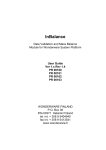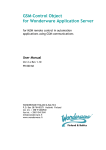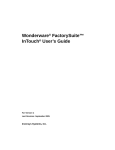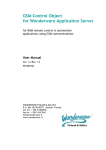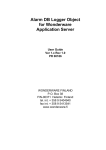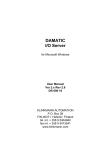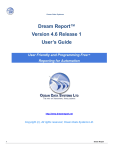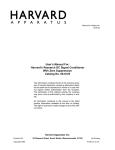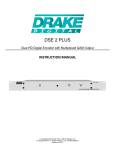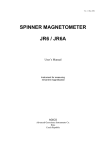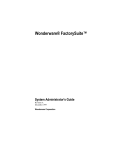Download InBalance
Transcript
InBalance
Data Validation and Mass Balance
Module for Wonderware System Platform
User Guide
Ver 0.642 (beta) Rev 1.1
PR 00165
WONDERWARE FINLAND
P.O. Box 38
FIN-00371 Helsinki Finland
tel. int. + 358 9 5404940
fax int. + 358 9 5413541
www.wonderware.fi
Wonderware Finland InBalance Module
i
Table Of Contents
Overview........................................................................................................................ 1
Main advantages of using InBalance............................................................................. 3
InBalance installation and starting-up............................................................................ 3
Setting-up from “Objects” installation package .......................................................... 3
Software requirements ........................................................................................... 3
Contents of installation package............................................................................. 4
Beta version expiration ........................................................................................... 4
Installation of InBalance objects ............................................................................. 4
Historian Server setup ............................................................................................ 7
Demo report file location......................................................................................... 8
Getting started by using “sample_manual.xls” model ................................................ 8
Changing the model and parameters ............................................................................ 21
Working with Model Editor ......................................................................................... 21
Adding “environment” node .................................................................................... 21
Adding and configuring “normal” node.................................................................... 21
Adding and configuring stream ............................................................................... 22
Adjusting connections and location of elements..................................................... 24
Adding and configuring “storage” node................................................................... 24
Zooming.................................................................................................................. 25
Moving selected area ............................................................................................. 25
Changing the parameters within same model............................................................ 26
Changing the model................................................................................................... 29
InBalance technical details ............................................................................................ 37
MBDataRecon object description............................................................................... 37
Transformation to mass (kg/s or kg) coefficient ......................................................... 42
Historization of calculation results.............................................................................. 44
InBalance security...................................................................................................... 47
Demo specific features .............................................................................................. 47
Data simulation....................................................................................................... 47
Storing data to Historian ......................................................................................... 49
Using data stored in Historian for calculation in MBDataRecon object................... 49
InTouchView application data visulaization ............................................................ 49
Description of ArchestrA Symbols .......................................................................... 53
InBalance ver 0.642 (beta release) User Manual Rev 1.1
PR00165m11
Wonderware Finland InBalance Module
1
InBalance Module
Overview
The Wonderware Finland InBalance Module provides a modular and integrated in
Wonderware System Platform solution for data reconciliation/validation and mass
balance calculation, allowing easy integration into existing and new projects.
The InBalance Module consists of two main parts:
• drawing tool (Model Editor),
• calculation part, implemented as Wonderware Application Server object.
The system model consists of units (called nodes) connected by streams
of material. Typical nodes are technological facilities, tanks, apparatuses or their parts,
connections or disjoins of pipes. Streams are process streams of material, characterized
by flow rate.
For each project the “nodes/streams” system model is created by using a special Model
Editor, implemented as Archestra Symbol containing .NET Control developed by using
C# programming language. This .NET Control can be used in Wonderware InTouch or
Application Server and allows to draw and create a model consisting of nodes and
streams and configure their parameters:
InBalance ver 0.642 (beta release) User Manual Rev 1.1
PR00165m11
Wonderware Finland InBalance Module
2
The data validation/reconciliation and mass balance calculation is performed by specially
developed Wonderware Application Server Object (Calculation Object), where the
following main tasks are performed:
•
•
•
•
pre-processing and screening of input data to remove evident errors and mistakes;
automatic data classification and determination of solvability;
data reconciliation by using least squares method to calculate reconciled values
and their confidence intervals and calculate the values that cannot be measured;
checking of mass balance in purpose to find leakages, measurement errors or
storages not defined in the model.
In this Calculation Object all current nodes and streams are implemented as object virtual
primitives – one primitive for each node or stream. The results of reconciliation,
configuration data and runtime information can be obtained by accessing the Calculation
Object attributes.
In general the data flow in system is following:
The system model created in Model Editor is saved as .XML file and also written to
internal MS SQL database, used as internal interface between Model Editor and
Calculation Object.
The Wonderware Historian is used as a source of measured data – for each stream and
storage (accumulation) node there is a “Historian tagname used to store measured data
for this stream” attribute available.
The Wonderware Historian is used as a target place for reconciled/validated and
balanced results for further reporting and data export.
InBalance ver 0.642 (beta release) User Manual Rev 1.1
PR00165m11
Wonderware Finland InBalance Module
3
Main advantages of using InBalance
InBalance offers several advantages if compared with traditional dedicated systems:
•
•
•
•
•
Reliable and well proven solution - the concept is based on the world leading
automation software (Wonderware).
Easy to implement - you can use your Wonderware skills and application libraries
to develop the main application.
Wide application scope, easy integration – you can integrate pipeline/flow
management and leakage detection to Wonderware visualization, reporting and
MES concepts. The system is scalable from single workstation applications to wide
distributed systems, and it interfaces with all major automation field buses and
controllers.
Low investment cost – you need just one add-on module to the standard
Wonderware platform.
Easy maintenance and upgrades – you can keep the main part of the system
under Wonderware standard customer care contracts.
InBalance installation and starting-up
Setting-up from “Objects” installation package
The InBalance installation is available as “Objects” installation package (packed
archive), containing Wonderware Application Server objects, two simple example models
and some simulated Historian data. The appropriate exact Wonderware software is
needed to be installed before the InBalance installation.
Software requirements
The following software is needed to be installed before the InBalance installation:
- Wonderware Application Server 3.1 SP1 or newer
- Wonderware InTouch 10.1 or newer
- Wonderware Historian (InSQL) 9.0 or newer
- Wonderware ActiveFactory 9.2
- MS Office 2003 or newer
Important Note!
InBalance has same hardware requirements as Wonderware Application Server: it is
strongly recommended to have: “Computer with 2 gigahertz (GHz) or faster processor,
32/64-bit. A multi-core processor is strongly recommended. The Intel Itanium 2 processor
is not supported.”.
InBalance ver 0.642 (beta release) User Manual Rev 1.1
PR00165m11
Wonderware Finland InBalance Module
4
Contents of installation package
The InBalance installation package is delivered as a packed archive (e.g.
InBalance_0618beta.zip) and contains the following files:
- InBalanceObjects.aaPKG – contains InBalance objects;
- sample_manual.xml – demo model using manually entered data;
- sample_histdbase.xml – demo model using simulated data from Historian database;
- InBalanceReport.xls – simple mass balance demo report;
- InSQL.zip – contains simulated Historian data for sample_histdbase.xml model.
Note!
In case demo models and demo reports are not planned to be used, only the installation
of InBalanceObjects.aaPKG is required.
Beta version expiration
th
This InBalance beta version expires on 16 of April 2010 – starting from this date after
Calculation Object deployment no more calculations will be possible (switching
Calc.Trigger attribute from False to True will not work) and the following message will be
logged to LogViewer:
“InBalance: Runtime Beta version has expired. Calculation request rejected.”
At same time any size of model can be drawn by Model Editor and deployed in Archestra
IDE still after beta version expiration.
Installation of InBalance objects
1) Create a new galaxy or use existing galaxy (in following explanation we will use newly
created galaxy with name InBalance). Unpack the InBalance installation package to some
location on your computer, e.g. to C:/InBalance.
2) Import the InBalance objects file InBalanceObjects.aaPKG into the galaxy.
3) Configure WinPlatform_001 object – set network address to your PC hostname or IP
Address:
InBalance ver 0.642 (beta release) User Manual Rev 1.1
PR00165m11
Wonderware Finland InBalance Module
InBalance ver 0.642 (beta release) User Manual Rev 1.1
5
PR00165m11
Wonderware Finland InBalance Module
6
4) Configure Historian for WinPlatform_001 and Appengine_001:
InBalance ver 0.642 (beta release) User Manual Rev 1.1
PR00165m11
Wonderware Finland InBalance Module
7
5) Deploy all InBalance objects – select WinPlatform_001 and deploy all platform:
Historian Server setup
In purpose to work with sample_histdbase.xml (demo model using simulated data from
Historian database), following steps are required to set up the Historian (InSQL) Server:
1) Backup your current InSQL data (the contents of C:/InSQL/Data/Circular folder) in
case there is any important data stored.
InBalance ver 0.642 (beta release) User Manual Rev 1.1
PR00165m11
Wonderware Finland InBalance Module
8
2) Delete the current contents of C:/InSQL/Data/Circular folder.
3) Extract InBalance simulated InSQL data from InSQL.zip archive (included in InBalance
installation package) to your InSQL data folder (default location C:/InSQL/Data/Circular).
4) Start InSQL server in case not yet started.
Demo report file location
In purpose to work with InBalanceReport.xls (simple mass balance demo report), to
enable the automatic opening of demo report by pressing “Report” in InTouch application,
the InBalanceReport.xls file should be copied to following location:
C:\Documents and Settings\[logged user name]\Application
Data\Microsoft\Excel\XLSTART\
For example, to:
C:\Documents and Settings\gr\Application Data\Microsoft\Excel\XLSTART\
Getting started by using “sample_manual.xls” model
After InBalance objects are installed and deployed, the InTouch Managed application
(Instance – InBalance_001) and demo model using manually entered data
(sample_manual.xml) can be used to become familiar with basics how to use InBalance
solution.
The following steps are required:
1) Run InTouch Managed application, instance – InBalance_001 (in case cannot be
started directly by running WindowViewer then start it from InTouch Application Manager,
where it’s name is $InBalance):
InBalance ver 0.642 (beta release) User Manual Rev 1.1
PR00165m11
Wonderware Finland InBalance Module
9
Note – to be able to start InTouch Managed application, computer needs to be connected
to network.
2) Import new model in Model Editor (from Model Editor main menu -> File ->Import from
XML..):
InBalance ver 0.642 (beta release) User Manual Rev 1.1
PR00165m11
Wonderware Finland InBalance Module
10
3) Browse for sample_manual.xml – demo model using manually entered data:
4) Click “Open”. The sample_manual.xml demo model will appear on Model Editor
window:
InBalance ver 0.642 (beta release) User Manual Rev 1.1
PR00165m11
Wonderware Finland InBalance Module
11
5) Examine the contents of streams S1, NMS, S2 and storage node Tank by doubleclicking on them:
InBalance ver 0.642 (beta release) User Manual Rev 1.1
PR00165m11
Wonderware Finland InBalance Module
12
You can see streams S1 and S2 are measured streams, NMS is non-measured stream
and Tank is a storage node with measured accumulation. For S1, S2 and Tank the
values are entered manually in “Value” field, what means: for streams it is constant flow
rate during time interval used in calculation and for storage node it is accumulation
difference during the time interval used in calculation (e.g. end volume - start volume).
In this demo model all measured data (data in “Value” field) is in m3/day (for streams)
and in m3 (for storage node), so transformation to kg/s (for streams) and to kg (for
storage node) is required for calculation:
The transformation to mass coefficient is implemented the following way:
- for stream S1 it is entered directly in “Stream” configuration dialog equal to
0.009259259, according to following formula: = density /24 /3600 (where density is
800kg/m3);
- for stream S2 the default coefficient 1 is used and transformation to mass coefficient is
calculated in object script according to same formula as above for stream S1 (see
Transformation to mass (kg/s or kg) coefficient section later in this manual);
- for non-measured stream NMS the transformation to mass coefficient is calculated in
object script same way as for stream S2;
- for storage node Tank it is entered directly in “Storage Node” configuration dialog an it is
equal to 800 – assuming density is 800kg/m3.
6) Create/save model configuration to internal MS SQL database (from Model Editor main
menu -> File -> Save...):
Here the following information related with internal MS SQL database used by InBalance
can be entered:
Server
Computer node name where internal MS SQL database is located.
Database
Internal MS SQL database name used by InBalance.
InBalance ver 0.642 (beta release) User Manual Rev 1.1
PR00165m11
Wonderware Finland InBalance Module
13
Login and Password
In case SQL Server authentication (not Windows authentication) is used the here the
user name for accessing internal MS SQL database and password for accessing internal
MS SQL database can be entered.
Note:
To create model database, you need to logon to MS SQL with user that have rights to
create a database, since a new MS SQL database will be created that is used to store
the model.
After clicking “Save”, the current database name entered (“mbdb” in our case) will be
displayed on Model Editor window:
7) Start Archestra IDE (in case not yet started).
8) Open “MBDataRecon” object configuration editor:
InBalance ver 0.642 (beta release) User Manual Rev 1.1
PR00165m11
Wonderware Finland InBalance Module
14
7) In “Cfg.Node” field enter the computer name where InBalance internal MS SQL
database is located, in “Cfg.Database” field enter the model database name (“mbdb” in
our case), in “Cfg.Login” and “Cfg.Password” fields enter the MS SQL Server username
and password and press “Reconnect” button to read the model configuration from internal
MS SQL database:
InBalance ver 0.642 (beta release) User Manual Rev 1.1
PR00165m11
Wonderware Finland InBalance Module
15
7) Check if model is loaded correctly – select the Object Editor “Model” tab:
If there are no any nodes and streams loaded then check “Data source” tab configuration
and Wonderware (SMC) logger for possible reason.
8) In purpose to be able to invoke the MS Excel with simple mass balance report, it is
necessary to enable appropriate “History extensions” at “History” and “Extensions” tabs
(for more information refer to Historization of calculation results section later in this
manual).
For the following atributes check the “Historized” checkbox at “History” tab:
Calc.TotalMeasInput
InBalance ver 0.642 (beta release) User Manual Rev 1.1
PR00165m11
Wonderware Finland InBalance Module
16
Calc.TotalMeasOutput
Calc.TotalMeasAccum
Calc.TotalRecInput
Calc.TotalRecOutput
Calc.TotalRecAccum
For the following attributes enable the “History extension” at “Extensions” tab:
NMS.Meas.MeasuredMass
NMS.Meas.ReconMass
NMS.Meas.TransfCoef
Pump.TotalMeasInput
Pump.TotalMeasOutput
Pump.TotalRecInput
Pump.TotalRecOutput
S1.Meas.MeasuredMass
S1.Meas.ReconMass
S1.Meas.TransfCoef
S2.Meas.MeasuredMass
S2.Meas.ReconMass
S2.Meas.TransfCoef
sEndTime
sStartTime
Tank.TotalRecInput
Tank.TotalRecOutput
Tank.TotalRecInput
Tank.TotalRecOutput
Tank.Meas.MeasuredMass
Tank.Meas.ReconMass
Tank.Meas.TransfCoef
9) Save and close the current “MBDataRecon_001 object configuration by clicking on
Close/Save icon located at right upper corner of Object Editor:
10) Deploy MBDataRecon_001 object:
InBalance ver 0.642 (beta release) User Manual Rev 1.1
PR00165m11
Wonderware Finland InBalance Module
17
11) Return to InTouch. The sample_manual.xml demo model now is loaded and ready for
use. The data reconciliation, mass balance calculation, visualization and reporting of
results now can be done from InTouch “InBalance Demo” window:
There are following elements on InTouch “InBalance Demo” window:
- “Start time” and “End time” are used to enter the calculation time interval; currently
here are deafult settings “Start time” 2/28/2010 12:00 PM and “End time” 2/28/2010 13:00
PM – one hour calculation interval;
- “Solvable” shows if model is solvable – if Me.Calc.Solvable attribute after calculation is
True – model is solvable, if False - model is not solvable;
InBalance ver 0.642 (beta release) User Manual Rev 1.1
PR00165m11
Wonderware Finland InBalance Module
18
- “Iterations” – shows the count of mathematical iterations used to perform the
calculation;
- “Process” – displays the calculation progress in % from 0 to 100;
- “Status” indicates the state of calculation: “Ready” or “Not ready”; the “Ready” state
indicates next/new calculation can be done by pressing “Calculate all time period” or
“Calculate last 2 hours ” buttons;
- “Deploy ready” indicates the system state of “MBDataRecon” object deployment:
“Ready” or “Not ready”; the “Ready” state indicates next/new calculation can be done by
pressing “Calculate all time period” or “Calculate last 2 hours ” buttons;
- “Calculate” button is used to perform the calculation for time interval specified in “Start
time” and “End time” field; by pressing this button the “Total volume and mass balance”
window will open, where total volumes in m3 and mass balances in kg are displayed:
InBalance ver 0.642 (beta release) User Manual Rev 1.1
PR00165m11
Wonderware Finland InBalance Module
19
- “Reconciled data” button is used to open window with last calculation reconciled data
for all streams (in m3/day and kg/day) and gross errors (if any) displayed:
- “Report” button can be used to invoke the MS Excel with simple mass balance report
generated based on last calculation:
InBalance ver 0.642 (beta release) User Manual Rev 1.1
PR00165m11
Wonderware Finland InBalance Module
20
- “Model Editor” button can be used to invoke the separate “Model Editor” window;
- “About” button can be used to invoke the InBalance general description window.
12) Now, by changing the “Start time” and “End time”, the calculation can be performed
for different time intervals (using same default manually entered values).
To peform the calculation for same model with modified parameters – see Changing the
parameters within same model section later in this manual.
To peform the calculation for different model – see Changing the model section later in
this manual.
InBalance ver 0.642 (beta release) User Manual Rev 1.1
PR00165m11
Wonderware Finland InBalance Module
21
Changing the model and parameters
Working with Model Editor
The Model Editor is a .NET Control, which can be used in Wonderware InTouch or other
.NET Container. The Model Editor allows to draw and create a model consisting of nodes
and streams and configure their parameters.
There are three Model Editor node elements available (located on toolset at upper left
corner of Model Editor window);
- ”normal” node;
- ”storage” node;
- ”environment” node (external source or destination from/to material is coming to or
moving out from system; e.g. oil well or consumer facility).
The following basic actions can be done:
Adding “environment” node
Select the “environment” node from toolset and drag-drop it to necessary location on
the model:
Adding and configuring “normal” node
Select the “normal” node from toolset and drag-drop it to necessary location on the
model - the ”Add New Node” configuration dialog will open:
InBalance ver 0.642 (beta release) User Manual Rev 1.1
PR00165m11
Wonderware Finland InBalance Module
22
Enter the Node Name and Description (optional) and click OK - new node is added
to the model:
If you like you can move the node to other location by using mouse or keyboard
direction keys; it is also possible to resize the node object by using mouse. Already
created node can be edited bu double clicking on it and entering new parameters in
”Node” configuration dialog:
Adding and configuring stream
Stream is connecting two already created nodes. To create a new stream:
- Select source node (“environment” node in picture below) and connection points
(connectors) will appear (“environment” node has 4 connectors); locate mouse over
one of connectors and press mouse left button:
- By holding left mouse button, drag connection over the destination node:
- Select one of 12 connectors on destination node (“normal” and “storage” nodes has
12 connectors) and release mouse left button – the „Add New Stream” connection
dialog will open:
InBalance ver 0.642 (beta release) User Manual Rev 1.1
PR00165m11
Wonderware Finland InBalance Module
23
- Enter the Stream Name, Description (optional) and other parameters:
Type of Measurement
The available selections are ”Fixed” (errorless), ”Non-Measured” and ”Measured”,
Value
For ”Fixed” and ”Measured” types the measurement value can be entered manually;
for ”Measured” type the ”Value” will be used in calculation only in case the””Value” as
Primary data source” is checked.
Max. Error %
The measurement precision in %.
Transformation to mass (kg) coefficient
This setting can be used in case the measured data is not in kg/s, allowing to
calculate mass from stored in Historian measured data or from manually entered data.
Default setting is 1 (stored in Historian measured data or manually entered value is
already in kg/s). See Transformation to mass (kg/s or kg) coefficient section later in
this manual for more information.
”Value” as Primary data source
If checked then manually entered ”Value” will be used in calculation. If not checked
then calculation will use stored in Historian measured data.
Value Source
The Historian tagname used to store the measured data for this stream.
- Afer clicking ”OK” button, new stream is created and added to the model:
InBalance ver 0.642 (beta release) User Manual Rev 1.1
PR00165m11
Wonderware Finland InBalance Module
24
Adjusting connections and location of elements
The connection (end points of stream) can be adjusted/changed by clicking on stream
name, selecting end point and dragging it to new location. The stream name location
can be changed by clicking on it and dragging to any location. The resizing of nodes
and stream names can be done by selecting the element and dragging any of element
corner:
Adding and configuring “storage” node
Select the “normal” node from toolset and drag-drop it to necessary location on the
model - the ”Add New Storage Node” configuration dialog will open:
- Enter the Node Name, Description (optional) and other parameters:
Type of Measurement
The available selections are ”Fixed” (errorless), ”Non-Measured” and ”Measured”,
Value
InBalance ver 0.642 (beta release) User Manual Rev 1.1
PR00165m11
Wonderware Finland InBalance Module
25
For ”Fixed” and ”Measured” types the accumulation value (storage difference for
defined time period) can be entered manually; for ”Measured” type the ”Value” will be
used in calculation only in case the””Value” as Primary data source” is checked.
Max. Error %
The accumulation measurement precision in %.
Transformation to mass (kg) coefficient
This setting can be used in case the measured data is not in kg, allowing to calculate
the accumulation from stored in Historian measured data or from manually entered
value. Default setting is 1 (stored in Historian measured data or manually entered
value is already in kg). See Transformation to mass (kg/s or kg) coefficient section
later in this manual for more information.
”Value” as Primary data source
If checked then manually entered ”Value” will be used in calculation. If not checked
then calculation will use stored in Historian measured data.
Value Source
The Historian tagname used to store the measured data for this storage node.
- Afer clicking ”OK” button, new ”storage” node is created and added to the model:
Zooming
Model Editor supports zooming from 10% to 1600% - you can select the different
zooming by entering % manually or moving slider on the top-right of Model Editor:
Moving selected area
Model Editor supports possibility to select area (and all elements inside this area) and
drag-drop it to necessary new location. The area can be selected by locating mouse
on selected area corner, clicking mouse left button, moving mouse without releasing
left button to area other corner and releasing mouse left button:
InBalance ver 0.642 (beta release) User Manual Rev 1.1
PR00165m11
Wonderware Finland InBalance Module
26
All elements inside the selected area now can be moved to new location by using
keyboard ”arrow” keys ( ”up”, ”down”, ”left” and ”right”):
Changing the parameters within same model
This section explains how to modify the parameters of streams or nodes within existing
model and perform the calculation by using changed parameters (model remains
unchanged – number of nodes and streams, their names and links between them remain
the same).
For example, the following steps are required to change stream NMS from “nonmeasured” to “measured/manually entered value”:
1) Go to Model Editor, double click on stream NMS to change its configuration – check
“Measured variable” and ““Value” as Primary data source”, enter “Value”: 140 (in m3/day),
leave “Transformation to mass (kg) coefficient” equal to 1 and “Max. Error %”: 5 and click
“OK”:
InBalance ver 0.642 (beta release) User Manual Rev 1.1
PR00165m11
Wonderware Finland InBalance Module
27
2) Save model configuration to internal MS SQL database (from Model Editor main menu
-> File -> Save...):
3) Open ArchestrA IDE (if not yet opened), browse to MBDataRecon_001 object and
open its editor:
4) Save and close the current “MBDataRecon” object configuration by clicking on
Close/Save icon located at right upper corner of Object Editor:
InBalance ver 0.642 (beta release) User Manual Rev 1.1
PR00165m11
Wonderware Finland InBalance Module
28
5) Deploy “MBDataRecon” object:
6) After deploy is finished, return to InTouch and wait until “Deploy ready” indicating the
system state of “MBDataRecon” object deployment changes to “Ready.
7) Press ”Calculate” button to perform the calculation. Now, by changing the “Start time”
and “End time”, the calculation can be performed for different time intervals (using the
same model current configuration).
InBalance ver 0.642 (beta release) User Manual Rev 1.1
PR00165m11
Wonderware Finland InBalance Module
29
Changing the model
The following steps are required to change the currently used model (following explains
how to change between two models provided within InBalance package – from
sample_manual.xml (demo model using manually entered data) to
sample_histdbase.xml (demo model using simulated data from Historian database):
1) In InTouch – import new model in Model Editor (main menu -> File ->Import from
XML…) and select sample_histdbase.xml:
2) Click “Open”. The sample_histdbase.xml demo model will appear on Model Editor
window:
3) Examine the contents of streams S1, NMS, S2 and storage node Tank by doubleclicking on them:
InBalance ver 0.642 (beta release) User Manual Rev 1.1
PR00165m11
Wonderware Finland InBalance Module
30
You can see streams S1 and S2 are measured streams, NMS is non-measured stream
and Tank is a storage node with measured accumulation. For S1, S2 and Tank the
values are taken from Historian database – correspondingly Historian tagnames dg.S1,
dg.S2 and dg.TankLevel are used. For streams the measurements are flow rates and for
storage node the measurements are storage amounts (total volume at measurement
time).
In this demo model all stored in Historian database measured data is in m3/day (for
streams) and in m3 (for storage node), so transformation to kg/s (for streams) and to kg
(for storage node) is required for calculation:
The transformation to mass coefficient is implemented the following way:
- for stream S1 it is entered directly in “Stream” configuration dialog equal to
0.009259259, according to following formula: = density /24 /3600 (where density is
800kg/m3);
- for stream S2 the default coefficient 1 is used and transformation to mass coefficient is
calculated in object script according to same formula as above for stream S1 (see
Transformation to mass (kg/s or kg) coefficient section later in this manual);
- for non-measured stream NMS the transformation to mass coefficient is calculated in
object script same way as for stream S2;
- for storage node Tank it is entered directly in “Storage Node” configuration dialog an it is
equal to 800 – assuming density is 800kg/m3.
InBalance ver 0.642 (beta release) User Manual Rev 1.1
PR00165m11
Wonderware Finland InBalance Module
31
4) Save model current configuration to internal MS SQL database (from Model Editor
main menu -> File -> Save...):
Note:
To create model database, you need to logon to MS SQL with user that have rights to
create a database, since a new MS SQL database will be created that is used to store
the model.
After clicking “Save”, the current database name “mbdb’ will be displayed on Model Editor
window:
4) Start Archestra IDE (in case not yet started).
5) Undeploy MBDataRecon_001 object:
InBalance ver 0.642 (beta release) User Manual Rev 1.1
PR00165m11
Wonderware Finland InBalance Module
32
6) Delete the “MBDataRecon” instance from Deployment:
7) Create new instance by selecting $MBDataRecon_001 in IDE Template Tollbox
“InBalance” Toolset and then by selecting “New” and “Instance” from drop-down menu:
InBalance ver 0.642 (beta release) User Manual Rev 1.1
PR00165m11
Wonderware Finland InBalance Module
33
The new MBDataRecon_001_001 instance will be added to Unassigned Host.
Rename it to MBDataRecon_001:
InBalance ver 0.642 (beta release) User Manual Rev 1.1
PR00165m11
Wonderware Finland InBalance Module
34
8) Drag-drop MBDataRecon_001 instance to Area_001:
The MBDataRecon_001 is added to Area_001:
9) Open MBDataRecon_001 object configuration editor:
10) In “Cfg.Node” field enter the computer name where InBalance internal MS SQL
database is located, in “Cfg.Database” field enter the model database name (“mbdb” in
our case), in “Cfg.Login” and “Cfg.Password” fields enter the MS SQL Server username
and password.
As in this model the simulated data from Historian (InSQL) database is used, it is
necessary to configure also the following settings:
InBalance ver 0.642 (beta release) User Manual Rev 1.1
PR00165m11
Wonderware Finland InBalance Module
35
Hist.DBNode
Computer node name where Historian (InSQL) database with simulated data is located.
Hist.DBUser and Hist.DBPassword
The user name and pasword for accessing the Historian (InSQL) database with simulated
data.
Press “Reconnect” button to read the model configuration from internal MS SQL
database:
11) Check if model is loaded correctly – select the Object Editor “Model” tab:
InBalance ver 0.642 (beta release) User Manual Rev 1.1
PR00165m11
Wonderware Finland InBalance Module
36
You should see Historian tagnames dg.S1, dg.S2 and dg.TankLevel for streams S1 and
S2 and stotage node Tank. If there are no any nodes and streams loaded then check
“Data source” tab configuration and Wonderware (SMC) logger for possible reason.
12) In purpose to be able to invoke the MS Excel with simple mass balance report (this
report supports also the sample_histdbase.xml model), it is necessary to enable
appropriate “History extensions” at “History” and “Extensions” tabs – completely same
way as explained in Getting started by using “sample_manual.xls” model section (step 8)
upper in this manual.
13) Save and close the current “MBDataRecon” object configuration by clicking on
Close/Save icon located at right upper corner of Object Editor:
14) Deploy “MBDataRecon” object:
15) Return to InTouch. The sample_manual.xml demo model now is loaded and ready for
use. The data reconciliation, mass balance calculation, visualization and reporting of
results is done from InTouch “InBalance Demo” window:
InBalance ver 0.642 (beta release) User Manual Rev 1.1
PR00165m11
Wonderware Finland InBalance Module
37
InBalance technical details
MBDataRecon object description
1) General attributes:
Attribute
Data Type
Calc.Duration
Access
Type
Elapsed Time Calculated
Calc.Iterations
Integer
Calc.LeastSquare
Double
Calc.LsqAlgorithm
Integer
Calc.LsqMethod
Integer
Calc.Precision
Double
Calc.Progress
Double
Calc.RowCount
Integer
Calc.Solvable
Boolean
Calc.Status
String
Calc.SwKey
String
Calc.TimeEnd
Calc.TimeStart
Calc.TotalMeasAccum
Time
Time
Double
Calc.TotalMeasInput
Calc.TotalMeasOutput
Double
Double
Description
Calculation time interval
(Calc.TimeEnd - Calc.TimeStart)
Calculated
Number of iterations executed to
found least squares
Calculated
Contains the minimum least
squares value found
CFG
Least squares method minimum
Runtime
finding; 0 – searches minimum for
streams separately; 1 (default) –
searches minimum for all streams
Cfg Runtime Method what to minimize by least
squares method: 0 – minimizes
absolute difference between
measured and reconciled data; 1
(default) – minimizes relative
difference between measured and
reconciled data
Cfg Runtime Least squares calculation precision
(default - 0.0001)
Calculated
Indicates calculation progress in
percents (this is not percents of
estimated calculation time)
Calculated
Indicates total number of Historian
values within defined time interval
Calculated
Indicates if model is solvable: True
– yes, False – no; model is not
solvable if non-measured values
cannot be calculated
Calculated
Indicates the current state of
reconciliation
Cfg Runtime Software license string (not yet
implemented in beta release)
Runtime
Calculation interval end date/time
Runtime
Calculation interval start date/time
Calculated
System total measured
accumulated mass in kg (sum of
measured mass in all Storage
Nodes)
Calculated
System total measured input in kg
Calculated
System total measured output in kg
InBalance ver 0.642 (beta release) User Manual Rev 1.1
PR00165m11
Wonderware Finland InBalance Module
38
Calc.TotalRecAccum
Double
Calculated
Calc.TotalRecInput
Calc.TotalRecOutput
Calc.Trigger
Double
Double
Boolean
Calculated
Calculated
Runtime
Cfg.DBName
String
CFG
Cfg.DBNode
String
CFG
Cfg.DBPassword
String
CFG
Cfg.DBUser
String
CFG
System total reconciled
accumulated mass in kg (sum of
reconciled mass in all Storage
Nodes)
System total reconciled input in kg
System total reconciled output in kg
Setting to True starts the
calculation, setting to False cancels
the calculation; change back to
False indicates the calculation
process is complete.
Internal MS SQL database name
containing the configuration made
by graphic editor (.NET Control)
Computer node name where
internal MS SQL database is
located
User name for accessing internal
MS SQL database
Password for accessing internal MS
SQL database
2) Node attributes:
Attribute
Data Type
Node.InputMass
Double[]
Access
Type
Calculated
Node.InputStreams
Node.OutputMass
String[]
Double[]
Calculated
Calculated
Node.OutputStreams
Node.Solvable
String[]
Boolean
Calculated
Calculated
Node.TotalMeasInput
Double
Calculated
Node.TotalMeasOutput
Double
Calculated
Node.TotalRecInput
Double
Calculated
Node.TotalRecOutput
Double
Calculated
Description
Array of total mass in kg for each
input stream
Array of names of all input streams
Array of total mass in kg for each
output stream
Array of names of all output streams
Indicates possibility of finding value
for all connected streams (True –
yes, False –no)
Node total measured input mass in
kg
Node total measured output mass in
kg
Node total reconciled input mass in
kg
Node total reconciled output mass
in kg
The following additional attributes are created for Storage Nodes only:
Attribute
Data Type
Node.Meas.AverageVal
Double
Access
Type
Calculated
InBalance ver 0.642 (beta release) User Manual Rev 1.1
Description
Average accumulation (in kg) for
PR00165m11
Wonderware Finland InBalance Module
ue
Node.Meas.BadValueC
ount
Integer
Node.Meas.Category
String
Node.Meas.ConfidenceI Double
nterval
Node.Meas.EndValue
Double
Node.Meas.Failed
Boolean
Node.Meas.FirstValueTi Time
me
Node.Meas.GoodValue
Count
Integer
Node.Meas.GrossError
Boolean
Node.Meas.HistorianTa String
gname
Node.Meas.LastValueTi Time
me
Node.Meas.ManualEnte Double
redValue
Node.Meas.MaxError
Double
Node.Meas.MaxLimit
Double
Node.MaxValue
Double
39
defined time interval (for manually
entered measurement =
Node.Meas.MeasuredMass)
Calculated
Number of Historian values with bad
quality or out of range (within
defined time interval)
Calculated
Indicates text representation of
storage node category (e.g.
“measured”)
Calculated
Confidence interval for measured
accumulation (=
Node.Meas.ReconMass *
Node.Meas.ReconError)
Calculated
Last stored in Historian measured
value (in kg) for defined time interval
(for manually entered measurement
= Node.Meas.MeasuredMass)
Calculated
Indicates impossibility to calculate
non-measured accumulation (True –
yes (impossible) , False –no
(possible))
Calculated
Contains the date/time for
Node.Meas.StartValue (for manually
entered measurement =
Calc.TimeStart)
Calculated
Indicates the number of good
measured values stored in Historian
within defined time interval
Calculated
Indicates gross error detected for
this storage node: True – yes ,
False – no
Cfg
Historian tagname used to store
measured data for this storage node
Calculated
Contains the date/time for
Node.Meas.EndValue (for manually
entered measurement =
Calc.TimeEnd)
Cfg Runtime Manually entered value of
accumulation, constant for defined
time interval (if not in kg then
Node.Meas.TransfCoef to be used
to enable proper transformation to
kg)
Cfg Runtime Defines measurement precision of
accumulation (in %)
Cfg Runtime Defines highest limit of
accumulation valid measurements
Calculated
Contains highest measured value
with good quality (for manually
entered measurement =
InBalance ver 0.642 (beta release) User Manual Rev 1.1
PR00165m11
Wonderware Finland InBalance Module
Node.Meas.MeasuredM Double
ass
Node.Meas.MinLimit
Double
Node.Meas.MinValue
Double
Node.Meas.QualityPerc
ents
Double
Node.Meas.ReconError
Double
Node.Meas.ReconMass Double
Node.Meas.StartValue
Double
Node.Meas.TransfCoef
Double
Node.Meas.TypeOfMea
surement
Integer
Node.Meas.ValueCount
Integer
Node.Meas.Variation
Double
40
Node.Meas.MeasuredMass)
Cfg Runtime Measured total accumulation (in kg)
for defined time interval (=
Node.Meas.EndValue Node.Meas.StartValue)
Calculated
Defines lowest limit of accumulation
valid measurements
Calculated
Contains lowest measured value
with good quality (for manually
entered measurement =
Node.Meas.MeasuredMass)
Calculated
Indicates share (in %) of values with
good quality within defined time
interval
Calculated
Reconciliation error for this storage
node (in %)
Calculated
Reconciled accumulation for defined
time interval (kg)
Calculated
First stored in Historian measured
value (in kg) for defined time interval
(for manually entered measurement
= Node.Meas.MeasuredMass)
Cfg Runtime Transformation to mass (kg)
coefficient, used in case values are
not in kg
Cfg Runtime Type of measurement. 0 - fixed, 1 measured, 2 – non-measured, 3 –
manual/measured
Calculated
The total number of Historian
measured values within defined
time interval for this storage node
Calculated
Indicates variation (instability from
average) of measured values (in %)
3) Stream attributes:
Attribute
Data
Type
Double
Access Type
Description
Calculated
Stream.Meas.BadValueCoun
t
Integer
Calculated
Stream.Meas.Category
String
Calculated
Average measured flow in kg/s (=
Stream.Meas.MeasuredMass /
defined time interval)
Number of Historian values with
bad quality or out of range (within
defined time interval)
Indicates text representation of
stream category (e.g.
Stream.Meas.AverageValue
InBalance ver 0.642 (beta release) User Manual Rev 1.1
PR00165m11
Wonderware Finland InBalance Module
41
Stream.Meas.ConfidenceInte
rval
Double
Calculated
Stream.Meas.EndValue
Double
Calculated
Stream.Meas.Failed
Boolean
Calculated
Stream.Meas.FirstValueTime
Time
Calculated
Stream.Meas.GoodValueCou Integer
nt
Calculated
Stream.Meas.GrossError
Calculated
Boolean
Stream.Meas.HistorianTagna String
me
Stream.Meas.LastValueTime Time
Cfg
Calculated
Stream.Meas.ManualEntered Double
Value
Cfg Runtime
Stream.Meas.MaxError
Double
Cfg Runtime
Stream.Meas.MaxLimit
Double
Cfg Runtime
Stream.MaxValue
Double
Calculated
Stream.Meas.MeasuredMass Double
Cfg Runtime
Stream.Meas.MinLimit
Double
Calculated
Stream.Meas.MinValue
Double
Calculated
Stream.Meas.QualityPercent
s
Double
Calculated
Stream.Meas.ReconError
Double
Calculated
Stream.Meas.ReconMass
Double
Calculated
InBalance ver 0.642 (beta release) User Manual Rev 1.1
“measured/calculated”)
Confidence interval for measured
total mass passed through
stream within defined time
interval
Last stored in Historian measured
value (in kg/s) for defined time
interval for this stream
Indicates impossibility to calculate
non-measured value (True – yes
(impossible) , False –no
(possible))
Contains the date/time for
Stream.Meas.StartValue
Indicates the number of good
measured values stored in
Historian within defined time
interval
Indicates gross error detected for
this stream: True – yes , False –
no
Historian tagname used to store
measured data for this stream
Contains the date/time for
Stream.Meas.EndValue
Manually entered value of
measured flow, constant for
defined time interval (if not in kg/s
then Stream.Meas.TransfCoef
to be used to enable proper
transformation to kg/s)
Defines measurement precision
of stream (in %)
Defines highest limit of stream
valid measurements
Contains highest measured value
with good quality
Measured total mass passed
through stream within defined
time interval (in kg)
Defines lowest limit of stream
valid measurements
Contains lowest measured value
with good quality
Indicates share (in %) of values
with good quality within defined
time interval
Reconciliation error for this
stream (in %)
Reconciled total mass passed
PR00165m11
Wonderware Finland InBalance Module
42
Stream.Meas.StartValue
Double
Calculated
Stream.Meas.TransfCoef
Double
Cfg Runtime
Stream.Meas.TypeOfMeasur
ement
Integer
Cfg Runtime
Stream.Meas.ValueCount
Integer
Calculated
Stream.Meas.Variation
Double
Calculated
Stream.NodeFrom
String
Calculated
Stream.NodeTo
String
Calculated
Stream.ReconFlow
Double
Calculated
Stream.ReconFlowConfInt
Double
Calculated
through stream within defined
time interval (kg)
First stored in Historian measured
value (in kg/s) for defined time
interval for this stream
Transformation to mass (kg/s)
coefficient, used in case values
are not in kg/s
Type of measurement. 0 - fixed, 1
- measured, 2 – non-measured, 3
– manual/measured
The total number of Historian
measured values within defined
time interval for this stream
Indicates variation (instability
from average) of measured
values (in %)
Name of source node or empty
string if source is “environment”
node
Name of destination node or
empty string or empty string if
source is “environment” node
Calculated reconciled flow in kg/s
(= Stream.ReconMass / defined
time interval)
Confidence interval for reconciled
flow (= Stream.ReconFlow *
Stream.Meas.ReconError)
Note:
The following attributes are generated in case “History extension” is enabled in Archestra
IDE Object Editor (see Historization of calculation results section later in this manual):
.Description
.EnableSwingingDoor
.ForceStoragePeriod
.InterpolationType
.RateDeadBand
.RolloverValue
.SampleCount
.TrendHi
.TrendLo
.ValueDeadBand
Transformation to mass (kg/s or kg) coefficient
For each stream (and for “Storage nodes”) there is a special Transformation to mass
(kg/s or kg) coefficient setting used, useful in cases the measured data is not in kg/s or
InBalance ver 0.642 (beta release) User Manual Rev 1.1
PR00165m11
Wonderware Finland InBalance Module
43
kg -> the idea is to have simple way to calculate the flow rate and mass from measured
data stored in Historian or from manually entered data. As well – by using such
transformation coefficient, even multi-component mixtures can be supported.
For example, for streams this coefficient can be:
1 - in case measured data is already in kg/s
0.000277778 (= 1/3600) - in case measured data is in kg/h
0.00960648 - for mixture (measured data is in m3/day) from two components, where
one component has density 1000kg/m3 and occupies 15% of total volume and another
component has density 800kg/m3 and occupies 85% of total volume; in this case the
transformation coefficient is calculated by following formula:
= 1000 * 0.15 + 800 * 0.85) / 24 /3600 = 0.00960648
In the demo models (sample_manual.xml and sample_histdbase.xml) and InBalance
objects inclluded in InBalance iinstallation package, the measured data is in m3/day (for
streams) and in m3 (for storage node), so transformation to kg/s (for streams) and to kg
(for storage node) is required for calculation. The transformation to mass coefficient is
implemented the following way:
- for stream S1 it is entered directly in Model Editor “Stream” configuration dialog equal to
0.009259259, according to following formula: = density /24 /3600 (where density is
800kg/m3);
- for streams S2 and NMS the default coefficient 1 is used (nothing entered in Model
Editor) and transformation to mass coefficient is calculated in Archestra IDE Template
Toolbox $MBDataRecon_001 template script (formula is same as above for stream S1):
- for storage node Tank it is entered directly in Model Editor “Storage Node” configuration
dialog an it is equal to 800 – assuming density is 800kg/m3.
InBalance ver 0.642 (beta release) User Manual Rev 1.1
PR00165m11
Wonderware Finland InBalance Module
44
Historization of calculation results
In purpose to enable Wonderware Historian can be used as a target place to store results
of calculation for further reporting and data export, the appropriate “History extensions”
should be enabled when configuring the “MBDataRecon” object in Archestra IDE Object
Editor.
The following can be done to enable/disable the historization of calculation results:
1) In “MBDataRecon” object editor History tab (see below) the historization can be
enabled/disabled for following attributes:
Calc.TotalMeasInput
Calc.TotalMeasOutput
Calc.TotalMeasAccum
Calc.TotalRecInput
Calc.TotalRecOutput
Calc.TotalRecAccum
InBalance ver 0.642 (beta release) User Manual Rev 1.1
PR00165m11
Wonderware Finland InBalance Module
45
2) The “MBDataRecon” object editor Node History tab (see below) is no more in use and
will be removed in next releases:
3) For the rest of attributes the “History extensions” can be enabled in Extensions tab:
InBalance ver 0.642 (beta release) User Manual Rev 1.1
PR00165m11
Wonderware Finland InBalance Module
46
The simple mass balance demo report (InBalanceReport.xls) generated in
InBalanceDemo application requires the following attributes have “History extensions”
enabled (that is important when changing between models):
sEndTime
sStartTime
For streams S1, NMS, S1 and for node Tank:
.Meas.MeasuredMass
.Meas.ReconMass
.Meas.TransfCoef
For nodes Pump and Tank:
.TotalMeasInput
.TotalMeasOutput
.TotalRecInput
.TotalRecOutput
Note:
The “History extensions” enabled in History tab are not seen in Extensions tab.
InBalance ver 0.642 (beta release) User Manual Rev 1.1
PR00165m11
Wonderware Finland InBalance Module
47
InBalance security
InBalance solution is deeply integrated in Wonderware environment, so InBalance
security level is same as implemented in Wonderware ArchestrA IDE and Wonderware
Historian. Additionally InBalance has the following security features:
- audit trail functionality (not implemented in beta release): reports are created, showing
who has accessed InBalance system and what operations he/she has performed during a
given period of time; audit trail reports are stored in InBalance internal MS SQL database
- same data base as used for configuration data interface between InBalance Model
Editor and Calculation Object;
- anti counterfeit functionality, implemented automatically by Wonderware AOT
(Application Object Toolkit) used to develop InBalance – all DLLs (Dynamic Link
Libraries) created by AOT are automatically created as digitally signed.
Demo specific features
This section describes the features specific for InBalanceDemo InTouch application and
simulated Historian data provided within InBalance installation package.
Data simulation
Initial simulated data for InBalance calculations is available in two ways:
1) there is available already simulated/stored “old data” for time period from 2010/02/27
00:00:00 till 2010/03/01 00:00:00;
2) new data simulation starts automatically after Historian is started and InBalance
objects deployed, new data are simulated by using two object scripts GenData and
GenDataS3:
InBalance ver 0.642 (beta release) User Manual Rev 1.1
PR00165m11
Wonderware Finland InBalance Module
48
For S1 and S2 (GenData script):
The simulated initial data is oil volume/day e.g. 150 m3/day ± 6 m3/day of basic volume
generated by .NET System.Random function.
New S1 (150 m3/day ± 6 m3/day) and S2 (110 m3/day ± 4.4 m3/day) values are
simulated each 1 minute and are written to Historian database.
For Tank (script GenDataS3 script)
Initial value is 25 and every hour it is raised by 0.073 until after 24 hours is reaches 26.75
and then is reset back to 25.
InBalance ver 0.642 (beta release) User Manual Rev 1.1
PR00165m11
Wonderware Finland InBalance Module
49
Storing data to Historian
Data to Historian are stored by standard Wonderware Application Server interface Historian is configured in Galaxy Platform and Engine:
Using data stored in Historian for calculation in MBDataRecon object
The MBDataRecon object performs all calculations by using simulated data (see Data
simulation section above) stored in Historian.
The MBDataRecon object reads data from Historian by using standard SQL queries, like
the following:
SELECT TagName, Value, DateTime, QualityDetail FROM History WHERE TagName IN
({0}) AND wwRetrievalMode = 'full' AND wwVersion = 'Latest' AND DateTime >=
@StartDate AND DateTime <= @EndDate ORDER BY DateTime", tag_list
This object also reads the model internal MS SQL database from specified location.
InTouchView application data visulaization
For InBalance Demo data visualization the InTouch Managed application
“InBalance_001” is used:
InBalance ver 0.642 (beta release) User Manual Rev 1.1
PR00165m11
Wonderware Finland InBalance Module
50
For viewing the calculated (reconciled) data and model, there are four ArchestrA Symbols
(Configuration, IBEditor, RecDataAllTimePeriod and TotalMassAllTimePeriod1) used,
that are displayed in InTouch application main window “InBalance Demo”.
Parent Symbols are located in Graphic Toolbar under “InBalance” Graphic Toolset:
InBalance ver 0.642 (beta release) User Manual Rev 1.1
PR00165m11
Wonderware Finland InBalance Module
51
The Symbol (Configuration, TotalMassAllTimePeriod1) instances (IBConfiguration,
IBTotalMassAllTimePeriod2) are located in $MBDataRecon_001 template since they
display reconciled data from calculation object attributes:
InBalance ver 0.642 (beta release) User Manual Rev 1.1
PR00165m11
Wonderware Finland InBalance Module
52
Derived from template ($MBDataRecon_001) instance (MBDataRecon_001) object
contains two Inherited Graphics - (IBConfiguration and IBTotalMassAllTimePeriod2):
InBalance ver 0.642 (beta release) User Manual Rev 1.1
PR00165m11
Wonderware Finland InBalance Module
53
Description of ArchestrA Symbols
Configuration – used to set calculation interval, run the calculation and display
calculation progress and results:
The “Calculate” button starts the calculation: set trigger Me.Calc.Trigger to True to start
the calculation.
The “Reconciled data” button shows ArchestrA symbol that shows Reconciled data for
this symbol description see section “RecDataAllTimePeriod”.
“Start time” and “End time” are used to set the calculation interval.
“Iterations” – shows the count of mathematical iterations.
“Process” – displays calculation progress in % from 0 to 100.
“Status” – shows if object is ready for new calculation: if Me.Calc.Trigger = true then text
“Not Ready” is displayed – means object is still performing the calculation); if
InBalance ver 0.642 (beta release) User Manual Rev 1.1
PR00165m11
Wonderware Finland InBalance Module
54
Me.Calc.Trigger = false thentext “Ready” is displayed and object is ready for new
calculation
“Deploy ready” – if text is “Ready” thenobject is deployed and ready for calculation; if text
“Not ready” is displayed thenobject is not deployed or is not fully initialized after deploy.
jet.
TotalMassAllTimePeriod1 - shows measured and reconciled volume (in m3) and mass
(kg) for selected calculation period:
InBalance ver 0.642 (beta release) User Manual Rev 1.1
PR00165m11
Wonderware Finland InBalance Module
55
RecDataAllTimePeriod - shows measured and reconciled volume (m3/day) and mass
(kg/day) and displays Gross errors if there is any detected in the model:
For Gross Error check logic there is ArchestrA symbol Predefined script used:
If bS1 value is true then there is Gross Error for this stream:
InBalance ver 0.642 (beta release) User Manual Rev 1.1
PR00165m11
Wonderware Finland InBalance Module
56
IBEditor – contains the Model Editor .NET control that is used in InTouch to display the
model:
InBalance ver 0.642 (beta release) User Manual Rev 1.1
PR00165m11
Wonderware Finland InBalance Module
57
WONDERWARE FINLAND
InBalance Module
Revision History
Feb 2010
Mar 2010
Rev 1.0
Rev 1.1
First Release
Beta release 0.642. Beta release expiration prolonged till
16th of April 2010. The MBDataRecon object editor “Node
History” tab disabled and .TotalRecInput, .TotalRecOutput,
.TotalRecInput and .TotalRecOutput attributes for nodes now
should be configured in ”Extensions” tab.
WW_userguide_InBalance_en_1210
Helsinki
tel. +358 9 540 4940
[email protected]
St. Petersburg
tel. +7 812 327 3752
[email protected]
Moscow
tel. +7 495 641 1616
[email protected]
www.wonderware.fi
Yekaterinburg
tel. +7 343 376 5393
[email protected]
Samara
tel. +7 846 342 6655
[email protected]
Кiev
tel. +38 044 495 33 40
[email protected]
Riga
tel. +371 6738 1617
[email protected]
Vilnius
tel. +370 5 215 1646
[email protected]
Tallinn
tel. +372 668 4500
[email protected]
Мinsk
tel. +375 17 200 0876
[email protected]
Finland & Baltic