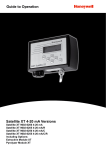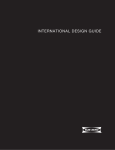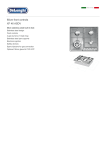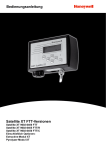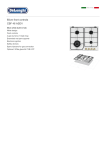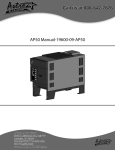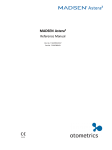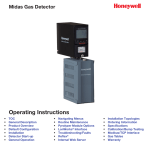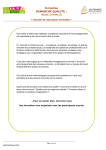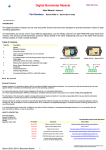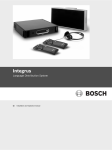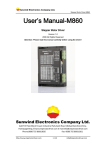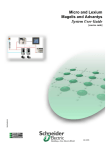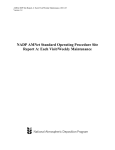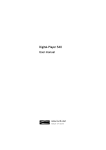Download User Manual - Honeywell Analytics
Transcript
Guide to Operation Satellite XT R Version Including Options: Extractive Module XT Pyrolyzer Module XT Table of Contents Section 1 1.1.............. 1.2............... 1.2.1 ............ 1.2.2 ............ 1.2.3 ............ 1.2.4 ............ 1.3............... 1.3.1 ............ 1.3.2 ............ 1.3.3 ............ 1.4............... 1.4.1 ............ 1.4.2 ............ 1.5............... Basic Operation Page Principle of Operation .................................................................................1-1 Operating States ....................................................................................... 1-1 Monitoring Mode ........................................................................................1-1 Maintenance Mode .....................................................................................1-2 Warning Condition ......................................................................................1-2 Diagnostics .................................................................................................1-2 Menu structure............................................................................................1-2 Maintenance Menu .....................................................................................1-2 Calibration Menu.........................................................................................1-2 Configuration Menu ....................................................................................1-2 Operational Elements .................................................................................1-3 Keypad Functions.......................................................................................1-3 Graphic Display ..........................................................................................1-3 Technical Specifications .............................................................................1-4 Section 2 2.1............... 2.2............... 2.3............... 2.3.1 ............ 2.3.2 ............ 2.4............... 2.5............... Installation and Start-up General Guidelines.....................................................................................2-1 Standard Mounting .....................................................................................2-1 Duct Mounting.............................................................................................2-3 Connecting the Sensor Extension to the Instrument ..................................2-3 Mounting the Sensor Extension to the Duct ...............................................2-4 Wiring..........................................................................................................2-5 Initial Start-Up .............................................................................................2-7 Section 3 3.1............... 3.2............... 3.3............... 3.4............... 3.5............... Main Menu The Main Menu Screens.............................................................................3-1 Main Menu - Monitoring..............................................................................3-2 Main Menu - Maintenance ..........................................................................3-3 Main Menu - Calibration..............................................................................3-4 Main Menu - Configuration .........................................................................3-5 Section 4 4.1............... 4.2............... 4.3............... 4.4............... 4.5............... 4.6............... 4.7............... Mantenimiento Sensor Service ...........................................................................................4-3 Alarm Reset................................................................................................4-4 Alarm/Warn Test......................................................................................... 4-4 Device Infos ................................................................................................4-5 Sensor Infos................................................................................................4-6 Reset Device ..............................................................................................4-8 Service........................................................................................................4-8 Section 5 Calibration 5.1.............. Gas Calibration ...........................................................................................5-2 5.1.1 ............ Zero Adjust .................................................................................................5-2 5.1.2 ............ Span Adjust ................................................................................................5-3 5.2............... Manual K-Factor .........................................................................................5-4 Satellite XT R Version toc-1 Table of Contents Section 6 Configuration Page 6.1............... Alarm Settings ............................................................................................6-3 6.1.1 ............ Alarm 1 .......................................................................................................6-4 6.1.2 ............ Alarm 2 .......................................................................................................6-7 6.2...............Language....................................................................................................6-8 6.3............... Date Format................................................................................................6-8 6.4............... Auto Selftest .............................................................................................. 6-9 6.5...............Security........................................................................................................6-9 6.6............... Password................................................................................................... 6-10 6.7............... Location .....................................................................................................6-10 6.8............... New Sensor Type ...................................................................................... 6-11 6.9............... Gas Name.................................................................................................. 6-11 6.10............. Relays........................................................................................................6-12 Section 7 7.1............... 7.1.1 ............ 7.1.2 ............ Troubleshooting Warning and Fault Messages......................................................................7-1 Warnings......................................................................................................7-1 Faults ..........................................................................................................7-2 Section 8 8.1............... 8.2............... Reference Information Sensor Order Information ...........................................................................8-1 Spares and Accessories............................................................................. 8-3 Section 9 9.1............... 9.2............... 9.3............... 9.4............... 9.5............... 9.6............... 9.7............... 9.8............... Extractive Module XT - Option Principle of Operation .................................................................................9-1 General Instructions....................................................................................9-1 Safety Instructions ......................................................................................9-1 Instrument Design.......................................................................................9-2 Mounting.....................................................................................................9-4 Tubing Connections....................................................................................9-4 Sensor Replacement ..................................................................................9-5 Technical Specifications .............................................................................9-6 Section 10 10.1............. 10.2............. 10.3............. 10.4............. 10.5............. 10.6............. 10.7............. 10.8............. 10.9............. Pyrolyzer Module XT - Option Principle of Operation ............................................................................... 10-1 General Instructions................................................................................... 10-1 Safety Instructions .....................................................................................10-1 Instrument Design...................................................................................... 10-2 Mounting....................................................................................................10-3 Tubing Connections................................................................................... 10-4 Data Link.................................................................................................... 10-4 Power Connection ..................................................................................... 10-4 Technical specifications............................................................................. 10-5 Satellite XT R Version toc-2 Basic Operation - Section 1 This section provides a basic understanding of the instrument and its operation. 1.1 Principle of Operation The Satellite XT R Version is a generic gas monitoring instrument for the detection of a wide range ofhazardous gases. Power is supplied by a local 12 to 24 VDC power supply. Target gas and measuring range depend on the type of sensor chosen. The sensor comes with the specific data in its internal data memory. The Satellite XT R Version provides 3 single-pole single-throw relays for activation of external alarm devices. If the gas concentration exceeds the alarm levels, the instrument will activate the appropriate alarm relay and display an according message. A relay will also be activated in case of an instrument fault. 1.2 Operating States There are four different operating states for the Satellite XT, Monitoring Mode, Maintenance Mode, Warning Condition, and Diagnostics. Depending on the selected operating state, the green status LED is either on, off, or flashing. 1.2.1 Monitoring Mode The Monitoring Mode is the instrument’s standard operating mode. In the Monitoring Mode, the instrument continuously monitors for hazardous gas concentrations and checks for alarm levels and instrument faults. The instrument’s self-diagnostics provides on-line preventive maintenance information identifying electronics or sensor problems, e.g. a sensor selftest is performed every 24 hours. The green LED located above the <set> key is on. The settings for Alarm Level 1 and Alarm Level 2 are automatically loaded when installing the sensor. Standard settings are 1x and 2x TLV (Threshold Limit Value) for the target gas. The Alarm Setup function in the Configuration Menu allows the user to change the alarm levels according to their specific requirements. Whenever the concentration of the target gas exceeds the factory or user programmed alarm levels, the instrument will document this concentration alarm condition on its LCD Display and trigger the associated alarm relays. 1.2.1.1 Reset Alarms Function Ex factory, Alarm 1 and Alarm 2 are preprogrammed “enabled” and “latching”. In the event of a concentration alarm, the alarm indication with latching alarms will continue until the alarm is manually acknowledged by pressing the <set> key. Alarm Reset is not possible, if the alarm condition is still present. 1.2.1.2 Exiting the Monitoring Mode Exiting the Monitoring Mode and entering the Maintenance Mode may be password protected. To prevent the instrument from manipulations by unauthorized personnel, it is recommended to enable this function (see Configuration Menu / Security Function). - Password enabled: Press the <esc> key to exit the Monitoring Mode and enter the password. The screen to enter the password is shown for one minute. During this period the Monitoring Mode remains active in the background. When the correct password has been entered, the instrument is in the Maintenance Mode, it is not monitoring, and the green LED is off. - Password disabled: Press the <esc> key to exit the Monitoring Mode. The instrument is now in the Maintenance Mode, the instrument is not monitoring, and the green LED is off. Satellite XT R Version 1-1 Basic Operation - Section 1 1.2.2 Maintenance Mode The Maintenance Mode indicates a complete absence of monitoring capability. The green status LED is off. Depending on the configuration the fault relay will be activated. 1.2.3 Warning Condition A warning condition indicates that the instrument requires some attention, but the instrument is still able to monitor and operate as programmed. The following will occur when the instrument detects a warning condition: - the green status LED is flashing - depending on the configuration the fault relay will be activated. 1.2.3.1 Reset Warning Condition Press the <set> key to acknowledge and reset a Warning Condition. Refer to Section 7, Troubleshooting for specific warnings. 1.2.4Diagnostics Instrument faults refer to a problem which prevents the instrument from operating properly and interferes with the ability to monitor or document concentration alarms. If the instrument has detected an instrument fault, the fault relay is activated. The green status LED is off. The LCD display is flashing while indicating the specific fault message. The instrument lists specific instrument responses to instrument faults. For information on the various fault messages and instructions on how to correct a fault condition, please refer to Section 7, Troubleshooting. 1.3 Menu structure Besides the Monitoring Mode, there is also menu operation for the Satellite XT. Menu operation comprises three groups of functions, maintenance, calibration, and configuration. A password (if enabled) must be entered to exit the Monitoring Mode and to obtain access to the Main Menu. 1.3.1 Maintenance Menu This function covers the realtime service procedures required for a regular maintenance of the instrument (e.g. sensor replacement). 1.3.2 Calibration Menu Use the calibration function to dynamically calibrate the instrument with a known concentration of the target gas or manually by entering a new correction K-Factor. 1.3.3 Configuration Menu Use this function to configure the Satellite XT and to program instrument and monitoring parameters to suit individual requirements. ! Note: If the instrument was in the Monitoring Mode when last powered down, it will automatically return to the Monitoring Mode when power is restored. Satellite XT R Version 1-2 Basic Operation - Section 1 1.4 Operational Elements Located at the front of the instrument is the graphic display, the keypad consisting of six keys, and above the Set Key the green status LED. 1.4.1 o o o Keypad Functions Escape Key <esc> Set Key <set> 4 Cursor Keys marked with an arrow, <up>, <down>, <left>, <right>. In the Maintenance, Calibration, and Configuration Menu, these keys provide the following functions: To move forwards and backwards in the menus, use the cursor keys <down> and <up>. Select a function by pressing the <set> key. To enter text or figures, use the cursor keys <left> and <right> to reach the desired cursor position. Use the cursor keys <up> and <down> to select the letter, figure, or sign you wish to enter. Bring the cursor to the next position, select the next letter, figure, or sign. After entering the complete text, use the <set> key to confirm the changes. If you do not want to save the changes, abort by pressing the <esc> key. 1.4.2 Graphic Display Line 1 Line 2 Line 3 Depending on the operating mode the structure of the graphic display is different. Three basic versions are illustrated and explained below. A detailed description is given in the according sections. Display Structure for Monitoring Mode Line 1 offers the possibility to enter a user specific description, e.g. monitoring location (max. 13 spaces; the name of the instrument is entered here when delivered). Line 2 shows the name of the gas monitored. Line 3 indicates the actual gas concentration and the concentration unit. Gas name and concentration unit are data stored in the memory of the sensor installed. Display Structure for Menu Line 1 Línea 1 Line 2 Línea 2 MENU MA I N T E N A N C E se l ec t : 2 o f 4 Line 3 Línea 3 MA I N T ENANCE S E N S OR S E R V I C E se l ec t : 1 o f 7 Line 1 shows the actual position in the menu. In the left example the actual position is Main Menu, in the right example it is the Sub-Menu Maintenance. Line 2 shows one of the selection possibilities. Line 3 shows the number of the selection possibility presently displayed and indicates also the total of selection possibilities available in this menu. Satellite XT R Version 1-3 Basic Operation - Section 1 1.5 Technical Specifications Power Requirements voltage 12 - 24 VDC (18 VDC minimum when using the Extractive Module) consumption Max. 1.4 W Wiring power 2-wire shielded cable 2x0.5 mm2 / 20.4 AWG (approx. 2 m delivered with instrument) relay contacts 6-wire shielded cable 6x0.25 mm2 / 23 AWG (approx. 3 m delivered with instrument) Relay Outputs contacts 3 x SPST (single-pole single-throw) max. ratings 250 VAC / 30 VDC, 2 A Graphic Display 122 x 32 dots with backlight Status LED Green Keypad 6 touch-sensitive membrane function keys Physical Dimensions size 145 x 95 x 50 mm (L x W x H) 5.7” x 3.7” x 2.0” (L x W x H) weight 620 grams 22 ounces Mounting special mounting plate (delivered with instrument) Housing Protection Class IP 52 option: IP 65 EMC Directive 2004/108/EC EN 50270 Operating Conditions temperature -20 °C ... +40 °C -4 °F ... +104 °F pressure 700 ... 1300 hPa humidity 20 ... 90 % r.h. Part Number Satellite XT R 9602-0505 Satellite XT R, IP 65 9612-0505 Satellite XT R Version 1-4 Installation and Start-Up - Section 2 This section explains installation and initial start-up procedures. 2.1 General Guidelines Installation and Start-Up - Section 2 Please consider the aspects indicated below before locating the instrument. This explains installation and initial start-up procedures. Thesection property of the target gas (lighter or heavier than air) must be considered. The instrument should be mounted as close to the monitoring location as possible and should be easily accessible for operation and maintenance. For narrow monitoring locations or 2.1 General Guidelines duct mounting a sensor extension with a standard length of 2m (6 feet) is available as an option. Please consider the aspects indicated below before locating the instrument. optimum position toheavier mountthan the air) instrument is in an upright position on a flat surface. The propertyThe of the target gas (lighter or must be considered. The instrument should be mounted as close the monitoring location asensure possiblethat and the should be easily If the instrument is used for to ambient air monitoring, sensor is facing accessible for operation and maintenance. For narrow monitoring locations or duct mounting a downwards. For personal monitoring applications the instrument shouldsensor be mounted at extension with a standard length of 2m (6 feet) is available as an option. head level. The optimum position to mount the instrument is in an upright position on a flat surface. If the instrument monitoring, ensure that the sensor is facing the downwards. For personal monitoring is used for ambient Ensureairthat the area immediately surrounding instrument is free from objects that applications the instrument should be mounted at head level. might hinder free flow of air. The instrument should be installed away from any possible area immediately surrounding the instrument is free from objects might hinder free rain and Ensure that the liquid sources, extreme dust and dirt sources and should bethat protected against instrument be installed away from any possible extreme dust andapplications. flow of air. The sunlight. An should instrument version protection class IPliquid 65 issources, available for outdoor dirt sources and should be protected against rain and sunlight. An instrument version protection class for outdoor applications. IP 65 is available A junction box is recommended to connect the instrument to external control systems. is recommended the instrument to external control systems. A distance of 2 m A junction box A distance of 2 mto(6connect feet) must not be exceeded. (6 feet) must not be exceeded. Regarding the Regarding the power requirements and operating conditions, please follow thein power requirements and operating conditions, please follow the specifications indicated Specifications, for wiring instructions refer to Section 2, Wiring. for wiring instructions refer Section 1, Technical specifications indicated in Section 1, Technical Specifications, The sensorsto Section 2, Wiring. should be stored in a cool, dry place when not in use. The sensors should be stored in a cool, dry place when not in use. 2.2 2.2 Standard Standard MountingMounting The instrument is designed for DIN–rail mounting. The mounting rail standard shipped with each The instrument is designed for DIN–rail mounting. The mounting rail standard shipped with instrument is used for wall mounting. Mount the DIN–rail to a wall and fasten the instrument with the each instrument is used sensor downwards and the display facingfor thewall front.mounting. Mount the DIN–rail to a wall and fasten the instrument with the sensor downwards and the display facing the front. Attach the wires to the junction box according to the wiring diagram provided in the course of this section. Attach the wires to the junction box according to the wiring diagram provided in the course of this section. 7,5 35,0 90,0 Mounting rail standard (P/N 9602.0050.10.03) Mounting rail standard (P/N 9602.0050.10.03) Satellite XT R Version Satellite XT R Version 2-1 2-1 Installation and Start-Up - Section 2 For applications where wall mounting is not possible, an L-shaped mounting plate with DIN–rail is available as an option. Optional L-shaped mounting plate with DIN–rail (P/N 9602.0051.10.02) ! Note: Do not apply power until system is ready for start-up! Satellite XT R Version 2-2 Installation and Start-Up - Section 2 2.3 Duct Mounting Observe the guidelines for installation of the instrument. For assembly and installation of the sensor extension see the schematics below and overleaf. 2.3.1 Connecting the Sensor Extension to the Instrument 1. Connect the Socket (A) to the plug in the sensor compartment located at the bottom of the Satellite XT. The groove of the Socket must face to the front. 2. Screw in the Internal Cap (B) and fasten it hand-tight. 3. Insert the Sensor Housing (C) with the nose of the Bayonet Catch facing to the front. Lock the Bayonet Catch with a quarter-turn right. A 1 B 2 A Socket with Groove C 3 B Internal Cap C Sensor Housing with Bayonet Catch D Extension Cable to the Sensor D Satellite XT R Version 2-3 Installation and Start-Up - Section 2 2.3.2 Mounting the Sensor Extension to the Duct Duct Duct 5,2cm *) Duct Mounting Saddle Assembly various types available, see spare parts list, Section 8, Reference Information 0,4cm 0,4cm 3,3cm 1 M ille d N ut 0. 40 tM .0 0 ou Si nt lic in g on Sa Se dd al le in g *) 2,6cm 4. 00 .0 uc 99 02 D 99 02 .0 40 .0 08 2,6cm Satellite XT Sensor Sensor Extension Duct Satellite XT Satellite XT R Version 2-4 Installation and Start-Up - Section 2 2.4Wiring There are two permanently attached cables extending from the bottom of the instrument, a 2-wire shielded cable with a length of 2 meters and a 6wire shielded cable with a length of 3 meters. The 2-wire shielded cable is required to power the instrument. The open end of the cable should be terminated in a junction box. The 6-wire shielded cable provides a pair of connections for each of the 3 internal relays for activation of visual or audible external alarm devices. Power Supply Connections P+ White Power + P– Brown Power - S Shield cable shield Relay Contacts 1 White Alarm 1 Relay 1 Brown Alarm 1 Relay 2 Green Alarm 2 Relay 2 Yellow Alarm 2 Relay 3 Grey Fault Relay 3 Pink Fault Relay S Shield Cable shield Note: All wiring for the Satellite XT and its related equipment must be in compliance with any local electrical and fire codes. The Satellite XT wiring must be kept away from any high power lines. All shielding for the wiring must be connected together and grounded at only one point in the system. Satellite XT R Version 2-5 Installation and Start-Up - Section 2 Satellite XT R Junction Box 6-wire shielded cable 3 m provided with instrument 2-wire shielded cable 2 m provided with instrument Junction Box 230 / 115 VAC Power Supply 24 VDC 2-wire shielded cable 2-wire shielded cable to additional control devices Wiring Diagram Satellite XT R - Basic Configuration Satellite XT R Version 2-6 Installation and Start-Up - Section 2 2.5 Initial Start-Up When wiring is completed, a sensor must be assigned to each instrument. Every sensor is gas calibrated and these sensor specific calibration parameters are stored in its integrated data memory. Make sure to use only sensors designed for use with the Satellite XT. Ex factory the instruments are shipped either unconfigured or already preconfigured according to the customer’s specifications. If the instruments are preconfigured, a certain sensor, which can be identified by its serial number printed on the packaging and the sensor label, is assigned and documented to one particular instrument. These data are stated in the test certificate provided with the shipment. Switch on power supply. If no sensor is fitted, the display of the instrument shows the below message. - - - - FAUL T - - - NO S E N S OR ! For applications without sensor extension open the bayonet catch of the sensor housing located on bottom of the instrument with a quarter-turn left and remove the sensor housing. For applications with sensor extension hold the plastic fitting at the duct side with two fingers and unscrew the metal fitting. Take the assigned sensor out of the packaging. Remove shorting strap or wire link placed in the sensor plug before inserting it into the instrument. Not all sensors will feature this strap or link. Caution: Failure to remove the shorting strap or wire link may result in damage to the Satellite. For applications without sensor extension insert the sensor into the instrument’s sensor compartment with the arrow printed on the sensor label facing upwards and to the front. Fit sensor housing by fastening the bayonet catch with a quarter-turn right. For applications with sensor extension insert the sensor into the socket inside the metal fitting, properly aligning notch, groove, and arrow printed on the sensor label. A sensor warm-up is performed and the graphic display shows the according screen until the displayed value is zero. This does not apply for oxygen sensors. The warm-up time required depends on the type of sensor installed. The instrument is in the Maintenance Mode and the green LED is off. As soon as the displayed value reads zero, the instrument automatically switches to the Monitoring Mode. The graphic display shows the according screen, the green status LED is on, the instrument is monitoring. ! Note: If the instrument does not perform as described above and a fault message is shown, please refer to Section 7, Troubleshooting. ! Instruments with OXYGEN sensors: Span Adjustment must be performed prior to start-up. It is recommended to repeat Span Adjustment every 4 to 6 weeks. For details refer to Section 5, Calibration. Satellite XT R Version 2-7 Installation and Start-Up - Section 2 Satellite XT R Version 2-8 Main Menu - Section 3 This section explains the different monitoring conditions and the Sub-Menus available under the Main Menu. 3.1 The Main Menu Screens When the <esc> key is pressed, the instrument will leave the Monitoring Mode and go to the Main Menu. The instrument is now in the Maintenance Mode and the green LED is off. Press the cursor keys <up> or <down> to move forwards and backwards in the Main Menu. Press the <set> key to select a Sub-Menu. Press the <esc> key to go back to the Main Menu. To return to the Monitoring Mode, go to the menu ‘MONITORING’ and press <set> to select. The display shows the monitoring screen again and the illuminated green LED indicates, that the instrument is in the Monitoring Mode. MENU MON I T OR I NG se l ec t : 1 Monitoring Mode of 4 MENU MA I N T E N A N C E se l ec t : 2 Sub-Menus of 4 MENU C A L I B R A T I ON se l ec t : 3 Sub-Menus of 4 MENU CON F I GU R A T I ON se l ec t : Satellite XT R Version 4 of Sub-Menus 4 3-1 Main Menu - Section 3 Main Menu - Monitoring The instrument is in the operating mode Maintenance and the green LED is off. Press the cursor keys <up> or <down> to move forwards and backwards in the Main Menu. Press the <set> key to enter the Monitoring Mode. <Normal Condition> This screen and the illuminated green LED indicate that the instrument is in the Monitoring Mode and is operating properly. <Alarm 1 Condition> This screen shows that Alarm Level 1 has been exceeded and that there is an actual gas concentration of 0.07 ppm AsH3. (f.i. Alarm 1 set at 0.05 ppm AsH3) <Alarm 2 Condition> This screen shows that Alarm Level 2 has been exceeded and that there is an actual gas concentration of 0.12 ppm AsH3. (f.i. Alarm 2 set at 0.10 ppm AsH3) Satellite XT R Version 3-2 Main Menu - Section 3 Main Menu - Maintenance The instrument is in the Maintenance Mode and the green LED is off. Press the cursor keys <up> or <down> to move forwards and backwards in the Main Menu. To select a Sub-Menu, press the <set> key to enter. MENU MA I N T E N A N C E se l ec t : 2 of 4 Sub-Menus - Maintenance Sensor Service screen 1 of 7 MA I N T ENANCE S E N S OR S E R V I C E se l ec t : 1 of 7 Alarm Reset screen 2 of 7 MA I N T ENANCE A L A RM R E S E T se l ec t : 2 of 7 MA I N T ENANCE A L A RM / WA R N T E S T se l ec t : 3 of 7 Device Infos screen 4 of 7 MA I N T ENANCE DEV I CE I NFOS se l ec t : 4 of 7 Sensor Infos screen 5 of 7 MA I N T ENANCE S E N S OR I N F O S se l ec t : 5 of 7 Reset Device screen 6 of 7 MA I N T ENANCE RESET DEV I CE se l ec t : 6 of 7 Service screen 7 of 7 MA I N T ENANCE SERV I CE se l ec t : Satellite XT R Version Alarm/Warn Test screen 3 of 7 7 of 7 3-3 Main Menu - Section 3 Main Menu - Calibration The instrument is in the Maintenance Mode and the green LED is off. Press the cursor keys <up> or <down> to move forwards and backwards in the Main Menu. To select a Sub-Menu, press the <set> key to enter. MENU C A L I B R A T I ON se l ec t : 3 of 4 Sub menus - Calibration Gas Calibration screen 1 of 2 CA L I BRA T I ON G A S C A L I B R A T I ON se l ec t : 1 of 2 CA L I BRA T I ON MA N U A L K - F A C T OR se l ec t : Satellite XT R Version 2 of Manual K-Factor screen 2 of 2 2 3-4 Main Menu - Section 3 Main Menu - Configuration The instrument is in the Maintenance Mode and the green LED is off. Press the cursor keys <up> or <down> to move forwards and backwards in the Main Menu. To select a Sub-Menu, press the <set> key to enter. MENU CON F I GU R A T I ON se l ec t : 4 of 4 Sub Menus - Configuration CON F I GURA T I ON A L A RM S E T T I NG S se l ec t : 1 of 10 Language screen 2 of 10 CON F I GURA T I ON L A NGU A G E se l ec t : 2 of 10 Date Format screen 3 of 10 CON F I GURA T I ON D A T E F ORMA T se l ec t : 3 of 10 Auto Selftest screen 4 of 10 CON F I GURA T I ON AUTO SE L F TEST se l ec t : 4 of 10 se l ec t : 5 of 10 Password screen 6 of 10 CON F I GURA T I ON P A S SWOR D se l ec t : 6 ! This function is not available with instruments using oxygen sensors. Security screen 5 of 10 CON F I GURA T I ON SECUR I T Y Alarm Settings screen 1 of 10 of 10 continued Continued Satellite XT R Version 3-5 Main Menu - Section 3 Main Menu - Configuration continued Continued Sub menus - Configuration Location screen 7 of 10 CON F I GURA T I ON L OC A T I ON se l ec t : 7 of 10 CON F I GURA T I ON N EW S E N S OR T Y P E se l ec t : 8 of 10 Gas Name screen 9 of 10 CON F I GURA T I ON G A S N AME se l ec t : 9 of 10 Relays screen 10 of 10 CON F I GURA T I ON RE L AYS se l ec t : Satellite XT R Version 10 New Sensor Type screen 8 of 10 of 10 3-6 Maintenance - Section 4 This section explains routine maintenance procedures including sensor replacement and specific information on sensor and instrument. Main Menu - Maintenance The instrument is in the Maintenance Mode and the green LED is off. Actuate the cursor keys <up> or <down> to move forwards and backwards in the Main Menu. To select a submenu, actuate the <set> key to enter. MENU MA I N T E N A N C E se l ec t : 2 of 4 Sub menus - Maintenance Sensor Service screen 1 of 7 MA I N T ENANCE S E N S OR S E R V I C E se l ec t : 1 of 7 Alarm Reset screen 2 of 7 MA I N T ENANCE A L A RM R E S E T se l ec t : 2 of 7 MA I N T ENANCE A L A RM / WA R N T E S T se l ec t : 3 of 7 MA I N T ENANCE DEV I CE I NFOS se l ec t : 4 Device Infos screen 4 of 7 of 7 Sensor Infos screen 5 of 7 MA I N T ENANCE S E N S OR I N F O S se l ec t : 5 Alarm / Warn Test screen 3 of 7 of 7 Continued continued Satellite XT R Version 4-1 Maintenance - Section 4 Main Menu - Maintenance continued Continued Submenus - Maintenance Reset Device screen 6 of 7 MA I N T ENANCE RESET DEV I CE se l ec t : 6 of 7 Service screen 7 of 7 MA I N T ENANCE SERV I CE se l ec t : Satellite XT R Version 7 of 7 4-2 Mantenimiento - Sección 4 Sensor Service To perform a sensor replacement with a new sensor, which must have the same part number; see section 8 for Sensor Information. Use the <set> key to enter and follow the dialogue displayed at the bottom line of the screen. When the instrument has finished the sensor service procedure, it will automatically enter the Monitoring Mode. Remove Sensor Remove the sensor presently installed and actuate the <set> key to proceed. Replacement Insert the new sensor and actuate the <set> key to continue. Load New Data ? If you want the data of the new sensor to be loaded, confirm this by actuating the <set> key. Loading Data ! The new data are now loaded from the sensor into the instrument’s internal memory. <Sensor Warm-Up Condition> A sensor warm-up is performed and this screen is shown until the displayed value is zero. This does not apply for oxygen sensors. The warm-up time required depends on the type of sensor. <Normal Monitoring Condition> The instrument will automatically switch to the Monitoring Mode when the sensor service procedure is finished. Satellite XT R Version 4-3 Maintenance - Section 4 Alarm Reset Alarm Reset allows the user to reset the alarm indication of latched alarms. Use the <set> key to enter and follow the dialogue displayed at the bottom of the screen. Actuate the <esc> key to exit. MA I N T ENANCE A L A RM R E S E T se l ec t : 2 of 7 Alarms Off ? Actuate the <set> key to cofirm the reset of alarm indication with latching alarm. For non-latching alarms, alarm indication will be reset automatically. A L A RM R E S E T A L A RMS O F F ? <se t > to con f i rm Alarm/Warn Test Used to verify the alarm function of any associated external device by simulating an Alarm 1, Alarm 2, and warning condition. Use the <set> key to select or use the cursor keys <up> and <down> to continue in the menu. MA I N T ENANCE A L A RM / WA R N T E S T se l ec t : 3 of 7 Set Alarm 1 ? Allows the user to simulate an Alarm 1 condition. Actuate the <set> key to enter. A L A RM / WA R N T E S T S E T A L A RM 1 ? se l ec t : SET 1 A L A RM 1 of 3 ? The Alam 1 Relay is activated. Use the <esc> key to exit. A l a rm 1 se t ! <es c> t o ex i t ! Set Alarm 2 ? Allows the user to simulate an Alarm 2 condition. Actuate the<set> key to enter. A L A RM / WA R N T E S T S E T A L A RM 2 ? se l ec t : SET A L A RM 2 2 of ? A l a rm 2 se t ! <es c> t o ex i t Alarm 1 set ! 3 The Alam 2 Relay is activated. Use the <esc> key to exit. Alarm 2 set ! ! continued Continuación Satellite XT R Version 4-4 Maintenance - Section 4 continued Continued Set Warning ? Allows the user to simulate a warning condition. Actuate the <set> key to enter. A L A RM / WA R N T E S T S E T WA R N I NG ? se l ec t : 3 of 3 Warning set ! The Fault Relay is activated, depending on the configuration. Use the <esc> key to exit. S E T WA R N I N G ? Wa r n i n g s e t ! <es c> t o ex i t ! Device Infos Used to obtain instrument specific information, i.e. software version and ID number. In general these informations are required for service purposes. Actuate the <set> key to select and move with the cursor keys <up> and <down>. Actuate the <esc> key to exit. MA I N T ENANCE DEV I CE I NFOS se l ec t : DEV I CE 4 of 7 SW : S X T _ X x . x x DEV I CE <Actual Software Version> The version of the software presently installed is shown. I NFOS s h ow i n g : 1 of 2 I NFOS ID: 000123456789 s h ow i n g : 2 of Alarm/Warn Test <Specific Identification Number> The instrument’s specific ID identification number is shown. 2 ! Note: Whenever a new sensor is installed, the K-factor will automatically revert to the default value 1.00. Any individual settings must be entered again; refer to section 5, Calibration. Satellite XT R Version 4-5 Maintenance - Section 4 Sensor Infos Provides specific information about the sensor presently installed, i.e. part number, serial number, date of first calibration, sensitivity, and revision number. These data are stored in the sensor’s memory. Actuate the <set> key to select or use the cursor keys <up> and <down> to continue in the menu. MA I N T ENANCE S E N S OR I N F O S se l ec t : 5 S ENSOR of 7 Part number Actuate the <set> key to display the part number of the sensor presently installed. I NFOS P A R T N UMB E R se l ec t : 1 of 5 <Actual Sensor Part Number> Use this information to order replacement sensors. Additional order information is provided in Section 8, Sensor Order Information. Actuate <esc> to leave. P A R T N UMB E R 9602 - 6000 <es c> t o ex i t S ENSOR ! S E R I A L N UMB E R se l ec t : SER I A L <es c> Serial Number Actuate the <set> key to display the serial number of the sensor presently installed. I NFOS 2 of 5 <Actual Sensor Serial Number> This information may be required for service purposes. Actuate the <esc> key to leave. N UMB E R 31 t o ex i t S ENSOR ! I NFOS 1 s t C A L I B R A T I ON se l ec t : 1s t 3 of CA L I BRA T I ON 27 . 09 . 2006 <es c> t o ex i t ! First Calibration Use the <set> key to display the date when the installed sensor was calibrated for the first time. 5 <Date of First Calibration> This information may be required for service purposes and to check the age of the sensor. Actuate <esc> to leave. continued Continued Satellite XT R Version 4-6 Maintenance - Section 4 Sensor Infos continued Continued S ENSOR Sensitivity Use the <set> key to display the sensor sensitivity determined during the first calibration. I NFOS SENS I T I V I TY se l ec t : 4 of 5 <Actual Sensitivity> This information may be required for service purposes. Actuate the <esc> key to leave. SENS I T I V I TY <es c> 1 2 3 n A / p pm t o ex i t S ENSOR ! I NFOS R E V I S I ON N UMB E R se l ec t : 5 of R E V I S I ON N UMB E R 0 <es c> t o ex i t Satellite XT R Version Revision Number Use the <set> key to display the revision number of the gas related information stored in the sensor’s memory.. 5 <Actual Revision Number> This information may be required for service purposes. Actuate the <esc> key to leave. ! 4-7 Maintenance - Section 4 Reset Device Offers the possibility to perform a “warm start” of the instrument. Actuate the <set> key to select. Are You Sure ? This screen is to confirm that a software reset should be performed. Actuate the <set> key to confirm or use the <esc> key to exit. <Sensor Warm-Up Condition> A sensor warm-up is performed and this screen is shown until the displayed value is zero, except for Oxygen sensors. The warm-up time depends on the type of sensor. <Normal Monitoring Condition> The instrument will automatically switch to the Monitoring Mode when the sensor service procedure is finished. Service This submenu is used exclusively by trained Service Personnel. The functions are password protected. Satellite XT R Version 4-8 Calibration - Section 5 This section describes calibration procedures for the Satellite XT. Calibration can be performed either automatically using a dynamic gas calibration or manually by entering a calculated correction factor called K-factor. Main Menu - Calibration The instrument is in the Maintenance Mode and the green LED is off. Actuate the cursor keys <up> or <down> to move forwards and backwards in the Main Menu. To select a submenu, actuate the <set> key to enter. MENU C A L I B R A T I ON se l ec t : 3 of 4 Sub menus - Calibration CA L I BRA T I ON G A S C A L I B R A T I ON se l ec t : 1 of 2 CA L I BRA T I ON MA N U A L K - F A C T OR se l ec t : 2 of Gas Calibration screen 1 of 2 Manual K-Factor screen 2 of 2 2 !Note: If a high degree of accuracy in monitoring is required, monthly calibration with calibration gas of a known concentration is recommended. When performing a dynamic calibration, a new correction factor (K-factor) is calculated automatically. The actual value can be displayed in the submenu Manual K-Factor. Use appropriate safety precautions when handling toxic or corrosive gases and properly vent, if possible. ! Instruments with OXYGEN sensors: Span Adjustment must be performed prior to start-up. It is recommended to repeat Span Adjustment every 4 to 6 weeks. For details refer to Section 5, Calibration. Satellite XT R Version 5-1 Calibration - Section 5 Gas Calibration The gas calibration submenu is used for dynamic calibration. For zero adjustment use clean or synthetic air free from measuring gas or any other interfering gases. The sensor must be warmed-up before calibration. For span adjustment it is recommended to use test gas of a known concentration at or slightly above the TLV for the target gas. Always keep to the correct sequence, first perform zero adjustment, then Span Adjustment. CA L I BRA T I ON G A S C A L I B R A T I ON se l ec t : 1 of 2 GA S CA L I BRA T I ON Z E RO A D J U S T se l ec t : 1 of Apply Air ! Apply clean or synthetic air to the sensor and actuate the <set> key to continue. Z ERO AD J US T APPLY A I R ! use c l ean a i r ! Z ERO AD J US T 0 . 0 1 p pm Va l u e s t ab l e ? Z ERO AD J US T 0 . 0 0 p pm Va l u e o . k . <se t > to <Actual Zero Point> Allow the zero reading to stabilize. If the reading is already zero, zero adjustment is not necessary. Actuate the <esc> key to exit. If the reading is not zero, actuate the <set> key to re-adjust the zero point and to continue the procedure. <Re-adjusted Zero Point> The reading is zero. Actuate the <set> key to proceed. ? Z ERO AD J US T SAVE ? 2 Zero Adjust Zero adjustment applies for all sensors except oxygen sensors. Use the <set> key to enter and follow the dialogue displayed. Save ? Actuate the <set> key to save the new zero point and store it in the unit’s internal memory. con f i r m Continued continued Satellite XT R Version 5-2 Calibration - Section 5 Gas Calibration (Calibración de gas) continued Continued GA S CA L I BRA T I ON SPAN AD J UST se l ec t : 2 of 2 <Actual Calibration Gas> The instrument shows which calibration gas is required for the actual sensor type. SPAN AD J UST AsH3 i s ca l i b r a t i on gas ! SPAN AD J UST 0 . 0 5 p pm en t e r concen t r a t i on SPAN AD J UST APP L Y GAS ! use ca l i b r a t i on gas ! SPAN AD J UST 0 . 0 4 p pm Va l u e s t ab l e ? SPAN AD J UST 0 . 0 5 p pm Va l u e o . k . <se t > to <Actual Span Value> Allow the reading to stabilize. If the reading matches the concentration of the calibration gas, span adjustment is not necessary. Actuate the <esc> key to exit. If the reading does not match the concentration of the calibration gas, actuate the <set> key to re-adjust the span value and to continue the procedure. <Re-adjusted Span Value> The reading matches the concentration of the calibration gas. Actuate the <set> key to proceed. con f i r m R EMO V E G A S ! saved Satellite XT R Version Apply Gas ! Place the calibration cap over the sensor and start the calibration gas flow (18 l/h or 300 ccm/min). Actuate the <set> key to continue. Save ? Actuate the <set> key to save the new span value and store it in the unit’s internal memory. SPAN AD J UST Va l u e <Actual Concentration for Calibration> The recommended concentration for span adjustment is displayed. Default value is TLV concentration for the target gas. When using calibration gas of a different concentration, change the value accordingly. After the new value has been entered, actuate the <set> key to continue. ? SPAN AD J UST SAVE ? Span Adjust Span adjustment applies for all sensors, including oxygen sensors. Use the <set> key to enter and follow the dialogue displayed. Remove Gas ! Stop the calibration gas flow. Remove gas and calibration cap. Allow several minutes for the sensor to clear. ! 5-3 Calibration - Section 5 CA L I BRA T I ON MA N U A L K - F A C T OR se l ec t : MANUA L 1. 00 2 of 2 K - F AC TOR p l ease en t e r ! Manual K-Factor This submenu is used to manually calibrate the instrument by entering a new K-factor. This factor is a multiplication or correction value used to calibrate the response of the instrument to a specific gas concentration. The factory default K-Factor for all gases is 1.00. Use the <set> key to enter. The instrument will display the actual Kfactor. < Actual K-Factor> Use the cursor keys <left> or <right> to reach the desired position. Use the cursor keys <up> and <down> to select the figures you wish to enter. The K-factor must be in the range of 0.20 and 5.00. After a new value has been entered, actuate the <set> key to confirm or <esc> to exit. ! Note: Individual settings for the manual K-factor will automatically revert to the default value 1.00, whenever the sensor is replaced by a new sensor. Satellite XT R Version 5-4 Configuration - Section 6 This section describes the instrument’s default configuration and procedures how to adapt it to individual requirements. Main Menu - Configuration The instrument is in the Maintenance Mode and the green LED is off. Press the cursor keys <up> or <down> to move forwards and backwards in the Main Menu. To select a Sub-Menu, press the <set> key to enter. MENU CON F I GU R A T I ON se l ec t : 4 o f 4 Sub menus - Configuration CON F I GURA T I ON A L A RM S E T T I NG S se l ec t : 1 o f 13 Language screen 2 of 10 CON F I GURA T I ON L A NGU A G E se l ec t : 2 o f 13 Date Format screen 3 of 10 CON F I GURA T I ON D A T E F ORMA T se l ec t : 3 o f 13 Auto Selftest screen 4 of 10 CON F I GURA T I ON AUTO SE L F TEST se l ec t : 4 o f 13 Security screen 5 of 10 CON F I GURA T I ON SECUR I T Y se l ec t : 5 Alarm Settings screen 1 of 10 o f 13 o f 13 CON F I GURA T I ON P A S SWOR D se l ec t : 6 Continued continued Satellite XT R Version 6-1 Configuration - Section 6 Main Menu - Configuration continued Continued Sub menus - Configuration Password screen 6 of 10 CON F I GURA T I ON P A S SWOR D se l ec t : 6 of 10 Location (Ubicación) screen 7 of 10 CON F I GURA T I ON L OC A T I ON se l ec t : 7 of 10 CON F I GURA T I ON N EW S E N S OR T Y P E se l ec t : 8 of 10 Gas Name screen 9 of 10 CON F I GURA T I ON G A S N AME se l ec t : 9 of 10 Relays screen 10 of 10 CON F I GURA T I ON RE L AYS se l ec t : 10 New Sensor Type screen 8 of 10 of 10 ! Note: Individual settings for alarm levels and gas name will automatically revert to the factory programmed settings, whenever a new sensor type with a part number different from the part number of the sensor used before is installed. Satellite XT R Version 6-2 Configuration - Section 6 CON F I GURA T I ON Alarm Settings Allows the user to enter or change various settings for Alarm 1 and Alarm 2 activation. Use the <set> key to enter. A L A RM S E T T I NG S se l ec t : 1 of 10 A L A RM S E T T I NG S A L A RM 1 se l ec t : 1 of 2 A L A RM S E T T I NG S A L A RM 2 se l ec t : Satellite XT R Version 2 of 2 Alarm 1 For Alarm 1 settings, use the <set> key to enter or continue in the menu with the cursor keys <up> or <down>. Alarm 2 For Alarm 2 settings, use the <set> key to enter or continue in the menu with the cursor keys <up> or <down>. 6-3 Configuration - Section 6 Alarm 1 Allows the user to configure all parameters for Alarm 1 (lower alarm level) activation. A L A RM S E T T I NG S A L A RM 1 se l ec t : 1 of 2 Alarm 1 state Used to enable / disable the Alarm 1 activation. A L A RM 1 A L A RM 1 S T A T E se l ec t : 1 of 4 Alarm 1 Level Used to set individual alarm levels for Alarm 1 activation. A L A RM 1 A L A RM 1 L E V E L se l ec t : 2 of 4 A L A RM 1 A L A RM 1 T R I GG E R se l ec t : 3 of 4 A L A RM 1 A L A RM 1 L A T C H se l ec t : Satellite XT R Version 4 of Alarm 1 Trigger Used to define the trigger condition for Alarm 1 activation. 4 Alarm 1 Latch Used to define the Alarm 1 activation to be latching or non-latching. 6-4 Configuration - Section 6 Alarm 1 State Used to enable / disable the Alarm 1 activation. Default setting is enabled. Use the <set> key to enter. The instrument will show the actual setting. A L A RM 1 A L A RM 1 S T A T E se l ec t : A L A RM 1 1 of STATE D I SAB L ED se l ec t : A L A RM 1 4 1 of Enabled Allows the user to turn on the Alarm 1 activation. Press the cursor keys <up> or <down> to change. Press the <set> key to confirm or <esc> to exit. STATE ENAB L ED se l ec t : 2 of A L A RM 1 A L A RM 1 L E V E L se l ec t : A L A RM 1 2 of LEVEL 0 . 0 5 p pm p l ease en t e r Satellite XT R Version 2 Disabled Allows the user to turn off the Alarm 1 activation. Press the cursor keys <up> or <down> to change. Press the <set> key to confirm or <esc> to exit. ! 4 2 Alarm 1 Level Used to set individual alarm levels for Alarm 1 activation. Default setting is 1 x TLV (Threshold Limit Value) for the target gas. Press the <set> key to enter and show the actual setting. <Actual Alarm 1 Level> To change the value, use the cursor keys <left> or <right> to reach the desired position. Use the cursor keys <up> and <down> to select the figures you wish to enter. After the new value has been entered, press the <set> key to confirm or <esc> to exit. 6-5 Configuration - Section 6 Alarm 1 Trigger Used to define the trigger condition for Alarm 1 activation. Default setting is Greater Than. Use the <set> key to enter. The instrument will show the actual setting. A L A RM 1 A L A RM 1 T R I GG E R se l ec t : 3 of A L A RM 1 T R I GG E R se l ec t : 1 A L A RM 1 T R I GG E R se l ec t : 2 4 GR E A T E R T H A N L ESS THAN of of 2 2 se l ec t : A L A RM 1 4 of se l ec t : A L A RM 1 Satellite XT R Version When enabled, alarm reset must be done manually. Non-latching alarms will be reset automatically, upon correction of the alarm condition. 2 Disabled Defines the Alarm 1 activation to be non-latching. Press the cursor keys <up> or <down> to change. Press the <set> key to confirm or <esc> to exit. 1 of 2 Enabled Defines the Alarm 1 activation to be latching. Press the cursor keys <up> or <down> to change. Press the <set> key to confirm or <esc> to exit. L A TCH ENAB L ED se l ec t : 4 L A TCH D I SAB L ED 2 Less Than Defines that an Alarm 1 condition will be indicated when the actual gas concentration falls below the preset level for Alarm 1. Press the cursor keys <up> or <down> to change. Press the <set> key to confirm or <esc> to exit.. Alarm 1 Latch Used to define the Alarm 1 activation to be latching or non-latching. Default setting is enabled. Use the <set> key to enter. The instrument will show the actual setting. A L A RM 1 A L A RM 1 L A T C H Greater Than Defines that an Alarm 1 condition will be indicated when the actual gas concentration exceeds the preset level for Alarm 1. Press the cursor keys <up> or <down> to change. Press the <set> key to confirm or <esc> to exit.. of 6-6 Configuration - Section 6 Alarm 2 Allows the user to configure all parameters for Alarm 2 (upper alarm level) activation. For all subsequent Alarm 2 settings, please follow the procedures described in the corresponding section for Alarm 1 settings. A L A RM S E T T I NG S A L A RM 2 se l ec t : 2 of 2 Alarm 2 State Used to enable / disable the Alarm 2 activation. A L A RM 2 A L A RM 2 S T A T E se l ec t : 1 of 4 Alarm 2 Level Used to set individual alarm levels for Alarm 2 activation. A L A RM 2 A L A RM 2 L E V E L se l ec t : 2 of 4 A L A RM 2 A L A RM 2 T R I GG E R se l ec t : 3 of 4 Alarm 2 Latch Used to define the Alarm 2 activation to be latching or non-latching. A L A RM 2 A L A RM 2 L A T C H se l ec t : Satellite XT R Version 4 of Alarm 2 Trigger Used to define the trigger condition for Alarm 2 activation. 4 6-7 Configuration - Section 6 Language Used to select the desired language for menu operation. Default setting is English. Use the <set> key to enter. The instrument will display the actual language. CON F I GURA T I ON L A NGU A G E se l ec t : 2 of 10 German Press the cursor keys <up> or <down> to change. Press the <set> key to confirm or <esc> to exit. L ANGUAGE G E RMA N se l ec t : 1 of 2 English Press the cursor keys <up> or <down> to change. Press the <set> key to confirm or <esc> to exit. L ANGUAGE E NG L I S H se l ec t : 2 of 2 Date Format Used to define the format how to display the date (only used in the Sub-Menu Sensor Infos, Date of First Calibration). Default setting is International. Use the <set> key to enter. The actual date format is displayed. CON F I GURA T I ON D A T E F ORMA T se l ec t : DATE 3 of 10 F ORMA T I N T E R N A T I ON A L se l ec t : DATE USA 1 of 2 F ORMA T se l ec t : Satellite XT R Version 2 of 2 International International date format is DD.MM.YYYY. Press the cursor keys <up> or <down> to change. Press the <set> key to confirm or <esc> to exit. USA date format is MM-DD-YYYY Press the cursor keys <up> or <down> to change. Press the <set> key to confirm or <esc> to exit. USA 6-8 Configuration - Section 6 Auto Selftest The instrument’s self-diagnostics provides an on-line preventive sensor selftest performed automatically every 24 hours, which may be enabled or disabled. Default setting is enabled. Use the <set> key to enter. The display will show the actual setting. !The Auto Selftest function is not applicable for Oxygen sensors. CON F I GURA T I ON AUTO SE L F TEST se l ec t : 4 of 10 AUTO SE L F TEST D I SAB L ED se l ec t : 1 of 2 AUTO SE L F TEST ENAB L ED se l ec t : 2 of 2 SECUR I T Y 5 of 10 SECUR I T Y P A S SWOR D ON se l ec t : 1 of 2 SECUR I T Y P A S SWOR D O F F se l ec t : Satellite XT R Version 2 of Enabled Allows the user to turn on the Auto Selftest. Press the cursor keys <up> or <down> to change. Press the <set> key to confirm or <esc> to exit. Security Exiting the Monitoring Mode and entering the Maintenance Mode, may be password protected, to prevent the instrument from manipulations by unauthorized personnel. Ex factory the password protection is disabled. Use the <set> key to enter. The instruments shows the actual setting. CON F I GURA T I ON se l ec t : Disabled Allows the user to turn off the Auto Selftest. Press the cursor keys <up> or <down> to change. Press the <set> key to confirm or <esc> to exit. 2 Password On Allows the user to enable the password protection. Press the cursor keys <up> or <down> to change. Press the <set> key to confirm or <esc> to exit. Password Off Allows the user to disable the password protection. Press the cursor keys <up> or <down> to change. Press the <set> key to confirm or <esc> to exit.. 6-9 Configuration - Section 6 CON F I GURA T I ON P A S SWOR D se l ec t : 6 of 10 <Actual Password> To change the password, use the cursor keys <left> or <right> to reach the desired position. Use the cursor keys <up> and <down> to select the figures you wish to enter. After the new password has been entered, press the <set> key to confirm or <esc> to exit. P A S S WO R D 000 p l ease en t e r ! CON F I GURA T I ON L OC A T I ON se l ec t : 7 of 10 L OCA T I ON Ga s Ca b i n e t p l ease en t e r Satellite XT R Version ! Password Allows the user to enter or change the password. Ex factory the password is <000>. Use the <set> key to enter. The instrument will display the actual password. Location Allows the user to enter a desciption defining the monitoring point. Ex factory it reads <Satellite XT>. Up to 13 alphanumeric characters can be entered. Use the <set> key to enter. The instrument will display the actual location. <Actual Location> Use the cursor keys <left> or <right> to reach the desired position. Use the cursor keys <up> and <down> to select the characters you wish to enter. When the new location has been entered completely, press the <set> key to confirm or <esc> to exit. 6-10 Configuration - Section 6 CON F I GURA T I ON N EW S E N S OR T Y P E se l ec t : 8 of 10 N EW S E N S O R T Y P E R EMO V E S E N S OR < s e t > wh e n N EW S E N S OR i nse r t L O A D N EW D A T A ? to Load New Data ? If you want the data of the new sensor to be loaded, confirm this by pressing the <set> key. ! N EW S E N S O R T Y P E <se t > Remove Sensor Remove the sensor presently installed and press the <set> key to proceed. r eady N EW S E N S O R T Y P E p l ease New Sensor Type Allows the user to configure the instrument for a new sensor type with a part number, which is different from the one presently used. See Section 8 for Sensor Information. Press the <set> key to enter and follow the dialogue displayed. con f i rm Loading Data ! The instrument is now loading the new data from the sensor into the unit’s internal memory. N EW S E N S O R T Y P E L O A D I NG D A T A ! p l e a s e wa i t ! CON F I GURA T I ON G A S N AME se l ec t : 9 of 10 GA S NAME AsH3 p l ease en t e r Satellite XT R Version ! Gas Name Allows the user to enter a different gas name than the one stored in the sensor’s data memory. Up to 7 alpha-numeric characters can be entered. Use the <set> key to enter. The instrument will display the actual gas name. <Actual Gas Name> Use the cursor keys <left> or <right> to reach the desired position. Use the cursor keys <up> and <down> to select the characters you wish to enter. When the new gas name has been entered completely, press the <set> key to confirm or <esc> to exit. 6-11 Configuration - Section 6 Relays Allows the user to enter or change various settings for the internal relay contacts for Alarm 1, Alarm 2, and Fault. Use the <set> key to enter. CON F I GURA T I ON RE L AYS se l ec t : 10 of 10 RE L AYS RE L AY STATE se l ec t : 1 of 3 RE L AYS A L A RM D E L A Y se l ec t : 2 of 3 RE L AYS F A U L T T R I GG E R se l ec t : Satellite XT R Version 3 of 3 Relay State Used to individually define the relays to be either deenergized (normally open contact) or energized (normally closed contact). Use the <set> key to enter or continue in the menu with the cursor keys <up> or <down>. Alarm Delay Used to set a delay for the relay activation in case of concentration alarms. Use the <set> key to enter or continue in the menu with the cursor keys <up> or <down>. Fault Trigger Used to define the trigger conditions for activation of the Fault Relay. Use the <set> key to enter or continue in the menu with the cursor keys <up> or <down>. 6-12 Configuration - Section 6 Relay State Used to individually define the Alarm 1, Alarm 2, and Fault Relay to be either deenergized (normally open contact) or energized (normally closed contact). Ex factory the relays are deenergized (normally open contacts). Use the <set> key to enter. RE L AYS RE L AY STATE se l ec t : 1 of 3 RE L AY STATE A L A RM 1 R E L A Y se l ec t : 1 of Allows to set the Alarm 1 Relay state. 3 RE L AY STATE A L A RM 2 R E L A Y se l ec t : 2 of Allows to set the Alarm 2 Relay state. se l ec t : 3 Allows to set the Fault Relay state. of A L A RM 1 R E L A Y A L A RM 1 1 of Alarm 1 Relay Allows the user to set the Alarm 1 Relay state. Use the <set> key to enter. The instrument will show the actual setting. 3 RE L AY D E E N E RG I Z E D / NO se l ec t : A L A RM 1 1 of Satellite XT R Version 2 RE L AY E N E RG I Z E D / N C se l ec t : 2 of Fault Relay 3 RE L AY STATE se l ec t : Alarm 2 Relay 3 RE L AY STATE FAUL T RE L AY Alarm 1 Relay 2 Deenergized / NO Defines the Alarm 1 Relay to be deenergized (normally open contact). Press the cursor keys <up> or <down> to change. Press the <set> key to confirm or <esc> to exit. Energized / NC Defines the Alarm 1 Relay to be energized (normally closed contact). Press the cursor keys <up> or <down> to change. Press the <set> key to confirm or <esc> to exit. 6-13 Configuration - Section 6 Alarm 2 Relay Allows the user to set the Alarm 2 Relay state. Use the <set> key to enter. The instrument will show the actual setting. RE L AY STATE A L A RM 2 R E L A Y se l ec t : A L A RM 2 2 of 3 RE L AY D E E N E RG I Z E D / NO se l ec t : A L A RM 2 1 of 2 RE L AY E N E RG I Z E D / N C se l ec t : 2 of 2 RE L AY STATE FAUL T RE L AY se l ec t : 3 of FAUL T RE L AY se l ec t : 1 of 2 FAUL T RE L AY E N E RG I Z E D / N C se l ec t : Satellite XT R Version 2 of Energized / NC Defines the Alarm 2 Relay to be energized (normally closed contact). Press the cursor keys <up> or <down> to change. Press the <set> key to confirm or <esc> to exit. Allows the user to set the Fault Relay state. Use the <set> key to enter. The instrument will show the actual setting. 3 D E E N E RG I Z E D / NO Deenergized / NO Defines the Alarm 2 Relay to be deenergized (normally open contact). Press the cursor keys <up> or <down> to change. Press the <set> key to confirm or <esc> to exit. 2 Fault Relay Deenergized / NO Defines the Fault Relay to be deenergized (normally open contact). Press the cursor keys <up> or <down> to change. Press the <set> key to confirm or <esc> to exit. Energized / NC Defines the Fault Relay to be energized (normally closed contact). Press the cursor keys <up> or <down> to change. Press the <set> key to confirm or <esc> to exit. 6-14 Configuration - Section 6 Alarm Delay Used to define an alarm delay for concentration alarms. Minimum value is 0, maximum setting is 99.9 seconds. Default setting is 3.0 seconds. Press the <set> key to enter and show the actual setting. RE L AYS A L A RM D E L A Y se l ec t : 2 of 3 <Actual Alarm Delay> To change the value, use the cursor keys <left> or <right> to reach the desired position. Use the cursor keys <up> and <down> to select the figures you wish to enter. After the new value has been entered, press the <set> key to confirm or <esc> to exit. A L A RM D E L A Y 3.0 sec . p l ease en t e r ! 3 Fault Trigger Allows the user to define, which fault conditions will activate the Fault Relay. Ex factory the setting is Fault Only. Use the <set> key to enter. The instrument will show the actual setting. of Fault Only Used to configure the Fault Relay to be activated in case of a fault condition only. Press the cursor keys <up> or <down> to change. Press the <set> key to confirm or <esc> to exit. RE L AYS F A U L T T R I GG E R se l ec t : FAUL T 3 of T R I GG E R F A U L T ON L Y se l ec t : FAUL T 1 T R I GG E R F A U L T +WA R N I NG se l ec t : FAUL T 2 se l ec t : ALL 4 3 of 4 T R I GG E R se l ec t : Satellite XT R Version of T R I GG E R F A U L T + MA I N T FAUL T 4 4 of 4 Fault + Warning Used to configure the Fault Relay to be activated in case of a fault or warning condition only. Press the cursor keys <up> or <down> to change. Press the <set> key to confirm or <esc> to exit. Fault + Maintenance Used to configure the Fault Relay to be activated in case of a fault or maintenance condition only. Press the cursor keys <up> or <down> to change. Press the <set> key to confirm or <esc> to exit. All Used to configure the Fault Relay to be activated in case of a fault, warning, or maintenance condition. Press the cursor keys <up> or <down> to change. Press the <set> key to confirm or <esc> to exit. 6-15 Configuration - Section 6 Satellite XT R Version 6-16 Troubleshooting - Section 7 This section will help to determine the source of a fault or warning condition and will provide a corrective action. 7.1 Warning and Fault Messages There are two general indications, warnings and faults, which require different attention. If a fault or warning message does not appear in this section or if further assistance is required, contact your MST Service Department. 7.1.1Warnings A warning condition indicates that the instrument requires some attention, but the instrument is still able to monitor and operate as programmed. The following will occur when the instrument detects a warning condition: - the green status LED is flashing - depending on the configuration, the fault relay will be activated Press the <set> key to acknowledge and reset a Warning Condition. Low Zero ! This message indicates that the zero point of the sensor is out of the optimum range. To correct this problem, check the zero adjustment and recalibrate, if necessary. Check Sensor ! This message indicates that the sensor sensitivity does not comply with the specifications. The sensor must soon be replaced. Whilst most sensors will work for another 2-6 weeks, there are circumstances that may cause an earlier failure of the sensor cell. Honeywell therefore suggests that customers with more critical needs carry out the replacement of the sensor cell within 3 days (72 hours) of receiving the “check sensor” message. To receive this message, the function Auto Selftest must be enabled; refer to Section 6, Configuration. ! This function is not available for instruments with oxygen sensor. Satellite XT R Version 7-1 Troubleshooting - Section 7 7.1.2Faults Instrument faults refer to a problem which prevents the instrument from operating properly and interferes with the ability to monitor or document concentration alarms. If the instrument has detected an instrument fault, the green status LED is off and the fault relay is activated. The LCD display is flashing while indicating the specific fault message. - - - - FAUL T - - - A D C NO T R E A D Y ! - - - - FAUL T - - - NO S E N S OR ! - - - - FAUL T - - - WR ON G S E N S OR ! - - - - FAUL T - - - R E P L A C E S E N S OR ! Fault - ADC Not Ready ! This indicates that there is a problem with the internal electronics. The AD Converter has failed. Switch power supply for this unit off and on again. If the instrument still shows this message, switch off power supply for this unit and contact MST for further instructions. Fault - No Sensor ! This message indicates that no sensor is inserted or that a sensor type not suitable for the Satellite XT is used. To eliminate the problem, insert the correct sensor. Fault - Wrong Sensor ! This message indicates that the sensor installed is not the sensor assigned to this particular instrument. To correct the problem, insert the sensor assigned and documented to this instrument. The data are stated in the test certificate provided with the shipment. Fault - Replace Sensor ! This message indicates that the sensor presently installed is depleted (the warning CHECK SENSOR ! has been ignored). To correct the problem, replace the old sensor immediately. ! This function is not available for instruments with oxygen sensor. Satellite XT R Version 7-2 Troubleshooting - Section 7 - - - - FAUL T - - - EXTRACT I VE ! Fault - Extractive ! Only for instruments with Extractive Module. This message indicates that there is a problem with the Extractive Module. Check power supply, sample tubing, sample tubing connections, and sample line filter. Perform any corrective action required. If the message is still shown, please contact our service department for further instructions. - - - - FAUL T - - - P Y RO L Y Z E R ! Fault - Pyrolyzer ! Only for instruments with Pyrolyzer Module. This message indicates that there is a problem with the Pyrolyzer Module. Please contact our service department for further instructions. Satellite XT R Version 7-3 Troubleshooting - Section 7 Satellite XT R Version 7-4 Reference Information - Section 8 8.1 Sensor Order Information Substance / Sensor AsH3 Arsine (3 El.) Part No. sensor 9602-6001 Nominal Range 0 ... 1.00 Unit ppm Note Dust Filter allowed yes AsH3 Arsine (2 El.) 9602-6004 0 ... 1.00 ppm 1) AsH3 Arsine (2 El.) 9602-6002 0 ... 10.0 ppm 1) B2H6 Diborane 9602-6202 0 ... 1.00 ppm yes Br2 Bromine 9602-6800 0 ... 5.00 ppm No yes yes C4F6 Hexafluorobutadiene 9602-9732 0 ... 50.0 ppm 3) no data C5F8 Octafluorocyclopentene 9602-9730 0 ... 20.0 ppm 3) no data 3) no data CH3F Methyl Fluoride 9602-9720 0 ... 0.500 % vol. Cl2 Chlorine 9602-5300 0 ... 5.00 ppm yes ClF3 Chlorine Trifluoride 9602-7410 0 ... 1.00 ppm No ClO2 Chlorine Dioxide 9602-7400 0 ... 1.00 ppm No CO Carbon Monoxide 9602-5400 0 ... 500 ppm yes COCl2 Phosgene 9602-6600 0 ... 1.00 ppm yes DCE 1,2 Di-chloro-ethylene 1,2 9602-9600 0 ... 1000 ppm C2H4O Ethylene Oxide 9602-8000 0 ... 20.0 ppm 3) no data no data F2 Fluorine 9602-6400 0 ... 5.00 ppm No F2 Fluorine 9602-6401 0 ... 30 ppm No GeH4 Germane 9602-6902 0 ... 5.0 ppm yes H2 Hydrogen (1%) 9602-5100 0 ... 1.000 % vol. H2 Hydrogen (4 %) 9602-5101 0 ... 4.00 % vol. H2S Hydrogen Sulfide 9602-5200 0 ... 100 ppm H2S Hydrogen Sulfide (org.) 9602-5201 0 ... 30.0 ppm yes 2) yes 1) yes yes H2Se Hydrogen Selenide 9602-5601 0 ... 5.00 ppm HBr Hydrogen Bromide 9602-7000 0 ... 30.0 ppm No No HCl Hydrogen Chloride 9602-5800 0 ... 30.0 ppm No HCN Hydrogen Cyanide 9602-5700 0 ... 30.0 ppm No HF Hydrogen Fluoride 9602-6500 0 ... 10.0 ppm No HMDS Hexamethyldisilazane 9602-6714 0 ... 500 ppm yes HMDS Hexamethyldisilazane 9602-6715 0 ... 0.500 % vol. yes N2H4 Hydrazine 9602-7600 0 ... 1.00 ppm NF3 Nitrogen Trifluoride 9602-9700 0 ... 50.0 ppm NH3 Ammonia (100 ppm) 9602-6704 0 ... 100 ppm NH3 Ammonia (1000 ppm) 9602-6705 0 ... 1000 ppm yes 3) no data No 2) No NO Nitric Oxide 9602-7200 0 ... 250 ppm yes NO2 Nitrogen Dioxide 9602-7300 0 ... 25.0 ppm yes O2 Oxygen 9602-5500 0 ... 25.0 % vol. yes O3 Ozone 9602-7100 0 ... 1.00 ppm No O3 Ozone 9602-7101 0 ... 1.00 Satellite XT R Version continued overleaf ppm 1) No 8-1 Reference Information - Section 8 Substance / Sensor PH3 Phosphine (3 El.) Part No. sensor 9602-6102 PH3 Phosphine (2 El.) 9602-6100 0 ... 1.00 ppm 1) Sí SF6 Sulfur Hexafluoride 9602-9710 0 ... 0.500 % vol. 3) Sin datos SiH4 Silane 9602-6301 0 ... 50.0 ppm SO2 Sulfur Dioxide 9602-5900 0 ... 25.0 ppm Sí TEOS Tetraethyl Orthosilicate 9602-7500 0 ... 100 ppm No TMB Trimethyl borate 9602-7510 0 ... 500 ppm No TMP Trimethyl phosphite 9602-7800 0 ... 30.0 ppm Sí Nominal Range 0 ... 1.00 Unit Note ppm Notas: 1) Special application Dust Filter allowed Sí Sí 2) Special range 3) Pyrolyzer Module required for detection Further gases and ranges on request Satellite XT R Version 8-2 Reference Information - Section 8 8.2 Spares and Accessories Part Number Description 9602.0050.10.03 Mounting Rail Standard 9602.0050.10.02 Mounting Plate DIN-Rail, Option 9602.0051.10.02 Mounting Plate L-shaped with DIN-Rail, Option 9602.0090.00.01 Sensor Extension, 2 meters 9602.0091.00.01 Sensor Extension, 3 meters 9602.0092.00.01 Sensor Extension, 1 meter 9602.0095.40.00 Calibration Cap 9902-4000 Duct Mounting Saddle Assy, 4 inches 9902-4010 Duct Mounting Saddle Assy, 6 inches 9902-4020 Duct Mounting Saddle Assy, 8 inches 9902-4030 Duct Mounting Saddle Assy, 10 inches 9902-4040 Duct Mounting Saddle Assy, 12 inches 9902-4100 Duct Mounting Saddle Assy, 1,5 inches 9902-4110 Duct Mounting Saddle Assy, 2 inches 9902-4120 Duct Mounting Saddle Assy, 2,5 inches 9902-4130 Duct Mounting Saddle Assy, 3 inches 9902-4200 Duct Mounting Saddle (Assy), flat Satellite XT R Version 8-3 Extractive Module XT - Section 9 9.1 Principle of Operation The Extractive Module XT is an add-on module for use in combination with the Satellite XT. It enables for keeping hazardous, difficult to reach, or otherwise inaccessible areas under continuous surveillance. It is capable of sampling areas up to 50 m away. Power is supplied via the Satellite XT. Status information is provided by the Satellite XT that provides the digital interface as well. The module contains a diagnosis for electronics and pump. The correct gas flow is factory set and saved in the instrument. If there is a problem with the Extractive Module XT, the display of the Satellite XT shows the fault message FAULT EXTRACTIVE. For information on fault messages and instructions on how to correct a fault condition, please refer to Section 7, Troubleshooting. 9.2 General Instructions Listed hereafter several aspects that should be reflected when locating monitoring point and instrument. When placing the sampling point , the property (lighter or heavier than air) of the target gas must be considered. The instrument should be mounted as close to the monitoring location as possible to minimize sample transport time. The area immediately surrounding the sample inlet at the monitoring point must be free from objects that might hinder free flow of air. The instrument should be installed away from any possible liquid sources, extreme dust and dirt sources and should be protected against rain and sunlight. The sample line should be run as direct as possible to improve transport time. Avoid running the sample line through areas of great temperature extremes. The sample outlet must be connected to an exhaust line and must be properly vented. Both, sample and exhaust tubing must not be crimped or placed in an area where weight could collapse the tubing. Dust may be a result of construction as well as manufacturing activities. If unusual quantities of dust are expected at the monitoring location, an appropriate filter for the sample line must be installed. The use of a dust filter depends on the target gas, refer to the table Sensor Order Information in Section 8, Reference Information, or contact our service department. As excess amounts of dirt in the filters will reduce the sample flow and will thus affect con centration readings of the instrument, make sure to regularly change sample line filters (every 1 to 6 months, depending on the ambient conditions). For order information refer to Section 8, Reference Information, Spares and Accessories. Moisture may occur as rain entering a line at an outdoor sampling location or as condensation from outdoor-to-indoor temperature fluctuations. In case of unusual quantities of moisture, appropriate steps must be taken to protect the instrument; consult us for respective assistance. 9.3 Safety Instructions Never use compressed air to clean the tubing while it is connected to the instrument. Use isopropanol and a soft cloth to clean the housing. Do not use any aggressive detergents. ! Note: To extend an existing Satellite XT to an extractive system, please contact our service department. This modification makes it necessary to open the housing of the Satellite XT, which is only allowed for authorized persons. Satellite XT R Version 9-1 Extractive Module XT - Section 9 9.4 Instrument Design Front View showing Extractive Module XT connected to Satellite XT. A B A Exhaust Line - Outlet B Sensor Holder esc MST Extractive Satellite XT R Version MST Satellite XT set 9-2 Extractive Module XT - Section 9 Side View (left) A Exhaust Line - Outlet B Sensor Holder C Sample Line - Gas Inlet Side View (right) B Sensor Holder D Sensor Connection to Satellite XT E Connection Extractive Module XT and Satellite XT B C B D A E D C A Top View (only Extractive Module XT) A Exhaust Line - Outlet B Sensor Holder C Sample Line - Gas Inlet D Sensor Connection to Satellite XT Satellite XT R Version Gas Inlet Outlet B 9-3 Extractive Module XT - Section 9 9.5Mounting The Extractive Module XT is prepared for DIN-rail mounting. An appropriate mounting rail is delivered with the instrument, which allows mounting the Extractive Module XT and the Satellite XT side by side. Mount this rail to a wall with the appropriate fasteners and slide both modules onto it. Plug in male and female connector of Satellite XT and Extractive Module XT. 1 esc MST Extractive MST Satellite XT set Module Connections Module Connections sample tubing. sample tubing. sensor connection between Extractive Module XT and Satellite XT. sensor connection between Extractive Module XT and Data link Satellite XT.and power supply. Data link and power supply. 9.6 Tubing Connections Tubing material is PTFE or PFA with an outer diameter of 1/4” and an inner diameter of 3/16”. Length and inner diameter of the sample line will affect the response time. Length of the sample lines should be kept as short as possible. With a sample line ID of 3/16” (4.7 mm) and a length of 10 m, the delay in response does not exceed 30 seconds. Exhaust Line Outlet The fitting for connection of the exhaust line outlet is located on top of the instrument and marked “Outlet”. Since hazardous gas concentrations may still be present at the exhaust line outlet, it is recommended to connect the exhaust line to an exhaust duct. Sample Line Inlet The fitting for connecting the sample line inlet is located on top of the housing and marked “Gas Inlet”. Improper installation of the sample inlet tube may result in dilution or even complete loss of the sample. Note: If the pump is operated at the maximum sample line distance of 50 m, the maximum exhaust line length is 25 m to avoid flow failure due to back pressure in the pump. Note: Do not apply power until the system is ready for start-up. Satellite XT R Version 9-4 Extractive Module XT - Section 9 9.7 Sensor Replacement This procedure is used to replace a depleted sensor by a fresh sensor. The replacement sensor must have the same part number as the installed sensor. Press the <esc> key on the Satellite XT keypad and enter the password to exit the Monitoring Mode. The green status LED of the Satellite XT is off, the instrument is not monitoring. A maintenance message is transmitted to the communication network. Go to the Maintenance Menu and press the <set> key to enter. Go to the submenu Sensor Service and press the <set> key to enter. Follow the dialogue displayed at the bottom line of the screen - Figure 1. Figure 1 <REMOVE SENSOR> Unscrew the gland nut (F) to remove the sensor holder (B) from the flow adapter of the Extractive Module XT - Figure 2. Remove the installed sensor (G) Figure 3. Press the <set> key to continue. Unpack the replacement sensor and . remove shorting device from the sensor plug, where necessary. MA I N T ENANCE S E N S OR S E R V I C E se l ec t : 1 o f 7 S ENSOR S ERV I CE R EMO V E S E N S OR <se t > when r eady S ENSOR S ERV I CE R E P L A C EME N T p l ease i nse r t ! S ENSOR S ERV I CE L O A D N EW D A T A ? <se t > t o con f i rm S ENSOR S ERV I CE L O A D I NG D A T A ! p l ease wa i t S E N S OR ! W A RM - U P ! 1 . 23 p pm Sa t e l l i t e XT AsH3 0 . 00 p pm <REPLACEMENT> Insert the new sensor (G) into the socket inside the sensor holder, aligning nose of the socket, groove of the sensor, and the arrow printed on the sensor label Figure 4. Insert the sensor holder (B) with the replacement sensor installed into the flow adapter of the instrument and fasten the gland nut (F) - Figure 5. Press the <set> key to continue. B Figure 2 F Figure 3 F Figure 4 F G <LOAD NEW DATA ?> If you want the data of the new . sensor to be loaded, confirm this message by pressing the <set> key. <LOADING DATA !> The instrument is now loading the new data from the sensor into the unit’s internal memory. <SENSOR WARM-UP> A sensor warm-up is performed and the display of the Satellite XT shows the according message, until the displayed value is zero. The warm-up time required depends on the type of sensor. After the sensor warm-up, the instrument will automatically switch to the Monitoring Mode. The Sensor Service procedure is also described in Section 4, Maintenance. Figure 5 G B F Satellite XT R Version 9-5 Extractive Module XT - Section 9 9.8 Technical Specifications Power Requirements voltage consumption power is provided by the Satellite XT, power supply range 18 - 24 VDC max. 2.4 W Physical Dimensions size 78 x 95,5 x 50 mm (W x H x D) 3,1" x 3,8" x 2,0" (W x H x D) weight 500 g 17.6 oz Housing Protection Class IP 30 RFI / EMC EN 50270 Operating Conditions sample tubing OD 1/4” ID 3/16” PTFE or PFA response time < 30 sec. with a tubing length of 10m temperature 0 °C ... +40 °C +32 °F ... +104 °F pressure 700 ... 1300 hPа humidity 20 ... 90 % r.h. -150mbar Maximum negative pressure (at pump) Maximum sample line length Recommended sample line length 50 m (see note in section 9.6) 10 m Part Number version for toxic/corrosive gases (except C5F8 and SF6) 20404-0200 version for combustible gases 20404-0250 version for C5F8 and SF6 20404-0300 Warning: Extractive Module 20404-0200 must only be used with Pyrolyzer Modules 20408-0110, 20408-0112, 20408-0116 and 20408-0122. Extractive Module 20404-0300 must only be used with Pyrolyzer Modules 20408-0114 and 20408-0120. Satellite XT R Version 9-6 Pyrolyzer Module XT - Section 10 10.1 Principle of Operation The Pyrolyzer Module XT is an add-on module for monitoring gases requiring pyrolytic sample preparation for detectability. It requires both, a Satellite XT and an Extractive Module XT. The connected Satellite XT displays the module’s status of operation and provides the digital interface. Each instrument is only configured for monitoring the substance specified on the identification label. The instrument is delivered with a certain sensor installed. Reference for assignment of instrument and sensor is the serial number. These data are also documented in the Certificate of Quality Control provided with the shipment. Instrument and sensor have been gas calibrated and these specific calibration parameters are stored in the integrated data memory of sensor and instrument. Make sure to use only sensors for the substance specified on the module’s identification label. Use only sensors designed for use with the Pyrolyzer Module XT. The Pyrolyzer Module XT is powered by a wide range power supply. The module contains a diagnosis for electronics and filament. The filament voltage is factory set and saved in the instrument. If there is a problem with the Pyrolyzer Module XT, the display of the Satellite XT reads FAULT PYROLYZER. Information on fault messages and instructions on how to correct a fault condition, are provided in Section 7, Troubleshooting. 10.2 General Instructions Listed hereafter are several aspects that should be reflected when locating monitoring point and instrument. When placing the sampling point , the property (lighter or heavier than air) of the target gas must be considered. The instrument should be mounted as close to the monitoring location as possible to minimize sample transport time. The area immediately surrounding the sample inlet at the monitoring point must be free from objects that might hinder free flow of air. The instrument should be installed away from any possible liquid sources, extreme dust and dirt sources and should be protected against rain and sunlight. The instrument must be mounted in an upright position. The ventilation apertures on top and rear of the the housing must not be covered. The instrument must be easily accessable for operation and there must be sufficient space above the instrument to allow sensor replacement or to open the housing for maintenance purposes. The sample line should be run as direct as possible to improve transport time. Avoid running the sample line through areas of great temperature extremes. The sample outlet must be connected to an exhaust line and must be properly vented. Both, sample and exhaust tubing must not be crimped or placed in an area where weight could collapse the tubing. 10.3 Safety Instructions Always disconnect the Pyrolyzer Module XT from mains power before you open the housing. The vents on top and rear of the instrument must not be covered. Do not enter any tapered or sharp items into the vents. Use isopropanol and a soft cloth to clean the housing. Do not use any aggressive detergents. Never use compressed air to clean the tubing when connected to the instrument. This will destroy the internal pressure switch. WARNING: The Pyrolyzer Module XT will not respond to the target gas in conditions of less than 20 % r.h. Observe the specified operating conditions for humidity. Satellite XT R Version 10-1 Pyrolyzer Module XT - Section 10 10.4 Instrument Design The Pyrolyzer Module XT can only be operated in combination with the Satellite XT and the Extractive Module XT. All three modules are prepared for DIN-rail assembly. Figure 1: Side view of the Pyrolyzer Module only. F Figure 2:Front view of the complete assembly Pyrolyzer Module, Extractive Module, and Satellite XT. G H M J esc MST Extractive L MST Satellite XT set K Figure 3: Top View of the complete assembly G Pyrolyzer Module XT Inlet Gas Outlet Gas Inlet Outlet B Sensor Holder F Sample Line - Inlet B Extractive Module XT Satellite XT G Vent H Sample Line - connection to Extractive Module XT J DIN-rail K Data Link - Pyrolyzer Module XT to Extractive Module XT L Power Fitting M Adapter for DIN-rail Satellite XT R Version 10-2 Pyrolyzer Module XT - Section 10 10.5Mounting The Pyrolyzer Module XT is prepared for DIN-rail assembly. An appropriate mounting rail is delivered with the instrument. Mount this rail to a flat surface with the appropriate fasteners. When the rail is mounted, follow the steps below: 1. Slide the Pyrolyzer Module XT onto the rail mounted to the wall, see Figure 4. Figure 4 1 Figure 4 1 2. Slide the Extractive Module XT onto the rail at the front of the Pyrolyzer Module XT, see Figure 5. 3. Slide the Satellite XT onto the rail at the front of the Pyrolyzer Module XT, as illustrated in Figure 5. 4. Plug in male and female connector of Satellite XT and Extractive Module XT. See also Section 9, Extractive Module XT Installation. Figure 5 Figure 5 4 2 2 MST Extractive MST Extractive Satellite XT R Version 4 3 3 esc set MSTescSatellite XT MST Satellite XT set 10-3 Pyrolyzer Module XT - Section 10 10.6 Tubing Connections Tubing material is PTFE or PFA with an outer diameter of 1/4” and an inner diameter of 3/16”. Length and inner diameter of the sample line will affect the response time. Length of the sample lines should be kept as short as possible. With a sample line ID of 3/16” (4.7 mm) and a length of 10 m, the delay in response does not exceed 30 seconds. Moisture may occur either as rain entering a line at an outdoor sampling location or as condensation from outdoor-to-indoor temperature fluctuations. In case of unusual quantities of moisture, appropriate steps must be taken to protect the instrument; consult us for respective assistance. Sample Line Inlet The fitting for connecting the sample line inlet is located on top of the housing and marked “Inlet”. Improper installation of the sample inlet tube may result in dilution or even complete loss of sample. Sample Line Filter Dust may be a result of construction as well as manufacturing activities. If unusual quantities of dust are expected at the monitoring location, an appropriate filter for the sample line must be installed. The use of a dust filter depends on the target gas, refer to the table Sensor Order Information in Section 8, Reference Information, or contact our service department. As excess amounts of dirt in the filters will reduce the sample flow and will thus affect concentration readings of the instrument, make sure to regularly change sample line filters (every 1 to 6 months, depending on the ambient conditions). For order information refer to Section 8, Reference Information, Spares and Accessories. Module Connections sample tubing. Module Connections sensor connection between Extractive Module XT and Satellite XT. sample tubing. data link connecting Pyrolyzer Module sensor between Extractive XT connection and Extractive Module XT / Satellite Module XT. XT and Satellite XT. linkLink connecting Pyrolyzer Module XT 10.7 data Data and Extractive Module XT green) / Satellite XT. Plug the cable (pictured from the bottom plate of the Pyrolyzer Module into the connector in the bottom of the Extractive Module XT. 10.8 Power Connection Use a standard power cable (obey any local regulations) and bring it through the power cable fitting into the module. Open the module from the top and connect 90 ... 240 VAC Satellite XT R Version 10-4 Pyrolyzer Module XT - Section 10 Inlet Outlet Inlet Outlet Extractive Modul XT Satellite XT Pyrolyzer XT with bypass for C5F8 When the Pyrolyzer is used with C5F8, the flow needs to be adjusted at the outlet of the Extractive Module XT to 0.5 l/min or 30 l/h. 30 l/h 0,5 l/min Flowmeter Satellite XT R Version On the underside of the Extractive Module XT is the interconnection to the Pyrolyzer Module XT, and next to it, two small holes which gives access to two pushbuttons. The left hand button will increase the flow, and the right hand button will decrease it. The adjustment is required as the internal flow resistance is different to the other types of the Pyrolyzer Module XT and this resistance would damage the Extractive Module XT. 10-5 Pyrolyzer Module XT - Section 10 10.9 Technical Specifications Power requirements Voltage 90 ... 240 VAC Consumption approx. 22 W / 2.13 A Physical dimensions Size: 223 х 97 х 100 mm (W х H х D) 8,8" x 3,8" x 3,9" (W х H х D) Weight: 1800 g 4 lbs Housing Protection Class IP 30 RFI / EMC EN 50270 EN 61010-1 Operating Conditions Sample tubing OD 1/4” ID 3/16” Response time Temperature < 30 sec. with a tubing length of 10m 0 °C ... +40 °C +32 °F ... +104 °F Pressure 700 ... 1300 hPа Humidity 20 ... 90 % r.h. Note: For applications where the humidity is less than 20 % r.h., consider using the MST Sample Conditioning System - Humidifier, part number 20408-4010. Minimum Oxygen content of sample 3 %v/v Part Numbers Pyrolyzer Module XT NF3 20408-0110 Pyrolyzer Module XT 1,2-DCE 20408-0112 Pyrolyzer Module XT SF6 20408-0114 Pyrolyzer Module XT CH3F 20408-0116 Pyrolyzer Module XT C5F8 20408-0120 Pyrolyzer Module XT C4F6 20408-0122 Warning: Pyrolyzer Modules 20408-0110, 20408-0112, 20408-0116 and 20408-0122 must only be used with Extractive Module 20404-0200. Pyrolyzer Modules 20408-0114 and 20408-0120 must only be used with Extractive Module 20404-0300. Satellite XT R Version 10-6 Find out more www.honeywellanalytics.com Contact Honeywell Analytics: Europe, Middle East, Africa, India Life Safety Distribution AG Javastrasse 2 8604 Hegnau Switzerland Tel: +41 (0)44 943 4300 Fax: +41 (0)44 943 4398 India Tel: +91 124 4752700 [email protected] Americas Honeywell Analytics Inc. 405 Barclay Blvd. Lincolnshire, IL 60069 USA Tel: +1 847 955 8200 Toll free: +1 800 538 0363 Fax: +1 847 955 8210 [email protected] Technical Services EMEAI: [email protected] US: [email protected] AP: [email protected] www.honeywell.com Please Note: While every effort has been made to ensure accuracy in this publication, no responsibility can be accepted for errors or omissions. Data may change, as well as legislation, and you are strongly advised to obtain copies of the most recently issued regulations, standards, and guidelines.This publication is not intended to form the basis of a contract. Issue 4 08/2013 H_MAN0860_EMEAI 2401M3007 ECO A03534 © 2013 Honeywell Analytics 12496 Asia Pacific Honeywell Analytics Asia Pacific #701 Kolon Science Valley (1) 43 Digital-Ro 34-Gil, Guro-Gu Seoul 152-729 Korea Tel: +82 (0)2 6909 0300 Fax: +82 (0)2 2025 0388 [email protected]