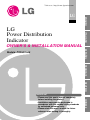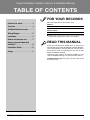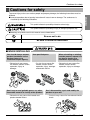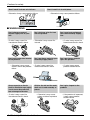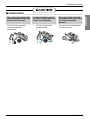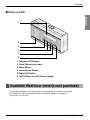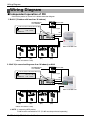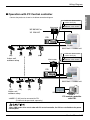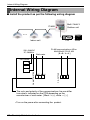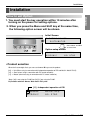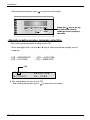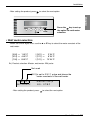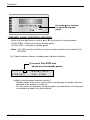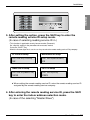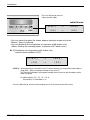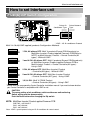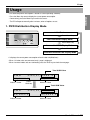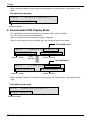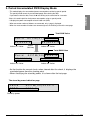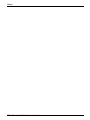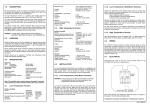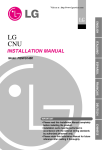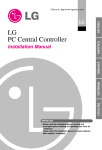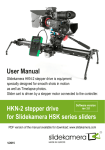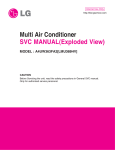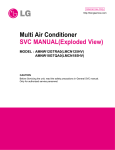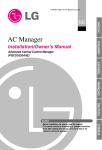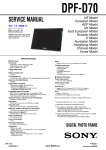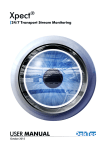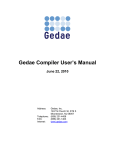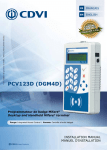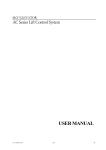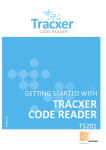Download Power Distribution Indicator
Transcript
Visit us at : http://www.lgservice.com ITALIANO LG Power Distribution Indicator ENGLISH LG OWNER'S & INSTALLATION MANUAL ESPAÑOL Models: PQNUD1S00 FRANÇAIS DEUTSCH IMPORTANT CHINESE • Please read this user's manual completely before installing the product. • Installation work must be performed in accordance with the national wiring standards by authorized personnel only. • Please retain this user's manual for future reference after reading it thoroughly. Power Distribution Indicator Owner's & Installation Manual TABLE OF CONTENTS FOR YOUR RECORDS Cautions for safety ......................3 Overview ......................................6 Available Watt-hour meter ..........7 Write the model and serial numbers here: Model # Serial # You can find them on a label on the side of each unit. Dealer's Name Wiring Diagram ..........................10 Date Purchased Installation ..................................11 ■ Staple your receipt to this page in the event you need to prove date of purchase or to issue warranty. How to set interface unit ...........17 How to set each Indoor Unit for Multi V ...................................18 Installation Guide.......................20 Usage .........................................21 READ THIS MANUAL Inside you will find many helpful hints on how to use and maintain your Power Distribution Indicator properly. Just a little preventive care on your part can save you a great deal of time and money over the life of your Power Distribution Indicator. You'll find many answers to common problems in the chart of troubleshooting tips. If you review our chart of Troubleshooting Tips first, you may not need to call for service at all. PRECAUTION • Contact the authorized service technician for repair or maintenance of this unit. • Contact the installer for installation of this unit. • The air conditioner is not intended for use by young children or invalids without supervision. • Young children should be supervised to ensure that they do not play with the air conditioner. • When the power cord is to be replaced, replacement work shall be performed by authorized personnel only using only genuine replacement parts. • Installation work must be performed in accordance with the National Electric Code by qualified and authorized personnel only. 2 Electricity Distribution Indicator Cautions for safety Cautions for safety This symbol indicates the possibility of death or serious injury. This symbol indicates the possibility of injury or damage to properties only. ■ Meanings of symbols used in this manual are as shown below. Be sure not to do. Be sure to follow the instruction. ■ WHEN INSTALLING You should always request product installation to our Service Center or to installation expert agency. • Otherwise it may cause fire hazard, electric shock, explosion, injury or damage. Use specified parts. • Or else it may cause fire hazard, electric shock, explosion, injury, damage and trouble failure. When reinstalling an existing installed product, request it to our Service Center or to installation expert agency. • Otherwise it may cause fire hazard, electric shock, explosion, injury or damage. SPECIFIED PARTS Don’t keep or use ignitable gas or any other flammable material in vicinity of the product. • Otherwise it may cause fire hazard and product trouble failure. Benz Don’t disassemble, repair and modify the product at your will. • Or else it may cause fire hazard and electric shock. ene Ether Thinner User’s Manual 3 ENGLISH To prevent injury to the user or other people and property damage, the following instructions must be followed. ■ Incorrect operation due to ignoring instruction will cause harm or damage. The seriousness is classified by the following indications. Cautions for safety Don’t install it where rain falls on. Don’t install it in humid place. • Otherwise it may cause product failure. • Otherwise it may cause product failure. ■ WHEN USING Don’t change or extend electric supply wire at your will. • Or else it may cause fire hazard and electric shock. Don’t spill water into interior of the product. • Otherwise it may cause electric shock and product failure. Always request to our Service Center or installation expert agency in such case as the product has been submerged under water. • Or else it may cause fire hazard and electric shock. Don’t let there exist fire heat near the product. • Otherwise it may cause fire hazard. Don’t put heavy material upon electricity supply chord. • Or else it may cause fire hazard and electric shock. Child or the old and the weak shall use it under custody of patron. • Otherwise it may cause safety accident or product failure. 4 Electricity Distribution Indicator Don’t use heat equipment near the electricity supply line. • Or else it may cause fire hazard and electric shock. Don’t put heavy material upon the product. • Or else it may cause product trouble failure. Don’t give impact to the product. • If the product is impacted, it may cause product trouble failure. Cautions for safety ■ WHEN USING • Or else it may cause fire hazard and product deformation. If water has been smeared on electric charge part, use it after removing water. • Or else it may cause product failure. Don’t let metallic products of necklace, coin, key, watch etc. touch the battery terminal. • Or else it may cause product failure and injury. x Wa Thinner User’s Manual 5 ENGLISH Don’t clean the product with strong detergent of solvents but only use soft cloth. Overview Overview ■ Functions • Accumulation of total power consumption • Indication of current power in use • Indication of accumulated power for period • Indication of standby power (option setting) ■ Specification • Power Supply: 220~240V AC 50/60HZ 1Ø • Dimension: 200mm (W) X 120mm (H) X 55mm (D) • Connectable Units: 1 Outdoor Unit per Electric Power Distribution Indicator. ■ Count Method for Electric Power Distribution • Power Consumption of each Indoor Unit = Power Consumption of Outdoor Unit x [Weighting Power of each Indoor Unit / Weighting Power of total Indoor Units] • Weighting Power of each Indoor Unit = Operation (On/Off) x [ Capacity of Indoor Unit X LEV open rate X Fan step of Indoor Unit ] 6 Electricity Distribution Indicator Overview ■ Parts of a PDI ENGLISH 1 2 3 4 5 6 1. Indicator LCD Display 2. Name Plate of each room 3. Menu Button 4. Up and Down Button 5. Right Shift Button 6. SHIFT Button for LCD Screen Change Available Watt-hour meter(Local purchase) • Use the digital watt meter which send the pulse signal depending on the power consumption. • Use watt meter of 1W/pulse, 2W/pulse, 4W/pulse, 6W/pulse, 8W/pulse or 10W/pulse (pulse width: 40 –400 msec). User’s Manual 7 Wiring Diagram Wiring Diagram ■ Independent operation of PDI - Connect the product as shown in the below connection diagram 1. Multi V (1Outdoor with less than 16 Indoors) 3Ø 380VAC or 1Ø 220VAC Watt meter In this case, please set the product "Unit" [00] 00000000 Master1W/p MICRONIC NO- STBP Pulse type PDI 1Ø 220VAC Multi V Outdoor unit (00) (01) (02) (03) Indoor unit address setup 2. Multi V (In case of setting more than 16 Indoors) or Multi 3Ø 380VAC or 1Ø 220VAC Watt meter In this case, please set the product "Master"[11] 11000000 Master1W/p MICRONIC NO- STBP Pulse type PDI 1Ø 220VAC PI-485 Multi V Outdoor unit (00) (01) (02) (03) Indoor unit address setup ❈ NOTE : In connecting MPS product PI-485 must be connected for PDI. (PI-485 must be purchased separately.) 8 Electricity Distribution Indicator Wiring Diagram ■ Operation with PC Central controller In this case, please set the product "Slave"[10] Watt meter 10000000 Master1W/p MICRONIC NO- STBP 3Ø 380VAC or 1Ø 220VAC PDI PI-485 Multi/ Multi V Outdoor unit (00) (01) (02) In this case, please set the product "Slave"[10] (03) Indoor unit address setup Watt meter 10 000000 Master1W/p MICRONIC NO- STBP PDI PI-485 Multi/ Multi V Outdoor unit (7C) (7D) (7E) (7F) Indoor unit address setup ❈ NOTE : PI-485 must be connected for PDI. (PI-485 must be purchased separately.) G/W(PNF-G14B0) PC central controller with PDI. When CNU power off or out of order with PC central controller, the PDI can not distribute the power consumption. User’s Manual 9 ENGLISH - Connect the product as shown in the below connection diagram. Internal Wiring Diagram Internal Wiring Diagram ■ Install the product as per the following wiring diagram Multi / Multi V Outdoor unit PI-485 ... PDI Indoor unit 220~240VAC 1P, 50/60Hz Watt meter PI-485 communications A/B or MultV/MultiV PLUS A/B [ B->B / A->A ] CN_OUT FAN CN-WATTMETER CN-POWER WHITE BLACK B A The color and polarity of the communications line can differ from what’s indicated on the PCB depending on the manufacturer of watt meter. [ Black -> (+), white -> (-) ] • Turn on the power after connecting the product. 10 Electricity Distribution Indicator WHM Installation Installation 1. You must start the key operation within 10 minutes after turning on the power for setting options. 2. When you press the Menu and Shift key at the same time, the following option screen will be shown. Initial Screen ELECTRIC POWER DISTRIBUTOR Press Menu and Shift at same time Option setup screen 00000000 00000000 Unit 1W/p MICRONIC NO- STBP • Product selection When the first two digits flash, you can use the ▲ or ▼ key to set the product. [00] -> Unit (When using in connection with Independent operation of PDI and MultiV / MultiV PLUS) [10] -> Slave (when using in connection with PC central controller) [11] -> Master (when not using in connection with PC central controller) *Note : [00] is not using the PI-485, but [10]/[11] are using the PI-485. Ex) Product selection: Master, Watt meter: 1W/1 pulse [11] : Independent operation of PDI 11000000 Master1W/p MICRONIC NO- STBP User’s Manual 11 ENGLISH How to set Option Installation - After setting the product, press to select the next option. LGAP Press the key to set up the Option for remote reading service company selection. • Remote reading service company selection (Don't care selecting remote reading service ID.) - When two digits flash, use the ▲ or ▼ key to select the remote reading service company. [00] -> MICRONICS [10] -> CI-TOPIA / [01] -> LSIS-COM / [11] -> OMNI-SYS [00] . 11000000 Master1W/p MICRONIC NO- STBP ✱ This setting does not care to use PDI - After setting the product, press 12 Electricity Distribution Indicator to select the next option. Installation - After setting the product, press to select the next option. ENGLISH LGAP Press the key to set up the option for watt meter selection. • Watt meter selection - When the third 3 digits flash, use the ▲ or ▼ key to select the meter constant of the watt meter. [000] -> 1 W/ P [010] -> 4 W/ P [100] -> 8 W/ P / [001] -> / [011] -> / [101] -> 2 W/ P 6 W/ P 10 W/ P Ex) Product selection: Master, watt meter: 2W/ pulse Not used [001] is set to 2 W / 1 pulse and shows the meter constants of the watt meter 11000010 Master 2W/p MICRONIC NO- STBP - After setting the product, press to select the next option. User’s Manual 13 Installation LGAP Press the key to select the option for standby power. • Standby power indication selection - When the forth digit flashes, use the ▲ or ▼ key to select the standby power. [0] NO-STBP -> Does not show the standby power [1] CAL-STEP -> Shows the standby power • Note : If the PDI has been set Slave in previous option selection then Certainly Set NO-STBP Ex) Product selection: Master, standby power indication selection [1] is set to CAL-STBP and shows you the standby power. 11000001 Master 1W/p MICRONIC CAL- STBP ✱ What is standby power selection function? : Standby power refers to the electric power consumed by the product after the operation of the product is turned off. It is the function of separately saving the power consumed when all heating and air conditioning indoor units are turned off. 14 Electricity Distribution Indicator Installation ENGLISH LGAP 3. After setting the option, press the Shift key to enter the remote reading service ID setup mode. (In case of selecting reading service ID in ) • This function is applicable to only korean market (Domestic) So, skip this setting in the procedure for overseas market Press the "SHIFT" key - When the first two digits flash, use the s or t key to select the remote reading service ID by company. CI-TOPIA ID setup OUT DR ID(CITOPIA) XX OMNI SYS ID setup OUT DR ID(OMNI-SYS) XXXX MICRONICS ID setup OUT DR ID(MICRONIC) XX LS lS ID setup OUT DR ID(LSIS) XXXX ✱ When setting the remote reading service ID, enter the remote reading service ID assigned by the remote reading service company. 4. After entering the remote reading service ID, press the Shift key to enter the indoor address selection mode. (In case of the selecting "Master/Slave") User’s Manual 15 Installation Press the Shift key to enter the indoor selection mode Initial Screen (Start) -> (End) (00) -> (00) LGAP • You can select the option for indoor address selection mode only when Master / Slave is selected. • You can distribute the using power to maximum of 48 indoor units. (When showing the stand by power, maximum of 47 indoor units.) Ex 1) Distribution of using power to 64 indoor units (central control address 00-2F) (Start) -> (End) (00) -> (2F) * NOTE 2) : When operating in connection to the PC central controller, the range of the indoor address setup (Start – End) on the power indicator is from 00 to 7F. The Start and End address of the power indicator refers to the first and last address of the indoor unit group. Ex) Indoor address "72", "73", "74", "75" ➠ Start address: 72 End address: 75. - Press the Menu key to save the remote reading service ID and return to the initial screen 16 Electricity Distribution Indicator How to set Interface unit How to set Interface unit P1485(M) DIP Switch Configuration ON KSDO 4H L1 2 3 4 ON KSDO4H Select Network Type * LGAP : LG Air conditioner Protocol Multi V & Multi(LGAP applied) products Configuration Methods ON KSDO4H ON KSDO4H ON KSDO4H 1 ON, All others OFF: Multi V products(Except CRUN products) or Multi(Non-Inverter) Product applied Common PCB(Refer to NOTE) or Multi(Inverter) Product + Central Controller(All types) - Without LGAP 1 and 4 ON, All others OFF: Multi V products(Except CRUN products) or Multi(Non-Inverter) Product applied Common PCB or Multi(Inverter) Product + Central Controller(All types) Using LGAP 2 ON, All others OFF: Multi(Non-Inverter) Product + Centroller(All types) - Without LGAP ON KSDO4H 2 and 4 ON, All others OFF: Multi Non-Inverter Product + Central Controller(All Types) - Using LGAP ON KSDO4H 1,2,3,4 ON : Multi V CRUN Product + Central Controller(All types) - Using LGAP * Please refer the corresponding Central Controller installation manual if you want to know whether your Central Controller is compatible with LGAP or not. CAUTION: The wrong setting of air-conditioner switch could cause malfunctioning. Switch setting must be done carefully. Push the Reset button after changing the Dip switch. NOTE: Multi(Non-Inverter) Product applied Common PCB PCB P/NO. : 6871A20917* P/NO. : 6871A20918* P/NO. : 6871A20910* *Note : LGAP is special protocol using on LG Air-conditioner for central control. User’s Manual 17 ENGLISH Select Air Conditioner Type How to set each Indoor Unit How to set each Indoor Unit ■ Using wired remote controller AUTO SWING OPERATION SET TEMP Room Temp Operation unit 03 Timer Cancel Program Week SUB FUNCTION HI MED LO AUTO Heater Defrost JET Filter ZONE 1 2 Time Timer On Off Set no. Time 01 FAN SPEED Preheat Humidify Out door 3 4 Program set 05 07 09 11 13 15 17 19 21 23 1. Press the "Program" & "Set/Clr" keys at the same time. 2. Set up the indoor address using the temperature adjustment key ☛ Setup range: 00-7F Holiday Program Plasma 3 A Set/Clr Hour Min RESET Group No. Indoor No. Set/Clr 3. Press the "Program" & "Setup/Clr" keys at the same time for 3 seconds to set up the indoor address. • The room address on the PDI is listed in the ascending order of indoor number. Ex) If the indoor addresses are "7C", "7D", "7E" and "7F", the order of the indoor unit on the PDI are "1", "2", "3" and "4". • The indoor numbers must be entered in sequence to be accurately recognized in the PDI. Ex) Correct indoor unit address setup: "01", "02", "03" (setup in order) Incorrect indoor unit address setup: "01", "02", "06" 18 Electricity Distribution Indicator How to set each Indoor Unit ■ When using the wireless remote controller 1) ① Press the top left button for more than 3 seconds. ➁ While the top left button pressed, press the Reset button. The wireless remote controllers have different shapes according to the model. 2) By using the temperature adjustment button, set the indoor unit address. Setting range: 00~FF 3) After setting the address, press the ON/OFF button toward the indoor unit 1 time. ON OFF SET CANCEL 4) The indoor unit will display the set address to complete the address setting. (The address display time and method can differ by the indoor unit type.) Temperature adjustment PLASMA 5) Reset the remote controller to use the general operation mode. 2. Address check mode 1) With the top right button pressed, press the Reset button.(Press the left button for more than 3 seconds.) 2) Press the ON/OFF button toward the indoor unit 1 time, and the indoor unit will display the set address in the display window. (The address display time and method can differ by the indoor unit type.) 3) Reset the remote controller to use the general operation mode. ❉ The above function might not work for some remote controllers depending on the manufactured date of the wired/wireless remote controller. It is not relevant for the consumer use and you can set the address with a remote controller that has the address setting functionality during the installation. User’s Manual 19 ENGLISH 1. Address setting mode Installation Guide Installation Guide Power Distribution Indicator and WHM should be installed in the specified cabinet which can protect the Power Distribution Indicator from water and humidity. EX1) EX3) EX2) EX4) ✱ NOTE : WHM (Watt-hour meter) • Supply power after completing the Wiring • Set the Power Distribution Indicator so as to fit the usage condition. 20 Electricity Distribution Indicator Usage Usage (The distributed power consumption is based on current operating condition) ENGLISH • Press the Menu key once to display the current power consumption. • Consecutively press the Menu key to switch the screen. • The PDI will operate normally after 3 minutes, when all options are set . 1. PWR Distribution Display Mode Initial Mode PWR Distribution Display Mode Press “Menu” key LGAP LGAP Accumulated PWR Display Mode Press “Menu” key Press “Menu” key Press “Menu” key Period Accumulated PWR Display Mode • It displays the current power consumption of each indoor unit(Watt/hour) • When 1-2 indoor units are connected, only 1 page is displayed. • When 4 or more indoor units are connected, press the "Shift" key to check the next page. Total SUM Value PWR Dist(01)XXXX.X XX)XXXX.X Indoor 1 Value Press Shift key XX)XXXX.X Indoor 2 Value Total SUM Value PWR Dist(02)XXXX.X XX)XXXX.X Indoor 3 Value XX)XXXX.X Indoor 4 Value User’s Manual 21 Usage • When selecting the option for classifying the stand by power, the stand by power is displayed in the last page. The stand by power page PWR Dist(00)0000.0 STBP: 00 0 0 . 0 Stand by power 2. Accumulated PWR Display Mode • This mode displays the accumulated power consumption of each indoor unit (kWh) So , You can not reset the accumulated power. • When 1-2 indoor units are connected, only 1 page is displayed. • When 4 or more indoor units are connected, press the Shift key to check the next page. Total SUM Value ACC PWR(01)XXXXX.X XX)XXXXX.X Indoor 1 Value Press Shift key X X ) X X X X X . X Indoor 2 Value Total SUM Value ACC PWR(02)XXXXX.X XX)XXXX.X Indoor 3 Value X X ) X X X X X . X Indoor 4 Value • When selecting the option for classifying the stand by power, the stand by power is displayed in the last page. The stand by power page ACC PWR(00)0000.0 STBP: 0 0 0 0 . 0 Stand by power 22 Electricity Distribution Indicator Usage 3. Period Accumulated PWR Display Mode *Note : this mode helpful to check power consumption using on special period. • It displays the power consumption of each indoor unit (kWh) • When one or two number of Indoors are connected, only 1 page is displayed. • When 4 or more number of Indoors are connected, press the Shift key to check the next page. Total SUM Value Perid ACCM(01)XXXX.X XX)XXXX.X Indoor #1. Value Press Shift key X X ) X X X X .X Indoor #2. Value Total SUM Value Perid ACCM(02)XXXX.X XX)XXXX.X X X ) X X X X X .X Indoor #4. Value Indoor #3. Value • As the function for manual check, when cleared after the check, it displays the cumulated power from the clearing point. • When classifying the stand by power, it is shown after the last page. The stand by power indication page Perid ACCM(00)0000.0 STBP: 0000.0 Stand by power User’s Manual 23 ENGLISH • This mode displays the accumulated power consumption used during special period. The special period means the accumulated power after clearing the data. If you want to clear the data, Press the ▲ and ▼ key at the same time for 3 seconds. Memo 24 Electricity Distribution Indicator P/No.: MFL37115811 Printed in Korea After reading this manual, keep it in a place easily accessible to the user for future reference.