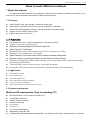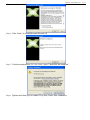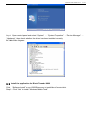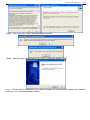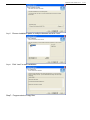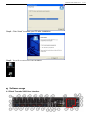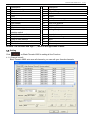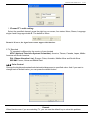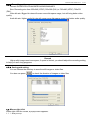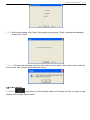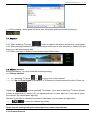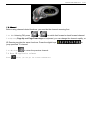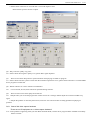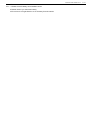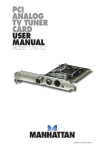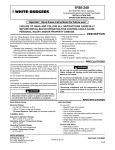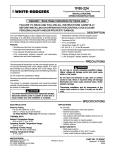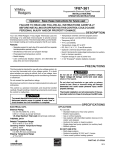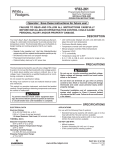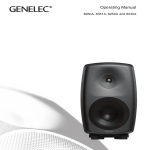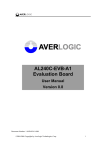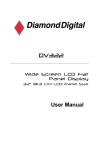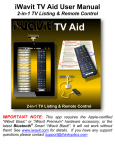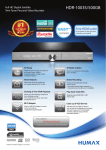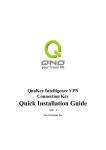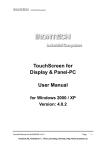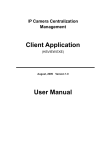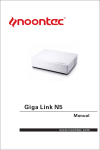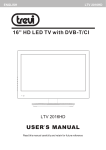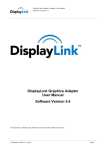Download Black Tornado X800 User`s Manual
Transcript
Black Tornado X800 User’s V1.41 Black Tornado X800 User’s Manual 1 About this manual This manual provides installation and application software guide information of Black Tornado X800. If you want to know more Information about product, please refer this manual 1.1 Features: Uses Conexant 10bit video decoder, 10 bits high quality ADC. High-quality 3rd generation Silicon tuner, support worldwide TV standards High-quality SMD capacitance material, 4 layers PCB and power stable design Support TV/AV/S-video/3.5 Stereo input. Support Nicam and A2 TV stereo 1.2 Functions: Full channel scan, up to 125(PAL)/200(NTSC) TV channels receiving Support TV/AV/S-video/Composite input Real time recording Mpeg1/2 video and audio files Video Optimize Technology Multi-channel preview: You can preview up to 16 channels at one time Snapshot: Can snapshot the TV program Video Desktop: Can set the video as the windows desktop background Window scaling: Can change between the full screen and one window. Schedule recording: By weekly, daily, monthly, you can set watch and/or recording specified channel at specified time. Time shifting: Never lost any your favorable program. Intelligent Channel search and delete no signal channel automatically 1.3 Application: Internet Video meeting Video conferencing Video and audio E-mail Video and audio recording and editing. Create VCD, DVD and website. Corporation briefing and advertisement short clips 1.4 System requirements Minimum OS requirements (Only for watching TV) 450 MHz Pentium II CPU or same coequality CPU. 128 MB RAM (minimum) Support Overlay VGA Card Sound card for audio PCI interface DIRECTX9.0C CDROM (For install program) Windows XP, 2000, Me, 98E Available 30M HDD (install driver and application, e.g. Black Tornado X800), add other room for recording. Black Tornado X800 User’s V1.41 1.5 Recommended OS system(Watching TV and recording DVD) Above P4-2.4 GHz CPU 256 MB RAM SoundBlaster sound card for audio PCI interface DIRECTX9.0C CD ROM (For install program) Windows XP SP2 Available 30M HDD (install driver and application, e.g. CardTV2), add 600M/h-3G/h for recording. ATX power source and Host computer can support PCI2.2 1.6 Packing contents: Black Tornado X800 Card Audio cable II (25CM) CD Low profile Bracket (Optional) Multiple function Cable IR Remote Receiver Manual FM Antenna Remote Control handset Batteries (AAA) Black Tornado X800 User’s V1.41 2 Black Tornado Connection TV IN FM IN TV signal input port。 FM signal input port。 AUX Multiple function A/V input/ output port RM Infrared receive port。 2.1 Connection Chart: TV cable, FM antenna and IR receive: 1、 Connect TV cable with TV port 2、 Connect Antenna with FM port 3、 IR receiver connect with IR remote controller 2.2 Audio cable connection Black Tornado X800 User’s V1.41 1—Sound card line input port 2--- Audio cable ‘s other port 3--- Multiple function cable output port Connect Method: One port of Audio cable connects sound card line input or Microphone input (not recommended), another port connects with multiple cable output. 2.3 Video Input connection 1、 Video source with Composite or S-video connect with Multi-function composite or S-video via the opposite connect cable 2、 Audio cable connects to audio input port. 3、 Audio output and sound card input connect to microphone. Yellow port: Composite video input, RCA port Black port: S-Video input, normal four ports Green port: Audio output, 3.5 stereo port Blue port: Audio input, 3.5 stereo port 3 Driver and Software installation When insert CD, OS will promote setup automatically. Composite S-Video Line-Out Line-In Black Tornado X800 User’s V1.41 3.1 Driver Installation Step 1: Insert the driver CD into CDROM, browse the CD, Click “Driver Install” or run Driver\Setup.exe, then press “next ” to continue. Step2:Click “next” to continue installation Step3:Please install Microsoft DirectX 9.0 at first, choose “I accept” then click “next” to continue. Black Tornado X800 User’s V1.41 Step4:Click “finish ” to install Microsoft DirectX 9.0 Step5:Find the equipment for “PCI 88x Video Capture” and click “still continue ”. Step6:System will inform you to restart PC by click “finish” after installation. Black Tornado X800 User’s V1.41 Step4:Open control panel and select “System” — “System Properties” —“Device Manager” — “Hardware”, then check whether the driver has been installed correctly. PCI 88x Video Capture 3.2 Install the application for Black Tornado X800 Click “Software Install” or run X800\Steup.exe to install Black Tornado X800. Step1:Click “Yes” to install “Windows Media Tools” Black Tornado X800 User’s V1.41 Step2:Click “Yes” after install “Windows Media Format9” Step3:After Windows Media please click “Next” to follow the guide of X800 Step4:Choose rote for installation if you want to change the recommended, please click “browse” and click “next” (Recommended is better) Black Tornado X800 User’s V1.41 Step5:Choose installation parts in multiple chooses and click “next” Step6:Click “next” to start installation Step7:Program starts to copy files. Black Tornado X800 User’s V1.41 Step8:Click “finish” to restart your PC after installation Step9:You will see X800 TVPro icons as bellow 4. Software usage 4.1 Black Tornado X800 User Interface Black Tornado X800 User’s V1.41 NO Description Description 1 16 Start to record Digit keys 2 17 Play recorded files Time-shifting 3 18 Pause Shift stereo 4 19 Stop Teltext 5 20 Back forward Shift video source 6 21 Fast forward Open the recorded file 7 22 Hue control Auto scan channel 8 23 Status window Switch to FM 9 24 Minimize 16 channels preview 10 25 Full screen, Window and video Setting Setup menu desktop switch 11 26 Exit Black Tornado X800 Snapshot 12 27 Jump to next channel Schedule recording 13 28 Jump to last channel Mute 14 29 Back to previous channel Volume down 15 30 Ten channels Volume up Remark: The function with sign “*”, which is not applicable to X800 NO 4.2 Setting Click on Black Tornado X800 to setting all the Function. 4.2.1 Channel list edit Black Tornado X800 auto scan all channels, you can edit your favorite channels. Black Tornado X800 User’s V1.41 Please choose your country and area firstly and before scan channel as shown. 1. Channel scan: Full channels scan 1、Press to start Black Tornado X800 and automatically scan all channels according to your region. You can find the button of automatic scan in channel edit menu. 2、When Black Tornado X800 is scanning channels, the program will mute the volume and show in turn in the channel left. 2.Channel Rename You can re-define channels name as follows: Step 1 Show the important channel; Step 2 Press the right key on mouse; you can change the channel name; Step 3 Input the new name; Step4 If you want to change other channel’s name, please repeat Step 1 to Step 3. Step5 Channel position can be revised Up and Down button 3.Channel fine tune Black Tornado X800 provide fine tune function, usually, Black Tornado X800 provide the best quality image, so the fine tune is not the normal step. 4.Channel Skip and restore: skipping and adding channel function. 1、 Channel skip: Reserve the channel by click and give a tick on ”index”, or skip this channel 1、Channels add: Press the “Add” button, you can add a new channel then define channel name and frequency. Black Tornado X800 User’s V1.41 5.Channel TV audio setting: Select the specified channel, press the right key on mouse, four states: Mono, Stereo, Language single A and Language double B. The default is Mono. Remark: If stereo, the signal source must support this function. 6.TV Standard TV standard is different by the country of your located NTSC (National Television Systems Committee): America, Taiwan, Canada, Japan, Middle America and South America. PAL (Phase Alteration Line): Europe, China, Australia, Middle Africa and South Africa. SECAM: France, Africa and Middle East. 4.2.2 Color Control Change the brightness/contrast/color/saturation/sharpness to specified value. And if you want to change back to default value, you can press the default button. Remark When black screen if you are watching TV, you can use the default key to solve this problem. Black Tornado X800 User’s V1.41 4.2.3 Recording option Format: DVD/SVCD/VCD/AVI/MPEG4/WMV/WMA/MP3 Size: Recording size from 352x240 (NTSC) 352x288 (PAL) to 720x480 (NTSC) 720x576 (PAL). Video bit rate: Bigger bit rates will cause more disk space usage, but will bring better video quality. Audio bit rate: Higher audio bit rate will cause more disk space usage, but better audio quality. Remark High quality image need more space, if space is limited, you should adjust the recording setting to help you save long programs. 4.2.4 Saving path setting You can choose the directory to save the still images or video files. You also can press to check the direction of images or video files. 4.3 Mouse right click When right click the mouse, a popup menu appears: 4.3.1 Always on top Black Tornado X800 User’s V1.41 The TV Window always on the top. 4.3.2 Display panel Display/Hide software control panel 4.3.3 Full-screen mode Enlarge the window to full screen, double click on the screen will return to window mode 4.3.4 Teletext Support Teletext function 4.3.5 Desktop mode Watching TV on desktop of windwos, press to return window model。 4.3.6 Video Input Select the appropriate video input, have three options: TV tuner, Composite and S-video. The default is TV tuner. 4.3.7 Video standard Change the video format to PAL/NTSC/SECAM, Default as PAL-BGGHI 4.3.8 Color adjust Adjust the color and brightness 4.3.9 Capture: Take a single frame snapshot. The format of default is saved as .bmp file 4.3.10 Channel editing: You can edit your favorite channels, for more information please prefer4.2.1 4.3.11 Directory setting Select which directory to save the recordings and images. For more info please prefer 3.1.4 4.3.12 About… Show version and copyright. 4.3.13 Exit: Exit Black Tornado X800. 5.Black Tornado X800 software usage 5.1 Recoding: Black Tornado X800 support MPEG-1 and MPEG-2 format 5.1.1 Recording: Press when watching TV program to recording. Press to stop recording. You can name this file or save as default. 5.1.2 Status panel will show the real-time recording information and shield some information about recording. Black Tornado X800 User’s V1.41 Recording file space requirements Desk space required depend on the format when you recording. There is some information for you reference. Resolution Format Video bit rate (Mbps) Audio bit rate (Kbps) Desk space 5.1.3 NTSC DVD 720*480 6 224 2.6GB/hr NTSC SVCD 480*480 2.42 224 1GB/hr NTSC VCD 320*240 1.15 224 600MB/hr PAL DVD 720*576 6 224 2.6GB/hr PAL SVCD 480*576 2.42 224 1GB/hr PAL VCD 352*288 1.15 224 600MB/hr AVI 352*288 224 MPEG-4 352*288 224 WMV 352*288 1.2 224 MP3 224 WMA 224 About 650MB/hr Note Please choose right format when recording TV program. Schedule Recording You can record your favorite program as you specify, such as from Monday to Friday you record specified channel at specified time period. 5.2 5.2.1 Schedule Recording. Click to start Schedule Recording New: Add a new Schedule Recording Task Modify: Modify the task you have chosen Delete: Delete the task you have chosen OK: Press the button, all schedule recording tasks on active. 5.2.2 Add task. Name: The name of new task Mode: There are two options: Recording or watching S-VIDEO Video input: TV tuner/Composite/S-Video Channel: Under TV condition, you can choose channel you need to schedule watching or recording Black Tornado X800 User’s V1.41 Duration: The recording duration time of task. Minimize: 2mins. Default as 30mins. 5.2.3 Click ”Next” to choose recording format. 5.2.4 Click ”Next” to date and time setting. (Time format is 24 Hours) Only once: Only one times every task. Every week: Repeat recording, you choose one day every week or some days in one week. Every day: You can record every day. 5.2.5 After finish setting, click ”Next” to start schedule recording setting, then you need decide how to act when finishing the recording: There are three ways to do when finish recording: Auto shut down: After recording, system auto shut down (Power off the PC) Exit Application: Exit program and keep PC on Stay on: Continue watching TV (keep software alive) Black Tornado X800 User’s V1.41 5.2.6 After record setting, click “Next”, then system will promote “Finish” message automatically, please click ”finish”. 5.2.7 If OS send this message as follow when add one more tasks, which mean have conflict on time of other task. Please revise task time setting. 5.3 Video playing 5.3.1 Press , open files you recorded files earlier and choose the files you want to play, double click or press “Open” button. Black Tornado X800 User’s V1.41 5.3.2 While playing, control panel will show time information and functions about playing. 5.4 Snapshot 5.4.1 When watching TV press button to capture the picture and save as .bmp format. 5.4.2 After pressing snapshot button, system will promote you to save this picture, double click this picture you will interview and edit. 5.4.3 When you want to delete picture, please press Delete button. 5.5 Channel preview Before previewing, you must finish the channel scanning. 5.5.1 Change channel: 5.5.1 When watching TV, press or to go to next or last channel. 5.5.2 Page Up and Page Down on keyboard, or IR Remote provide the same functions. Press the to jump specified TV channel, If you want to watching TV which channel digital keys number is bigger than 10 (above 10), you should press two or more digit key. If you want to return the channel, you should press digit key. Remark: If you want to choose the channel of two digits, you can press the digit button 5.5.3 to return the channel previously. Remark Refer channel setting instruction when there have some channels lost. 5.5.2 Channel Preview Black Tornado X800 User’s V1.41 Press to preview 16 channels on the same time. Choose the right channel directly to watch by click mouse on the small window. 5.6 Time-shifting function Time-shift lets you pause, replay, or skip commercials during watching live TV, without interrupting an ongoing recording session. Time-shift gives you absolute new feeling over how you watch television, which you never have before. For example, you watch your favorite sporting game, pause the live action and help yourself to an ice-cold beverage from the fridge. Time-shift temporary saves the video to your hard disk for a specified period of time. When you return to your seat, you can resume viewing the program from the point where you left. Caution Time-shift can use significant disk space and cannot automatically skip commercials. 5.6.1 Additional Discussion In Time-shift, you are recording to and playing back from the same video file or buffer. You can playback from various locations in that buffer. Similar to video playback, you can pause, fast-forward, and rewind. A major difference, however, is that X800 software is simultaneously recording live television while playing back from the buffer. That means you will see greater CPU utilization during Time-shift because you are simultaneously recording and playing recorded videos. At full DVD quality, time-shift can require up to a 1.7 GHz CPU and above. 5.6.2 Time-Shift usage Press button to active it, then Time Monitoring bar will appear. The Time Monitoring bar informs you of how much of the time-shift buffer are in use. You can also use your mouse to drag the Time Control Shuttle to jump to a specific time. Black Tornado X800 User’s V1.41 5.6.3 Exit Time-shift function Press button to exit time-shift function. 5.7 TELETEXT Press button, activation TELETEXT function. The function let user to receive TELETEXT TV. Remark: This function must have TeleText TV signal to support. Not all the TV program has TeleText 5.8 Hue control De-interlacing display technology quick button High-grade brightness technology quick button Professional blur technology quick button Black Tornado X800 User’s V1.41 6 Black Tornado X800 FM 6.1 FM Interface Explanation NO Description Exit FM Minimize FM copyright Volume bar Start Record NO Mute Auto scan channel Setup menu 14 1 2 3 4 5 6 7 8 9 10 11 12 13 15 16 Description Shift to TV Channel digit key Back to preview channel Open recorded files Play recorded files Pause/stop recorded files Stop play next recorded files Display window state Jump to next channel Jump to last channel 6.2 Setting Function Option Click in control panel to set all function. 6.2.1 Broadcasting setting: FM can automatic sort usable broadcasting station, then you can set all broadcasting list. Please see below instruction. 6.2.2 Auto Scan: Broadcasting setting: FM can automatic sort usable broadcasting station, it also can be rescanned. 一、Press to start automatically scan all channels according to your region. Press to stop the scan channel in any time. 二、Click “ please click “ ” in Channel setting menu to search. If you want stop channel scan, ”. Black Tornado X800 FM can automatic scan broadcasting and shown channel list. Black Tornado X800 User’s V1.41 6.2.3 Channel Rename You define channels name as follows: Step 1 Show the important channel; Step 2 Press the right key on mouse; you can change the channel name; Step 3 Input the new name If you want to change other channel’s name, please repeat Step 1 to Step 3. Press button to affirm the modification. Channel position can be revised Up and Down button 6.2.4 Channel fine tune FM provide fine tune function, If the adjust is no good, you will be back the default. Usually, FM provide the best quality image, the fine tune is not the normal. 6.2.5 Channel add Press to invoke Channel Add function, Channel name and frequency value should be input which user defined Black Tornado X800 User’s V1.41 Input your Channel Name Input the Frequency Value Press “Confirm” to finish the Channel addition, there is addition channel in channel list. 1.3 Recording Setting Record format option Two format can be chose: MP3 and WMA Save location Click “Browse” to choose save directory Timing record setting 1、 Choose starting and end time in Add taskbar, then click “Add” 2、 Click “ Delete” to cancel the task, “delete all” can cancel all tasks. 3. If appears below message, please check if there is a time conflict in all tasks. 4.Below is Timing date: (Red is the date needed to set) Black Tornado X800 User’s V1.41 7 FM application You can use FM application to listen to the FM radio and record the FM radio into WMA, MP3 and WAV files and store in your hard disk. 7.1 Record 7.1.1 Recording: Press when watching TV program to recording. Press to stop recording. You can name this file or save as default. 7.1.2 When recording, the panel of FM application software will show the real-time recording information about recording. 7.2 Play audio file FM application can play recorded audio files. 7.2.1 Press and double click you want the program to play the audio files. 7.2.2 While playing, the application software will show information about the playing status. Black Tornado X800 User’s V1.41 7.3 Channel Before using channel related functions, you must do the channel scanning first. 7.3.1 When listening FM, press or to switch fast forward or back forward channel. 7.3.2 By using Page Up and Page Down keys on keyboard, you can change the channel rapidly, or IR Remote provides the same functions. Press the digital keys jump specified TV channel. 7.3.3 By click to return the previous channel. 7.4 About FM application software Press button, you can get the version information. to Black Tornado X800 User’s V1.41 8 Remote control handset Key NO 1 2 3 4 5 6 7 8 9 10 11 Description Switch input source: Switch from TV, Composite video and S-Video Turn On/Off X800 application software Digital Keys Return to previous channel Single/double/triple digit CH+.CH-; Channel Up/Down VOL+.VOL-; Volume Up/Down Mute Brightness up Brightness down AUD:Stereo/Mono TTX;Teltext Record: Record/stop Play: Play recorded files Pause Stop/record Fast forward Back forward Auto scan channel Snapshot Setup menu Full screen window and video desktop switch FM: Switch to Black Tornado X800 FM Power on/off: Exit Black Tornado X800 9 FAQ Q1: Why is the image discontinuity? A1:1.Please check if the system is lower than the minimum requirement. 2.Please check if the VGA card supports Direct Show or install the newest driver. Q2:Why do the drive not be installed? A2:1.Please check if the name of Facility Management is PCI 88x Video Capture. 2.Please make sure you installed DIRECTX9.0C which is in the CD bundled with the X800 Q3: Why cannot see the image (black screen)? A3:1.Try to restart application software. 2.Try to reinstall X800 device driver. Q4: Why do the color and sound have problem when watching TV? A4: Please check if the “Country and Zone” is correct. Q5: No Sound Black Tornado X800 User’s V1.41 A5:1.Please check if the audio cable connection is correct. 2.Please check if the Line-in of sound card is set sound output or mute. Please follow up below shown to adjust. Q6:Why is the TV quality very poor? A6:Please check cable signal’s quality. If so, please add a signal amplifier. Q7: There are lost frame drop and A/V synchronization when playing recorded TV program. A7:Please check if the PC system is lower than the minimum requirement. If no, please check sound drive or install WDM driver program of sound card. Q8:Which software can I use to edit the recorded files? A8: Can use Ulead, Arcsoft, Intervideo and Cyberlink editing software. Q9: There are more noise when replay the record file. A9:1.Maybe when you record the program the volume of Line-In is too high. Please adjust the volume to middle to try again. 2. Maybe the problem is caused by Sound card, some low cost sound card has recording problem but playing no problem. Q10:Cannot find video capture hardware “There are no HD equipment or no video capture hardware” A10:If the problem is appearing when you start Black Tornado X800, it means driver program didn’t installed successfully. Please re-install. Black Tornado X800 User’s V1.41 Q11:Remote controller is not functional A11:1.Please check if battery were installed correct. 2.Please check if you need new battery. 3.IR receiver is not right direction or too far away from the sender