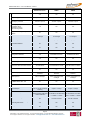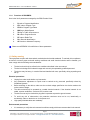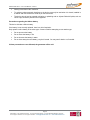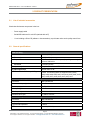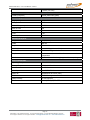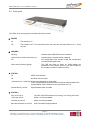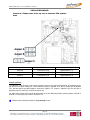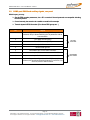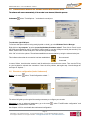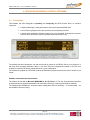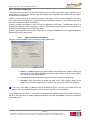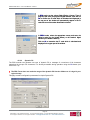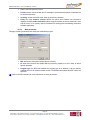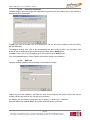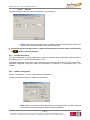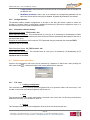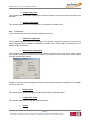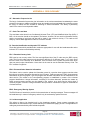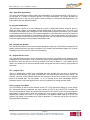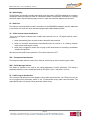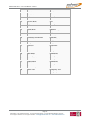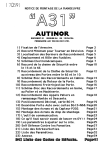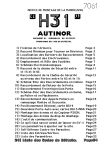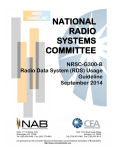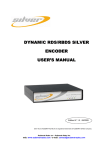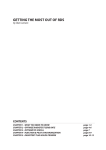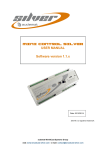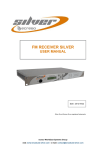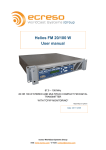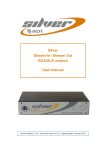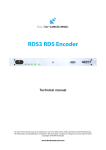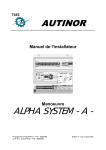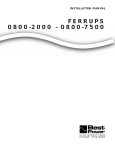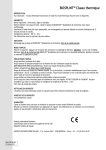Download RDS ENCODER SILVER USER MANUAL
Transcript
RDS ENCODER SILVER USER MANUAL (Software version 1.01.x) Date : 2011/07/21 Silver ® and Audemat ® are registered trademarks. audemat WorldCast Systems Group web: www.broadcast-silver.com - e-mail: [email protected] RDS Encoder Silver v.1.01.x User Manual – 07/2011 TABLE OF CONTENTS 1. INTRODUCTION .......................................................................................................................................3 1.1. General information ..........................................................................................................................3 1.1.1. About Audemat ...........................................................................................................................3 1.1.2. About RDS and RBDS ................................................................................................................4 1.1.3. Audemat encoders ......................................................................................................................5 1.1.4. Functions of RDS/RBDS .............................................................................................................7 1.2. Safety warning..................................................................................................................................7 2. PRODUCT PRESENTATION....................................................................................................................9 2.1. List of included accessories .............................................................................................................9 2.2. General specifications ......................................................................................................................9 2.3. Front panel .....................................................................................................................................11 2.4. Rear panel ......................................................................................................................................12 3. STARTING UP ........................................................................................................................................13 3.1. Setting jumpers for ‘Loop Through’ or ‘Side Chain’ mode .............................................................13 3.2. COMO port: RS232 and auxiliary signals, rear panel ....................................................................15 3.3. Connection .....................................................................................................................................16 3.4. Installation of the RDS Encoder Silver software ............................................................................16 3.5. Communication between the software and the RDS Encoder Silver .............................................17 3.6. Encoder’s configuration (basic & advanced) ..................................................................................17 4. RDS SILVER ENCODER’S CONTROL SOFTWARE ............................................................................18 4.1. Presentation ...................................................................................................................................18 Software environment and requirements .............................................................................................18 4.2. Function details ..............................................................................................................................19 4.2.1. Main window .............................................................................................................................19 4.2.2. Encodeur configuration .............................................................................................................21 4.2.3. Configuration wizard .................................................................................................................25 4.2.4. Software configuration ..............................................................................................................25 4.2.5. Configuration files .....................................................................................................................26 4.2.6. Automation software interface ..................................................................................................26 4.3. Detailed menu description ..............................................................................................................26 4.3.1. 'File' menu .................................................................................................................................26 4.3.2. 'Tools' menu ..............................................................................................................................27 4.3.3. 'About' menu..............................................................................................................................28 4.3.4. 'Quit menu… .............................................................................................................................28 APPENDIX A: RDS GLOSSARY................................................................................................................29 APPENDIX B: FAQ .....................................................................................................................................32 APPENDIX C: FOR FURTHER INFORMATION ........................................................................................34 Page 2 Head Office : Parc d’activites Kennedy - 20, avenue Neil Armstrong – F-33700 Bordeaux-Merignac (France) Tel +33 (0)5 57 928 928 – Fax +33 (0)5 57 928 929 – [email protected] – www.broadcast-silver.com RDS Encoder Silver v.1.01.x User Manual – 07/2011 1. INTRODUCTION 1.1. General information 1.1.1. About Audemat Audemat provides a suite of professional monitoring and measurement tools for Radio and TV broadcasters, telecommunication operators and regulation authorities worldwide. The Audemat portfolio includes radio frequency (RF) and data monitoring equipment and mobile field strength meters for analog and digital radio and TV, digital test and measurement equipment, audio processors, worldclass RDS encoders and an extensive range of facility remote control solutions. To complement Audemat’s hardware product line, the company also offers an extensive range of professional software solutions for the management, configuration and monitoring of broadcast networks. Founded in 1980, Audemat is part of the WorldCast Systems group of companies which combines the collective expertise & extensive product portfolio of several major broadcast brands to offer turnkey systems in all major analog and digital technologies. Other brands within the group include: • APT Codecs who offer reliable and cost effective broadcast codec platforms delivering high quality content over IP, T1, E1, ISDN & Leased Lines. • Ecreso who design a range of highly efficient transmitters for broadcast transmission technologies such as FM, DAB/ DAB+/ T-DMB. Both liquid- and air-cooled options are available. As such, WorldCast Systems can offer complete broadcast solutions for the delivery, transmission and monitoring of broadcast content throughout the broadcast chain. The group is founded on three core values: 1) Product innovation: Audemat places a key emphasis on Research & Development and its innovative approach has been repeatedly recognized by the industry. WorldCast Systems has won awards for innovation at consecutive NAB Shows for over 10 years. 2) Customer satisfaction: Audemat is dedicated to ensuring the best quality, value and service for its customers and has achieved IS0 9001 certification. 3) Sustainable Development: Audemat is committed to sustainable development and demonstrates this commitment in several ways: it has been ISO 14001 certified since 2007, adheres to the UN Global Compact project and all new products are developed in keeping with an eco-design philosophy and built within Audemat’s low energy consumption factory. Audemat employs around 80 employees at headquarters in Bordeaux-Merignac, France. Audemat also has a subsidiary in Miami, USA that manages the North & South American markets as well as sales offices in the UK, India and China. An extensive network of international dealers and distributors means that the company is represented in over 45 countries throughout Europe, Middle East, Africa and Asia. Page 3 Head Office : Parc d’activites Kennedy - 20, avenue Neil Armstrong – F-33700 Bordeaux-Merignac (France) Tel +33 (0)5 57 928 928 – Fax +33 (0)5 57 928 929 – [email protected] – www.broadcast-silver.com RDS Encoder Silver v.1.01.x User Manual – 07/2011 1.1.2. About RDS and RBDS RDS, or Radio Data System, was developed in Europe in the mid 1980’s. It is a method of broadcasting a lowrate data stream on an FM stations’ 57 kHz subcarrier. In many countries around the world, RDS can actually control the receiver in a car, switching it from frequency to frequency as the vehicle travels; much like a cellular phone switches from tower to tower. In this mode, the listener can journey from one end of a country to another while listening to the same radio program, even though the station may seamlessly tune dozens of separate frequencies along the way. RDS can even cause a receiver to interrupt a CD that is playing to tune in a traffic report, if that is what the listener desires. The current standards of European RDS broadcasting are reflected in the standard IEC 62106, which is available on line for research and review, at http://www.rds.org.uk RDS and RDBS standards are extremely similar, the main difference resides in the PTY code definition (see APPENDIX B). RBDS, or Radio Broadcast Data System, is the American standard of RDS data broadcasting, first introduced into the US in 1993. These standards, collectively known as NRSC-4, are available on line at http://www.nrscstandards.org. The data rate for RDS is relatively small. The overall data rate is less than 1,200 bits per second. A significant number of those bits are used for error correction, so the usable data rate is a mere 730 bits per second. The data is transmitted in 32 separate ‘groups’, which are labeled 0A, 0B, 1A, etc. up to group 15B. The purpose of each separate group of data is rigidly defined, to allow the receivers to know where to ‘look’ for a particular piece of data, and to allow the most flexibility and possibility of future expansion. Here is a short description of the use of each of the thirty two groups. ODA stands for Open Data Gp # Description 0A Basic tuning and switching information 0B Basic tuning and switching information 1A Program Item Number and slow labeling codes 1B Program Item Number 2A Radiotext only 2B Radiotext only 3A Applications Identification for ODA 3B Open Data Applications 4A Clock-time and date 4B Open Data Applications 5A Transparent Data Channels or ODA 5B Transparent Data Channels or ODA 6A In House applications or ODA 6B In House applications or ODA 7A Radio Paging or ODA 7B Open Data Applications 8A Traffic Message Channel or ODA Page 4 Head Office : Parc d’activites Kennedy - 20, avenue Neil Armstrong – F-33700 Bordeaux-Merignac (France) Tel +33 (0)5 57 928 928 – Fax +33 (0)5 57 928 929 – [email protected] – www.broadcast-silver.com RDS Encoder Silver v.1.01.x User Manual – 07/2011 8B Open Data Applications 9A Emergency Warning System or ODA 9B Open Data Applications 10A Program Type Name 10B Open Data Applications 11A Open Data Applications 11B Open Data Applications 12A Open Data Applications 12B Open Data Applications 13A Enhanced Radio Paging or ODA 13B Open Data Applications 14A Enhanced Other Networks information only 14B Enhanced Other Networks information only 15A Undefined 15B Fast switching information only Audemat’s RDS Encoder Silver is designed to be compatible with both European and American standards. However as the most basic of Audemat’s RDS encoders, it does not support all groups.. 1.1.3. Audemat encoders In addition to the RDS Encoder Silver, Audemat offers the FMB50 and the FMB80 to suit the specific requirements of each customer. RDS Encoder Silver FMB50 FMB80 0A, 2A and FFG From 0A to 15A (except 14A and 14B) From 0A to 15A Fixed Configurable Configurable No No 8 PSN PS Yes (PS1/PS2) Yes (4 DSN) Yes (6 DSN) PI Yes (PI1/PI2) Yes (4 DSN) Yes (6 DSN) Yes RDS/RBDS Yes RDS/RBDS Yes RDS/RBDS Yes – 25 AF. No method B Yes method A and B Yes method A and B Yes with software Yes by command or contact closure Yes by command or contact closure Yes with software Yes Yes Clock time No Yes Yes ODA: TMC, EWS, EPP PAGING, RT+… No RT+ only Yes Group supported Group sequence RDS Features EON PTY AF TP / TA PTYN Page 5 Head Office : Parc d’activites Kennedy - 20, avenue Neil Armstrong – F-33700 Bordeaux-Merignac (France) Tel +33 (0)5 57 928 928 – Fax +33 (0)5 57 928 929 – [email protected] – www.broadcast-silver.com RDS Encoder Silver v.1.01.x User Manual – 07/2011 RDS Encoder Silver FMB50 FMB80 Yes Yes Yes Adjustable in sec Adjustable in sec Adjustable in sec Scrolling by character Yes from 1 up to 8 Yes from 1 up to 8 Yes from 1 up to 8 Scrolling by word, 8 character block, Automatic centering, Truncate long words Yes Yes Yes Repetition, Labeling, Delay before display No Yes Yes 1 message 10 messages 10 messages RT Rate Adjustment Yes Group Sequence Group Sequence Formatted Radiotext No Yes Yes RT+ No Yes Yes Scheduler No Yes Yes Configuration Software Yes Embedded web server Embedded web server Password protection Yes Yes Yes History Log No Yes Yes Yes with RS232 Yes with RS232 or TCP/IP Yes with RS232 or TCP/IP No Yes Yes Simulation Real time Real time Yes for messages Yes for configuration and messages Yes for configuration and messages No Yes Yes UECP standard Partially compliant Compliant Fully compliant Inputs/Outputs 2 TTL for TA flag and PI/PS switching 8 inputs + 4 relays 8 inputs + 4 relays Dynamic PS Scrolling PS Sequencing speed Communication Radiotext Radiotext Connection with automation software Command translator Remote display ASCII protocol TCP/IP port - HTTP - FTP - TELNET - SNMP- SMTP- UDP- TCP RDS Hardware Communication port 3 RS232 (two R S - 2 3 2 75 to 3 RS232 (two R S - 2 3 2 75 1 RS232 (RS232-USB cable) 115,200 baud, one 9600 baud) to 115,200 baud, one 9600 - 1200 to 9600 baud + 1 RS485 + 1 TPC/IP baud) + 1 RS485 + 1 TPC/IP Synchro. Monitoring No Yes with command Yes with command Side Chain Mode, Loop through mode, Bypass feature Yes Yes Yes Integrated RDS Decoder No Yes Yes Page 6 Head Office : Parc d’activites Kennedy - 20, avenue Neil Armstrong – F-33700 Bordeaux-Merignac (France) Tel +33 (0)5 57 928 928 – Fax +33 (0)5 57 928 929 – [email protected] – www.broadcast-silver.com RDS Encoder Silver v.1.01.x User Manual – 07/2011 1.1.4. Functions of RDS/RBDS Here is the list of parameters managed by the RDS Encoder Silver: L 1. PI code or Program Identification 2. PTY code or Program Type 3. PTYN or Program Type Name 4. M/S flag or Music/Speech 5. TA flag or Traffic Announcement 6. PS code or Program Service 7. RT code or Radio Text 8. DI or Decoder Identification 9. AF function or Alternate Frequency Please see APPENDIX A for definitions of these parameters. 1.2. Safety warning This equipment complies with international mechanical and electrical standards. To maintain this compliance, as well as to ensure proper and safe working conditions and avoid electrical shocks and fire hazards, you must comply with the following recommendations: • The device should only be utilized in the conditions described in the user manual. • The device is designed for industrial usage and must only be operated by qualified personnel. • The device may be heavy; it must be lifted and handled with care, specifically during unpacking and set up. Electrical precautions • Unplug from mains outlet before any intervention. • Any maintenance, adjustment or repair must be carried out by personnel specifically trained by WorldCast Systems. • Before switching on the device, make sure the nominal voltage specified on the device matches the mains nominal voltage. • The device should only be operated on a stable electrical network. If the electrical network is not stable, a power conditioner, such as a UPS, must be used • The device must only be used with a plug that incorporates a protective ground contact. • To avoid any risk of electrocution, the protection conductor must not be cut, intentionally or accidentally, either on the device or on the power cord. • High quality shielded cables are mandatory. Environmental precautions • It is necessary to verify that environmental conditions comply with those recommended in the manual. Page 7 Head Office : Parc d’activites Kennedy - 20, avenue Neil Armstrong – F-33700 Bordeaux-Merignac (France) Tel +33 (0)5 57 928 928 – Fax +33 (0)5 57 928 929 – [email protected] – www.broadcast-silver.com RDS Encoder Silver v.1.01.x User Manual – 07/2011 • Nothing must obstruct the ventilation. • To avoid any electromagnetic interference, the device must only be used when it is closed, installed in a cabinet and connected to the earth as per the instructions. • The device should not be exposed to dripping or splashing and no objects filled with liquids, such as coffee cups, should be placed on the equipment. Precautions regarding the lithium battery This device includes a lithium battery. If the battery is not correctly replaced, there is a risk of explosion. Only replace it with a battery of the same type. Contact us before attempting to use another type • Do not puncture the battery • Do not throw the battery in fire • Do not immerse the battery in water • Do not throw away the used battery, recycle it instead. You may send it back to us if needed. If these precautions are not followed, the guarantee will be void. Page 8 Head Office : Parc d’activites Kennedy - 20, avenue Neil Armstrong – F-33700 Bordeaux-Merignac (France) Tel +33 (0)5 57 928 928 – Fax +33 (0)5 57 928 929 – [email protected] – www.broadcast-silver.com RDS Encoder Silver v.1.01.x User Manual – 07/2011 2. PRODUCT PRESENTATION 2.1. List of included accessories Check that all elements are present in the box: - Power supply cable - Serial/USB cable and it’s mini-CD (marked with an E) - 1 box including a Silver CD (software + documentation), a quick start notice and a quality control form. 2.2. General specifications RDS Encoding Sub-carrier 57 kHz (± 3 Hz) Phase adjustment ± 180° in 6° increments Output level -60 dBu to 0 dBu in 1dB steps or (depending on set up) 2.5 mVcc to 3199 mVcc Bandwidth ± 2.4 kHz (60 dB) Bandpass rejection Complies with standard IEC 62106. 57 kHz suppression Greater than 70 dB UECP standard v7.05 compatibility Partial. The following MEC are supported: 0x01, 0x02, 0x03, 0x04, 0x0A, 0x05, 0x07, 0x13, 0x1E, 0x22, 0x0E, 0x23, 0x27, 0x2D, 0x2C, 0x1D, 0x16, 0x1C, 0x2F, 0x17 SYNC/MPX input signal Connector BNC unbalanced Max nominal input signal +12 dBu Peak input signal 18 dBu allowed Max input signal +22 dBu Pilot frequency 19000 Hz ± 2 Hz Retransmission gain ± 1 dB DC-100 kHz RDS output signal Connector BNC unbalanced Output impedance 100 Ω Typical load impedance > 500 Ω THD < 0,02% (f=10 kHz) Page 9 Head Office : Parc d’activites Kennedy - 20, avenue Neil Armstrong – F-33700 Bordeaux-Merignac (France) Tel +33 (0)5 57 928 928 – Fax +33 (0)5 57 928 929 – [email protected] – www.broadcast-silver.com RDS Encoder Silver v.1.01.x User Manual – 07/2011 < 0,04% (f=57 kHz) Communication Port(s) COM0 (rear panel) RS232 (9600 bits/s) (DB9) Power Supply Supply voltage 115 V / 230 V Voltage tolerance ± 10% Main AC frequency 45-65 Hz Main AC filter yes Parallel protection element Gemov Fuse 1 AT Consumption 50 VA Mechanical Aspects Height 1U (44,5 mm) Width 483 mm Depth 200 mm Net Weight around 1.1 kg (without cables) Chassis Stainless steel, grounded Top Cover Stainless steel, components Ventilation By natural convection through upper and lower openings removable for Environmental data Operating Temperature 0°C to 50°C ambient Storage Temperature -30°C to 80°C ambient Altitude 0 to 5000 m Humidity class F, DIN50040 EMC Lab Télédiffusion de France (C2R) EMC EN50022 and generic standard Noise immunity 10 V/m minimum Test fire UL94 (UTAC) 95/28 CEE Page 10 Head Office : Parc d’activites Kennedy - 20, avenue Neil Armstrong – F-33700 Bordeaux-Merignac (France) Tel +33 (0)5 57 928 928 – Fax +33 (0)5 57 928 929 – [email protected] – www.broadcast-silver.com access to internal RDS Encoder Silver v.1.01.x User Manual – 07/2011 2.3. Front panel Four LEDs on the front panel give indications about the encoder POWER On The encoder is on. Off The encoder is off. If it is connected to the mains and the rear panel switch is on 1, check the fuse. WARNING Flashing indicates that the BYPASS function is enabled. Continuously or almost continuously on indicates that the encoder detects a warning. Off The configuration of the encoder is valid, the encoder does not detect anything abnormal. Other cases (transitory lighting) This LED also lights on power up, whilst reading the parameters in non volatile memory: if the LED remains lit, the encoder is unable to initialise correctly. STATUS 1 On UECP communication. Off No UECP communication. 1 flash/second or 1 extinction flash/second (depending on initial state) 19 kHz synchronisation signal detected and synchronisation possible if the synchronisation is set to external or auto (see section 4.2.2.6). Several flashes / second Synchronisation state not visible. STATUS 2 Fully off or fully on The CPU of the RDS encoder is not running, or is running incorrectly. 1 flash per second Station 1 is being broadcast. 2 flashes per second Station 2 is being broadcast. More than 4 flashes per second Code TA enabled, being broadcast. Page 11 Head Office : Parc d’activites Kennedy - 20, avenue Neil Armstrong – F-33700 Bordeaux-Merignac (France) Tel +33 (0)5 57 928 928 – Fax +33 (0)5 57 928 929 – [email protected] – www.broadcast-silver.com RDS Encoder Silver v.1.01.x User Manual – 07/2011 2.4. Rear panel “SYNC/MPX-IN” BNC connector: synchronisation input and/or composite ‘multiplex’ signal input “OUT” BNC connector: RDS or MPX output signal IEC connector main power switchable from 230 to 115 VAC Female 9-pin SUB-D connector: COM0 RS-232 port Page 12 Head Office : Parc d’activites Kennedy - 20, avenue Neil Armstrong – F-33700 Bordeaux-Merignac (France) Tel +33 (0)5 57 928 928 – Fax +33 (0)5 57 928 929 – [email protected] – www.broadcast-silver.com RDS Encoder Silver v.1.01.x User Manual – 07/2011 3. STARTING UP 3.1. Setting jumpers for ‘Loop Through’ or ‘Side Chain’ mode Before installing the RDS Encoder Silver in an equipment rack, you should determine how it will interface with your other equipment, particularly the exciter or pilot transmitter. There are two ways to connect the encoder to your exciter, ‘Loop Through’ and ‘Side Chain’. In ‘Loop Through’ mode, the multiplex/composite signal passes through the encoder on its way to the exciter, with the encoder adding the RDS modulation to the signal. MPX input MPX+RDS RDS Stereo encoder FM TRANSMITTER MPX In ‘Side Chain’ mode, the encoder output is separate from the multiplex/composite signal, and connects to the exciter at a designated RDS/57 kHz subcarrier input. RDS Sca input RDS FM TRANSMITTER MPX input Stereo encoder 19 kHz MPX Page 13 Head Office : Parc d’activites Kennedy - 20, avenue Neil Armstrong – F-33700 Bordeaux-Merignac (France) Tel +33 (0)5 57 928 928 – Fax +33 (0)5 57 928 929 – [email protected] – www.broadcast-silver.com RDS Encoder Silver v.1.01.x User Manual – 07/2011 RDS SYNTHESIS BOARD Unscrew all 6 Phillips screws off the top cover to access the RDS synthesis board. Side Chain Loop through Jumper A Left position (2-3) Right position (1-2) Jumper B Left position (2-3) Right position (1-2) Jumper C Left position (1-2) Right position (2-3) Jumper positions To enable the ‘Loop Through’ mode, these jumpers must be in the right hand positions, as viewed from the top with the front panel facing you. That means that jumper A (labeled J6 on the PC board) and B (labeled J12), the two that are grouped together, would be in position 1-2. Jumper C (labeled J16), the one that is separated from the other two, would be in position 2-3. For ‘Side Chain’ mode, make sure all three jumpers are in their leftmost positions, putting jumpers A and B in position 2-3, while jumper C would be in position 1-2. L Default jumpers settings enable the ‘Loop through’ mode. Page 14 Head Office : Parc d’activites Kennedy - 20, avenue Neil Armstrong – F-33700 Bordeaux-Merignac (France) Tel +33 (0)5 57 928 928 – Fax +33 (0)5 57 928 929 – [email protected] – www.broadcast-silver.com RDS Encoder Silver v.1.01.x User Manual – 07/2011 3.2. COMO port: RS232 and auxiliary signals, rear panel With this port, you may: ¾ Set the RDS encoder parameters, via a PC or terminal. Several protocols are compatible including the ASCII protocol ¾ Control remotely the encoder via a satellite or earth link for example ¾ Transmit dynamic RDS information (Free format RDS groups etc...) Pin Signal 1 According to the configuration of the "XS1" strap to be soldered, this pin allows switching the TA parameter with an external switch. 2 TX of RDS encoder (DCE) 3 RX of RDS encoder (DCE) 4 connected to pin 6 of the same connector 5 RDS encoder ground 6 connected to pin 4 of the same connector 7 connected to pin 8 of the same connector via buffer 8 connected to pin 7 of the same connector via buffer 9 According to the configuration of the “XS2” strap to be soldered, this pin allows switching between PI1 and PI2, PS1 and PS2, with an external switch. Page 15 Head Office : Parc d’activites Kennedy - 20, avenue Neil Armstrong – F-33700 Bordeaux-Merignac (France) Tel +33 (0)5 57 928 928 – Fax +33 (0)5 57 928 929 – [email protected] – www.broadcast-silver.com ON: TA=1 OFF: TA=0 ON: PI2/PS2 OFF: PI1/PS1 RDS Encoder Silver v.1.01.x User Manual – 07/2011 3.3. Connection Loop-through setup: Encoder’s MPX OUT to the exciter’s MPX IN Side Chain setup: Encoder’s MPX OUT to the exciter‘s RDS IN 1 OR MPX output MPX input Stereo encoder Transmitter L R 19 kHz output RDS or SCA input Stereo encoder Transmitter L R ¾ Connect the equipment to the Main AC using the power supply cable. ¾ Connect a computer to the “COM0” port using the serial USB/cable (E). ¾ Connect the stereo encoder output to the MPX IN jack of the RDS encoder. ¾ Connect the MPX OUT of the RDS encoder to the MPX IN or RDS IN of the exciter. ¾ Switch on the encoder on the rear panel. MPX input 3.4. Installation of the RDS Encoder Silver software ¾ Insert the Silver CD-ROM in your drive and select “RDS Encoder Silver” in the pull-down menu. ¾ Under the “Utilities” header, click on “Open now” to launch the installation of the RDS Encoder Silver application. ¾ Select the installation language, click on OK to continue and follow the installation wizard’s instructions. ¾ Once the installation is complete, a window will propose launching the application automatically: check this option if desired then click on “Finish” to quit the installation program. Launch the RDS Silver encoder software by double-clicking on the short-cut on the desktop, or go the Start menu, Programs/Audemat/RDS Encoder Silver. Page 16 Head Office : Parc d’activites Kennedy - 20, avenue Neil Armstrong – F-33700 Bordeaux-Merignac (France) Tel +33 (0)5 57 928 928 – Fax +33 (0)5 57 928 929 – [email protected] – www.broadcast-silver.com RDS Encoder Silver v.1.01.x User Manual – 07/2011 3.5. Communication between the software and the RDS Encoder Silver The software will connect automatically. If the encoder is not detected, follow this process: In the menu , select “Tools/Options…” and select the serial port: To select the right COM port: To find out what port number is being used (physical or virtual), go to the Windows Device Manager: Right click on “my computer” to select “properties/hardware/hardware wizard”. Then click on “Ports” to see the COM ports installed on the PC and select “USB-to-serial” to see the COM port used by the encoder (if it’s COM1, select COM1 for the serial port in the encoder’s general settings). Click “OK” to lock in the options. The software establishes a communication by using the selected serial port. This indicator shows that the connection has been established: Not connected Connected In case of failure, check that the encoder is well lit and that the connections are correct. Then use the F5 key on your keyboard to relaunch the connection. If there is still a problem, start again step 3.4 and change the serial port in “Options…”. 3.6. Encoder’s configuration (basic & advanced) Basic: In the menu , select “Tools/Configuration wizard…”. The wizard will guide you through all the settings necessary to configure your encoder Advanced: to set up advanced parameters, go to the menu enter your main parameters in each tab. , select “Tools/Encoder configuration” and See Chapter 4.2.2 for more details about advanced configuration. Page 17 Head Office : Parc d’activites Kennedy - 20, avenue Neil Armstrong – F-33700 Bordeaux-Merignac (France) Tel +33 (0)5 57 928 928 – Fax +33 (0)5 57 928 929 – [email protected] – www.broadcast-silver.com RDS Encoder Silver v.1.01.x User Manual – 07/2011 4. RDS SILVER ENCODER’S CONTROL SOFTWARE 4.1. Presentation This software has been designed for operating and configuring the RDS Encoder Silver. Its interface comprises: ¾ a display indicating the main parameters of the encoder generated RDS data. ¾ a set of buttons giving access to the encoder’s current operating functions. ¾ a button which enables the software’s main menu to be accessed. A password can protect these functions and restrict access to qualified technical personnel only. The software has been designed to run with the encoder by means of an RS232C link so as to program it in real time when changing parameter values. It can also save the configurations created in file form: this enables an encoder to be quickly reprogrammed in a given configuration. The software is supplied on a CD which contains the installation program as well as this user’s manual in .pdf format. Software environment and requirements The software is intended for Microsoft WINDOWS 9x, 2k, XP, Vista or 7. The user will make sure that his/her environment has the appropriate software and versions by referring to equipment and software manuals. The following table indicates the computer system configuration which is necessary – or recommended – for the software’s optimum running. Page 18 Head Office : Parc d’activites Kennedy - 20, avenue Neil Armstrong – F-33700 Bordeaux-Merignac (France) Tel +33 (0)5 57 928 928 – Fax +33 (0)5 57 928 929 – [email protected] – www.broadcast-silver.com RDS Encoder Silver v.1.01.x User Manual – 07/2011 4.2. Function details 4.2.1. Main window This consists of a zone displaying the encoder’s main parameters and the command buttons. Labels on enabled buttons appear in dark red: When the mouse’s cursor goes over an enabled button, its label turns orange: When a function is disabled or inaccessible, the corresponding button appears in grey: When the mouse cursor stays above a button or a display parameter zone, an explanation message is displayed. 4.2.1.1 Description of display The upper part of the main window simulates an LCD type display. The central part is reserved for alphanumerical indications and shows either: • PS (Programme Service name): this is the name of the received program, displayed on all RDS receivers. This zone also displays the Dynamic PS when this functionality is enabled. This is an 8 characters zone. • RT (Radiotext): a text message of a maximum of 64 characters destined for receivers equipped with an appropriate displayer (usually home receivers). Up to 16 characters can be displayed in this zone. When this information is dynamic (Dynamic PS, Radiotext), the display is a simulation of RDS data transmitted by the encoder (timing, groups of characters …). It is not, in any way an acquisition of actual encoder transmitted data: specifically, the object is not to try to check synchronism with the display obtained on an RDS signal analyser in real time. Right and left parts of the display are used to present static or temporary parameters. From top to bottom and from left to right the following can be found: : PI code display zone (Program Identification) being broadcast. Page 19 Head Office : Parc d’activites Kennedy - 20, avenue Neil Armstrong – F-33700 Bordeaux-Merignac (France) Tel +33 (0)5 57 928 928 – Fax +33 (0)5 57 928 929 – [email protected] – www.broadcast-silver.com RDS Encoder Silver v.1.01.x User Manual – 07/2011 : PTY code display zone (Program Type). When the mouse cursor stops for a moment on this zone, the meaning of the code is indicated on a light background. If a PTYN (Program TYpe name) has been configured, its contents are displayed following the PTY. : Current state of control signals of Info Traffic system (Traffic Programme, Traffic Announcement). Dark text on light background indicates a value of 1 (here TA), and, vice versa, light text on dark background indicates a value of 0 (here TP). : State of MS communication code (Music / Speech). : State of bit 0 (Mono/Stereo) of DI code (Decoder Identification). : State of encoder output: indicates if an RDS signal is in fact present at the encoder output (signal’s Stop/Start parameter, see section 4.2.2.6). A reverse video background indicates the presence of an output signal. : State of the connection with the encoder. A dark background indicates that the connection has been established and that any parameter modification will be transmitted to the encoder. : Current encoder communication indicator when the background is dark. This indication is momentary. 4.2.1.2 Description of buttons The lower part of the window contains a series of buttons enabling current operation the encoder: one click on one of these buttons (excepting TA) will display a window enabling the corresponding parameter(s) to be modified. These windows have 2 buttons: the Send button allows the encoder to be programmed with the considered parameter’s new value; the Close button closes the window without saving. From left to right: : enables station identification parameters to be toggled (PI + PS) between the two actions maintained by the encoder. : enables the Dynamic PS text to be modified. : enables both the transmitted PTY code and the PTYN message text to be modified. : enables the Radio text message to be modified. If the Radiotext is stopped, this button is disabled (see section 4.2.2.5 Radiotext). : This button directly commands the inversion of the state of the TA signal (Abled/Disabled) each time it is pressed. If the TP is not enabled, neither is this button (see section 4.2.2.1 Station Identification). Two other buttons are available: : This button gives access to the application’s main menu. It can be protected by a password. This menu includes configuration (Encoder and software), file-saving and printing. See section 4.3 for more details. : This button closes the application. Page 20 Head Office : Parc d’activites Kennedy - 20, avenue Neil Armstrong – F-33700 Bordeaux-Merignac (France) Tel +33 (0)5 57 928 928 – Fax +33 (0)5 57 928 929 – [email protected] – www.broadcast-silver.com RDS Encoder Silver v.1.01.x User Manual – 07/2011 4.2.2. Encodeur configuration The software should function with the RDS encoder so as to be able to program it and to reflect the way it works at all times: for this, during its launching, the software tries to establish communication with the encoder and asks for its configuration. However, the software can work without the encoder: in this case it is used to create configuration files which can be later used for initializing one or several encoders. The display simulation (PI, PS) remains active in this case, but the operation buttons are disabled. Access to encoder configuration is done through the application’s main menu: 'Tools/Encoder Setup’. If a password has been set, it will be necessary to enter it before having access to the menu. The configuration is divided into several pages which are described below. When the desired parameters have been configured, save using the Close button: the configuration thereby updated will be sent to the encoder. 4.2.2.1 Station identification parameters This page contains the parameters necessary for station identification: L • Station 1 – Station 2: these two groups of edition zones enable the PI and PS codes to be captured for the two distinct identifications saved by the encoder, to allow instant toggling from one to the other during operation. • Current ID: these two buttons allow selection of one of the stations defined above. • Info trafic: check these boxes to enable the state of Info Traffic system’s signals to be defined. If the announce support (TP) is not active, the running button TA will be disabled. The first PI code (Station 1) must be valid (4 hexadecimal figures, no zeros); the second can be left blank: in this case, the PI running button will not be active (only one valid identification). This page also has two buttons '...' next to the PI code fields: they enable access to the PI code configuration assistant. The page which is actually displayed depends on the mode (RDS/RBDS) chosen for the software (see section 4.2.4): Page 21 Head Office : Parc d’activites Kennedy - 20, avenue Neil Armstrong – F-33700 Bordeaux-Merignac (France) Tel +33 (0)5 57 928 928 – Fax +33 (0)5 57 928 929 – [email protected] – www.broadcast-silver.com RDS Encoder Silver v.1.01.x User Manual – 07/2011 In RDS mode, set the various fields (Region, Country, Type of program) and enter the program’s digital identifier, then click on Ok to confirm: the PI code which is calculated and displayed in the top part of the window will automatically appear in the PI code text zone of the station identification window. In RBDS mode, select the appropriate country and enter the station’s code (for the United States) or the station’s digital identifier (for Canada or Mexico). Click on Ok to memorize the PI code which is calculated and displayed in the upper part of the window. ¾ Dynamic PS 4.2.2.2 Dynamic PS The RDS encoder can generate one type of dynamic PS: a message of a maximum of 64 characters transmitted by groups of 8 characters. It is directly accessible during operation using the PS button (see section 4.2.1.2). ! The RDS Forum does not authorize usage of the dynamic PS function. Make sure it is legal in your region/country. This page contains configuration parameters for simple Dynamic PS: Page 22 Head Office : Parc d’activites Kennedy - 20, avenue Neil Armstrong – F-33700 Bordeaux-Merignac (France) Tel +33 (0)5 57 928 928 – Fax +33 (0)5 57 928 929 – [email protected] – www.broadcast-silver.com RDS Encoder Silver v.1.01.x User Manual – 07/2011 • Text: in this field, type the PS text. • Position: these controls enable the PS message to be framed with spaces to separate two successive sequences. • Scrolling: set the text’s shift mode, either by word or by character. • Delay: the delay between screens defines the pause time between two successive displays; the delay before activation enables a pause between the time a command is sent and the time it is run (mainly used for formatted PS working with broadcasting automation software application). 4.2.2.3 Main parameters This page contains parameters that qualify the transmitted program: L • M/S: defines the of program content (Words or Music). • DI: when used, these 4 bits enable different functioning modes to be set in order to switch specific decoders. • Program type: the PTY code enables the program type to be defined. It can be used by qualified receivers for selective station search. The PTYN code enables the PTY code to be specified. Refer to the RDS standard for more information on these parameters. Page 23 Head Office : Parc d’activites Kennedy - 20, avenue Neil Armstrong – F-33700 Bordeaux-Merignac (France) Tel +33 (0)5 57 928 928 – Fax +33 (0)5 57 928 929 – [email protected] – www.broadcast-silver.com RDS Encoder Silver v.1.01.x User Manual – 07/2011 4.2.2.4 Alternative frequencies This page displays previously programmed alternative frequencies (AF) and enables them to be modified or deleted and others to be added: To add a new value to the table, click on an empty box in the grid, then fill the 'Frequency' field and confirm with the Add button. To modify an existing value, click on the corresponding box, then modify its value in the 'Frequency' field and/or the type of broadcast program (method B) and confirm with the Modify button. To delete a value, click on the corresponding box, then confirm with the Delete button. Click on the Cancel button to leave the Edition mode without saving any modification. 4.2.2.5 Radio text This page enables or disables the transmission of the radiotext message: Capture the text of the message in the Text zone, then set the frequency with which it will be sent: set the number of RDS group send for each 2A type group (radiotext). For example, set 15 to transmit a 2A group every 15 groups, i.e.: about every 1.3 seconds. When the radio text is disabled (Stop), the running mode’s RT button is not active. Page 24 Head Office : Parc d’activites Kennedy - 20, avenue Neil Armstrong – F-33700 Bordeaux-Merignac (France) Tel +33 (0)5 57 928 928 – Fax +33 (0)5 57 928 929 – [email protected] – www.broadcast-silver.com RDS Encoder Silver v.1.01.x User Manual – 07/2011 4.2.2.6 Encoder This page enables the encoder’s physical parameters to be configured: • Signal: these parameters enable both the amplitude and the RDS sub-carrier phase to be set, as well as its synchronization mode with the 19 kHz pilot. ! If the Signal box has not been ticked, no signal will be generated in encoder output, as indicated by the 4.2.3. symbol on the main displayer. Configuration wizard To help non-specialists to quickly configure an encoder, the software has a configuration assistant, which is accessible using the 'Tools/Configuration wizard’' menu. It proposes configuring the encoder’s main parameters step by step (PI, PS, dynamic PS, Info traffic TP/TA, Alternative frequencies, Radio text). When the configuration is completed, it is automatically sent to the encoder. 4.2.4. Software configuration Use the 'Tools/Options…’' menu to access software configuration. This page contains the software’s configuration parameters: • Mode: defines the software’s mode. Depending on the selected mode, the PTY codes and their labels as well as the PI code calculation method are different. Page 25 Head Office : Parc d’activites Kennedy - 20, avenue Neil Armstrong – F-33700 Bordeaux-Merignac (France) Tel +33 (0)5 57 928 928 – Fax +33 (0)5 57 928 929 – [email protected] – www.broadcast-silver.com RDS Encoder Silver v.1.01.x User Manual – 07/2011 4.2.5. • Communication: these parameters are those used for communication with the encoder via the RS232C link. • Modifiable parameters: when a box is not checked, the corresponding parameter will be taken into account and its button will be disabled. By default all parameters are checked. Configuration files The software enables complete configurations to be kept on the disk: this makes it easier to restore an encoder to a set state. When a configuration is loaded into the memory ('File/Load a configuration' menu), it is automatically sent to the encoder connected to the PC. 4.2.6. Automation software interface ASCII Instruction Syntax: TEXT=x1x2x3…x64 ASCII Instruction description: This command sets up a text (up to 64 characters) for broadcasting in Radio Text format. If not all the 64 characters are used, the Silver Encoder automatically adds spaces at the end of the entered text string. Exemples et commentaires: ASCII mode: the TEXT parameter may be reread with the command TEXT? Important: text is not saved ASCII Instruction Syntax : PS_TEXT=x1x2x3…x64 ASCII Instruction description: This command sets up a text (up to 64 characters) for Broadcasting in PS format(no added spaces). Important: text is not saved 4.3. Detailed menu description Access to the application’s main menu can be protected by a password, in which case, when pressing the 'Main menu' button 4.3.1. , a window will request the current password to be captured: 'File' menu ¾ Loading a configuration This command enables a previously saved configuration file to be opened to load it into the memory. If an encoder is connected, the loaded configuration will be sent to it. ¾ Save This command enables the current configuration to be saved in the current file. If no file has previously been loaded in the memory, it is equivalent to 'Save as'. ¾ Save as This command enables the current configuration to be saved in a file chosen by the user. Page 26 Head Office : Parc d’activites Kennedy - 20, avenue Neil Armstrong – F-33700 Bordeaux-Merignac (France) Tel +33 (0)5 57 928 928 – Fax +33 (0)5 57 928 929 – [email protected] – www.broadcast-silver.com RDS Encoder Silver v.1.01.x User Manual – 07/2011 ¾ Configure the printer This command enables the printer configuration and selection window, which will be used for all printing, to be accessed. ¾ Print the configuration This command enables the current configuration to be printed on the default printer. 4.3.2. 'Tools' menu It gives access to the encoder and software configuration functions. ¾ Upload the configuration This command loads into memory the configuration of the encoder connected to serial port. Contents of the frames transmitted by the encoder are displayed for possible control. When loading is completed, click on 'Close' to finish the operation. ¾ Download the configuration This command enables the configuration which is presently in the memory to be sent to the encoder. When this command is selected, a window offers a selection of parameters to be sent. By default, those modified since the last update are checked. Contents of the sent frames are displayed during the transfer. When the transfer is completed, click on 'Close' to finish the operation. ¾ Encoder script This command gives access to the previously described encoder configuration pages ¾ Configuration wizard This command launches the configuration creation assistant. ¾ Options Page 27 Head Office : Parc d’activites Kennedy - 20, avenue Neil Armstrong – F-33700 Bordeaux-Merignac (France) Tel +33 (0)5 57 928 928 – Fax +33 (0)5 57 928 929 – [email protected] – www.broadcast-silver.com RDS Encoder Silver v.1.01.x User Manual – 07/2011 This command displays the previously described software’s setting window ¾ Change password This command allows the existing password to be modified or deleted: enter the current password (possibly empty) then click on Modify. Two new text fields are displayed for the new password: type the new password in both fields (for verification), then confirm with Ok. To delete the password, simply leave the two new password fields blank. L When the software is first installed, no password is configured. 4.3.3. 'About' menu This command displays the window which contains information about the software version as well as any libraries used. 4.3.4. 'Quit menu… This command closes the RDS software application. Page 28 Head Office : Parc d’activites Kennedy - 20, avenue Neil Armstrong – F-33700 Bordeaux-Merignac (France) Tel +33 (0)5 57 928 928 – Fax +33 (0)5 57 928 929 – [email protected] – www.broadcast-silver.com RDS Encoder Silver v.1.01.x User Manual – 07/2011 APPENDIX A: RDS GLOSSARY AF - Alternative Frequencies list The list(s) of alternative frequencies give information on the various transmitters broadcasting the same program in the same or adjacent reception areas, and enable receivers equipped with a memory to store the list(s), to reduce the time needed for switching to another transmitter. This facility is particularly useful in the case of car and portable radios. CT - Clock Time and date Time and date codes should use Coordinated Universal Time (UTC) and Modified Julian Day (MJD). If MJD = 0 the receiver should not be updated. The listener, however, will not use this information directly and the conversion to local time and date will be made in the receiver's circuitry. CT is used as time stamp by various RDS applications and thus it must be accurate. DI - Decoder Identification and dynamic PTY indicator These bits indicate which possible audio modes are appropriate for use with the broadcast audio and to indicate if PTY codes are switched dynamically. ECC - Extended Country Code RDS uses its own country codes. The first most significant bits of the PI code carry the RDS country code. Their four bit coding structure only permits the definition of 15 different codes, 1 to F (hex). Since there are much more countries to be identified, some countries have to share the same code, which does not permit unique identification. Hence there is the need to use the Extended Country Code. The ECC consists of eight bits. EON - Enhanced Other Networks information This feature can be used to update the information stored in a receiver about program services other than the one received. Alternative frequencies, the PS name, Traffic program and Traffic Announcement identification as well as program Type and program Item Number information can be transmitted for the other service. The relation to the corresponding program is established by means of the relevant program Identification. Linkage information, consisting of four data elements, provides the means by which several program services may be treated by the receiver as a single service during times a common program is carried. Linkage information also provides a mechanism to signal an extended set of related services. EWS - Emergency Warning System The EWS feature is intended to provide for the transmission of warning messages. These messages will be broadcast only in cases of emergency and will only be evaluated by special receivers. IH - In House application This refers to data to be decoded only by the broadcast operator. Some common examples are identification of transmission origin, remote switching of networks and paging of staff. The applications of coding may be determined by each individual operator. Page 29 Head Office : Parc d’activites Kennedy - 20, avenue Neil Armstrong – F-33700 Bordeaux-Merignac (France) Tel +33 (0)5 57 928 928 – Fax +33 (0)5 57 928 929 – [email protected] – www.broadcast-silver.com RDS Encoder Silver v.1.01.x User Manual – 07/2011 ODA - Open Data Applications The Open Data Applications feature allows data applications, not previously specified in IEC 62106, to be conveyed in a number of allocated groups in an RDS transmission. The groups allocated are indicated by the use of type 3A group, which is used to identify to a receiver the data application in use in accordance with the registration details. PI - program Identification This information consists of a code enabling the receiver to distinguish between countries, areas in which the same program is transmitted, and the identification of the program itself. The code is not intended for direct display and is assigned to each individual radio program or transmitter (US), to enable it to be distinguished from all others. One important application of this information would be to enable the receiver to search automatically for an alternative frequency in case of bad reception of the program to which the receiver is tuned; the criteria for the change-over to the new frequency would be the presence of a better signal having the same program Identification code. PIN - program Item Number The code should enable receivers and recorders designed to make use of this feature to respond to the specific program(s) that the user has pre-selected. Use is made of the scheduled program time, to which is added the day of the month in order to avoid ambiguity. PS - program Service name This is the label of the program service consisting of not more than eight alphanumeric characters which is displayed by RDS receivers in order to inform the listener what program service is being broadcast by the station to which the receiver is tuned. An example for a name is "Radio 21". The program Service name is not intended to be used for automatic search tuning and must not be used for giving sequential information. PTY - program TYpe This is an identification number to be transmitted with each program item and which is intended to specify the current program Type within 31 possibilities. This code could be used for search tuning. The code will, moreover, enable suitable receivers and recorders to be pre-set to respond only to program items of the desired type. The last number, i.e. 31, is reserved for an alarm identification which is intended to switch on the audio signal when a receiver is operated in a waiting reception mode. PTYN - program TYpe Name The PTYN feature is used to further describe current PTY. PTYN permits the display of a more specific PTY description that the broadcaster can freely decide (eg PTY=4: Sport and PTYN: Football). The PTYN is not intended to change the default eight characters of PTY which will be used during search or wait modes, but only to show in detail the program type once tuned to a program. If the broadcaster is satisfied with a default PTY name, it is not necessary to use additional data capacity for PTYN. The program Type Name is not intended to be used for automatic PTY selection and must not be used for giving sequential information. Page 30 Head Office : Parc d’activites Kennedy - 20, avenue Neil Armstrong – F-33700 Bordeaux-Merignac (France) Tel +33 (0)5 57 928 928 – Fax +33 (0)5 57 928 929 – [email protected] – www.broadcast-silver.com RDS Encoder Silver v.1.01.x User Manual – 07/2011 RP - Radio Paging The RP feature is intended to provide radio paging using the existing VHF/FM broadcasts as a transport mechanism, thereby avoiding the need for a dedicated network of transmitters. Subscribers to a paging service will require a special pocket paging receiver in which the subscriber address code is stored. RT - RadioText This refers to text transmissions coded in accordance to the RDS/RBDS standards, primarily addressed to consumer home receivers, which would be equipped with suitable display facilities. TA - Traffic announcement identification This is an on/off signal to indicate when a traffic announcement is on air. The signal could be used in receivers to: 1. switch automatically from any audio mode to the traffic announcement 2. switch on the traffic announcement automatically when the receiver is in a waiting reception mode and the audio signal is muted 3. switch from a program to another one carrying a traffic announcement, according to possibilities available through EON. After the end of the traffic announcement the TA must be restored to ‘OFF’. TDC - Transparent Data Channels The transparent data channels consist of 32 channels, which may be used to send any type of data. TMC - Traffic Message Channel This feature is intended to be used for the coded transmission of traffic information. The coding is separately defined by a set of standards issued by CEN [ENV 12313-1 and prENV 12313-2]. TP - Traffic Program identification This is a flag to indicate that the tuned program carries traffic announcements. The TP flag must only be set on programs that dynamically switch on the TA identification during traffic announcements. The signal shall be taken into account during automatic search tuning. Page 31 Head Office : Parc d’activites Kennedy - 20, avenue Neil Armstrong – F-33700 Bordeaux-Merignac (France) Tel +33 (0)5 57 928 928 – Fax +33 (0)5 57 928 929 – [email protected] – www.broadcast-silver.com RDS Encoder Silver v.1.01.x User Manual – 07/2011 APPENDIX B: FAQ ¾ FAQ: What do I need to add to each FM Station for RBDS/RDS services? » Answer : One standalone RDS/RBDS encoder per transmitter is necessary for static RDS/RBDS services, an associated data link for dynamic RDS/RBDS services. ¾ FAQ: Where do I install my RDS Encoder? » Answer: The encoder can be inserted between the stereo generator (if one is used) and the FM RF modulator. On some FM exciters, you may find a dedicated input for "RDS" or "SUBCARRIERS". ¾ FAQ: Are Audemat encoders digital? » Answer: Yes RDS encoders signals are generated digitally meaning that digital signals are constructed mathematically (DSP) and then converted by a D/A converter into the analog format. ¾ FAQ: Do I need to make calibration adjustment? » Answer: required. ¾ No, our encoders are 100% digital therefore no calibration adjustment nor maintenance is FAQ: What if my station name is more than 8 characters in length? » Answer: The PS RDS function is defined in the RDS and RBDS standards as an 8 character long string. Longer names have to be shortened to suit that requirement. ¾ FAQ: What are the differences between a PTY transmit in RDS and a PTY transmit in RBDS? » Answer: This is an identification number to be transmitted with each programme item and which is intended to specify the current Programme Type within 31 possibilities. This code could be used for search tuning. The code will, moreover, enable suitable receivers and recorders to be pre-set to respond only to programme items of the desired type. The last number, i.e. 31, is reserved for an alarm identification which is intended to switch on the audio signal when a receiver is operated in a waiting reception mode. PTY code RDS Programme type (EU) RBDS Program type (USA) 0 No programme type or undefined No program type or undefined 1 News News 2 Current affairs Information 3 Information Sports 4 Sport Talk 5 Education Rock 6 Drama Classic Rock 7 Culture Adult Hits Page 32 Head Office : Parc d’activites Kennedy - 20, avenue Neil Armstrong – F-33700 Bordeaux-Merignac (France) Tel +33 (0)5 57 928 928 – Fax +33 (0)5 57 928 929 – [email protected] – www.broadcast-silver.com RDS Encoder Silver v.1.01.x User Manual – 07/2011 8 Science Soft Rock 9 Varied Top 40 10 Pop Music Country 11 Rock Music Oldies 12 M.O.R. Music Soft 13 Light classical Nostalgia 14 Serious classical Jazz 15 Other Music Classical 16 Weather Rhythm and Blues 17 Finance Soft Rhythm and Blues 18 Children’s programmes Language 19 Social Affairs Religious Music 20 Religion Religious Talk 21 Phone In Personality 22 Travel Public 23 Leisure College 24 Jazz Music Unassigned 25 Country Music Unassigned 26 National Music Unassigned 27 Oldies Music Unassigned 28 Folk Music Unassigned 29 Documentary Weather 30 Alarm Test Emergency Test 31 Alarm Emergency Page 33 Head Office : Parc d’activites Kennedy - 20, avenue Neil Armstrong – F-33700 Bordeaux-Merignac (France) Tel +33 (0)5 57 928 928 – Fax +33 (0)5 57 928 929 – [email protected] – www.broadcast-silver.com RDS Encoder Silver v.1.01.x User Manual – 07/2011 APPENDIX C: FOR FURTHER INFORMATION Please contact: Head office: Audemat 20, avenue Neil Armstrong - Parc d'Activités J.F. Kennedy 33700 BORDEAUX – MERIGNAC FRANCE Tel: +33 (5)57 928 928 | Fax: +33 (5)57 928 929 Hotline: [email protected] USA: WorldCast Systems Inc 19595 NE 10th Ave, Suite A Miami FL 33179 USA Tel: +1 (305)249 31 10 | Fax: +1 (305) 249 31 13 Hotline: [email protected] China/Taiwan: Audemat China 7/F, Fulicheng B Guang Qu Men Wai Chan Yang District Beijing, China Tel: 0086 (0) 10 6770 3330 Page 34 Head Office : Parc d’activites Kennedy - 20, avenue Neil Armstrong – F-33700 Bordeaux-Merignac (France) Tel +33 (0)5 57 928 928 – Fax +33 (0)5 57 928 929 – [email protected] – www.broadcast-silver.com