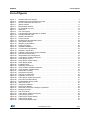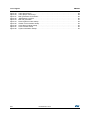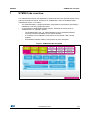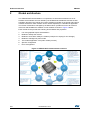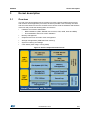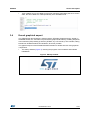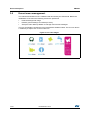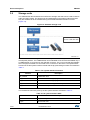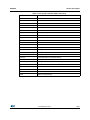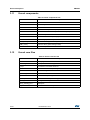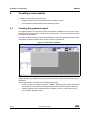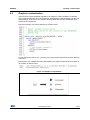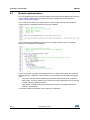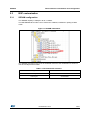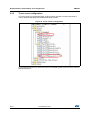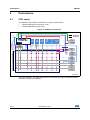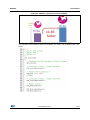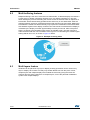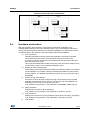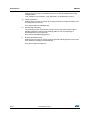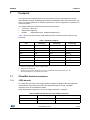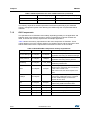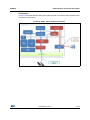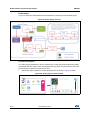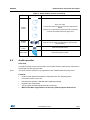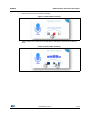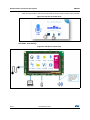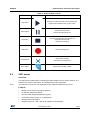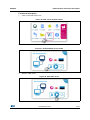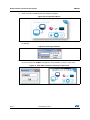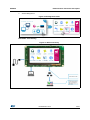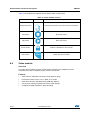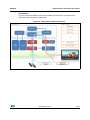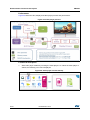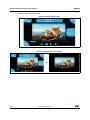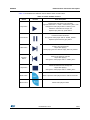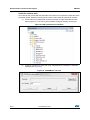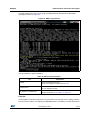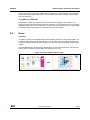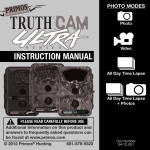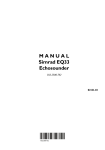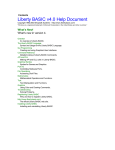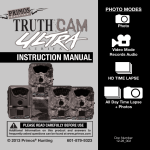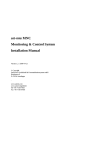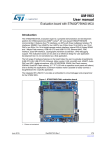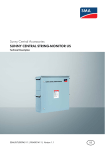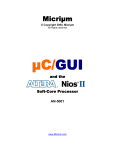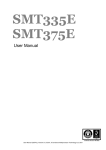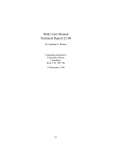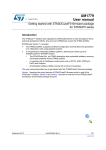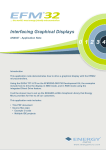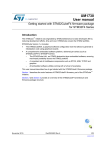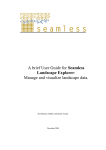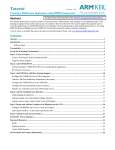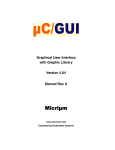Download user manual PDF - STMicroelectronics
Transcript
UM1906 User manual STM32CubeF7 demonstration platform Introduction The STM32Cube initiative was originated by STMicroelectronics to ease developers’ life by reducing the development efforts, time and cost. STM32Cube covers the STM32 portfolio. The STM32CubeF7 demonstration platform comes on top of the STM32Cube as a firmware package that offers a full set of software components based on a module architecture allowing re-using them separately in standalone applications. All these modules are managed by the STM32CubeF7 demonstration kernel allowing to dynamically add new modules and access to common resources (storage, graphical components and widgets, memory management, real-time operating system). The STM32CubeF7 demonstration platform is built around the powerful graphical library STemWin and the FreeRTOS™ real-time operating system and uses almost the whole STM32 capability to offer a large scope of usage based on the STM32Cube HAL BSP and several middleware components. The architecture was defined with the goal of making from the STM32CubeF7 demonstration core an independent central component which can be used with several RTOS and third party firmware libraries through several abstraction layers inserted between the STM32CubeF7 demonstration core and the several modules and libraries working around. The STM32CubeF7 demonstration supports STM32F7 Series devices and runs on STM32746G-EVAL, STM32756G-EVAL and STM32746G-Discovery boards. The STM32746G-Discovery demonstration features two modules (audio recorder and VNC server) which are not available on the STM327x6G-EVAL board demonstration. September 2015 DocID027941 Rev 2 1/67 www.st.com 1 Contents UM1906 Contents 1 STM32Cube overview 2 Global architecture . . . . . . . . . . . . . . . . . . . . . . . . . . . . . . . . . . . . . . . . . . 8 3 Kernel description . . . . . . . . . . . . . . . . . . . . . . . . . . . . . . . . . . . . . . . . . . . 9 4 5 3.1 Overview . . . . . . . . . . . . . . . . . . . . . . . . . . . . . . . . . . . . . . . . . . . . . . . . . . 9 3.2 Kernel initialization . . . . . . . . . . . . . . . . . . . . . . . . . . . . . . . . . . . . . . . . . . 10 3.3 Kernel processes and tasks . . . . . . . . . . . . . . . . . . . . . . . . . . . . . . . . . . . 10 3.4 Kernel graphical aspect . . . . . . . . . . . . . . . . . . . . . . . . . . . . . . . . . . . . . . .11 3.5 ST widget add-ons . . . . . . . . . . . . . . . . . . . . . . . . . . . . . . . . . . . . . . . . . . 12 3.5.1 ST animated icon view . . . . . . . . . . . . . . . . . . . . . . . . . . . . . . . . . . . . . . 12 3.5.2 ST slider skin . . . . . . . . . . . . . . . . . . . . . . . . . . . . . . . . . . . . . . . . . . . . . 13 3.6 Kernel menu management . . . . . . . . . . . . . . . . . . . . . . . . . . . . . . . . . . . . 14 3.7 Module manager . . . . . . . . . . . . . . . . . . . . . . . . . . . . . . . . . . . . . . . . . . . 16 3.8 Backup and settings configuration . . . . . . . . . . . . . . . . . . . . . . . . . . . . . . 17 3.9 Storage units . . . . . . . . . . . . . . . . . . . . . . . . . . . . . . . . . . . . . . . . . . . . . . 18 3.10 Demonstration repository 3.11 Kernel components . . . . . . . . . . . . . . . . . . . . . . . . . . . . . . . . . . . . . . . . . 22 3.12 Kernel core files . . . . . . . . . . . . . . . . . . . . . . . . . . . . . . . . . . . . . . . . . . . . 22 3.13 Hardware settings . . . . . . . . . . . . . . . . . . . . . . . . . . . . . . . . . . . . . . . . . . 23 . . . . . . . . . . . . . . . . . . . . . . . . . . . . . . . . . . . . 21 Creating a new module . . . . . . . . . . . . . . . . . . . . . . . . . . . . . . . . . . . . . . 24 4.1 Creating the graphical aspect . . . . . . . . . . . . . . . . . . . . . . . . . . . . . . . . . . 24 4.2 Graphics customization . . . . . . . . . . . . . . . . . . . . . . . . . . . . . . . . . . . . . . 25 4.3 Module implementation . . . . . . . . . . . . . . . . . . . . . . . . . . . . . . . . . . . . . . 26 4.4 Adding a module to the main desktop . . . . . . . . . . . . . . . . . . . . . . . . . . . 27 Demonstration customization and configuration . . . . . . . . . . . . . . . . 28 5.1 LCD configuration . . . . . . . . . . . . . . . . . . . . . . . . . . . . . . . . . . . . . . . . . . . 28 5.2 Layer management . . . . . . . . . . . . . . . . . . . . . . . . . . . . . . . . . . . . . . . . . 28 5.3 BSP customization . . . . . . . . . . . . . . . . . . . . . . . . . . . . . . . . . . . . . . . . . . 29 5.3.1 2/67 ....................................... 7 SDRAM configuration . . . . . . . . . . . . . . . . . . . . . . . . . . . . . . . . . . . . . . 29 DocID027941 Rev 2 UM1906 Contents 5.3.2 6 7 Performance . . . . . . . . . . . . . . . . . . . . . . . . . . . . . . . . . . . . . . . . . . . . . . 32 6.1 CPU cache . . . . . . . . . . . . . . . . . . . . . . . . . . . . . . . . . . . . . . . . . . . . . . . . 32 6.2 Multi buffering features . . . . . . . . . . . . . . . . . . . . . . . . . . . . . . . . . . . . . . 34 6.3 Multi layers feature . . . . . . . . . . . . . . . . . . . . . . . . . . . . . . . . . . . . . . . . . . 34 6.4 Hardware acceleration . . . . . . . . . . . . . . . . . . . . . . . . . . . . . . . . . . . . . . . 35 Footprint . . . . . . . . . . . . . . . . . . . . . . . . . . . . . . . . . . . . . . . . . . . . . . . . . . 37 7.1 8 9 Touch screen configuration . . . . . . . . . . . . . . . . . . . . . . . . . . . . . . . . . . 30 STemWin features resources . . . . . . . . . . . . . . . . . . . . . . . . . . . . . . . . . . 37 7.1.1 JPEG decoder . . . . . . . . . . . . . . . . . . . . . . . . . . . . . . . . . . . . . . . . . . . . 37 7.1.2 GUI Components . . . . . . . . . . . . . . . . . . . . . . . . . . . . . . . . . . . . . . . . . . 38 Demonstration functional description . . . . . . . . . . . . . . . . . . . . . . . . . 40 8.1 Audio player . . . . . . . . . . . . . . . . . . . . . . . . . . . . . . . . . . . . . . . . . . . . . . . 40 8.2 Audio recorder . . . . . . . . . . . . . . . . . . . . . . . . . . . . . . . . . . . . . . . . . . . . . 45 8.3 VNC server . . . . . . . . . . . . . . . . . . . . . . . . . . . . . . . . . . . . . . . . . . . . . . . . 49 8.4 Video module . . . . . . . . . . . . . . . . . . . . . . . . . . . . . . . . . . . . . . . . . . . . . . 54 8.5 Game . . . . . . . . . . . . . . . . . . . . . . . . . . . . . . . . . . . . . . . . . . . . . . . . . . . . 63 8.6 Garden control . . . . . . . . . . . . . . . . . . . . . . . . . . . . . . . . . . . . . . . . . . . . . 64 8.7 Home alarm . . . . . . . . . . . . . . . . . . . . . . . . . . . . . . . . . . . . . . . . . . . . . . . 64 8.8 System Information . . . . . . . . . . . . . . . . . . . . . . . . . . . . . . . . . . . . . . . . . 65 Revision history . . . . . . . . . . . . . . . . . . . . . . . . . . . . . . . . . . . . . . . . . . . 66 DocID027941 Rev 2 3/67 3 List of tables UM1906 List of tables Table 1. Table 2. Table 3. Table 4. Table 5. Table 6. Table 7. Table 8. Table 9. Table 10. Table 11. Table 12. Table 13. Table 14. Table 15. Table 16. Table 17. Table 18. 4/67 File system interface functions . . . . . . . . . . . . . . . . . . . . . . . . . . . . . . . . . . . . . . . . . . . . . . 18 File system interface APIs . . . . . . . . . . . . . . . . . . . . . . . . . . . . . . . . . . . . . . . . . . . . . . . . . 18 Kernel components list . . . . . . . . . . . . . . . . . . . . . . . . . . . . . . . . . . . . . . . . . . . . . . . . . . . . 22 Kernel core files list. . . . . . . . . . . . . . . . . . . . . . . . . . . . . . . . . . . . . . . . . . . . . . . . . . . . . . . 22 STM327x6G-EVAL board jumper configuration for demonstration. . . . . . . . . . . . . . . . . . . 23 LCD frame buffer locations . . . . . . . . . . . . . . . . . . . . . . . . . . . . . . . . . . . . . . . . . . . . . . . . . 29 Modules footprint . . . . . . . . . . . . . . . . . . . . . . . . . . . . . . . . . . . . . . . . . . . . . . . . . . . . . . . . 37 RAM requirements for some JPEG resolutions . . . . . . . . . . . . . . . . . . . . . . . . . . . . . . . . . 37 MemoSTemWin components memory requirements . . . . . . . . . . . . . . . . . . . . . . . . . . . . . 38 Widget memory requirements. . . . . . . . . . . . . . . . . . . . . . . . . . . . . . . . . . . . . . . . . . . . . . . 39 Audio module controls . . . . . . . . . . . . . . . . . . . . . . . . . . . . . . . . . . . . . . . . . . . . . . . . . . . . 44 Audio module controls . . . . . . . . . . . . . . . . . . . . . . . . . . . . . . . . . . . . . . . . . . . . . . . . . . . . 49 Video module controls . . . . . . . . . . . . . . . . . . . . . . . . . . . . . . . . . . . . . . . . . . . . . . . . . . . . 54 Video module controls . . . . . . . . . . . . . . . . . . . . . . . . . . . . . . . . . . . . . . . . . . . . . . . . . . . . 59 Batch files description . . . . . . . . . . . . . . . . . . . . . . . . . . . . . . . . . . . . . . . . . . . . . . . . . . . . . 61 Variables description . . . . . . . . . . . . . . . . . . . . . . . . . . . . . . . . . . . . . . . . . . . . . . . . . . . . . 62 Parameters description . . . . . . . . . . . . . . . . . . . . . . . . . . . . . . . . . . . . . . . . . . . . . . . . . . . . 62 Document revision history . . . . . . . . . . . . . . . . . . . . . . . . . . . . . . . . . . . . . . . . . . . . . . . . . 66 DocID027941 Rev 2 UM1906 List of figures List of figures Figure 1. Figure 2. Figure 3. Figure 4. Figure 5. Figure 6. Figure 7. Figure 8. Figure 9. Figure 10. Figure 11. Figure 12. Figure 13. Figure 14. Figure 15. Figure 16. Figure 17. Figure 18. Figure 19. Figure 20. Figure 21. Figure 22. Figure 23. Figure 24. Figure 25. Figure 26. Figure 27. Figure 28. Figure 29. Figure 30. Figure 31. Figure 32. Figure 33. Figure 34. Figure 35. Figure 36. Figure 37. Figure 38. Figure 39. Figure 40. Figure 41. Figure 42. Figure 43. Figure 44. Figure 45. Figure 46. Figure 47. Figure 48. STM32Cube block diagram . . . . . . . . . . . . . . . . . . . . . . . . . . . . . . . . . . . . . . . . . . . . . . . . . 7 STM32CubeF7 demonstration overview . . . . . . . . . . . . . . . . . . . . . . . . . . . . . . . . . . . . . . . 8 Kernel components and services . . . . . . . . . . . . . . . . . . . . . . . . . . . . . . . . . . . . . . . . . . . . . 9 Startup window . . . . . . . . . . . . . . . . . . . . . . . . . . . . . . . . . . . . . . . . . . . . . . . . . . . . . . . . . . 11 Main desktop window . . . . . . . . . . . . . . . . . . . . . . . . . . . . . . . . . . . . . . . . . . . . . . . . . . . . . 12 ST animated icon view . . . . . . . . . . . . . . . . . . . . . . . . . . . . . . . . . . . . . . . . . . . . . . . . . . . . 13 Slider skin . . . . . . . . . . . . . . . . . . . . . . . . . . . . . . . . . . . . . . . . . . . . . . . . . . . . . . . . . . . . . . 13 Icon view widget . . . . . . . . . . . . . . . . . . . . . . . . . . . . . . . . . . . . . . . . . . . . . . . . . . . . . . . . . 14 Functionalities and properties of modules . . . . . . . . . . . . . . . . . . . . . . . . . . . . . . . . . . . . . 16 Available storage units . . . . . . . . . . . . . . . . . . . . . . . . . . . . . . . . . . . . . . . . . . . . . . . . . . . . 18 Software architecture . . . . . . . . . . . . . . . . . . . . . . . . . . . . . . . . . . . . . . . . . . . . . . . . . . . . . 20 Folder structure. . . . . . . . . . . . . . . . . . . . . . . . . . . . . . . . . . . . . . . . . . . . . . . . . . . . . . . . . . 21 STM32Cube demonstration board . . . . . . . . . . . . . . . . . . . . . . . . . . . . . . . . . . . . . . . . . . . 23 GUI builder overview . . . . . . . . . . . . . . . . . . . . . . . . . . . . . . . . . . . . . . . . . . . . . . . . . . . . . 24 Graphics customization . . . . . . . . . . . . . . . . . . . . . . . . . . . . . . . . . . . . . . . . . . . . . . . . . . . 25 LCDConf location . . . . . . . . . . . . . . . . . . . . . . . . . . . . . . . . . . . . . . . . . . . . . . . . . . . . . . . . 28 SDRAM initialization . . . . . . . . . . . . . . . . . . . . . . . . . . . . . . . . . . . . . . . . . . . . . . . . . . . . . . 29 Touch screen configuration . . . . . . . . . . . . . . . . . . . . . . . . . . . . . . . . . . . . . . . . . . . . . . . . 30 STM32F7 architecture . . . . . . . . . . . . . . . . . . . . . . . . . . . . . . . . . . . . . . . . . . . . . . . . . . . . 32 STM32F7 performance versus STM32F4 . . . . . . . . . . . . . . . . . . . . . . . . . . . . . . . . . . . . . 33 Example of tearing effect . . . . . . . . . . . . . . . . . . . . . . . . . . . . . . . . . . . . . . . . . . . . . . . . . . 34 Independent layer management . . . . . . . . . . . . . . . . . . . . . . . . . . . . . . . . . . . . . . . . . . . . . 35 Audio player module architecture . . . . . . . . . . . . . . . . . . . . . . . . . . . . . . . . . . . . . . . . . . . . 41 Audio player process . . . . . . . . . . . . . . . . . . . . . . . . . . . . . . . . . . . . . . . . . . . . . . . . . . . . . 42 Audio player module startup . . . . . . . . . . . . . . . . . . . . . . . . . . . . . . . . . . . . . . . . . . . . . . . . 42 Audio player playlist . . . . . . . . . . . . . . . . . . . . . . . . . . . . . . . . . . . . . . . . . . . . . . . . . . . . . . 43 Equalizer frame. . . . . . . . . . . . . . . . . . . . . . . . . . . . . . . . . . . . . . . . . . . . . . . . . . . . . . . . . . 43 Hardware connectivity . . . . . . . . . . . . . . . . . . . . . . . . . . . . . . . . . . . . . . . . . . . . . . . . . . . . 43 Audio recorder module architecture . . . . . . . . . . . . . . . . . . . . . . . . . . . . . . . . . . . . . . . . . . 46 Audio recorder module startup . . . . . . . . . . . . . . . . . . . . . . . . . . . . . . . . . . . . . . . . . . . . . . 46 Start audio recording . . . . . . . . . . . . . . . . . . . . . . . . . . . . . . . . . . . . . . . . . . . . . . . . . . . . . 47 Stop audio recording. . . . . . . . . . . . . . . . . . . . . . . . . . . . . . . . . . . . . . . . . . . . . . . . . . . . . . 47 Play the recorded wave . . . . . . . . . . . . . . . . . . . . . . . . . . . . . . . . . . . . . . . . . . . . . . . . . . . 48 Hardware connectivity . . . . . . . . . . . . . . . . . . . . . . . . . . . . . . . . . . . . . . . . . . . . . . . . . . . . 48 Video player module architecture . . . . . . . . . . . . . . . . . . . . . . . . . . . . . . . . . . . . . . . . . . . . 50 VNC server module startup . . . . . . . . . . . . . . . . . . . . . . . . . . . . . . . . . . . . . . . . . . . . . . . . 51 Enable/disable secure mode . . . . . . . . . . . . . . . . . . . . . . . . . . . . . . . . . . . . . . . . . . . . . . . 51 Start VNC server. . . . . . . . . . . . . . . . . . . . . . . . . . . . . . . . . . . . . . . . . . . . . . . . . . . . . . . . . 51 Assigned IP address . . . . . . . . . . . . . . . . . . . . . . . . . . . . . . . . . . . . . . . . . . . . . . . . . . . . . . 52 Entering IP address . . . . . . . . . . . . . . . . . . . . . . . . . . . . . . . . . . . . . . . . . . . . . . . . . . . . . . 52 Start VNC connection entering the password . . . . . . . . . . . . . . . . . . . . . . . . . . . . . . . . . . 52 Background mode. . . . . . . . . . . . . . . . . . . . . . . . . . . . . . . . . . . . . . . . . . . . . . . . . . . . . . . . 53 HW connectivity . . . . . . . . . . . . . . . . . . . . . . . . . . . . . . . . . . . . . . . . . . . . . . . . . . . . . . . . . 53 Video player module architecture . . . . . . . . . . . . . . . . . . . . . . . . . . . . . . . . . . . . . . . . . . . . 55 Video player process . . . . . . . . . . . . . . . . . . . . . . . . . . . . . . . . . . . . . . . . . . . . . . . . . . . . . 56 Video player module startup . . . . . . . . . . . . . . . . . . . . . . . . . . . . . . . . . . . . . . . . . . . . . . . . 56 Video player playlist . . . . . . . . . . . . . . . . . . . . . . . . . . . . . . . . . . . . . . . . . . . . . . . . . . . . . . 57 Video player playlist popup . . . . . . . . . . . . . . . . . . . . . . . . . . . . . . . . . . . . . . . . . . . . . . . . . 57 DocID027941 Rev 2 5/67 6 List of figures Figure 49. Figure 50. Figure 51. Figure 52. Figure 53. Figure 54. Figure 55. Figure 56. Figure 57. Figure 58. 6/67 UM1906 Video player frame . . . . . . . . . . . . . . . . . . . . . . . . . . . . . . . . . . . . . . . . . . . . . . . . . . . . . . . 58 Video player control keys . . . . . . . . . . . . . . . . . . . . . . . . . . . . . . . . . . . . . . . . . . . . . . . . . . 58 EMF generation environment . . . . . . . . . . . . . . . . . . . . . . . . . . . . . . . . . . . . . . . . . . . . . . . 60 JPEG2Movie overview . . . . . . . . . . . . . . . . . . . . . . . . . . . . . . . . . . . . . . . . . . . . . . . . . . . . 60 EMF file generation. . . . . . . . . . . . . . . . . . . . . . . . . . . . . . . . . . . . . . . . . . . . . . . . . . . . . . . 61 Reversi game module startup . . . . . . . . . . . . . . . . . . . . . . . . . . . . . . . . . . . . . . . . . . . . . . . 63 Garden control module startup . . . . . . . . . . . . . . . . . . . . . . . . . . . . . . . . . . . . . . . . . . . . . . 64 Home alarm module startup . . . . . . . . . . . . . . . . . . . . . . . . . . . . . . . . . . . . . . . . . . . . . . . . 64 Home camera startup . . . . . . . . . . . . . . . . . . . . . . . . . . . . . . . . . . . . . . . . . . . . . . . . . . . . . 65 System information startup . . . . . . . . . . . . . . . . . . . . . . . . . . . . . . . . . . . . . . . . . . . . . . . . . 65 DocID027941 Rev 2 UM1906 1 STM32Cube overview STM32Cube overview The STM32Cube initiative was originated by STMicroelectronics to ease developers’ life by reducing development efforts, time and cost. STM32Cube covers the STM32 portfolio. STM32Cube version 1.x includes: • The STM32CubeMX, a graphical software configuration tool that allows generating C initialization code using graphical wizards. • A comprehensive embedded software platform, delivered per series (such as STM32CubeF7 for STM32F7 Series) – The STM32CubeF7 HAL, an STM32 abstraction layer embedded software, ensuring maximized portability across STM32 portfolio – A consistent set of middleware components such as RTOS, USB, TCP/IP, graphics – All embedded software utilities coming with a full set of examples Figure 1. STM32Cube block diagram DocID027941 Rev 2 7/67 66 Global architecture 2 UM1906 Global architecture The STM32CubeF7 demonstration is composed of a central kernel based on a set of firmware and hardware services offered by the STM32Cube middleware and the several evaluation and discovery boards and a set of modules mounted on the kernel and built in a modular architecture. Each module can be reused separately in a standalone application. The full set of modules is managed by the Kernel which provides access to all common resources and facilitates the addition of new modules as shown in Figure 2 below. Each module should provide the following functionalities and properties: 1. Icon and graphical aspect characteristics. 2. Method to startup the module. 3. Method to close down safety the module (example: hot unplug for unit storage) 4. Method to manage low-power mode 5. The module application core (main module process) 6. Specific configuration 7. Error management Figure 2. STM32CubeF7 demonstration overview 8/67 DocID027941 Rev 2 UM1906 Kernel description 3 Kernel description 3.1 Overview The role of the demonstration kernel is mainly to provide a generic platform that controls and monitors all the application processes, the kernel provides a set of friendly user APIs and services that allow to the user modules to have access to all the hardware and firmware resources and provide the following tasks and services: • Hardware and modules initialization: – BSP initialization (LEDs, SDRAM, touch screen, CRC, NOR, audio and QSPI) – GUI initialization and touch screen calibration • Memory management • Graphical resources and main menu management. • Storage managements (USB Disk Flash memory) • System monitoring and settings • CPU utilities (CPU usage, running tasks) Figure 3. Kernel components and services DocID027941 Rev 2 9/67 66 Kernel description 3.2 UM1906 Kernel initialization The first task of the kernel is to initialize the hardware and firmware resources to make them available to its internal processes and the modules around it. The kernel starts by initializing the HAL, system clocks and then the hardware resources needed during the middleware components: Note: • LEDs and touchscreen • SDRAM • NOR Flash memory • QSPI memory • Backup SRAM • RTC In the case of STM32746G-Discovery, the external QSPI memory is used to store graphical icons and animated GIF and bitmaps for the overall demonstration otherwise the NOR memory is used. Once the low level resources are initialized, the kernel performs the STemWin GUI library initialization and prepares the following common services: • Memory manager • Storage units • Module manager • Kernel Log Upon full initialization phase, the kernel adds and links the system and user modules to the demonstration core. 3.3 Kernel processes and tasks The kernel is composed of two main tasks managed by FreeRTOS through the CMSIS-OS wrapping layer: • 10/67 GUI thread: this task Initializes the demonstration main menu and then handles the graphical background task when requested by the STemWin: DocID027941 Rev 2 UM1906 Kernel description • 3.4 Timer callback: this is the callback of the timer managing periodically the touch screen state, the timer callback is called periodically each 40 milliseconds. Kernel graphical aspect The STM32Cube demonstration is built around the STemWin Graphical Library, based on SEGGER emWin one. STemWin is a professional graphical stack library, enabling Graphical User Interfaces (GUI) building up with any STM32, any LCD and any LCD controller, taking benefit from STM32 hardware accelerations, whenever possible. The graphical aspect of the STM32Cube demonstration is divided into two main graphical components: • The startup window (Figure 4): showing the progress of the hardware and software initialization Figure 4. Startup window DocID027941 Rev 2 11/67 66 Kernel description • UM1906 The main desktop (shown in Figure 5), that handles the main demonstration menu and the numerous kernel and modules control. Figure 5. Main desktop window Note: The audio recorder and VNC server modules are only applicable for STM32746G-Discovery board. 3.5 ST widget add-ons The ST_addons binary file provided with STM32F7 demonstration contains new widgets based on STemWin graphical library: 3.5.1 • ST animated icon view • ST slider skin ST animated icon view A new icon view widget is delivered with STM32F7 demonstration based on STemWin graphical library. The new widget offers the possibility to turn all the modules icons in the menu after startup with a configured number of frames and configured a delay between each frame. The new icon view offers also the possibility to configure the module name with two different colors and fonts. 12/67 DocID027941 Rev 2 UM1906 Kernel description Figure 6. ST animated icon view 3.5.2 ST slider skin A new slider skin is delivered with STM32F7 demonstration based on STemWin graphical library. The new skin offers the possibility to change the slider color and the behavior as shown in the following figure: Figure 7. Slider skin DocID027941 Rev 2 13/67 66 Kernel description 3.6 UM1906 Kernel menu management The main demonstration menu is initialized and launched by the GUI thread. Before the initialization of the menu the following actions are performed: • Draw the background image • Restore general settings from backup memory. • Setup the main desktop callback to manage main window messages. The icon view widget: contains the icons associated to added modules. The user can launch a module by a simple click on the module icon. Figure 8. Icon view widget 14/67 DocID027941 Rev 2 UM1906 Kernel description A module is launched on simple click on the associated icon by calling to the startup function in the module structure; this is done when a WM_NOTIFICATION_RELEASED message arrives to the desktop callback with ID_ICONVIEW_MENU: DocID027941 Rev 2 15/67 66 Kernel description 3.7 UM1906 Module manager The modules are managed by the kernel which is responsible of initializing the modules, initializing hardware and GUI resources relative to the modules and initializing the common resources such as the storage unit the graphical widgets and the system menu. Figure 9. Functionalities and properties of modules Each module should provide the following functionalities and properties: 1. Icon and graphical component structure 2. Method to startup the module 3. Method to close down safety the module (example: Hot unplug for MS flash disk) 4. Method to manage low-power mode (optional) 5. The Application task 6. The module background process (optional) 7. Remote control method (optional) 8. Specific configuration 9. Error management The modules can be added in run time to the demonstration and use the common kernel resources. The following code shows how to add a module to the demonstration: A module is a set of function and data structures that are defined in a data structure that provides all the information and pointers to specific methods and functions to the kernel. This later checks the integrity and the validity of the module and inserts its structure into a module table.Each module is identified by a unique ID. When two modules have the same UID, the kernel rejects the second one. The module structure is defined as follows: 16/67 DocID027941 Rev 2 UM1906 3.8 Kernel description • Id: unique module identifier. • Name: pointer to module name • Open_Icon: pointer to module icon frames (array of bitmap format moving on the right) • close_Icon: pointer to module icon (array of bitmap format moving on the left), note that the close icon is not yet used in the STM32F7 demonstration. • Startup: the function that create the module frame and control buttons • DirectOpen: the function that create the module frame and launch the media associated to the file name selected in the file browser linked to a specific file extension. Note that the direct open functionality is not used in STM32F7 demonstration. Backup and settings configuration The STM32Cube demonstration saves the kernel and modules settings, using the RTC backup register (32 bit data width). With this method the data to be saved should be a 32 bit data and can be defined as a bit field structure as shown in the example: The structure can then be handled, by using the two following kernel APIs to save or restore the data from the RTC backup registers: DocID027941 Rev 2 17/67 66 Kernel description 3.9 UM1906 Storage units The STM32Cube demonstration kernel offers two storage units that can be used to retrieve audio and video media. The storage unit is initialized during the platform startup and thus they are available to all the modules during the STM32Cube demonstration run time. (Figure 10). Figure 10. Available storage units 8QLW86%GLVNIODVK 06Y9 The unit is accessible through the standard I/O operations offered by the FatFS used in the development platform. The USB disk flash unit is identified as the Unit 0 and available only if a USB disk flash is connected on the USB HS connector. The unit is mounted automatically when the physical media are connected to the connector on the board. The implemented functions in the file system interface to deal with the physical storage unit are summarized in Table 1. Table 1. File system interface functions Function Description disk_initialize Initialize disk drive disk_read Interface function for a logical page read disk_write Interface function for a logical page write disk_status Interface function for testing if unit is ready disk_ioct Control device dependent features The full APIs functions set given by the file system interface are listed in Table 2: Table 2. File system interface APIs Function 18/67 Description f_mount Register/unregister a work area f_open Open/create a file DocID027941 Rev 2 UM1906 Kernel description Table 2. File system interface APIs (continued) Function Description f_close Close a file f_read Read file f_write Write file f_lseek Move read/write pointer, Expand file size f_truncate Truncate file size f_sync Flush cached data f_opendir Open a directory f_readdir Read a directory item f_getfree Get free clusters f_stat Get file status f_mkdir Create a directory f_unlink Remove a file or directory f_chmod Change attribute f_utime Change timestamp f_rename Rename/Move a file or directory f_mkfs Create a file system on the drive f_forward Forward file data to the stream directly f_chdir Change current directory f_chdrive Change current drive f_getcwd Retrieve the current directory f_gets Read a string f_putc Write a character f_puts Write a string f_printf Write a formatted string DocID027941 Rev 2 19/67 66 Kernel description UM1906 For the FAT FS file system, the page size is fixed to 512 bytes. USB disk flashes with higher page size are not supported. The storage unit is built around the USB host library in high speed, the software architecture is shown in Figure 11. Figure 11. Software architecture The FatFS is mounted upon the USB host mass storage class to allow an abstract access to the physical media through standard I/O methods. 20/67 DocID027941 Rev 2 UM1906 3.10 Kernel description Demonstration repository The STM32Cube is a component in the STM32Cube package. Figure 12 shows the demonstration folder organization: Figure 12. Folder structure The demonstration sources are located in the projects folder of the STM32Cube package for each supported board. The sources are divided into six groups described as follows: • Core: contains the kernel files • Modules: contains the module core manager and the graphical aspect and the windowing management of the modules. • Binary: demonstration binary file in Hex format • Config: all middleware’s components and HAL configuration files • Project settings: a folder per tool chain containing the project settings and the linker files. • STemWin_Addons: contains the binary file for added widgets based on STemWin graphical library. DocID027941 Rev 2 21/67 66 Kernel description 3.11 UM1906 Kernel components Table 3. Kernel components list Function 3.12 Description Kernel core Kernel core and utilities Modules User and system modules STM32 HAL Drivers STM32Cube HAL driver relative to the STM32 device under use BSP Drivers Evaluation board (or discovery kit) BSP drivers CMSIS CMSIS CortexM® Device Peripheral Access Layer System FatFS FATFS File system FreeRTOS FreeRTOS Real-Time Operating System STemWin STemWin graphical library USBD_Library USB device library (Mass Storage Class) USBH_Library USB host library (Mass Storage Class) LWIP LWIP Library Kernel core files Table 4. Kernel core files list Function 22/67 Description main.c Main program file stm32fxxx_it.c Interrupt handlers for the application k_bsp.c Provides the kernel BSP functions k_menu.c Kernel menu and desktop manager k_module.c Module manager k_modules_res.c Common modules resources k_rtc.c RTC and backup manager k_startup.c Demonstration startup windowing process k_storage Storage units manager startup_stm32fyyyxx.s Startup file cpu_utils.c CPU load calculation utility DocID027941 Rev 2 UM1906 3.13 Kernel description Hardware settings • The STM32Cube demonstration supports STM32F7 Series devices and runs on STMicroelectronics STM32756G-EVAL, STM32746G-EVAL and STM32746GDiscovery demonstration boards. No specific hardware settings or jumper configurations are needed to have the demonstration running on the STM32746G-Discovery board at the exception of the power supply caution (details are provided in the note below). Figure 13. STM32Cube demonstration board • The following table summarizes the STM327x6G-EVAL board jumper configurations to have the demonstration running. Table 5. STM327x6G-EVAL board jumper configuration for demonstration Board STM327x6G-EVAL Note: Jumper Position description JP10 Must be not fitted (NOR write protection) JP18 <1-2> position (used for audio player module) JP19 <1-2> position (used for audio player module) JP21 <1-2> position (used for audio player module) JP22 <1-2> position (used for audio player module) The demonstration runs @200 MHz since the SDRAM clock is limited to 100 MHz. The board must be powered by an external power supply: 5V > 1A (ST-LINK USB not enough to power the board). In the case of the STM32F746G-Discovery JP1 must be put in 5V ext and the external power supply must be connected to JP2. (for more details please refer to ‘Programing/debugging when the power supply is not from ST-LINK (5V link)’ section of the UM1907 user manual). DocID027941 Rev 2 23/67 66 Creating a new module 4 UM1906 Creating a new module A module is composed of two main parts: 4.1 • Graphical aspect: the main window frame and module controls • Functionalities: module functions and internal processes Creating the graphical aspect The graphical aspect consists of the main frame window in addition to the set of the visual elements and controls (buttons, check boxes, progress bars…) used to control and monitor the module functionalities. The demonstration package includes the GUI builder, a useful PC application used to easily and quickly create the module frame window and all its components. Figure 14. GUI builder overview The GUI builder needs only a few minutes to totally design the module appearances using "drag and drop" commands and then generate the source code file to be included into the application. The file generated is composed of the following main parts: 24/67 • A resource table: it's a table of type GUI_WIDGET_CREATE_INFO, which specifies all the widgets to be included in the dialog and also their respective positions and sizes. • A dialog callback routine: described more in detail in Section 3.3 (it is referred to as “main module callback routine”). DocID027941 Rev 2 UM1906 4.2 Creating a new module Graphics customization After the basic module graphical appearance is created, it is then possible to customize some graphical elements, such as the buttons, by replacing the standard aspect by the user defined image. To do this, a new element drawing callback should be created and used instead of the original one. Below an example of a custom callback for the play button: On the code portion above, the _OnPaint_play routine contains just the new button drawing command. Note that the new callback should be associated to the graphical element at the moment of its creation, as shown below: Figure 15. Graphics customization DocID027941 Rev 2 25/67 66 Creating a new module 4.3 UM1906 Module implementation Once the graphical part of the module is finalized, the module functionalities and processes can be added. It begins with the creation of the main module structure as defined in Section 3.7: Module manager. Then, each module has its own startup function which simply consists of the graphical module creation, initialization and link to the main callback: In the example above cbDialog refers to the main module callback routine. Its general skeleton is structured like the following: The list of windows messages presented above in the code sections (WM_INIT_DIALOG and WM_NOTIFY_PARENT) is not exhaustive, but represents the essential message IDs used: • "WM_INIT_DIALOG: allows initializing the graphical elements with their respective initial values. It is also possible here to restore the backup parameters (if any) that will be used during the dialog procedure. • "WM_NOTIFY_PARENT: describes the dialog procedure, for example: define the behavior of each button. The full list of window messages can be found in the WM.h file. 26/67 DocID027941 Rev 2 UM1906 4.4 Creating a new module Adding a module to the main desktop Once the module appearance and functionality are defined and created, the module still needs to be added to the main desktop view. This is done by adding the module to the list (structure) of menu items: module_prop[ ], defined into k_module.h. To do this, k_ModuleAdd() function should be called just after the module initialization into the main.c file. Note that the maximum modules number in the demonstration package is limited to 15; this value can be changed by updating MAX_MODULES_NUM defined into k_module.c. DocID027941 Rev 2 27/67 66 Demonstration customization and configuration 5 Demonstration customization and configuration 5.1 LCD configuration UM1906 The LCD is configured through the LCDConf.c file, see Figure 16. The main configuration items are listed below: • Multiple layers – • – • If NUM_BUFFERS is set to a value "n" greater than 1, it means that "n" frame buffers will be used for drawing operation (see Section 6.2 for impact of multiple buffering on performance). Virtual screens – • The number of layers to be used defined using GUI_NUM_LAYERS. Multiple buffering If the display area is greater than the physical size of the LCD, NUM_VSCREENS should be set to a value greater than 1. Note that virtual screens and multi buffers are not allowed together. Frame buffers locations: The physical location of frame buffer is defined through LCD_LAYERX_FRAME_BUFFER. Figure 16. LCDConf location 5.2 Layer management In the demonstration package, GUI_NUM_LAYERS is set to two (both layers are used): • "Layer 0 is used for the main desktop display • "Layer 1 is used for the video player module playback Such display separation will help lighten the CPU load during the refresh tasks. 28/67 DocID027941 Rev 2 UM1906 Demonstration customization and configuration 5.3 BSP customization 5.3.1 SDRAM configuration The SDRAM capacity is 1Mbyte x 32 bit x 4 banks. The BSP SDRAM driver offer a set of functions to initialize, read/write in polling or DMA mode. Figure 17. SDRAM initialization The SDRAM external memory must be initialized before the GUI initialization to allow his use as LCD layers frame buffer. Table 6. LCD frame buffer locations Layer Address LCD Layer0 0xC0000000 LCD Layer1 0xC0400000 DocID027941 Rev 2 29/67 66 Demonstration customization and configuration 5.3.2 UM1906 Touch screen configuration The touch screen is controlled by BSP TS driver which uses the exc7200 component in case of STM32746G-EVAL and STM32756G-EVAL boards. Figure 18. Touch screen configuration For STM32746G-Discovery, the touch screen is controlled by BSP TS driver which uses the ft5336 component. 30/67 DocID027941 Rev 2 UM1906 Demonstration customization and configuration The touch screen is initialized in 'k_BspInit' following the used screen resolution as shown in the code below: DocID027941 Rev 2 31/67 66 Performance UM1906 6 Performance 6.1 CPU cache The STM32F7 demonstration benefits from cortex M7 performance • 4 Kbytes dedicated for instruction cache • 4 Kbytes dedicated for data cache (7+ '0$ 86% +6 '0$ /&' 7)7 '0$ '0$B3 *3 '0$ '7&05$0 .% &KURP $57 ,7&05$0 .% $57 %LW %XV0DWUL[ '0$B0(0 '0$B3 $;,0 *3 '0$ '0$B0(0 ,7&0 '7&0 &RUWH[0 / &DFKH .%,' $;,WR0XOWL $+% ELWEXV ELWEXV $+%6 $+%3 [ELW$+% [$;,/D\HUWR /D\HUELWPXOWL$+%%XV0DWUL[ [ELW$+% %XV0DVWHU Figure 19. STM32F7 architecture )/$6+ 0% $3% 3HULSKHUDO $3% 3HULSKHUDO 65$0 .% 65$0 .% $+% 3HULSKHUDO $+% 3HULSKHUDO )0& 4XDG63, ELW%XV0DWUL[ 06Y9 Using the STM32F7, the video performance is increased from 15fps to 25fps with QVGA resolution compared to STM32F4. 32/67 DocID027941 Rev 2 UM1906 Performance Figure 20. STM32F7 performance versus STM32F4 The instruction cache and data cache are enabled in the “main.c” file as shown in the code below: DocID027941 Rev 2 33/67 66 Performance 6.2 UM1906 Multi buffering features Multiple buffering is the use of more than one frame buffer, so that the display ever shows a screen which is already completely rendered, even if a drawing operation is in process. When starting the process of drawing the current content of the front buffer is copied into a back buffer. After that all drawing operations take effect only on this back buffer. After the drawing operation has been completed the back buffer becomes the front buffer. Making the back buffer the visible front buffer normally only requires the modification of the frame buffer start address register of the display controller. Now it should be considered that a display is refreshed by the display controller approximately 60 times per second. After each period there is a vertical synchronization signal, known as VSYNC signal. The best moment to make the back buffer the new front buffer is this signal. If not considering the VSYNC signal tearing effects can occur, as shown in Figure 21 below. Figure 21. Example of tearing effect 6.3 Multi layers feature Windows can be placed in any layer or display, drawing operations can be used on any layer or display. Since there are really only smaller differences from this point of view, multiple layers and multiple displays are handled the same way (using the same API routines) and are simply referred to as multiple layers, even if the particular embedded system uses multiple displays. 34/67 DocID027941 Rev 2 UM1906 Performance Figure 22. Independent layer management 6.4 Hardware acceleration With the STM32F7 demonstrations, the hardware acceleration capabilities of the STM32F756/F746 devices are used. STemWin offers a set of customization callbacks to change the default behavior based on the hardware capabilities, the optimized processes are implemented in the LCDConf.c file and implement the following features: a) Color conversion: Internally STemWin works with logical colors (ABGR). To be able to translate these values into index values for the hardware and vice versa the color conversion routines automatically use the DMA2D for that operation if the layer work with direct color mode. This low level implementation makes sure that in each case where multiple colors or index values need to be converted the DMA2D is used. b) Drawing of index based bitmaps: When drawing index based bitmaps STemWin first loads the palette of the bitmap into the DMA2Ds LUT instead of directly translating the palette into index values for the hardware. The drawing operation then is done by only one function call of the DMA2D. c) Drawing of high color bitmaps: If the layer works in the same mode as the high color bitmap has its pixel data available, these bitmaps can be drawn by one function call of the DMA2D. The following function is used to set up such a function: LCD_SetDevFunc(LayerIndex, LCD_DEVFUNC_DRAWBMP_16BPP, pFunc); d) Filling operations: Setting up the function for filling operations: LCD_SetDevFunc(LayerIndex, LCD_DEVFUNC_FILLRECT, pFunc); e) Copy operations: Setting up the functions for copy operations used by the function GUI_CopyRect(): LCD_SetDevFunc(LayerIndex, LCD_DEVFUNC_COPYRECT, pFunc); f) Copy buffers: DocID027941 Rev 2 35/67 66 Performance UM1906 Setting up the function for transferring the front- to the back buffer when using multiple buffers: LCD_SetDevFunc(LayerIndex, LCD_DEVFUNC_COPYBUFFER, pFunc); g) Fading operations: Setting up the function for mixing up a background and a foreground buffer used for fading memory devices: GUI_SetFuncMixColorsBulk(pFunc); h) General alpha blending: The following function replaces the function which is used internally for alpha blending operations during image drawing (PNG or true color bitmaps) or semitransparent memory devices: GUI_SetFuncAlphaBlending(pFunc); i) Drawing antialiased fonts: Setting up the function for mixing single foreground and background colors used when drawing transparent ant aliased text: GUI_SetFuncMixColors(pFunc). 36/67 DocID027941 Rev 2 UM1906 7 Footprint Footprint The purpose of the following sections is to provide the memory requirements for all the demonstration modules, including jpeg decoder and STemWin's main GUI components. The aim is to have an estimation of memory requirement in case of suppression or addition of a module or feature. The footprint data are provided for the following environment: • Tool chain: IAR 7.40.1 • Optimization: high size • Boards: STM327x6G-EVAL, STM32746G-Discovery Table 7 shows the code memory, data memory and the constant memory used for each kernel file. Table 7. Modules footprint File Code [byte] Data [byte] Audio 9500 29012 Audio recorder 2156 690 Const [byte] 422328(1) 334336 (2) 457884 VNC server 3452 431 + 15560 Video 5276 3717 1754819(3) Home alarm 3340 56 5772536(3) Garden control 1088 44 929905(3) Games 3852 1936 245875(3) System info 1252 340 1476719(3) 1. Some resources saved in NOR Flash memory for STM327x6G_EVAL demonstration. For STM32746GDiscovery all resources are stored in QSPI memory. 2. 15560 size of shared bytes. 3. All resources are stored in NOR Flash memory for STM327x6G-EVAL demonstration. For the STM32746G-Discovery, All resources are in QSPI. 7.1 STemWin features resources 7.1.1 JPEG decoder The JPEG decompression uses approximately 33 Kbytes of RAM for the decompression independently of the image size and a size dependent amount of byte. The RAM requirement can be calculated as follows: Approximate RAM requirement = X-Size of image * 80 bytes + 33 Kbytes Table 8. RAM requirements for some JPEG resolutions Resolution RAM usage [kbyte] RAM usage, size dependent [kbyte] 160x120 45.5 12.5 320x340 58.0 25.0 DocID027941 Rev 2 37/67 66 Footprint UM1906 Table 8. RAM requirements for some JPEG resolutions (continued) Resolution RAM usage [kbyte] RAM usage, size dependent [kbyte] 480x272 70.5 37.5 640x480 83.0 50.0 The memory required for the decompression is allocated dynamically by the STemWin memory management system. After drawing the JPEG image the complete RAM will be released. 7.1.2 GUI Components The operation area of STemWin varies widely, depending primarily on the application and features used. In the following sections, memory requirements of various modules are listed, as well as the memory requirements of example applications. Table 9 shows the memory requirements of the main components of STemWin. These values depend a lot on the compiler options, the compiler version and the used CPU. Note that the listed values are the requirements of the basic functions of each module. Table 9. MemoSTemWin components memory requirements Component ROM RAM Description Windows Manager 6.2 Kbytes 2.5 Kbytes Additional memory requirements of basic application when using the Windows Manager Memory Devices 4.7 Kbytes 7 Kbytes Antialiasing 4.5 Kbytes 2 * LCD_XSIZE Driver 38/67 2-8 Kbytes Additional memory requirements of basic application when using memory devices Additional memory requirements for the antialiasing software item 20 bytes The memory requirements of the driver depend on the configured driver and whether a data cache is used or not. With a data cache, the driver requires more RAM Multilayer 2-8 Kbytes - If working with a multi layer or a multi display configuration, additional memory is required for each additional layer, because each requires its own driver Core 5.2 Kbytes 80 bytes Memory requirements of a typical application without using additional software items JPEG 12 Kbytes 36 Kbytes Basic routines for drawing JPEG files GIF 3.3 Kbytes 17 Kbytes Basic routines for drawing GIF files Sprites 4.7 Kbytes 16 bytes Font 1-4 Kbytes - DocID027941 Rev 2 Routines for drawing sprites and cursors Depends on the font size to be used UM1906 Footprint Table 10. Widget memory requirements Component ROM RAM Description BUTTON 1.0 Kbytes 40 bytes (1) CHECKBOX 1.0 Kbytes 52 bytes (1) DROPDOWN 1.8 Kbytes 52 bytes (1) EDIT 2.2 Kbytes 28 bytes (1) FRAMEWIN 2.2 Kbytes 12 bytes (1) GRAPH 2.9 Kbytes 48 bytes (1) GRAPH_DATA_XY 0.7 Kbyte - (1) GRAPH_DATA_XY 0.6 Kbyte - (1) HEADER 2.8 Kbytes 32 bytes (1) LISTBOX 3.7 Kbytes 56 bytes (1) LISTVIEW 3.6 Kbytes 44 bytes (1) MENU 5.7 Kbytes 52 bytes (1) MULTIEDIT 7.1 Kbytes 16 bytes (1) MULTIPAGE 3.9 Kbytes 32 bytes (1) PROGBAR 1.3 Kbytes 20 bytes (1) RADIOBUTTON 1.4 Kbytes 32 bytes (1) SCROLLBAR 2.0 Kbytes 14 bytes (1) SLIDER 1.3 Kbytes 16 bytes (1) TEXT 1.0 Kbytes 16 bytes (1) CALENDAR 0.6 Kbyte 32 bytes (1) 1. The listed memory requirements of the widgets contain the basic routines required for creating and drawing the widget. Depending on the specific widget there are several additional functions available which are not listed in the table. DocID027941 Rev 2 39/67 66 Demonstration functional description UM1906 8 Demonstration functional description 8.1 Audio player Overview The audio player module provides a complete audio solution based on the STM32Fxxx and delivers a high-quality music experience. It supports playing music in WAV format but may be extended to support other compressed formats such as MP3 and WMA audio formats. Features • Audio format: WAV format without compression with 8 k to 96 k sampling • Embeds an equalizer and loudness control • Performance: MCU load < 5% • Audio files stored in USB Disk flash (USB High Speed) • Supports background mode feature • Only 8 Kbytes of RAM required for audio processing MP3 format not supported but can be easily added (separate demo flavor). 40/67 DocID027941 Rev 2 UM1906 Demonstration functional description Architecture Figure 23 shows the different audio player parts and their connections and interactions with the external components. Figure 23. Audio player module architecture DocID027941 Rev 2 41/67 66 Demonstration functional description UM1906 Performance Figure 24 shows the used performance mechanisms in audio process and audio player. Figure 24. Audio player process Process description The audio player initialization is done in startup step. In this step all the audio player states, the speaker and the volume value are initialized and only when the play button in the audio player interface is pressed to start the process. • Start audio player module from main desktop menu as shown in Figure 25 below: Figure 25. Audio player module startup 42/67 DocID027941 Rev 2 UM1906 Demonstration functional description • Add audio file to play list Figure 26. Audio player playlist • Click on the Equalizer icon to open the equalizer and loudness frame Figure 27. Equalizer frame Hardware connectivity Figure 28. Hardware connectivity DocID027941 Rev 2 43/67 66 Demonstration functional description UM1906 Table 11. Audio module controls Button 44/67 Preview Brief description Play button Changes the audio player state to “AUDIOPLAYER_PLAY”. Reads the wave file from storage unit. Sets the frequency. Starts or resumes the audio task. Starts playing audio stream from a data buffer using “BSP_AUDIO_OUT_Play” function in BSP audio driver. Replaces play button by pause button. Pause button Suspends the audio task. Pauses the audio file stream. Replaces pause button by play button. Stop button Closes the wave file from storage unit. Suspends the audio task. Stops audio playing. Changes the audio player state to “AUDIOPLAYER_STOP”. Previous button Points to the previous wave file. Stops audio playing. Starts playing the previous wave file if play button is pressed. Next button Points to the next wave file. Stops audio playing. Starts playing the next wave file if play button is pressed. Add file to playlist button Opens file browser window and chooses the wave file to be added to playlist. Add folder button Opens file browser window and chooses the entire folder to be added to playlist. DocID027941 Rev 2 UM1906 Demonstration functional description Table 11. Audio module controls (continued) Button 8.2 Preview Brief description Repeat button At the end of file: - If repeat all is selected the next wave file is selected and played. - If repeat once is selected the played wave file is repeated. - If repeat off is selected the audio player stop. Speaker button Sets the volume at mute (first press). Sets the volume at the value displayed in volume slider (second press). Equalizer button Starts the equalizer frame. Menu button Closes audio player module. Audio recorder Overview The audio recorder module can be used to record audio frames in WAV format, save them in the storage unit and play them later. Note: The Audio recorder module is only applicable to the STM32F746G-Discovery board. Features • Audio Format: WAV format without compression with 16 k sampling stereo • Performance: MCU Load < 5% • Recorded files stored in USB Disk flash (USB High Speed) • Embeds quick audio player • Only 8 Kbytes of RAM required for audio processing • MP3 Format NOT supported but can be easily added (separate demo flavor) DocID027941 Rev 2 45/67 66 Demonstration functional description UM1906 Architecture Figure 29 shows the different audio recorder parts and their connections and interactions with the external components. Figure 29. Audio recorder module architecture Functional description Start audio recorder module by touching the audio recorder icon. When the audio recorder is started, the following icon view is displayed. • Start audio recorder module from main desktop menu as shown in Figure 30: Figure 30. Audio recorder module startup 46/67 DocID027941 Rev 2 UM1906 Demonstration functional description • Press on the record icon to start recording: Figure 31. Start audio recording • Click on Stop icon to save the recorded data in USB disk or click cancel to discard them: Figure 32. Stop audio recording DocID027941 Rev 2 47/67 66 Demonstration functional description • UM1906 Click on Play to listen to the last recorded data or Click on stop to return to the recorder: Figure 33. Play the recorded wave Hardware connectivity Figure 34. Hardware connectivity 48/67 DocID027941 Rev 2 UM1906 Demonstration functional description Table 12. Audio module controls Button 8.3 Preview Brief description Play button Reads the recorded wave file from the storage unit. Replaces Discard/start button by play button. Pause button Suspends the audio task. Pauses the audio file record. Stop button Saves the recorded file in the storage unit. Suspends the audio task. Stops audio recording. Start button Starts recording audio. Cancel button Stops audio recoding. Discards the recorded wave. Menu button Closes audio recorder module. VNC server Overview The VNC server module allows controlling the demonstration from a remote machine. It is based on the TCP/IP LwIP stacks. The background mode is supported. Note: The VNC server module is only applicable to the STM32F746G-Discovery board. Features • Based on the TCP/IP LwIP stacks (socket) • IP address assigned by DHCP • Secured mode supported (DES Encryption) • Performance: MCU Load < 2 % (standalone) • Background mode support • Requires less than ~200 - 300 ms to update the entire display. DocID027941 Rev 2 49/67 66 Demonstration functional description UM1906 Architecture Figure 35 shows the different VNC server module and their connections and interactions with the external components. Figure 35. Video player module architecture 50/67 DocID027941 Rev 2 UM1906 Demonstration functional description Functional description 1. Click on the VNC server icon: Figure 36. VNC server module startup 2. Enable or disable secure mode: Figure 37. Enable/disable secure mode 3. Start the VNC server: Figure 38. Start VNC server DocID027941 Rev 2 51/67 66 Demonstration functional description 4. UM1906 VNC connection established and IP address assigned: Figure 39. Assigned IP address 5. Run any VNC Client or the emVNC software, connect to server and enter the assigned IP address: Figure 40. Entering IP address 6. If secure mode is enabled a password is requested to establish a VNC connection. Enter the password “STM32” to display the demonstration content in VNC client: Figure 41. Start VNC connection entering the password 52/67 DocID027941 Rev 2 UM1906 Demonstration functional description 7. Active background: Figure 42. Background mode Hardware connectivity Figure 43. HW connectivity DocID027941 Rev 2 53/67 66 Demonstration functional description UM1906 Table 13 summarizes the different actions behind each control button: Table 13. Video module controls Button 8.4 Preview Brief description Background button Active background and any other module can be started Stop button Stops VNC server Play button Starts VNC server Secure button Enables or disables the secure mode Menu button Closes VNC server module Video module Overview The video player module provides a video solution based on the STM32F7xxx and STemWin movie API. It supports playing movie in emf format. Features 54/67 • Video Format: STemWin emf Video Format (Motion-Jpeg) • Performance: MCU Load < 70 % / Rate: up to 25 fps • Video files stored in USB Disk Flash (USB High Speed) • Use of the 2 LCD layers (playback control/ video display) • 64 Kbytes of RAM required for JPEG decoding DocID027941 Rev 2 UM1906 Demonstration functional description Architecture Figure 44 shows the different video player modules as well as their connections and interactions with the external components. Figure 44. Video player module architecture DocID027941 Rev 2 55/67 66 Demonstration functional description UM1906 Performance Figure 45 shows the GUI, display and video player process and performance. Figure 45. Video player process Functional description 1. Start video player module by touching the video player icon. When the video player is started, the following icon view is displayed. Figure 46. Video player module startup 56/67 DocID027941 Rev 2 UM1906 Demonstration functional description 2. Add video file to playlist by touching “Add to playlist” icon: Figure 47. Video player playlist 3. Play video file by touching “Play video” icon. If there is no video file selected the following popup appears: Figure 48. Video player playlist popup DocID027941 Rev 2 57/67 66 Demonstration functional description UM1906 Else, the video file starts playing: Figure 49. Video player frame 4. Touch the screen to hide control keys, hardware information and video file information. Figure 50. Video player control keys 58/67 DocID027941 Rev 2 UM1906 Demonstration functional description Table 14 summarizes the different actions behind each control button: Table 14. Video module controls Button Preview Brief description Play button Checks if the video size is not supported. Supported video size: 0 < xSize < 1024 and 0 < ySize < 768. Changes the video player state to “VIDEO_PLAY”. Reads the video file from storage unit. Replaces play button by pause button. Pause button Pauses the video file stream. Changes the video player state to “VIDEO_PAUSE”. Replaces pause button by play button. Next button Points to the next video file. Stops video playing. Starts playing the next video file if play button is pressed. Previous button Points to the previous video file. Stops video playing. Changes the video player state to “VIDEO_IDLE”. Stop button Closes the video file from storage unit. Stops video playing. Changes the video player state to “VIDEO_IDLE”. Back button Back to previous video player frame to add new video file. Menu button Closes video player module. DocID027941 Rev 2 59/67 66 Demonstration functional description UM1906 Video file creation (emf) To be able to play movies with the STemWin API functions it is required to create files of the STemWin specific EmWin movie file format. There are two steps to generate an emf file: a) Convert files of any MPEG file format into a folder of single JPEG files for each frame (Figure 51). The free FFmpeg available at ffmpeg website can be used. Figure 51. EMF generation environment b) Create an emf file from JPEG file using JPEG2Movie tool available in STemWin package (see Figure 52). Figure 52. JPEG2Movie overview 60/67 DocID027941 Rev 2 UM1906 Demonstration functional description The above steps can be run once using a predefined batch (included in the STemWin package) as shown in Figure 53. Figure 53. EMF file generation For more information about how to use the emf generation batches, refer to the STemWin user and reference guide (UM3001). Table 15. Batch files description File Explanation Prep.bat Sets some defaults to be used. Needs to be adapted as explained in Prep.bat. MakeMovie.bat Main conversion file. Not to be adapted normally. <X_SIZE>x<Y_SIZE>.bat Some helper files for different resolutions. Detailed explanation in <X_SIZE>x<Y_SIZE>.bat Prep.bat The Prep.bat is required to prepare the environment for the actual process. Calling it directly will not have any effect. It is called by the MakeMovie.bat. To be able to use the batch files it DocID027941 Rev 2 61/67 66 Demonstration functional description UM1906 is required to adapt this file at first. This file sets variables used by the file MakeMovie.bat, they are listed in Table 16. . Table 16. Variables description Variable Description %OUTPUT% Destination folder for the JPEG files. Will be cleared automatically when starting the conversion with MakeMovie.bat. %FFMPEG% Access variable for the FFmpeg tool. Should contain the complete path required to call FFmpeg.exe. %JPEG2MOVIE% Access variable for the JPEG2MOVIE tool. Should contain the complete path required to call JPEG2Movie.exe. %DEFAULT_SIZE% Default movie resolution to be used. Can be ignored if one of the <X-SIZE>x<Y-SIZE>.bat files are used. %DEFAULT_QUALITY% Default quality to be used by FFmpeg.exe for creating the JPEG files. The lower the number the better the quality. Value 1 indicates that a very good quality should be achieved, value 31 indicates the worst quality. For more details please refer to the FFmpeg documentation. Frame rate in frames/second to be used by FFmpeg. It defines the number of JPEG files to be generated by FFmpeg.exe %DEFAULT_FRAMERATE% for each second of the movie. For more details please refer to the FFmpeg documentation. MakeMovie.bat This is the main batch file used for the conversion process. Normally it is not required to change this file, but it is required to adapt Prep.bat first. It can be called with the parameters listed in Table 17: Table 17. Parameters description Parameter %1 Description Movie file to be converted %2 (optional) Size to be used. If not given %DEFAULT_SIZE% of Prep.bat is used. %3 (optional) Quality to be used. If not given %DEFAULT_QUALITY% of Prep.bat is used. %4 (optional) Frame rate to be used. If not given %DEFAULT_FRAMERATE% of Prep.bat is used. Since the FFmpeg output can differ strongly from the output of previous actions, the MakeMovie.bat deletes all output files in the first place. The output folder is defined by the environmental variable %OUTPUT% in Prep.bat. After that it uses FFmpeg.exe to create the required JPEG files for each frame. Afterwards it calls JPEG2Movie to create a single EMF file which can be used by STemWin directly. After the conversion operation the result 62/67 DocID027941 Rev 2 UM1906 Demonstration functional description can be found in the conversion folder under FFmpeg.emf. It also creates a copy of that file into the source file folder. It will have the same name as the source file with a size-postfix and .emf extension. <X_SIZE>x<Y_SIZE>.bat These files are small but useful helpers if several movie resolutions are required. The filenames of the batch files itself are used as parameter '-s' for FFmpeg.exe. You can simply drag-and-drop the file to be converted to one of these helper files. After that an .emf file with the corresponding size-postfix can be found in the source file folder. 8.5 Game overview The game coming in the STM32CubeF7 demonstration is based on the Reversi game. It is a strategy board game for two players, played on an 8×8 board. The goal of the game is to have the majority of disks turned to display your color when the last playable empty square is filled. In this STM32CubeF7 demonstration STM32 MCU is one of the two players. The GUI will ask the user to start a new game when the ongoing one is over. Figure 54. Reversi game module startup DocID027941 Rev 2 63/67 66 Demonstration functional description 8.6 UM1906 Garden control overview Control a garden watering system behavior, made with two independent circuits: one for a series of sprinklers and a drop wise system. Figure 55. Garden control module startup Note: This module is still in alpha version: only controls are shown in the main frame. Final version to come later. 8.7 Home alarm overview Home alarm system based on the integrated camera (in emulation mode fixed pictures are displayed for each room). Figure 56. Home alarm module startup 64/67 DocID027941 Rev 2 UM1906 Demonstration functional description Choose a room and click on “watch room” to show a static picture simulated as home camera. Figure 57. Home camera startup Note: Static pictures are used instead of camera streaming. 8.8 System Information overview The system information shows the main demonstration information such as: the used board, STM32F7 part number, and the current CPU clock and demonstration revision. Figure 58. System information startup DocID027941 Rev 2 65/67 66 Revision history 9 UM1906 Revision history Table 18. Document revision history Date Revision 15-Jun-2015 1 Initial release. 2 Added STM32746G-Discovery in the whole document: updating most of the paragraphs, updating the figure and Introduction in the cover, adding notes in Section 3.2: Kernel initialization and Section 3.4: Kernel graphical aspect. Updated Table 7: Modules footprint adding lines for audio recorder and VNC server, changing the notes. Updated Section 8: Demonstration functional description adding the audio recorder and VNC server modules. Updated Table 12: Audio module controls replacing ‘Next button’ by ‘Cancel button’. Updated Section 3.13: Hardware settings changing Table 5: STM327x6G-EVAL board jumper configuration for demonstration title and adding a note. 07-Sep-2015 66/67 Changes DocID027941 Rev 2 UM1906 IMPORTANT NOTICE – PLEASE READ CAREFULLY STMicroelectronics NV and its subsidiaries (“ST”) reserve the right to make changes, corrections, enhancements, modifications, and improvements to ST products and/or to this document at any time without notice. Purchasers should obtain the latest relevant information on ST products before placing orders. ST products are sold pursuant to ST’s terms and conditions of sale in place at the time of order acknowledgement. Purchasers are solely responsible for the choice, selection, and use of ST products and ST assumes no liability for application assistance or the design of Purchasers’ products. No license, express or implied, to any intellectual property right is granted by ST herein. Resale of ST products with provisions different from the information set forth herein shall void any warranty granted by ST for such product. ST and the ST logo are trademarks of ST. All other product or service names are the property of their respective owners. Information in this document supersedes and replaces information previously supplied in any prior versions of this document. © 2015 STMicroelectronics – All rights reserved DocID027941 Rev 2 67/67 67