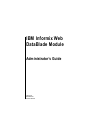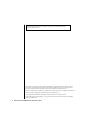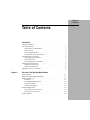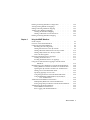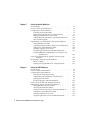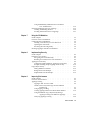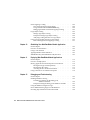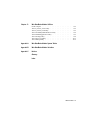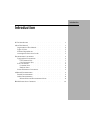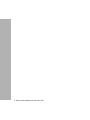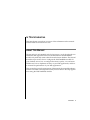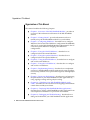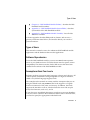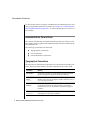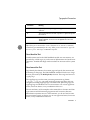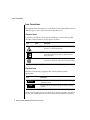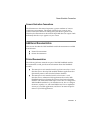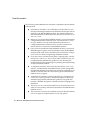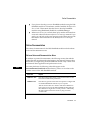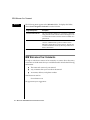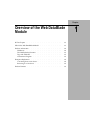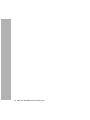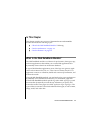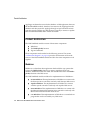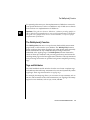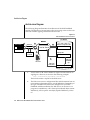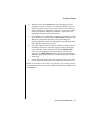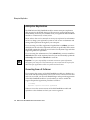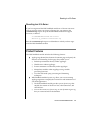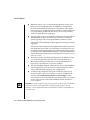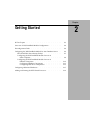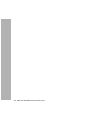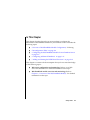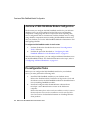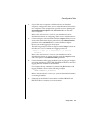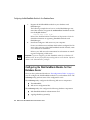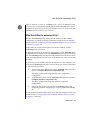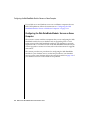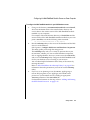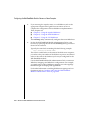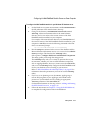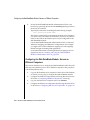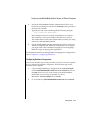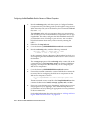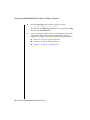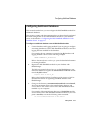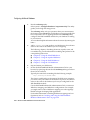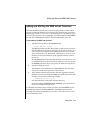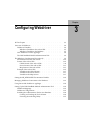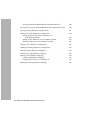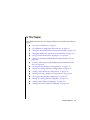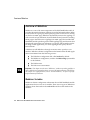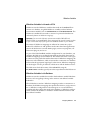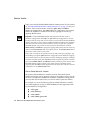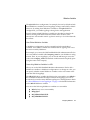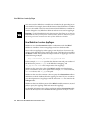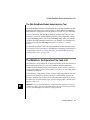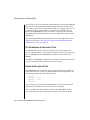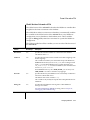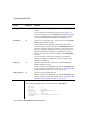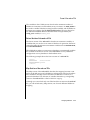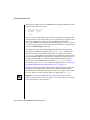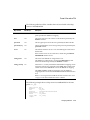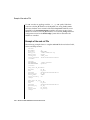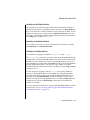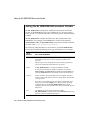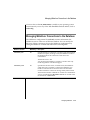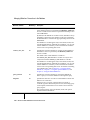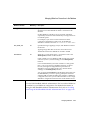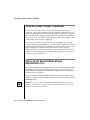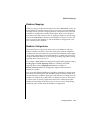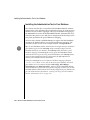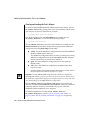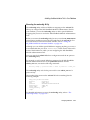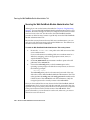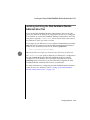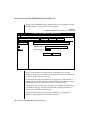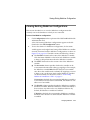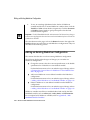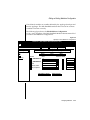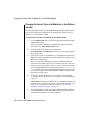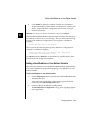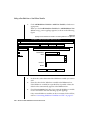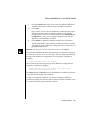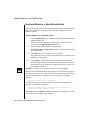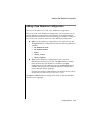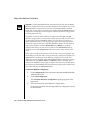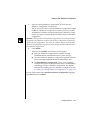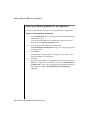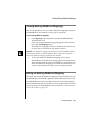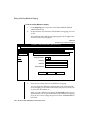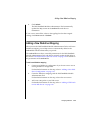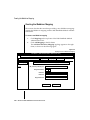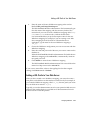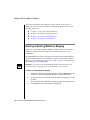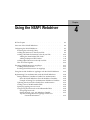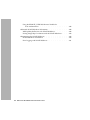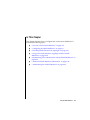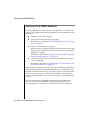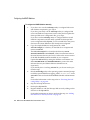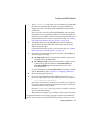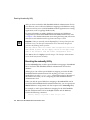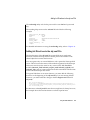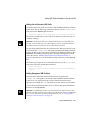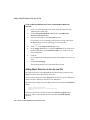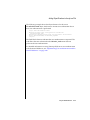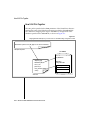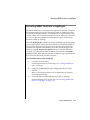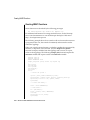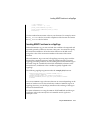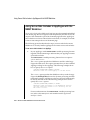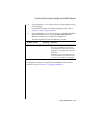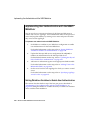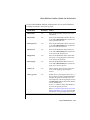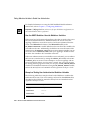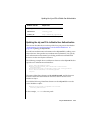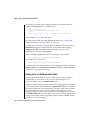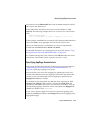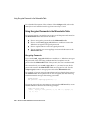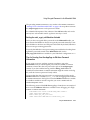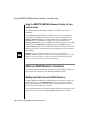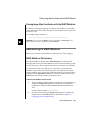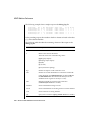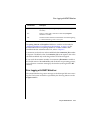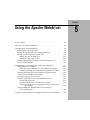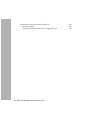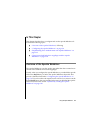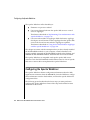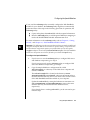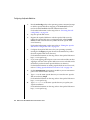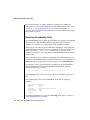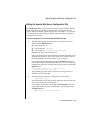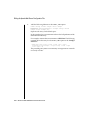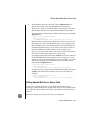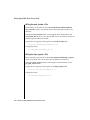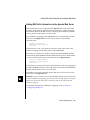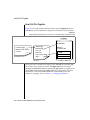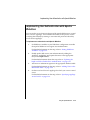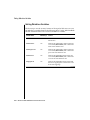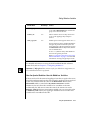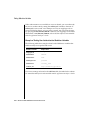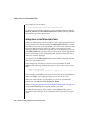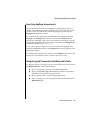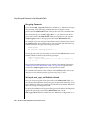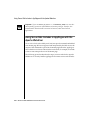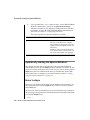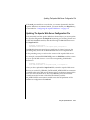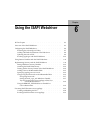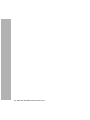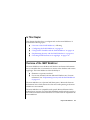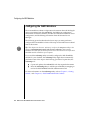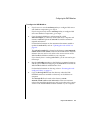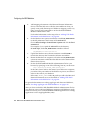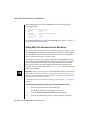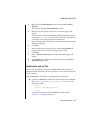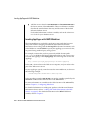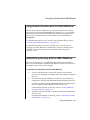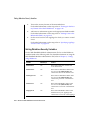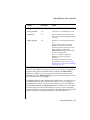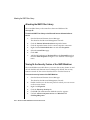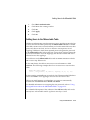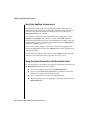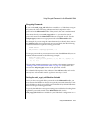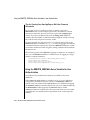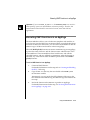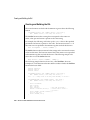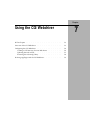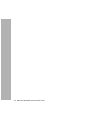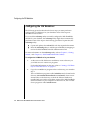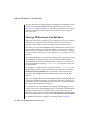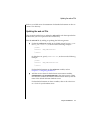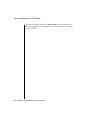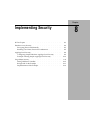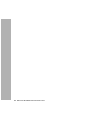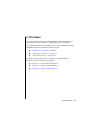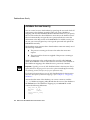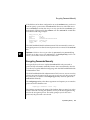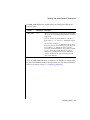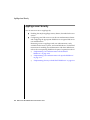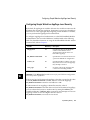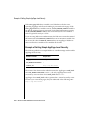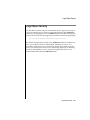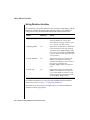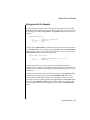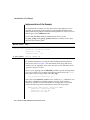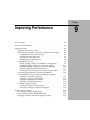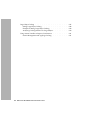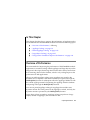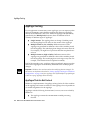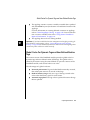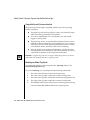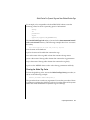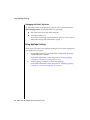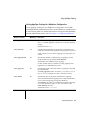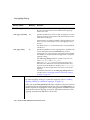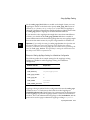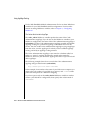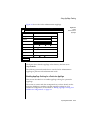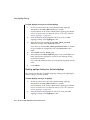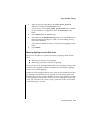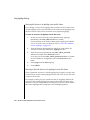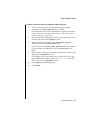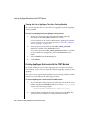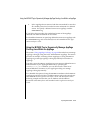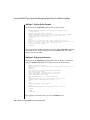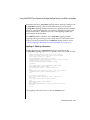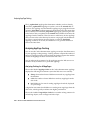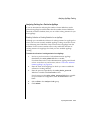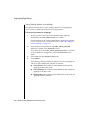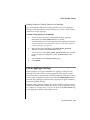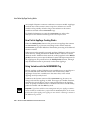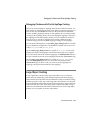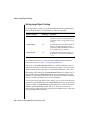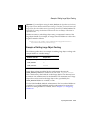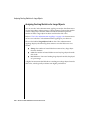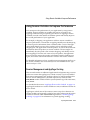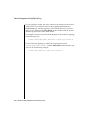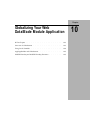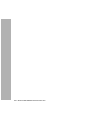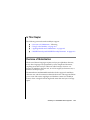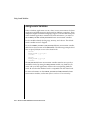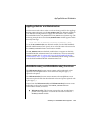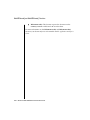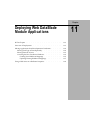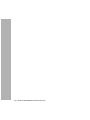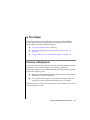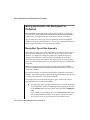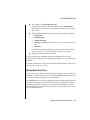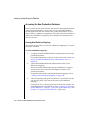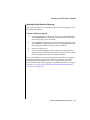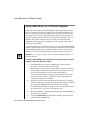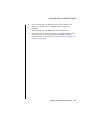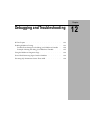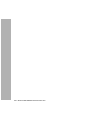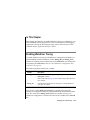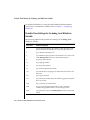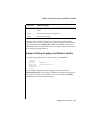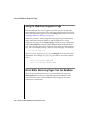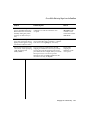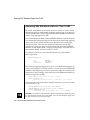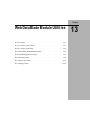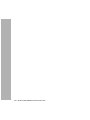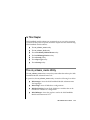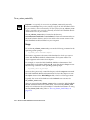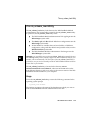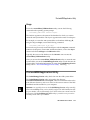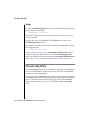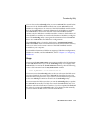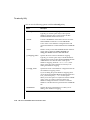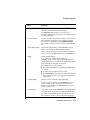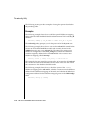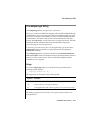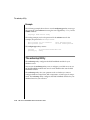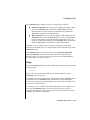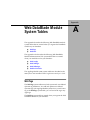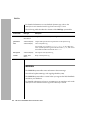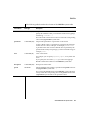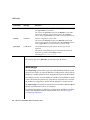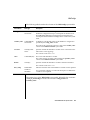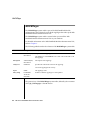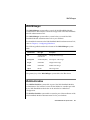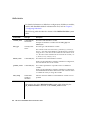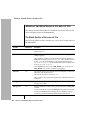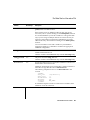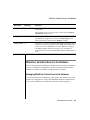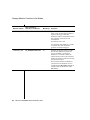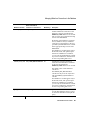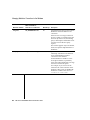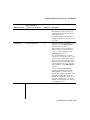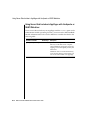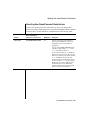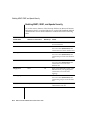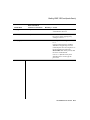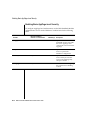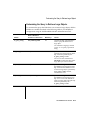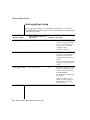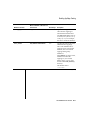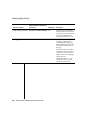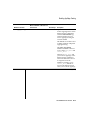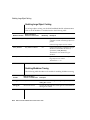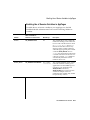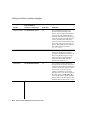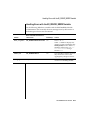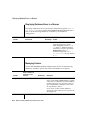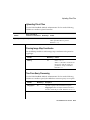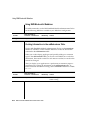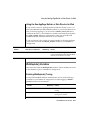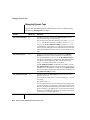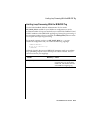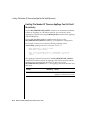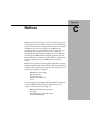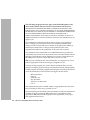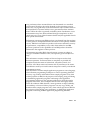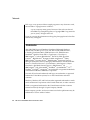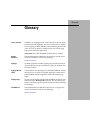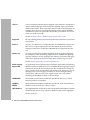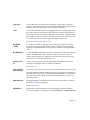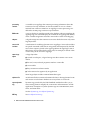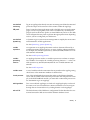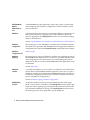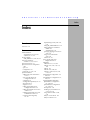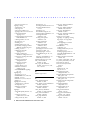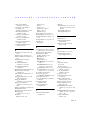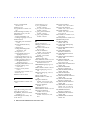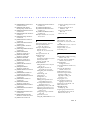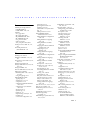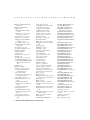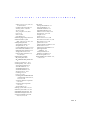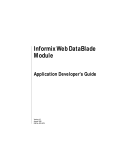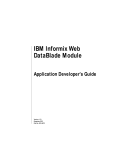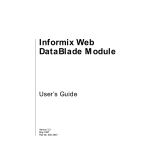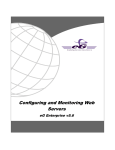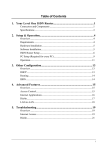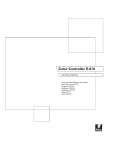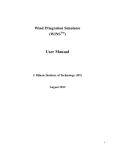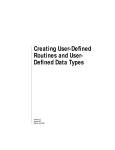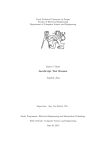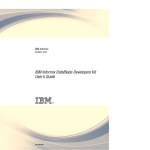Download Web DataBlade Module Administrator`s Guide
Transcript
IBM Informix Web DataBlade Module Administrator’s Guide Version 4.13 December 2001 Part No. 000-8674 Note: Before using this information and the product it supports, read the information in the appendix entitled “Notices.” This document contains proprietary information of IBM. It is provided under a license agreement and is protected by copyright law. The information contained in this publication does not include any product warranties, and any statements provided in this manual should not be interpreted as such. When you send information to IBM, you grant IBM a nonexclusive right to use or distribute the information in any way it believes appropriate without incurring any obligation to you. © Copyright International Business Machines Corporation 1996, 2001. All rights reserved. US Government User Restricted Rights—Use, duplication or disclosure restricted by GSA ADP Schedule Contract with IBM Corp. ii IBM Informix Web DataBlade Module Administrator’s Guide Table of Contents Table of Contents Introduction In This Introduction . . . . . . About This Manual . . . . . . . Organization of This Manual . . Types of Users . . . . . . . Software Dependencies . . . . Assumptions About Your Locale. Documentation Conventions . . . Typographical Conventions . . Icon Conventions . . . . . . Screen-Illustration Conventions . Additional Documentation . . . . Printed Documentation . . . . Online Documentation . . . . IBM Welcomes Your Comments . . Chapter 1 . . . . . . . . . . . . . . . . . . . . . . . . . . . . . . . . . . . . . . . . . . . . . . . . . . . . . . . . . . . . . . . . . . . . . . . . . . . . . . . . . . . . . . . . . . . . . . . . . . . . . . . . . . . . . . . . . . . . . . . . . . . . . . . . . . . . . . . . . . . . . . . . . . . . . . . . . . 3 3 4 5 5 5 6 6 8 9 9 9 11 12 . . . . . . . . . . . . . . . . . . . . . . . . . . . . . . . . . . . . . . . . . . . . . . . . . . . . . . . . . . . . . . . . . . . . . . . . . . . . . . . . . . . . . . . . . . . . . . . . . . . 1-3 1-3 1-4 1-4 1-5 1-5 1-6 1-8 1-8 1-9 1-9 Overview of the Web DataBlade Module In This Chapter . . . . . . . . What Is the Web DataBlade Module? Product Architecture . . . . . . Webdriver . . . . . . . . The WebExplode() Function . . Tags and Attributes . . . . . Architecture Diagram . . . . Enterprise Replication . . . . . . Converting from a 9.2x Server . Reverting to a 9.2x Server . . . Product Features . . . . . . . . . . . . . . . . . . . . . . . . . . . . . Chapter 2 Getting Started In This Chapter . . . . . . . . . . . . . . . . . . Overview of Web DataBlade Module Configuration . . . . . Preconfiguration Tasks . . . . . . . . . . . . . . . Configuring the Web DataBlade Module for Your Database Server Who Should Run the websetup Utility? . . . . . . . . Configuring the Web DataBlade Module: Servers on Same Computer . . . . . . . . . . . . . Configuring the Web DataBlade Module: Servers on Different Computers . . . . . . . . . . . Configuring Additional Databases . . . . . . . . . . . Adding and Starting the WEB Virtual Processor . . . . . . Chapter 3 2-3 2-4 2-4 2-6 2-7 . 2-8 . . . 2-12 2-17 2-19 . . . . . . . . . . . . . . . . . 3-3 3-4 3-4 3-8 3-9 3-9 3-10 3-10 3-16 3-18 3-19 3-22 3-22 3-23 3-23 3-24 3-28 . . . . . . 3-29 3-31 3-32 . . . . . . . . 3-34 3-35 3-38 3-39 Configuring Webdriver In This Chapter . . . . . . . . . . . . . . . . . Overview of Webdriver . . . . . . . . . . . . . . Webdriver Variables. . . . . . . . . . . . . . How Webdriver Locates AppPages . . . . . . . . The Web DataBlade Module Administration Tool . . . The Webdriver Configuration File (web.cnf) . . . . . . . File Permissions of the web.cnf File . . . . . . . . Format of the web.cnf File. . . . . . . . . . . . Example of the web.cnf File . . . . . . . . . . . Setting the MI_WEBCONFIG Environment Variable . . . . Managing Webdriver Connections to the Database . . . . Using Server-Side Includes in AppPages . . . . . . . . Setting Up the Web DataBlade Module Administration Tool . Webdriver Mappings . . . . . . . . . . . . . Webdriver Configurations . . . . . . . . . . . Installing the Administration Tool in Your Database . . Securing the Web DataBlade Module Administration Tool Invoking and Using the Web DataBlade Module Administration Tool . . . . . . . . . . . . Viewing Existing Webdriver Configurations . . . . . . . Editing an Existing Webdriver Configuration . . . . . . Changing the Current Value of a Webdriver or User-Defined Variable . . . . . . . . . . Adding a New Webdriver or User-Defined Variable. . . Deleting a Webdriver or User-Defined Variable . . . . Adding a New Webdriver Configuration . . . . . . . . iv . . . . . IBM Informix Web DataBlade Module Administrator’s Guide . . . . . . . . . . . . . . . . . Deleting an Existing Webdriver Configuration Viewing Existing Webdriver Mappings . . . Editing an Existing Webdriver Mapping . . Adding a New Webdriver Mapping . . . . Creating the Webdriver Mapping . . . Adding a URL Prefix to Your Web Server . Deleting an Existing Webdriver Mapping . . Chapter 4 . . . . . . . . . . . . . . . . . . . . . . . . . . . . . . . . . . . . . . . . . . . . . . . . . 3-42 3-43 3-43 3-45 3-46 3-47 3-48 . . . . . . . . . . . 4-3 4-4 4-5 4-8 4-9 4-10 4-12 4-14 4-15 4-16 4-17 . . . . . . . 4-18 4-20 4-20 4-23 4-24 4-25 4-26 . . . . . . . 4-28 4-28 4-28 4-29 4-29 4-29 4-31 Using the NSAPI Webdriver In This Chapter . . . . . . . . . . . . . . . . . Overview of the NSAPI Webdriver . . . . . . . . . . Configuring the NSAPI Webdriver . . . . . . . . . . Executing the webconfig Utility . . . . . . . . . . Adding Init Directives to the obj.conf File . . . . . . . Adding URL Prefix Information to the obj.conf File . . . Adding Object Directives to the obj.conf File . . . . . . How It All Fits Together . . . . . . . . . . . . . Executing NSAPI Functions in AppPages . . . . . . . . Creating NSAPI Functions . . . . . . . . . . . . Invoking NSAPI Functions in an AppPage . . . . . . Using Server-Side Includes in AppPages with the NSAPI Webdriver . . . . . . . . . . . . . . . . Implementing User Authentication with the NSAPI Webdriver Setting Webdriver Variables to Enable User Authentication Updating the obj.conf File to Enable User Authentication . Adding Users to the MIusertable Table. . . . . . . . Specifying AppPage Access Levels . . . . . . . . . Using Encrypted Passwords in the MIusertable Table . . Using the REMOTE_USER Web Browser Variable for User Authentication . . . . . . . . . . . Additional NSAPI Webdriver Information . . . . . . . . WebExplode() Buffer Size with NSAPI Webdriver . . . . Passing Image Map Coordinates with the NSAPI Webdriver Administering the NSAPI Webdriver . . . . . . . . . . NSAPI Webdriver Performance . . . . . . . . . . Error Logging with NSAPI Webdriver . . . . . . . . Table of Contents v Chapter 5 Using the Apache Webdriver In This Chapter . . . . . . . . . . . . . . . . . Overview of the Apache Webdriver . . . . . . . . . . Configuring the Apache Webdriver . . . . . . . . . . Executing the webconfig Utility. . . . . . . . . . Editing the Apache Web Server Configuration File . . . Editing Apache Web Server Source Code . . . . . . Adding URL Prefix Information to the Apache Web Server How It All Fits Together . . . . . . . . . . . . Implementing User Authentication with Apache Webdriver . Setting Webdriver Variables . . . . . . . . . . . Updating the httpd.conf File to Enable User Authentication Adding Users to the MIusertable Table . . . . . . . Specifying AppPage Access Levels . . . . . . . . Using Encrypted Passwords in the MIusertable Table . . Using the REMOTE_USER Web Browser Variable for User Authentication . . . . . . . . . . . . Using Server-Side Includes in AppPages with the Apache Webdriver . . . . . . . . . . . . . . . Dynamically Loading the Apache Webdriver . . . . . . Before You Begin . . . . . . . . . . . . . . . Updating The Apache Web Server Configuration File . . Chapter 6 . . . . . . . . . . . . . . 5-3 5-3 5-4 5-8 5-9 5-11 5-13 5-14 5-15 5-16 5-19 5-20 5-21 5-21 . . 5-23 . . . . . . . . 5-24 5-26 5-26 5-27 . . . . . . . . . . . . . . . 6-3 6-3 6-4 6-7 6-8 6-9 6-10 6-11 6-11 6-12 6-14 6-14 6-15 6-16 6-16 Using the ISAPI Webdriver In This Chapter . . . . . . . . . . . . . . . . Overview of the ISAPI Webdriver . . . . . . . . . Configuring the ISAPI Webdriver . . . . . . . . . Executing the webconfig.exe Utility . . . . . . . Adding URL Prefix Information to the Web Server . . Updating the web.cnf File . . . . . . . . . . . Invoking AppPages with ISAPI Webdriver . . . . . Using Session Variables with the ISAPI Webdriver . . . Implementing Security with the ISAPI Webdriver . . . . Setting Webdriver Security Variables . . . . . . . Attaching the ISAPI Filter Library . . . . . . . . Turning On the Security Feature of the ISAPI Webdriver Adding Users to the MIusertable Table . . . . . . Specifying AppPage Access Levels . . . . . . . Using Encrypted Passwords in the MIusertable Table . vi . . . . . . . . . . . . . . IBM Informix Web DataBlade Module Administrator’s Guide . . . . . . . . . . . . . . . . . . . . . . . . . . . . . . Using the REMOTE_USER Web Server Variable for User Authentication . . . . . . . . Executing ISAPI Functions in an AppPage . . . . . Creating and Building the DLL . . . . . . . Invoking ISAPI Functions in an AppPage . . . . Chapter 7 6-18 6-19 6-20 6-21 . . . . . . . . . . . . . . . . . . . . . . . . . . . . . . . . . . . . . . . . . . 7-3 7-3 7-4 7-6 7-7 7-8 7-9 Using the CGI Webdriver In This Chapter . . . . . . . . . . . . Overview of the CGI Webdriver . . . . . . Configuring the CGI Webdriver . . . . . . Creating a CGI Directory for Your Web Server Updating the web.cnf File . . . . . . . Executing the webconfig Utility . . . . . Invoking AppPages with the CGI Webdriver . . Chapter 8 . . . . . . . . . . . . . . . . Implementing Security In This Chapter . . . . . . . . . . . . . . . . Database Access Security . . . . . . . . . . . . . Encrypting Passwords Manually . . . . . . . . . Resetting User Name/Password Combinations . . . . AppPage-Level Security . . . . . . . . . . . . . Configuring Simple Webdriver AppPage-Level Security Example of Setting Simple AppPage-Level Security . . Large Object Security . . . . . . . . . . . . . . Setting Webdriver Variables . . . . . . . . . . Background for the Example . . . . . . . . . . Implementation of the Example . . . . . . . . . Chapter 9 . . . . . . . . . . . . . . . . . . . . . . 8-3 8-4 8-5 8-6 8-8 8-9 8-10 8-11 8-12 8-13 8-14 . . . . . . . . 9-3 9-3 9-4 9-4 . . . . . . 9-5 9-8 9-18 . . . . 9-19 9-22 Improving Performance In This Chapter . . . . . . . . . . . . . . . . Overview of Performance . . . . . . . . . . . . . AppPage Caching . . . . . . . . . . . . . . . AppPages That Are Not Cached . . . . . . . . . Global Cache For Dynamic Tags and User-Defined Routine Tags . . . . . . . . . . . . Using AppPage Caching. . . . . . . . . . . . Caching AppPages Retrieved with the POST Method . Using the MIFUNC Tag to Dynamically Manage AppPage Caching from Within an AppPage. . Analyzing AppPage Caching . . . . . . . . . . Table of Contents vii Partial AppPage Caching . . . . . . . . . . . How Partial AppPage Caching Works . . . . . Using Variables with the MIDEFERRED Tag . . . Debugging Problems with Partial AppPage Caching Large Object Caching . . . . . . . . . . . . . Setting Large Object Caching . . . . . . . . Example of Setting Large Object Caching . . . . Analyzing Caching Statistics for Large Objects . . Using Session Variables to Improve Performance . . . Session Management and AppPage Caching . . . Chapter 10 . . . . . . . . . . . . . . . . . . . . . . . . . 9-25 9-26 9-26 9-27 9-27 9-28 9-29 9-30 9-31 9-31 . . . . . . . . . . . . . . . . . . . . . . . . . 10-3 10-3 10-4 10-5 10-5 . . . . . . . . . . . . . . . . . . . . . . . . . . . . . . . . . . . 11-3 11-3 11-4 11-4 11-5 11-6 11-8 . . . . . . 12-3 12-3 . . . . . 12-4 12-5 12-6 12-6 12-8 Deploying Web DataBlade Module Applications In This Chapter . . . . . . . . . . . . . . Overview of Deployment . . . . . . . . . . Moving Applications from Development to Production Moving Each Type of Data Separately . . . . Moving Data All at Once . . . . . . . . . Accessing the New Production Database . . . Using a Web Server on a Different Computer . . . Chapter 12 . . . . . . . . . . Globalizing Your Web DataBlade Module Application In This Chapter . . . . . . . . . . . . . Overview of Globalization . . . . . . . . . Using Locale Variables . . . . . . . . . . AppPage Builder and Globalization . . . . . . WebURLDecode() and WebURLEncode() Functions Chapter 11 . . . . . . . . . . Debugging and Troubleshooting In This Chapter . . . . . . . . . . . . . . . . Enabling Webdriver Tracing . . . . . . . . . . . Possible Trace Settings for the debug_level Webdriver Variable . . . . . . . . . . Example of Setting the debug_level Webdriver Variable Using the Webdriver Diagnostic Page . . . . . . . . Errors While Retrieving Pages from the DataBase . . . . Executing SQL Statements Greater Than 32 KB . . . . . viii IBM Informix Web DataBlade Module Administrator’s Guide . . . . . . . . . . Chapter 13 Web DataBlade Module Utilities In This Chapter . . . . . . . . . . . . . . . . . . The cm_schema_create Utility . . . . . . . . . . . . . The cm_schema_load Utility . . . . . . . . . . . . . . The createAPB20_DDW20schema Utility . . . . . . . . . The loadAPB20application Utility . . . . . . . . . . . . The webconfig Utility . . . . . . . . . . . . . . . . The webpwcrypt Utility . . . . . . . . . . . . . . . The websetup Utility . . . . . . . . . . . . . . . . Appendix A Web DataBlade Module System Tables Appendix B Web DataBlade Module Variables Appendix C Notices 13-3 13-3 13-5 13-6 13-7 13-8 13-13 13-14 Glossary Index Table of Contents ix Introduction Introduction In This Introduction . . . . . . . . . . . . . . . . . . 3 About This Manual . . . . . . . Organization of This Manual . . Types of Users . . . . . . . Software Dependencies . . . . Assumptions About Your Locale . . . . . . . . . . . . . . . . . . . . . . . . . . . . . . . . . . . . . . . . . . . . . . . . . . . . . . . . . . . . . 3 4 5 5 5 Documentation Conventions . . Typographical Conventions . Case-Sensitive Text . . . Case-Insensitive Text . . Icon Conventions . . . . . Comment Icons . . . . Platform Icons . . . . . Screen-Illustration Conventions . . . . . . . . . . . . . . . . . . . . . . . . . . . . . . . . . . . . . . . . . . . . . . . . . . . . . . . . . . . . . . . . . . . . . . . . . . . . . . . . . . . . . . . . . . . . . . . . 6 6 7 7 8 8 8 9 Additional Documentation . . . . . . . . Printed Documentation . . . . . . . . Online Documentation . . . . . . . . Release Notes and Documentation Notes . . . . . . . . . . . . . . . . . . . . . . . . . . . . . . . . 9 9 11 11 IBM Welcomes Your Comments . . . . . . . . . 12 . . . . . . . . . . . . . 2 IBM Informix Web DataBlade Module Administrator’s Guide In This Introduction This introduction provides an overview of the information in this manual and describes the conventions it uses. About This Manual The IBM Informix Web DataBlade Module Administrator’s Guide describes how to administer Web applications that use the IBM Informix Web DataBlade module to dynamically retrieve data from an Informix database. The manual describes topics such as how to configure the Web DataBlade module for your database server; how to configure the NSAPI, Apache, CGI, and ISAPI Webdrivers; how to implement security in your Web applications; and how to increase the performance of your Web applications. This section discusses the organization of the manual, the intended audience, and the associated software products that you must have to develop applications using the Web DataBlade module. Introduction 3 Organization of This Manual Organization of This Manual This manual includes the following chapters: 4 ■ Chapter 1, “Overview of the Web DataBlade Module,” provides an overview of the architecture and features of the Web DataBlade module. ■ Chapter 2, “Getting Started,” provides information on how to initially set up the Web DataBlade module for your database. ■ Chapter 3, “Configuring Webdriver,” describes how to configure Webdriver, the format of the Webdriver configuration file (web.cnf), and how to use the Web DataBlade Module Administration Tool to create and update Webdriver mappings and Webdriver configurations. ■ Chapter 4, “Using the NSAPI Webdriver,” describes how to configure and use the NSAPI Webdriver. ■ Chapter 5, “Using the Apache Webdriver,” describes how to configure and use the Apache Webdriver. ■ Chapter 6, “Using the ISAPI Webdriver,” describes how to configure and use the ISAPI Webdriver. ■ Chapter 7, “Using the CGI Webdriver,” describes how to configure and use the CGI Webdriver. ■ Chapter 8, “Implementing Security,” describes how to implement security in a Web DataBlade module application by using AppPagelevel security, database access password encryption, and large object security. ■ Chapter 9, “Improving Performance,” describes ways of improving the performance of your Web DataBlade module applications by using AppPage caching and large object caching. ■ Chapter 10, “Globalizing Your Web DataBlade Module Application,” describes how to write and execute AppPages and database content that is multibyte in format. ■ Chapter 11, “Deploying Web DataBlade Module Applications,” describes how to deploy a Web DataBlade module application from a development environment to a production environment. ■ Chapter 12, “Debugging and Troubleshooting,” describes how to debug and troubleshoot your Web DataBlade module application. IBM Informix Web DataBlade Module Administrator’s Guide Types of Users ■ Chapter 13, “Web DataBlade Module Utilities,” describes the Web DataBlade module utilities. ■ Appendix A, “Web DataBlade Module System Tables,” describes system tables of the Web DataBlade module. ■ Appendix B, “Web DataBlade Module Variables,” lists all of the Webdriver variables. A Notices appendix describes IBM products, features, and services; a glossary of relevant terms follows, and an index directs you to areas of particular interest. Types of Users This manual is written for users who administer Web DataBlade module applications and the databases that store the applications. Software Dependencies To use the Web DataBlade module, you must use IBM Informix Dynamic Server as your database server. Check the release notes for specific version compatibility. The release notes also list the Web servers that have been certified for this release of the Web DataBlade module. Assumptions About Your Locale Informix products can support many languages, cultures, and code sets. All culture-specific information is brought together in a single environment, called a GLS (Global Language Support) locale. The examples in this manual are written with the assumption that you are using the default locale, en_us.8859-1. This locale supports U.S. English format conventions for date, time, and currency. In addition, this locale supports the ISO 8859-1 code set, which includes the ASCII code set plus many 8-bit characters, such as é, è, and ñ. If you plan to use nondefault characters in your data or your SQL identifiers, or if you want to conform to the nondefault collation rules of character data, you need to specify the appropriate nondefault locale. Introduction 5 Documentation Conventions For instructions on how to specify a nondefault locale, additional syntax, and other considerations related to GLS locales, see Chapter 10, “Globalizing Your Web DataBlade Module Application,” as well as the IBM Informix Guide to GLS Functionality. Documentation Conventions This section describes the conventions that this manual uses. These conventions make it easier to gather information from this and other volumes in the documentation set. The following conventions are discussed: ■ Typographical conventions ■ Icon conventions ■ Screen-illustration conventions Typographical Conventions This manual uses the following standard set of conventions to introduce new terms, illustrate screen displays, describe command syntax, and so forth. Convention Meaning KEYWORD All primary elements in a programming language statement (keywords) appear in uppercase letters in a serif font. italics italics Within text, new terms and emphasized words appear in italics. Within syntax and code examples, variable values that you are to specify appear in italics. italics boldface boldface Names of program entities (such as classes, events, and tables), environment variables, file and pathnames, and interface elements (such as icons, menu items, and buttons) appear in boldface. monospace monospace Information that the product displays and information that you enter appear in a monospace typeface. (1 of 2) 6 IBM Informix Web DataBlade Module Administrator’s Guide Typographical Conventions Convention Meaning KEYSTROKE Keys that you are to press appear in uppercase letters in a sans serif font. ♦ This symbol indicates the end of product- or platform-specific information. ➞ This symbol indicates a menu item. For example, “Choose Tools➞Options” means choose the Options item from the Tools menu. (2 of 2) Tip: When you are instructed to “enter” characters or to “execute” a command, immediately press RETURN after the entry. When you are instructed to “type” the text or to “press” other keys, no RETURN is required. Case-Sensitive Text Variable names used in the Web DataBlade module are case sensitive, are preceded by a dollar sign ( $ ), and consist of alphanumeric and underscore characters. Variables that begin with an underscore are reserved for system use. Case-Insensitive Text Tags identify the elements of an HTML page and specify the structure and formatting for that page. The Web DataBlade module includes a set of tags that are processed by the WebExplode() function. These tags are known as AppPage tags. The AppPage tags use the SGML processing instruction tag format, <?tag_info>, <?/tag_info>. An SGML processor ignores tags that it does not recognize, including AppPage tags. Like other SGML processing tags, the AppPage tags and attributes are not case sensitive. You can use uppercase letters, lowercase letters, or any combination of the two. The text and many of the examples in this manual show function and data type names in mixed lettercasing (uppercase and lowercase). Because IBM Informix Dynamic Server is case insensitive, you do not need to enter function names exactly as shown; you can use uppercase letters, lowercase letters, or any combination of the two. Introduction 7 Icon Conventions Icon Conventions Throughout the documentation, you will find text that is identified by several different types of icons. This section describes these icons. Comment Icons Comment icons identify three types of information, as the following table describes. This information always appears in italics. Icon Label Description Warning: Identifies paragraphs that contain vital instructions, cautions, or critical information Important: Identifies paragraphs that contain significant information about the feature or operation that is being described Tip: Identifies paragraphs that offer additional details or shortcuts for the functionality that is being described Platform Icons Platform icons identify paragraphs that contain platform-specific information. Icon Description Windows UNIX Identifies information that is specific to Windows operating systems Identifies information that is specific to UNIX operating systems These icons can apply to a row in a table, one or more paragraphs, or an entire section. A ♦ symbol indicates the end of the platform-specific information. 8 IBM Informix Web DataBlade Module Administrator’s Guide Screen-Illustration Conventions Screen-Illustration Conventions The illustrations in this manual represent a generic rendition of various windowing environments. The details of dialog boxes, controls, and windows have been deleted or redesigned to provide this generic look. Therefore, the illustrations in this manual depict Web browser output a little differently than the way it appears on your screen. Additional Documentation This section describes the Web DataBlade module documentation available from Informix: ■ Printed documentation ■ Online documentation Printed Documentation The following Informix manuals are part of the Web DataBlade module documentation set and provide more information about the DataBlade module: ■ The IBM Informix Web DataBlade Module Application Developer’s Guide describes how to develop Web-enabled database applications that dynamically retrieve data from the Informix database. ■ The IBM Informix Web DataBlade Module Administrator’s Guide describes how to administer Web applications that use the Web DataBlade module to dynamically retrieve data from an Informix database. The manual describes topics such as how to configure the Web DataBlade module for your database server; how to configure the NSAPI, Apache, CGI, and ISAPI Webdrivers; how to implement security in your Web applications; and how to increase the performance of your Web applications. Introduction 9 Printed Documentation The following related IBM Informix documents complement the information in this manual: 10 ■ Data Director for Web is a set of Windows tools that allows you to develop and manage Informix-based Web sites and that provides an interface to the Web DataBlade module. For detailed information about Data Director for Web, refer to the IBM Informix Data Director for Web User’s Guide. ■ Before you can use the Web DataBlade module, you must install and configure IBM Informix Dynamic Server. The Administrator’s Guide for your database server provides information about how to configure IBM Informix Dynamic Server and also contains information about how it interacts with DataBlade modules. ■ Once you have installed the Web DataBlade module, you must use BladeManager to register it into the database where the DataBlade module will be used. See the DataBlade Module Installation and Registration Guide for details on registering DataBlade modules. ■ If you have never used Structured Query Language (SQL), read the IBM Informix Guide to SQL: Tutorial. It provides a tutorial on SQL as it is implemented by IBM Informix products. It also describes the fundamental ideas and terminology for planning and implementing an object-relational database. ■ A companion volume to the Tutorial, the IBM Informix Guide to SQL: Reference, includes details of the IBM Informix system catalog tables, describes IBM Informix and common environment variables that you should set, and describes the column data types that IBM Informix database servers support. ■ An additional companion volume to the Reference, the IBM Informix Guide to SQL: Syntax, provides a detailed description of all the SQL statements supported by IBM Informix products. This guide also provides a detailed description of Stored Procedure Language (SPL) statements. ■ The DB-Access User’s Manual describes how to invoke the DB-Access utility to access, modify, and retrieve information from IBM Informix database servers. ■ The Performance Guide for your database server provides information on how to improve the performance of your SQL queries. IBM Informix Web DataBlade Module Administrator’s Guide Online Documentation ■ If you plan to develop your own DataBlade modules using the Web DataBlade module as a foundation, read the DataBlade Developers Kit User’s Guide. This manual describes how to develop DataBlade modules using BladeSmith, BladePack, and BladeManager. ■ When errors occur, you can look them up by number and learn their cause and solution in the IBM Informix Error Messages manual. If you prefer, you can look up the error messages in the online message file described in the introduction to the IBM Informix Error Messages manual. Online Documentation The online documentation for the Web DataBlade module includes release notes and documentation notes. Release Notes and Documentation Notes In addition to printed documentation, the following sections describe the online files that supplement the information in this manual. Examine these files before you begin using the Web DataBlade module. They contain vital information about application and performance issues. UNIX On UNIX platforms, the following online files appear in the $INFORMIXDIR/extend/web.version directory, where version refers to the current version of the Web DataBlade module. Online File Purpose WEBDOC.TXT Describes features that are not covered in the manual or that have been modified since publication WEBREL.TXT Describes any special actions that are required to configure and use the Web DataBlade module on your computer This file also describes new features and feature differences from earlier versions of the Web DataBlade module and how these differences might affect current products. Additionally, this file contains information about any bugs and their workarounds. ♦ Introduction 11 IBM Welcomes Your Comments Windows The following items appear in the Informix folder. To display this folder, choose Start➞Programs➞Informix from the Task Bar. Program Group Item Description Documentation Notes This item includes additions or corrections to manuals, along with information about features that might not be covered in the manuals or that have been modified since publication. Release Notes This item describes feature differences from earlier versions of IBM Informix products and how these differences might affect current products. This file also contains information about any known problems and their workarounds. ♦ IBM Welcomes Your Comments To help us with future versions of our manuals, we want to know about any corrections or clarifications that you would find useful. Include the following information: ■ The name and version of your manual ■ Any comments that you have about the manual ■ Your name, address, and phone number Send electronic mail to: [email protected] We appreciate your suggestions. 12 IBM Informix Web DataBlade Module Administrator’s Guide Chapter Overview of the Web DataBlade Module In This Chapter . . . . . . . . . . . . . . . . . . . . 1-3 What Is the Web DataBlade Module? . . . . . . . . . . . . 1-3 Product Architecture . . . . Webdriver . . . . . . The WebExplode() Function Tags and Attributes . . . Architecture Diagram . . . . . . . . . . . . . . . . . . . . . . . . . . . . . . . . . . . . . . . . . . . . . . . . . . . . . . . . . . . . . . . . . . . . . . . . 1-4 1-4 1-5 1-5 1-6 Enterprise Replication . . . . . Converting from a 9.2x Server. Reverting to a 9.2x Server . . . . . . . . . . . . . . . . . . . . . . . . . . . . . . . . . . . . . . . . . 1-8 1-8 1-9 Product Features . . . . . . . . . . . . . 1-9 . . . . . . 1 1-2 IBM Informix Web DataBlade Module Administrator’s Guide In This Chapter This chapter provides an overview of the IBM Informix Web DataBlade module. It includes the following topics: ■ “What Is the Web DataBlade Module?” following ■ “Product Architecture” on page 1-4 ■ “Product Features” on page 1-9 What Is the Web DataBlade Module? The Web DataBlade module is a collection of SQL functions, data types, tags, and client applications that enables you to create Web applications that dynamically retrieve data from an Informix database. In typical Web database applications, most of the logic is in gateway application code written in Perl, Tcl, or C. This Common Gateway Interface (CGI) application connects to a database, builds and executes SQL statements, and formats the results. Using the Web DataBlade module, you need not develop a CGI application to dynamically access database data. Instead, you create HTML pages that include Web-DataBlade-module-specific tags (also called AppPage tags) and functions that dynamically execute the SQL statements you specify and format the results. These pages are called Application Pages (AppPages). The types of data you retrieve can include traditional data types, as well as HTML, image, audio, and video data. Overview of the Web DataBlade Module 1-3 Product Architecture AppPages are themselves stored in the database. A Web application that uses the Web DataBlade module, therefore, first retrieves the AppPage from the database and then passes the AppPage through an SQL function that interprets the special AppPage tags and functions, typically to retrieve or update data from database tables and to format the results. Product Architecture The Web DataBlade module consists of three main components: ■ Webdriver ■ The WebExplode() function ■ Tags and attributes These components are described in the following sections. The section “Architecture Diagram” on page 1-6 provides an illustration of the architecture of the Web DataBlade module and how the main components work together. Webdriver Webdriver is a database client application that builds the SQL queries that execute the WebExplode() function to retrieve AppPages from your database. Webdriver returns the HTML that results from calls to the WebExplode() function to the Web server. The Web DataBlade module includes four implementations of Webdriver: ■ NSAPI Webdriver. This implementation of Webdriver is written with the Netscape Server API and is used only with Netscape Web servers. ■ Apache Webdriver. This implementation of Webdriver is written with the Apache API and is used only with Apache Web servers. ■ ISAPI Webdriver. This implementation of Webdriver is written with the Microsoft Internet Information Server API and is used only with Microsoft Internet Information Web servers. ■ CGI Webdriver. This implementation of Webdriver is a standard CGI program that can be executed by any Web server. 1-4 IBM Informix Web DataBlade Module Administrator’s Guide The WebExplode() Function For optimal performance, use the implementation of Webdriver written for your specific Web server. Use the CGI Webdriver only for Web servers that do not have their own implementation of Webdriver. Important: This guide uses the term “Webdriver,” without a preceding qualifier, to refer to Webdriver functionality that is present in all implementations of Webdriver. The guide uses a qualified term, such as “NSAPI Webdriver,” to refer to a specific implementation of Webdriver. The WebExplode() Function The WebExplode() function is an SQL function that builds dynamic HTML pages based on data stored in your database. The WebExplode() function parses AppPages that contain AppPage tags within HTML and dynamically builds and executes the SQL statements and processing instructions embedded in the AppPage tags. The WebExplode() function formats the results of these SQL statements and processing instructions and returns the resulting HTML page to the client application, Webdriver. The SQL statements and processing instructions are specified using SGML-compliant processing tags. Tags and Attributes The Web DataBlade module includes a built-in set of SGML-compliant tags and attributes that enable SQL statements to be executed dynamically within AppPages. These tags are referred to as AppPage tags. For example, the MISQL tag allows you to execute an SQL statement, such as SELECT, and format the results of the statement in your AppPage. The MISQL tag has its own attributes, such as SQL, COND, and ERR. Overview of the Web DataBlade Module 1-5 Architecture Diagram Architecture Diagram The following diagram illustrates the architecture of the Web DataBlade module. The sequence of events starts with a user typing a URL in a browser and ends with the AppPage rendered in the browser. Figure 1-1 Web DataBlade Module Architecture IDS ORDBMS Webdriver 1 Web browser Web server 2 URL: http://... 6 6 Web server environment 4 Look Lookup up connection connection Look up configuration Lookup Build BuildSQL SQLstatement statement 3 Webdriver configuration table AppPage table 5 HTML page with MISQL tags web.cnf file HTML page withdynamic data 1. WebExplode() function A user enters a URL with a Webdriver request and the name of an AppPage in a browser, as shown in the following example: http://ariel:8080/hr_map/?MIval=/welcome.html The browser makes a request to the Web server. 2. 1-6 The Web server uses its configuration files and information from its environment to determine how to invoke Webdriver. Depending on the type of Webdriver that has been configured for your Web DataBlade module installation, the Web server can execute a CGI program (CGI Webdriver), call a Netscape API shared object (NSAPI Webdriver), call an Apache API object (Apache Webdriver), and so on. IBM Informix Web DataBlade Module Administrator’s Guide Architecture Diagram 3. Webdriver refers to the web.cnf file on the operating system for information on how to connect to an Informix database server, the database to which to connect, the user to connect to the database as, and the Webdriver configuration to use once a connection has been made to the database. Webdriver establishes a connection to the appropriate database with this information. 4. Once Webdriver has established a connection to a database, it looks up the Webdriver configuration in the WebConfigs system table. The Webdriver configuration describes, among other things, the AppPage table that contains the AppPage the user requested in the URL originally entered in the browser. 5. Using this schema-related information, Webdriver builds a SELECT statement to retrieve the requested AppPage from the Web application table. The SELECT statement executes the WebExplode() function on the AppPage at the same time that it retrieves the AppPage. The WebExplode() function expands the AppPage tags within the AppPage and formats the results, resulting in a standard HTML page. 6. Finally, Webdriver returns this HTML page to the Web server, which in turn returns the HTML page to be rendered by the Web browser. Webdriver also enables you to retrieve large objects, such as images, directly from the database when you specify a path that identifies a large object stored in the database. Overview of the Web DataBlade Module 1-7 Enterprise Replication Enterprise Replication The IBM Informix Web DataBlade module contains enterprise replication (ER) support for the HTML data type. The necessary support functions are automatically created in your database when you register the Web DataBlade module on a Version 9.30, or later, server. Please refer to the Guide to IBM Informix Enterprise Replication for information on how to design your replication system as well as how to administer and manage data replication throughout your enterprise. If you are using a tool like Application Page Builder 2.0 (APB20), you must install the tool in each of the replicated sites and set up the tables that contain the HTML content (the wbPages) as well as the User Dynamic Tags and other supporting tables for replication. If you are using the Administrator’s Tool (adminTool), you must install the adminTool in each of the replicated sites and you must manually update the webconfigs table with the adminTool at each site. Important: It is your responsibility to maintain consistent system information throughout your enterprise. This means that you must ensure that all copies of the tables that your applications utilize are synchronized at all times. Converting from a 9.2x Server If you register this version of the Web DataBlade module in a database on a 9.2x server and then subsequently convert your server to Version 9.30 or later and want to use ER, you must use BladeManager and repeat the registration of the Web DataBlade module in your database, in order to enable ER support. Repeat the registration procedure as follows: % blademgr myserver> register web.version mydatabase Where version is the current version of the Web DataBlade module and mydatabase is the database in which you want to register it. 1-8 IBM Informix Web DataBlade Module Administrator’s Guide Reverting to a 9.2x Server Reverting to a 9.2x Server If you have registered the Web DataBlade module on a Version 9.30 server and you want to revert your server to Version 9.2x, you must run the revert93to92.sql script to drop the Web DataBlade module ER support functions, as follows: cd $INFORMIXDIR/extend/web.version dbaccess my_database revert93to92.sql Run the revert93to92.sql script on each database in which you have registered the Web DataBlade module. Product Features The Web DataBlade module includes the following features: ■ ■ AppPage tags identify the elements of an HTML page and specify the structure and formatting for that page; they enable you to: ❑ Embed SQL statements directly within AppPages. ❑ Handle errors within AppPages. ❑ Execute statements conditionally within AppPages. ❑ Manipulate variables within AppPages using variableprocessing functions. ❑ Use other advanced query processing and formatting techniques. Web DataBlade module dynamic tags allow you to reuse existing AppPage segments to simplify the construction and maintenance of your Web applications: ❑ The Web DataBlade module provides system dynamic tags that simplify the creation of check box lists, radio button lists, and selection lists. ❑ You can also create user dynamic tags. A user dynamic tag is a tag that you create and add to the database. Overview of the Web DataBlade Module 1-9 Product Features ■ Webdriver allows you to customize Web applications using information from its configuration file, the Webdriver configurations stored in the database, the Web server environment, URLs, HTML forms, and your own Web application variables, without additional CGI programming. Webdriver also allows you to track persistent session variables between AppPages. ■ AppPage Builder (APB), a development tool that is packaged with the Web DataBlade module, provides a user interface to create and update AppPages and to manage multimedia database content. APB is itself a Web DataBlade module application made up of linked AppPages. APB uses the same database schema as IBM Informix Data Director for Web. Data Director for Web is a set of Windows tools that allows you to develop and manage Informix-based Web sites and that provides an interface to the Web DataBlade module. For detailed information about Data Director for Web, refer to the IBM Informix Data Director for Web User’s Guide. ■ The NSAPI, Apache, and ISAPI implementations of Webdriver allow you to use the proprietary features of the Netscape Web server, Microsoft Internet Information Server, and Apache Web Server, respectively, and eliminate CGI process overhead. ■ The Web DataBlade Module Administration Tool, a Web DataBlade module application, provides a browser-based interface to create and update Webdriver mappings and configurations. ■ A subset of the examples in this guide and the IBM Informix Web DataBlade Module Application Developer’s Guide are available in the directory INFORMIXDIR/extend/web.version/examples, where INFORMIXDIR refers to the main Informix directory and version refers to the current version of the Web DataBlade module installed on your computer. Important: In some examples in this guide, long lines of code wrap to accommodate the fonts used in the guide rather than at the most logical places for the code. Therefore, it is not recommended that you follow these examples exactly when you write your code. 1-10 IBM Informix Web DataBlade Module Administrator’s Guide Chapter Getting Started In This Chapter . . . . . . . . . . . 2-3 Overview of Web DataBlade Module Configuration . . . . . . . 2-4 Preconfiguration Tasks . . . . . . 2-4 Configuring the Web DataBlade Module for Your Database Server Who Should Run the websetup Utility? . . . . . . . . Configuring the Web DataBlade Module: Servers on Same Computer . . . . . . . . . . . . . . . Configuring the Web DataBlade Module: Servers on Different Computers . . . . . . . . . . . . . Configuring Database Components . . . . . . . . Configuring Web Server Components. . . . . . . . . . . . 2-6 2-7 . . 2-8 . . . . . . 2-12 2-13 2-15 Configuring Additional Databases . . . . . . . . 2 . . . . . . . . . . . . . . . . . . . . . . . . . 2-17 Adding and Starting the WEB Virtual Processor . . . . . . . . . 2-19 2-2 IBM Informix Web DataBlade Module Administrator’s Guide In This Chapter This chapter describes the tasks you must perform to configure the IBM Informix Web DataBlade module for your database server. It includes the following topics: ■ “Overview of Web DataBlade Module Configuration,” following ■ “Preconfiguration Tasks” on page 2-4 ■ “Configuring the Web DataBlade Module for Your Database Server” on page 2-6 ■ “Configuring Additional Databases” on page 2-17 ■ “Adding and Starting the WEB Virtual Processor” on page 2-19 This chapter is written with the assumption that you have some knowledge of the following topics: ■ Web server configuration and terminology. Refer to your Web server documentation for detailed information on this topic. ■ Web DataBlade module overview and terminology. Refer to Chapter 1, “Overview of the Web DataBlade Module,” for detailed information on this topic. Getting Started 2-3 Overview of Web DataBlade Module Configuration Overview of Web DataBlade Module Configuration The first time you configure the Web DataBlade module for your Informix database server, you must configure both the Web server and database components. Configuring Web server components means updating Web server configuration files to communicate with the database server. Configuring database components means installing Web DataBlade module tools into your database, such as the Web DataBlade Module Administration Tool and AppPage Builder. To configure the Web DataBlade module for the first time 1. Perform all the tasks described in the section “Preconfiguration Tasks,” following. 2. Perform the procedure described in “Configuring the Web DataBlade Module for Your Database Server” on page 2-6. After the initial configuration, you can configure additional databases to use the Web DataBlade module. For detailed information on this topic, refer to “Configuring Additional Databases” on page 2-17. Preconfiguration Tasks Before you can configure the Web DataBlade module for your database server, you must perform the following tasks: 1. Install the Web DataBlade module on your database server. Refer to the DataBlade Module Installation and Registration Guide and the release notes for the Web DataBlade module for detailed information on installing DataBlade modules. 2. Install and configure either the IBM Informix Client Software Developer’s Kit or IBM Informix Connect on the Web server computer. Refer to the IBM Informix Client Products Installation Guide for UNIX or the IBM Informix Client Products Installation Guide for Microsoft Windows Environments for detailed information on installing Informix client products. 2-4 IBM Informix Web DataBlade Module Administrator’s Guide Preconfiguration Tasks 3. If your Web server computer is different from your database computer, configure the client/server communications between the two computers. This configuration typically involves updating the $INFORMIXDIR/etc/sqlhosts and /etc/services files on the Web server computer. Refer to the Administrator’s Guide for your database server for detailed information on configuring client/server communications. 4. Create an sbspace of at least 50 MB with the onspaces utility. You can create either the default sbspace pointed to by the SBSPACENAME parameter of the ONCONFIG file or create a different sbspace. Be sure you enable logging for the sbspace. The following example creates an sbspace named sbsp1 with an initial offset of 0, a size of 100 MB, and logging turned on: onspaces -c -S sbsp1 -g 2 -p /SBspace/sbsp1 -o 0 -s 100000 -Df "LOGGING=ON" Refer to the Administrator’s Guide for your database server for detailed information on creating sbspaces with the onspaces utility and a description of the SBSPACENAME parameter. 5. Create a database with logging enabled. If you are going to configure an existing database to use the Web DataBlade module, be sure that logging has been enabled for the database. For example, the SQL statement to create the hr_db database with logging enabled is shown in the following example: CREATE DATABASE hr_db WITH LOG; Refer to the IBM Informix Guide to SQL: Syntax for detailed information on creating databases. 6. If desired, set the Informix environment variables DBDATE and DBCENTURY to customize your environment. Getting Started 2-5 Configuring the Web DataBlade Module for Your Database Server 7. Register the Web DataBlade module in your database with BladeManager. The following example shows how to use the BladeManager command line interface to register the web.4.13.UC1 DataBlade module into the hr_db database: register web.4.13.UC1 hr_db Refer to the DataBlade Module Installation and Registration Guide for detailed information on registering DataBlade modules with BladeManager. 8. Install and configure a Web server on your computer. Do not use a Web server installation that has been configured for Versions 3.32 or previous of the Web DataBlade module. Instead, create a new Web server installation. Refer to your Web server documentation for information on installing and configuring a Web server. Important: If you are configuring the Web DataBlade module for a Windows NT database server, be sure you perform the preceding tasks as a user who has “InformixAdmin” and “Administrator” privileges. Configuring the Web DataBlade Module for Your Database Server Once you have performed the tasks in “Preconfiguration Tasks” on page 2-4, you can configure the Web DataBlade module for your database server. The websetup utility performs most of the configuration work. The websetup utility configures the following Web server components: ■ The web.cnf file ■ Web server configuration files The websetup utility also configures the following database components: 2-6 ■ Web DataBlade Module Administration Tool ■ AppPage Builder (optionally) IBM Informix Web DataBlade Module Administrator’s Guide Who Should Run the websetup Utility? Tip: For Windows NT, the term “websetup utility” refers to the setup.exe utility in the directory INFORMIXDIR\extend\web.version\websetup, where INFORMIXDIR is the main Informix directory and version is the current version of the Web DataBlade module installed on your computer. Who Should Run the websetup Utility? Because the websetup utility configures both Web server and database components, you need ownership permission on both servers to complete the procedure in “Configuring the Web DataBlade Module: Servers on Same Computer” on page 2-8. If the same user owns both the Web server and the database, run the websetup utility as that user. If different users own the Web server and database, run the websetup utility as the root user on UNIX or a user with Administrator privileges on Windows NT. The websetup utility will then have full permission to execute its various tasks as the appropriate user: the owner of the Web server or the owner of the database. If, however, you are unable to become the root user on your computer, you must run the websetup utility twice, once for each type of user, as described in the following procedure: 1. As the owner of the Web server, run the websetup utility and select option 3, Configure Web server components only. The utility guides you through the Web server component configuration. 2. As the database owner, run the websetup utility and select option 2, Configure Database components only. The utility guides you through the database component configuration. 3. Follow the instructions, provided by the websetup utility after configuring database components, to correctly update the web.cnf file. If your Web server and database server are on the same computer, follow the instructions in “Configuring the Web DataBlade Module: Servers on Same Computer,” following. Getting Started 2-7 Configuring the Web DataBlade Module: Servers on Same Computer If your Web server and database server are on different computers that are both UNIX platforms, follow the instructions in “Configuring the Web DataBlade Module: Servers on Different Computers” on page 2-12. Configuring the Web DataBlade Module: Servers on Same Computer This section is written with the assumption that you are configuring the Web DataBlade module for a new database and not upgrading from a 3.32 or earlier version of the Web DataBlade module. If your database is currently registered with a 3.3 or earlier version of the Web DataBlade module and you want to upgrade to version 4.0 or later, refer to the release notes for upgrade instructions. This section provides two procedures for configuring the Web DataBlade module for your database server; use the first procedure if your database server is on the UNIX platform and use the second procedure on page 2-11 if your database server is on the Windows NT platform. 2-8 IBM Informix Web DataBlade Module Administrator’s Guide Configuring the Web DataBlade Module: Servers on Same Computer To configure the Web DataBlade module for your UNIX database server 1. Change to the directory INFORMIXDIR/extend/web.version/install, where INFORMIXDIR refers to the main Informix directory and version refers to the current version of the Web DataBlade module installed on your computer. For example, if the main Informix directory is /local1/ifmx and the current version of the Web DataBlade module installed on your computer is 4.13.UC1, execute the following UNIX command: cd /local1/ifmx/extend/web.4.13.UC1/install 2. Run the websetup utility as the owner of the database and the Web server, or as the root user. Select option 1, Configure Web Server and Database Components. The utility guides you through the setup process. The websetup utility asks you a variety of questions about your environment, whether you want to install database components such as AppPage Builder, where you want to store the web.cnf file, and so on. The websetup utility configures the Web DataBlade module for your database server according to your answers. You can obtain helpful information about many of the screens by entering the letter h. Refer to “Who Should Run the websetup Utility?” on page 2-7 for information about the permissions you need to run the websetup utility. 3. If you use, or are planning to use, the MIEXEC AppPage tag to execute Perl programs in your AppPages, add a WEB virtual processor to your database server by adding an appropriate VPCLASS parameter of the ONCONFIG file. For detailed information on this step, refer to “Adding and Starting the WEB Virtual Processor” on page 2-19. Getting Started 2-9 Configuring the Web DataBlade Module: Servers on Same Computer 4. If you are using the Apache, ISAPI, or CGI Webdriver, refer to the appropriate chapters in this guide for instructions on how to complete the configuration of these Webdriver implementations. These chapters are: ■ Chapter 5, “Using the Apache Webdriver” ■ Chapter 6, “Using the ISAPI Webdriver” ■ Chapter 7, “Using the CGI Webdriver” The websetup utility automatically configures the NSAPI Webdriver. 5. Invoke the Web DataBlade Module Administration Tool in your browser by specifying the URL that the websetup utility provides at the end of its execution. Typically, this URL looks something like the following example: http://domain:port/dbname/admin/ The domain variable refers to the name of the Web server computer, port refers to the port number of the Web server process, and dbname refers to the name of the database you have just configured for the Web DataBlade module. Use the Web DataBlade Module Administration Tool to create new Webdriver mappings and Webdriver configurations. For example, you might want to add a Webdriver mapping to invoke AppPage Builder to begin developing Web applications. For detailed information on adding Webdriver mappings and configurations, refer to “Invoking and Using the Web DataBlade Module Administration Tool” on page 3-29. 2-10 IBM Informix Web DataBlade Module Administrator’s Guide Configuring the Web DataBlade Module: Servers on Same Computer To configure the Web DataBlade module for your Windows NT database server 1. Set the Windows NT system environment variable INFORMIXDIR to the full pathname of the main Informix directory. 2. Change to the directory INFORMIXDIR\extend\web.version\ websetup, where INFORMIXDIR refers to the main Informix directory and version refers to the current version of the Web DataBlade module installed on your computer. For example, if the main Informix directory is c:\local1\ifmx and the current version of the Web DataBlade module installed on your computer is 4.13.UC1, execute the following command at the Windows NT command prompt: cd c:\local1\ifmx\extend\web.4.13.UC1\websetup 3. Run the setup.exe command as the owner of the database and the Microsoft Internet Information server, or as a user who has Administrator privileges. This launches the websetup utility. Select option 1, Configure Web Server and Database Components. The utility guides you through the setup process. The websetup utility asks you a variety of questions about your environment, whether you want to install database components such as AppPage Builder, where you want to store the web.cnf file, and so on. The websetup utility configures the Web DataBlade module for your database server according to your answers. Refer to “Who Should Run the websetup Utility?” on page 2-7 for information about the permissions you need to run the websetup utility. 4. If you use, or are planning to use, the MIEXEC AppPage tag to execute Perl programs in your AppPages, add a WEB virtual processor to your database server by adding an appropriate VPCLASS parameter of the ONCONFIG file. For detailed information on this step, refer to “Adding and Starting the WEB Virtual Processor” on page 2-19. 5. Follow the instructions in Chapter 6, “Using the ISAPI Webdriver,” to complete the configuration of the ISAPI Webdriver. Getting Started 2-11 Configuring the Web DataBlade Module: Servers on Different Computers 6. Invoke the Web DataBlade Module Administration Tool in your browser by specifying the URL that the websetup utility provides at the end of its execution. Typically, this URL looks something like the following example: http://domain:port/dbname/admin/ The domain variable refers to the name of the Web server computer, port refers to the port number of the Web server process, and dbname refers to the name of the database you have just configured for the Web DataBlade module. Use the Web DataBlade Module Administration Tool to create new Webdriver mappings and Webdriver configurations. For example, you might want to add a Webdriver mapping to invoke AppPage Builder to begin developing Web applications. For detailed information on adding Webdriver mappings and configurations, refer to “Invoking and Using the Web DataBlade Module Administration Tool” on page 3-29. Configuring the Web DataBlade Module: Servers on Different Computers This section describes how to configure the Web DataBlade module when the Web server and database server are on different computers. This procedure is for UNIX platforms only. 2-12 1. Log onto the database server computer as the owner of the database for which you are going to configure the Web DataBlade module. 2. Configure the database components by following the instructions in the section “Configuring Database Components,” following. 3. Log onto the Web server computer as the user informix. 4. Configure the Web server components by following the instructions in the section “Configuring Web Server Components” on page 2-15. IBM Informix Web DataBlade Module Administrator’s Guide Configuring the Web DataBlade Module: Servers on Different Computers 5. Invoke the Web DataBlade Module Administration Tool in your browser by specifying the URL that the websetup utility provides at the end of its execution. Typically, this URL looks something like the following example: http://domain:port/dbname/admin/ In this example, domain is the name of the Web server computer. The variable port is the port number of the Web server process. The variable dbname is the name of the database you have just configured for the Web DataBlade module. 6. Use the Web DataBlade Module Administration Tool to create new Webdriver mappings and Webdriver configurations. For example, you might want to add a Webdriver mapping to invoke AppPage Builder to begin developing Web applications. For detailed information on adding Webdriver mappings and configurations, refer to Chapter 3, “Configuring Webdriver.” Configuring Database Components This section describes step 2 of the procedure in previous section; it explains how to configure the database components. Perform these steps on the database server computer. 1. Copy the sample Webdriver configuration file, web.cnf.example, from the $INFORMIXDIR/extend/web.version/install directory to the /tmp directory (version is the version of the Web DataBlade module that you are using, for example, 4.13.UC1). Rename the web.cnf.example file to web.cnf. 2. Go to the directory $INFORMIXDIR/extend/web.version/install. Getting Started 2-13 Configuring the Web DataBlade Module: Servers on Different Computers 3. Run the websetup utility and select option 2, Configure Database Components Only. The utility guides you through the setup process. When the utility asks you for the directory that contains the web.cnf file, enter: /tmp. The websetup utility asks you questions about your environment and whether you want to install database components such as AppPage Builder. The utility configures the Web DataBlade module for your database server according to your answers. You can obtain helpful information about many of the screens by entering the letter h. 4. Delete the file /tmp/web.cnf. 5. Go to the directory $INFORMIXDIR/extend/web.version/utils. 6. Run the webconfig utility with the following command: webconfig -addmap -p /dbname/admin -n admin -d dbname -u user -o /tmp/temp_map In this command, dbname is the name of the database for which you are configuring the Web DataBlade module and user is the owner of the database. The -o temp_map option of the webconfig utility creates a file in the current directory called /tmp/temp_map that contains a Webdriver mapping. You import this file later when you are configuring the Web server components. 7. Go to the directory $INFORMIXDIR/extend/web.version. 8. Execute the UNIX tar command to create a TAR file that contains the necessary files for configuring the Web server components on the Web server computer, as shown: tar cvf /tmp/WebBundle.tar install netscape apache utils doc The tar command creates a TAR file called /tmp/WebBundle.tar that contains the directories: install, netscape, apache, utils, and doc. 9. If you use, or are planning to use, the MIEXEC AppPage tag to execute Perl programs in your AppPages, add a WEB virtual processor to your database server by adding an appropriate VPCLASS parameter of the ONCONFIG file. For detailed information about this step, refer to “Adding and Starting the WEB Virtual Processor” on page 2-19. 2-14 IBM Informix Web DataBlade Module Administrator’s Guide Configuring the Web DataBlade Module: Servers on Different Computers Configuring Web Server Components This section describes step 4 of the procedure in “Configuring the Web DataBlade Module: Servers on Different Computers” on page 2-12; it explains how to configure the Web server components. Perform these steps on the Web server computer. 1. Copy the files /tmp/temp_map and /tmp/WebBundle.tar (that you created while configuring the database components on the database server computer) to the /tmp directory on the Web server computer. 2. Go to the main Informix directory ($INFORMIXDIR) on your Web server computer that contains the Informix client files. 3. Create a directory called extend/web.version. For example, if the current version of the Web DataBlade module is 4.13.UC1, execute the following command: 4. Go to this new directory. 5. Using the tar command, extract the files from the /tmp/WebBundle.tar file into this directory. For example: mkdir extend/web.4.13.UC1 tar -xvf /tmp/WebBundle.tar 6. Go to the install directory that is created by the previous step, as in: cd install 7. Run the websetup utility and select option 3, Configure Web Server Components Only. The utility guides you through the setup process. The websetup utility asks you questions about your environment and the location of your Web server. The utility configures the Web server components according to your answers. Be sure to note the directory in which the websetup utility stores the web.cnf Webdriver configuration file. You can obtain helpful information about the screens by entering the letter h. 8. Set the environment variable MI_WEBCONFIG to the full pathname of the web.cnf file created by the websetup utility. 9. Go to the directory $INFORMIXDIR/extend/web.version/utils. Getting Started 2-15 Configuring the Web DataBlade Module: Servers on Different Computers 10. Run the webconfig utility with the -i option as shown: webconfig -addmap -i /tmp/temp_map This imports the /tmp/temp_map file that you copied to the /tmp directory into the web.cnf file. 11. 2-16 If you are using the Apache, ISAPI, or CGI Webdriver, refer to the appropriate chapters in this guide for instructions on how to complete the configuration of these Webdriver implementations: ■ Chapter 5, “Using the Apache Webdriver” ■ Chapter 6, “Using the ISAPI Webdriver” ■ Chapter 7, “Using the CGI Webdriver” IBM Informix Web DataBlade Module Administrator’s Guide Configuring Additional Databases Configuring Additional Databases This section describes how you can configure the Web DataBlade module for additional databases. This section is written with the assumption that you have already performed the initial configuration of the Web DataBlade module for your database server, as described in “Configuring the Web DataBlade Module for Your Database Server” on page 2-6. To configure an additional database to use the Web DataBlade module 1. Create a database with logging enabled. If you are going to configure an existing database to use the Web DataBlade module, be sure that logging has been enabled for the database. For example, the SQL statement to create the hr_db database with logging enabled is shown in the following example: CREATE DATABASE hr_db WITH LOG; Refer to the IBM Informix Guide to SQL: Syntax for detailed information on creating databases. 2. Register the Web DataBlade module in your database with BladeManager. The following example shows how to use the BladeManager command line interface to register the web.4.13.UC1 DataBlade module into the hr_db database: register web.4.13.UC1 hr_db Refer to the DataBlade Module Installation and Registration Guide for detailed information on registering DataBlade modules with BladeManager. 3. Change to the directory INFORMIXDIR/extend/web.version/install, where INFORMIXDIR refers to the main Informix directory and version refers to the current version of the Web DataBlade module installed on your computer. For example, if the main Informix directory is /local1/ifmx and the current version of the Web DataBlade module installed on your computer is 4.13.UC1, execute the following UNIX command: cd /local1/ifmx/extend/web.4.13.UC1/install Getting Started 2-17 Configuring Additional Databases 4. Run the websetup utility. Select option 2, Configure Database Components Only. The utility guides you through the setup process. The websetup utility asks you questions about your environment, the location of the web.cnf file, and whether you want to install database components such as AppPage Builder. The websetup utility configures the Web DataBlade module for your database according to your answers. You can obtain helpful information about the screens by entering the letter h. 5. Add a /dbname/admin URL prefix to your Web server, where dbname refers to the name of the database you are configuring. The following chapters, describing the NSAPI, Apache, ISAPI, and CGI Webdrivers, provide information on adding URL prefixes to the corresponding Web server: ■ Chapter 4, “Using the NSAPI Webdriver” ■ Chapter 5, “Using the Apache Webdriver” ■ Chapter 6, “Using the ISAPI Webdriver” ■ Chapter 7, “Using the CGI Webdriver” 6. Stop and restart your Web server. 7. Invoke the Web DataBlade Module Administration Tool in your browser by specifying the URL that the websetup utility provides at the end of its execution. Typically, this URL looks something like the following example: http://domain:port/dbname/admin/ The domain variable refers to the name of the Web server computer, port refers to the port number of the Web server process, and dbname refers to the name of the database you have just configured for the Web DataBlade module. Use the Web DataBlade Module Administration Tool to create new Webdriver mappings and Webdriver configurations. For example, you might want to add a Webdriver mapping to invoke AppPage Builder to begin developing Web applications. For detailed information on adding Webdriver mappings and configurations, refer to “Invoking and Using the Web DataBlade Module Administration Tool” on page 3-29. 2-18 IBM Informix Web DataBlade Module Administrator’s Guide Adding and Starting the WEB Virtual Processor Adding and Starting the WEB Virtual Processor The Web DataBlade module uses a special virtual processor called WEB to execute the internal database server function that performs the work of the MIEXEC tag. Therefore, if you use, or are planning to use, the MIEXEC tag to execute Perl programs in your AppPages, you must update the ONCONFIG file and add a VPCLASS parameter to start the WEB virtual processor. To add and start the WEB virtual processor 1. Add the following line to the ONCONFIG file: VPCLASS WEB,num=1,noyield The num parameter specifies the number of WEB virtual processors that the database server starts. Although you can add as many as you want, keep in mind that the more virtual processors you start, the more resources they use. Refer to the Administrator’s Guide for your database server for information on the optimal number of virtual processors. The noyield parameter specifies that the WEB virtual processor runs to completion before it processes the next request. You must include the noyield parameter when you specify the WEB virtual processor. 2. Restart the database server. The database server reads the new ONCONFIG file and automatically starts a WEB virtual processor when needed. 3. Verify that the WEB virtual processor has been registered with the database server by executing the onstat command at the UNIX shell prompt, as shown in the following example: INFORMIXDIR/bin/onstat -g glo INFORMIXDIR refers to the main Informix directory. Under the heading Virtual processor summary, you should see an entry for the WEB virtual processor. For detailed information about virtual processors, the ONCONFIG file, the VPCLASS parameter of the ONCONFIG file, the onstat command, and stopping and starting the database server, refer to the Administrator’s Guide for your database server. Getting Started 2-19 Chapter Configuring Webdriver In This Chapter . . . . . . . . . . . . . . . . . . 3-3 Overview of Webdriver . . . . . . . . . . Webdriver Variables . . . . . . . . . . Webdriver Variables in the web.cnf File . . Webdriver Variables in the Database . . . How Webdriver Locates AppPages . . . . . The Web DataBlade Module Administration Tool . . . . . . . . . . . . . . . . . . . . . . . . . . . . . . . . . . . . . . . . . . 3-4 3-4 3-5 3-5 3-8 3-9 The Webdriver Configuration File (web.cnf) File Permissions of the web.cnf File . . Format of the web.cnf File . . . . . Global Section of the web.cnf File . Setvar Section of the web.cnf File . Map Section of the web.cnf File . . Example of the web.cnf File . . . . Variables in the Global Section . . Variables in the Setvar Section . . Variables in the Map Section . . . . . . . . . . . . . . . . . . . . . . . . . . . . . . . . . . . . . . . . . . . . . . . . . . . . . . . . . . . . . . . . . . . . . . . . . 3-9 3-10 3-10 3-11 3-13 3-13 3-16 3-17 3-17 3-17 Setting the MI_WEBCONFIG Environment Variable . . . . . . . 3-18 Managing Webdriver Connections to the Database . . . . . . . . 3-19 Using Server-Side Includes in AppPages . . . . . . . . 3-22 Setting Up the Web DataBlade Module Administration Tool Webdriver Mappings . . . . . . . . . . . . . Webdriver Configurations . . . . . . . . . . . Installing the Administration Tool in Your Database . . Creating and Loading the Tool’s Schema. . . . . Executing the webconfig Utility . . . . . . . . . . . . . . . . . . . . . . . . . . . . . . . . 3-22 3-23 3-23 3-24 3-26 3-27 . . . . . . . . . . . . . . . . . . . . . . . . 3 . . . . . . . . . . . Securing the Web DataBlade Module Administration Tool . 3-2 . 3-28 Invoking and Using the Web DataBlade Module Administration Tool . 3-29 Viewing Existing Webdriver Configurations . . . . . . . . . . . . 3-31 Editing an Existing Webdriver Configuration . . . . Changing the Current Value of a Webdriver or User-Defined Variable . . . . . . . . . Adding a New Webdriver or User-Defined Variable Deleting a Webdriver or User-Defined Variable . . . . . . . . 3-32 . . . . . . . . . . . . . . . . . . 3-34 3-35 3-38 Adding a New Webdriver Configuration . . . . . . . . . . . 3-39 Deleting an Existing Webdriver Configuration . . . . . . . . . 3-42 Viewing Existing Webdriver Mappings . . . . . . . . . . . . 3-43 Editing an Existing Webdriver Mapping . . . . . . . . . . . 3-43 Adding a New Webdriver Mapping . . . . Creating the Webdriver Mapping. . . . Adding a URL Prefix to Your Web Server . . . . . . . . . . . . . . . . . . . . . . . . . . . . 3-45 3-46 3-47 Deleting an Existing Webdriver Mapping . . . . . . . . . . 3-48 IBM Informix Web DataBlade Module Administrator’s Guide . In This Chapter This chapter describes how to configure Webdriver. It includes the following topics: ■ “Overview of Webdriver” on page 3-4 ■ “The Webdriver Configuration File (web.cnf)” on page 3-9 ■ “Setting the MI_WEBCONFIG Environment Variable” on page 3-18 ■ “Managing Webdriver Connections to the Database” on page 3-19 ■ “Using Server-Side Includes in AppPages” on page 3-22 ■ “Setting Up the Web DataBlade Module Administration Tool” on page 3-22 ■ “Invoking and Using the Web DataBlade Module Administration Tool” on page 3-29 ■ “Viewing Existing Webdriver Configurations” on page 3-31 ■ “Editing an Existing Webdriver Configuration” on page 3-32 ■ “Adding a New Webdriver Configuration” on page 3-39 ■ “Deleting an Existing Webdriver Configuration” on page 3-42 ■ “Viewing Existing Webdriver Mappings” on page 3-43 ■ “Editing an Existing Webdriver Mapping” on page 3-43 ■ “Adding a New Webdriver Mapping” on page 3-45 ■ “Deleting an Existing Webdriver Mapping” on page 3-48 Configuring Webdriver 3-3 Overview of Webdriver Overview of Webdriver Webdriver is one of the main components of the Web DataBlade module. It provides the interface between a Web server and an Informix database. When a user invokes an AppPage by either specifying a URL in a browser or clicking on a link in an HTML page, Webdriver dynamically retrieves the AppPage, as well as results of SQL statements, from the database and passes the resulting HTML page to the Web server. AppPages are HTML pages that include Web DataBlade module specific tags (also called AppPage tags) and functions that dynamically execute the SQL statements you specify and format the results. To design a Web application, you create AppPages and specify the flow between them. A Web server calls Webdriver through an NSAPI, ISAPI, Apache, or CGI interface. Webdriver obtains configuration information about the Web application environment from the following sources: ■ The Webdriver configuration file, called web.cnf by default ■ The Webdriver configuration, stored in the WebConfigs system table in the database ■ The Web browser ■ The Web server environment Important: This chapter uses the term “Webdriver,” without a preceding qualifier, to refer to Webdriver functionality that is present in all implementations of Webdriver. The chapter uses a qualified term, such as “NSAPI Webdriver,” to refer to a specific implementation of Webdriver. Webdriver Variables Webdriver obtains configuration information about Web DataBlade module applications from its own set of variables. There are two types of Webdriver variables: those that reside in the web.cnf file and those that reside in the database. 3-4 IBM Informix Web DataBlade Module Administrator’s Guide Webdriver Variables Webdriver Variables in the web.cnf File Webdriver uses the Webdriver variables that reside in the web.cnf file to connect to a database, set global Webdriver variables, and set Informix environment variables, such as INFORMIXDIR, and INFORMIXSERVER. The Webdriver variables that are used to connect to a particular database are collectively known as Webdriver mappings. Important: Do not set the Informix environment variables DBDATE and DBCENTURY in your web.cnf file. Their settings will be ignored. Instead, set them in your environment before you register the DataBlade module in your database. The names of Webdriver mappings are reflected in certain URL prefixes defined for a Web server. URL prefixes are the URLs that client applications send to the Web server to invoke HTML pages, execute CGI programs, call Web server plug-ins, and so on. As part of the Web DataBlade module configuration for your database, you configure the Web server so that the URL prefixes that match the names of Webdriver mappings invoke Webdriver. This means that when a user types in a browser a URL prefix that matches the name of a Webdriver mapping, the Web server calls Webdriver, which in turn makes a connection to a database and invokes the appropriate AppPage. For this reason, Webdriver mappings can be thought of as the glue between a Web server and the database server. The Web server finds the location of the web.cnf file using the MI_WEBCONFIG variable, typically set in the script that starts the Web server. Webdriver Variables in the Database Webdriver uses the variables that reside in the database to enable Webdriver features, such as AppPage caching, and to retrieve user-defined variable definitions. When Webdriver consults a Webdriver mapping to make a connection to a database, the Webdriver mapping also specifies the Webdriver configuration to use. A Webdriver configuration is the name given to a set of Webdriver variables and their values that reside in the database. A Webdriver configuration includes the Webdriver variables to enable Webdriver features and user-defined variables. Configuring Webdriver 3-5 Webdriver Variables When you install the Web DataBlade Module Administration Tool, described in “The Web DataBlade Module Administration Tool” on page 3-9, into your database, the tool automatically creates the apb2, ddw, and admin Webdriver configurations. The apb2 Webdriver configuration, for example, defines the Webdriver variables to invoke the AppPages that make up AppPage Builder (APB). Important: The Web DataBlade Module Administration Tool also creates a Webdriver configuration called apb. The apb Webdriver configuration is used to invoke an older version of APB, used in Versions 3.3 and earlier of the Web DataBlade module. This older version of APB uses a different database schema to store AppPages than that of the new version of APB included in Version 4.0 and later of the Web DataBlade module. The previous version of APB uses the Webdriver variables MItab, MIcol, and MInam to specify the AppPage table schema; the new version of APB uses the wbextensions table to specify the schema. The wbextensions table is discussed in a later section in this guide. Unless you currently use the previous version of APB to store your AppPages, you should always specify the apb2 Webdriver configuration in the Webdriver mapping used to invoke APB, to use the new APB as a tool for developing AppPages. Although Version 4.0 and later of the Web DataBlade module supports the previous APB and the use of the MItab, MIcol, and MInam Webdriver variables, future releases of the DataBlade module might not. Refer to the release notes for information about migrating Web DataBlade module applications from the previous schema to the new schema that uses the wbextensions table. Feature-Related Webdriver Variables The feature-related Webdriver variables are those that enable specific Webdriver features, such as AppPage caching or large object support. You do not have to include these Webdriver variables in a Webdriver configuration; you only add and set them when you want to enable a particular feature. For example, if you set the following feature-related Webdriver variables, you enable AppPage caching for Web DataBlade module applications that use the Webdriver configuration: 3-6 ■ cache_page ■ cache_directory ■ cache_admin ■ cache_admin_password IBM Informix Web DataBlade Module Administrator’s Guide Webdriver Variables The apb2 Webdriver configuration, for example, does not by default include these Webdriver variables, because AppPage caching is turned off by default. However, by adding these Webdriver variables to the apb2 Webdriver configuration, you enable AppPage caching for the APB application. Specific feature-related Webdriver variables are described in detail in the sections of this guide that describe the feature and in sections of the IBM Informix Web DataBlade Module Application Developer’s Guide that describe the feature. User-Defined Webdriver Variables A Webdriver configuration can also optionally include user-defined variables. User-defined variables are variables that an AppPage can access but are not used by Webdriver. For example, you can use the Web DataBlade Module Administration Tool to set a user-defined variable called company_name for your Webdriver configuration. Then, in your AppPages, you can use the MIVAR tag to access the value of the company_name user-defined variable instead of explicitly specifying the name of the company. Overwriting Webdriver Variables in a URL When you use the Web DataBlade Module Administration Tool to add a Webdriver variable to a Webdriver configuration or to change its value, you can specify whether certain Webdriver variables can be overwritten in the URL that calls the AppPage. The MIval Webdriver variable should always be overwritable, since MIval is the variable that identifies the unique name of the AppPage you want to invoke and you invoke many different AppPages in a Web application. Refer to “How Webdriver Locates AppPages” on page 3-8 for detailed information on the MIval Webdriver variable. You can set the following Webdriver variables as overwritable: ■ MIval (always set as overwritable) ■ MIqry2pass ■ MI_WEBACCESSLEVEL ■ MI_WEBGROUPLEVEL Configuring Webdriver 3-7 How Webdriver Locates AppPages You cannot set the Webdriver variables not included in the preceding list as overwritable. For example, almost all the feature-related Webdriver variables are not overwritable. This is because feature-related Webdriver variables are used to change the way Webdriver behaves and are never used in AppPages. Important: The Web DataBlade Module Administration Tool allows you to check the Overwrite check box for these feature-related variables. However, Webdriver ignores this setting and never overwrites the value of these Webdriver variables. How Webdriver Locates AppPages Webdriver uses the wbextensions table in combination with the MIval Webdriver variable to locate an AppPage stored in a database table. You invoke an AppPage by either typing a URL directly in a browser or by clicking a link that the browser resolves into a URL. This URL always includes the MIval variable that specifies the unique name of an AppPage, as shown in the following example: http://ariel:8080/hr_map/?MIval=/hr_app/welcome.html In the example, ariel:8080 specifies the domain name and port number of the Web server process, /hr_map is the Webdriver mapping, and /hr_app/welcome.html is the unique name of an AppPage. Webdriver first parses the value of the MIval variable into three distinct pieces: an extension, an ID, and a path. In the example, html is the extension, welcome is the ID, and /hr_app is the path. Webdriver then uses the extension value to query the wbextensions table to determine in which database table the AppPage is stored. If you use APB as your development tool, AppPages with the extension html are stored in the wbPages table. Webdriver then uses all three pieces of the MIval variable (extension, ID, and path) to query the AppPage table and return the AppPage. For detailed information on invoking AppPages and the wbextensions table, refer to the IBM Informix Web DataBlade Module Application Developer’s Guide. 3-8 IBM Informix Web DataBlade Module Administrator’s Guide The Web DataBlade Module Administration Tool The Web DataBlade Module Administration Tool The Web DataBlade Module Administration Tool is a Web DataBlade module application that allows you to add, update, or delete Webdriver mappings and Webdriver configurations for the database to which you are connected. You must install the Web DataBlade Module Administration Tool in each database in which the Web DataBlade module has been registered, usually with the websetup utility. You run the websetup utility when you initially configure the Web DataBlade module for your database. For detailed information on running the websetup utility, refer to Chapter 2, “Getting Started.” For detailed information about the Web DataBlade Module Administration Tool and how to use it to modify or add Webdriver mappings and Webdriver configurations, refer to “Invoking and Using the Web DataBlade Module Administration Tool” on page 3-29. The Webdriver Configuration File (web.cnf) The Webdriver configuration file contains information about the connection between the Web server and your Web DataBlade module application. Webdriver reads this file to find out information such as how to connect to the Informix database server, which database to connect to, and what global variables have been set. The Webdriver configuration file also contains a mapping between the URL prefixes of the Web server and the Webdriver configurations stored in an Informix database. URL prefixes are the URLs that client applications send to the Web server to invoke HTML pages, execute CGI programs, call Web server plug-ins, and so on. Important: You can name the Webdriver configuration file anything you want. By convention, however, this file is called web.cnf. For clarity and consistency, this book uses the name web.cnf for the Webdriver configuration file. Configuring Webdriver 3-9 File Permissions of the web.cnf File You usually never have to manually update the Map sections of the web.cnf file because the Web DataBlade Module Administration Tool does this for you when you update the corresponding Webdriver mapping. However, if you need to update or add Webdriver variables to the Global or Setvar sections of the web.cnf file, then you must do so manually since the Web DataBlade Module Administration Tool cannot update these sections of the web.cnf file. The Web DataBlade Module Administration Tool is described later in this chapter, in the section “Invoking and Using the Web DataBlade Module Administration Tool” on page 3-29. File Permissions of the web.cnf File The web.cnf file must be owned by the user who owns the Web server process. This means that, for example, if the Web server process is owned by the user nobody, then the web.cnf file must also be owned by the user nobody. In addition, the web.cnf file should have read and write permissions for the owner of the file and read permissions for everyone else. Format of the web.cnf File The web.cnf file uses SGML-like syntax to store the information needed to connect the Web server with your Web DataBlade module application. The information typically takes the following form: <Section> variable1 variable2 ... </Section> value1 value2 Section refers to the section of the web.cnf file that is being described and determines the variables you can include in the description. You can include the following three sections in the web.cnf file: Global, Setvar, and Map. The following sections describe each section of the file. 3-10 IBM Informix Web DataBlade Module Administrator’s Guide Format of the web.cnf File Global Section of the web.cnf File The Global section of the web.cnf file describes the Webdriver variables that are global to the client connection to the database. When Webdriver makes a connection to a database, it automatically includes the variables in the Global section of the web.cnf file in every Webdriver configuration in every database in the database server. These variables (except for debug_level) cannot be overwritten for a particular Webdriver configuration. The following table lists all the variables you can set in the Global section of the web.cnf file. Variable Mandatory? Description dbconnmax No Specifies the maximum number of connections to the database The default value is 16. anchorvar Yes Specifies the name of the anchor variable used when an AppPage calls another AppPage This variable is mandatory. For the NSAPI and Apache Webdrivers, anchorvar should always be set to WEB_HOME, with a trailing forward slash ( / ). For the ISAPI Webdriver, the variable should be set to WEB_HOME/drvisapi.dll. For the CGI Webdriver, the variable should be set to WEB_HOME/webdriver. Since anchorvar is always set to WEB_HOME, you can always use WEB_HOME as an anchor variable in any AppPage. driverdir No Specifies the directory that Webdriver uses to internally coordinate its interaction with the Web server The default value of this variable is /tmp. This variable is only used by the Apache and CGI implementations of Webdriver. debug_file No Specifies the full pathname of the log file to which Webdriver messages are written For more information on Webdriver tracing, refer to Chapter 12, “Debugging and Troubleshooting.” (1 of 2) Configuring Webdriver 3-11 Format of the web.cnf File Variable Mandatory? Description debug_level No Enables Webdriver tracing to the log file specified by the debug_file variable For more information on Webdriver tracing, refer to Chapter 12. You can override the value of the debug_level variable in the Global section of the web.cnf file by setting it in your Webdriver configuration using the Web DataBlade Module Administration Tool. maxcharsize No When set to a value greater than 1, each character sent to the WebExplode() function is URL-encoded. If this variable is not set, Webdriver URL-encodes only special characters (such as &) before sending it to the WebExplode() function. Informix recommends you set this variable to a value greater than 1 only if you are using a multibyte character set. This is because you might see a degradation in performance if Webdriver is forced to URL-encode every character before sending it to the WebExplode() function. You can override the value of this variable for your Webdriver mapping by adding it as a Webdriver variable to the appropriate Webdriver configuration. config_user No The name of the user who is allowed to use the Web DataBlade Module Administration Tool Add this variable to the web.cnf file only with the webconfig utility. For more information about this variable, refer to “Securing the Web DataBlade Module Administration Tool” on page 3-28. config_password No The password of the config_user user Add this variable to the web.cnf file only with the webconfig utility. For more information about this variable, refer to “Securing the Web DataBlade Module Administration Tool” on page 3-28. (2 of 2) The following example shows a Global section of a web.cnf file: <Global> dbconnmax anchorvar debug_file debug_level config_user config_password </Global> 3-12 10 WEB_HOME/ /disk1/webdriver.log 0xffff admin_user 9492876034038402873092864 IBM Informix Web DataBlade Module Administrator’s Guide Format of the web.cnf File The variables in this Global section show that the maximum number of Webdriver connections to all databases at any one time is 10. WEB_HOME is the anchor variable. Webdriver tracing has been enabled, and all Webdriver messages are written to the file /disk1/webdriver.log. The user allowed to use the Web DataBlade Module Administration Tool, specified by the config_user variable, is admin_user. Setvar Section of the web.cnf File The Setvar section of the web.cnf file describes environment variables, or variables that you can also set on UNIX or Windows. In particular, the Setvar section describes the Informix environment variables such as INFORMIXDIR, and INFORMIXSERVER. When Webdriver makes a connection to a database, it automatically includes the variables in the Setvar section of the web.cnf file in every Webdriver configuration in every database in the database server. The following example shows the Setvar section of a web.cnf file: <Setvar> INFORMIXDIR /disk1/informix INFORMIXSERVER myserver </Setvar> Map Section of the web.cnf File The Map section of the web.cnf file describes the mapping between a URL prefix on the Web server and a Webdriver configuration stored in a database. The variables in the Map section describe how Webdriver connects to a particular database. The collection of variables that make up a single Map section in the web.cnf file is called a Webdriver mapping. Although you can include only one Global and Setvar section in the web.cnf file, you can include many Map sections, one for each different Webdriver mapping. Configuring Webdriver 3-13 Format of the web.cnf File The format of a Map section in the web.cnf file is slightly different from that of the Global and Setvar sections: <Map path=/URL_prefix> variable1 value1 variable2 value2 .... </Map> The /URL_prefix variable refers to the name of the Webdriver mapping. This is the same name as that of the Web server URL prefix that you specify when you invoke AppPages in a browser. The variables specified for the /URL_prefix Webdriver mapping describe the database to connect to, the user to connect to the database as, and the name of the Webdriver configuration stored in the WebConfigs table to use. Each database in which the Web DataBlade module has been registered should have a Webdriver mapping called /dbname/admin, where dbname refers to the name of the database. This means you should also define a /dbname/admin URL prefix for your Web server. Use this URL prefix to invoke the Web DataBlade Module Administration Tool for the dbname database. For example, the URL prefix to invoke the Web DataBlade Module Administration Tool for the hr_db database should be /hr_db/admin. For more information on the /dbname/admin Webdriver mapping, refer to “Setting Up the Web DataBlade Module Administration Tool” on page 3-22. Informix recommends that the format for URL prefixes used to invoke Web DataBlade module applications other than the Web DataBlade Module Administration Tool include a descriptive name. For example, a good name for a URL prefix to invoke a Human Resources application is /hr_app. Important: Use the Web DataBlade Module Administration Tool to add new Webdriver mappings and to enter URL prefixes to ensure that Webdriver is automatically updated with the new information. 3-14 IBM Informix Web DataBlade Module Administrator’s Guide Format of the web.cnf File The following table lists all the variables that can be included in the Map section of the web.cnf file. Map Variable Mandatory? Description database Yes The name of the database to which Webdriver connects when a URL prefix specifies this Webdriver mapping user Yes The name of the user who connects to the database specified by the database variable password Yes The encrypted password of the user specified by the user variable password_key Yes The key that Webdriver uses to decrypt the password specified by the password variable server No The Informix database server to use when making the connection to the database If this variable is not set, the connection is made using the INFORMIXSERVER database server. config_name Yes The name of the Webdriver configuration to use The Webdriver configuration is stored in the WebConfigs system table in the database specified by the database variable. config_security No When set to ON, security is enabled for this Webdriver mapping, which means that only the user specified by the config_user variable in the Global section of the web.cnf file can use this Webdriver mapping. The config_security variable should appear only in Webdriver mappings used to invoke the Web DataBlade Module Administration Tool. Refer to “Securing the Web DataBlade Module Administration Tool” on page 3-28 for more information on this variable. The following example shows a Map section in a web.cnf file for the URL prefix /hr_app: <Map path=/hr_app> database hr_db user hr_user password 8492849034038402434324324 password_key hr_key server hr_server config_name hr_config </Map> Configuring Webdriver 3-15 Example of the web.cnf File If a URL invokes an AppPage with the /hr_app URL prefix, Webdriver connects to the hr_db database as the hr_user user, using the hr_server Informix database server instead of the default myserver database server specified by the INFORMIXSERVER variable in the Setvar section. Once Webdriver connects to the hr_db database, it uses the hr_config Webdriver configuration stored in the WebConfigs system table to determine the Webdriver variables. Example of the web.cnf File The following example shows a complete web.cnf file that includes Global, Setvar, and Map sections: <Global> dbconnmax anchorvar debug_file debug_level config_user config_password </Global> 10 WEB_HOME/ /disk1/webdriver.log 0xffff admin_user 9492876034038402873092864 <Setvar> INFORMIXDIR INFORMIXSERVER </Setvar> /disk1/informix myserver <Map path=/hr_db/admin> database hr_db user hr_user password 8492849034038402434324324 password_key hr_key config_name admin config_security ON </Map> <Map path=/hr_app> database hr_db user hr_user password 8492849034038402434324324 password_key hr_key server hr_server config_name hr_config </Map> 3-16 IBM Informix Web DataBlade Module Administrator’s Guide Example of the web.cnf File Variables in the Global Section The variables in the Global section indicate that the maximum number of Webdriver connections to all databases at any one time is 10. WEB_HOME has been set as the anchor variable. Webdriver tracing has been enabled, and all Webdriver messages are written to the file /disk1/webdriver.log. The user allowed to use the Web DataBlade Module Administration Tool, specified by the config_user variable, is admin_user. Variables in the Setvar Section The variables in the Setvar section set the Informix environment variables INFORMIXDIR, and INFORMIXSERVER. Variables in the Map Section Two Webdriver mappings are defined: /hr_db/admin and /hr_app. The /hr_db/admin URL prefix in a URL invokes the Web DataBlade Module Administration Tool for the hr_db database. It connects to the database as the hr_user user. Once Webdriver connects to the hr_db database, it uses the special Webdriver configuration called admin to bring up the Web DataBlade Module Administration Tool. The special security feature of the Web DataBlade Module Administration Tool is enabled, since the config_security variable is set to ON. If a URL invokes an AppPage with the /hr_app URL prefix, Webdriver connects to the hr_db database as the hr_user user, using the hr_server Informix database server instead of the default myserver database server specified by the INFORMIXSERVER variable in the Setvar section. Once Webdriver connects to the hr_db database, it uses the hr_config Webdriver configuration stored in the WebConfigs system table to determine the Webdriver variables. For more detailed information on using the Web DataBlade Module Administration Tool, refer to “Invoking and Using the Web DataBlade Module Administration Tool” on page 3-29. Configuring Webdriver 3-17 Setting the MI_WEBCONFIG Environment Variable Setting the MI_WEBCONFIG Environment Variable The MI_WEBCONFIG environment variable lets the Web server find the location of the web.cnf file. The type of Webdriver you are using (NSAPI, ISAPI, Apache, or CGI) determines how and where you set this environment variable. The MI_WEBCONFIG variable should be set to the full pathname of the web.cnf file. For example, if the web.cnf file is located in the directory /local/informix_info, the MI_WEBCONFIG environment variable should be set to the value /local/informix_info/web.cnf. The following table describes how and where to set the MI_WEBCONFIG environment variable depending on the type of Webdriver you are using. Type of Webdriver NSAPI How to Set MI_WEBCONFIG Set the variable in the Netscape Web server startup file and in the environment of the user who starts the Netscape Web server processes. The Netscape server startup file is usually a shell script that you execute to start the Netscape Web server processes. ISAPI Set MI_WEBCONFIG as a system environment variable. To set system environment variables on Windows NT, choose Start➞Settings➞Control Panel and double-click the System icon. Click the Environment tab, and add the value to the first list box. Apache Set the variable in the Apache Web server startup file. This file is usually a shell script that you execute to bring up the Apache Web server processes. If you do not use a shell script to start up the Apache Web server because you execute the httpd process directly at the operating system prompt, be sure the MI_WEBCONFIG environment variable is set in the environment of the user who starts the Apache Web server. CGI 3-18 CGI Webdriver ignores the environment variable MI_WEBCONFIG and always looks for the web.cnf file in the same directory as the CGI Webdriver program. IBM Informix Web DataBlade Module Administrator’s Guide Managing Webdriver Connections to the Database You must also set the MI_WEBCONFIG variable in your operating system environment if you use any of the Web DataBlade module utilities, such as webconfig. Managing Webdriver Connections to the Database The Webdriver configuration file (web.cnf) contains information that Webdriver uses to connect to an Informix database. You can modify the behavior of these connections for specific Webdriver configurations by setting the Webdriver variables described in the following table. Webdriver Variable Mandatory? Description connection_life No Specifies the life of a connection, or in other words, the maximum number of requests (an integer value) that Webdriver makes to the database before the connection is shut down and reestablished The default value is 100. You should set this Webdriver variable to another value only under the guidance of Technical Support. connection_wait No Specifies the amount of time, in milliseconds, that Webdriver yields and waits to establish a connection if Webdriver was unable to make the initial connection due to the maximum number of database connections having already been reached The maximum number of Webdriver connections to the database server is specified by the dbconnmax Webdriver variable in the Global section of web.cnf file. (1 of 3) Configuring Webdriver 3-19 Managing Webdriver Connections to the Database Webdriver Variable Mandatory? Description connect_as_user No When set to ON, specifies that Webdriver establish the connection to the database as the user specified by the REMOTE_USER Web browser variable and not as the user specified in the Map section of the web.cnf file By default, if this Webdriver variable is not set, Webdriver always establishes connections to the database as the user specified by the user Webdriver variable in the appropriate Map section of the web.cnf file. This Webdriver variable applies only to the NSAPI, ISAPI, and Apache implementation of Webdriver. In addition, you can only use this Webdriver variable if you have enabled user authentication for the corresponding Web server. connect_user_max No Specifies the maximum number of connections that Webdriver establishes as the user specified by the REMOTE_USER Web browser variable The default value of this Webdriver variable is 1. The connect_user_max Webdriver variable can only be set in conjunction with the connect_as_user Webdriver variable. This Webdriver variable applies only to the NSAPI, ISAPI, and Apache implementation of Webdriver. In addition, you can only use this Webdriver variable if you have enabled user authentication for the corresponding Web server. For details on enabling user authentication, refer to Chapter 4, “Using the NSAPI Webdriver,” Chapter 5, “Using the Apache Webdriver,” and Chapter 6, “Using the ISAPI Webdriver.” query_timeout No Specifies the maximum number of seconds that Webdriver allows a query to run before Webdriver interrupts the query. keepalive No Specifies the interval in seconds at which Webdriver checks the Web browser connection If the browser is no longer connected because a STOP or CANCEL signal has been sent by the browser, the running query is interrupted, and the Web server is freed to execute the next query request. This variable applies only to the NSAPI, ISAPI, and Apache implementation of Webdriver. (2 of 3) 3-20 IBM Informix Web DataBlade Module Administrator’s Guide Managing Webdriver Connections to the Database Webdriver Variable Mandatory? Description init_sql No Specifies that Webdriver send initial SQL statements to the database server when Webdriver makes a connection to the database Set this Webdriver variable to one or more SQL statements, separated by semicolons and terminated by a carriage return. Do not include quotes. For example, if you want to set the isolation level of the connection to the database to dirty read, set the init_sql Webdriver variable to the value SET ISOLATION TO DIRTY READ; max_html_size No Specifies the largest AppPage, in bytes, that Webdriver sends to the browser AppPages larger than this size are not sent to the browser. The default value for this Webdriver variable is 128 KB. maxcharsize No When set to a value greater than 1, each character sent to the WebExplode() function is URL-encoded. If this variable is not set, Webdriver URL-encodes only special characters (such as &) before sending it to the WebExplode() function. It is recommended that you set this variable to a value greater than 1 only if you are using a multibyte character set. This is because you might see a degradation in performance if Webdriver is forced to URL-encode every character before sending it to the WebExplode() function. You can specify the maxcharsize variable in the Global section of the web.cnf file if you want to specify globally that characters should be URL-encoded. By adding the variable to a Webdriver configuration, however, you can control this behavior for a single Webdriver configuration and not for the whole database server. (3 of 3) Use the Web DataBlade Module Administration Tool to set these Webdriver variables for your Webdriver configuration. For detailed information on using the Web DataBlade Module Administration Tool, refer to “Invoking and Using the Web DataBlade Module Administration Tool” on page 3-29. Configuring Webdriver 3-21 Using Server-Side Includes in AppPages Using Server-Side Includes in AppPages Server-side includes define a mechanism for including dynamic text in AppPages. Server-side includes are special command codes that are recognized and interpreted by the Web server. The Web server places the output of the commands in the AppPage before the Web server sends the AppPage to the browser. You can use server-side includes to embed, for example, a date or time stamp in the text of the AppPage. If you want to use server-side includes in your AppPages, you must use either the NSAPI or Apache Webdriver; the ISAPI and CGI Webdrivers do not recognize server-side includes. By default, the NSAPI Webdriver is automatically configured to recognize server-side includes. For the Apache Webdriver, however, you must perform an extra configuration step for it to recognize server-side includes. For detailed information, refer to Chapter 5, “Using the Apache Webdriver.” Setting Up the Web DataBlade Module Administration Tool The Web DataBlade Module Administration Tool is a Web DataBlade module application with client-side JavaScript that allows you to add, update, or delete Webdriver mappings and Webdriver configurations for the database to which you are connected. You must install the Web DataBlade Module Administration Tool in every database in which the Web DataBlade module is registered, typically with the websetup utility. Important: You can use the Web DataBlade Module Administration Tool to add, update, or delete Webdriver configurations and Webdriver mappings only in the database to which you are connected. 3-22 IBM Informix Web DataBlade Module Administrator’s Guide Webdriver Mappings Webdriver Mappings Webdriver mappings, defined in the Map section of the web.cnf file, are the set of the Webdriver variables that are used to connect to a particular database. The Map sections provide a mapping between a Web server URL prefix and a Webdriver configuration stored in the database. When a user specifies a URL prefix in the URL used to invoke an AppPage, Webdriver uses the Map entry in the web.cnf file to determine the database to which to connect, the user to connect to the database as, and the Webdriver configuration to use once connected to the database. Webdriver Configurations The term Webdriver configuration refers to the set of Webdriver and userdefined variables, and their values, that reside in the database. Webdriver configurations are associated with a particular Web DataBlade module application. Each configuration can include Webdriver variables that are used to configure Webdriver features, such as AppPage caching, large object caching, AppPage-level security, and so on. For example, a sales Webdriver configuration might enable AppPage caching (cache_page and cache_directory Webdriver variables) and enable AppPage-level security (MIpagelevel Webdriver variable). A human_resources Webdriver configuration might include unrelated Webdriver variables. You can include disabled Webdriver variables in a Webdriver configuration. This means that although the Web DataBlade Module Administration Tool lists the Webdriver variable as being part of the Webdriver configuration, the Webdriver variable does not affect the way Webdriver behaves. This feature is useful when you develop applications and need to disable and enable Webdriver functionality many times and you do not want to keep adding and deleting the variable from the Webdriver configuration. Configuring Webdriver 3-23 Installing the Administration Tool in Your Database Installing the Administration Tool in Your Database This section describes how to install the Web DataBlade Module Administration Tool in a new database. The procedure shows how to create the tool’s database schema, load the AppPages, add a special Webdriver mapping to the web.cnf file to invoke the Web DataBlade Module Administration Tool, and add a URL prefix to your Web server configuration file that maps to the URL prefix specified in the special Webdriver mapping. You must have already used BladeManager to register the Web DataBlade module in the database before you execute the following procedure. The procedures in this section use an example database called production. Tip: The Web DataBlade Module Administration Tool might already be installed in your database if you used the websetup utility to initially configure the Web DataBlade module for your database. The websetup utility also adds a special Webdriver mapping to the web.cnf file to bring up the Web DataBlade Module Administration Tool. If you are using the NSAPI Webdriver, the websetup utility might also have updated the Netscape configuration file (obj.conf) with the necessary Web DataBlade module information. Check your web.cnf file to see if it contains a Webdriver mapping of the form /dbname/admin, where dbname refers to the name of your database. Also check your database to see if it contains the tables WebConfigs, WebCMPages, WebCMImages, and WebEnvVariables, which are the Web DataBlade Module Administration Tool system tables. If any of these mappings or tables exist, the Web DataBlade Module Administration Tool is already configured for your database, and you can invoke the tool as described in “Invoking and Using the Web DataBlade Module Administration Tool” on page 3-29. 3-24 IBM Informix Web DataBlade Module Administrator’s Guide Installing the Administration Tool in Your Database To configure the Web DataBlade Module Administration Tool for a new database 1. Execute the cm_schema_create and cm_schema_load utilities to create the Web DataBlade Module Administration Tool database schema and load its AppPages and initial Webdriver configurations into the new database. For detailed information on this step, refer to “Creating and Loading the Tool’s Schema” on page 3-26. 2. Use the webconfig utility to add a special Webdriver mapping called /dbname/admin to the web.cnf file used to invoke the Web DataBlade Module Administration Tool for this database. For detailed information on this step, refer to “Executing the webconfig Utility” on page 3-27. 3. Make the /dbname/admin URL prefix known to your Web server. You typically use your Web server’s administration server to perform this step. Be sure that the name of the new Web server URL prefix is exactly the same as the name of the special Webdriver mapping you created in step 2. The following chapters provide information on this step, for NSAPI, Apache, and ISAPI Web servers: Chapter 4, “Using the NSAPI Webdriver,” Chapter 5, “Using the Apache Webdriver,” and Chapter 6, “Using the ISAPI Webdriver.” Once you have completed all the preceding steps you should be able to invoke the Web DataBlade Module Administration Tool for your new database by using the /dbname/admin URL prefix in your URL, as described in “Invoking and Using the Web DataBlade Module Administration Tool” on page 3-29. Configuring Webdriver 3-25 Installing the Administration Tool in Your Database Creating and Loading the Tool’s Schema To create the Web DataBlade Module Administration Tool schema, use the cm_schema_create utility, passing it the name of the database and the name of an sbspace, as shown in the following example: cm_schema_create production sbspace To load the AppPages into the WebCMPages system table, use the cm_schema_load utility, as shown in the following example: cm_schema_load production The cm_schema_load utility also loads all the Webdriver variables into the WebEnvVariables system table and the following three initial Webdriver configurations into the WebConfigs system table: ■ admin. This is the Webdriver configuration that the Web DataBlade Module Administration Tool uses. This Webdriver configuration does not show up in the list of existing Webdriver configurations in the Web DataBlade Module Administration Tool because you should never modify it. ■ apb2. This is the Webdriver configuration to invoke AppPage Builder (APB). ■ ddw. This is the Webdriver configuration for IBM Informix Data Director for Web. For information on using IBM Informix Data Director for Web, refer to the IBM Informix Data Director for Web User’s Guide. Important: The cm_schema_load utility also loads a Webdriver configuration called apb that invokes a previous (pre-Version 4.0) version of APB. You should use this Webdriver configuration only if you are using the previous version of APB. New users should always use the apb2 Webdriver configuration. The cm_schema_create and cm_schema_load utilities are located in the directory INFORMIXDIR/extend/web.version/admtool, where INFORMIXDIR is the main Informix directory and version is the version of the Web DataBlade module installed on your computer. For detailed information on using the cm_schema_create and cm_schema_load utilities, refer to “The cm_schema_create Utility” on page 13-3 and “The cm_schema_load Utility” on page 13-5, respectively. 3-26 IBM Informix Web DataBlade Module Administrator’s Guide Installing the Administration Tool in Your Database Executing the webconfig Utility The webconfig utility adds new Webdriver mappings to the web.cnf file. When you configure the Web DataBlade Module Administration Tool for your database, you use the webconfig utility to add a special Webdriver mapping that you use to invoke the Web DataBlade Module Administration Tool. Before you execute the webconfig utility, be sure you set the MI_WEBCONFIG environment variable to point to the full pathname of the web.cnf file. For more information on this environment variable, refer to “Setting the MI_WEBCONFIG Environment Variable” on page 3-18. Although you can call this special Webdriver mapping anything you want, it is recommended that you call it /dbname/admin, where dbname refers to the name of the database for which you are configuring the Web DataBlade Module Administration Tool. You must specify the admin Webdriver configuration with the -n option to the webconfig utility. For example, to add a special Webdriver mapping for the Web DataBlade Module Administration Tool for the production database and the admin_user user, execute the following command: webconfig -addmap -p /production/admin -n admin -d production -u admin_user The webconfig utility asks for the password for user admin_user and a password key. The resulting Map section in the web.cnf file looks something like the following example: <Map path=/production/admin> database production user admin_user password 8492849034038402434324324 password_key admin_key config_name admin config_security ON </Map> For detailed information on using the webconfig utility, refer to “The webconfig Utility” on page 13-8. Configuring Webdriver 3-27 Securing the Web DataBlade Module Administration Tool Securing the Web DataBlade Module Administration Tool Although you can use the features described in Chapter 8, “Implementing Security,” to secure the Web DataBlade Module Administration Tool for your database, the methods might not always be adequate to ensure that no other user has access to the tool. For this reason, the Web DataBlade module provides an added security feature to specifically secure the Web DataBlade Module Administration Tool. Because this security feature also uses Web server authentication, you can only use it with the NSAPI, ISAPI, and Apache Webdrivers. This feature has no effect when used with CGI Webdriver. To enable the Web DataBlade Module Administration Tool security feature 1. Be sure the /dbname/admin URL prefix in the Web server uses Web server authentication. For more information on enabling Web server authentication for a Webdriver mapping, refer to the appropriate NSAPI, ISAPI, or Apache Webdriver chapter. 2. Set the MI_WEBCONFIG environment variable to point to the full pathname of the web.cnf file. 3. Execute the webconfig utility with the -secure option at the operating system prompt to enable the security feature, as shown in the following example: webconfig -secure The webconfig utility asks for the name and password of the user allowed to use the Web DataBlade Module Administration Tool. The utility updates the config_user and config_password variables in the Global section of the web.cnf file with this information. Only the encrypted password is actually written to the web.cnf file. Once you have enabled the security feature for the Web DataBlade Module Administration Tool, you must provide the name and password of the user specified in step 3 every time you invoke the tool. The password is compared to the password stored in the Global section of the web.cnf file. If the password matches, you are allowed to use the tool; otherwise, you are not allowed to even view the tool. 3-28 IBM Informix Web DataBlade Module Administrator’s Guide Invoking and Using the Web DataBlade Module Administration Tool Invoking and Using the Web DataBlade Module Administration Tool To invoke the Web DataBlade Module Administration Tool, use the URL prefix you added to the Web server configuration file when you configured your database to use the Web DataBlade Module Administration Tool. This URL prefix is typically /dbname/admin, where dbname refers to the name of the database to which you want to connect. For example, if your Web server is on a computer called ariel at port number 8080, the following URL will invoke the Web DataBlade Module Administration Tool in your Web browser for the database production: http://ariel:8080/production/admin/ Tip: Many Web servers require you to add the extra slash at the end of the URL. The /dbname/admin URL prefix is added to your Web server’s configuration file and the web.cnf file when the Web DataBlade module is initially configured for your database. This can happen automatically with the websetup utility or manually if you have manually configured the Web DataBlade Module Administration Tool for your database. For more information on configuring the Web DataBlade Module Administration Tool for new databases, refer to “Setting Up the Web DataBlade Module Administration Tool” on page 3-22. Configuring Webdriver 3-29 Invoking and Using the Web DataBlade Module Administration Tool The main Web DataBlade Module Administration Tool AppPage is divided into three frames, as shown in the following figure. Figure 3-1 Main Web DataBlade Module Administration Tool AppPage Web Browser - [Web DataBlade Module Administration Tool] URL: http://ariel:8080/hr_db/admin/ Web DataBlade Module Administration Tool Configurations Add Configuration apb apb2 ddw hr_config Mappings Online Help Add New Webdriver Configuration Configuration Name: apb2 Base new Config on: Submit Reset The top frame includes the name of the tool and buttons for viewing Webdriver configuration or Webdriver mapping information. It also includes a button to invoke help about the tool. The left frame lists either the Webdriver configurations or the Webdriver mappings that currently exist in the database. The type of information that is displayed depends on which button you click in the top frame. The left frame also contains a button to add a new Webdriver configuration or Webdriver mapping. The type of button that is displayed depends on which button you click in the top frame. The right frame displays the details of the Webdriver configuration or Webdriver mapping that you select in the left frame. 3-30 IBM Informix Web DataBlade Module Administrator’s Guide Viewing Existing Webdriver Configurations Viewing Existing Webdriver Configurations This section describes how to view the Webdriver configurations that currently exist in the database to which you are connected. To view all the Webdriver configurations 1. Click Configurations in the top frame of the Web DataBlade Module Administration Tool. A list of all existing Webdriver configurations appears in the left frame below the Add Configuration button. 2. To view the details of a Webdriver configuration, click its name. A table appears in the right frame, listing all the Webdriver variables currently associated with the Webdriver configuration, as shown in Figure 3-2 on page 3-33. The table contains the following columns: ■ The Variable column lists the name of the Webdriver variable. Click the button labelled ? to the left of each Webdriver variable to bring up help information about the Webdriver variable. ■ The Value column shows the current value of the Webdriver variable. ■ The Overwrite column specifies whether the variable can be overwritten in the URL used to bring up AppPages. For example, the Webdriver variable MIval should always be overwritable since this is the variable used to identify the AppPage you want to bring up in your browser. Only certain Webdriver variables can be overwritten; for the full list, refer to “Overwriting Webdriver Variables in a URL” on page 3-7. If Overwrite is checked, the corresponding Webdriver variable is overwritable; if the check box is unchecked, the Webdriver variable is not overwritable. ■ The Disable column specifies whether the Webdriver variable is disabled or enabled. When the Webdriver variable is disabled, it does not have any effect on the way Webdriver behaves. By default, all Webdriver variables are enabled. If Disable is checked, the corresponding Webdriver variable is disabled; if the check box is unchecked, the Webdriver variable is enabled. Configuring Webdriver 3-31 Editing an Existing Webdriver Configuration 3. To sort, in ascending alphabetical order, the list of Webdriver variables and the list of current Webdriver variable values, click the Variable or Value column header, respectively. Click the Overwrite or Disable column header to group all respective checked and unchecked items together. Important: The Web DataBlade Module Administration Tool discards any changes to the current AppPage that have not been saved to the database before it sorts the list of Webdriver variables. The other buttons on the page, such as the Remove button to the right of the Disable column, are used when you edit Webdriver configurations. They are described in the following section. Editing an Existing Webdriver Configuration This section describes how to edit an existing Webdriver configuration. The following list describes the types of changes you can make to a Webdriver configuration: ■ Change the current value, the overwrite specification, or the disable specification for a Webdriver or user-defined variable. For detailed instructions on how to make this type of change, refer to “Changing the Current Value of a Webdriver or User-Defined Variable” on page 3-34. ■ Add a new Webdriver or user-defined variable to the Webdriver configuration. For detailed instructions on how to make this type of change, refer to “Adding a New Webdriver or User-Defined Variable” on page 3-35. ■ Delete a Webdriver or user-defined variable from the Webdriver configuration. For detailed instructions on how to make this type of change, refer to “Adding a New Webdriver or User-Defined Variable” on page 3-35. Webdriver variables are all those variables defined and used by the Web DataBlade module, such as redirect_url, cache_admin, and MIusername. For a complete list of Webdriver variables, refer to Appendix B, “Web DataBlade Module Variables.” 3-32 IBM Informix Web DataBlade Module Administrator’s Guide Editing an Existing Webdriver Configuration User-defined variables are variables defined by the AppPage developer and used in AppPages. The Web DataBlade module does not need to use these variables to function correctly. The following figure shows the Edit Webdriver Configuration <config_name> AppPage of the Web DataBlade Module Administration Tool you use to edit Webdriver configurations. Figure 3-2 AppPage to Edit a Webdriver Configuration Web Browser - [Web DataBlade Module Administration Tool] URL: http://ariel:8080/hr_db/admin/?MIval=Cm&curr_config=hr_config Web DataBlade Module Administration Tool Configurations Add Configuration apb apb2 ddw hr_config Mappings Online Help Edit Webdriver Configuration hr_config Submit Variable Reset Value Delete Overwrite Disable ? MI_WEBTAGSCACHE off Remove ? MI_WEBTAGSTABLE wbtags Remove ? MIval /hr_app/welcome.html Remove ? schema_version wb Remove ? show_exceptions on Remove Add Webdriver Variable Add User Variable Configuring Webdriver 3-33 Changing the Current Value of a Webdriver or User-Defined Variable Changing the Current Value of a Webdriver or User-Defined Variable This section describes how to use the Web DataBlade Module Administration Tool to edit a Webdriver configuration by changing the current value of a Webdriver or user-defined variable. To change the current value of a Webdriver or user-defined variable 1. Click Configurations in the top frame of the Web DataBlade Module Administration Tool. A list of all existing Webdriver configurations appears in the left frame below the Add Configuration button. 2. Click the name of the Webdriver configuration. The Edit Webdriver Configuration <config_name> AppPage appears in the right frame. 3. Enter the new value of the Webdriver or user-defined variable in the Value column of the table that lists all the Webdriver variables for the Webdriver configuration. The new value of the Webdriver variable is validated against an internal list of possible values for the variable; if the new value does not match one of the possible values, an error is returned. For example, the session Webdriver variable can only be set to cookie, url, or auto; therefore, the Web DataBlade Module Administration Tool will not let you change the value of the session variable to anything other than these possible values. 4. To change whether a Webdriver or user-defined variable can be overwritten in the URL that calls the AppPage, check its Overwrite check box. If Overwrite is checked for a Webdriver or user-defined variable, the variable can be overwritten in the URL. Only certain Webdriver variables can be overwritten; for the full list, refer to “Overwriting Webdriver Variables in a URL” on page 3-7. 5. 3-34 To change whether a Webdriver or user-defined variable is disabled, check its Disable check box. If Disable is checked for a Webdriver or user-defined variable, the variable is disabled. IBM Informix Web DataBlade Module Administrator’s Guide Adding a New Webdriver or User-Defined Variable 6. Click Submit to update the database with the new information. All the modifications to the database, including inserts, updates, and deletes, for the Webdriver configuration are executed in a single database transaction. Important: No changes are made to the database until you click Submit. After the Web DataBlade Module Administration Tool makes the changes to the database, it returns one of two messages. The tool returns the following message if the Webdriver configuration is not assigned to a Webdriver mapping: Changes have been saved to the database The tool returns the following message if the Webdriver configuration is assigned to a Webdriver mapping: Changes have been saved to the database. The configuration config_name has been updated in cache. Click Reset instead of Submit to set the Webdriver variables back to their value after the last change to the database. Adding a New Webdriver or User-Defined Variable This section describes how to use the Web DataBlade Module Administration Tool to edit a Webdriver configuration by adding a new Webdriver or userdefined variable. To add a new Webdriver or user-defined variable 1. Click Configurations in the top frame of the Web DataBlade Module Administration Tool. A list of all existing Webdriver configurations appears in the left frame below the Add Configuration button. 2. Click the name of the Webdriver configuration. The Edit Webdriver Configuration <config_name> AppPage appears in the right frame. Configuring Webdriver 3-35 Adding a New Webdriver or User-Defined Variable 3. Click Add Webdriver Variable or Add User Variable, whichever is appropriate. When you click Add Webdriver Variable, the Add Webdriver Variable to <config_name> AppPage appears, as shown in the following figure. Figure 3-3 AppPage to Add a Webdriver Variable to an Existing Webdriver Configuration Web Browser - [Web DataBlade Module Administration Tool] URL: http://ariel:8080/hr_db/admin/?MIval=Cm&curr_config=hr_config Web DataBlade Module Administration Tool Configurations Add Configuration Mappings Online Help Add Webdriver Variable to hr_config apb apb2 ddw hr_config Variable Name: MI_WEBEXPLEVEL Value: Overwrite: Disable: Add Reset Cancel 4. In the list box, select the name of the Webdriver variable you want to add. 5. Enter the value for the Webdriver variable in the Value text box. If the Webdriver variable has a specified list of possible values, the default value automatically appears in the Value text box. 6. Check the Overwrite check box if you want the Webdriver variable to be overwritten in the URL that brings up the AppPage. Only certain Webdriver variables can be overwritten; for the full list, refer to “Overwriting Webdriver Variables in a URL” on page 3-7. 3-36 IBM Informix Web DataBlade Module Administrator’s Guide Adding a New Webdriver or User-Defined Variable 7. Check the Disable check box if you want to disable the Webdriver variable so that it has no affect on the way Webdriver behaves. 8. Click Add. If you tried to set the value of a Webdriver variable that has a specified list of possible values to anything other than one of those possible values, an error is returned. Otherwise, the Edit Webdriver Configuration <config_name> AppPage reappears, with the new Webdriver variable listed in the table. 9. Click Submit to update the database with the new information. All the modifications to the database, including insertions, updates, and deletions, for the Webdriver configuration are executed in a single database transaction. Important: No changes are made to the database until you click Submit. After the Web DataBlade Module Administration Tool makes the changes to the database, it returns one of two messages. The tool returns the following message if the Webdriver configuration is not assigned to a Webdriver mapping: Changes have been saved to the database The tool returns the following message if the Webdriver configuration is assigned to a Webdriver mapping: Changes have been saved to the database. The configuration config_name has been updated in cache. Click Reset instead of Submit to set all the Webdriver variables back to their value after the last change to the database. Adding a user-defined variable is very similar to adding a Webdriver variable, except that you enter the name of the user-defined variable in a text box instead of selecting the name from a list box. Configuring Webdriver 3-37 Deleting a Webdriver or User-Defined Variable Deleting a Webdriver or User-Defined Variable This section describes how use the Web DataBlade Module Administration Tool to edit a Webdriver configuration by deleting a Webdriver or userdefined variable. To delete a Webdriver or user-defined variable 1. Click Configurations in the top frame of the Web DataBlade Module Administration Tool. A list of all existing Webdriver configurations appears in the left frame below the Add Configuration button. 2. Click the name of the Webdriver configuration. The Edit Webdriver Configuration <config_name> AppPage appears in the right frame. 3. Click Remove for the variable you want to delete. The variable is removed from the table that lists the variables for the Webdriver configuration. 4. Click Submit to update the database with the new information. All the modifications to the database, including insertions, updates, and deletions, for the Webdriver configuration are executed in a single database transaction. Important: No changes are made to the database until you click Submit. After the Web DataBlade Module Administration Tool makes the changes to the database, it returns one of two messages. The tool returns the following message if the Webdriver configuration is not assigned to a Webdriver mapping: Changes have been saved to the database The tool returns the following message is the Webdriver configuration is assigned to a Webdriver mapping: Changes have been saved to the database. The configuration config_name has been updated in cache. Click Reset instead of Submit to set all the Webdriver variables back to their values after the last change to the database. 3-38 IBM Informix Web DataBlade Module Administrator’s Guide Adding a New Webdriver Configuration Adding a New Webdriver Configuration This section describes how to add a new Webdriver configuration. When you create a new Webdriver configuration, you always base it on an existing Webdriver configuration. The installation of the Web DataBlade Module Administration Tool creates the following two Webdriver configurations, which you can use as a basis for a new Webdriver configuration: ■ ■ apb2: Use this Webdriver configuration if you want to access APB. The apb2 Webdriver configuration includes the following Webdriver variables: ❑ MI_WEBTAGSCACHE ❑ MI_WEBTAGSTABLE ❑ MIval ❑ schema_version ❑ show_exceptions ddw: Use this Webdriver configuration if you want access IBM Informix Data Director for Web. The ddw Webdriver configuration includes the same Webdriver variables as the apb2 configuration but with a different value for the MIval Webdriver variable. This means that the different Webdriver configurations invoke different default AppPages. For more information on IBM Informix Data Director for Web, refer to the IBM Informix Data Director for Web User’s Guide. The apb2 and ddw Webdriver configurations both use the same database schema to store AppPages. Configuring Webdriver 3-39 Adding a New Webdriver Configuration Important: The Web DataBlade Module Administration Tool also adds an admin Webdriver configuration when you initially install the tool in a database. You use the admin Webdriver configuration to access the Web DataBlade Module Administration Tool. For this reason, you should never modify or delete the admin Webdriver configuration, and therefore, it does not appear in the list of Webdriver configurations in the left frame of the tool. In addition, the tool also adds a Webdriver configuration called apb. The apb Webdriver configuration is used to invoke an older version of APB, used in Versions 3.3 and earlier of the Web DataBlade module. This older version of APB uses a different database schema to store AppPages than that of the new version of APB included in Version 4.0 and later of the Web DataBlade module. The old version of APB uses the Webdriver variables MItab, MIcol, and MInam to specify the AppPage table schema; the new version of APB uses the wbextensions table to specify the schema. The wbextensions table is discussed in a later section in this guide. Unless you currently use the previous version of APB to store your AppPages, you should always use the new APB as a tool for developing AppPages by specifying the apb2 Webdriver configuration in the Webdriver mapping used to invoke APB. Although Version 4.0 and later of the Web DataBlade module supports the previous APB and the use of the MItab, MIcol, and MInam Webdriver variables, future releases of the DataBlade module might not. Refer to the release notes for information about migrating Web DataBlade module applications from the previous schema to the new schema that uses the wbextensions table. To add a new Webdriver configuration 1. Click Configurations in the top frame of the Web DataBlade Module Administration Tool. 2. Click Add Configuration. The Add New Webdriver Configuration AppPage appears in the right frame. 3. Enter the name of the new Webdriver configuration. Do not enter the name of an existing Webdriver configuration, listed in the left frame. 3-40 IBM Informix Web DataBlade Module Administrator’s Guide Adding a New Webdriver Configuration 4. Select an existing Webdriver configuration on which the new Webdriver configuration will be based. You can select one of the two default Webdriver configurations, apb2 or ddw, or a Webdriver configuration you have previously created. All Webdriver variables currently defined for the Webdriver configuration you select are automatically included in the new Webdriver configuration. Important: When you base a new Webdriver configuration on an existing Webdriver configuration, the Webdriver variables of the existing configuration are physically copied to the new configuration. This means, for example, that if you subsequently edit the existing Webdriver configuration, these changes will not be reflected in your new Webdriver configuration. 5. Click Submit. When you click Submit, the following events happen: ■ Your new Webdriver configuration is added to the Web DataBlade Module Administration Tool system catalogs. ■ The name of the new Webdriver configuration appears in the left frame of the Web DataBlade Module Administration Tool. ■ The Edit Webdriver Configuration <config_name> AppPage automatically appears in the right frame so you can immediately start editing your new Webdriver configuration. For detailed information on editing your new Webdriver configuration, refer to “Editing an Existing Webdriver Configuration” on page 3-32. To reset all the values in the Add New Webdriver Configuration AppPage, click Reset instead of Submit. Configuring Webdriver 3-41 Deleting an Existing Webdriver Configuration Deleting an Existing Webdriver Configuration This section describes how to delete an existing Webdriver configuration. To delete an existing Webdriver configuration 1. Click Configurations in the top frame of the Web DataBlade Module Administration Tool. A list of all existing Webdriver configurations appears in the left frame below the Add Configuration button. 2. Click the name of the Webdriver configuration. The Edit Webdriver Configuration <config_name> AppPage appears in the right frame. 3. Click Delete. A confirmation message appears, asking you if you really want to delete the Webdriver configuration. 4. Click Yes. The name of the Webdriver configuration is removed from the list of Webdriver configurations in the left frame, and the Edit Webdriver Configuration <config_name> AppPage in the right frame disappears and is replaced with the Add New Webdriver Configuration AppPage. 3-42 IBM Informix Web DataBlade Module Administrator’s Guide Viewing Existing Webdriver Mappings Viewing Existing Webdriver Mappings This section describes how to view all the Webdriver mappings currently in the web.cnf file for the database to which you are connected. To view existing Webdriver mappings 1. Click Mappings in the top frame of the Web DataBlade Module Administration Tool. A list of all existing Webdriver mappings appears in the left frame below the Add Mapping button. The Webdriver mappings that map to databases other than the one to which you are connected do not appear in the list. Important: The Webdriver mapping used to bring up the Web DataBlade Module Administration Tool for a particular database does not appear in the left frame because this Webdriver mapping should never be modified. 2. To view the details of a Webdriver mapping, click its name. The full details of the Webdriver mapping appear in the right frame. These details include the name of the Webdriver configuration with which this Webdriver mapping is associated, the name of the user to connect to the database as, and the user’s encrypted password. Editing an Existing Webdriver Mapping When you edit an existing Webdriver mapping, its associated Map section in the web.cnf file is automatically updated with the information you provide. The web.cnf file must have correct file permissions for the Web DataBlade Module Administration Tool to be able to correctly update the file. For details on file permissions of the web.cnf file, refer to the section “File Permissions of the web.cnf File” on page 3-10. Configuring Webdriver 3-43 Editing an Existing Webdriver Mapping To edit an existing Webdriver mapping 1. Click Mappings in the top frame of the Web DataBlade Module Administration Tool. 2. In the left frame, click the name of the Webdriver mapping you want to edit. The full details of the Webdriver mapping appear in the right frame, as shown in the following figure. Figure 3-4 AppPage to Edit a Webdriver Mapping Web Browser - [Web DataBlade Module Administration Tool] URL: http://ariel:8080/hr_db/admin/?MIval=Cm&curr_option=maps&curr_map=/hr_app Web DataBlade Module Administration Tool Configurations Add Mapping Mappings Online Help Edit Webdriver Mapping /hr_app Configuration Name: /apb2 /hr_app Username: apb2 informix Password: Retype Password: Submit 3. Reset Delete Enter the new information for the Webdriver mapping. You can change the Webdriver configuration with which this Webdriver mapping is associated and the name and password of the user to connect to the database as. When you edit a Webdriver mapping, the Password text box always appears blank, even if a password exists for the Webdriver mapping. If you do not want to change the password, leave the Password text box blank. 3-44 IBM Informix Web DataBlade Module Administrator’s Guide Adding a New Webdriver Mapping 4. Click Submit. The Web DataBlade Module Administration Tool automatically updates the Map section in the web.cnf file with the new information. If you want to reset all the values in the AppPage back to their original settings, click Reset instead of Submit. Adding a New Webdriver Mapping When you use the Web DataBlade Module Administration Tool to add a new Webdriver mapping, a new Map section is automatically added to the web.cnf file with the information you provide. The web.cnf file must have correct file permissions for the Web DataBlade Module Administration Tool to be able to correctly update the file. Refer to the section “File Permissions of the web.cnf File” on page 3-10 for details on file permissions of the web.cnf file. To add a new Webdriver mapping 1. Create a new Webdriver configuration if you do not want to use an existing Webdriver configuration. For detailed information on this step, refer to “Adding a New Webdriver Configuration” on page 3-39. 2. Create the Webdriver mapping with the Web DataBlade Module Administration Tool. For detailed information on this step, refer to the next section. 3. Add a new URL prefix to your Web server. For detailed information on this step, refer to “Adding a URL Prefix to Your Web Server” on page 3-47. Configuring Webdriver 3-45 Creating the Webdriver Mapping Creating the Webdriver Mapping This section describes the second step in adding a new Webdriver mapping: creating the Webdriver mapping with the Web DataBlade Module Administration Tool. To create a new Webdriver mapping 1. Click Mappings in the top frame of the Web DataBlade Module Administration Tool. 2. Click Add Mapping in the left frame. The Add New Webdriver Mapping AppPage appears in the right frame, as shown in the following figure. Figure 3-5 AppPage to Add a Webdriver Mapping Web Browser - [Web DataBlade Module Administration Tool] URL: http://ariel:8080/hr_db/admin/?MIval=Cm&curr_option=maps Web DataBlade Module Administration Tool Configurations Add Mapping /apb2 Mappings Add New Webdriver Mapping URL prefix http://domain:port/ apb2 Configuration Name: Username: Password: Retype Password: Submit 3-46 Online Help IBM Informix Web DataBlade Module Administrator’s Guide Reset Adding a URL Prefix to Your Web Server 3. Enter the name of the new Webdriver mapping in the text box labelled URL prefix http://domain:port/. The Web DataBlade Module Administration Tool automatically prefixes the name of the mapping with the necessary slashes. This means that if you want to create a Webdriver mapping called /mapname, enter mapname in the text box, without the first slash. It is recommended that you pick a descriptive name for the new Webdriver mapping. For example, if you are creating a new Webdriver mapping that will be used for a Human Resources application, a good name for the new Webdriver mapping is /hr_app. 4. Choose the Webdriver configuration you want to associate with this Webdriver mapping. 5. Enter the name and password of the user you want to connect to the database as. When the Web DataBlade Module Administration Tool adds the new Webdriver mapping to the web.cnf file, it automatically creates an encrypted password. 6. Click Submit to create the new Webdriver mapping. The Web DataBlade Module Administration Tool writes all the information as a Map section in the web.cnf file. If you want to reset all the values in the AppPage back to their original settings, click Reset instead of Submit. Adding a URL Prefix to Your Web Server After you have created a new Webdriver mapping, you must also create a URL prefix on the Web server that matches its name exactly. For example, if you created a Webdriver mapping called /hr_map, the URL prefix you create for your Web server must be /hr_map. Typically, you use the administration server for your particular Web server to add new URL prefixes. Refer to your Web server documentation for information on how to add URL prefixes. Configuring Webdriver 3-47 Deleting an Existing Webdriver Mapping The following chapters, describing the NSAPI, Apache, ISAPI, and CGI Webdrivers, also provide information on adding URL prefixes to the corresponding Web server: ■ Chapter 4, “Using the NSAPI Webdriver” ■ Chapter 5, “Using the Apache Webdriver” ■ Chapter 6, “Using the ISAPI Webdriver” ■ Chapter 7, “Using the CGI Webdriver” Deleting an Existing Webdriver Mapping When you use the Web DataBlade Module Administration Tool to delete a Webdriver mapping, the tool deletes its associated Map section in the web.cnf file. The web.cnf file must have correct file permissions for the Web DataBlade Module Administration Tool to be able to correctly update the file. Refer to the section “File Permissions of the web.cnf File” on page 3-10 for details on file permissions of the web.cnf file. Important: You cannot use the Web DataBlade Module Administration Tool to delete the Webdriver mapping you are currently using to access the tool. To delete an existing Webdriver mapping 1. Display the details of the mapping by first clicking Mappings in the top frame of the Web DataBlade Module Administration Tool 2. In the left frame, click the name of the Webdriver mapping you want to delete. The full details of the Webdriver mapping appear in the right frame. 3. 3-48 Click Delete to delete the Webdriver mapping. IBM Informix Web DataBlade Module Administrator’s Guide Chapter Using the NSAPI Webdriver In This Chapter . . . . . . . 4 . . . . . . . . . . . . . 4-3 Overview of the NSAPI Webdriver . . . . . . . . . . . . . 4-4 Configuring the NSAPI Webdriver . . . . . . . Executing the webconfig Utility . . . . . . . Adding Init Directives to the obj.conf File. . . . Adding URL Prefix Information to the obj.conf File Adding the Initial admin URL Prefix . . . . Adding Subsequent URL Prefixes . . . . . Adding Object Directives to the obj.conf File. . . How It All Fits Together . . . . . . . . . . . . . . . . . . . . . . . . . . . . . . . . . . . . . . . . . . . . . . . . . . . . . . . . . . 4-5 4-8 4-9 4-10 4-11 4-11 4-12 4-14 Executing NSAPI Functions in AppPages . . . Creating NSAPI Functions . . . . . . . Invoking NSAPI Functions in an AppPage . . . . . . . . . . . . . . . . . . . 4-15 4-16 4-17 Using Server-Side Includes in AppPages with the NSAPI Webdriver . 4-18 Implementing User Authentication with the NSAPI Webdriver . . Setting Webdriver Variables to Enable User Authentication . . How the NSAPI Webdriver Uses the Webdriver Variables. . Example of Setting User Authentication Webdriver Variables Updating the obj.conf File to Enable User Authentication . . . Adding Users to the MIusertable Table . . . . . . . . . Specifying AppPage Access Levels . . . . . . . . . . . Using Encrypted Passwords in the MIusertable Table . . . . Encrypting Passwords . . . . . . . . . . . . . . Setting the auth_crypt_udr Webdriver Variable . . . . . Tips for Creating Your Own AppPage to Edit User Password Information . . . . . . . . . . . . . . . . . . . . . 4-20 4-20 4-22 4-22 4-23 4-24 4-25 4-26 4-26 4-27 . 4-27 . . . . . . Using the REMOTE_USER Web Browser Variable for User Authentication . . . . . . . . . . . 4-2 . 4-28 Additional NSAPI Webdriver Information . . . . . . . . . . . WebExplode() Buffer Size with NSAPI Webdriver . . . . . . . Passing Image Map Coordinates with the NSAPI Webdriver . . . 4-28 4-28 4-29 Administering the NSAPI Webdriver. . . NSAPI Webdriver Performance . . . Error Logging with NSAPI Webdriver . 4-29 4-29 4-31 IBM Informix Web DataBlade Module Administrator’s Guide . . . . . . . . . . . . . . . . . . . . . . . . . . . . . . . . . . In This Chapter This chapter describes how to configure and use the NSAPI Webdriver. It includes the following topics: ■ “Overview of the NSAPI Webdriver” on page 4-4 ■ “Configuring the NSAPI Webdriver” on page 4-5 ■ “Executing NSAPI Functions in AppPages” on page 4-15 ■ “Using Server-Side Includes in AppPages with the NSAPI Webdriver” on page 4-18 ■ “Implementing User Authentication with the NSAPI Webdriver” on page 4-20 ■ “Additional NSAPI Webdriver Information” on page 4-28 ■ “Administering the NSAPI Webdriver” on page 4-29 Using the NSAPI Webdriver 4-3 Overview of the NSAPI Webdriver Overview of the NSAPI Webdriver The NSAPI Webdriver uses the Netscape API rather than a CGI interface to connect to the database and execute AppPages. The NSAPI Webdriver offers the ability to: ■ Eliminate CGI process overhead. ■ Call NSAPI functions directly in a AppPage. This feature is described in “Invoking NSAPI Functions in an AppPage” on page 4-17. ■ Use server-side includes in AppPages. With this feature, AppPage developers can add sections to their AppPages that the Netscape Web server looks for and executes after the AppPage is exploded. This feature is described in “Using Server-Side Includes in AppPages with the NSAPI Webdriver” on page 4-18. ■ Use security features built into the Netscape Web server to control access to AppPages. This feature is described in “Implementing User Authentication with the NSAPI Webdriver” on page 4-20. When the Netscape Web server is started, the NSAPI Webdriver shared object is loaded using information specified in the Web server configuration files, described in the following sections. If you have enabled user authentication in the Netscape Web server, a different NSAPI Webdriver shared object is loaded so that the database connection is also used for user validation and security. The NSAPI Webdriver is compatible with specific Netscape Web server versions. Check the Web DataBlade module release notes for a list of Netscape Web server versions that can implement the NSAPI Webdriver. 4-4 IBM Informix Web DataBlade Module Administrator’s Guide Configuring the NSAPI Webdriver Configuring the NSAPI Webdriver The NSAPI Webdriver obtains configuration information about the Web application environment from the web.cnf file, from the Webdriver configuration information stored in the database, and from the obj.conf Netscape Web server configuration file. If you used the websetup utility to initially configure the Web DataBlade module for your database, the utility might have automatically performed some of the steps in the following procedure, depending on the answers you provided the utility. In particular, the websetup utility: ■ Updates the obj.conf Netscape Web server configuration file with the necessary information as long as the obj.conf file does not already contain any NSAPI Webdriver information ■ Copies and updates the web.cnf file with the required information ■ Runs the webconfig utility to add the special Webdriver mapping to invoke the Web DataBlade Module Administration Tool The following procedure, therefore, is provided in case you need to configure the NSAPI Webdriver manually. For more information on the websetup utility, refer to Chapter 2, “Getting Started,” and Chapter 13, “Web DataBlade Module Utilities.” Using the NSAPI Webdriver 4-5 Configuring the NSAPI Webdriver To configure the NSAPI Webdriver manually 1. If you have never run the websetup utility to configure Web server and database components, go to step 2. If you have previously run the websetup utility to configure Web server and database components, but the utility did not update the Netscape Web server configuration file, go to step 4. If you have run the websetup utility to configure Web server and database components and the utility updated the Netscape Web server configuration file obj.conf, you do not need follow this procedure since the NSAPI Webdriver has already been configured. 2. Copy the sample Webdriver configuration file, called web.cnf.example, to a directory on the Web server computer and rename it web.cnf. The web.cnf.example file is located in the directory INFORMIXDIR/extend/web.version/install, where INFORMIXDIR refers to the main Informix directory and version refers to the current version of the Web DataBlade module installed on your computer. Update the web.cnf file by setting the Informix environment variables INFORMIXDIR and INFORMIXSERVER to point to the main Informix directory and default Informix database server, respectively. If you already have a working web.cnf file, you do not need to perform this step. 3. Run the webconfig utility at the operating system command prompt to add the special Webdriver mapping, called /dbname/admin, to the web.cnf file that invokes the Web DataBlade Module Administration Tool. For detailed information on this step, refer to “Executing the webconfig Utility” on page 4-8. 4. Stop the Netscape Web server. 5. Back up the obj.conf file. 6. Register Webdriver with the Netscape Web server by adding an Init directive to the obj.conf file. For detailed instructions on how to perform this step, see “Adding Init Directives to the obj.conf File” on page 4-9. 4-6 IBM Informix Web DataBlade Module Administrator’s Guide Configuring the NSAPI Webdriver 7. Add a /dbname/admin URL prefix for your database to the obj.conf file. This URL prefix matches the name of the special Webdriver mapping you use to invoke the Web DataBlade Module Administration Tool. You only need to manually update the obj.conf file with URL prefix information once for a particular database. You add subsequent URL prefixes for your database with the Netscape Administration server. For detailed instructions on how to perform this step, see “Adding URL Prefix Information to the obj.conf File” on page 4-10. 8. Add Object directives to the obj.conf file for the two Webdriver shared objects: the basic Webdriver shared object and the secure Webdriver shared object. For detailed instructions on how to perform this step, see “Adding Object Directives to the obj.conf File” on page 4-12. 9. In the Netscape Web server startup file, typically called startup, set the following two variables: ■ MI_WEBCONFIG. Set this environment variable to point to the full pathname of the web.cnf file. ■ LD_LIBRARY_PATH. Update this environment variable to point to the following Informix libraries: INFORMIXDIR/lib and INFORMIXDIR/lib/esql. INFORMIXDIR refers to the main Informix directory. For more information on the MI_WEBCONFIG environment variable and the web.cnf file, refer to Chapter 3, “Configuring Webdriver.” 10. Restart the Netscape Web server. 11. Invoke the Web DataBlade Module Administration Tool in your browser by specifying a URL of the following form in your browser: http://domain:port/dbname/admin/ In this URL, domain refers to the name of your Web server computer, port refers to the port number of the Web server process, and dbname refers to the name of your database. Note that /dbname/admin is the URL prefix you added to your Web server, as described in Step 7. Many Web servers require you to add the slash at the end of the URL. For general information on invoking AppPages with the NSAPI Webdriver, refer to the IBM Informix Web DataBlade Module Application Developer’s Guide. Using the NSAPI Webdriver 4-7 Executing the webconfig Utility After you have invoked the Web DataBlade Module Administration Tool in your browser, use it to add new Webdriver mappings and Webdriver configurations to invoke your own Web DataBlade module applications or existing applications, such as AppPage Builder (APB). For more information on adding Webdriver mappings and Webdriver configurations with the Web DataBlade Module Administration Tool, refer to Chapter 3. For detailed information on invoking and using APB, refer to the IBM Informix Web DataBlade Module Application Developer’s Guide. Important: When you manually edit the obj.conf file for Netscape Enterprise and FastTrack servers, the Netscape Administration server detects the changes and generates the following JavaScript Alert: Warning: Manual edits not loaded. Some configuration files have been edited by hand. Use the 'Apply' button on the upper right side of the screen to load the latest configuration files. Click OK and then click Apply to load the changes. The Netscape Administration server should now function normally. Executing the webconfig Utility Use the webconfig utility to add a special Webdriver mapping to the web.cnf file to invoke the Web DataBlade Module Administration Tool for this database. Although you can call the special Webdriver mapping to invoke the Web DataBlade Module Administration Tool anything you want, it is recommended that you call it /dbname/admin, where dbname refers to the name of the database for which you are configuring the Web DataBlade Module Administration Tool. When you add the special Webdriver mapping to the web.cnf file used to invoke the Web DataBlade Module Administration Tool, you must specify the admin Webdriver configuration with the -n option to the webconfig utility. For example, to add a special Webdriver mapping for the Web DataBlade Module Administration Tool for the hr_db database and the fred user, execute the following command: webconfig -addmap -p /hr_db/admin -n admin -d hr_db -u fred 4-8 IBM Informix Web DataBlade Module Administrator’s Guide Adding Init Directives to the obj.conf File The webconfig utility asks for the password for user fred and a password key. The resulting Map section in the web.cnf file looks like the following example: <Map path=/hr_db/admin> database hr_db user fred password 8492849034038402434324324 password_key akey config_name admin config_security ON </Map> For detailed information on using the webconfig utility, refer to Chapter 13. Adding Init Directives to the obj.conf File The Init directives of the obj.conf file register Web server application functions with the Netscape Web server and point to the location of the shared object that contains the functions. You can register only one NSAPI Webdriver with a particular Netscape Web server. This is because the names of the modules registered in the Netscape Web server are always the same for any version of the Web DataBlade module (informix_auth, informix_require_auth, informix_explode, and informix_init), and you cannot register more than one module with the same name with the Netscape Web server. To register Webdriver as an NSAPI function, you must add the following directives to the beginning of the obj.conf file (if you are running iPlanet Version 6, you must make this change in the file magnus.conf instead of obj.conf): Init fn="load-modules" \ shlib="path_to_INFORMIXDIR/extend/web.version/netscape/drivernsapi35.so" \ funcs="informix_auth,informix_require_auth,informix_explode,informix_init" Init fn="informix_init" Init directives in the obj.conf file must fit on a single line; for clarity, however, the example shows the first Init directive on three separate lines. Using the NSAPI Webdriver 4-9 Adding URL Prefix Information to the obj.conf File The first Init directive registers the functions used by the NSAPI Webdriver and points to the shared object that contains these functions. Specify the full path to the directory where the shared object resides in the shlib parameter. The second Init directive indicates that the Web server initializes the NSAPI Webdriver with the informix_init NSAPI function upon startup. When you enter Init directives in the obj.conf file, replace the italicized path_to_INFORMIXDIR with the contents of the INFORMIXDIR Informix environment variable and version with the version of the Web DataBlade module you are currently using. For example, assume that the INFORMIXDIR environment variable is /disk1/informix and the version of the Web DataBlade module you are currently using is 4.13.UC1. The Init directive entry would look like this: Init fn="load-modules" \ shlib="/disk1/informix/extend/web.4.13.UC1/netscape/drivernsapi35.so" \ funcs="informix_auth,informix_require_auth,informix_explode,informix_init" Init fn="informix_init" Init directives in the obj.conf file must fit on a single line; for clarity, however, the example shows the first Init directive on three separate lines. Adding URL Prefix Information to the obj.conf File You add a URL prefix to the obj.conf file by adding a NameTrans directive. The NameTrans directives in the obj.conf file specify the Netscape object that is called when a user specifies the URL prefix in a browser. You only need to manually add the first NameTrans directive for a particular database to the obj.conf file, typically one whose URL prefix points to the special Webdriver mapping that invokes the Web DataBlade Module Administration Tool. Use the Netscape Administration server to add any subsequent NameTrans directives. You can include many NameTrans directives in the obj.conf file, but each NameTrans directive points to only one Object directive. Important: When you subsequently use the Web DataBlade Module Administration Tool to add a new Webdriver mapping, you must also add a new URL prefix to the Netscape Web Server. Be sure the URL prefix is exactly the same as the name of the new Webdriver mapping. For detailed information on Webdriver mappings, refer to Chapter 3. 4-10 IBM Informix Web DataBlade Module Administrator’s Guide Adding URL Prefix Information to the obj.conf File Adding the Initial admin URL Prefix To add the initial URL prefix to invoke the Web DataBlade Module Administration Tool, add the following NameTrans directive for the /dbname/admin URL prefix in the default Object directive: NameTrans fn="pfx2dir" from="/dbname/admin" dir="/ifx" name="ifx-webdriver" The dbname variable refers to the name of the database with which you are currently working. Important: The Netscape Web server evaluates the directives in sequential order; therefore, to ensure that the correct URL mapping is chosen, the NSAPI Webdriver NameTrans directives should precede other NameTrans directives. The preceding NameTrans directive indicates to the Web server that any URL that includes the /dbname/admin URL prefix specified in the from parameter follows the directives for the object specified by the name parameter, or ifxwebdriver. The name parameter maps to the Object setting for the named object; the section “Adding Object Directives to the obj.conf File” on page 4-12 describes how to add Webdriver Object directives to the obj.conf file. The following example shows a NameTrans directive for the /hr_db/admin URL prefix within the default Object directive: <Object name=default> NameTrans fn="pfx2dir" from="/hr_db/admin" dir="/ifx" name="ifx-webdriver" </Object> Adding Subsequent URL Prefixes After you have added the NameTrans directive that specifies the /dbname/admin URL prefix to invoke the Web DataBlade Module Administration Tool, you might later want to add a NameTrans directive that specifies, for example, the /apb URL prefix to invoke APB for your database. Use the Netscape Administration server to add all subsequent NameTrans directives to the obj.conf file. Important: The following procedure is written with the assumption that you have added the two Object directives for the two types of Webdriver objects to the obj.conf file. For more information on adding Object directives, refer to “Adding Object Directives to the obj.conf File” on page 4-12. Using the NSAPI Webdriver 4-11 Adding Object Directives to the obj.conf File To use the Netscape Administration server to add subsequent NameTrans directives 1. Click your Netscape Web server name from the main Netscape Administration Web page. 2. Click Content Management and then click the Additional Document Directories link. 3. Enter the URL prefix in the URL prefix text box. For example, if you are adding a URL prefix to invoke APB for the hr_db database, enter the following text in the text box: /hr_db/apb 4. Enter /ifx in the Map to Directory text box. 5. In the Apply Style list box, choose ifx-webdriver if you want to use the basic Webdriver or ifx-webdriver-auth if you want to use the secure Webdriver. 6. Click OK. You can ignore the warning that states that the /ifx directory does not exist. 7. Click Save and Apply. The Netscape Web server is automatically restarted. Adding Object Directives to the obj.conf File The Object directives in the obj.conf file describe the object named in the name parameter of the NameTrans directives. Add two Object directives to the obj.conf file for the two types of Webdriver objects: the basic Webdriver and the secure Webdriver. The following example shows the Object directive for the basic ifx-webdriver object: <Object name="ifx-webdriver"> Service method=(GET|POST) fn="informix_explode" </Object> The Service directive indicates the call to the informix_explode NSAPI function, which in turn makes the call to the Informix WebExplode() function. 4-12 IBM Informix Web DataBlade Module Administrator’s Guide Adding Object Directives to the obj.conf File The following example shows the Object directive for the secure ifx-webdriver-auth object; the directive contains more information about how user authentication is performed: <Object name="ifx-webdriver-auth"> AuthTrans fn="basic-auth" auth-type="basic" userdb="ifx" userfn="informix_auth" PathCheck fn="informix_require_auth" auth-type="basic" realm="Secure" Service method=(GET|POST) fn="informix_explode" </Object> The PathCheck directive indicates that user authentication is required. The AuthTrans directive indicates that the informix_auth NSAPI function performs the user authentication. For detailed information on using Netscape Web server user authentication with the NSAPI Webdriver, see “Implementing User Authentication with the NSAPI Webdriver” on page 4-20. Using the NSAPI Webdriver 4-13 How It All Fits Together How It All Fits Together The URL prefix specified in the from parameter of the NameTrans directive matches the name of the Webdriver mapping specified in the web.cnf file. This Webdriver mapping then maps to a Webdriver configuration in the database specified in the web.cnf file, as shown in Figure 4-1. Figure 4-1 Mapping Between Netscape obj.conf File, web.cnf, and WebConfigs Configuration Table NameTrans fn=”pfx2dir” from=”/hr_app” dir=”/hr” name=”ifx-webdriver” Netscape’s obj.cnf file IDS ORDBMS hr_db Database <Map /hr_app> database hr_db user hr_user password xyz config_name hr_config </Map > web.cnf file 4-14 IBM Informix Web DataBlade Module Administrator’s Guide WebConfigs Configuration Table hr_config Executing NSAPI Functions in AppPages Executing NSAPI Functions in AppPages The NSAPI Webdriver is a Netscape server application function. NSAPI uses the dynamic linking functions of operating systems to enable you to load NSAPI-compliant code modules, or NSAPI functions, into the Web server at runtime. When you include these NSAPI functions as Web server extensions, you can use the NSAPI Webdriver and the MIFUNC tag to call the NSAPI functions within an AppPage. When the WebExplode() function encounters an MIFUNC tag in an AppPage, it passes the function name to the NSAPI Webdriver. The NSAPI Webdriver uses the Netscape function lookup routine to find the code module. The argument list supplied to the MIFUNC call is then passed through to the function, using the Request vars pblock structure. After the function is executed, any value that has been modified is passed back to the WebExplode() function. When the code between the MIFUNC tags is processed, the new values are effectively passed by reference. To call an NSAPI function within an AppPage 1. Create the NSAPI function. For detailed instructions for this step, see “Creating NSAPI Functions,” following. 2. Configure the obj.conf Netscape configuration file to load the function. Refer to your Netscape Web server documentation for detailed instructions on this step. 3. Invoke the function in the MIFUNC tag within an AppPage. For detailed instructions for this step, see “Invoking NSAPI Functions in an AppPage” on page 4-17. Using the NSAPI Webdriver 4-15 Creating NSAPI Functions Creating NSAPI Functions NSAPI functions are described by the following prototype: int function(pblock *pb, Session *sn, Request *rq) For additional information on writing NSAPI functions, see the Netscape server API documentation or visit the Netscape developer’s Web site at http://developer.netscape.com. The following example shows how to make a call to a function that executes a program (in this case, the UNIX ls -l command) and returns the results within the AppPage. When you write the NSAPI function, you define variables that are passed by reference, or imported, to the function. (Use the Request vars pblock structure to import variables from the AppPage and to return, or export, values to the AppPage.) The following example_dir() function imports the OPTIONS variable and exports results in the RESULTS variable: #include <stdio.h> #include <nsapi.h> #define MAXRESULTS 16384 example_dir(pblock *param, Session *sn, Request *rq) { char *result; char cmd[128]; char *options; char fname[60]; int bcount; int fd; /* extract the options */ options = pblock_findval("OPTIONS",rq->vars); sprintf(fname, "/tmp/dir.%d-%d", getpid(), systhread_current()); sprintf(cmd, "/bin/ls %s >%s", options, fname); system(cmd); /* allocate some memory */ result = malloc(MAXRESULTS); /* read results */ fd = open(fname,0); bcount = read(fd, result, MAXRESULTS); close(fd); sprintf(cmd, "rm %s", fname); system(cmd); 4-16 IBM Informix Web DataBlade Module Administrator’s Guide Invoking NSAPI Functions in an AppPage /* null terminate */ *(result + bcount - 1) = '\0'; pblock_remove("RESULTS",rq->vars); pblock_nvinsert("RESULTS",result,rq->vars); free(result); } Use the standard NSAPI return codes in your functions. For example, return the REQ_PROCEED code for successful completion of the function and return the REQ_ABORTED code for failure. Invoking NSAPI Functions in an AppPage Within the MIFUNC tag, you must include the variables to be imported and exported (passed by reference) as name/value pairs. You must also specify the FUNCTION attribute to locate the NSAPI function in the Web server. Assign the value of the FUNCTION attribute to the name of the NSAPI function. When the MIFUNC tag is executed, all AppPage processing stops until the function has completed execution. After the NSAPI function is executed, AppPage processing continues, and everything between the MIFUNC tags is executed using the variables that have been modified by reference in the NSAPI function, in addition to the variables originally supplied to the AppPage. The following AppPage segment invokes the example_dir() function. <?MIBLOCK COND=$(NXST,$opt)><?MIVAR>$(SETVAR,$opt,"-l /tmp")<?/MIVAR><?/MIBLOCK> <?MIFUNC FUNCTION=example_dir OPTIONS=$opt RESULTS=""> <?MIVAR>$(HTTPHEADER,Content-type,text/plain)$RESULTS<?/MIVAR> <?/MIFUNC> You can nest MIFUNC tags so that one function can execute depending on the results of another. You can also include any number of MIFUNC tags in an AppPage; however, you should pay attention to the ordering of the tags to achieve the desired result. For more information on using the MIFUNC Web DataBlade module tag in AppPages, refer to the IBM Informix Web DataBlade Module Application Developer’s Guide. Using the NSAPI Webdriver 4-17 Using Server-Side Includes in AppPages with the NSAPI Webdriver Using Server-Side Includes in AppPages with the NSAPI Webdriver Server-side includes (also called parsed html) are special commands embedded in an HTML page that are recognized and interpreted by the Web server; the output of the commands is placed in the HTML page before the AppPage is sent to the browser. Server-side includes can be used, for example, to include a date or time stamp in the text of the HTML page. The following procedure describes the steps you must take for the NSAPI Webdriver to correctly handle AppPages that contains server-side includes. To use server-side includes in an AppPage 1. In your AppPage, use the PARSE-HTML variable-processing function together with the MIVAR tag to indicate that your AppPage contains server-side includes. The PARSE-HTML variable-processing function has two options: SHARED and DYNAMIC. The SHARED option specifies that Webdriver send the cached AppPage to the Web server. This option presumes that you have enabled AppPage caching for the AppPage. The following example shows how to specify the SHARED option: <?MIVAR>$(PARSE-HTML,SHARED)<?/MIVAR> Webdriver sends the cached AppPage to the Web server. The DYNAMIC option specifies that Webdriver always send the AppPage to the WebExplode() function for dynamic processing and then temporarily store the AppPage in a directory that will subsequently be read by the Web server. The following example shows how to specify the DYNAMIC option: <?MIVAR>$(PARSE-HTML,DYNAMIC)<?/MIVAR> Webdriver sends the AppPage to the WebExplode function and then temporarily stores it in a directory for the Web server to read. For more information on the PARSE-HTML variable processing function, refer to the IBM Informix Web DataBlade Module Application Developer’s Guide. 4-18 IBM Informix Web DataBlade Module Administrator’s Guide Using Server-Side Includes in AppPages with the NSAPI Webdriver 2. If you specified the SHARED option in step 1, enable AppPage caching for the AppPage. For detailed information on enabling AppPage caching, refer to Chapter 9, “Improving Performance.” 3. If you specified the DYNAMIC option in step 1, use the Web DataBlade Module Administration Tool to set the parse_html_directory Webdriver variable in your Webdriver configuration. The following table describes this Webdriver variable. Webdriver Variable Mandatory? Description parse_html_directory Yes Specifies the full pathname of the directory on the Web server computer where Webdriver temporarily stores the AppPage to be subsequently read by the Web server Webdriver does not create this directory, so be sure the directory exists before you use server-side includes in an AppPage. For detailed information on using the Web DataBlade Module Administration Tool, refer to Chapter 3, “Configuring Webdriver.” Using the NSAPI Webdriver 4-19 Implementing User Authentication with the NSAPI Webdriver Implementing User Authentication with the NSAPI Webdriver You can use the user authentication feature of the Netscape Web server to control user access to AppPages. User authentication refers to the process of users verifying their identity by entering a user name and password when they access secure AppPages. To implement user authentication with NSAPI Webdriver 1. Set Webdriver variables in your Webdriver configuration to enable user authentication for the NSAPI Webdriver. For detailed information on this step, refer to “Setting Webdriver Variables to Enable User Authentication” on page 4-20. 2. Update the Netscape Web server configuration file, obj.conf, to enable user authentication for the Netscape Web server. For detailed information on this step, refer to “Updating the obj.conf File to Enable User Authentication” on page 4-23. 3. Add users to authenticate against to the appropriate database table. For detailed information on this step, refer to “Adding Users to the MIusertable Table” on page 4-24. 4. Set the access level for each AppPage for which you want to control access. For detailed information on this step, refer to “Specifying AppPage Access Levels” on page 4-25. Setting Webdriver Variables to Enable User Authentication This section describes the first step of the four-part process described in “Implementing User Authentication with the NSAPI Webdriver” on page 4-20: setting the Webdriver variables necessary to enable user authentication with the NSAPI Webdriver. 4-20 IBM Informix Web DataBlade Module Administrator’s Guide Setting Webdriver Variables to Enable User Authentication Use the Web DataBlade Module Administration Tool to set the Webdriver variables described in the following table. Variable Name Mandatory? Content MIusertable Yes Name of the table that contains user access information MIusername Yes Name of the VARCHAR column in the user access table (MIusertable) that contains the name of the database user MIuserpasswd Yes Name of the VARCHAR column of the user access table (MIusertable) that contains the password of the database user MIuserlevel Yes Name of the INTEGER column of the user access table (MIusertable) that contains the access level of the database user MIpagelevel Yes Name of the INTEGER column of the table that stores your AppPage that contains the access level of the AppPage MIusergroup No Name of the INTEGER column of the user access table (MIusertable) that contains the group access level of the user redirect_url No URL to redirect users to if they do not have access to the AppPage they attempt to retrieve auth_crypt_udr No Enables password encryption when set to ON If password encyrption is enabled, Webdriver encrypts the password entered by the user and compares it to the encrypted password in the MIusertable table. If they match, then the user is authenticated. If set to OFF (default value), then Webdriver does not encrypt the password. Refer to “Using Encrypted Passwords in the MIusertable Table” on page 4-26 for detailed information on using encrypted passwords. Using the NSAPI Webdriver 4-21 Setting Webdriver Variables to Enable User Authentication For detailed information on using the Web DataBlade Module Administration Tool, refer to Chapter 3, “Configuring Webdriver.” Important: If MIpagelevel has not been set for your Webdriver configuration, no user authentication check is performed. How the NSAPI Webdriver Uses the Webdriver Variables If the access level of the retrieved AppPage is less than or equal to the access level of the authenticated user, Webdriver allows the user to access the AppPage. Webdriver stores the access level of the user (obtained from the value of the MIuserlevel column of the MIusertable table) in the MI_WEBACCESSLEVEL variable. Webdriver does not allow this variable to be overridden in the URL. Additionally, the Web server stores the name of the remote user in the REMOTE_USER Web server environment variable. You can access the value of REMOTE_USER within your AppPages. Webdriver does not allow this variable to be overridden in the URL. When user authentication is not available or access is denied, you can redirect the browser to another URL by setting the redirect_url variable to that URL. If redirect_url is not set and a user attempts to access an AppPage with an access level higher than 0, an access error is raised. You can access the error by creating an error page from which you can query the MI_DRIVER_ERROR variable. For detailed information on using the MI_DRIVER_ERROR variable, refer to the IBM Informix Web DataBlade Module Application Developer’s Guide. Example of Setting User Authentication Webdriver Variables The following table shows sample values for the Webdriver variables that enable NSAPI security. User access settings are based on the wbUsers table, described in the schema for APB in the IBM Informix Web DataBlade Module Application Developer’s Guide. Webdriver Variable Sample Value MIpagelevel read_level MIusertable wbUsers MIusername name (1 of 2) 4-22 IBM Informix Web DataBlade Module Administrator’s Guide Updating the obj.conf File to Enable User Authentication Webdriver Variable Sample Value MIuserpasswd password MIuserlevel security_level redirect_url http://domain/hp_app/errors (2 of 2) Updating the obj.conf File to Enable User Authentication This section describes the second step of the four-part process described in “Implementing User Authentication with the NSAPI Webdriver” on page 4-20: updating the obj.conf file. You add user authentication information to the obj.conf file by adding a new Object directive that specifies user authentication information. You specify user authentication information by including AuthTrans and PathCheck directives in this new Objective directive. The following example shows an Objective directive in the obj.conf file that specifies user authentication information: <Object name="ifx-webdriver-auth"> AuthTrans userfn="informix_auth" userdb="ifx" fn="basic-auth" auth-type="basic" PathCheck realm="Secure" fn="informix_require_auth" auth-type="basic" Service method="(GET|POST)" fn="informix_explode" </Object> The name of this Object directive is ifx-webdriver-auth, and the directive includes AuthTrans and PathCheck directives that invoke the secure Webdriver object. You add the following NameTrans directive to the obj.conf file to use the secure Webdriver object: NameTrans from="/secure" fn="pfx2dir" dir="/secure" name="ifx_webdriver-auth" In the example, /secure is the URL prefix. Using the NSAPI Webdriver 4-23 Adding Users to the MIusertable Table The following example shows standard NameTrans and Object directive entries in the obj.conf file for nonsecure users: <Object name="ifx-webdriver"> Service method="(GET|POST)" fn="informix_explode" </Object> NameTrans from="/guest" fn="pfx2dir" dir="/guest" name="ifx-webdriver" In the example, /guest is the URL prefix. For a description of the preceding obj.conf file entries, see “Adding URL Prefix Information to the obj.conf File” on page 4-10. An AppPage can only be accessed by authorized users with an access level (MIuserlevel) equal to or higher than the access level for the AppPage (MIpagelevel). Both unauthorized and authorized users can access AppPages from the same AppPage table. For the preceding obj.conf file entries, an example of a guest URL is: http://mydomain:port/guest?MIval=/pagename.html An example of a secure URL is: http://mydomain:port/secure?MIval=/pagename.html Customize the layout and information on the AppPages based on both the REMOTE_USER and the MI_WEBACCESSLEVEL variables to display different information to guest and secure users. Adding Users to the MIusertable Table This section describes the third step of the four-part process described in “Implementing User Authentication with the NSAPI Webdriver” on page 4-20: adding users to the MIusertable table. Webdriver authenticates users who request a secure AppPage against the list of users stored in the table specified by the MIusertable Webdriver variable. This table contains user access information, such as the name of the user, their password, their access level, and so on. When a user requests a secure AppPage, Webdriver checks their inputted password against the password in the MIusertable table, looks up the user’s access level, checks it against the access level needed to view the AppPage, and then decides whether the user is allowed to view the AppPage. 4-24 IBM Informix Web DataBlade Module Administrator’s Guide Specifying AppPage Access Levels You add users to the MIusertable table with an INSERT statement with the DB-Access or SQL Editor tools. In the APB schema, the table to store user access information is called wbUsers. The following example shows how to insert a new user into this table: INSERT INTO wbUsers VALUES ('fred' , 'fred_password', 99, 'APB 2.0', 'AppPage', 80, 20, 't', '0'); In the example, user fred has an access level of 99. This means that Webdriver allows user fred to view AppPages whose access level is 99 or less. When you install APB into your database, two users are automatically inserted into the wbUsers table: default and admin. For detailed information on encrypting the user password, refer to “Using Encrypted Passwords in the MIusertable Table” on page 4-26. For a detailed description of the columns of the wbUsers table, refer to the IBM Informix Web DataBlade Module Application Developer’s Guide. Specifying AppPage Access Levels This section describes the fourth step of the four-part process described in “Implementing User Authentication with the NSAPI Webdriver” on page 4-20: specifying AppPage access levels. You specify the access level of an AppPage by updating the access level column in the table that stores the AppPage. The name of the column that contains access level information for each AppPage is specified by the MIpagelevel Webdriver variable. For example, in the APB schema, the table that stores AppPages is called wbPages. The wbPages table contains a column called read_level that specifies the minimum access level a user must have to be able to view the corresponding AppPage. Therefore, for the APB schema, the MIpagelevel Webdriver variable is set to read_level. If you want to specify a high access level for a particular AppPage, then update the read_level column in the wbPages table for that AppPage to the appropriate integer. Using the NSAPI Webdriver 4-25 Using Encrypted Passwords in the MIusertable Table For a detailed description of the columns of the wbPages table, refer to the IBM Informix Web DataBlade Module Application Developer’s Guide. Using Encrypted Passwords in the MIusertable Table For security reasons, you might want to encrypt all the passwords stored in the MIusertable table. This section describes: ■ How to encrypt the passwords in the MIusertable table ■ How to set the auth_crypt_udr Webdriver variable to ensure that Webdriver recognizes encrypted passwords ■ How to update APB so it uses encrypted passwords ■ Tips on creating your own AppPage to insert and edit users in the MIusertable table Encrypting Passwords If you set the auth_crypt_udr Webdriver variable to ON, Webdriver encrypts the password of the user being authenticated and compares it to the password in the MIusertable table. If they match, the user is authenticated. This means that if you set auth_crypt_udr to ON, you must be sure all the passwords stored in the MIusertable table are encrypted as well. Use the webpwcrypt() routine to encrypt passwords in the MIusertable table. For example, if you are using the APB schema and you already have users in the wbUsers table whose passwords are not encrypted, then the following UPDATE statement encrypts the existing passwords: UPDATE wbUsers SET password = webpwcrypt(password, ''); To encrypt passwords as you insert new users into the wbUsers table, use an INSERT statement similar to the following example: INSERT INTO wbUsers VALUES ('fred2' , webpwcrypt('fred2_password',''), 99, 'APB 2.0', 'AppPage', 80, 20, 't', '0'); 4-26 IBM Informix Web DataBlade Module Administrator’s Guide Using Encrypted Passwords in the MIusertable Table The preceding INSERT statement is very similar to the INSERT statement in “Adding Users to the MIusertable Table” on page 4-24 except that it executes the webpwcrypt() routine on the password column. For a detailed description of the columns of the wbUsers table, refer to the IBM Informix Web DataBlade Module Application Developer’s Guide. Setting the auth_crypt_udr Webdriver Variable Once you have encrypted all the passwords in the MIusertable table, you must ensure that Webdriver always encrypts the password entered by a user before Webdriver checks to see if the passwords match. By default, Webdriver does not encrypt incoming passwords. To specify that Webdriver encrypt incoming passwords before checking them against the passwords stored in the MIusertable table, set the auth_crypt_udr Webdriver variable for your Webdriver configuration to ON. Tips for Creating Your Own AppPage to Edit User Password Information If you create your own AppPage to insert or update a user in the MIusertable, and you use encrypted passwords, the INSERT or UPDATE statement contains the clear text password as part of the webpwcrypt() routine. If you have enabled tracing with the debug_level Webdriver variable, then this INSERT or UPDATE statement might be written to the log file, with the clear text password clearly visible. To ensure that the clear text password is not written to the log file, set the MIdriver Webdriver variable to debug_off to turn off logging of the UPDATE or INSERT statements to the log file. You set the MIdriver Webdriver variable as a hidden variable in an INPUT tag after you create a FORM with the attribute REQUEST=POST. The following section of the Edit User AppPage of APB shows an example of how to use the MIdriver Webdriver variable to turn off logging of a single INSERT or UPDATE statement: <FORM METHOD=POST ACTION="<?MIVAR>$WEB_HOME<?/MIVAR>"> <INPUT TYPE=hidden NAME=MIval VALUE="/APB20/apb_edit_User.html"> <INPUT TYPE=hidden NAME=MIdriver VALUE="debug_off"> Using the NSAPI Webdriver 4-27 Using the REMOTE_USER Web Browser Variable for User Authentication Using the REMOTE_USER Web Browser Variable for User Authentication An additional user authentication method is available for the NSAPI Webdriver. If the connect_as_user Webdriver variable is set to ON in your Webdriver configuration, all database requests connect as the user specified by the REMOTE_USER Web browser variable instead of the user defined in the web.cnf file for your Webdriver mapping. The user specified by the REMOTE_USER Web browser variable must be added to the user access table identified by the MIusertable variable (typically the wbUsers table) to enable connect_as_user user authentication. The password in the user access table is ignored since user authentication is performed when connecting to the database. Important: If you set connect_as_user to ON, the user specified by the REMOTE_USER Web browser variable must be a valid operating system user with database connection privileges. Therefore, this authentication method should be restricted to Intranet, rather than Internet, applications. Additional NSAPI Webdriver Information This section describes information specific to the NSAPI Webdriver that you should be aware of when you use the Web DataBlade module. WebExplode() Buffer Size with NSAPI Webdriver The max_html_size Webdriver variable specifies the maximum size of the buffers returned from the WebExplode() function. Setting this variable allows dynamic memory allocation without causing Web server memory growth. The default buffer size is 128 KB. For the NSAPI Webdriver, each thread initially allocates 8 KB of memory and then grows up to the value of the max_html_size Webdriver variable. 4-28 IBM Informix Web DataBlade Module Administrator’s Guide Passing Image Map Coordinates with the NSAPI Webdriver Passing Image Map Coordinates with the NSAPI Webdriver For details on passing image map coordinates with Webdriver in standard image maps and forms, see the IBM Informix Web DataBlade Module Application Developer’s Guide. An example image map URL is: http://mydomain:port/hr_app/MImap=on&MIval=image_example?100,13 Important: You must specify MImap as the first variable in PATH_INFO. The NSAPI Webdriver ignores anything preceding MImap. Administering the NSAPI Webdriver This section discusses NSAPI Webdriver performance and error logging. NSAPI Webdriver Performance The NSAPI Webdriver shared object, drivernsapi35.so, is loaded by the Netscape Web server. The NSAPI Webdriver uses the same threading system used by Netscape to allow multiple simultaneous connections to a database. As requests are made to the Web server, connections are opened to the database. These connections remain open and are reused as new threads request database access. Specify the maximum number of connections to the database with the dbconnmax Webdriver variable in Global section of the web.cnf file. The default number of connections is 16. To monitor the database connection pool 1. Turn on the debug flag for dumping connection pool information by setting the debug_level Webdriver variable for your Webdriver configuration using the Web DataBlade Module Administration Tool. Set the variable to either 0x0400 or 1024. 2. Set a trace file by setting the debug_log Webdriver variable in the Global section of the web.cnf file, as described in Chapter 12, “Debugging and Troubleshooting.” Using the NSAPI Webdriver 4-29 NSAPI Webdriver Performance The following example shows sample output to the debug_log file: CP[014714e8] CP[014714e8]000 CP[00000000]001 CP[00000000]002 CP[00000000]003 CP[00000000]004 SID 703 704 706 705 707 S Rqs QR 14 I 10 I 9 I 10 I 8 Max 100 100 100 100 100 Database webtest webtest webtest webtest webtest Server bldsvr bldsvr bldsvr bldsvr bldsvr User webuser webuser webuser webuser webuser QT 0 0 0 0 0 QD 0 0 0 0 0 KA 0 0 0 0 0 WT 0 0 0 0 0 In the preceding output, the number in the first column enclosed in brackets ( [ ] ) is the thread identifier. The following table describes the remaining columns of the output to the debug_log file. Column Name Description SID Session ID in the database S Refers to the status of the thread The status can be one of the following values: ■ QR (query request) ■ LR (large object request) ■ I (idle) ■ - (closed) ■ +R (connection opening) Rqs Number of requests on this connection so far Idle Number of seconds the Webdriver connection has been idle (Only displayed when dbconntimeout is set in the web.cnf file; dbconntimeout is described in the IBM Informix Web DataBlade Module Application Developer’s Guide). Max Maximum number of requests for the connection (connection_life Webdriver variable) Database Name of the database being accessed Server Name of the database server being used to access the database User Name of the user accessing database QT Query time-out interval (query_timeout Webdriver variable) (1 of 2) 4-30 IBM Informix Web DataBlade Module Administrator’s Guide Error Logging with NSAPI Webdriver Column Name Description QD Query duration (how long the query has been running, in KA amounts) KA Timer to check if the connection is still alive (keepalive Webdriver variable) WT Number of times that the last thread that succeeded in getting a connection had to go into a wait cycle (2 of 2) The query_timeout and keepalive Webdriver variables are described in “Managing Webdriver Connections to the Database” on page 3-19. For detailed information on updating Webdriver variables with the Web DataBlade Module Administration Tool, refer to Chapter 3. Connections are shut down and reestablished after connection_life number of requests. The default value for connection_life is 100 requests; this value should be modified only under the guidance of Technical Support. If you reach the maximum number of connections (dbconnmax variable in the Global section of the web.cnf file) and all threads are processing queries, you will notice a WAITING message by the headers (to the right of the WT column). Error Logging with NSAPI Webdriver The NSAPI Webdriver logs error messages to the Netscape Web server error log file. The location of this file is specified by the ErrorLog directive in the magnus.conf file. Using the NSAPI Webdriver 4-31 Chapter Using the Apache Webdriver In This Chapter . . . . . . . 5 . . . . . . . . . . . . . 5-3 Overview of the Apache Webdriver . . . . . . . . . . . . . 5-3 Configuring the Apache Webdriver . . . . . . . . . . . . . Executing the webconfig Utility . . . . . . . . . . . . . Editing the Apache Web Server Configuration File . . . . . . Editing Apache Web Server Source Code . . . . . . . . . . Editing the mod_include.c File . . . . . . . . . . . . Editing the http_request.c File . . . . . . . . . . . . Adding URL Prefix Information to the Apache Web Server. . . . How It All Fits Together . . . . . . . . . . . . . . . . 5-4 5-8 5-9 5-11 5-12 5-12 5-13 5-14 Implementing User Authentication with Apache Webdriver . . . Setting Webdriver Variables . . . . . . . . . . . . . How the Apache Webdriver Uses the Webdriver Variables . Example of Setting User Authentication Webdriver Variables Updating the httpd.conf File to Enable User Authentication . . Adding Users to the MIusertable Table . . . . . . . . . Specifying AppPage Access Levels . . . . . . . . . . . Using Encrypted Passwords in the MIusertable Table . . . . Encrypting Passwords . . . . . . . . . . . . . . Setting the auth_crypt_udr Webdriver Variable . . . . . Tips for Creating Your Own AppPage to Edit User Password Information . . . . . . . . . . . . . . . Using the REMOTE_USER Web Browser Variable for User Authentication . . . . . . . . . . . . . . . . . . . . . . . . . 5-15 5-16 5-17 5-18 5-19 5-20 5-21 5-21 5-22 5-22 . 5-23 . 5-23 Using Server-Side Includes in AppPages with the Apache Webdriver . 5-24 Dynamically Loading the Apache Webdriver . . . . . . . . . . Before You Begin . . . . . . . . . . . . . . . . . . Updating The Apache Web Server Configuration File. . . . . . 5-2 IBM Informix Web DataBlade Module Administrator’s Guide 5-26 5-26 5-27 In This Chapter This chapter describes how to configure and use the Apache Webdriver. It includes the following topics: ■ “Overview of the Apache Webdriver,” following ■ “Configuring the Apache Webdriver” on page 5-4 ■ “Implementing User Authentication with Apache Webdriver” on page 5-15 ■ “Using Server-Side Includes in AppPages with the Apache Webdriver” on page 5-24 Overview of the Apache Webdriver The Apache Webdriver uses the Apache API rather than the CGI interface to connect to the database and execute AppPages. Usually, when you configure the Apache Webdriver, you rebuild the Apache Web server httpd binary, to link in the Apache Webdriver object file. This process is described in detail in “Configuring the Apache Webdriver” on page 5-4. If you do not have the Apache source code or if you want to run the default httpd binary that was installed at the time you installed the Apache Web server, refer to the section “Dynamically Loading the Apache Webdriver” on page 5-26. Using the Apache Webdriver 5-3 Configuring the Apache Webdriver The Apache Webdriver offers the ability to: ■ Eliminate CGI process overhead. ■ Use security features built into the Apache Web server to control access to AppPages. This feature is described in “Implementing User Authentication with Apache Webdriver” on page 5-15. ■ Use server-side includes in AppPages. With this feature, AppPage developers can add sections to their AppPages that the Apache Web server looks for and executes after the AppPage is exploded. This feature is described in “Using Server-Side Includes in AppPages with the Apache Webdriver” on page 5-24. This chapter is written with the assumption that you have already installed the Web DataBlade module on your computer, created a database with logging enabled, registered the Web DataBlade module in the database, and installed the Web DataBlade Module Administration Tool in the database. The Apache Webdriver is compatible with specific Apache Web server versions. Check the Web DataBlade module release notes for a list of Apache Web server versions that can implement the Apache Webdriver. Configuring the Apache Webdriver The Apache Webdriver obtains configuration information about the Web application environment from the web.cnf file, from the Webdriver configuration information stored in the database, and from the Apache Web server configuration files. The following procedure describes the basic steps you must perform to configure the Apache Webdriver. Some of the steps are described in more detail later in this section. 5-4 IBM Informix Web DataBlade Module Administrator’s Guide Configuring the Apache Webdriver If you used the websetup utility to initially configure the Web DataBlade module for your database, the websetup utility might have automatically performed some of the steps in the following procedure. In particular, the websetup utility: ■ Copies and updates the web.cnf file with the required information ■ Runs the webconfig utility to add the special Webdriver mapping to invoke the Web DataBlade Module Administration Tool For more information on the websetup utility, refer to Chapter 2, “Getting Started,” and Chapter 13, “Web DataBlade Module Utilities.” Important: The following procedure assumes that you have previously installed and configured the Apache Web server and that it is up and running. The procedure also assumes that the configuration options you specified when you ran the Apache configure utility are stored in the file $APACHEDIR/src/apaci. The Web DataBlade module uses the options stored in this file when you rebuild the httpd binary. To configure the Apache Webdriver 1. If you have never run the websetup utility to configure Web server and database components, go to step 2. If you have previously run the websetup utility to configure Web server and database components, go to step 4. 2. Copy the sample Webdriver configuration file, called web.cnf.example, to a directory on the Web server computer and rename it web.cnf. The web.cnf.example file is located in the directory INFORMIXDIR/extend/web.version/install, where INFORMIXDIR refers to the main Informix directory and version refers to the current version of the Web DataBlade module installed on your computer. Update the web.cnf file by setting the Informix environment variables INFORMIXDIR and INFORMIXSERVER to point to the main Informix directory and default Informix database server, respectively. If you already have a working web.cnf file, you do not need to perform this step. Using the Apache Webdriver 5-5 Configuring the Apache Webdriver 3. Run the webconfig utility at the operating system command prompt to add the special Webdriver mapping to the web.cnf file used to invoke the Web DataBlade Module Administration Tool. For detailed information on this step, refer to “Executing the webconfig Utility” on page 5-8. 4. Stop the Apache Web server. 5. Register the Apache Webdriver with the Apache Web server by editing the Apache Web server configuration file called Configuration, located in the src directory under the main Apache Web server directory. For detailed information on this step, refer to “Editing the Apache Web Server Configuration File” on page 5-9. 6. Configure the Apache Web server for your operating system by running the Configure program located in the src directory under the main Apache Web server directory. For detailed information on this step, refer to the Apache Web site at http://www.apache.org. 7. If you want AppPage developers to use server-side includes in their AppPages, edit one of the Apache Web server source code files in the src directory under the main Apache Web server directory. For detailed information on editing Apache Web server source code, refer to “Editing Apache Web Server Source Code” on page 5-11. 8. Set the INFORMIXDIR environment variable in your environment to point to the main Informix directory. 9. Type make in the main Apache directory to create the new Apache Web server binary, httpd. For detailed information on this step, refer to the Apache Web site at http://www.apache.org. 10. Type make install in the main Apache directory to update your Apache installation. For detailed information on this step, refer to the Apache Web site at http://www.apache.org. 5-6 IBM Informix Web DataBlade Module Administrator’s Guide Configuring the Apache Webdriver 11. Add mapping information to the Apache Web server configuration file httpd.conf so that the Web server calls the Apache Webdriver when you specify a URL prefix that maps to a Webdriver mapping. At the very least, you must add a mapping that invokes the Web DataBlade Module Administration Tool. For detailed information on this step, refer to “Adding URL Prefix Information to the Apache Web Server” on page 5-13. 12. Set the MI_WEBCONFIG and LD_LIBRARY_PATH environment variables to point to the full pathname of the web.cnf file and the Informix libraries, respectively. Set these environment variables either in the Apache Web server startup file or, if you start up the Web server directly at the operating system prompt, in the environment of the user who starts up the Web server. For more information on the MI_WEBCONFIG environment variable and the web.cnf file, refer to Chapter 3, “Configuring Webdriver.” 13. Restart the Apache Web server. 14. Invoke the Web DataBlade Module Administration Tool in your browser by specifying a URL of the following form in your browser: http://domain:port/dbname/admin/ In this URL, domain refers to the name of your Web server computer, port refers to the port number of the Web server process, and dbname refers to the name of your database. As described in Step 11, /dbname/admin is the URL prefix you added to your Web server. Many Web servers require you add the slash at the end of the URL. For general information on invoking AppPages with the Apache Webdriver, refer to the IBM Informix Web DataBlade Module Application Developer’s Guide. After you have invoked the Web DataBlade Module Administration Tool in your browser, use it to add new Webdriver mappings and Webdriver configurations to invoke your own Web DataBlade module applications or to invoke existing applications, such as AppPage Builder (APB). Using the Apache Webdriver 5-7 Executing the webconfig Utility For more information on adding Webdriver mappings and Webdriver configurations with the Web DataBlade Module Administration Tool, refer to Chapter 3, “Configuring Webdriver.” For detailed information on invoking and using APB, refer to the IBM Informix Web DataBlade Module Application Developer’s Guide. Executing the webconfig Utility Use the webconfig utility to add a special Webdriver mapping to the web.cnf file to invoke the Web DataBlade Module Administration Tool for the database for which you are configuring the Web DataBlade module. Although you can name the special Webdriver mapping to invoke the Web DataBlade Module Administration Tool anything you want, Informix recommends you name it /dbname/admin, where dbname is the name of the database for which you are configuring the Web DataBlade Module Administration Tool. When you add the special Webdriver mapping to the web.cnf file used to invoke the Web DataBlade Module Administration Tool, you must specify the admin Webdriver configuration with the -n option to the webconfig utility. For example, to add a special Webdriver mapping for the Web DataBlade Module Administration Tool for the hr_db database and the fred user, execute the following command: webconfig -addmap -p /hr_db/admin -n admin -d hr_db -u fred The webconfig utility asks for the password for user fred and a password key. The resulting Map section in the web.cnf file looks like the following example: <Map path=/hr_db/admin> database hr_db user fred password 8492849034038402434324324 password_key akey config_name admin </Map> For detailed information on using the webconfig utility, refer to Chapter 13, “Web DataBlade Module Utilities.” 5-8 IBM Informix Web DataBlade Module Administrator’s Guide Editing the Apache Web Server Configuration File Editing the Apache Web Server Configuration File The Configuration file, located in the src directory under the main Apache Web server directory, specifies the modules that are compiled into the Apache Web server binary and the flags that are used when make is executed to create the binary. Edit this file so that the Apache Webdriver module is compiled into the binary. To edit the Configuration file to add the Apache Webdriver module 1. Add the following Informix directories to the EXTRA_LDFLAGS option of the Configuration file: ■ -LINFORMIXDIR /lib ■ -LINFORMIXDIR /lib/esql ■ -LINFORMIXDIR /extend/web.version/apache Separate each entry with a blank space. In the preceding list, INFORMIXDIR refers to the full pathname of the main Informix directory, and version refers to the current version of the Web DataBlade module installed on your computer. For example, assume that INFORMIXDIR is /disk/ifmx and the current version of the Web DataBlade module is 4.13.UC1. The following example shows the entry for the EXTRA_LDFLAGS option in the Configuration file: EXTRA_LDFLAGS=-L/disk/ifmx/lib -L/disk/ifmx/lib/esql -L/disk/ifmx/extend/web.4.13.UC1/apache The preceding entry should not contain any carriage returns: it should fit on exactly one line. 2. Add the following directory to the EXTRA_CFLAGS option: `APACHEDIR/src/apaci` APACHEDIR refers to the main Apache Web server directory. Be sure you enclose the option in back quotes ( ` ). For example, assume that APACHEDIR is /local/apache. The following example shows the entry for the EXTRA_CFLAGS option in the Configuration file: EXTRA_CFLAGS=`/local/apache/src/apaci` Using the Apache Webdriver 5-9 Editing the Apache Web Server Configuration File 3. Add the following libraries to the EXTRA_LIBS option: -lifxw -lifsql -lifasf -lifgen -lifos -lifgls INFORMIXDIR/lib/esql/checkapi.o -lifglx -lifsql -lifasf -lifgen -lifos -lifgls -lm Separate each entry with a blank space. In the preceding list, INFORMIXDIR refers to the full pathname of the main Informix directory. For example, assume that INFORMIXDIR is /disk/ifmx. The following example shows the entry for the EXTRA_LIBS option in the Configuration file: EXTRA_LIBS=-lifxw -lifsql -lifasf -lifgen -lifos -lifgls /disk/ifmx/lib/esql/checkapi.o -lifglx -lifsql -lifasf -lifgen -lifos -lifgls -lm The preceding entry must not contain any carriage returns: it must fit on exactly one line. 5-10 IBM Informix Web DataBlade Module Administrator’s Guide Editing Apache Web Server Source Code 4. Add a Module directive to the end of the Configuration file to specify the location of the Apache Webdriver shared object. There are two types of Apache Webdriver shared objects: the basic shared object and the server-side-includes-enabled shared object. To specify the basic shared object, add the following lines to the Configuration file: ## Add the Informix Webdriver module Module informix_module \ INFORMIXDIR/extend/web.version/apache/apache_version/explode.o Module directives must fit on a single line; for clarity, however, the preceding entry shows the Module directive on two separate lines. In the preceding entry, INFORMIXDIR refers to the full pathname of the main Informix directory, version refers to the current version of the Web DataBlade module installed on your computer, and apache_version refers to the name of the directory that corresponds to the version of the Apache Web server you are using. For example, assume INFORMIXDIR is /dsk/ifx, the current version of the Web DataBlade module installed on your computer is 4.13.UC1, and the version of the Apache Web server you are using is 1.3.12. The following example shows the Module entry for the basic shared object in the Configuration file: ## Add the Informix Webdriver module Module informix_module \ /dsk/ifx/extend/web.4.13.UC1/apache/apache_1.3.12/explode.o To specify the server-side-includes-enabled shared object, specify the explode_ssi.o shared object instead, as shown in the following example: ## Add the Informix Webdriver module Module informix_module \ /dsk/ifx/extend/web.4.13.UC1/apache/apache_1.3.12/explode_ssi.o Editing Apache Web Server Source Code If you want AppPage developers to use server-side includes in their AppPages, you must modify two Apache Web server source code files before you create the Apache Web server binary, as described in the following two sections. Tip: Make a backup copy of the two files before you modify them. Using the Apache Webdriver 5-11 Editing Apache Web Server Source Code Editing the mod_include.c File The first file you must edit is called APACHEDIR/src/modules/standard/ mod_include.c, where APACHEDIR refers to the main Apache Web server directory. Change the mod_include.c file by removing the static declaration to the send_shtml_file function so the Apache Web server can directly call the SSIenabled Apache Webdriver module. In particular, change the following line in the mod_include.c file: static int send_shtml_file(request_rec *r) Change this line to: int send_shtml_file(request_rec *r) Editing the http_request.c File The second file you must edit is called APACHEDIR/src/main/http_request.c, where APACHEDIR refers to the main Apache Web server directory. Change the http_request.c file by removing the static declaration to the get_path_info function. In particular, change the following line in the http_request.c file: static int get_path_info(request_rec *r) Change this line to: int get_path_info(request_rec *r) 5-12 IBM Informix Web DataBlade Module Administrator’s Guide Adding URL Prefix Information to the Apache Web Server Adding URL Prefix Information to the Apache Web Server The Apache Web server configuration file httpd.conf, located in the conf directory under the main Apache Web server directory, contains mapping information that tells the Web server to call the Apache Webdriver module when a particular URL prefix is used in a URL. Each Webdriver mapping in the web.cnf file has a corresponding Location directive in the httpd.conf file. The Location directive must take the following form: <Location /URL_prefix> SetHandler informix_explode </Location> In this directive, /URL_prefix must be exactly the same as the name of the Webdriver mapping in the Map section of the web.cnf file. Each time you create a new database, register the Web DataBlade module, and install the Web DataBlade Module Administration Tool in the database, you must add the following Location directive in the httpd.conf file: <Location /database/admin> SetHandler informix_explode </Location> In this directive, database is the name of the database in which you registered the Web DataBlade module. Use this URL prefix to invoke the Web DataBlade Module Administration Tool in your browser. Remember to stop and restart the Apache Web server each time you add a URL prefix to the httpd.conf file. Important: If you subsequently use the Web DataBlade Module Administration Tool to add a new Webdriver mapping, you must also add a new URL prefix to the Apache Web Server. Be sure the URL prefix is exactly the same as the name of the new Webdriver mapping. For detailed information on Webdriver mappings, refer to Chapter 3, “Configuring Webdriver.” Using the Apache Webdriver 5-13 How It All Fits Together How It All Fits Together Figure 5-1 shows the relationship between the Apache httpd.conf file, the web.cnf file, and the Webdriver configuration information in the database. Figure 5-1 Mapping Between Apache httpd.conf File, web.cnf, and WebConfigs Configuration Table IDS ORDBMS hr_db Database <Location /hr_app> SetHandler informix_explode </Location> Apache httpd.conf file <Map /hr_app> database hr_db user hr_user password xyz config_name hr_config </Map > WebConfigs Configuration Table hr_config web.cnf file The figure shows a Webdriver mapping in the web.cnf file called /hr_app. The name of the Location directive in the httpd.conf file is also called /hr_app. The web.cnf file indicates that the /hr_app Webdriver mapping uses the hr_db database and the hr_config Webdriver configuration. For more information on the Web DataBlade Module Administration Tool and Webdriver mappings, refer to Chapter 3, “Configuring Webdriver.” 5-14 IBM Informix Web DataBlade Module Administrator’s Guide Implementing User Authentication with Apache Webdriver Implementing User Authentication with Apache Webdriver You can use the user authentication feature of the Apache Web server to control user access to AppPages. User authentication refers to the process of users verifying their identity by entering a user name and password when they access secure AppPages. To implement user authentication with Apache Webdriver 1. Set Webdriver variables in your Webdriver configuration to enable the Apache Webdriver to recognize user authentication. For detailed information on this step, refer to “Setting Webdriver Variables” on page 5-16. 2. Enable Apache Web server user authentication by adding the AuthType, AuthName, and require directives to the appropriate entry in the httpd.conf file. For detailed information about this step, refer to “Updating the httpd.conf File to Enable User Authentication” on page 5-19. 3. Add users to authenticate against to the appropriate database table. For detailed information on this step, refer to “Adding Users to the MIusertable Table” on page 5-20. 4. Set the access level for each AppPage for which you want to control access. For detailed information on this step, refer to “Specifying AppPage Access Levels” on page 5-21. Using the Apache Webdriver 5-15 Setting Webdriver Variables Setting Webdriver Variables The first step to use the security features of the Apache Web server is to set the Webdriver variables listed in the following table. Use the Web DataBlade Module Administration Tool to set these Webdriver variables. Variable Name Mandatory? Content MIusertable Yes Name of the table that contains user access information MIusername Yes Name of the VARCHAR column in the user access table (MIusertable) that contains the name of the database user MIuserpasswd Yes Name of the VARCHAR column of the user access table (MIusertable) that contains the password of the database user MIuserlevel Yes Name of the INTEGER column of the user access table (MIusertable) that contains the access level of the database user MIpagelevel Yes Name of the INTEGER column of the table that stores AppPage that contains the access level of the AppPage (1 of 2) 5-16 IBM Informix Web DataBlade Module Administrator’s Guide Setting Webdriver Variables Variable Name Mandatory? Content MIusergroup No Name of the INTEGER column of the user access table (MIusertable) that contains the group access level of the user redirect_url No URL to redirect users to if they do not have access to the AppPage they attempt to retrieve auth_crypt_udr No Enables password encryption when set to ON If password encyrption is enabled, Webdriver encrypts the password entered by the user and compares it to the encrypted password in the MIusertable table. If they match, then the user is authenticated. If set to OFF (default value), then Webdriver does not encrypt the password. Refer to “Using Encrypted Passwords in the MIusertable Table” on page 5-21 for detailed information on using encrypted passwords. (2 of 2) For detailed information on using the Web DataBlade Module Administration Tool, refer to Chapter 3, “Configuring Webdriver.” Important: If MIpagelevel has not been set for your Webdriver configuration, no user authentication check is performed. How the Apache Webdriver Uses the Webdriver Variables If the access level of the retrieved AppPage is less than or equal to the access level of the authenticated user, the user can see the AppPage. The access level of the user, obtained from the value of the MIuserlevel column of the MIusertable table, is stored in the MI_WEBACCESSLEVEL variable. Webdriver does not allow this variable to be overridden in the URL. Additionally, the Web server stores the name of the remote user in the REMOTE_USER Web server environment variable. You can access the value of REMOTE_USER within your AppPages. Webdriver does not allow this variable to be overridden in the URL. Using the Apache Webdriver 5-17 Setting Webdriver Variables When authorization is not available or access is denied, you can redirect the browser to another URL by setting the redirect_url variable to that URL. If redirect_url is not set and a user attempts to access an AppPage with an access level higher than 0, an access error is raised. You can access the error by querying the MI_DRIVER_ERROR variable in your AppPage. For detailed information on MI_DRIVER_ERROR, refer to the IBM Informix Web DataBlade Module Application Developer’s Guide. Example of Setting User Authentication Webdriver Variables The following table shows sample values for the Webdriver variables that enable security in an Apache Web server. Webdriver Variable Sample Value MIpagelevel read_level MIusertable wbUsers MIusername name MIuserpasswd password MIuserlevel security_level redirect_url http://domain/hr_app/errors User access settings are based on the wbUsers table, described in the schema for APB in the IBM Informix Web DataBlade Module Application Developer’s Guide. 5-18 IBM Informix Web DataBlade Module Administrator’s Guide Updating the httpd.conf File to Enable User Authentication Updating the httpd.conf File to Enable User Authentication You enable user authentication for a URL prefix specified in the Location directive of the httpd.conf file by adding AuthType, AuthName, and require directives. Set the AuthType directive to Basic, set the AuthName directive to the same URL prefix specified in the Location directive, and set the require directive to valid-user. For example, assume that you previously added the following Location directive to the httpd.conf file: <Location /secure> SetHandler informix_explode </Location> If you want to enable user authentication for this URL prefix, add the AuthType, AuthName, and require directives, as shown in the following example: <Location /secure> SetHandler informix_explode AuthType Basic AuthName /secure require valid-user </Location> The following example shows a Location directive for a guest user who is not authorized to view secure AppPages: <Location /guest> SetHandler informix_explode </Location> In the example, the /secure URL prefix contains user authentication information; the /guest URL prefix does not. Any AppPage can be accessed only by authorized users with an access level (MIuserlevel) equal to or higher than the access level for the AppPage (MIpagelevel). Both authorized and unauthorized users can access AppPages from the same AppPage table. For the preceding httpd.conf file entries, an example of a guest URL is: http://mydomain:port/guest?MIval=/pagename.html Using the Apache Webdriver 5-19 Adding Users to the MIusertable Table An example of a secure URL is: http://mydomain:port/secure?MIval=/pagename.html Customize the layout and information on the AppPages based on both the REMOTE_USER and the MI_WEBACCESSLEVEL variables to display different information to guest and secure users. Adding Users to the MIusertable Table Webdriver authenticates users that request a secure AppPage against the list of users stored in the table specified by the MIusertable Webdriver variable. This table contains user access information, such as the name of the user, their password, their access level, and so on. When a user requests a secure AppPage, Webdriver checks their inputted password against the password in the MIusertable table, looks up the user’s access level, checks it against the access level needed to view the AppPage, then decides whether the user is allowed to view the AppPage. You add users to the MIusertable table with an INSERT statement with the DB-Access or SQL Editor tools. In the APB schema, the table to store user access information is called wbUsers. The following example shows how to insert a new user into this table: INSERT INTO wbUsers VALUES ('fred' , 'fred_password', 99, 'APB 2.0', 'AppPage', 80, 20, 't', '0'); In the example, user fred has an access level of 99. This means that Webdriver allows user fred to view AppPages whose access level is 99 or less. When you install APB into your database, two users are automatically inserted into the wbUsers table: default and admin. Refer to “Using Encrypted Passwords in the MIusertable Table” on page 5-21 for detailed information on encrypting the user password. For a detailed description of the columns of the wbUsers table, refer to Appendix B of the IBM Informix Web DataBlade Module Application Developer’s Guide. 5-20 IBM Informix Web DataBlade Module Administrator’s Guide Specifying AppPage Access Levels Specifying AppPage Access Levels You specify the access level of an AppPage by updating the access level column in the table that stores the AppPage. The name of the column that contains access level information for each AppPage is specified by the MIpagelevel Webdriver variable. For example, in the APB schema, the table that stores AppPages is called wbPages. The wbPages table contains a column called read_level that specifies the minimum access level a user must have to be able to view the corresponding AppPage. Therefore, for the APB schema, the MIpagelevel Webdriver variable is set to read_level. If you want to specify a high access level for a particular AppPage, then update the read_level column in the wbPages table for that AppPage to the appropriate integer. For a detailed description of the columns of the wbPages table, refer to the IBM Informix Web DataBlade Module Application Developer’s Guide. Using Encrypted Passwords in the MIusertable Table For security reasons, you might want to encrypt all the passwords stored in the MIusertable table. This section describes: ■ How to encrypt the passwords in the MIusertable table ■ How to set the auth_crypt_udr Webdriver variable to ensure that Webdriver recognizes encrypted passwords ■ How to update APB so it uses encrypted passwords ■ Tips on creating your own AppPage to insert and edit users in the MIusertable table Using the Apache Webdriver 5-21 Using Encrypted Passwords in the MIusertable Table Encrypting Passwords If you set the auth_crypt_udr Webdriver variable to ON, Webdriver encrypts the password of the user being authenticated and compares it to the password in the MIusertable table. If they match, the user is authenticated. This means that if you set auth_crypt_udr to ON, you must be sure all the passwords stored in the MIusertable table are encrypted as well. Use the webpwcrypt() routine to encrypt passwords in the MIusertable table. For example, if you are using the APB schema and you already have users in the wbUsers table whose passwords are not encrypted, then the following UPDATE statement encrypts the existing passwords: UPDATE wbUsers SET password = webpwcrypt(password, ''); To encrypt passwords as you insert new users into the wbUsers table, use an INSERT statement similar to the following example: INSERT INTO wbUsers VALUES ('fred2' , webpwcrypt('fred2_password',''), 99, 'APB 2.0', 'AppPage', 80, 20, 't', '0'); The preceding INSERT statement is very similar to the INSERT statement in “Adding Users to the MIusertable Table” on page 5-20 except that it also executes the webpwcrypt() routine on the password column. For a detailed description of the columns of the wbUsers table, refer to the IBM Informix Web DataBlade Module Application Developer’s Guide. Setting the auth_crypt_udr Webdriver Variable Once you have encrypted all the passwords in the MIusertable table, you must ensure that Webdriver always encrypts the password entered by a user before Webdriver checks to see if the passwords match. By default, Webdriver does not encrypt incoming passwords. To specify that Webdriver encrypt incoming passwords before checking them against the passwords stored in the MIusertable table, set the auth_crypt_udr Webdriver variable for your Webdriver configuration to ON. 5-22 IBM Informix Web DataBlade Module Administrator’s Guide Using the REMOTE_USER Web Browser Variable for User Authentication Tips for Creating Your Own AppPage to Edit User Password Information If you create your own AppPage to insert or update a user in the MIusertable, and you use encrypted passwords, the INSERT or UPDATE statement contains the clear text password as part of the webpwcrypt() routine. If you have enabled tracing with the debug_level Webdriver variable, then this INSERT or UPDATE statement might be written to the log file, with the clear text password visible. To ensure that the clear text password is not written to the log file, set the MIdriver Webdriver variable to debug_off to turn off logging of the UPDATE or INSERT statements to the log file. You set the MIdriver Webdriver variable as a hidden variable in an INPUT tag after creating a FORM with the attribute REQUEST=POST. The following section of the Edit User AppPage of APB shows an example of how to use the MIdriver Webdriver variable to turn off logging of a single INSERT or UPDATE statement: <FORM METHOD=POST ACTION="<?MIVAR>$WEB_HOME<?/MIVAR>"> <INPUT TYPE=hidden NAME=MIval VALUE="/APB20/apb_edit_User.html"> <INPUT TYPE=hidden NAME=MIdriver VALUE="debug_off"> Using the REMOTE_USER Web Browser Variable for User Authentication An additional user authentication method is available for the Apache Webdriver. If the connect_as_user Webdriver variable is set to ON in your Webdriver configuration, all database requests connect as the REMOTE_USER user instead of the user defined in the web.cnf file for your Webdriver mapping. The REMOTE_USER user must be added to the user access table identified by the MIusertable variable (typically the wbUsers table) to enable connect_as_user user authentication. The password in the user access table is ignored since user authentication is performed when connecting to the database. Using the Apache Webdriver 5-23 Using Server-Side Includes in AppPages with the Apache Webdriver Important: If you set connect_as_user to ON, the REMOTE_USER user must be a valid operating system user with database connection privileges. Therefore, this authentication method should be restricted to Intranet, rather than Internet, applications. Using Server-Side Includes in AppPages with the Apache Webdriver Server-side includes (also called parsed html) are special commands embedded in an HTML page that are recognized and interpreted by the Web server; the output of the commands is placed in the HTML page before the AppPage is sent to the browser. Server-side includes can be used, for example, to include a date or time stamp in the text of the HTML page. The following procedure describes the steps you must take for the Apache Webdriver to correctly handle AppPages that contains server-side includes. 5-24 IBM Informix Web DataBlade Module Administrator’s Guide Using Server-Side Includes in AppPages with the Apache Webdriver To use server-side includes in an AppPage 1. In your AppPage, use the PARSE-HTML variable-processing function together with the MIVAR tag to indicate that your AppPage contains server-side includes. The PARSE-HTML variable-processing function has two options: SHARED and DYNAMIC. The SHARED option specifies that Webdriver send the cached AppPage to the Web server. This option presumes that you have enabled AppPage caching for the AppPage. The following example shows how to specify the SHARED option: <?MIVAR>$(PARSE-HTML,SHARED)<?/MIVAR> Webdriver sends the cached AppPage to the Web server. The DYNAMIC option specifies that Webdriver always send the AppPage to the WebExplode() function for dynamic processing and then temporarily store the AppPage in a directory that will subsequently be read by the Web server. The following example shows how to specify the DYNAMIC option: <?MIVAR>$(PARSE-HTML,DYNAMIC)<?/MIVAR> Webdriver sends the AppPage to the WebExplode function and then temporarily stores it in a directory for the Web server to read. 2. If you specified the SHARED option in step 1, enable AppPage caching for the AppPage. For detailed information on enabling AppPage caching, refer to Chapter 9, “Improving Performance.” Using the Apache Webdriver 5-25 Dynamically Loading the Apache Webdriver 3. If you specified the DYNAMIC option in step 1, use the Web DataBlade Module Administration Tool to set the parse_html_directory Webdriver variable in your Webdriver configuration. For detailed information on using the Web DataBlade Module Administration Tool, refer to Chapter 3, “Configuring Webdriver.” The following table describes this Webdriver variable. Webdriver Variable Mandatory? Description parse_html_directory Yes Specifies the full pathname of the directory on the Web server computer where Webdriver temporarily stores the AppPage to be subsequently read by the Web server Webdriver does not create this directory, so be sure the directory exists before you use server-side includes in an AppPage. Dynamically Loading the Apache Webdriver This section describes how to dynamically load the Apache Webdriver shared object into the Apache httpd process at runtime. You need to do this if you do not have the Apache source code or if you want to run the default httpd binary that was installed at the time you installed the Apache Web server. Otherwise, to configure your Apache Webdriver, refer to “Configuring the Apache Webdriver” on page 5-4. Before You Begin Before you can dynamically load the Apache Webdriver shared object, you must ensure that your Apache httpd binary contains a necessary module called mod_so.c. As the owner of the Apache Web server, execute the following command at the operating system prompt to list all the modules that have been linked into your Apache httpd binary: httpd -l 5-26 IBM Informix Web DataBlade Module Administrator’s Guide Updating The Apache Web Server Configuration File If the mod_so.c module is not in the list, you cannot dynamically load the Apache Webdriver at runtime. Instead, you must rebuild your httpd binary, as described in “Configuring the Apache Webdriver” on page 5-4. Updating The Apache Web Server Configuration File To dynamically load the Apache Webdriver shared object, you must update the Apache configuration file httpd.cnf. Assuming you are using Version 4.13 of the Web DataBlade module, add the following LoadModule directive to the httpd.conf file. LoadModule informix_module \ $INFORMIXDIR/extend/web.4.13.UC1/apache/apache_ver/explode.so LoadModule directives must fit on a single line; for clarity, however, the preceding entry shows the LoadModule directive on two separate lines. In the preceding entry, ver refers to the version of the Apache Web server. For example, assume $INFORMIXDIR points to /disk/ifmx, and the version of your Apache Web server is 1.3.12. The corresponding LoadModule directive is: LoadModule informix_module \ /disk/ifmx/extend/web.4.13.UC1/apache/apache_1.3.12/explode.so After you have updated the httpd.conf file, restart the Apache Web server. Be sure you set the LD_LIBRARY_PATH and MI_WEBCONFIG environment variables either in the Web server startup script or in the environment of the user who starts the Web server. The LD_LIBRARY_PATH environment variable stores the location of the Informix libraries, and the MI_WEBCONFIG environment variable stores the full pathname of the Webdriver configuration file web.cnf. Using the Apache Webdriver 5-27 Chapter Using the ISAPI Webdriver In This Chapter . . . . . . 6 . . . . . . . . . . . . . . 6-3 Overview of the ISAPI Webdriver. . . . . . . . . . . . . . 6-3 Configuring the ISAPI Webdriver . . . . . . . . Executing the webconfig.exe Utility. . . . . . Adding URL Prefix Information to the Web Server Updating the web.cnf File . . . . . . . . . Invoking AppPages with ISAPI Webdriver . . . . . . . . . . . . . . . . . . . . . . . . . . . . . . . . . 6-4 6-7 6-8 6-9 6-10 Using Session Variables with the ISAPI Webdriver . . . . . . . 6-11 Implementing Security with the ISAPI Webdriver . . . . . . . . Setting Webdriver Security Variables . . . . . . . . . . . Attaching the ISAPI Filter Library . . . . . . . . . . . . Turning On the Security Feature of the ISAPI Webdriver . . . . Adding Users to the MIusertable Table . . . . . . . . . . Specifying AppPage Access Levels . . . . . . . . . . . . Using Encrypted Passwords in the MIusertable Table . . . . . Encrypting Passwords . . . . . . . . . . . . . . . Setting the auth_crypt_udr Webdriver Variable . . . . . . Tips for Creating Your Own AppPage to Edit User Password Information . . . . . . . . . . . . Using the REMOTE_USER Web Server Variable for User Authentication . . . . . . . . . . . . . . . . 6-11 6-12 6-14 6-14 6-15 6-16 6-16 6-17 6-17 . Executing ISAPI Functions in an AppPage. . . . . . . . . . . Creating and Building the DLL . . . . . . . . . . . . . Invoking ISAPI Functions in an AppPage. . . . . . . . . . 6-18 6-18 6-19 6-20 6-21 6-2 IBM Informix Web DataBlade Module Administrator’s Guide In This Chapter This chapter describes how to configure and use the ISAPI Webdriver. It includes the following topics: ■ “Overview of the ISAPI Webdriver,” following ■ “Configuring the ISAPI Webdriver” on page 6-4 ■ “Using Session Variables with the ISAPI Webdriver” on page 6-11 ■ “Implementing Security with the ISAPI Webdriver” on page 6-11 ■ “Executing ISAPI Functions in an AppPage” on page 6-19 Overview of the ISAPI Webdriver The ISAPI Webdriver uses the Microsoft Windows NT Internet Information Server API rather than a CGI interface to connect to the database and execute AppPages. The ISAPI Webdriver offers the ability to: ■ Eliminate CGI process overhead. ■ Use security features built into Microsoft Windows NT. For more information, see “Implementing Security with the ISAPI Webdriver” on page 6-11. The ISAPI Webdriver is a dynamic link library (DLL). Microsoft’s Internet Information Server loads the DLL the first time a URL pointing to the ISAPI Webdriver is encountered. The ISAPI Webdriver is compatible with specific Microsoft Internet Information Server versions. Check the Web DataBlade module release notes for a list of Microsoft Internet Information Server versions that can implement the ISAPI Webdriver. Using the ISAPI Webdriver 6-3 Configuring the ISAPI Webdriver Configuring the ISAPI Webdriver The ISAPI Webdriver obtains configuration information about the Web application environment from the web.cnf file, the Webdriver configuration information stored in the database, the Microsoft Internet Information Server configuration, and the filtering information from the Internet Service Manager. The following procedure describes the basic steps you must perform to configure the ISAPI Webdriver. Some of the steps are described in more detail later in this section. Tip: This chapter uses the term “websetup” to refer to the setup.exe utility in the directory INFORMIXDIR\extend\web.version\websetup, where INFORMIXDIR is the main Informix directory and version is the current version of the Web DataBlade module installed on your computer. If you used the websetup utility to initially configure the Web DataBlade module for your database, the websetup utility might have automatically performed some of the steps in the following procedure. In particular, the websetup tool: ■ Copies and updates the web.cnf file with the required information ■ Runs the webconfig utility to add the special Webdriver mapping to invoke the Web DataBlade Module Administration Tool For more information on the websetup utility, refer to Chapter 2, “Getting Started,” and Chapter 13, “Web DataBlade Module Utilities.” 6-4 IBM Informix Web DataBlade Module Administrator’s Guide Configuring the ISAPI Webdriver To configure the ISAPI Webdriver 1. If you have never run the websetup utility to configure Web server and database components, go to step 2. If you have previously run the websetup utility to configure Web server and database components, go to step 4. 2. Copy the sample Webdriver configuration file, called web.cnf.example, to a directory on the Web server computer and rename it web.cnf. Update the web.cnf file with the minimum required information. For detailed information on the minimum information needed to update the web.cnf file, refer to “Updating the web.cnf File” on page 6-9. The web.cnf.example file is located in the directory INFORMIXDIR\ extend\web.version\install, where INFORMIXDIR refers to the main Informix directory and version refers to the current version of the Web DataBlade module installed on your computer. If you already have a working web.cnf file, you do not need to perform step 2. 3. Run the webconfig.exe utility at the Windows command prompt to add the special Webdriver mapping to the web.cnf file to invoke the Web DataBlade Module Administration Tool. For detailed information on this step, refer to “Executing the webconfig.exe Utility” on page 6-7. 4. Copy the drvisapi.dll file from the directory where the Web DataBlade module is installed to a directory on the Web server computer. The drvisapi.dll file is located in the directory INFORMIXDIR\extend\web.version\microsoft, where INFORMIXDIR refers to the main Informix directory and version refers to the current version of the Web DataBlade module installed on your computer. Using the ISAPI Webdriver 6-5 Configuring the ISAPI Webdriver 5. Add mapping information to the Microsoft Internet Information Server so that the Web server calls the ISAPI Webdriver when you specify a URL prefix that maps to a Webdriver mapping. At the very least, you must add a URL prefix to invoke the Web DataBlade Module Administration Tool. For detailed information on this step, refer to “Adding URL Prefix Information to the Web Server” on page 6-8. 6. Set the Windows NT system environment variable MI_WEBCONFIG to the full pathname of the location of the web.cnf file. Choose Start➞Settings➞Control Panel➞System and click the Environment tab. For example, if you copied the web.cnf file to the directory d:\web\isapi, set the MI_WEBCONFIG variable as follows: MI_WEBCONFIG=d:\web\isapi\web.cnf 7. Update the Windows NT system environment variable PATH to include the directory that contains the Informix executables. 8. Restart the Windows NT computer, so that the new MI_WEBCONFIG system environment variable becomes effective in the Internet Information Server Service. 9. Invoke the Web DataBlade Module Administration Tool in your browser by specifying a URL of the following form in your browser: http://domain:port/dbname_admin/drvisapi.dll In this URL, domain refers to the name of your Web server computer, port refers to the port number of the Web server process, and dbname refers to the name of your database. In this URL, dbname_admin is the URL prefix you add to the Microsoft Internet Information server, as described in “Adding URL Prefix Information to the Web Server” on page 6-8. For general information on invoking AppPages with the ISAPI Webdriver, refer to “Invoking AppPages with ISAPI Webdriver” on page 6-10. After you have invoked the Web DataBlade Module Administration Tool in your browser, use it to add new Webdriver mappings and Webdriver configurations to invoke your own Web DataBlade module applications or existing applications such as AppPage Builder (APB). 6-6 IBM Informix Web DataBlade Module Administrator’s Guide Executing the webconfig.exe Utility For more information on adding Webdriver mappings and Webdriver configurations with the Web DataBlade Module Administration Tool, refer to Chapter 3, “Configuring Webdriver.” For detailed information on invoking and using APB, refer to the IBM Informix Web DataBlade Module Application Developer’s Guide. You can also optionally implement security with the ISAPI Webdriver. For detailed information on this step, refer to “Implementing Security with the ISAPI Webdriver” on page 6-11. Executing the webconfig.exe Utility Use the webconfig.exe utility to add a special Webdriver mapping to the web.cnf file to invoke the Web DataBlade Module Administration Tool for the database for which you are configuring the Web DataBlade module. Be sure the MI_WEBCONFIG system environment variable correctly points to the full pathname of the web.cnf file before you run this utility. Although you can name the special Webdriver mapping to invoke the Web DataBlade Module Administration Tool anything you want, Informix recommends you name it /dbname_admin, where dbname is the name of the database for which you are configuring the Web DataBlade Module Administration Tool. You must specify the admin Webdriver configuration with the -n option to the webconfig utility. For example, to add a special Webdriver mapping for the Web DataBlade Module Administration Tool for the production database and the user fred, execute the following command: webconfig -addmap -p /production_admin -n admin -d production -u fred The webconfig utility asks for the password for user fred and a password key. Using the ISAPI Webdriver 6-7 Adding URL Prefix Information to the Web Server The resulting Map section of the web.cnf file looks something like the following example: <Map path=/production_admin> database production user fred password 8492849034038402434324324 password_key akey config_name admin </Map> For detailed information on using the webconfig utility, refer to Chapter 13, “Web DataBlade Module Utilities.” Adding URL Prefix Information to the Web Server This section provides details on how to map the directory in which you put the drvisapi.dll to the Microsoft Internet Information Server. This mapping tells the Microsoft Internet Information Server to call the ISAPI Webdriver when a particular URL prefix is used in a URL. Each time you create a new database, register the Web DataBlade module, and install the Web DataBlade Module Administration Tool in the database, you must add a special URL prefix to the Microsoft Internet Information Server, which invokes the Web DataBlade Module Administration Tool. Typically, this URL prefix takes the form dbname_admin, where dbname is the name of the database. Important: When you subsequently use the Web DataBlade Module Administration Tool to add a new Webdriver mapping, you must also add a new URL prefix to the Microsoft Internet Information Server. Be sure the URL prefix is exactly the same as the name of the new Webdriver mapping. For detailed information on Webdriver mappings, refer to Chapter 3, “Configuring Webdriver.” To add mapping information to the Microsoft Internet Information Server 1. Start the Microsoft Internet Service Manager. This launches the Microsoft Management Console. 6-8 2. Click the Internet Information Server expander button. 3. Click the expander button for the current computer connection. IBM Informix Web DataBlade Module Administrator’s Guide Updating the web.cnf File 4. Right-click the Default Web Site icon and select New➞Virtual Directory. This launches the New Virtual Directory wizard. 5. Enter the new URL prefix in the text box of the first page of the wizard. The URL prefix for the Web DataBlade Module Administration Tool is typically dbname_admin, where dbname is the name of the database for which you are configuring the ISAPI Webdriver. Be sure the URL prefix is the same as the name of the corresponding Webdriver mapping. 6. Click Next. 7. Enter the full path for the directory in which the drvisapi.dll file resides in the text box of the second page of the wizard. 8. Click Next. 9. Be sure Allow Execute Access is checked in the third page of the wizard. 10. Click Finish to save the new virtual directory and close the New Virtual Directory wizard. Updating the web.cnf File This section describes how to update the web.cnf file with the required minimum information after you have copied it to a new location on the Web server computer. Edit the web.cnf file by adding or updating the following entries: ■ Update the anchorvar variable in the Global section of the web.cnf file from WEB_HOME to WEB_HOME/drvisapi.dll, as shown in the following example: <Global> . anchorvar . </Global WEB_HOME/drvisapi.dll For detailed information on the anchorvar variable, refer to Chapter 3, “Configuring Webdriver.” Using the ISAPI Webdriver 6-9 Invoking AppPages with ISAPI Webdriver ■ Add the correct values for INFORMIXDIR and INFORMIXSERVER in the Setvar section of the web.cnf file. These two Informix variables describe the main Informix directory and the name of the default Informix database server. For detailed information on these variables, refer to the Administrator’s Guide for your database server. Invoking AppPages with ISAPI Webdriver The ISAPI Webdriver is invoked by specifying a URL prefix that has previously been added as mapping information to the Microsoft Internet Information Server along with the drvisapi.dll in the URL. Parameters, such as the Webdriver variable MIval to specify the AppPage you want to invoke, are passed using standard query string syntax. For example, assume that you have previously added the URL prefix mydb_mymap to the Microsoft Internet Information Server and want to use it to invoke the AppPage called myAppPage. The following URL invokes the AppPage: http;//domain:port/mydb_mymap/drvisapi.dll?MIval=myAppPage In this URL, domain refers to the Web server computer, and port refers to the port of the Web server service. In your AppPages, specify a URL that uses the ISAPI Webdriver, as shown in the following example: <?MIVAR>$WEB_HOME<?/MIVAR>?MIval=/APB20/apb.html In the preceding example, WEB_HOME is an anchor variable, specified by the anchorvar variable in the Global section of the web.cnf file. For more information on variables in the Global section of the web.cnf file, refer to Chapter 3, “Configuring Webdriver.” For detailed information on adding URL prefixes to the Microsoft Internet Information Server, refer to “Adding URL Prefix Information to the Web Server” on page 6-8. For detailed information on the MIval Webdriver variable, refer to Chapter 3. 6-10 IBM Informix Web DataBlade Module Administrator’s Guide Using Session Variables with the ISAPI Webdriver Using Session Variables with the ISAPI Webdriver When you use the ISAPI Webdriver in conjunction with session variables, specifically if you set the session Webdriver variable to URL, you must also attach the ISAPI filter library to the Microsoft Internet Information Server service. The ISAPI filter library is the same file as the ISAPI Webdriver: drvisapi.dll. For detailed information on how to attach the ISAPI filter library, refer to “Attaching the ISAPI Filter Library” on page 6-14. For detailed information on session variables, how to use them in an AppPage, and what Webdriver variables have to be set to enable session variables, refer to the IBM Informix Web DataBlade Module Application Developer’s Guide. Implementing Security with the ISAPI Webdriver This section describes how to implement Microsoft Internet Information Server user authentication with the ISAPI Webdriver. Most of the steps are described in later sections of this chapter. To implement user authentication with the ISAPI Webdriver 1. Create a valid Windows NT user with ordinary user privileges. User access to AppPages is authenticated at the system level against this user. 2. Set the security-specific Webdriver variables for your Webdriver configuration with the Web DataBlade Module Administration Tool. Set the iis_nt_user and iis_nt_password Webdriver variables to the user you created in step 1 and set the user’s password. For detailed information on this step, refer to “Setting Webdriver Security Variables” on page 6-12. 3. Attach the ISAPI filter library to the Microsoft Internet Information Server service. For detailed information on this step, refer to “Attaching the ISAPI Filter Library” on page 6-14. Using the ISAPI Webdriver 6-11 Setting Webdriver Security Variables 4. Turn on the security function of the ISAPI Webdriver. For detailed information on this step, refer to “Turning On the Security Feature of the ISAPI Webdriver” on page 6-14. 5. Add users to authenticate against to the appropriate database table. For detailed information on this step, refer to “Adding Users to the MIusertable Table” on page 6-15. 6. Set the access level for each AppPage for which you want to control access. For detailed information on this step, refer to “Specifying AppPage Access Levels” on page 6-16. Setting Webdriver Security Variables Use the Web DataBlade Module Administration Tool to set the Webdriver variables listed in the following table. For detailed information on using the Web DataBlade Module Administration Tool, refer to Chapter 3, “Configuring Webdriver.” Variable Mandatory? Content MIusertable Yes Name of the table that contains user access information MIusername Yes Name of the VARCHAR column in the user access table (MIusertable) that contains the name of the database user MIuserpasswd Yes Name of the VARCHAR column of the user access table (MIusertable) that contains the password of the database user MIuserlevel Yes Name of the INTEGER column of the user access table (MIusertable) that contains the access level of the database user MIpagelevel Yes Name of the INTEGER column of the table that stores your AppPage that contains the access level of the AppPage (1 of 2) 6-12 IBM Informix Web DataBlade Module Administrator’s Guide Setting Webdriver Security Variables Variable Mandatory? Content iis_nt_user Yes Name of a valid Windows NT user iis_nt_password Yes Password of a valid Windows NT user redirect_url No URL to redirect users to if they do not have access to the AppPage they attempt to retrieve auth_crypt_udr No Enables password encryption when set to ON If password encyrption is enabled, Webdriver encrypts the password entered by the user and compares it to the encrypted password in the MIusertable table. If they match, then the user is authenticated. If set to OFF (default value), then Webdriver does not encrypt the password. For detailed information on using encrypted passwords, refer to “Using Encrypted Passwords in the MIusertable Table” on page 6-16. (2 of 2) After the ISAPI Webdriver security is turned on, user access to AppPages is authenticated against the database table specified by the MIusertable Webdriver variable. If you are using the APB schema, this table is called wbusers. Add to the MIusertable table the user access information for users who are allowed to view AppPages. The wbusers table provides database-level authentication. You enter the user and password information from this table when access to an AppPage is interrupted by a window asking for user validation to view the AppPage. The iis_nt_user and iis_nt_password Webdriver variables, however, refer to the name and password of a valid Windows NT user you have previously created specifically for system authentication. The authentication against the Windows NT user is performed internally by the ISAPI Webdriver. Using the ISAPI Webdriver 6-13 Attaching the ISAPI Filter Library Attaching the ISAPI Filter Library The ISAPI filter library is the same file as the ISAPI Webdriver file: drvisapi.dll. To attach the ISAPI Filter Library to the Microsoft Internet Information Server service 1. Start the Microsoft Internet Service Manager. This launches the Microsoft Management Console. 2. Click the Internet Information Server expander button. 3. Click the expander button for the current computer connection. 4. Right-click the Default Web Site icon and select Properties. 5. Select the ISAPI Filters page. 6. Click Add. 7. Add the full pathname of drvisapi.dll into the Executable text box from the Filter Properties dialog box. Give the filter a meaningful name. Turning On the Security Feature of the ISAPI Webdriver The ISAPI Webdriver module allows you to turn the security feature on and off with the Microsoft Internet Services Manager. By default, the security feature is turned off; this section describes how to turn the feature on. To turn on the security feature of the ISAPI Webdriver 1. Start the Microsoft Internet Service Manager. This launches the Microsoft Management Console. 6-14 2. Double-click the icon for the URL prefix for which you want to turn on the security feature. 3. Right-click Properties. 4. Click the Directory Security tab. 5. Click Edit. The Authentication Methods window appears. 6. Uncheck Allow Anonymous Access and Windows NT Challenge/Response. IBM Informix Web DataBlade Module Administrator’s Guide Adding Users to the MIusertable Table 7. Check Basic Authentication. 8. Click Yes on the warning window. 9. Click OK. 10. Click Apply. 11. Click OK. Adding Users to the MIusertable Table Webdriver authenticates users that request a secure AppPage against the list of users stored in the table specified by the MIusertable Webdriver variable. This table contains user access information, such as the name of the user, their password, their access level, and so on. When a user requests a secure AppPage, Webdriver checks their inputted password against the password in the MIusertable table, looks up the user’s access level, checks it against the access level needed to view the AppPage, then decides whether the user is allowed to view the AppPage. You add users to the MIusertable table with an INSERT statement with the DB-Access or SQL Editor tools. In the APB schema, the table to store user access information is called wbUsers. The following example shows how to insert a new user into this table: INSERT INTO wbUsers VALUES ('fred' , 'fred_password', 99, 'APB 2.0', 'AppPage', 80, 20, 't', '0'); In the example, user fred has an access level of 99. This means that Webdriver allows user fred to view AppPages whose access level is 99 or less. When you install APB into your database, two users are automatically inserted into the wbUsers table: default and admin. For detailed information on encrypting the user password, refer to “Using Encrypted Passwords in the MIusertable Table” on page 6-16. For a detailed description of the columns of the wbUsers table, refer to the IBM Informix Web DataBlade Module Application Developer’s Guide. Using the ISAPI Webdriver 6-15 Specifying AppPage Access Levels Specifying AppPage Access Levels You specify the access level of an AppPage by updating the access level column in the table that stores the AppPage. The name of the column that contains access level information for each AppPage is specified by the MIpagelevel Webdriver variable. For example, in the APB schema, the table that stores AppPages is called wbPages. The wbPages table contains a column called read_level that specifies the minimum access level a user must have to be able to view the corresponding AppPage. Therefore, for the APB schema, the MIpagelevel Webdriver variable is set to read_level. If you want to specify a high access level for a particular AppPage, then update the read_level column in the wbPages table for that AppPage to the appropriate integer. For a detailed description of the columns of the wbPages table, refer to the IBM Informix Web DataBlade Module Application Developer’s Guide. Using Encrypted Passwords in the MIusertable Table For security reasons, you might want to encrypt all the passwords stored in the MIusertable table. This section describes: 6-16 ■ How to encrypt the passwords in the MIusertable table ■ How to set the auth_crypt_udr Webdriver variable to ensure that Webdriver recognizes encrypted passwords ■ How to update APB so it uses encrypted passwords ■ Tips for creating your own AppPage to insert and edit users in the MIusertable table IBM Informix Web DataBlade Module Administrator’s Guide Using Encrypted Passwords in the MIusertable Table Encrypting Passwords If you set the auth_crypt_udr Webdriver variable to ON, Webdriver encrypts the password of the user being authenticated and compares it to the password in the MIusertable table. If they match, the user is authenticated. This means that if you set auth_crypt_udr to ON, you must be sure all passwords stored in the MIusertable table are encrypted as well. Use the webpwcrypt() routine to encrypt passwords in the MIusertable table. For example, if you are using the APB schema and you already have users in the wbUsers table whose passwords are not encrypted, then the following UPDATE statement encrypts the existing passwords: UPDATE wbUsers SET password = webpwcrypt(password, ''); To encrypt passwords as you insert new users into the wbUsers table, use an INSERT statement similar to the following example: INSERT INTO wbUsers VALUES ('fred2' , webpwcrypt('fred2_password',''), 99, 'APB 2.0', 'AppPage', 80, 20, 't', '0'); The preceding INSERT statement is very similar to the INSERT statement in “Adding Users to the MIusertable Table” on page 6-15 except that it also executes the webpwcrypt() routine on the password column. For a detailed description of the columns of the wbUsers table, refer to the IBM Informix Web DataBlade Module Application Developer’s Guide. Setting the auth_crypt_udr Webdriver Variable Once you have encrypted all the passwords in the MIusertable table, you must ensure that Webdriver always encrypts the password entered by a user before Webdriver checks to see if the passwords match. By default Webdriver does not encrypt incoming passwords. To specify that Webdriver encrypt incoming passwords before checking them against the passwords stored in the MIusertable table, set the auth_crypt_udr Webdriver variable for your Webdriver configuration to ON. Using the ISAPI Webdriver 6-17 Using the REMOTE_USER Web Server Variable for User Authentication Tips for Creating Your Own AppPage to Edit User Password Information If you create your own AppPage to insert or update a user in the MIusertable, and you use encrypted passwords, the INSERT or UPDATE statement contains the clear text password as part of the webpwcrypt() routine. If you have enabled tracing with the debug_level Webdriver variable, then this INSERT or UPDATE statement might be written to the log file, with the clear text password clearly visible. To ensure that the clear text password is not written to the log file, set the MIdriver Webdriver variable to debug_off to turn off logging of the UPDATE or INSERT statements to the log file. You set the MIdriver Webdriver variable as a hidden variable in an INPUT tag after creating a FORM with the attribute REQUEST=POST. The following section of the Edit User AppPage of APB shows an example of how to use the MIdriver Webdriver variable to turn off logging of a single INSERT or UPDATE statement: <FORM METHOD=POST ACTION="<?MIVAR>$WEB_HOME<?/MIVAR>"> <INPUT TYPE=hidden NAME=MIval VALUE="/APB20/apb_edit_User.html"> <INPUT TYPE=hidden NAME=MIdriver VALUE="debug_off"> Using the REMOTE_USER Web Server Variable for User Authentication An additional user authentication method is available for the ISAPI Webdriver. If the connect_as_user Webdriver variable is set to ON in your Webdriver configuration, all database requests connect as the REMOTE_USER user instead of the user defined in the web.cnf file for your Webdriver mapping. The REMOTE_USER user must be added to the user access table identified by the MIusertable variable (typically the wbUsers table) to enable connect_as_user user authentication. The password in the user access table is ignored since user authentication is performed when connecting to the database. 6-18 IBM Informix Web DataBlade Module Administrator’s Guide Executing ISAPI Functions in an AppPage Important: If you set connect_as_user to ON, the REMOTE_USER user must be a valid operating system user with database connection privileges. Therefore, this authentication method should be restricted to Intranet, rather than Internet, applications. Executing ISAPI Functions in an AppPage The ISAPI Webdriver allows you to load ISAPI-compliant code modules, or ISAPI functions, into the Web server at runtime. When you include these ISAPI functions as Web server extensions, you can use the ISAPI Webdriver and the MIFUNC tag to call the ISAPI functions within an AppPage. When the WebExplode() function encounters an MIFUNC tag in an AppPage, it passes the name of the DLL and the function name within the DLL to the ISAPI Webdriver. The ISAPI Webdriver then loads the DLL and calls the specified function, with two callbacks as parameters. After the function is executed, any value that has been modified is passed back to the WebExplode() function. To call an ISAPI function in an AppPage 1. Create and build the DLL. For detailed information on this step, refer to “Creating and Building the DLL,” following. 2. Copy the DLL to a directory that is included in the PATH system environment variable. Alternatively, you can specify the full pathname of the DLL in the DLL attribute of the MIFUNC tag. The MIFUNC tag is described in the next step. 3. Invoke the function in the MIFUNC tag within an AppPage. For detailed instructions for this step, see “Invoking ISAPI Functions in an AppPage” on page 6-21. Using the ISAPI Webdriver 6-19 Creating and Building the DLL Creating and Building the DLL The ISAPI functions invoked with the MIFUNC tag must have the following format: void WINAPI function( char *(WINAPI *GetVar) ( char *name ), BOOL (WINAPI *SetVar) ( char *name, char *value ) ) The GetVar function takes a string that corresponds to the name in a name/value pair and returns a pointer to the value string. For example, the following code looks up the SYMBOL value in the specified parameters and returns a pointer to the value. The function returns NULL if the name was not specified in the MIFUNC tag that invoked the function. char *stockSymbol = GetVar( "SYMBOL" ); The SetVar function takes name and value strings and overwrites the current value for that name. The function returns false if the name was not specified in the MIFUNC tag that invoked the function. The following sample code shows how to use the SetVar function: BOOL success = SetVar( "SYMBOL", "IFMX" ); The following sample function from a DLL, called GetTime, shows an example of C code that returns the time and the number of times the GetTime function has been called: #include <windows.h> #include <stdio.h> #include <time.h> void WINAPI function( char *(WINAPI *GetVar) ( char *name ), BOOL (WINAPI *SetVar) ( char *name, char *value ) ); int i = 0; /* Keeps track of how many times GetTime() is called */ void WINAPIGetTime( char *(WINAPI *GetVar) ( char *name ), BOOL (WINAPI *SetVar) ( char *name, char *value ) ) { struct tm *newtime; time_t aclock; char buf[10]; time( &aclock ); newtime = localtime( &aclock ); /* Get time in seconds */ /* Convert time to struct */ /* tm form */ SetVar( "TIME", asctime( newtime ) ); itoa(++i, buf, 10); SetVar( "COUNT", buf ); } 6-20 IBM Informix Web DataBlade Module Administrator’s Guide Invoking ISAPI Functions in an AppPage Use the following compile and link command at the Windows command prompt to build the DLL once you have finished coding it: cl /LD stat.c /link /EXPORT:GetTime The example generates the DLL called stat.dll in the current directory. Invoking ISAPI Functions in an AppPage Within the MIFUNC tag, you must include the variables to be imported and exported (passed by reference) as name/value pairs. You specify the name of the DLL with the DLL attribute. The FUNCTION attribute specifies the ISAPI function in the DLL to call. When the MIFUNC tag is executed, all AppPage processing stops until the function has completed execution. When AppPage processing continues, everything between the MIFUNC tags is executed using the variables that have been modified by reference in the ISAPI function, in addition to the variables originally supplied to the AppPage. The following AppPage invokes the GetTime function in stat.dll. The AppPage displays the time and the number of times that the GetTime function has been called: <?MIFUNC DLL=stat FUNCTION=GetTime TIME="" COUNT=""> <?MIVAR>$TIME Count = $COUNT<?/MIVAR> <?/MIFUNC> The sample GetTime function and stat.dll are described in the section “Creating and Building the DLL” on page 6-20. You can nest MIFUNC tags so that one function can execute depending on the results of another. You can also include any number of MIFUNC tags in an AppPage; however, you should pay attention to the order of the tags to achieve the desired result. For more information on using the MIFUNC Web DataBlade module tag in AppPages, refer to the IBM Informix Web DataBlade Module Application Developer’s Guide. Using the ISAPI Webdriver 6-21 Chapter Using the CGI Webdriver In This Chapter . . . . . . 7 . . . . . . . . . . . . . . 7-3 Overview of the CGI Webdriver . . . . . . . . . . . . . . 7-3 Configuring the CGI Webdriver . . . . . . Creating a CGI Directory for Your Web Server Updating the web.cnf File . . . . . . . Executing the webconfig Utility . . . . . . . . . . . . . . . . . . . . . . . . . . . . . . . . . . . . . 7-4 7-6 7-7 7-8 Invoking AppPages with the CGI Webdriver . . . . . . . . . 7-9 . 7-2 IBM Informix Web DataBlade Module Administrator’s Guide In This Chapter This chapter describes how to configure and use the CGI Webdriver. It includes the following topics: ■ “Overview of the CGI Webdriver,” following ■ “Configuring the CGI Webdriver” on page 7-4 ■ “Invoking AppPages with the CGI Webdriver” on page 7-9 Overview of the CGI Webdriver The CGI Webdriver is a CGI (Common Gateway Interface) program that connects to a database and executes AppPages. You can use the CGI Webdriver with any Web server, since all Web servers are able to execute CGI programs. It is recommended that you use the CGI Webdriver only when a Webdriver implementation for a specific Web server is unavailable. For example, if you use the Apache Web server, you should use the Apache Webdriver. Similarly, if you use the Netscape Web server, you should use the NSAPI Webdriver. Using the CGI Webdriver 7-3 Configuring the CGI Webdriver Configuring the CGI Webdriver The following procedure describes the basic steps you must perform to configure the CGI Webdriver for your database. Some of the steps are described in later sections. If you used the websetup utility to initially configure the Web DataBlade module for your database, the websetup utility might have automatically performed some of the steps in the following procedure. In particular, the websetup utility: ■ Copies and updates the web.cnf file with the required information ■ Runs the webconfig utility to add the special Webdriver mapping to invoke the Web DataBlade Module Administration Tool For more information on the websetup utility, refer to Chapter 2, “Getting Started,” and Chapter 13, “Web DataBlade Module Utilities.” To configure the CGI Webdriver for your database 1. As the owner of the Web server installation, create a directory on your Web server to contain CGI programs. For detailed information on this step, refer to “Creating a CGI Directory for Your Web Server” on page 7-6. 2. Copy the CGI Webdriver program to the CGI directory you created in step 1. The CGI Webdriver program is called webdriver and is located in the directory INFORMIXDIR/extend/web.version/install, where INFORMIXDIR refers to the directory in which the Informix database is installed and version refers to the latest version of the Web DataBlade module installed on your computer. On Windows NT, the CGI Webdriver program is called webdriver.exe. 7-4 IBM Informix Web DataBlade Module Administrator’s Guide Configuring the CGI Webdriver 3. Copy the file web.cnf.example to the CGI directory you created in step 1 and rename it web.cnf. The web.cnf.example file is located in the directory INFORMIXDIR/extend/web.version/install, where INFORMIXDIR refers to the directory in which the Informix database is installed and version refers to the latest version of the Web DataBlade module installed on your computer. The CGI Webdriver ignores the MI_WEBCONFIG variable that other implementations of Webdriver use to locate the web.cnf file. Instead, CGI Webdriver always looks for the web.cnf file in the same directory as the CGI Webdriver program. 4. Edit the web.cnf file you just copied to the CGI directory, adding or updating the required minimum entries. For detailed information on this step, refer to “Updating the web.cnf File” on page 7-6. 5. Run the webconfig utility at the operating system command prompt to add the special Webdriver mapping to the web.cnf file used to invoke the Web DataBlade Module Administration Tool. For detailed information on this step, refer to “Executing the webconfig Utility” on page 7-8. 6. Invoke the Web DataBlade Module Administration Tool in your browser by specifying a URL of the following form in your browser: http://domain:port/dbname/admin/webdriver In this URL, domain refers to the name of your Web server computer, port refers to the port number of the Web server process, and dbname refers to the name of your database. /dbname/admin is the name of the CGI directory you added to your Web server as described in step 1. For general information on invoking AppPages with the CGI Webdriver, refer to “Invoking AppPages with the CGI Webdriver” on page 7-9. After you have invoked the Web DataBlade Module Administration Tool in your browser, use it to add new Webdriver mappings and Webdriver configurations to invoke your own Web DataBlade module applications or existing applications such as AppPage Builder (APB). Using the CGI Webdriver 7-5 Creating a CGI Directory for Your Web Server For more information on adding Webdriver mappings and Webdriver configurations with the Web DataBlade Module Administration Tool, refer to Chapter 3, “Configuring Webdriver.” For detailed information on invoking and using APB, refer to the IBM Informix Web DataBlade Module Application Developer’s Guide. Creating a CGI Directory for Your Web Server When you create a new CGI directory for your Web server, be sure you update the Web server configuration files so that the Web server executes the programs in this directory instead of displaying them to the browser. Each time you use the Web DataBlade Module Administration Tool to add a new Webdriver mapping, you must also update your Web server configuration to add a new virtual CGI directory. This virtual CGI directory can map to a new, actual CGI directory on your computer or to an existing, actual CGI directory. This section describes how to create the CGI directory that corresponds to the special Webdriver mapping used to invoke the Web DataBlade Module Administration Tool. It is recommended that you call the CGI directory for this special Webdriver mapping /dbname/admin, where dbname is the name of your database. For example, you might create a CGI directory called /hr_db/admin for the hr_db database whose actual full pathname on the Web server computer is /local/webserver/hr_db/admin. This CGI directory name will be used to invoke the Web DataBlade Module Administration Tool for the hr_db database. When you subsequently use the Web DataBlade Module Administration Tool to add a new Webdriver mapping, you must also add a new CGI directory to your Web server. Be sure the name of the CGI directory is exactly the same as the name of the new Webdriver mapping. For example, if you create a Webdriver mapping called /hr_app, you must create a CGI directory called /hr_app. The new CGI directory should have the same full pathname as the CGI directory that corresponds to the special Webdriver mapping that invokes the Web DataBlade Module Administration Tool. In the example above, this pathname is /local/webserver/hr_db/admin. For detailed information on Webdriver mappings, refer to Chapter 3. 7-6 IBM Informix Web DataBlade Module Administrator’s Guide Updating the web.cnf File Refer to your Web server documentation for detailed information on how to create a CGI directory. Updating the web.cnf File This section describes how to update the web.cnf file with the required information after you have copied it to the CGI directory. Edit the web.cnf file by adding or updating the following entries: ■ Update the anchorvar variable in the Global section from WEB_HOME to WEB_HOME/webdriver, as shown in the following example: <Global> . anchorvar . </Global> WEB_HOME/webdriver On Windows NT, specify webdriver.exe, as shown in the following example: <Global> . anchorvar . </Global> WEB_HOME/webdriver.exe For detailed information on the anchorvar variable, refer to Chapter 3, “Configuring Webdriver.” ■ Add the correct values for the Informix environment variables INFORMIXDIR and INFORMIXSERVER in the Setvar section. These two Informix variables describe the main Informix directory and the name of the default Informix database server. For detailed information on these variables, refer to the Administrator’s Guide for your database server. Using the CGI Webdriver 7-7 Executing the webconfig Utility Executing the webconfig Utility Use the webconfig utility to add a special Webdriver mapping to the web.cnf file to invoke the Web DataBlade Module Administration Tool for the database for which you are configuring the Web DataBlade module. To execute the webconfig utility successfully, you must set the MI_WEBCONFIG variable in your environment to point to the full pathname of the web.cnf file. Important: You only set the MI_WEBCONFIG variable in your environment when you execute the webconfig utility to configure CGI Webdriver. When you use the CGI Webdriver, CGI Webdriver ignores the MI_WEBCONFIG variable in your environment. Instead, CGI Webdriver always looks for the web.cnf file in the same directory as the CGI Webdriver program. Although you can name the special Webdriver mapping to invoke the Web DataBlade Module Administration Tool anything you want, it is recommended that you name it /dbname/admin, where dbname refers to the name of the database for which you are configuring the Web DataBlade Module Administration Tool. You must specify the admin Webdriver configuration with the -n option to the webconfig utility. For example, to add a special Webdriver mapping for the Web DataBlade Module Administration Tool for the hr_db database and the user fred, execute the following command: webconfig -addmap -p /hr_db/admin -n admin -d hr_db -u fred The webconfig utility asks for the password for user fred and a password key. The resulting Map section in the web.cnf file looks something like this: <Map path=/hr_db/admin> database hr_db user fred password 8492849034038402434324324 password_key akey config_name admin </Map> 7-8 IBM Informix Web DataBlade Module Administrator’s Guide Invoking AppPages with the CGI Webdriver For detailed information on using the webconfig utility, refer to “The websetup Utility” on page 13-14. Invoking AppPages with the CGI Webdriver You invoke the CGI Webdriver by specifying the CGI directory on your Web server that you created to contain the CGI Webdriver, along with the webdriver CGI program in the URL. Parameters, such as the Webdriver variable MIval to specify the AppPage you want to invoke, are passed using standard query string syntax. For the CGI Webdriver, each time you add a new Webdriver mapping with the Web DataBlade Module Administration Tool, you must add a new CGI directory to your Web server. The new CGI directory should map to the actual directory on the operating system that contains the webdriver CGI program. For example, assume you have previously added a CGI directory called /mymap to your Web server and want to use it to invoke the AppPage called /myAppPage.html. The following URL invokes the AppPage: http://domain:port/mymap/webdriver?MIval=/myAppPage.html In this URL, domain refers to the Web server computer, and port refers to the port of the Web server service. On Windows NT, specify the webdriver.exe CGI program, as shown in the following example: http://domain:port/mymap/webdriver.exe?MIval=/myAppPage.html In your AppPages, specify a URL that uses the CGI Webdriver as shown in the following example: <?MIVAR>$WEB_HOME<?/MIVAR>?MIval=/APB20/apb.html In the preceding example, WEB_HOME is an anchor variable, specified by the anchorvar variable in the Global section of the web.cnf file. For more information on variables in the Global section of the web.cnf file, Webdriver variables, Webdriver mappings, and Webdriver configurations, refer to Chapter 3, “Configuring Webdriver.” Using the CGI Webdriver 7-9 Invoking AppPages with the CGI Webdriver For more information about using WEB_HOME to create dynamic links between AppPages, see the IBM Informix Web DataBlade Module Application Developer’s Guide. 7-10 IBM Informix Web DataBlade Module Administrator’s Guide Chapter Implementing Security In This Chapter . . . . . . . . . . . . . . . . 8-3 Database Access Security. . . . . . . . . . Encrypting Passwords Manually . . . . . . Resetting User Name/Password Combinations. . . . . . . . . . . . . . . . . . . . . . 8-4 8-5 8-6 AppPage-Level Security . . . . . . . . . . . . . Configuring Simple Webdriver AppPage-Level Security Example of Setting Simple AppPage-Level Security . . . . . . . . . . . . . . 8-8 8-9 8-10 Large Object Security . . . . . Setting Webdriver Variables . Background for the Example . Implementation of the Example . . . . . . . . . . . . . . . . 8-11 8-12 8-13 8-14 . . . . . . . . . . . . . . . . . . . . 8 . . . . . . . . . . . . . . . . . . . . 8-2 IBM Informix Web DataBlade Module Administrator’s Guide In This Chapter You can implement security in a Web DataBlade module application by restricting access to the database, to AppPages, and to large objects. This chapter describes how to enable security with the IBM Informix Web DataBlade module. It includes the following topics: ■ “Database Access Security,” following ■ “AppPage-Level Security” on page 8-8 ■ “Large Object Security” on page 8-11 For Web-server specific security for the NSAPI, Apache, and ISAPI Webdrivers, refer to the following chapters: ■ Chapter 4, “Using the NSAPI Webdriver” ■ Chapter 5, “Using the Apache Webdriver” ■ Chapter 6, “Using the ISAPI Webdriver” Implementing Security 8-3 Database Access Security Database Access Security You can control access to the database by specifying the user with which all connections to the database are made. When you create a Webdriver mapping with the Web DataBlade Module Administration Tool, you specify the user who makes the client Webdriver connection to the database server. The tool automatically encrypts the user’s password before it writes the information in the Map section of the web.cnf file. For added security, you can use your own encryption key to encrypt the password and update the web.cnf file manually. The database server requires that a client database connection satisfy one of the following conditions: ■ The process is running as the user who makes the connection request. ■ The password for the user is supplied if the process is running as another user. Webdriver mappings in the configuration file, typically called web.cnf, define the database to connect to and the user to connect to the database as. The Webdriver mappings also define the user’s password, if needed. Important: Typically, you use the Web DataBlade Module Administration Tool to update Webdriver mappings and do not need to update the web.cnf file manually. The following sections, therefore, are for your information only. For detailed information about using the Web DataBlade Module Administration Tool and a description of Webdriver mappings, refer to Chapter 3, “Configuring Webdriver.” Assume that the name of the database you want to connect to with the /hr_map Webdriver mapping is hr_db and that the owner of the database is the webuser user. The Webdriver mapping in your web.cnf file would contain the following definitions: <Map path=/hr_map> database hr_db user webuser config_name hr_config </Map> 8-4 IBM Informix Web DataBlade Module Administrator’s Guide Encrypting Passwords Manually If the Web server has been configured to run as the webuser user, you do not need to specify a password in the web.cnf file. However, if the Web server runs as nobody (as is often the case), or as any user other than webuser, you must specify a password for the webuser user. The web.cnf file would then look like the following example: <Map path=/hr_map> database hr_db user webuser password 8492849034038402434324324 password_key webuser_key config_name hr_config </Map> The Web DataBlade Module Administration Tool automatically creates an encrypted password so that the actual password is not stored in the web.cnf file. Important: Webdriver does not pass either the password or the password_key variables in the Map section of the web.cnf file to the WebExplode() function. The values of the variables cannot be viewed in RAW mode. Encrypting Passwords Manually You typically do not have to update the web.cnf file with password or password key information manually because this is automatically done for you when you update Webdriver mappings with the Web DataBlade Module Administration Tool. The Web DataBlade Module Administration Tool, however, uses its own key when it encrypts the password. If you want to use your own key to encrypt the password, you must use the webpwcrypt utility and then update the web.cnf file manually. The webpwcrypt utility takes three arguments and requires you to enter the password for the database user: webpwcrypt <database> <user> <key> The database argument is the name of the database being accessed, user is the name of the user accessing the database, and key is the user-supplied string used in the encryption process. The utility prompts you for the user’s password; the password is not echoed. Implementing Security 8-5 Resetting User Name/Password Combinations The following command encrypts the webuser password with the usersupplied string webkey: webpwcrypt webdb webuser webkey Enter password for user "webuser": Enter password again: <enter webuserpassword> <re-enter webuserpassword> The webpwcrypt utility returns: password password_key c47c6e1c91d32affd138212b24277f85 webkey Copy the preceding variables and values into the web.cnf file: <Map path=/hr_map> database hr_db user webuser password c47c6e1c91d32affd138212b24277f85 password_key webkey config_name hr_config </Map> Afterward, Webdriver can connect to the database without running as the webuser user or specifying the webuserpassword password in the web.cnf file. Resetting User Name/Password Combinations User name/password combinations are cached in the Web server. This can cause problems for applications in which users change their passwords. The auth_cache Webdriver variable allows you to reset user name/password combinations so users can change their passwords within an application. 8-6 IBM Informix Web DataBlade Module Administrator’s Guide Resetting User Name/Password Combinations The auth_cache Webdriver variable allows the settings described in the following table. Variable Mandatory? Description auth_cache Yes Allows you to reset user name and password combinations so users can change their passwords within in application You can set the auth_cache Webdriver variable to three values: on, off, and check. The default value is on. If you set the variable to on, Webdriver always uses the password value in the Web server cache. If you set the variable to off, Webdriver always uses the password value in the database. If you set the variable to check, if the value in the Web server cache is different from the Web browser value, Webdriver updates the Web server cache with the password value in the database. To set the auth_cache Webdriver variable for your Webdriver configuration, use the Web DataBlade Module Administration Tool. For more information on this tool, refer to Chapter 3, “Configuring Webdriver.” Implementing Security 8-7 AppPage-Level Security AppPage-Level Security You can restrict access to AppPages by: ■ Enabling the simple AppPage security feature, described in the next section ■ Configuring your Web server to use the user authentication feature and configuring the appropriate Webdriver to recognize Web server user authentication Restricting access to AppPages with user authentication is only available for the NSAPI, Apache, and ISAPI Webdrivers. For detailed instructions for enabling user authentication with these Webdrivers, refer to the corresponding Webdriver chapters. In particular refer to: 8-8 ❑ “Implementing User Authentication with the NSAPI Webdriver” on page 4-20 ❑ “Implementing User Authentication with Apache Webdriver” on page 5-15 ❑ “Implementing Security with the ISAPI Webdriver” on page 6-11 IBM Informix Web DataBlade Module Administrator’s Guide Configuring Simple Webdriver AppPage-Level Security Configuring Simple Webdriver AppPage-Level Security By default, all AppPages are visible to all users who are able to connect to the database that contains the AppPages. Sometimes, however, it is desirable to limit access to some AppPages. By configuring certain Webdriver variables, you can perform this AppPage-level authorization. To configure AppPage-level authorization, use the Web DataBlade Module Administration Tool to set the Webdriver variables listed in the following table. For detailed information on using the Web DataBlade Module Administration Tool, refer to Chapter 3. Variable Mandatory? Description MIpagelevel Yes Specifies the name of the INTEGER column of the table that stores AppPages that contains the access level of the AppPage MI_WEBACCESSLEVEL Yes Specifies the access level of all users for a particular Webdriver configuration redirect_url No Specifies the URL to redirect users to if they do not have access to the AppPage they attempt to retrieve error_page No Set to the value of the AppPage that contains error handling routines Important: If the MIpagelevel variable is not set for your Webdriver configuration, no security check is performed. If the access level of the retrieved AppPage is less than or equal to the value of the MI_WEBACCESSLEVEL variable, the user can see the AppPage. MI_WEBACCESSLEVEL cannot be overridden in a URL. If authorization for an AppPage is denied because the value of MI_WEBACCESSLEVEL is less than the access level of the retrieved AppPage, you can redirect the browser to another URL by setting the redirect_url variable to that URL. If redirect_url is not set and a user attempts to access an AppPage with an access level higher than the value of MI_WEBACCESSLEVEL, an access error is raised. Implementing Security 8-9 Example of Setting Simple AppPage-Level Security If the error_page Webdriver variable is set, Webdriver calls the corresponding AppPage and all error handling is processed on that page. If the error_page Webdriver variable is not set, the MI_DRIVER_ERROR variable is set and the requested page is processed. For detailed information on using the MI_DRIVER_ERROR variable, refer to the IBM Informix Web DataBlade Module Application Developer’s Guide. If you are using Web server authentication, the Web server stores the name of the remote user in the REMOTE_USER Web server environment variable. You can access the value of REMOTE_USER within your AppPages. Webdriver does not allow this variable to be overridden in the URL. Example of Setting Simple AppPage-Level Security The following table shows sample Webdriver variable settings used to enable AppPage-level security. Webdriver Variable Sample Value Mipagelevel read_level MI_WEBACCESSLEVEL 1 redirect_url http://cgi-bin/errors The name of the column in the table that stores the AppPages is read_level. Since MI_WEBACCESSLEVEL is set to 1, the only AppPages that can be accessed by users are those whose read_level value is 0 or 1. AppPages whose read_level value is greater than 1 cannot be read by users. If users try to access these pages, they are redirected to the following URL: http://cgi-bin/errors. 8-10 IBM Informix Web DataBlade Module Administrator’s Guide Large Object Security Large Object Security As described in the IBM Informix Web DataBlade Module Application Developer’s Guide, the simplest way to retrieve a large object stored in the wbBinaries table into your AppPage is to use the MIval Webdriver variable to specify the path, ID, and extension of the large object, as shown in the following example: <IMG SRC=<?MIVAR>$WEB_HOME<?/MIVAR>?MIval=/images/flower.gif> By default, all large objects stored in the wbBinaries table are visible to any user who is able to connect to the database. Sometimes, however, it is desirable to limit the access to specific large objects in this table to specific users. This section shows how you can secure large objects by customizing the query that Webdriver uses to retrieve the large objects from a userdefined table rather than the wbBinaries table. Implementing Security 8-11 Setting Webdriver Variables Setting Webdriver Variables To customize the query that Webdriver uses to retrieve large objects, add the Webdriver variables described in the following table to your Webdriver configuration using the Web DataBlade Module Administration Tool. Variable Mandatory? Content lo_query_string Yes Contains the SQL statement that is used to query the database for a large object Use standard C language variable syntax ‘%s’ to specify a parameter string. lo_query_params Yes Specifies the variables that are substituted for the parameters in the SQL statement specified by the lo_query_string variable You must use the variable name MIvalObj to specify the name of the large object you want to retrieve. lo_error_zerorows No Specifies the integer error number that Webdriver should return if the SQL statement that Webdriver uses to retrieve large objects, specified by the lo_query_string variable, returned zero rows lo_error_sql No Specifies the integer error number that Webdriver should return if an SQL error occurs when Webdriver retrieves a large object using the SQL statement specified by the lo_query_string variable For detailed information on using the Web DataBlade Module Administration Tool, refer to Chapter 3, “Configuring Webdriver.” The following sections show an example of how to use these Webdriver variables to secure large objects. 8-12 IBM Informix Web DataBlade Module Administrator’s Guide Background for the Example Background for the Example In this example, assume that the only types of large objects that your Web DataBlade module application uses are images and that you want to store all these images in a table called pictures. The pictures table has the following schema: CREATE TABLE pictures ( id VARCHAR(20) PRIMARY KEY, description VARCHAR(200), picture BLOB ); Another table, authorization, specifies the users that can access each picture in the pictures table. For every picture in the picture table, the authorization table contains a row for every user who is allowed to view the picture. The authorization table has the following schema: CREATE TABLE authorization ( id VARCHAR(20) REFERENCES pictures (id), authorize VARCHAR(40) ); Further assume that you use one of the non-CGI implementations of Webdriver (NSAPI, ISAPI, or Apache) and take advantage of the Web server authentication, as detailed in the chapters that describe each type of non-CGI Webdriver. Finally, you want to limit access of some of the images in the pictures table to certain users, according to the value of the REMOTE_USER Web server environment variable when the user views AppPages in a browser. This means that when an AppPage retrieves a large object from the pictures table, the value of the REMOTE_USER variable will be verified against the users who are authorized to view the large object, specified in the authorization table. Implementing Security 8-13 Implementation of the Example Implementation of the Example To implement the example, you must retrieve the large objects into your AppPage by specifying a custom SELECT statement that Webdriver runs when it retrieves large objects rather than letting Webdriver construct its own default query of the wbBinaries table. Use the Web DataBlade Module Administration Tool to set the lo_query_string and lo_query_params Webdriver variables to the values shown in the following table. Webdriver variable Value lo_query_string SELECT picture::lvarchar FROM pictures, authorization WHERE pictures.id = authorization.id AND pictures.id = ' %s' AND authorization.user = ' %s' ; lo_query_params MIvalObj, REMOTE_USER For detailed information on using the Web DataBlade Module Administration Tool, refer to Chapter 3. For information about using Web server variables in your AppPages, refer to the IBM Informix Web DataBlade Module Application Developer’s Guide. Then, in your AppPage, use the MIvalObj variable to specify the large object you want to retrieve. For example, the following URL that uses the /sales URL prefix retrieves a large object called my_logo: http://domain:port/sales?MIvalObj=my_logo If the value of the REMOTE_USER browser variable is mary, Webdriver uses the values of Webdriver variables passed in the URL, along with the Webdriver variables stored in the Webdriver configuration, to internally execute the following SELECT statement to retrieve the large object: SELECT picture FROM pictures, authorization WHERE pictures.id = authorization.id AND pictures.id = 'my_logo' AND authorization.id = 'mary'; 8-14 IBM Informix Web DataBlade Module Administrator’s Guide Implementation of the Example If the preceding query returns a row, the user mary is authorized to view the my_logo image, and Webdriver renders the image in the browser. If, however, the query does not return a row, user mary is not authorized to view the image, and the image is not rendered in the browser. Use the lo_error_zerorows Webdriver variable to specify the integer that Webdriver should return to the AppPage if the customized SELECT statement returns no rows. Use the lo_error_sql Webdriver variable to specify the integer that Webdriver should return to the AppPage if the query returns an error. For more information on retrieving large objects, refer to the IBM Informix Web DataBlade Module Application Developer’s Guide. Implementing Security 8-15 Chapter Improving Performance In This Chapter . . . 9 . . . . . . . . . . . . . . . . . 9-3 Overview of Performance . . . . . . . . . . . . . . . . 9-3 AppPage Caching . . . . . . . . . . . . . . . . . . AppPages That Are Not Cached . . . . . . . . . . . . Global Cache For Dynamic Tags and User-Defined Routine Tags. Compatibility with Previous Versions. . . . . . . . . Enabling the Global Tag Cache . . . . . . . . . . . Clearing the Global Tag Cache . . . . . . . . . . . Debugging the Global Tag Cache . . . . . . . . . . Using AppPage Caching . . . . . . . . . . . . . . Setting AppPage Caching for a Webdriver Configuration . . Enabling AppPage Caching for a Particular AppPage . . . Disabling AppPage Caching for a Particular AppPage . . . Removing AppPages from the Disk Cache . . . . . . . Viewing the List of AppPages That Have Caching Enabled . Caching AppPages Retrieved with the POST Method . . . . Using the MIFUNC Tag to Dynamically Manage AppPage Caching from Within an AppPage . . . . . . . . . . AppPage 1: Setting Up the Example . . . . . . . . . AppPage 2: Displaying Information . . . . . . . . . AppPage 3: Updating Information . . . . . . . . . . Analyzing AppPage Caching . . . . . . . . . . . . . Analyzing Caching for All AppPages . . . . . . . . . Analyzing Caching for a Particular AppPage . . . . . . . . . . . . . . . . . . . . 9-4 9-4 9-5 9-6 9-6 9-7 9-8 9-8 9-9 9-13 9-14 9-15 9-18 9-18 . . . . . . . 9-19 9-20 9-20 9-21 9-22 9-22 9-23 Partial AppPage Caching. . . . . . . . . . . . How Partial AppPage Caching Works . . . . . . Using Variables with the MIDEFERRED Tag. . . . Debugging Problems with Partial AppPage Caching . . . . . 9-25 9-26 9-26 9-27 . . . . . . . . . . . . . . . . 9-2 Large Object Caching . . . . . . . . . . Setting Large Object Caching . . . . . . Example of Setting Large Object Caching . . Analyzing Caching Statistics for Large Objects . . . . . . . . . . . . . . . . . . . . . . . . . . . . . . . . 9-27 9-28 9-29 9-30 Using Session Variables to Improve Performance Session Management and AppPage Caching . . . . . . . . . . . . . . . . . 9-31 9-31 IBM Informix Web DataBlade Module Administrator’s Guide In This Chapter This chapter describes how to improve the performance of applications that use the IBM Informix Web DataBlade module. It includes the following topics: ■ “Overview of Performance,” following ■ “AppPage Caching” on page 9-4 ■ “Partial AppPage Caching” on page 9-25 ■ “Large Object Caching” on page 9-27 ■ “Using Session Variables to Improve Performance” on page 9-31 Overview of Performance The main method of improving the performance of Web DataBlade module applications is to enable caching of both AppPages and large objects (such as images and video clips). Retrieving data from the disk is always much faster than retrieving data from the database, which is why caching improves the performance of Web applications. When you enable AppPage caching, static AppPages are stored on the database server computer’s disk the first time they are passed through the WebExplode() function. In subsequent calls to the AppPage, Webdriver calls the cached AppPage instead of requesting the AppPage from the database and passing it through the WebExplode() function. You can use partial AppPage caching for AppPages that include some dynamic content. The static portion of the AppPage is cached, and only the dynamic content is processed by the WebExplode() function. Large object caching is similar to AppPage caching except that it is large objects, instead of AppPages, that are cached to disk. Improving Performance 9-3 AppPage Caching AppPage Caching If your application contains many static AppPages, you can improve performance by eliminating some database requests and retrieving AppPages directly from Webdriver's disk cache. While all AppPages are dynamically generated by the WebExplode() function, there are different levels of volatility for different types of AppPages: ■ Single instance. The AppPage does not change. Variables passed into the AppPage have no effect on the content of the AppPage. ■ Multiple instances, low volatility. Different instances of the AppPage are generated for different values of the variables passed into the AppPage. The underlying data changes at known intervals. For example, you might have a products table that is updated once an hour. ■ Multiple instances, high volatility. Different instances of the AppPage are generated for different values of the variables passed into the AppPage. The underlying data can change at any time. For example, a real-time data feed is updated constantly. In all of the preceding cases, AppPage caching significantly improves performance if the AppPage is retrieved many times before the underlying data changes. Important: Webdriver does not detect when the underlying data has changed. For this reason, use the features described in “Setting AppPage Caching for a Webdriver Configuration” on page 9-9 to force AppPages to be refreshed after a specified length of time or to purge AppPages when necessary. AppPages That Are Not Cached Webdriver's implementation of AppPage caching checks all of the variables on the AppPage and creates an instance of the AppPage for each possible set of variable assignments for the AppPage. AppPages with the following characteristics, however, are never cached by Webdriver: ■ 9-4 The AppPage contains the HTTPHEADER variable-processing function. IBM Informix Web DataBlade Module Administrator’s Guide Global Cache For Dynamic Tags and User-Defined Routine Tags ■ The AppPage contains a session variable (a variable that is prefixed with the session keyword) in the static or nondeferred content of the AppPage. For more information on creating deferred content in an AppPage, refer to “Partial AppPage Caching” on page 9-25. For more information on session variables, refer to the “Using Session Variables to Improve Performance” on page 9-31. ■ The AppPage does not have caching enabled. Important: If you have enabled both session management and AppPage caching for your Webdriver configuration, refer to “Session Management and AppPage Caching” on page 9-31 for detailed information on how to ensure that AppPages that contain only static content are cached correctly. Global Cache For Dynamic Tags and User-Defined Routine Tags The current version of the DataBlade module provides a global cache for dynamic tags and user-defined routine (UDR) tags. This global cache is shared by all sessions using the same database. In previous versions of the DataBlade module, each session had its own cache. The advantages of a global cache are: ■ Increased performance. Tags are loaded the first time they are used, then subsequent sessions can use the cached tags. ■ Reduced memory usage. Only one copy of the tag is stored in the cache rather than many copies for each session. ■ Automatic tag updates. The tag cache is updated whenever the tags table is updated. Improving Performance 9-5 Global Cache For Dynamic Tags and User-Defined Routine Tags Compatibility with Previous Versions The global tag cache is largely compatible with the previous tag caching scheme except that: ■ The global tag cache is always kept up to date, even when the system tables that store tag information are updated. ■ If you have implemented your own tag table, you must install triggers on the tag table. ■ The global tag cache is not automatically updated when the system tables that store tag information are dropped. In this case, you must explicitly clear the cache by restarting the database server or calling a user-defined routine, described in the sections following. ■ Since the global cache is global to the database, a tag has the same meaning to all users of the database. This means that all users use the same SELECT statement to fetch tags from the database. Important: The global tag cache does not support multiple tags tables; you should only enable it for databases that have a single tags table. Enabling the Global Tag Cache You enable the global tag cache using either the websetup utility or the installGlobalTagCache utility. If you use websetup, you are prompted for the following information: 1. The name of the table that contains the dynamic tags 2. The name of the tag table column that contains the tag names 3. The name of the tag table column that contains the tag parameter list 4. The name of the tag table column that contains the tag bodies 5. The WHERE clause used to select the row containing a particular tag Use the variable $MI_WEBTAGSID for the target tag name. 9-6 IBM Informix Web DataBlade Module Administrator’s Guide Global Cache For Dynamic Tags and User-Defined Routine Tags For example, to be compatible with the APB2/DDW schema, enter the following values for the five preceding pieces of information: wbtags id parameters object upper(id)=upper("$MI_WEBTAGSID") The installGlobalTagCache utility is located in the $INFORMIXDIR/extend/ web.version/install directory. The following example shows how to execute the utility: installGlobalTagCache db tagtbl name param body tagselect db is the name of the database. tagtbl is the name of the table that contains the tags. name is the name of the tag table column that contains the tag names. param is the name of the tag table column that contains the tag parameters. body is the name of the tag table column that contains the tag body. tagselect is the WHERE clause used to select the tag parameters and body. Clearing the Global Tag Cache To clear the global tag cache, execute the WebClearTagCache() procedure, as shown in the following example: execute procedure WebClearTagCache(); The procedure does not take any arguments. Execute this procedure if there is a failure in updating the global tag cache or if you drop either of the system tables that stores information on dynamic tags or UDR tags. Improving Performance 9-7 Using AppPage Caching Debugging the Global Tag Cache To dump the contents of the global tag cache to a file, execute the routine WebDumpTagCache(). The routine takes two arguments: ■ The name of the file on the client computer ■ An integer, either 0 or 1 If you want a full dump of the information, specify 0. If you want an abbreviated dump of the information, specify 1. Using AppPage Caching If you decide you want to use AppPage caching for one or more AppPages in your application, you must: 1. Set AppPage caching for your Webdriver configuration by setting certain Webdriver variables. For detailed information on this step, refer to “Setting AppPage Caching for a Webdriver Configuration,” next. 2. Enable AppPage caching for a particular AppPage. For detailed information on this step, refer to “Enabling AppPage Caching for a Particular AppPage” on page 9-13. 9-8 IBM Informix Web DataBlade Module Administrator’s Guide Using AppPage Caching Setting AppPage Caching for a Webdriver Configuration To set AppPage caching for your Webdriver configuration, use the Web DataBlade Module Administration Tool to set the Webdriver variables listed in the following table. For detailed information on using the Web DataBlade Module Administration Tool, refer to Chapter 3, “Configuring Webdriver.” Webdriver Variable Mandatory? Description cache_page Yes Specifies whether AppPage caching is enabled or disabled Set to ON to enable AppPage caching and OFF to disable AppPage caching. The default value is OFF. cache_directory Yes Specifies the full pathname of the directory on the Web server computer in which cached AppPages and large objects are placed If this variable is not set, neither AppPages nor large objects are cached. cache_page_buckets No Specifies the number of subdirectories per AppPage created under the directory specified by cache_directory The default is one subdirectory per AppPage. Set this variable only if you intend on caching AppPages that might have over 1000 different versions. cache_page_life No Specifies the length of time after which an AppPage is refreshed from the database Set cache_page_life in units of seconds (s or S), hours (h or H), or days (d or D). For example, the value 5d indicates five days. cache_admin No Specifies the name of the Cache Administration AppPage The Cache Administration AppPage is not stored in the database, but is an internal AppPage managed by Webdriver. When MIval is set to this value, Webdriver invokes this AppPage so you can add, delete, purge, or view cache entries in the cache_directory directory. The default value is cacheadmin. (1 of 2) Improving Performance 9-9 Using AppPage Caching Webdriver Variable Mandatory? Description cache_admin_password No Specifies that cache administration requests are processed only if the password entered in the Cache Administration AppPage matches this value. cache_page_timestamp No Specifies that Webdriver, when invoking an AppPage for which AppPage caching has been enabled, adds timestamp information at the bottom of the page. The timestamp is enclosed in an HTML comment and thus is only seen if a user views the HTML source of the AppPage in their browser. The default value is OFF. To enable this feature, set this Webdriver variable to ON. cache_page_debug No Specifies that Webdriver invokes AppPages that contain deferred sections (delimited with the MIDEFERRED tag) without returning an error, even if AppPage caching has not been enabled. This Webdriver variable is used to debug problems with partial AppPage caching. The cache_page_debug Webdriver variable can be set to two values: show_defer and execute_defer. When set to show_defer and you invoke an AppPage with a deferred section, Webdriver returns the deferred section in its original form. If the Webdriver variable is set to execute_defer, Webdriver executes the deferred section when you invoke the AppPage. For detailed information on the cache_page_debug Webdriver variable, refer to “Debugging Problems with Partial AppPage Caching” on page 9-27. (2 of 2) To enable AppPage caching for a particular AppPage, refer to “Enabling AppPage Caching for a Particular AppPage” on page 9-13. When you set the cache_directory Webdriver variable to a directory in which cached large objects and AppPages are placed, and you set cache_page to ON, Webdriver places an AppPage for which caching has been enabled in its disk cache the first time the AppPage is retrieved. Subsequent retrievals of that AppPage are made from Webdriver's disk cache. 9-10 IBM Informix Web DataBlade Module Administrator’s Guide Using AppPage Caching Set the cache_page_life Webdriver variable to the length of time you want AppPages to remain in the disk cache. Specify cache_page_life in units of seconds (s or S), hours (h or H), or days (d or D). Each time an AppPage is retrieved, if the time stamp indicates that the AppPage is older than the value of cache_page_life, the AppPage is refreshed from the database. If you intend to cache AppPages that might have more than 1000 different versions, you should set the cache_page_buckets Webdriver variable to create subdirectories under the initial AppPage directory. An AppPage might have more than 1000 versions if you pass a large number of variables to it. Important: If you modify the setting for cache_page_buckets, the algorithm used to locate the different versions of the AppPage in the subdirectories changes. Therefore, you should remove all AppPages from the subdirectories if you change the value for cache_page_buckets. The algorithm for creating the subdirectories does not always create them in sequential order. Example of Setting AppPage Caching for a Webdriver Configuration The following table shows sample settings for the AppPage caching Webdriver variables to enable AppPage caching for a Webdriver configuration. Webdriver Variable Sample Value cache_page ON cache_directory /bigdisk/AppPageCache cache_page_buckets 30 cache_page_life 1h cache_admin cacheadmin cache_admin_password topsecret AppPage caching is enabled for this configuration because the cache_page variable is set to ON. The directory that holds the cached AppPages is /bigdisk/AppPageCache. This directory has a maximum of 30 subdirectories for the AppPage. A particular AppPage remains cached for a maximum of one hour. The Cache Administration AppPage is called cacheadmin, and the password to use this page to administer AppPage caching is topsecret. Improving Performance 9-11 Using AppPage Caching Use the Web DataBlade Module Administration Tool to set these Webdriver variables for your Web DataBlade module configuration. For more information on setting Webdriver variables, refer to Chapter 3, “Configuring Webdriver.” The Cache Administration AppPage The cache_admin Webdriver variable specifies the name of the Cache Administration AppPage. If you do not set this Webdriver variable in your Webdriver configuration, the name of the Cache Administration AppPage is cacheadmin. Use the Cache Administration AppPage to enable and disable AppPage caching for a particular AppPage, as described later on in this section. You also use the Cache Administration AppPage to purge AppPages from the cache, view the AppPages for which you have enabled AppPage caching, and analyze AppPage caching statistics. The Cache Administration AppPage is not stored in a database table, but rather is a “virtual” AppPage dynamically created and managed by Webdriver. However, you invoke the AppPage the same way you invoke all other AppPages. The following example shows how to invoke the Cache Administration AppPage using its default name (cacheadmin): http://domain:port/sales/?MIval=cacheadmin In the example, domain refers to the name of your Web server computer, port refers to the port number of your Web server process, and /sales is a URL prefix that corresponds to a Webdriver mapping. If you have previously set the cache_admin Webdriver variable to another value in your Webdriver configuration, then specify that value instead of cacheadmin. 9-12 IBM Informix Web DataBlade Module Administrator’s Guide Using AppPage Caching Figure 9-1 shows the Cache Administration AppPage. Figure 9-1 Cache Administration AppPage Web Browser - [Cache Administration Page] URL: http://wombat:7777/develop/?MIval=cadmin Directory: /tmp/cachedir AppPage: Password: Matchlist: Action: enable Check Database: yes disable purge no AppPage Cache: 20 dbreqs 0 cache %0 hit LargeObject Cache: 0 dbreqs 12 cache %100 hit Analyze Cache: collect view(all) view cancel Submit The figure shows that the AppPage cache directory has been set to /tmp/cachedir. The following sections describe how to use the Cache Administration AppPage to perform cache administration tasks. Enabling AppPage Caching for a Particular AppPage This section describes how to enable AppPage caching for a particular AppPage. The section is written with the assumption that you have already set the necessary Webdriver variables to enable AppPage caching for your Webdriver configuration, as described in “Setting AppPage Caching for a Webdriver Configuration” on page 9-9. Improving Performance 9-13 Using AppPage Caching To enable AppPage caching for an individual AppPage 1. Invoke in your browser the Cache Administration AppPage identified by the cache_admin Webdriver variable. For information on the Cache Administration AppPage and details on how to invoke it in your browser, refer to “The Cache Administration AppPage” on page 9-12. 2. Enter the name of the AppPage for which you want to enable AppPage caching in the AppPage text box. 3. Enter the password specified by the cache_admin_password Webdriver variable in the Password text box. If you have not set the cache_admin_password Webdriver variable for your Webdriver configuration, leave the Password text box blank. 4. Select enable from the Action group. 5. Select yes from the Check Database group if you want Webdriver to make sure that the AppPage for which you are enabling caching exists in the database. If you select no, Webdriver does not verify that the AppPage actually exists. 6. Click Submit. Disabling AppPage Caching for a Particular AppPage This section describes how to disable AppPage caching for an AppPage for which caching is currently enabled. To disable AppPage caching for an AppPage 1. Invoke in your browser the Cache Administration AppPage identified by the cache_admin Webdriver variable. For information on the Cache Administration AppPage and details on how to invoke it in your browser, refer to “The Cache Administration AppPage” on page 9-12. 2. 9-14 Enter the name of the AppPage for which you want to disable AppPage caching in the AppPage text box. IBM Informix Web DataBlade Module Administrator’s Guide Using AppPage Caching 3. Enter the password specified by the cache_admin_password Webdriver variable in the Password text box. If you have not set the cache_admin_password Webdriver variable for your Webdriver configuration, leave the Password text box blank. 4. Select disable from the Action group. 5. Select yes from the Check Database group if you want Webdriver to make sure that the AppPage for which you are disabling caching exists in the database. If you select no, Webdriver does not verify that the AppPage actually exists. 6. Click Submit. Removing AppPages from the Disk Cache This section describes two options for removing AppPages from the disk cache: ■ Removing all versions of an AppPage ■ Removing a particular version of an AppPage When you remove an AppPage from the disk cache, AppPage caching is still enabled for the AppPage, and the next request for the particular AppPage creates a new cached AppPage. Webdriver caches AppPages based on the values of the variables passed into the AppPage. This means that if an AppPage is invoked many times with different values for the variables, Webdriver caches many different versions of the AppPage in its disk cache. When you remove AppPages from the disk cache, you can remove all versions or just a particular version, as described in the following two sections. Improving Performance 9-15 Using AppPage Caching Removing All Versions of an AppPage from the Disk Cache If you change a section of an AppPage that is common to all versions of the cached AppPage, then you should remove all versions of the AppPage from the disk cache so users start to invoke the newly updated AppPage. To remove all versions of an AppPage from the disk cache 1. Invoke in your browser the Cache Administration AppPage identified by the cache_admin Webdriver variable. For information on the Cache Administration AppPage and details on how to invoke it in your browser, refer to “The Cache Administration AppPage” on page 9-12. 2. Enter the name of the AppPage for which you want remove all versions from the disk cache in the AppPage text box. 3. Enter the password specified by the cache_admin_password Webdriver variable in the Password text box. If you have not set the cache_admin_password Webdriver variable for your Webdriver configuration, leave the Password text box blank. 4. Select purge from the Action group. 5. Click Submit. Removing a Particular Version of an AppPage from the Disk Cache If only a particular version of a cached AppPage has changed, you only need to remove that version of the AppPage from the disk cache; you do not need to remove all versions. For example, assume you pass a product ID into an AppPage and thus the versions of the cached AppPages are based on the product ID. If the information for only one of the products has changed, you do not need to remove the cached AppPages that correspond to the unchanged products. 9-16 IBM Informix Web DataBlade Module Administrator’s Guide Using AppPage Caching To remove a particular version of an AppPage from the disk cache 1. Invoke in your browser the Cache Administration AppPage identified by the cache_admin Webdriver variable. For information on the Cache Administration AppPage and details on how to invoke it in your browser, refer to “The Cache Administration AppPage” on page 9-12. 2. Enter the name of the AppPage for which want remove all versions from the disk cache in the AppPage text box. 3. Enter the password specified by the cache_admin_password Webdriver variable in the Password text box. If you have not set the cache_admin_password Webdriver variable for your Webdriver configuration, leave the Password text box blank. 4. Enter the name/value pair that specifies the particular version of the AppPage in the Matchlist text box. For example, if you want to remove the cached version of an AppPage identified by the name/value pair product_id=6, enter this name value pair in the Matchlist text box. 5. Select purge from the Action group. 6. Click Submit. Improving Performance 9-17 Caching AppPages Retrieved with the POST Method Viewing the List of AppPages That Have Caching Enabled This section describes how to view the list of AppPages that have AppPage caching enabled. To view a list of AppPages that have AppPage caching enabled 1. Invoke in your browser the Cache Administration AppPage identified by the cache_admin Webdriver variable. For information on the Cache Administration AppPage and details on how to invoke it in your browser, refer to “The Cache Administration AppPage” on page 9-12. 2. Enter the password specified by the cache_admin_password Webdriver variable in the Password text box. If you have not set the cache_admin_password Webdriver variable for your Webdriver configuration, leave the Password text box blank. 3. Select view(all) from the Action group. 4. Click Submit. Caching AppPages Retrieved with the POST Method By default, Webdriver never caches AppPages that are retrieved with the POST method, even if you have explicitly enabled AppPage caching for that AppPage. You can, however, bypass this default behavior by setting a hidden variable in the form, as described in the following procedure. To cache an AppPage that is retrieved with the POST method 1. In your definition of the form that specifies the POST method, add a hidden variable called MIdriver and set its value to allow_cache, as shown in the following example: <INPUT TYPE=hidden NAME=MIdriver VALUE=allow_cache> 2. 9-18 Prefix all other variables in the form with the keyword defer. This specifies that the variables are actually deferred variables. IBM Informix Web DataBlade Module Administrator’s Guide Using the MIFUNC Tag to Dynamically Manage AppPage Caching from Within an AppPage 3. In the AppPage that is retrieved with the POST method, be sure that all variables passed to it from the form are referenced in a deferred section. You specify a deferred section in an AppPage with the MIDEFERRED tag. If you follow this procedure, the nondeferred section of the AppPage retrieved with the POST method can be cached. For detailed information on specifying deferred sections in an AppPage with the MIDEFERRED tag, refer to the IBM Informix Web DataBlade Module Application Developer’s Guide. Using the MIFUNC Tag to Dynamically Manage AppPage Caching from Within an AppPage The section “Using AppPage Caching” on page 9-8 describes how to manage AppPage caching by using the Cache Administration AppPage. This section provides an example, consisting of three AppPages, of using the MIFUNC AppPage tag to manage AppPage caching dynamically from within an AppPage. Typically you use the MIFUNC AppPage tag to execute user-defined NSAPI or ISAPI functions in your AppPages. However, by specifying the INTERNAL=cache_admin attribute, you can also execute a select list of internal Webdriver functions in your AppPages to help you manage AppPage caching dynamically. For a detailed description of using the INTERNAL attribute with the MIFUNC AppPage tag and for a full list of available options, refer to the IBM Informix Web DataBlade Module Application Developer’s Guide. The description of the following example assumes that you are familiar with the MIFUNC discussion in the IBM Informix Web DataBlade Module Application Developer’s Guide. Improving Performance 9-19 Using the MIFUNC Tag to Dynamically Manage AppPage Caching from Within an AppPage AppPage 1: Setting Up the Example The following /c_setup.html AppPage sets up the example: <?MIFUNC INTERNAL=cache_admin cache_mode=enable app_page=c_displ message=display> <?MIVAR>$cache_admin.display,<?/MIVAR> <?MIERROR TAG=MIVAR>$cache_admin.display, Cache Table exists<?/MIERROR> <?MISQL SQL="create table ctesttab (ticker_symbol varchar(7), name varchar(255), price float);"> <?/MISQL> <?MISQL SQL="insert into ctesttab values ('IFMX','Informix Corp',97.5); insert into ctesttab values ('IBM','International Business Machines', 10); insert into ctesttab values ('PSFT','Peoplesoft',12);"> <?/MISQL>Cache table created <?/MIFUNC> This AppPage first enables AppPage caching for the /c_displ.html AppPage (described later on in this section), creates the ctesttab table, and inserts sample data into the table. AppPage 2: Displaying Information The following /c_displ.html AppPage shows how to display information from the ctesttab table based on the item you select from the list box: <?MIBLOCK COND=$(XST,$symbol)> <?MISQL SQL="select * from ctesttab where ticker_symbol='$symbol';">$1, $2, $3<?/MISQL> <?MIELSE> <form method="post" action=<?MIVAR>$WEB_HOME<?/MIVAR>> <td valign=top align=middle> <input type="hidden" name=MIval value=/c_displ.html> <input type="hidden" name=MIdriver value=allow_cache> <?MIVAR NAME=symbol>IFMX<?/MIVAR> <TD><STRONG>Enter symbol to display</STRONG></TD> <TD> <?APB2_SELECT_LIST QRY="select ticker_symbol from ctesttab;" NAMEVAL="symbol" DEFVAL=$(REPLACE,$symbol,','')> </TD> </td> <INPUT TYPE="SUBMIT" VALUE="SUBMIT"> <?MIVAR> <BR><A HREF=$WEB_HOME?MIval=/c_update.html>Update a stock</A> <?/MIVAR> </form> <?/MIBLOCK> The AppPage calls itself when you click the Submit button. 9-20 IBM Informix Web DataBlade Module Administrator’s Guide Using the MIFUNC Tag to Dynamically Manage AppPage Caching from Within an AppPage Remember that the /c_setup.html AppPage enables AppPage caching for the /c_displ.html AppPage. This means that the first time you invoke the /c_displ.html AppPage, Webdriver retrieves the AppPage from the database. However, subsequent times that you invoke the AppPage using the same item from the list box, Webdriver uses the cached AppPage rather than retrieving it from the database. The MIdriver hidden variable in the /c_displ.html AppPage enables AppPage caching even though it recursively retrieves itself with the POST method. For more information on the MIdriver hidden variable, refer to “Caching AppPages Retrieved with the POST Method” on page 9-18. AppPage 3: Updating Information Finally, the following /c_update.html AppPage, invoked from the /c_displ.html AppPage, shows how to update a value in the database table: <?MIBLOCK COND=$(AND,$(XST,$new_value),$(XST,$symbol))> <?MISQL SQL="update ctesttab set price=$new_value where ticker_symbol='$symbol';"><?/MISQL> <?MIVAR NAME=match>symbol=$symbol<?/MIVAR> <?MIFUNC INTERNAL=cache_admin cache_mode=purge matchlist=$match message=display app_page=c_displ> <?MIVAR>$cache_admin.display<?/MIVAR><?/MIFUNC> <?/MIBLOCK> <form method="post" action=<?MIVAR>$WEB_HOME<?/MIVAR> <?MIVAR NAME=symbol>IFMX<?/MIVAR> <TD><STRONG>Enter symbol to update</STRONG></TD> <TD> <?APB2_SELECT_LIST QRY="select ticker_symbol from ctesttab;" NAMEVAL="symbol" DEFVAL=$(REPLACE,$symbol,','')> </TD> <td valign=top align=middle> <input type="hidden" name=MIval value=/c_update.html> new value <input type="text" name="new_value" size=4> </td> <INPUT TYPE="SUBMIT" VALUE="SUBMIT"> <PRE><?MIVAR> <BR><A HREF=$WEB_HOME?MIval=/c_displ.html>Display stock</A> <?/MIVAR> </form> The AppPage calls itself when you click the Submit button. Improving Performance 9-21 Analyzing AppPage Caching The /c_update.html AppPage first determines whether you have already used the /c_update.html AppPage to update a row in the ctesttab table. If you have, the AppPage uses the MIFUNC AppPage tag to purge the relevant cached /c_displ.html AppPage instance from the disk cache. This means that the next time you invoke the /c_displ.html AppPage by specifying the item in the list box that you updated in the ctesttab table, Webdriver retrieves the AppPage from the database. This is because a cached entry for the AppPage does not exist in the cache directory because it was purged with the MIFUNC tag. This is correct behavior since the data on a cached /c_displ.html AppPage would be out of date, and Webdriver must go to the database to retrieve the latest data. Analyzing AppPage Caching You can use the Cache Administration AppPage to analyze the effectiveness of your AppPage caching strategy. Caching statistics compare the number of times an AppPage has been retrieved from the database against the number of times an AppPage has been read from the disk cache. You can either analyze statistics for all AppPages since the Web server was started or analyze statistics for a particular AppPage. Analyzing Caching for All AppPages The text box labeled AppPage Cache on the Cache Administration AppPage displays the following three statistics (since the Web server was started): ■ dbreqs, the number of times Webdriver retrieved any AppPage from the database ■ cache, the number of times Webdriver read any AppPage from the disk cache ■ hit, Webdriver’s hit rate of reading AppPages from disk, displayed as a percentage A higher hit rate means that Webdriver is reading more AppPages from the disk cache, which typically translates into higher performance. The text box labeled Large Object Cache shows similar caching statistics for cached large objects, such as images and video clips. 9-22 IBM Informix Web DataBlade Module Administrator’s Guide Analyzing AppPage Caching Analyzing Caching for a Particular AppPage If you are interested in analyzing the number of times Webdriver read a particular AppPage from disk rather than the number of times Webdriver retrieved it from the database, then you can collect caching statistics for just that AppPage. Enabling Collection of Caching Statistics for an AppPage Although you can enable the collection of caching statistics for AppPages for which you have not currently enabled AppPage caching, the results are not very interesting since Webdriver always retrieves these AppPage from the database. For this reason it makes sense to only enable the collection of caching statistics for AppPages for which you have enabled AppPage caching. To enable the collection of caching statistics for an AppPage 1. Invoke in your browser the Cache Administration AppPage identified by the cache_admin Webdriver variable. For information on the Cache Administration AppPage and details on how to invoke it in your browser, refer to “The Cache Administration AppPage” on page 9-12. 2. Enter the name of the AppPage for which you want to enable the collection of caching statistics. 3. Enter the password specified by the cache_admin_password Webdriver variable in the Password text box. If you have not set the cache_admin_password Webdriver variable for your Webdriver configuration, leave the Password text box blank. 4. Select collect in the Analyze Cache group. 5. Click Submit. Improving Performance 9-23 Analyzing AppPage Caching Viewing Caching Statistics for an AppPage This section describes how to view caching statistics for all AppPage for which you have enabled the collection of caching statistics. To view caching statistics for an AppPage 1. Invoke in your browser the Cache Administration AppPage identified by the cache_admin Webdriver variable. For information on the Cache Administration AppPage and details on how to invoke it in your browser, refer to “The Cache Administration AppPage” on page 9-12. 2. Enter the password specified by the cache_admin_password Webdriver variable in the Password text box. If you have not set the cache_admin_password Webdriver variable for your Webdriver configuration, leave the Password text box blank. 3. Select view from the Analyze Cache group. 4. Click Submit. The following caching statistics are displayed for each AppPage for which you have enabled the collection of statistics: 9-24 ■ Cache (READ), the number of times Webdriver has read the AppPage from the disk cache ■ Cache (WRITE), the number of times Webdriver has written the AppPage to the disk cache ■ WebExplode(), the number of times Webdriver has retrieved the AppPage from the database IBM Informix Web DataBlade Module Administrator’s Guide Partial AppPage Caching Disabling Collection of Caching Statistics for all AppPages You can disable the collection of caching statistics only for all AppPages which are currently enabled to collect statistics; you cannot cancel caching statistics for a single AppPage. To cancel caching statistics for all AppPages 1. Invoke in your browser the Cache Administration AppPage identified by the cache_admin Webdriver variable. For information on the Cache Administration AppPage and details on how to invoke it in your browser, refer to “The Cache Administration AppPage” on page 9-12. 2. Enter the password specified by the cache_admin_password Webdriver variable in the Password text box. If you have not set the cache_admin_password Webdriver variable for your Webdriver configuration, leave the Password text box blank. 3. Select cancel from the Analyze Cache group. 4. Click Submit. Partial AppPage Caching Some AppPages are not good candidates for AppPage caching because, although most of the contents of the AppPage are static, there is a small amount of dynamic content that should not be cached. The dynamic contents of these types of AppPages must be executed by the WebExplode() function each time the AppPage is requested. These AppPages are good candidates for partial AppPage caching. To enable partial AppPage caching, first set the standard AppPage caching Webdriver variables as described in the section “Setting AppPage Caching for a Webdriver Configuration” on page 9-9. Then use the MIDEFERRED tag in the AppPage to identify the dynamic content. Improving Performance 9-25 How Partial AppPage Caching Works An example of dynamic content is a reference to a session variable. AppPages in which most of the content is static except for a reference to a session variable can be partially cached as long as the reference to the session variable is enclosed within MIDEFERRED tags. For detailed information on using the MIDEFERRED tag, refer to the IBM Informix Web DataBlade Module Application Developer’s Guide. How Partial AppPage Caching Works When the WebExplode() function first processes an AppPage that contains an MIDEFERRED tag, it processes everything but the content inside the MIDEFERRED tag and tells Webdriver that further processing of the deferred section is needed. When it receives this partially processed AppPage, Webdriver caches it in the cache directory, adding the extension .def to the file to indicate it contains deferred content. Webdriver then sends the cached page back to the WebExplode() function to process just the deferred content. Subsequent requests for the AppPage are also passed back to the WebExplode() function, although only the deferred section is processed, not the entire AppPage. Using Variables with the MIDEFERRED Tag During AppPage caching, Webdriver uses variables sent to an AppPage as a key to create the name of the file stored in the cache directory. Static AppPages always have variables set to the same value, so the cached AppPage is always easily found. Variables in the dynamic content of the MIDEFERRED tag, however, can change each time the AppPage is called. These types of variables, therefore, should not be part of the key used to create and find files in the AppPage cache. To specify to Webdriver that a variable should not be used in the key, prefix the variable with the defer keyword. Important: If you have enabled session management and your AppPage contains a session variable (a variable that is prefixed with the session keyword) in the nondeferred section of the AppPage, the AppPage is never cached. A warning is written to the Webdriver log instead. 9-26 IBM Informix Web DataBlade Module Administrator’s Guide Debugging Problems with Partial AppPage Caching Debugging Problems with Partial AppPage Caching When you are developing an AppPage that contains a deferred section, it is often useful, for debugging purposes, to be able to invoke the AppPage in a browser and see what Webdriver returns in the deferred section without actually enabling AppPage caching for the AppPage. If you actually enable caching for the AppPage while you are developing the AppPage, changes to the AppPage are not reflected. By default, however, Webdriver returns an error if you try to invoke an AppPage that contains a deferred section without having previously enabled AppPage caching for the AppPage. To work around this behavior, set the cache_page_debug Webdriver variable in your Webdriver configuration. The Webdriver variable can be set to two values: show_defer and execute_defer. Set the cache_page_debug Webdriver variable to show_defer if you want Webdriver to return the AppPage with the deferred section in its original form. This means that in the returned AppPage, the WebExplode() function has not executed the section of the AppPage between the MIDEFERRED tags. Set the cache_page_debug Webdriver variable to execute_defer if you want the WebExplode() function to execute the section between the MIDEFERRED tags. In other words, you want to see the AppPage as if AppPage caching has been enabled for the AppPage. Large Object Caching If your application contains many static large objects, you can improve performance by eliminating some database requests and retrieving large objects directly from the disk cache for Webdriver. When you enable caching, Webdriver creates a disk copy of the large object the first time it is retrieved from the database. Subsequent requests for that large object retrieve the large object from the disk cache. Since large objects cannot be updated (a large object must be deleted and reinserted, and therefore has a new large object handle), it is not possible to retrieve stale objects. Improving Performance 9-27 Setting Large Object Caching Setting Large Object Caching To set large object caching, use the Web DataBlade Module Administration Tool to set the Webdriver variables listed in the following table. Webdriver Variable Mandatory? Description cache_directory Yes Specifies the directory on the Web server computer in which cached large objects are placed. If not set, large objects are not cached. cache_buckets No Specifies the number of subdirectories per database created under the directory specified by cache_directory. The default is one subdirectory per database. cache_maxsize No Specifies the maximum size in bytes of large objects to be cached. The default is 64 KB. For detailed information on using the Web DataBlade Module Administration Tool, refer to Chapter 3, “Configuring Webdriver.” When you set the cache_directory Webdriver variable, Webdriver places a large object in its disk cache the first time the large object is retrieved. Subsequent retrievals of that large object are made from Webdriver’s disk cache. Depending on the setting for the cache_buckets Webdriver variable, one or more subdirectories of cache_directory are created automatically for each database for which large objects are cached. The default number of subdirectories for cached large objects is one for each database. If you expect many large objects to be cached, you can create more than one subdirectory per database under the cache_directory directory by specifying a higher number for cache_buckets. The subdirectories created are named database_name0, database_name1, and so on. There is no limit to the number of large objects that can be placed in these subdirectories, other than any operating system limitations. 9-28 IBM Informix Web DataBlade Module Administrator’s Guide Example of Setting Large Object Caching Important: If you modify the setting for cache_buckets, the algorithm used to locate large objects in the database subdirectories changes. Therefore, you should remove all large objects from the subdirectories if you change the value for cache_buckets. The algorithm for creating the database subdirectories does not always create them in sequential order. Webdriver names a cached large object using a compressed version of the large object handle. For example, an image stored in Webdriver’s disk cache might be named as follows: /bigdisk/LOcache/webdb0/na6b7c8d9m2m2l14k2g9q1p686f626a65637 44g18l4m1ft48h9bde74ga2b9dia2begeg Example of Setting Large Object Caching The following table shows an example of enabling large object caching with sample Webdriver variable settings. Webdriver Variable Sample Value cache_directory /bigdisk/LOCache cache_buckets 30 cache_maxsize 1024000 Large object caching is enabled for this configuration because the cache_directory Webdriver variable is set to a value, /bigdisk/LOCache. This is the directory that holds the cached large objects. The directory has a maximum of 30 subdirectories for the database. The maximum size of large objects that can be stored in the large object cache, specified by the cache_maxsize Webdriver variable, is 1 MB. Use the Web DataBlade Module Administration Tool to set these Webdriver variables for your Web DataBlade module configuration. For more information on setting Webdriver variables, refer to Chapter 3, “Configuring Webdriver.” Improving Performance 9-29 Analyzing Caching Statistics for Large Objects Analyzing Caching Statistics for Large Objects You can use the Cache Administration AppPage to analyze the effectiveness of your large object caching strategy. Caching statistics compare the number of times a large object has been retrieved from the database against the number of times a large object has been read from the disk cache. Refer to “The Cache Administration AppPage” on page 9-12 for instructions on how to invoke the Cache Administration AppPage in your browser. The text box labeled LargeObject Cache on the Cache Administration AppPage displays the following three statistics since the Web server was started: ■ dbreqs, the number of times Webdriver retrieved any large object from the database ■ cache, the number of times Webdriver read any large object from the disk cache ■ hit, Webdriver’s hit rate of reading large objects from disk, displayed as a percentage A higher hit rate means that Webdriver is reading more large objects from the disk cache, which typically translates into higher performance. 9-30 IBM Informix Web DataBlade Module Administrator’s Guide Using Session Variables to Improve Performance Using Session Variables to Improve Performance You can improve the performance of your application by using session variables. Session variables are variables that can be accessed on any AppPage without having to explicitly pass them to an AppPage. Session variables can reduce the number of database queries and thereby improve the overall performance of your application. For example, a shopping cart application could use session variables to improve performance. Assume that an AppPage initially uses the MISQL tag to retrieve product information from a database table. A user of the application might then choose one of the products to buy and add it to their shopping cart. The application stores the product, as well as all the relevant information about the product, in session variables. The user might not immediately buy the product, but continue shopping, and thereby invoke more AppPages. Once the user wants to buy the product, the application does not need to retrieve the product information from the database once again, since all the relevant information is stored in the session variables. For detailed information on how to enable session management and how to use session variables, refer to the IBM Informix Web DataBlade Module Application Developer’s Guide. Session Management and AppPage Caching This section describes an additional application development step you must perform to ensure that AppPages are cached correctly if you have enabled both session management and AppPage caching. In cached AppPages that also use session management, you must replace every instance of the WEB_HOME anchor variable with the system dynamic tag of the same name, WEB_HOME. As described in the section “AppPages That Are Not Cached” on page 9-4, AppPages that reference a session variable in a static, nondeferred section are never cached. AppPages in which most of the content is static except for a reference to a session variable can be partially cached as long as the reference to the session variable is enclosed within MIDEFERRED tags. Refer to “Partial AppPage Caching” on page 9-25 for information on partial AppPage caching. Improving Performance 9-31 Session Management and AppPage Caching If your AppPages contain only static content or the reference to the session variable occurs in a deferred section of the AppPage delimited by the MIDEFERRED tags, then the AppPage can be cached. However, you must replace every instance of the WEB_HOME anchor variable with the system dynamic tag of the same name, WEB_HOME. For example, assume you use the ANCHOR tag to invoke APB in an AppPage in the following way: <A HREF=<?MIVAR>$WEB_HOME<?/MIVAR>?MIval=/APB20/apb.html>APB</A> To ensure that the AppPage is cached when appropriate, replace <?MIVAR>$WEB_HOME<?/MIVAR> with the WEB_HOME system dynamic tag, as shown in the following example: <A HREF=<?WEB_HOME>?MIval=/APB20/apb.html>APB</A> 9-32 IBM Informix Web DataBlade Module Administrator’s Guide Chapter Globalizing Your Web DataBlade Module Application In This Chapter . . . . . . . . . . . . . . . . . . . . 10-3 Overview of Globalization . . . . . . . . . . . . . . . . 10-3 Using Locale Variables . . . . . . . . . . . . . . . 10-4 AppPage Builder and Globalization . . . . . . . . . . . . . 10-5 WebURLDecode() and WebURLEncode() Functions . . . . . . . 10-5 . . 10 10-2 IBM Informix Web DataBlade Module Administrator’s Guide In This Chapter The following sections describe multibyte support: ■ “Overview of Globalization,” following ■ “Using Locale Variables” on page 10-3 ■ “AppPage Builder and Globalization” on page 10-5 ■ “WebURLDecode() and WebURLEncode() Functions” on page 10-5 Overview of Globalization While most Western languages require one byte per alphabetic character, many other languages are represented by more complicated characters, requiring more than one byte. These are called multibyte character sets. Support of multibyte character sets, as well as single-byte character sets, is known as multibyte support. The IBM Informix Web DataBlade module includes support for multibyte character sets, which contain more than 256 characters. This support enables you to write and execute AppPages and database content in a multibyte format, where a single character might take more than one byte of storage space. Globalizing Your Web DataBlade Module Application 10-3 Using Locale Variables Using Locale Variables When a database application runs in a client/server environment, the client application and database server might reside on different computers. These computers might have different language support. To ensure that these parts of the database application communicate locale information, you must set the CLIENT_LOCALE and DB_LOCALE Informix environment variables. Locale variables identify the language, territory, and code set. The default locale variables are set to English. To set the CLIENT_LOCALE or DB_LOCALE Informix environment variable, add a line to Setvar section of the web.cnf file. The following example shows how to specify Shift JIS or EUC as the client locale: <Setvar> CLIENT_LOCALE ja_jp.sjis-s </Setvar> <Setvar> CLIENT_LOCALE ja_jp.ujis </Setvar> The DB_LOCALE Informix environment variables must be set to specify a nondefault locale. By setting the DB_LOCALE variable, any database you create with your Web application will have the corresponding database locale. Be sure that the database locale is compatible with the client locale. For more information on the CLIENT_LOCALE and DB_LOCALE Informix environment variables, see the IBM Informix Guide to GLS Functionality. 10-4 IBM Informix Web DataBlade Module Administrator’s Guide AppPage Builder and Globalization AppPage Builder and Globalization Your browser needs to know when a code set is being used. For the AppPage Builder (APB) application, use the MI_WEBENCODE user-defined variable for your Webdriver configuration to supply this information. The variable is then embedded in the APB_HEADER and APB_ERROR user dynamic tags. The following example shows how the MI_WEBENCODE variable appears within these dynamic tags. <?MIVAR COND=$(XST,$MI_WEBENCODE)>$(URLDECODE,$MI_WEBENCODE)<?/MIVAR> To set the MI_WEBENCODE user-defined variable, use the Web DataBlade Module Administration Tool. Specify as its value the same code set used in the CLIENT_LOCALE Informix environment variable. The MI_WEBENCODE user-defined variable does not appear on the Web DataBlade Module Administration Tool variables list. You must manually add this variable. See “Invoking and Using the Web DataBlade Module Administration Tool” on page 3-29 for information about setting variables with the Web DataBlade Module Administration Tool. WebURLDecode() and WebURLEncode() Functions The WebURLDecode() function returns HTML with hexadecimal values replaced with nonalphanumeric ASCII characters and plus signs ( + ) replaced with spaces. The WebURLEncode() function returns HTML with nonalphabetic ASCII characters replaced with their hexadecimal values and spaces replaced with a plus sign ( + ). Output from the WebURLDecode() and WebURLEncode() functions varies depending on the code set used in the CLIENT_LOCALE Informix environment variable, as follows: ■ WebURLDecode(). This function expects the URL-encoded string passed as the argument to consist of the characters encoded in CLIENT_LOCALE variable. Globalizing Your Web DataBlade Module Application 10-5 WebURLDecode() and WebURLEncode() Functions ■ WebURLEncode(). This function expects the characters in the CLIENT_LOCALE variable and URL-encodes them. For more information on the WebURLDecode() and WebURLEncode() functions, see the IBM Informix Web DataBlade Module Application Developer’s Guide. 10-6 IBM Informix Web DataBlade Module Administrator’s Guide Chapter Deploying Web DataBlade Module Applications In This Chapter . . . 11 . . . . . . . . . . . . . . . . . 11-3 Overview of Deployment . . . . . . . . . . . . . . . . 11-3 Moving Applications from Development to Production Moving Each Type of Data Separately . . . . . Moving Data All at Once . . . . . . . . . Accessing the New Production Database . . . . Creating New Webdriver Mappings . . . . Updating Existing Webdriver Mappings . . . . . . . . . . . . . . . . . . . . . . . . . . . . . . . . . . . . . . . 11-4 11-4 11-5 11-6 11-6 11-7 Using a Web Server on a Different Computer . . . . . . . 11-8 . . . 11-2 IBM Informix Web DataBlade Module Administrator’s Guide In This Chapter This chapter provides information about moving your Web DataBlade module application from a development environment to a production environment. It includes the following topics: ■ “Overview of Deployment,” following ■ “Moving Applications from Development to Production” on page 11-4 ■ “Using a Web Server on a Different Computer” on page 11-8 Overview of Deployment Once you have finished developing and testing your Web DataBlade module application, you are ready to deploy it and use it in a production environment. Deployment of a Web DataBlade module application typically includes the following tasks: ■ Moving the Web DataBlade module application from a development database to a production database ■ Using a production Web server on a different computer from the computer on which the Informix database server is installed The following two sections describe the issues you should be aware of when you perform the two tasks. Deploying Web DataBlade Module Applications 11-3 Moving Applications from Development to Production Moving Applications from Development to Production Web DataBlade module applications are typically made up of AppPages stored in one or more tables, Web DataBlade module information stored in system tables, and application data stored in one or more user tables. You can either move each type of data separately from the development database to the production database, or you can move the entire contents of the development database to the production database. Moving Each Type of Data Separately When you move each type of data separately, you control what data exists in the production database at any one time. If you move all the data in the database, you might move temporary tables you created during development, out-of-date data, and other data you probably do not want to include in your production database. Moving each type of data separately, however, is more complex because you must execute a separate command for each table. Before you begin moving data, be sure you register the Web DataBlade module and install the Web DataBlade Module Administration Tool in the production database. You should probably not install AppPage Builder (APB) in the production database, since APB is typically used only during development and can pose a security risk if present in a production database. You might need to move the following three types of data from a development database to a production database: ■ The AppPages and large objects that make up your Web application If you used APB to create your Web application, AppPages are stored in the wbPages table and large objects are stored in the wbBinaries table. If you added a new extension type to the wbExtensions table, and then created additional tables to store objects with the new extension, be sure you move the data in these new tables as well. 11-4 IBM Informix Web DataBlade Module Administrator’s Guide Moving Data All at Once ■ The contents of the wbExtensions table For detailed information about the schema of the wbExtensions table, refer to the IBM Informix Web DataBlade Module Application Developer’s Guide. ■ Web DataBlade module data stored in the following system tables: ❑ WebConfigs ❑ WebCMImages ❑ WebEnvVariables ❑ WebTags or wbTags, whichever you use to store your dynamic tags ❑ WebUdrs For detailed information about the schemas of these system tables, refer to Appendix A, “Web DataBlade Module System Tables.” ■ Application data stored in user tables Use the standard SQL statements UNLOAD and RELOAD to move the different types of data from your development database to your production database. For more information on the UNLOAD and RELOAD statements, refer to the IBM Informix Guide to SQL: Syntax. Moving Data All at Once To move the entire contents of the development database to the production database, you need execute only one command: onpload. However, all data is moved, including temporary or out-of-date data. The onpload utility is part of the High-Performance Loader (HPL) feature of the Informix database server. The HPL allows you to efficiently unload and reload large quantities of data to or from an Informix database. For more information on using the HPL, refer to the Guide to the High-Performance Loader for your database server. Deploying Web DataBlade Module Applications 11-5 Accessing the New Production Database Accessing the New Production Database Once you have moved all the relevant data from the development database to the production database, you are ready to access the Web DataBlade module application that now resides in the production database. You can either create new Webdriver mappings to access the production database or update the old Webdriver mappings. These methods are described in the next two sections. Creating New Webdriver Mappings This section describes how to create new Webdriver mappings to access the production database. To create new Webdriver mappings 1. Configure the Web DataBlade Module Administration Tool for the production database. For detailed information on how to do this, refer to the section “Setting Up the Web DataBlade Module Administration Tool” on page 3-22. 2. Use the Web DataBlade Module Administration Tool to add Webdriver mappings. The tool should automatically bring up the Webdriver configurations that were moved from the development database to the production database. For detailed information on adding Webdriver mappings, refer to “Adding a New Webdriver Mapping” on page 3-45. 3. Add corresponding URL prefix information to your Web server. Be sure the URL prefix is the same as the name of the Webdriver mapping. For details on how to perform this step for the NSAPI, Apache, and ISAPI implementations of Webdriver, refer to Chapter 4, “Using the NSAPI Webdriver,” Chapter 5, “Using the Apache Webdriver,” and Chapter 6, “Using the ISAPI Webdriver,” respectively. 11-6 IBM Informix Web DataBlade Module Administrator’s Guide Accessing the New Production Database Updating Existing Webdriver Mappings This section describes how to update the old Webdriver mappings to access the production database. To update old Webdriver mappings 1. Locate the Webdriver configuration file, typically called web.cnf. The MI_WEBCONFIG environment variable, usually set in the Web server startup files, points to this file. 2. For each Webdriver mapping you want to change, update the value of the database variable in the Map section of the web.cnf file from the development database to the production database. 3. Restart your Web server. 4. Invoke the Web DataBlade module application in the production database using the same URL prefix in your browser that you used to invoke the application in the development database. If you want Webdriver to connect to the production database as a different user than is currently assigned to the Webdriver mapping, use the Web DataBlade Module Administration Tool to change the user name and password for the Webdriver mapping. For detailed information on using the tool, refer to “Invoking and Using the Web DataBlade Module Administration Tool” on page 3-29. Deploying Web DataBlade Module Applications 11-7 Using a Web Server on a Different Computer Using a Web Server on a Different Computer While you are developing a Web DataBlade module application, the Web server is typically on the same computer as the Informix database server. However, when you deploy the application to a production environment, you might want to use an existing production Web server that resides on a different computer from the one on which the Informix database server is installed. This section describes what you need to do so that the Web DataBlade module application continues to work correctly in this type of production environment. A particular Web server can point to only one version of the Web DataBlade module. This means that if you want to register two different versions of the Web DataBlade module into two different databases in the same Informix database server, each database must be accessed by different Web servers. Important: You can register only one version of the Web DataBlade module in a particular database. To deploy a Web DataBlade module application on a computer different from the computer on which the Web server resides 1. Install IBM Informix Connect or IBM Informix Client Software Developer’s Kit on the Web server machine. IBM Informix Connect consists of the runtime versions of Informix client products. IBM Informix Client Software Developer’s Kit con- sists of the development versions of the client products. For detailed information on installing either product, refer to the IBM Informix Client Products Installation Guide for the platform on which your Web server is installed. 2. Set up the network connection between the Web server computer and the computer on which the Informix database server is installed by updating the sqlhosts file on the Web server computer. For detailed information on setting up a network connection, refer to the Administrator’s Guide for your database server. 11-8 3. Move the Webdriver configuration file, typically called web.cnf, to the Web server computer. 4. Set the MI_WEBCONFIG environment variable to point to the full pathname of the web.cnf file. IBM Informix Web DataBlade Module Administrator’s Guide Using a Web Server on a Different Computer 5. If you are using the CGI Webdriver, move the executable to the directory on the Web server computer set up to contain CGI programs. You should also put the web.cnf file in the same directory. 6. If you are using the NSAPI, the Apache, or the ISAPI Webdriver, for instructions on how to set up the particular Webdriver on the computer that runs the Web server, refer to Chapter 4, Chapter 5, or Chapter 6, respectively. Deploying Web DataBlade Module Applications 11-9 Chapter Debugging and Troubleshooting In This Chapter . . . . . . . . . . . 12-3 Enabling Webdriver Tracing. . . . . . . . . . . . . . . . Possible Trace Settings for the debug_level Webdriver Variable . . Example of Setting the debug_level Webdriver Variable . . . . . 12-3 12-4 12-5 Using the Webdriver Diagnostic Page . . . . . . . . . . . . . . . . . . . . . 12-6 Errors While Retrieving Pages from the DataBase . . . . . . . . 12-6 Executing SQL Statements Greater Than 32 KB . . . . . . . . 12-8 . 12 12-2 IBM Informix Web DataBlade Module Administrator’s Guide In This Chapter This chapter describes how to enable Webdriver tracing to troubleshoot your Web DataBlade module applications. For more information on debugging applications during the development stage, refer to the IBM Informix Web DataBlade Module Application Developer’s Guide. Enabling Webdriver Tracing To enable Webdriver tracing for all Webdriver configurations defined for a Web DataBlade module installation, set the debug_file and debug_level Webdriver variables in the Global section of the web.cnf file. For information on updating the web.cnf file, refer to “The Webdriver Configuration File (web.cnf)” on page 3-9. The following table describes each variable. Variable Description debug_level Enables Webdriver tracing to the log file specified by the debug_file variable Refer to the table on page 12-4 for a full list of possible values for this variable. debug_file Specifies the full pathname of the log file to which Webdriver messages are written You can also set the debug_level Webdriver variable for a particular Webdriver configuration using the Web DataBlade Module Administration Tool. The value of the debug_level Webdriver variable, if set for your Webdriver configuration, overrides the value of the variable in the web.cnf file. Debugging and Troubleshooting 12-3 Possible Trace Settings for the debug_level Webdriver Variable For detailed information on using the Web DataBlade Module Administration Tool to set Webdriver variables, refer to Chapter 3, “Configuring Webdriver.” Possible Trace Settings for the debug_level Webdriver Variable The following table lists the possible trace settings for the debug_level Webdriver variable. Trace Value Information Displayed 1 Logs all pblocks (NSAPI only). Pblocks contain the name/value pairs passed from the Web browser to the Netscape Web server 2 Logs callbacks including errors 4 Logs Webdriver query requests to the database server, such as calls to the WebExplode() function or authorization requests 8 Logs large object requests 16 Logs AppPage headers 32 Logs large object headers 64 Logs client file upload information 128 Logs information as AppPages are added and retrieved from the disk cache 256 Logs request variables 512 Logs information similar to the information logged by the NSAPI driver (CGI only) 1024 Logs connection pool information 2048 Logs session management information, such as persistent variables being updated and new sessions being created 4096 Logs parameters sent to the WebExplode() function in a decoded format (1 of 2) 12-4 IBM Informix Web DataBlade Module Administrator’s Guide Example of Setting the debug_level Webdriver Variable Trace Value Information Displayed 8192 Logs parameters sent to the WebExplode() function in an encoded format 16384 Time stamps each request of Webdriver 32768 Logs callback messages (2 of 2) The trace value is additive; therefore, you can turn on multiple settings simultaneously. When you enable tracing, the information is written to the trace file specified by the debug_file variable in the Global section of the web.cnf file. If the trace file does not exist, it is created. If the trace file exists, new messages are appended to it. Example of Setting the debug_level Webdriver Variable The following example shows a Global section of a web.cnf file: <Global> dbconnmax anchorvar debug_file debug_level maxcharsize </Global> 10 WEB_HOME /disk1/webdriver.log 4 2 In the example, Webdriver tracing messages are written to the file /disk1/webdriver.log. The only type of Webdriver messages written to this file are query requests to the database server, such as calls to the WebExplode() function or authorization requests. Debugging and Troubleshooting 12-5 Using the Webdriver Diagnostic Page Using the Webdriver Diagnostic Page The information in this section applies only when you use the Netscape NSAPI Webdriver. Your browser shows the same information that would be sent to the Webdriver log had you set the debug_level to 1024, as shown in “Enabling Webdriver Tracing” on page 12-3. Webdriver provides a virtual diagnostic web page that gives information about connections between Webdriver and the database. To use the diagnostic web page, set the internal_diags variable for your configuration in the webconfigs table using the Web DataBlade Module Administration Tool. The value that you set it to can be any short string that makes sense to you. You are essentially naming a prefix for a dynamic page. For example: set internal_diags diag Then in your url, request your_full_url_path/diagCP to see connection pool information. For example, your_full_url_path could be one of the examples below: http://host.domain/$WEB_HOME http://host.domain/database-name Errors While Retrieving Pages from the DataBase There are some problems that may occur when Webdriver connects to WebExplode() and retrieves an exploded page from the database. This section discusses some of these problems, likely diagnoses, and their solutions or workarounds. 12-6 IBM Informix Web DataBlade Module Administrator’s Guide Errors While Retrieving Pages from the DataBase Symptom Possible Diagnosis Solution When the browser requests a page, it immediately displays Error 25588. This occurs intermittently during busy times and may succeed when you retry. The dbconnmax Webdriver variable was not set; it defaults to 16 and all connections were occupied. Increase dbconnmax. This variable is set in Global section of the web.cnf file. When the browser requests a page, after normal wait time, a popup window appears saying “Document contains no data.” The browser is requesting a URL with the http protocol (the URL begins with http://) and the web server is serving https (or vice versa). Correct the URL. The browser returns error 404 “Not found,” when specifying a URL beginning with $WEB_HOME. In your web server configuration, the URL mapping for Webdriver is not set up correctly. You may have put the mapping in the wrong place in the file. For example, when you use the Netscape server, it is an error to put the NameTrans entry for $WEB_HOME after the document root entry in obj.conf. Put the URL mapping for Webdriver in the correct place. Debugging and Troubleshooting 12-7 Executing SQL Statements Greater Than 32 KB Executing SQL Statements Greater Than 32 KB By default, the database server returns an error if you try to execute an SQL statement larger than 32 KB within an MISQL AppPage tag. An example of an SQL statement that could be larger than 32 KB is an INSERT statement that inserts a large AppPage into a table. To work around this problem, use the PREPARE attribute to specify the name of a variable that contains the large chunk of text (such as the entire AppPage that is going to be inserted) and then put a question mark (?) in the SQL statement to show where this text should be substituted once the SQL statement is actually executed. For more information about the PREPARE attribute, see the chapter called “Using Tags in AppPages” in the IBM Informix Web DataBlade Module Application Developer’s Guide. For example, assume you store movie descriptions in a table with the following schema: CREATE TABLE movies ( id name description ); INTEGER, VARCHAR(30), LVARCHAR The following AppPage snippet shows how to use the MIVAR AppPage tag to first store text data in a variable called the_text and then use the PREPARE attribute of the MISQL tag to insert the text into the table. (For simplicity, the sample text is short; in reality you should only use the PREPARE attribute for text that is larger than 32 KB.) <?MIVAR NAME=the_text>The movie was great. <?/MIVAR> <?MISQL PREPARE=the_text SQL="insert into movies values (1, 'Casablanca', ?);"><?/MISQL> To use more than one placeholder in the SQL statement, use a vector variable to store the text, as in: <?MIVAR NAME=the_text[1]>Citizen Kane<?/MIVAR> <?MIVAR NAME=the_text[2]>A movie classic.<?/MIVAR> <?MISQL PREPARE=the_text SQL="insert into movies values (1, ?, ?);"><?/MISQL> Important: You should use the PREPARE attribute of the MISQL AppPage tag only for SQL statements that are larger than 32KB, since use of the attribute might cause the SQL statement to execute more slowly. 12-8 IBM Informix Web DataBlade Module Administrator’s Guide Chapter Web DataBlade Module Utilities In This Chapter . . . . . . . . . . . . . . . . . . . . 13-3 The cm_schema_create Utility . . . . . . . . . . . . . . . 13-3 The cm_schema_load Utility . . . . . . . . . . . . . . 13-5 The createAPB20_DDW20schema Utility . . . . . . . . . . . 13-6 The loadAPB20application Utility. . . . . . . . . . . . . . 13-7 The webconfig Utility . 13-8 . . . . . . . . . . . . . . . . . . The webpwcrypt Utility . . . . . . . . . . . . . . . . . 13-13 The websetup Utility . . . . . . . . . . . . . . . . . 13-14 . 13 13-2 IBM Informix Web DataBlade Module Administrator’s Guide In This Chapter Web DataBlade module utilities are programs that you run at the operating system level that perform a specific task. This chapter describes the following Web DataBlade module utilities: ■ The cm_schema_create utility ■ The cm_schema_load utility ■ The createAPB20_DDW20schema utility ■ The loadAPB20application utility ■ The webconfig utility ■ The webpwcrypt utility ■ The websetup utility The cm_schema_create Utility The cm_schema_create utility creates the system tables that make up the Web DataBlade Module Administration Tool. In particular, the cm_schema_create utility creates the following four tables: ■ WebCMPages. Stores the Web DataBlade Module Administration Tool AppPages. ■ WebConfigs. Stores all Webdriver configurations. ■ WebEnvVariables. Stores all the Webdriver variables that can be included in a Webdriver configuration. ■ WebCMImages. Stores the graphics used in the Web DataBlade Module Administration Tool. Web DataBlade Module Utilities 13-3 The cm_schema_create Utility Important: You typically do not run the cm_schema_create utility manually because the websetup utility, used to initially configure the Web DataBlade module for your database, calls it automatically. The description of the cm_schema_create utility is provided in case you need to manually install the Web DataBlade Module Administration Tool in your database. The cm_schema_create utility is located in the directory INFORMIXDIR/extend/web.version/admtool, where INFORMIXDIR refers to the main Informix directory and version refers to the current version of the Web DataBlade module installed on your computer. Usage To use the cm_schema_create utility, execute the following command at the operating system prompt: cm_schema_create database sbspace The database argument is the name of the database for which you want to create Web DataBlade Module Administration Tool system tables. The sbspace argument is the name of an sbspace. For example, to create the Web DataBlade Module Administration Tool system tables in a database called my_db, using the sbspace sbsp1, execute the following command at the operating system prompt: cm_schema_create my_db sbsp1 You must have previously created the sbspace with the onspaces command. The Web DataBlade Module Administration Tool uses the sbspace to store the object column of the WebCMPages table, which is of data type HTML. Typically, the owner of the database or the informix user executes the cm_schema_create utility. After you execute the cm_schema_create utility to create the Web DataBlade Module Administration Tool system tables, execute the cm_schema_load utility to load data into the system tables. For detailed information on using the cm_schema_load utility, refer to “The cm_schema_load Utility” on page 13-5. 13-4 IBM Informix Web DataBlade Module Administrator’s Guide The cm_schema_load Utility The cm_schema_load Utility The cm_schema_load utility loads data into the Web DataBlade Module Administration Tool system tables created by the cm_schema_create utility. In particular, the cm_schema_load utility loads: ■ The Web DataBlade Module Administration Tool AppPages into the WebCMPages system table ■ The admin, apb, and ddw default Webdriver configurations into the WebConfigs system table ■ All the Webdriver variables that can be included in a Webdriver configuration, along with their default and possible values, into the WebEnvVariables system table ■ The Web DataBlade Module Administration Tool images into the WebCMImages system table Important: You typically do not run the cm_schema_load utility manually because the websetup utility, used to initially configure the Web DataBlade module for your database, calls it automatically. The description of the cm_schema_load utility is provided in case you need to manually install the Web DataBlade Module Administration Tool in your database. The cm_schema_load utility is located in the directory INFORMIXDIR/extend/web.version/admtool, where INFORMIXDIR refers to the main Informix directory and version refers to the current version of the Web DataBlade module installed on your computer. Usage To use the cm_schema_load utility, execute the following command at the operating system prompt: cm_schema_load database The database argument is the name of the database into which you want to load the Web DataBlade Module Administration Tool data. Web DataBlade Module Utilities 13-5 The createAPB20_DDW20schema Utility For example, to load the Web DataBlade Module Administration Tool data into a database called my_db, execute the following command at the operating system prompt: cm_schema_load my_db Typically, the owner of the database or the informix user executes the cm_schema_load utility. You must have previously run the cm_schema_create utility to create the Web DataBlade Module Administration Tool system tables before you run the cm_schema_load utility. For detailed information on using the cm_schema_create utility, refer to “The cm_schema_create Utility” on page 13-3. The createAPB20_DDW20schema Utility The createAPB20_DDW20schema utility creates the system tables that make up the AppPage Builder (APB) application. The createAPB20_DDW20schema utility is located in the directory INFORMIXDIR/extend/web.version/apb2, where INFORMIXDIR refers to the main Informix directory and version refers to the current version of the Web DataBlade module installed on your computer. Important: You typically do not run the createAPB20_DDW20schema utility manually, because the websetup utility, used to initially install the Web DataBlade module for your database, calls it automatically if you choose at that time to install APB. The description of the createAPB20_DDW20schema utility is provided in case you need to manually install APB in your database. 13-6 IBM Informix Web DataBlade Module Administrator’s Guide The loadAPB20application Utility Usage To use the createAPB20_DDW20schema utility, execute the following command at the operating system prompt: createAPB20_DDW20schema database sbspace The database argument is the name of the database for which you want to create the APB system tables. The sbspace argument is the name of an sbspace. For example, to create the APB system tables in a database called my_db, using the sbspace sbsp1, execute the following command: createAPB20_DDW20schema my_db sbsp1 You must have previously created the sbspace with the onspaces command. APB uses the sbspace to store HTML and BLOB columns, such as the object column in both the wbPages and wbBinaries tables. Typically, the owner of the database or the informix user executes the createAPB20_DDW20schema utility. After you execute the createAPB20_DDW20schema utility to create the APB system tables, execute the loadAPB20application utility to load data into the system tables. For detailed information on using the loadAPB20application utility, refer to “The loadAPB20application Utility,” following. The loadAPB20application Utility The loadAPB20application utility loads data into the APB system tables. The loadAPB20application utility is located in the directory INFORMIXDIR/extend/web.version/apb2, where INFORMIXDIR refers to the main Informix directory and version refers to the current version of the Web DataBlade module installed on your computer. Important: You typically do not run the loadAPB20application utility manually, because the websetup utility, used to initially configure the Web DataBlade module for your database, calls it automatically if you choose at that time to install APB. The description of the loadAPB20application utility is provided in case you need to manually install APB in your database. Web DataBlade Module Utilities 13-7 The webconfig Utility Usage To use the loadAPB20application utility, execute the following command at the operating system prompt: loadAPB20application database The database argument is the name of the database into which you want to load the APB data. Typically, the owner of the database or the informix user executes the loadAPB20application utility. For example, to load the APB data into a database called my_db, execute the following command: loadAPB20application my_db You must have previously run the createAPB20_DDW20schema utility to create the APB system tables before you run the loadAPB20application utility. For detailed information on using the createAPB20_DDW20schema utility, refer to “The createAPB20_DDW20schema Utility” on page 13-6. The webconfig Utility Use the webconfig utility to add new Webdriver mappings to the web.cnf file and convert web.cnf files created before Version 4.0 of the Web DataBlade module into current web.cnf files. You typically use the webconfig utility to add a special Webdriver mapping to the web.cnf file used to invoke the Web DataBlade Module Administration Tool. You add subsequent Webdriver mappings with the Web DataBlade Module Administration Tool; you do not add them with the webconfig utility. 13-8 IBM Informix Web DataBlade Module Administrator’s Guide The webconfig Utility You can also use the webconfig utility to convert web.cnf files created before Version 4.0 of the Web DataBlade module into current web.cnf files and Webdriver configurations. In versions of the Web DataBlade module earlier than 4.0, the web.cnf file contained definitions for all Webdriver variables. The web.cnf file in Version 4.0 and later of the Web DataBlade module contains only the Webdriver variables needed to connect to the database; all other Webdriver variables are stored in the database in Webdriver configurations. The webconfig utility can migrate the information from old web.cnf files to new web.cnf files and Webdriver configurations. The webconfig utility is located in the directory INFORMIXDIR/extend/ web.version/utils, where INFORMIXDIR refers to the main Informix directory and version refers to the current version of the Web DataBlade module installed on your computer. For detailed information on Webdriver mappings, Webdriver configurations, Webdriver variables, and the web.cnf file, refer to Chapter 3, “Configuring Webdriver.” Usage You must set the MI_WEBCONFIG environment variable to the full pathname of the web.cnf file before you run the webconfig utility. For example, if the web.cnf file is located in the /local1/webserver directory, then the following UNIX C shell command sets the MI_WEBCONFIG variable: setenv MI_WEBCONFIG /local1/webserver/web.cnf You must execute the webconfig utility as the user who starts the Web server processes. Similarly, the owner of the web.cnf file should be the user who starts the Web server processes. If you choose to run the Web server processes as the user nobody, the root user should run the webconfig utility. You must restart the Web server after you run the webconfig utility or update the web.cnf file manually. The Web server reads the web.cnf file only once and then caches the information. Therefore, if you have updated the web.cnf file, either by running the webconfig utility or by editing the file manually, you must restart the Web server so it will reread the file. Web DataBlade Module Utilities 13-9 The webconfig Utility You can use the following options with the webconfig utility. Option Description -addmap Adds a new Webdriver mapping to the web.cnf file Typically, you use this option only to add a special Webdriver mapping that is used to invoke the Web DataBlade Module Administration Tool. -convert Converts a web.cnf file created before Version 4.0 of the Web DataBlade module into a current web.cnf file It also creates a new Webdriver configuration that will contain the Webdriver variables defined in the old web.cnf file. -secure Enables security for the Web DataBlade Module Administration Tool by adding the config_password and config_user Global variables to the web.cnf file -p <mapping_name> Specifies the name of the new Webdriver mapping Typically, you use this option only to add the Webdriver mapping that is used to invoke the Web DataBlade Module Administration Tool. The full name of this special Webdriver mapping should be /dbname/admin, where dbname is the name of the database for which you are adding the Webdriver mapping. -n <config_name> Specifies the name of the Webdriver configuration that the new Webdriver mapping will use If you are adding the special Webdriver mapping that is used to invoke the Web DataBlade Module Administration Tool, you should specify -n admin for this option. When you use this option in conjunction with the -convert option, config_name refers to the name of the new Webdriver configuration that is created to contain the Webdriver variables that were specified in the old web.cnf file. -d <database> Specifies the name of the database for which you are adding a new Webdriver mapping (1 of 2) 13-10 IBM Informix Web DataBlade Module Administrator’s Guide The webconfig Utility Option Description -u <user> Specifies the user that will be used for all connections to the database with the new Webdriver mapping. The webconfig utility prompts you for the user’s password. The utility encrypts the password before it adds it to the web.cnf file. -s <server_name> Specifies the name of an Informix database server that the new Webdriver mapping will use, if different from the Informix server specified by the INFORMIXSERVER environment variable in the Setvar section of the web.cnf file -f <old_web.cnf_file> Specifies the full pathname of the web.cnf file created before Version 4.0 of the Web DataBlade module Always use this option in conjunction with the -convert option to convert old web.cnf files into new web.cnf files. -verify Checks the web.cnf file If you specify the -verify option with the -p <mapping_name> option, only the specified Webdriver mapping is checked. If you specify the -verify option on its own, all Webdriver mappings are checked. The -verify option checks whether: -o <output_file> ■ The syntax of the Webdriver mapping in the web.cnf file is correct. ■ A connection to the database can be made. ■ The WebConfigs system table exists in the database and that it contains an entry for the appropriate Webdriver configuration. Writes the output to the file called output_file Use the -o option together with the -addmap option to create a temporary file with a Map entry when you are unable to write directly to the web.cnf file due to lack of necessary permissions. -i <input_file> Copies the contents of the input_file file to the web.cnf file You typically use the -i option to update the web.cnf file as the owner of the web.cnf file after another user has used the -o option to create a temporary file with a Map entry. (2 of 2) Web DataBlade Module Utilities 13-11 The webconfig Utility The following section provides examples of using the options described in the preceding table. Examples The following example shows how to add the special Webdriver mapping that invokes the Web DataBlade Module Administration Tool for the hr_db database: webconfig -addmap -p /hr_db/admin -n admin -d hr_db -u hr_user The webconfig utility prompts you for the password of the hr_user user. The following example shows how to convert the web.cnf file created before Version 4.0 of the Web DataBlade module and currently located in the /oldfiles directory into a new web.cnf file. The utility also creates a new Webdriver configuration called new_config that contains the Webdriver variables originally defined in the old web.cnf file. It also creates a new Webdriver mapping called /newmap. webconfig -convert -p /newmap -n new_config -f /oldfiles/web.cnf This example does not specify the options -d or -u because the old web.cnf file contains the name of the database and the name of the user with which the connection to the database should be made. The following example shows how to check the syntax of the /newmap Webdriver mapping in the web.cnf file, whether a connection to the database defined for the Webdriver mapping can be made, and whether the Webdriver configuration defined for the Webdriver mapping exists in the WebConfigs table: webconfig -verify -p /newmap 13-12 IBM Informix Web DataBlade Module Administrator’s Guide The webpwcrypt Utility The webpwcrypt Utility The webpwcrypt utility encrypts a user’s password. When you create a new Webdriver mapping with the Web DataBlade Module Administration Tool, you specify the name of a database and the user with which the connection to the database is made. The Web DataBlade Module Administration Tool then writes the name of the database and the user’s name to the web.cnf file, as well as the user’s encrypted password. The Web DataBlade Module Administration Tool automatically encrypts the password using its own encryption key. If, however, you want to use your own encryption key, you must use the webpwcrypt utility to create the encrypted password and update the web.cnf file manually. The webpwcrypt utility is located in the directory INFORMIXDIR/extend/ web.version/utils, where INFORMIXDIR refers to the main Informix directory and version refers to the current version of the Web DataBlade module installed on your computer. Usage To use the webpwcrypt utility, execute the following command at the operating system prompt: webpwcrypt database user key The arguments are described in the following table. Argument Description database Name of the database being accessed user Name of the user accessing the database key User-supplied key used in the encryption process (can be any string) The utility prompts you twice for the user’s password and returns it in encrypted form. Web DataBlade Module Utilities 13-13 The websetup Utility Example The following example shows how to run the webpwcrypt utility to encrypt the password of the webuser user using the user-supplied key webkey for the webdb database: webpwcrypt webdb webuser webkey The utility prompts you for the password of the webuser user. In the example, the password is webuserpassword: Enter password for user "webuser": Enter password again: <enter webuserpassword> <re-enter webuserpassword> The webpwcrypt utility returns: password password_key c47c6e1c91d32affd138212b24277f85 webkey The websetup Utility The websetup utility configures the Web DataBlade module for your database server. You execute the websetup utility once to configure your Web server to use the Web DataBlade module and once for each database that uses the Web DataBlade module. The websetup utility asks you questions such as whether you want to configure database components, Web components, or both types of components. The websetup utility configures the Web DataBlade module for your database based on your answers. 13-14 IBM Informix Web DataBlade Module Administrator’s Guide The websetup Utility The websetup utility defines two types of components as follows: ■ Database components. If you choose to configure database components, the websetup utility installs the Web DataBlade Module Administration Tool and APB in your database and updates the web.cnf file with the relevant information. ■ Web components. If you choose to configure Web components, the websetup utility creates the web.cnf file, moves it to its permanent location, and updates it with the relevant information. If you are going to use the NSAPI Webdriver, the websetup utility updates the Netscape obj.conf file with Informix-specific information. Although you can configure the two types of components separately, Informix recommends that you configure both at the same time in the same websetup session. The websetup utility is located in the directory INFORMIXDIR/extend/ web.version/install, where INFORMIXDIR refers to the main Informix directory and version refers to the current version of the Web DataBlade module installed on your computer. Usage To use the websetup utility, execute the following command at the operating system prompt: websetup If the same user owns both the Web server and the database, run the websetup utility as that user. If different users own the Web server and database, run the websetup utility as the root user. The websetup utility will then have full permission to execute its various tasks as the appropriate user: the owner of the Web server or the owner of the database. If, however, you are unable to become the root user on your computer, you must run the websetup utility twice: first as the Web server owner to configure the Web server components and second as the database owner to configure the database components. Web DataBlade Module Utilities 13-15 Appendix Web DataBlade Module System Tables This appendix describes the following Web DataBlade module system tables that are created when you register the DataBlade module in your database: ■ WebTags ■ WebUdrs This appendix also describes the following Web DataBlade Module Administration Tool system tables that are created when you install the tool in your database: ■ WebConfigs ■ WebCMPages ■ WebCMImages ■ WebEnvVariables The AppPage Builder (APB) system tables are described in the IBM Informix Web DataBlade Module Application Developer’s Guide. WebTags The WebTags system table stores both system and user-defined dynamic tag definitions. You add and update user-defined dynamic tags with AppPage Builder (APB). Once you add a new tag to the WebTags system table, you can invoke the tag in any AppPage. The WebTags system table is created when you register the Web DataBlade module in your database. A WebUdrs For detailed information on user-defined dynamic tags, refer to the IBM Informix Web DataBlade Module Application Developer’s Guide. The following table describes the columns of the WebTags system table. Column Name Data Type Description ID VARCHAR(40) NOT NULL Unique identifier for the dynamic tag parameters VARCHAR(250) Ampersand-separated list of parameters to the dynamic tag class VARCHAR(40) Class of dynamic tag For example, you can have beginning, expert, or any other class name. System dynamic tags have the class name system, and cannot be modified in APB. The default class is user. description VARCHAR(250) Description of the dynamic tag content HTML NOT NULL Body of the dynamic tag WebUdrs The WebUdrs system table stores information about UDR tags. You add and update UDR tags with AppPage Builder (APB). The WebUdrs system table is created when you register the Web DataBlade module in your database. For detailed information on how to use UDR tags in an AppPage, refer to the IBM Informix Web DataBlade Module Application Developer’s Guide. A-2 IBM Informix Web DataBlade Module Administrator’s Guide WebUdrs The following table describes the columns of the WebUdrs system table. Column Name Data Type Description ID VARCHAR(40) Unique identifier of the routine Specify this identifier when you invoke the routine in an AppPage with the tag <?udrname...>. The value in this column does not have to match the corresponding value in the sysprocedures system table. parameters VARCHAR(250) Ampersand-separated list of parameters to the routine Assign a default value to a parameter by specifying the parameter and its value as a name/value pair, for example: param1=value1. A parameter that does not need a default value is specified by the parameter followed by an equal sign (=) with no value following, for example: param=. class VARCHAR(40) Class of the routine For example, you can specify beginning, expert, or any other class name. If you specify the class name system, you cannot use AppPage Builder to delete the routine from the WebUdrs system table. description VARCHAR(250) Description of the routine procid INTEGER Unique identifier of the routine as specified in the procid column of the sysprocedures system table The value in the procid column of the WebUdrs system table must exactly match the corresponding value in the procid column in the sysprocedures system table for the specified routine. (1 of 2) Web DataBlade Module System Tables A-3 WebConfigs Column Name Data Type Description procname VARCHAR(128) Unique name of the routine as specified in the procname column of the sysprocedures system table The value in the procname column of the WebUdrs system table must exactly match the corresponding value in the procname column in the sysprocedures system table for the specified routine. numargs INTEGER Number of arguments of the routine The value in the numargs column of the WebUdrs system table must exactly match the corresponding value in the numargs column in the sysprocedures system table for the specified routine. paramtypes LVARCHAR Comma-delimited string that specifies the data type of each argument The number of delimited data types must match the number of arguments specified by the numargs column. An example is html,html,integer (2 of 2) The primary key of the WebUdrs system table is the id column. WebConfigs The WebConfigs system table is part of the Web DataBlade Module Administration Tool schema. It stores the Webdriver configurations, along with the Webdriver variables defined for each configuration, that exist in the database. The table has one row for each Webdriver variable in each Webdriver configuration. Therefore, the primary key of the table is composed of two columns: the Webdriver configuration column and the Webdriver variable column. The WebConfigs system table is created when you install the Web DataBlade Module Administration Tool in your database. For detailed information on Webdriver configurations, Webdriver variables, and the Web DataBlade Module Administration Tool, refer to Chapter 3, “Configuring Webdriver.” A-4 IBM Informix Web DataBlade Module Administrator’s Guide WebConfigs The following table describes the columns of the WebConfigs system table. Column Name Data Type Description config_name VARCHAR(80) NOT NULL The name of the Webdriver configuration VARCHAR(80) NOT NULL A Webdriver variable that makes up the Webdriver configuration specified by the config_name column variable_name Webdriver configurations map to virtual paths on the Web server. The web.cnf file defines the mappings between the Web server virtual paths and the Webdriver configurations stored in this system table. The value of this column must also be a value of the variable_name column of the WebEnvVariables system table. overwrite CHAR(1) NOT NULL Specifies whether the Webdriver variable can be overwritten in the URL used to call an AppPage This column can be set to Y or N. value VARCHAR(255) The value of the Webdriver variable This value must be one of the values listed in the possible_values column of the WebEnvVariables system table. disable CHAR(1) Specifies whether the Webdriver variable is enabled or disabled This column can be set to Y or N. time_stamp DATETIME YEAR TO SECOND Indicates when the value of the Webdriver variable was last updated You can use this column to see when the description of a Webdriver variable was last updated. The primary key of the WebConfigs system table, defined by the constraint called pk_webconfigs, includes two columns: config_name and variable_name. Web DataBlade Module System Tables A-5 WebCMPages WebCMPages The WebCMPages system table is part of the Web DataBlade Module Administration Tool schema. It stores all the AppPages that make up the Web DataBlade Module Administration Tool. The WebCMPages system table is created when you install the Web DataBlade Module Administration Tool in your database. For detailed information on the Web DataBlade Module Administration Tool, refer to Chapter 3. The following table describes the columns of the WebCMPages system table. Column Name Data Type Description ID VARCHAR(40) NOT NULL Unique ID of the AppPage description VARCHAR(40) NOT NULL Description of the AppPage read_level INTEGER Specifies the authorization level of the AppPage The Webdriver variable MIval is set to this value in the URL to call the AppPage. Used with AppPage-level security. object HTML The AppPage itself time_stamp DATETIME YEAR TO SECOND Indicates when the AppPage was last updated The primary key of the WebCMPages system table, defined by the constraint called pk_webcmpages, is the ID column. A-6 IBM Informix Web DataBlade Module Administrator’s Guide WebCMImages WebCMImages The WebCMImages system table is part of the Web DataBlade Module Administration Tool schema. It stores the images used in the Web DataBlade Module Administration Tool. The WebCMImages system table is created when you install the Web DataBlade Module Administration Tool in your database. For detailed information on the Web DataBlade Module Administration Tool, refer to Chapter 3, “Configuring Webdriver.” The following table describes the columns of the WebCMImages system table. Column Name Data Type Description ID VARCHAR(40) NOT NULL Unique ID of the image description VARCHAR(250) Description of the image height INTEGER Height of the image width INTEGER Width of the image object BLOB The image itself The primary key of the WebCMPages system table is the ID column. WebEnvVariables The WebEnvVariables system table is part of the Web DataBlade Module Administration Tool schema. It stores all the Webdriver variables provided by the Web DataBlade module that can be included in a Webdriver configuration. The WebEnvVariables system table is created as part of the installation of the Web DataBlade Module Administration Tool in your database. Web DataBlade Module System Tables A-7 WebEnvVariables For detailed information on Webdriver configurations, Webdriver variables, and the Web DataBlade Module Administration Tool, refer to Chapter 3, “Configuring Webdriver.” The following table describes the columns of the WebEnvVariables system table. Column Name Data Type Description variable_name VARCHAR(80) NOT NULL The name of the Webdriver variable CHAR(1) NOT NULL The data type of the Webdriver variable data_type Examples of Webdriver variables include cache_page and redirect_url. This column can be set to character (C), numeric (N), or time (T). If set to C, the value of the Webdriver variable must be a character string. If set to N, the value of the variable must be numeric. If set to T, the value of the variable must be a time unit in seconds (s or S), hours (h or H), or days (d or D). default_value VARCHAR(255) The default value of the Webdriver variable When you add a Webdriver variable to a Webdriver configuration, this is the default value of the variable. possible_values VARCHAR(255) The comma-separated list of possible values of a Webdriver variable When you add a Webdriver variable to a Webdriver configuration, the Web DataBlade Module Administration Tool uses this column to validate the value you assign the variable. time_stamp DATETIME YEAR TO SECOND Indicates when the definition of the Webdriver variable was last updated The primary key of the WebEnvVariables system table, defined by the pk_webenvvariables constraint, is the variable_name column. A-8 IBM Informix Web DataBlade Module Administrator’s Guide Appendix Web DataBlade Module Variables This appendix provides the full list of Webdriver and WebExplode() variables. The appendix is organized into the following sections: ■ “Webdriver Variables Stored in the web.cnf File” on page B-2 ■ “Webdriver Variables Stored in the Database” on page B-5 ■ “WebExplode() Variables” on page B-27 Use the Web DataBlade Module Administration Tool to set the Webdriver and WebExplode() variables that are stored in the database as part of your Webdriver configuration. Many Webdriver variable names changed in Version 4.0 of the Web DataBlade module. This appendix also provides, where applicable, the old name of the Webdriver variable. For detailed information about using the Web DataBlade Module Administration Tool, refer to Chapter 3, “Configuring Webdriver.” B Webdriver Variables Stored in the web.cnf File Webdriver Variables Stored in the web.cnf File This section describes the Webdriver variables that are stored in the Global, Setvar, and Map sections of the web.cnf file. The Global Section of the web.cnf File The following table lists all the variables you can set in the Global section of the web.cnf file Variable Mandatory? Description dbconnmax No Specifies the maximum number of connections to the database. The default value is 16 anchorvar Yes Specifies the name of the anchor variable used when an AppPage calls another AppPage This variable is mandatory. For the NSAPI and Apache Webdrivers, anchorvar should always be set to WEB_HOME, with a trailing forward slash ( / ). For the ISAPI Webdriver, the variable should be set to WEB_HOME/drvisapi.dll. For the CGI Webdriver, the variable should be set to WEB_HOME/webdriver. Since anchorvar is always set to WEB_HOME, you can always use WEB_HOME as an anchor variable in any AppPage. driverdir No Specifies the directory that Webdriver uses to internally coordinate its interaction with the Web server The default value of this variable is /tmp. This variable is only used by the Apache and CGI implementations of Webdriver. debug_file No Specifies the full pathname of the log file to which Webdriver messages are written debug_level No Enables Webdriver tracing to the log file specified by the debug_file variable You can override the value of the debug_level variable in the Global section of the web.cnf file by setting it in your Webdriver configuration using the Web DataBlade Module Administration Tool. (1 of 2) B-2 IBM Informix Web DataBlade Module Administrator’s Guide The Global Section of the web.cnf File Variable Mandatory? Description maxcharsize No When set to a value greater than 1, each character sent to the WebExplode() function is URL-encoded. If this variable is not set, Webdriver URL-encodes only special characters (such as &) before sending it to the WebExplode() function. It is recommended that you set this variable to a value greater than 1 only if you are using a multibyte character set. This is because you might see a degradation in performance if Webdriver is forced to URL-encode every character before sending it to the WebExplode() function. You can override the value of this variable for your Webdriver mapping by adding it as a Webdriver variable to the appropriate Webdriver configuration. config_user No The name of the user who is allowed to use the Web DataBlade Module Administration Tool Add this variable to the web.cnf file only with the webconfig utility. config_password No The password of the config_user user Add this variable to the web.cnf file only with the webconfig utility. dbconntimeout No Sets the maximum time (in seconds) that a Webdriver connection to the database is allowed to be idle Webdriver automatically closes any database connections that have been idle for longer than the value of dbconntimeout. The following sample shows how to set dbconntimeout to 120 seconds: <GLOBAL> debug_file debug_level dbconntimeout dbconnmax anchorvar </GLOBAL> /tmp/driver.log -1 120 128 WEB_HOME/ If no database request is made on a connection for 2 minutes, then Webdriver closes the connection. (2 of 2) Web DataBlade Module Variables B-3 The Setvar Section of the web.cnf File The Setvar Section of the web.cnf File You set Informix environment variables in the Setvar section of the web.cnf file. The following Informix environment variables are discussed in the IBM Informix Web DataBlade Module Administrator’s Guide: ■ INFORMIXSERVER ■ INFORMIXDIR For a complete list of the Informix environment variables you can set in the Setvar section of the web.cnf file, refer to IBM Informix Guide to SQL: Reference. Important: Do not set the Informix environment variables DBDATE and DBCENTURY in your web.cnf file. Their settings will be ignored. Instead, set them in your environment before you register the DataBlade module in your database. The Map Section of the web.cnf File The following table lists all the variables that can be included in the Map section of the web.cnf file. Map Variable Mandatory? Description database Yes The name of the database to which Webdriver connects when a URL prefix specifies this Webdriver mapping user Yes The name of the user who connects to the database specified by the database variable password Yes The encrypted password of the user specified by the user variable password_key Yes The key that Webdriver uses to decrypt the password specified by the password variable (1 of 2) B-4 IBM Informix Web DataBlade Module Administrator’s Guide Webdriver Variables Stored in the Database Map Variable Mandatory? Description server No The Informix database server to use when making the connection to the database If this variable is not set, the connection is made using the INFORMIXSERVER database server. config_name Yes The name of the Webdriver configuration to use The Webdriver configuration is stored in the WebConfigs system table in the database specified by the database variable. config_security No When set to ON, security is enabled for this Webdriver mapping, which means that only the user specified by the config_user variable in the Global section of the web.cnf file can use this Webdriver mapping. The config_security variable should appear only in Webdriver mappings used to invoke the Web DataBlade Module Administration Tool. (2 of 2) Webdriver Variables Stored in the Database This section describes the Webdriver variables that are stored in the database as part of a Webdriver configuration. These include both schema-related Webdriver variables and feature-related Webdriver variables. Managing Webdriver Connections to the Database To modify the behavior of Webdriver connections to the database for specific Webdriver configurations, use the Web DataBlade Module Administration Tool to set the Webdriver variables described in the following table. Web DataBlade Module Variables B-5 Managing Webdriver Connections to the Database Webdriver Variable Name of Variable in Versions 3.3 and Previous Mandatory? Description connection_life MI_WEBRECONNECT No Specifies the life of a connection, or in other words, the maximum number of requests (an integer value) that Webdriver makes to the database before the connection is shut down and reestablished The default value is 100. You should set this Webdriver variable to another value only under the guidance of Technical Support. connection_wait MI_WEBDBCONNWAIT No Specifies the amount of time, in milliseconds, that Webdriver yields and waits to establish a connection if Webdriver was unable to make the initial connection due to the maximum number of database connections having already been reached The maximum number of Webdriver connections to the database server is specified by the dbconnmax Webdriver variable in the Global section of the web.cnf file. (1 of 4) B-6 IBM Informix Web DataBlade Module Administrator’s Guide Managing Webdriver Connections to the Database Webdriver Variable Name of Variable in Versions 3.3 and Previous Mandatory? Description connect_as_user MI_USER_REMOTE No When set to ON, specifies that Webdriver should establish the connection to the database as the user specified by the REMOTE_USER Web browser variable and not as the user specified in the Map section of the web.cnf file By default, if this Webdriver variable is not set, Webdriver always establishes connections to the database as the user specified by the user Webdriver variable in the appropriate Map section of the web.cnf file. This Webdriver variable applies only to the NSAPI, ISAPI, and Apache implementation of Webdriver. In addition, you can only use this Webdriver variable if you have enabled user authentication for the corresponding Web server. connect_user_max MI_USER_DBCONNMAX No Specifies the maximum number of connections that Webdriver establishes as the user specified by the REMOTE_USER Web browser variable The default value of this Webdriver variable is 1. The connect_user_max Webdriver variable can only be set in conjunction with the connect_as_user Webdriver variable. This Webdriver variable applies only to the NSAPI, ISAPI, and Apache implementation of Webdriver. In addition, you can only use this Webdriver variable if you have enabled user authentication for the corresponding Web server. query_timeout MI_WEBQRYTIMEOUT No Specifies the maximum number of seconds that Webdriver allows a query to run before Webdriver interrupts the query (2 of 4) Web DataBlade Module Variables B-7 Managing Webdriver Connections to the Database Webdriver Variable Name of Variable in Versions 3.3 and Previous Mandatory? Description keepalive MI_WEBKEEPALIVE No Specifies the interval in seconds at which Webdriver checks the Web browser connection If the browser is no longer connected because a STOP or CANCEL signal has been sent by the browser, the running query is interrupted, and the Web server is freed to execute the next query request. This variable applies only to the NSAPI, ISAPI, and Apache implementation of Webdriver. init_sql MI_WEBINITIALSQL No Specifies that Webdriver should send initial SQL statements to the database server when Webdriver makes a connection to the database Set this Webdriver variable to one or more SQL statements, separated by semicolons and terminated by a carriage return. Do not include quotes. For example, if you want to set the isolation level of the connection to the database to dirty read, set the init_sql Webdriver variable to the value SET ISOLATION TO DIRTY READ; (3 of 4) B-8 IBM Informix Web DataBlade Module Administrator’s Guide Managing Webdriver Connections to the Database Webdriver Variable Name of Variable in Versions 3.3 and Previous Mandatory? Description max_html_size MI_WEBMAXHTMLSIZE No Specifies the largest AppPage, in bytes, that Webdriver sends to the browser. AppPages larger than this size are not sent to the browser The default value for this Webdriver variable is 128 KB. The maximum value is 232 KB. maxcharsize New in Version 4.0 No When set to a value greater than 1, each character sent to the WebExplode() function is URL-encoded. If this variable is not set, Webdriver URL-encodes only special characters (such as &) before sending it to the WebExplode() function. It is recommended that you set this variable to a value greater than 1 only if you are using a multibyte character set. This is because you might see a degradation in performance if Webdriver is forced to URL-encode every character before sending it to the WebExplode() function. You can specify the maxcharsize variable in the Global section of the web.cnf file if you want to specify globally that characters should be URLencoded. By adding the variable to a Webdriver configuration, however, you can control this behavior for a single Webdriver configuration and not for the whole database server. (4 of 4) Web DataBlade Module Variables B-9 Using Server-Side Includes in AppPages with the Apache or NSAPI Webdriver Using Server-Side Includes in AppPages with the Apache or NSAPI Webdriver To use server-side includes in your AppPages with the DYNAMIC option to the PARSE-HTML variable-processing function, you must use the Web DataBlade Module Administration Tool to set the Webdriver variable described in the following table. Webdriver Variable Mandatory? Description parse_html_directory Yes Specifies the full pathname of the directory on the Web server computer where Webdriver temporarily stores the AppPage to be subsequently read by the Web server Webdriver does not create this directory, so be sure the directory exists before you use server-side includes in an AppPage. B-10 IBM Informix Web DataBlade Module Administrator’s Guide Resetting User Name/Password Combinations Resetting User Name/Password Combinations To reset user name/password combinations so users can change their passwords within a Web application, use the Web DataBlade Module Administration Tool to set the Webdriver variable listed in the following table. Variable Name of Variable in Versions 3.3 and Previous Mandatory? Description auth_cache MI_WEBAUTHCACHE Yes Allows you to reset user name and password combinations so users can change their passwords within an application You can set the auth_cache Webdriver variable to three values: on, off, and check. The default value is on. If you set the variable to on, Webdriver always uses the password value in the Web server cache. If you set the variable to off, Webdriver always uses the password value in the database. If you set the variable to check, if the value in the Web server cache is different from the Web browser value, Webdriver updates the Web server cache with the password value in the database. Web DataBlade Module Variables B-11 Enabling NSAPI, ISAPI, and Apache Security Enabling NSAPI, ISAPI, and Apache Security To use the security features of the Netscape Web server, Microsoft Internet Information Server, or Apache Web Server, use the Web DataBlade Module Administration Tool to set the Webdriver variables listed in the following table. Variable Name Name of Variable in Versions 3.3 and Previous Mandatory? Content MIusertable Same Yes Name of the table that contains user access information MIusername Same Yes Name of the VARCHAR column in the user access table (MIusertable) that contains the name of the database user MIuserpasswd Same Yes Name of the VARCHAR column of the user access table (MIusertable) that contains the password of the database user MIuserlevel Same Yes Name of the INTEGER column of the user access table (MIusertable) that contains the access level of the database user MIpagelevel Same Yes Name of the INTEGER column of the table that stores your AppPage that contains the access level of the AppPage MIusergroup Same No Name of the INTEGER column of the user access table (MIusertable) that contains the group access level of the user iis_nt_user MI_WEBNTUSER Yes (ISAPI Webdriver only) Name of a valid Windows NT user (1 of 2) B-12 IBM Informix Web DataBlade Module Administrator’s Guide Enabling NSAPI, ISAPI, and Apache Security Variable Name Name of Variable in Versions 3.3 and Previous Mandatory? Content iis_nt_password MI_WEBNTPASSWORD Yes (ISAPI Webdriver only) Password of a valid Windows NT user redirect_url MI_WEBREDIRECT No URL to redirect users to if they do not have access to the AppPage they attempt to retrieve auth_crypt_udr New in Version 4.0 No Enables password encryption when set to ON If password encryption is enabled, Webdriver encrypts the password entered by the user and compares it to the encrypted password in the MIusertable table. If they match, then the user is authenticated. If set to OFF (default value), then Webdriver does not encrypt the password. (2 of 2) Web DataBlade Module Variables B-13 Enabling Basic AppPage-Level Security Enabling Basic AppPage-Level Security To configure AppPage-level authorization, use the Web DataBlade Module Administration Tool to set the Webdriver variables listed in the following table. Variable Name of Variable in Versions 3.3 and Previous Mandatory? Description MIpagelevel Same Yes Specifies the name of the INTEGER column of the table that stores AppPages that contains the access level of the AppPage MI_WEBACCESSLEVEL Same Yes Specifies the access level of all users for a particular Webdriver configuration redirect_url MI_WEBREDIRECT No Specifies the URL to redirect users to if they do not have access to the AppPage they attempt to retrieve error_page MI_WEBERRORPAGE No Set to the value of the AppPage that contains error handling routines B-14 IBM Informix Web DataBlade Module Administrator’s Guide Customizing the Query to Retrieve Large Objects Customizing the Query to Retrieve Large Objects To customize the query that Webdriver uses to retrieve large objects, add the Webdriver variables described in the following table to your Webdriver configuration using the Web DataBlade Module Administration Tool. Variable Name of Variable in Versions 3.3 and Previous Mandatory? Content lo_query_string MI_WEBLOQUERY Yes Contains the SQL statement that is used to query the database for a large object Use standard C language variable syntax ‘%s’ to specify a parameter string. lo_query_params MI_WEBLOPARAMS Yes Specifies the variables that are substituted for the parameters in the SQL statement specified by the lo_query_string variable You must use the variable name MIvalObj to specify the name of the large object you want to retrieve. lo_error_zerorows MI_WEBLOZEROROWS No Specifies the integer error number that Webdriver should return if the SQL statement that Webdriver uses to retrieve large objects, specified by the lo_query_string variable, returned zero rows lo_error_sql MI_WEBLOSQLERROR No Specifies the integer error number that Webdriver should return if an SQL error occurs when Webdriver retrieves a large object using the SQL statement specified by the lo_query_string variable. Web DataBlade Module Variables B-15 Enabling AppPage Caching Enabling AppPage Caching To set AppPage caching for your Webdriver configuration, use the Web DataBlade Module Administration Tool to set the Webdriver variables listed in the following table. Webdriver Variable Name of Variable in Versions 3.3 and Previous Mandatory? Description cache_page MI_WEBCACHEPAGE Yes Specifies whether AppPage caching is enabled or disabled Set to ON to enable AppPage caching and OFF to disable AppPage caching. The default value is OFF. cache_directory MI_WEBCACHEDIR Yes Specifies the full pathname of the directory on the Web server computer in which cached AppPages and large objects are placed If this variable is not set, neither AppPages nor large objects are cached. cache_page_buckets New in Version 4.0 No Specifies the number of subdirectories per AppPage created under the directory specified by cache_directory The default is one subdirectory per AppPage. Set this variable only if you intend on caching AppPages that might have over 1000 different versions. (1 of 4) B-16 IBM Informix Web DataBlade Module Administrator’s Guide Enabling AppPage Caching Webdriver Variable Name of Variable in Versions 3.3 and Previous Mandatory? Description cache_page_life MI_WEBPAGELIFE No Specifies the length of time after which an AppPage is refreshed from the database Set cache_page_life in units of seconds (s or S), hours (h or H), or days (d or D). For example, the value 5d indicates five days. cache_admin MI_WEBCACHEADMIN No Specifies the name of the Cache Administration AppPage The Cache Administration AppPage is not stored in the database, but is an internal AppPage managed by Webdriver. When MIval is set to this value, Webdriver invokes this AppPage so you can add, delete, purge, or view cache entries in the cache_directory directory. The default value is cacheadmin. (2 of 4) Web DataBlade Module Variables B-17 Enabling AppPage Caching Webdriver Variable Name of Variable in Versions 3.3 and Previous cache_admin_password MI_WEBCACHEPASSWORD No Specifies that cache administration requests are processed only if the password entered in the Cache Administration AppPage matches this value cache_page_timestamp New in Version 4.0 Specifies that Webdriver, when invoking an AppPage for which AppPage caching has been enabled, adds time-stamp information at the bottom of the page Mandatory? No Description The time stamp is enclosed in an HTML comment and thus is only seen if a user views the HTML source of the AppPage in their browser. The default value is OFF. To enable this feature, set this Webdriver variable to ON. (3 of 4) B-18 IBM Informix Web DataBlade Module Administrator’s Guide Enabling AppPage Caching Webdriver Variable Name of Variable in Versions 3.3 and Previous Mandatory? Description cache_page_debug New in Version 4.0 No Specifies that Webdriver invokes AppPages that contain deferred sections (delimited with the MIDEFERRED tag) without returning an error, even if AppPage caching has not been enabled This Webdriver variable is used to debug problems with partial AppPage caching. The cache_page_debug Webdriver variable can be set to two values: show_defer and execute_defer. When set to show_defer and you invoke an AppPage with a deferred section, Webdriver returns the deferred section in its original form. If the Webdriver variable is set to execute_defer, Webdriver executes the deferred section when you invoke the AppPage. (4 of 4) Web DataBlade Module Variables B-19 Enabling Large Object Caching Enabling Large Object Caching To set large object caching, use the Web DataBlade Module Administration Tool to set the Webdriver variables listed in the following table. Webdriver Variable Name of Variable in Version 3.3 and Previous Mandatory? Description cache_directory MI_WEBCACHEDIR Yes Specifies the directory on the Web server computer in which cached large objects are placed If not set, large objects are not cached. cache_buckets MI_WEBCACHESUB No Specifies the number of subdirectories per database created under the directory specified by cache_directory The default is one subdirectory per database. cache_maxsize MI_WEBCACHEMAXLO No Specifies the maximum size in bytes of large objects to be cached The default is 64 KB. Enabling Webdriver Tracing The following table describes each variable for enabling Webdriver tracing. Variable Name of Variable in Versions 3.3 and Previous debug_level MI_WEBDRVLEVEL Enables Webdriver tracing to the log file specified by the debug_file variable debug_file New in Version 4.0 Specifies the full pathname of the log file to which Webdriver messages are written Description B-20 IBM Informix Web DataBlade Module Administrator’s Guide Enabling Use of Session Variables in AppPages Enabling Use of Session Variables in AppPages To enable the use of session variables in your AppPages, use the Web DataBlade Module Administration Tool to set the following Webdriver variables. Variable Name of Variable in Versions 3.3 and Previous Mandatory? Description session MI_WEBSESSION Yes This variable allows you to select the method for binding a session ID to the browser. This variable can have values of url, cookie, or auto. If set to url, then the session ID is bound to any dynamic anchor variable contained within the page. Typically, this variable would be $WEB_HOME. If set to cookie, the session ID is tracked with a variable sent back to the browser as a cookie. If you select auto, Webdriver automatically determines which method is best to use. session_home MI_WEBSESSIONHOME Yes, if using auto or url This variable identifies which configuration file variable is used by your application to anchor HREF tags. For example, if your application uses WEB_HOME as its anchor, WEB_HOME is the value set for this variable. If multiple values are required for this variable, they should be separated by commas. (1 of 2) Web DataBlade Module Variables B-21 Enabling Use of Session Variables in AppPages Variable Name of Variable in Versions 3.3 and Previous Mandatory? Description session_location MI_WEBSESSIONLOC Yes This variable describes how the persistent state is handled. If the session code is going to run within the same process, this variable needs to refer to the full path of the directory to create session state files. This directory must be created and owned by the same user that owns the Web server. If the code is going to run as a separate process, the variable needs to refer to a port and IP address in the form port@ip-address. session_buckets MI_WEBSESSIONSUB No This variable is used to define the number of subdirectories that are available to hash the session data if the site is exceptionally large. It is only required if session management is being controlled within the same process. The default is 100. session_life MI_WEBSESSIONLIFE No This variable is used to define the amount of time a session is allowed to continue. It measures time from the last update to the session stack (if a session stack exists) or time from session creation. Granularity is in seconds (default), hours (h) or days (d) and uses the same syntax as cache_page_life. For more information about AppPage caching, refer to the IBM Informix Web DataBlade Module Administrator’s Guide. (2 of 2) B-22 IBM Informix Web DataBlade Module Administrator’s Guide Handling Errors with the MI_DRIVER_ERROR Variable Handling Errors with the MI_DRIVER_ERROR Variable Set the following Webdriver variables with the Web DataBlade Module Administration Tool to modify the error messages seen by the browser as different types of errors are encountered. Variable Name of Variable in Versions 3.3 and Previous Mandatory? Content show_exceptions MI_WEBSHOWEXCEPTIONS No Set to on or off When on, Webdriver displays the database exception returned by the WebExplode() function. When off, Webdriver displays the HTTP/1.0 500 Server error message. Default is off. redirect_url MI_WEBREDIRECT No Set to the URL to redirect users to if they do not have access to the AppPage they attempt to retrieve error_page MI_WEBERRORPAGE No Set to the value of the AppPage that contains error handling routines Web DataBlade Module Variables B-23 Displaying Database Errors in a Browser Displaying Database Errors in a Browser To display database errors in your browser, instead of the generic HTTP/1.0 500 Server error error, use the Web DataBlade Module Administration Tool to set the following Webdriver variable for your Webdriver configuration. Variable Name of Variable in Versions 3.3 and Previous Mandatory? Content show_exceptions MI_WEBSHOWEXCEPTIONS No Use the Web DataBlade Module Administration Tool to set the show_exceptions variable to on or off. When on, Webdriver displays the database exception returned by WebExplode(). When off, Webdriver displays the HTTP/1.0 500 Server error message. Default is off. Managing Cookies Use the Web DataBlade Module Administration Tool to set the following Webdriver variable to specify the cookies that Webdriver recognizes. Variable Name of Variable in Versions 3.3 and Previous Mandatory? Description accept_cookie MI_WEBACCEPTCKI No Use the Web DataBlade Module Administration Tool to set the accept_cookie Webdriver variable to the name of cookies that your Web DataBlade module application uses. All other cookies are ignored by Webdriver. Multiple cookie names are separated by commas. If you do not use this variable, Webdriver assumes all cookies in the browser are part of the Web application. B-24 IBM Informix Web DataBlade Module Administrator’s Guide Uploading Client Files Uploading Client Files Use the Web DataBlade Module Administration Tool to set the following Webdriver variable to upload client files. Variable Name of Variable in Versions 3.3 and Previous Mandatory? Content upload_directory MI_WEBUPLOADDIR No Directory on the Web server machine in which uploaded files are placed Default is /tmp. Passing Image Map Coordinates Set the MImap variable to enable image map coordinates to be passed to AppPages. Variable Mandatory? Content MImap Yes Set to on or off When on, the URL is treated as an image map, and the values are passed as x- and y-coordinates. Default is off. Two-Pass Query Processing Use the Web DataBlade Module Administration Tool to set the following Webdriver variable to specify that Webdriver execute a query in two parts. Variable Mandatory? Description MIqry2pass No Specifies a query to be executed in two parts MIqry2pass selects an object and then executes a function. Used only in a URL. Default is set to OFF. Web DataBlade Module Variables B-25 Using RAW Mode with Webdriver Using RAW Mode with Webdriver To enable RAW mode, use the Web DataBlade Module Administration Tool to set the following Webdriver variable in your Webdriver configuration. Variable Name of Variable in Versions 3.3 and Previous Mandatory? Content raw_password MI_RAWPASSWORD Yes Password to enable RAW mode Caching Information in the wbExtensions Table Use the Web DataBlade Module Administration Tool to set the extensions Webdriver variable to control whether Webdriver caches the information contained in the wbExtensions table. When you are developing AppPages (and possibly adding new extension types to the wbExtensions table) you do not want Webdriver to cache this information, but instead to retrieve it each time it is needed, in case the information has changed. After you deploy your application to a production environment, improve performance by caching the information in the wbExtensions table. To enable extension information caching, set the extensions Webdriver variable to cache. Variable Name of Variable in Versions 3.3 and Previous Mandatory? Content extensions MI_WEBEXTENSIONS No B-26 IBM Informix Web DataBlade Module Administrator’s Guide Default setting is nocache. Set to cache to enable caching. Using the New AppPage Builder or Data Director for Web Using the New AppPage Builder or Data Director for Web If you use the version of AppPage Builder included in Version 4.12.UC1, or later, of the IBM Informix Web DataBlade module, or you use Data Director for Web, to develop AppPages, you must set the schema_version Webdriver variable to the value wb. This Webdriver variable is automatically included in the apb2 and ddw Webdriver configurations when you install the Web DataBlade Module Administration Tool in your database. If you use Version 3.32 or earlier of AppPage Builder to develop AppPages, you should not include the schema_version variable in your Webdriver configuration. Variable Name of Variable in Versions 3.3 and Previous Mandatory? Content schema_version MI_WEBSCHEMADEF No Set to wb if you are using Version 4.12.UC1 or later of the IBM Informix Web DataBlade module or Data Director for Web. WebExplode() Variables This section describes the WebExplode() variables. These variables are stored in the database as part of a Webdriver configuration. Enabling WebExplode() Tracing Use the Web DataBlade Module Administration Tool to set the following variables for your Webdriver configuration to enable logging of WebExplode() function trace information. Variable Mandatory? Content MI_WEBEXPLEVEL Yes Enables WebExplode() function tracing MI_WEBEXPLOG No File to which WebExplode() messages are written Web DataBlade Module Variables B-27 Managing Dynamic Tags Managing Dynamic Tags Use the Web DataBlade Module Administration Tool to set the following dynamic tag WebExplode() variables. Variable Mandatory? Description MI_WEBTAGSTABLE No Specifies the database table that the WebExplode() function searches for the body of a dynamic tag This variable can be set to the following two values: webTags or wbTags. The default value if this variable is not set is webTags. You must set the MI_WEBTAGSTABLE variable to wbTags in your Webdriver configuration if you developed your Web application using the APB application included in Version 4.0 or later of the Web DataBlade module or Version 2.0 of Data Director for Web. MI_WEBTAGSSQL No Specifies a user-defined SELECT statement that the WebExplode() function runs to retrieve the body of a dynamic tag It is recommended that you never set the MI_WEBTAGSSQL variable in your Webdriver configuration. The variable should only be set for Web applications that were developed with Version 1.1 or earlier of Data Director for Web. The MI_WEBTAGSTABLE variable takes precedence over the MI_WEBTAGSSQL variable. This means that if you have both variables set in your Webdriver configuration, the WebExplode() function searches for the dynamic tag in the table specified by the MI_WEBTAGSTABLE variable. MI_WEBTAGSCACHE No Specifies whether the WebExplode() function should cache dynamic tags or not This variable should be set to on to turn on caching or off to turn off caching. The default value is on. It is recommended that you turn off dynamic tag caching when you are developing your AppPages to ensure that you always see the latest version of the dynamic tag and not the cached version. When you deploy your application to a production environment, however, you should turn on dynamic tag caching to increase the performance of your Web application. B-28 IBM Informix Web DataBlade Module Administrator’s Guide Limiting Loop Processing With the MIBLOCK Tag Limiting Loop Processing With the MIBLOCK Tag Use the Web DataBlade Module Administration Tool to set the MI_LOOP_MAX variable for your Webdriver configuration to set the maximum number of loops executed when you use the FOR, FOREACH, and WHILE attributes of the MIBLOCK AppPage tag. During loop processing, if the maximum number of loops is reached, the WebExplode() function raises an exception and stops loop processing. For example, assume you have set MI_LOOP_MAX to 100 in your Webdriver configuration and you execute the following AppPage: <?MIBLOCK WHILE=1> We are in an infinite loop <?/MIBLOCK> Although logically the previous MIBLOCK statement results in an infinite loop, processing stops as soon as 100 loops have been executed, and you receive an error in your AppPage. Variable Mandatory? Content MI_LOOP_MAX No Limits the number of loops executed when you use the FOR, FOREACH, and WHILE attributes of the MIBLOCK AppPage tag Web DataBlade Module Variables B-29 Limiting The Number Of Times an AppPage Can Call Itself Recursively Limiting The Number Of Times an AppPage Can Call Itself Recursively Use the MI_WEBEXPLODE_DEPTH variable to set the maximum number of times an AppPage can call itself recursively. You recursively call an AppPage by explicitly executing the WebExplode() function on the AppPage with the MISQL tag. Use the Web DataBlade Module Administration Tool to set the MI_WEBEXPLODE_DEPTH variable for your Webdriver configuration. For example, assume you invoke the following AppPage called /recurse.html, passing it the name/value pair $DEPTH=10: <?MIVAR NAME=DEPTH>$(-,$DEPTH,1)<?/MIVAR> <?MIVAR>DEPTH : $DEPTH<?/MIVAR> <?MISQL SQL="select WebExplode(object, 'DEPTH=$DEPTH') from wbpages where id = 'recurse' and path = '/' and extension = 'html'";> $1 <?/MISQL> This AppPage calls itself recursively. If the MI_WEBEXPLODE_DEPTH variable has not been set, then the AppPage calls itself recursively until all database server resources have been used. If, however, you set MI_WEBEXPLODE_DEPTH to 100, the AppPage calls itself 100 times, and then stops. Variable Mandatory? Content MI_WEBEXPLODE_DEPTH No B-30 IBM Informix Web DataBlade Module Administrator’s Guide Limits the number of times an AppPage can call itself recursively. Appendix Notices IBM may not offer the products, services, or features discussed in this document in all countries. Consult your local IBM representative for information on the products and services currently available in your area. Any reference to an IBM product, program, or service is not intended to state or imply that only that IBM product, program, or service may be used. Any functionally equivalent product, program, or service that does not infringe any IBM intellectual property right may be used instead. However, it is the user’s responsibility to evaluate and verify the operation of any non-IBM product, program, or service. IBM may have patents or pending patent applications covering subject matter described in this document. The furnishing of this document does not give you any license to these patents. You can send license inquiries, in writing, to: IBM Director of Licensing IBM Corporation North Castle Drive Armonk, NY 10504-1785 U.S.A. For license inquiries regarding double-byte (DBCS) information, contact the IBM Intellectual Property Department in your country or send inquiries, in writing, to: IBM World Trade Asia Corporation Licensing 2-31 Roppongi 3-chome, Minato-ku Tokyo 106-0032, Japan C The following paragraph does not apply to the United Kingdom or any other country where such provisions are inconsistent with local law: INTERNATIONAL BUSINESS MACHINES CORPORATION PROVIDES THIS PUBLICATION “AS IS” WITHOUT WARRANTY OF ANY KIND, EITHER EXPRESS OR IMPLIED, INCLUDING, BUT NOT LIMITED TO, THE IMPLIED WARRANTIES OF NON-INFRINGEMENT, MERCHANTABILITY OR FITNESS FOR A PARTICULAR PURPOSE. Some states do not allow disclaimer of express or implied warranties in certain transactions, therefore, this statement may not apply to you. This information could include technical inaccuracies or typographical errors. Changes are periodically made to the information herein; these changes will be incorporated in new editions of the publication. IBM may make improvements and/or changes in the product(s) and/or the program(s) described in this publication at any time without notice. Any references in this information to non-IBM Web sites are provided for convenience only and do not in any manner serve as an endorsement of those Web sites. The materials at those Web sites are not part of the materials for this IBM product and use of those Web sites is at your own risk. IBM may use or distribute any of the information you supply in any way it believes appropriate without incurring any obligation to you. Licensees of this program who wish to have information about it for the purpose of enabling: (i) the exchange of information between independently created programs and other programs (including this one) and (ii) the mutual use of the information which has been exchanged, should contact: IBM Corporation J74/G4 555 Bailey Ave P.O. Box 49023 San Jose, CA 95161-9023 U.S.A. Such information may be available, subject to appropriate terms and conditions, including in some cases, payment of a fee. The licensed program described in this information and all licensed material available for it are provided by IBM under terms of the IBM Customer Agreement, IBM International Program License Agreement, or any equivalent agreement between us. C-2 IBM Informix Web DataBlade Module Administrator’s Guide Any performance data contained herein was determined in a controlled environment. Therefore, the results obtained in other operating environments may vary significantly. Some measurements may have been made on development-level systems and there is no guarantee that these measurements will be the same on generally available systems. Furthermore, some measurements may have been estimated through extrapolation. Actual results may vary. Users of this document should verify the applicable data for their specific environment. Information concerning non-IBM products was obtained from the suppliers of those products, their published announcements or other publicly available sources. IBM has not tested those products and cannot confirm the accuracy of performance, compatibility or any other claims related to non-IBM products. Questions on the capabilities of non-IBM products should be addressed to the suppliers of those products. All statements regarding IBM’s future direction or intent are subject to change or withdrawal without notice, and represent goals and objectives only. This information contains examples of data and reports used in daily business operations. To illustrate them as completely as possible, the examples include the names of individuals, companies, brands, and products. All of these names are fictitious and any similarity to the names and addresses used by an actual business enterprise is entirely coincidental. COPYRIGHT LICENSE: This information contains sample application programs in source language, which illustrate programming techniques on various operating platforms. You may copy, modify, and distribute these sample programs in any form without payment to IBM, for the purposes of developing, using, marketing or distributing application programs conforming to the application programming interface for the operating platform for which the sample programs are written. These examples have not been thoroughly tested under all conditions. IBM, therefore, cannot guarantee or imply reliability, serviceability, or function of these programs. You may copy, modify, and distribute these sample programs in any form without payment to IBM for the purposes of developing, using, marketing, or distributing application programs conforming to IBM’s application programming interfaces. Notices C-3 Trademarks Each copy or any portion of these sample programs or any derivative work, must include a copyright notice as follows: © (your company name) (year). Portions of this code are derived from IBM Corp. Sample Programs. © Copyright IBM Corp. (enter the year or years). All rights reserved. If you are viewing this information softcopy, the photographs and color illustrations may not appear. Trademarks AIX; DB2; DB2 Universal Database; Distributed Relational Database Architecture; NUMA-Q; OS/2, OS/390, and OS/400; IBM Informix; C-ISAM; Foundation.2000TM; IBM Informix 4GL; IBM Informix DataBlade Module; Client SDKTM; CloudscapeTM; CloudsyncTM; IBM Informix Connect; IBM Informix Driver for JDBC; Dynamic ConnectTM; IBM Informix Dynamic Scalable ArchitectureTM (DSA); IBM Informix Dynamic ServerTM; IBM Informix Enterprise Gateway Manager (Enterprise Gateway Manager); IBM Informix Extended Parallel ServerTM; i.Financial ServicesTM; J/FoundationTM; MaxConnectTM; Object TranslatorTM; Red Brick Decision ServerTM; IBM Informix SE; IBM Informix SQL; InformiXMLTM; RedBack; SystemBuilderTM; U2TM; UniData; UniVerse; wintegrate are trademarks or registered trademarks of International Business Machines Corporation. Java and all Java-based trademarks and logos are trademarks or registered trademarks of Sun Microsystems, Inc. in the United States and other countries. Windows, Windows NT, and Excel are either registered trademarks or trademarks of Microsoft Corporation in the United States and/or other countries. UNIX is a registered trademark in the United States and other countries licensed exclusively through X/Open Company Limited. Other company, product, and service names used in this publication may be trademarks or service marks of others. C-4 IBM Informix Web DataBlade Module Administrator’s Guide Glossary Glossary anchor variable Variable in an AppPage whose value is based on the URL prefix used to invoke the AppPage. You do not set the anchor variable in your AppPage; rather, Webdriver automatically generates the value. You can use anchor variables to link one or more AppPages in the same Web application. WEB_HOME is the Web DataBlade module anchor variable. Apache Webdriver The implementation of Webdriver that uses the Apache API to connect to databases and execute AppPages. See also Webdriver. AppPage An HTML page that includes AppPage tags and functions that dynamically execute SQL statements to query the database and format the results. AppPage Builder (APB) A development tool packaged with the Web DataBlade module that allows you to create and update AppPages. APB is itself a Web DataBlade module application made up of linked AppPages. AppPage tags Tags that are provided with the Web DataBlade module and are processed by the WebExplode() function. The tags identify elements of an HTML page and specify the structure and formatting for that page. CGI Webdriver The implementation of Webdriver that uses a CGI program to connect to databases and execute AppPages. See also Webdriver. code set A set of unique bit patterns that are mapped to the characters contained in a specific natural language, which include the alphabet, digits, punctuation, and diacritical marks. There can be more than one code set for a language: for example, the code sets for the English language include ASCII, ISO8895-1, and Microsoft 1252. You specify the code set that your database server uses when you set the GLS locale. See also multibyte code set, Global Language Support (GLS), locale. deployment Moving a Web application from a development environment to a production environment. directive An entry in a Web server’s configuration file, that identifies the steps in the Web server’s request-response processes that handle HTTP transactions. Examples of directives in Netscape’s obj.conf file are NameTrans and Service. dynamic tag An HTML tag that allows multiple AppPages to share AppPage segments. For example, a TITLE dynamic tag might contain a standard title AppPage segment common to all the AppPages that make up a particular Web application. Each AppPage then uses the same TITLE dynamic tag for its title. See also system dynamic tag, user-defined dynamic tag. Global Language Support (GLS) An application environment that allows Informix application-programming interfaces (APIs) and database servers to handle different languages, cultural conventions, and code sets. Developers use the GLS libraries to manage all string, currency, date, and time data types in their code. Using GLS, you can add support for a new language, character set, and encoding by editing resource files, without access to the original source code, and without rebuilding the DataBlade module or client software. INFORMIXDIR The Informix environment variable that specifies the directory in which Informix products are installed. INFORMIXSERVER The Informix environment variable that specifies the name of the Informix database server to which you want to connect. ISAPI Webdriver The implementation of Webdriver that uses the Microsoft Windows NT Internet Information Server API to connect to databases and execute AppPages. See also Webdriver. 2 IBM Informix Web DataBlade Module Administrator’s Guide large object A data object that exceeds 255 bytes in length. A large object is logically stored in a table column but physically stored independently of the column, because of its size. Large objects can contain non-ASCII data. locale A set of files that define the native-language behavior of the program at runtime. The rules are usually based on the linguistic customs of the region or the territory. The locale can be set through an environment variable that dictates output formats for numbers, currency symbols, date, and time as well as collation order for character strings and regular expressions. See also Global Language Support (GLS). MI_DRIVER _ERROR A variable, accessible in AppPages, that contains a description of a Webdriver error. By querying the contents of this variable, an error-handling AppPage can determine the exact error that occurred and take appropriate action. MI_WEBCONFIG An Web DataBlade module environment variable that contains the full pathname of the web.cnf file. This variable is used by the NSAPI, ISAPI, and Apache implementations of Webdriver to locate the file when they create connections to an Informix database server. multibyte code set A code set that is made up of both single-byte and multibyte characters. Examples of multibyte code sets are EUC and Shift JIS. See also code set. multirepresentational data type A data type whose storage location varies depending on the size of the data. NSAPI Webdriver The implementation of Webdriver that uses the Netscape API to connect to databases and execute AppPages. The Web DataBlade module HTML data type is an example of a multirepresentational data type. The first 7500 bytes of the HTML object are stored in the row; any portion of the HTML object that exceeds 7500 bytes is stored as a smart large object. See also Webdriver. ONCONFIG file The file that contains parameters for configuring the Informix database server. An example of a parameter in the ONCONFIG file is SBSPACENAME. Glossary 3 processing variable A variable in an AppPage that contains processing information about the execution of an SQL statement, such as the number of rows or columns returned from a SELECT statement. An AppPage accesses processing variables after an MISQL tag executes its SQL statement. RAW mode A way to display an AppPage stored in the database without expanding the AppPage tags. You can also display the variables in an AppPage and identify where variable assignments are made. RAW mode is useful for debugging. sbspace A logical storage area that contains one or more chunks that store only smart large object data. server-side includes A mechanism for including dynamic text in AppPages. Server-side includes are special command codes that are recognized and interpreted by the Web server; their output is placed in the AppPage before the AppPage is sent to the browser. Server-side includes can be used, for example, to include a date or time stamp in the text of the AppPage. smart large object A large object that: Is stored in an sbspace, a logical storage area that contains one or more chunks ■ ■ Has read, write, and seek properties similar to a UNIX file ■ Is recoverable ■ Obeys transaction isolation modes ■ Can be retrieved in segments by an application Smart large objects include CLOB and BLOB data types. sqlhosts file An Informix file that contains information that lets a client application locate and connect to an Informix database server anywhere on a network. system dynamic tag Dynamic tags provided by the Web DataBlade module that allow you to reuse existing HTML to simplify the construction and maintenance of Web applications. Examples of system dynamic tags are CHECKBOXLIST, RADIOLIST, and SELECTLIST. See also dynamic tag, user-defined dynamic tag. UDR tag 4 See user-defined routine tag. IBM Informix Web DataBlade Module Administrator’s Guide user-defined routine tag Tag in an AppPage that directly executes an existing user-defined routine and places the output of the execution of the routine within the AppPage. URL prefix Part of a URL that client applications send to the Web server to invoke HTML pages, execute CGI programs (such as the CGI Webdriver,) call Web server plug-ins (such as the NSAPI, Apache, or ISAPI Webdriver,) and so on. The Web server interprets the URL prefix to perform the appropriate action depending on how you have configured your Web server. user-defined dynamic tag A dynamic tag you create to reuse existing HTML to simplify the construction and maintenance of Web applications. See also dynamic tag, system dynamic tag. variable expression An expression in an AppPage that starts with a $ character followed by a variable-processing function and two or more variables within parentheses. For example, the variable expression $(+,$NUMA,$NUMB) adds the two variables $NUMA and $NUMB. See also variable-processing function. variableprocessing function An AppPage function used in a variable expression to evaluate or manipulate variables. For example, the variable-processing function “+” in the variable expression $(+,$NUMA,$NUMB) adds the two variables $NUMA and $NUMB. See also variable expression. variable vector A set of variables with the same name that are passed into the AppPage using check boxes or the MULTIPLE attribute of selection lists. virtual processor One of the multithreaded processes that make up the Informix database server and are similar to the hardware processors in the computer. For example, in the Web DataBlade module, you must add a WEB virtual processor to use the MIEXEC tag in an AppPage. walking window Two or more linked AppPages in which each AppPage displays a subset of the entire set of rows returned from a SELECT statement. You can navigate through the set of returned rows by clicking buttons on the AppPages. web.cnf file The default name of the Webdriver configuration file that describes the connection between the Web server and the Informix database server. Glossary 5 Web DataBlade Module Administration Tool A Web DataBlade module application used to add, update, or delete Webdriver mappings and Webdriver configurations for the database to which you are connected. Webdriver A client application that connects to an Informix database, at the request of a Web server, and retrieves AppPages from a table. Webdriver passes the retrieved AppPage to the WebExplode() function and returns the resulting HTML to the Web server. See also Apache Webdriver, CGI Webdriver, ISAPI Webdriver, NSAPI Webdriver. Webdriver configuration The name given to a set of Webdriver variables and user-defined variables associated with a particular Web DataBlade module application. Webdriver configurations are stored in the WebCMConfigs system table in the database. Webdriver configuration file See web.cnf file. Webdriver mapping The name given to the set of Webdriver variables in a single Map section of the web.cnf file that Webdriver uses to connect to a particular database. Webdriver mappings have the same name as the corresponding URL prefixes defined for a Web server and the Web DataBlade module application stored in a database. See also URL prefix. Webdriver variable A variable that Webdriver uses to connect to a database and to obtain information about a Web DataBlade module application. There are two types of Webdriver variables: those that reside in the web.cnf file (collectively known as Webdriver mappings) and those that reside in the database (collectively known as Webdriver configurations). See also Webdriver mapping, Webdriver configuration. WebExplode() function 6 An Informix database server function that builds dynamic HTML pages based on data stored in a database. The WebExplode() function parses AppPages that contain AppPage tags and dynamically builds and executes the SQL statements embedded in the tags. The WebExplode() function returns the HTML page to the client application, usually Webdriver. IBM Informix Web DataBlade Module Administrator’s Guide A B C D E F G H I J K L M N O P Q R S T U V W X Y Z @ Index Index Numerics 9.2x server 1-8 A admin Webdriver configuration 3-6, 3-26, 3-27, 3-40, 4-8, 5-8, 6-7, 7-8 Anchor variable, WEB_HOME 3-11, 6-10, 7-9, B-2 anchorvar Webdriver variable 3-11, 6-9, 7-7, B-2 Apache Web server 5-3 Apache Web server configuration files apaci 5-5 Configuration 5-6 httpd.conf 5-7, 5-13, 5-19 Apache Webdriver adding URL prefix information to 5-13 apaci, Apache Web server configuration file 5-5 configuring 5-4 creating new httpd binary for 5-6 description of 5-3 diagram of 5-14 editing Apache Web Server Configuration file for 5-9 editing Apache Web server source code for 5-11 enabling Apache Web server user authentication with 5-15 executing webconfig utility for 5-8 implementing security with 5-15, 5-16 setting MI_WEBCONFIG for 3-18 setting Webdriver variables to enable user authentication 5-16 specifying AppPage access levels with 5-21 using server-side includes with 5-24 when to use 5-3 apaci, Apache Web server configuration file 5-5 APB tables wbBinaries 8-11, 11-4, 13-7 wbPages 4-25, 5-21, 6-16, 11-4, 13-7 wbTags 11-5 wbUsers 4-25, 5-20, 6-15 webUsers 4-22, 4-28, 5-18, 5-23, 6-13, 6-18 apb Webdriver configuration 3-6, 3-26, 3-40 apb2 Webdriver configuration 3-6, 3-26, 3-39 AppPage Builder (APB) B-27 apb Webdriver configuration for 3-26, 3-40 apb2 Webdriver configuration for 3-26, 3-39 description of 1-10 installing in your database 2-9, 2-11, 2-18, 13-15 using webUsers table of 4-22, 5-18 utility to create schema 13-6 utility to load data 13-7 A B C D E F G H when not to install 11-4 AppPage caching administering 9-12 analyzing 9-22 and session variables 9-31 AppPages that are not cached 9-4 Cache Adminstration AppPage 9-12 caching AppPages retrieved with POST method 9-18 collecting statistics on 9-23 description of 9-4 disabling 9-14 disabling statistics for 9-25 dynamically managing with the MIFUNC AppPage tag 9-19 enabling 9-9, 9-11 enabling for particular AppPage 9-13 example of setting for a Webdriver configuration 9-11 removing an AppPage from disk cache 9-15 setting for a Webdriver configuration 9-9 viewing list of cached AppPages 9-18 viewing statistics 9-24 Webdriver variables to enable 9-9, B-16 with MIDEFERRED AppPage tag 9-25 AppPage tags discussion of 1-5, 1-9 MIDEFERRED 9-10, 9-25, B-19 MIEXEC 2-9, 2-19 MIFUNC 4-15, 4-17, 6-19, 9-19 MISQL 1-5 AppPage-level security configuring 8-9, 8-10, B-14 description of 8-8 Webdriver variables to enable 8-9, B-14 AppPages and WebExplode() function 1-4, 1-5 caching of to improve performance 9-4 to 9-26 calling recursively B-30 2 I J K L M N O P Q R description of 1-3 executing ISAPI functions in 6-19 executing NSAPI functions in 4-15 globalizing 10-3 in architecture diagram 1-6 invoking with CGI Webdriver 7-9 invoking with ISAPI Webdriver 6-10 securing with Apache Webdriver 5-16 securing with ISAPI Webdriver 6-11 securing with NSAPI Webdriver B-12 securing, general 8-8 specifying access levels of 4-25 specifying in a URL 3-8 specifying largest 3-21, B-9 using MIEXEC tag in 2-9, 2-11, 2-19 using tags and attributes in 1-5 where they are stored 3-8 AuthTrans directive 4-13, 4-23 auth_cache Webdriver variable 8-7, B-11 auth_crypt_udr Webdriver variable 4-21, 4-26, 5-17, 5-22, 6-13, 6-17, B-13 B Boldface type Intro-6 C cache_admin Webdriver variable 9-9, B-17 cache_admin_password Webdriver variable 9-10, B-18 cache_buckets Webdriver variable 9-28, B-20 cache_directory Webdriver variable 9-9, 9-28, B-16, B-20 cache_maxsize Webdriver variable 9-28, B-20 cache_page Webdriver variable 9-9, B-16 IBM Informix Web DataBlade Module Administrator’s Guide S T U V W X Y Z @ cache_page_buckets Webdriver variable 9-9, B-16 cache_page_debug Webdriver variable 9-10, 9-27, B-19 cache_page_life Webdriver variable 9-9, B-17 cache_page_timestamp Webdriver variable 9-10, B-18 Caching 9-3 to 9-32, B-26 AppPage. See AppPage caching. large object. See Large object caching. partial AppPage. See Partial AppPage caching. CGI Webdriver configuring 7-4 creating CGI directory for 7-6 description of 7-3 invoking AppPages with 7-9 setting MI_WEBCONFIG for 3-18 when to use 7-3 CLIENT_LOCALE environment variable 10-4 cm_schema_create utility 3-26, 13-3 cm_schema_load utility 3-26, 13-5 Comment icons Intro-8 Common Gateway Interface (CGI) 1-3 Computer database server 2-13 web server 2-15 Configuration, Apache configuration file 5-6 Configure Database Components Only option 2-14 Configure Web Server Components Only option 2-15 Configure, Apache configuration program 5-6 Configuring database components 2-13 Configuring Web server components 2-15 config_name Webdriver variable 3-15, B-5 config_password Webdriver variable 3-12, 3-28, B-3 config_security Webdriver variable 3-15, B-5 A B C D E F G H I J K L M N O P Q R config_user Webdriver variable 3-12, 3-28, B-3 Connections to the database managing 3-19 specifying maximum 3-11, B-2 connection_life Webdriver variable 3-19, B-6 connection_wait Webdriver variable 3-19, B-6 connect_as_user Webdriver variable 3-20, B-7 connect_user_max Webdriver variable 3-20, B-7 createAPB20_DDW20schema utility 13-6, 13-8 ErrorLog 4-31 Init 4-9 Location 5-13 NameTrans 4-10, 4-23 Object 4-11, 4-12 PathCheck 4-13 Documentation notes Intro-12 Downgrading to a 9.2x server 1-9 driverdir Webdriver variable 3-11, B-2 drvisapi.dll file 6-5, 6-8, 6-10, 6-11 Dynamic tags caching 9-5 D Encrypting passwords 4-21, 4-26, 5-21, 6-13, 6-16, 8-5, 13-13, B-13 Enterprise replication (ER) 1-8 Environment variables CLIENT_LOCALE 10-4 DBCENTURY 2-5 DBDATE 2-5 DB_LOCALE 10-4 INFORMIXDIR 3-5, 3-13, 4-6, 5-5, 6-10, 7-7 INFORMIXSERVER 3-5, 3-13, 3-15, 4-6, 5-5, 6-10, 7-7, B-5 LD_LIBRARY_PATH 4-7, 5-7 MI_WEBCONFIG 3-5, 3-18, 3-27, 3-28, 4-7, 5-7, 6-6, 6-7, 7-5, 7-8 en_us.8859-1 locale Intro-5 Error processing with MI_DRIVER_ERROR 4-22, 5-18 ErrorLog directive 4-31 error_page Webdriver variable 8-9, B-14, B-23 Executing large SQL statements 12-8 extensions Webdriver variable B-26 Data Director for Web 1-10, 3-39, B-27 Database server computer 2-13 database Webdriver variable 3-15, B-4 DBCENTURY environment variable 2-5 dbconnmax Webdriver variable 3-11, 4-29, B-2 dbconntimeout Webdriver variable B-3 DBDATE environment variable 2-5 DB_LOCALE environment variable 10-4 ddw Webdriver configuration 3-6, 3-26, 3-39 Debugging Webdriver 3-11, 3-12, 4-29, 12-3, B-2, B-20 debug_file Webdriver variable 3-11, 12-3, B-2, B-20 debug_level Webdriver variable 3-12, 4-29, 12-3, B-2, B-20 debug_log Webdriver variable 4-29 Default locale Intro-5 Dependencies, software Intro-5 Deploying Web applications 11-3 to 11-9 Directives AuthTrans 4-13, 4-23 S T U V W X Y Z @ Functions WebExplode() 1-4, 1-5, 1-6, 3-12, 3-21, 4-12, 4-15, 4-28, 6-19, 9-3, B-3, B-9 WebURLDecode() 10-5 WebURLEncode() 10-5 G Global cache 9-5 Global Language Support (GLS) Intro-5 Global section of the web.cnf file 3-11, 3-28 E F Feature-related Webdriver variables 3-6 H httpd.conf file 5-7, 5-13, 5-19 HTTPHEADER variableprocessing function 9-4 I Icons Important Intro-8 Tip Intro-8 Warning Intro-8 iis_nt_password Webdriver variable 6-13, B-13 iis_nt_user Webdriver variable 6-13, B-12 Image maps 4-29 Important paragraphs, icon for Intro-8 Informix Client Software Developer’s Kit 2-4, 11-8 Informix Connect 2-4, 11-8 Informix Data Director for Web 1-10, 3-39 INFORMIXDIR environment variable 3-5, 3-13, 4-6, 5-5, 6-10, 7-7 INFORMIXSERVER environment variable 3-5, 3-13, 3-15, 4-6, 5-5, 6-10, 7-7, B-5 informix_auth NSAPI function 4-13 Index 3 A B C D E F G H informix_explode NSAPI function 4-12 Init directive 4-9 init_sql Webdriver variable 3-21, B-8 installGlobalTagCache utility 9-6 Interrupting a query 3-20, B-7 ISAPI functions creating and building 6-20 invoking in AppPages 6-19, 6-21 ISAPI Webdriver adding URL prefix information to 6-8 attaching ISAPI filter library to 6-14 configuring 6-4 creating and building ISAPI functions for 6-20 description of 6-3 executing ISAPI functions in AppPages with 6-19 executing websetup.exe for 6-7 implementing security with 6-11 invoking AppPages with 6-10 invoking ISAPI functions in AppPages with 6-21 setting MI_WEBCONFIG for 3-18 specifying AppPage access levels 6-16 turning on security feature in 6-14 using with session variables 6-11 when to use 6-3 ISO 8859-1 code set Intro-5 K keepalive Webdriver variable 3-20, B-8 L Large object caching 9-27 to 9-30 Large object security 8-13 LD_LIBRARY_PATH environment variable 4-7, 5-7 loadAPB20application utility 13-7 Locale Intro-5 4 I J K L M N O P Q R Location directive 5-13 lo_error_sql Webdriver variable 8-12, B-15 lo_error_zerorows Webdriver variable 8-12, B-15 lo_query_params Webdriver variable 8-12, B-15 lo_query_string Webdriver variable 8-12, B-15 M magnus.conf file 4-31 Managing connections to the database 3-19 Map section of the web.cnf file 3-13, 3-27 maxcharsize Webdriver variable 3-12, 3-21, B-3, B-9 max_html_size Webdriver variable 3-21, 4-28, B-9 MIBLOCK tag limiting looping B-29 MIcol Webdriver variable 3-6, 3-40 Microsoft Windows NT Internet Information Server 6-3 MIDEFERRED AppPage tag 9-10, 9-25, B-19 MIdriver hidden variable 9-18, 9-21 MIEXEC AppPage tag 2-9, 2-11, 2-19 MIFUNC AppPage tag 4-15, 4-17, 6-19, 9-19 MImap variable B-25 MInam Webdriver variable 3-6, 3-40 MIpagelevel Webdriver variable 4-21, 4-24, 4-25, 5-16, 5-21, 6-12, 6-16, 8-9, B-12, B-14 MIqry2pass Webdriver variable 3-7 MISQL AppPage tag 1-5 MItab Webdriver variable 3-6, 3-40 MIusergroup Webdriver variable 4-21, 5-17, B-12 MIuserlevel Webdriver variable 4-21, 4-24, 5-16, 6-12, B-12 IBM Informix Web DataBlade Module Administrator’s Guide S T U V W X Y Z @ MIusername Webdriver variable 4-21, 5-16, 6-12, B-12 MIuserpasswd Webdriver variable 4-21, 5-16, 6-12, B-12 MIusertable Webdriver variable 4-21, 4-24, 5-16, 5-20, 6-12, 6-15, B-12 MIval Webdriver variable 3-7, 3-8, 3-39, 6-10, 7-9 MIvalObj Webdriver variable 8-14 MIWEBTAGSSQL B-28 MI_DRIVER_ERROR variable 4-22, 5-18 MI_LOOP_MAX WebExplode() variable B-29 MI_RAWPASSWORD Webdriver variable B-26 MI_USER_DBCONNMAX Webdriver variable B-7 MI_USER_REMOTE Webdriver variable B-7 MI_WEBACCEPTCKI Webdriver variable B-24 MI_WEBACCESSLEVEL Webdriver variable 3-7, 4-22, 4-24, 5-17, 8-9, B-14 MI_WEBAUTHCACHE Webdriver variable B-11 MI_WEBCACHEADMIN Webdriver variable B-17 MI_WEBCACHEDIR Webdriver variable B-16, B-20 MI_WEBCACHEMAXLO Webdriver variable B-20 MI_WEBCACHEPAGE Webdriver variable B-16 MI_WEBCACHEPASSWORD Webdriver variable B-18 MI_WEBCACHESUB Webdriver variable B-20 MI_WEBCONFIG environment variable 2-15, 3-5, 3-18, 3-27, 3-28, 4-7, 5-7, 6-6, 6-7, 7-5, 7-8 MI_WEBDBCONNWAIT Webdriver variable B-6 MI_WEBDRVLEVEL Webdriver variable B-20 MI_WEBENCODE user-defined variable 10-5 A B C D E F G H MI_WEBERRORPAGE Webdriver variable B-14, B-23 MI_WEBEXPLODE_DEPTH WebExplode() variable B-30 MI_WEBEXTENSIONS Webdriver variable B-26 MI_WEBGROUPLEVEL Webdriver variable 3-7 MI_WEBINITIALSQL Webdriver variable B-8 MI_WEBKEEPALIVE Webdriver variable B-8 MI_WEBLOPARAMS Webdriver variable B-15 MI_WEBLOQUERY Webdriver variable B-15 MI_WEBLOSQLERROR Webdriver variable B-15 MI_WEBLOZEROROWS Webdriver variable B-15 MI_WEBMAXHTMLSIZE Webdriver variable B-9 MI_WEBNTPASSWORD Webdriver variable B-13 MI_WEBNTUSER Webdriver variable B-12 MI_WEBPAGELIFE Webdriver variable B-17 MI_WEBQRYTIMEOUT Webdriver variable B-7 MI_WEBRECONNECT Webdriver variable B-6 MI_WEBREDIRECT Webdriver variable B-13, B-14, B-23 MI_WEBSCHEMADEF Webdriver variable B-27 MI_WEBSESSION Webdriver variable B-21 MI_WEBSESSIONHOME Webdriver variable B-21 MI_WEBSESSIONLIFE Webdriver variable B-22 MI_WEBSESSIONLOC Webdriver variable B-22 MI_WEBSESSIONSUB Webdriver variable B-22 MI_WEBSHOWEXCEPTIONS Webdriver variable B-23, B-24 MI_WEBTAGSCACHE B-28 I J K L M N O P Q R MI_WEBTAGSCACHE Webdriver variable 3-39 MI_WEBTAGSTABLE B-28 MI_WEBTAGSTABLE Webdriver variable 3-39 MI_WEBUPLOADDIR Webdriver variable B-25 Multibyte character sets 3-12, 3-21, 10-3, B-3, B-9 N NameTrans directive 4-10, 4-23 Netscape Administration server 4-8, 4-10, 4-11 Netscape configuration files magnus.conf 4-31 obj.conf 4-5, 4-8, 4-9, 4-10, 4-12, 4-15 Netscape Web server 4-4 NSAPI functions creating 4-16 executing in AppPages 4-15, 4-17 informix_auth 4-13 informix_explode 4-12 NSAPI Webdriver adding Init directives to obj.conf file for 4-9 adding Object directives to obj.conf file for 4-12, 4-23 adding URL prefix information to 4-10 administering 4-29 configuring 4-5 description of 4-4 diagram of 4-14 enabling Netscape Web server user authentication 4-23 executing NSAPI functions in AppPages with 4-15 implementing security with 4-20 logging error messages for 4-31 monitoring database connection pool for 4-29 passing image map coordinates with 4-29 performance of 4-29 setting MI_WEBCONFIG for 3-18 S T U V W X Y Z @ specifying AppPage access levels with 4-25 specifying maximum size of buffers for 4-28 using server-side includes with 4-18 when to use 4-4 O Object directive 4-11, 4-12 obj.conf file 4-5, 4-8, 4-9, 4-10, 4-12, 4-15 ONCONFIG file 2-5, 2-9, 2-11, 2-19 onpload utility 11-5 onspaces utility 2-5, 13-7 onstat utility 2-19 P PARSE-HTML variable-processing function 4-18, 5-25 parse_html_directory Webdriver variable 4-19, 5-26, B-10 Partial AppPage caching 9-25 to 9-27 password Webdriver variable 3-15, 8-5, B-4 password_key Webdriver variable 3-15, 8-5, B-4 PathCheck directive 4-13 Performance improvements AppPage caching 9-4 large object caching 9-27 overview of 9-3 Perl programs 2-14 Perl, executing programs in AppPages 2-9, 2-11, 2-19 Permissions of web.cnf file 3-10 POST method 9-18 PREPARE attribute of MISQL tag 12-8 Program groups, Windows NT Documentation notes Intro-12 Release notes Intro-12 Index 5 A B C D E F G H Q query_timeout Webdriver variable 3-20, B-7 R Recursive calls B-30 redirect_url Webdriver variable 4-21, 5-17, 6-13, 8-9, B-13, B-14, B-23 Release notes, program item Intro-12 RELOAD SQL command 11-5 REMOTE_USER Web browser variable 3-20, 4-22, 4-24, 5-17, 8-10, 8-13, B-7 Replication, of data 1-8 revert93to92.sql script 1-9 S Sbspace, creating 2-5 schema_version Webdriver variable 3-39, B-27 Security adding users to the MIusertable table 4-24, 5-20, 6-15 AppPage-level 8-8 database access 8-4 encrypting passwords 4-26, 5-21, 6-13, 6-16, 8-5 example of setting AppPagelevel 8-10 implementing with Apache Webdriver 5-15, 5-16 implementing with ISAPI Webdriver 6-11 implementing with NSAPI Webdriver 4-20 large object 8-11 of Web DataBlade Module Administration Tool 3-12, B-3 setting timeout for passwords for 8-6 setting Webdriver variables to enable user authentication 4-20, 5-16 6 I J K L M N O P Q R specifying AppPage access levels 4-25, 5-21, 6-16 Sending initial SQL statements to the database server 3-21, B-8 server Webdriver variable 3-15, B-5 Server-side includes discussion of 3-22 using with Apache Webdriver 5-6, 5-11, 5-24 using with NSAPI Webdriver 4-4, 4-18 services, UNIX file 2-5 Session Variables session B-21 session_buckets B-22 session_home B-21 session_life B-22 session_location B-22 Session variables and AppPage caching 9-31 and WEB_HOME 9-32 discussion of 9-31 Setvar section of the web.cnf file 3-13 SGML tags 1-5 show_exceptions Webdriver variable 3-39, B-23 Software dependencies Intro-5 Specifying largest AppPage 3-21, B-9 Specifying URL-encoded characters 3-21, B-9 sqlhosts file 2-5, 11-8 System requirements Intro-5 System tables wbextensions 3-6, 3-8, 3-40, 11-4 WebCMImages 3-24, 11-5, 13-3, A-7 WebCMPages 3-24, 3-26, 13-3, A-6 WebConfigs 3-4, 3-15, 3-24, 11-5, 13-3, A-4, B-5 WebEnvVariables 3-24, 3-26, 11-5, 13-3, A-7 WebTags 11-5, A-1 WebUdrs 11-5, A-2 IBM Informix Web DataBlade Module Administrator’s Guide S T U V W X Y Z @ T Tag cache 9-5 Tags, SGML 1-5 temp_map option 2-14 Tip icons Intro-8 Tracing Webdriver errors 3-11, 3-12, 4-29, 12-3, B-2 U UDR tags caching 9-5 UNLOAD SQL command 11-5 Upgrading from a 9.2x server 1-8 URL prefixes adding to Apache Web server 5-13 adding to Microsoft Web server 6-8 adding to Netscape Web server 4-10 adding to Web server, general 3-25, 3-45, 3-47 description of 3-5 relation of to web.cnf file 3-13 using to invoke AppPages 3-23 user Webdriver variable 3-15, B-4 Utilities cm_schema_create 3-26, 13-3 cm_schema_load 3-26, 13-5 createAPB20_DDW20schema 136, 13-8 loadAPB20application 13-7 onpload 11-5 onspaces 13-7 onstat 2-19 webconfig 3-12, 3-25, 3-27, 3-28, 4-6, 4-8, 5-6, 5-8, 6-4, 6-7, 7-5, 13-8, 13-9, 13-10, 13-12, B-3 webpwcrypt 8-5, 13-13 websetup 2-6, 2-9, 2-18, 3-9, 3-24, 3-29, 4-5, 5-5, 6-7, 7-4, 13-14 A B C D E F G H V Variable-processing functions HTTPHEADER 9-4 PARSE-HTML 4-18, 5-25 Variables error_page B-23 MI_LOOP_MAX B-29 MI_WEBEXPLEVEL B-27 MI_WEBEXPLOG B-27 raw_password B-26 redirect_url B-23 show_exceptions B-23, B-24 Virtual processor, WEB 2-9, 2-11, 2-19 VPCLASS parameter of ONCONFIG file 2-19 W Warning icons Intro-8 wbBinaries APB table 8-11, 11-4, 13-7 wbextensions system table 3-6, 3-8, 3-40, 11-4 wbExtensions table B-26 wbPages APB table 4-25, 5-21, 6-16, 11-4, 13-7 wbTags APB table 11-5 wbUsers APB table 4-25, 5-20, 6-15 Web browser variables REMOTE_USER 3-20, 5-17, 8-10, 8-13, B-7 using in AppPages 8-14 Web DataBlade module AppPage tags 1-9 architecture of 1-4, 1-6 components of 1-4 configuring additional databases to use 2-17 configuring for your database server 2-6 description of 1-3 dynamic tags 1-9 features of 1-9 implementing security for 8-3 installing 2-4 overview of configuration 2-4 I J K L M N O P Q R performance of 9-3 preconfiguration tasks 2-4 registering 2-6, 2-17 system tables. See System tables. tags 1-5 virtual processors of 2-19 Web DataBlade Module Administration Tool 2-13 adding Webdriver configuration with 3-39 adding Webdriver mappings with 3-45 adding Webdriver variables with 3-35 changing the value of Webdriver variables with 3-34 configuring for your database 3-24 creating Webdriver mappings with 3-46 default Webdriver configurations of 3-6 deleting Webdriver mappings with 3-48 deleting Webdriver variables with 3-38 description of 1-10, 3-9, 3-22 invoking 2-10, 2-12, 2-18, 3-29, 4-7, 5-7, 6-6, 7-5 main AppPage of 3-30 overwriting Webdriver variables with 3-7 securing 3-12, 3-28, B-3 system tables of 3-24 URL prefix used to invoke 3-14 user allowed to use 3-12, B-3 utility to create schema 13-3 utility to load schema 13-5 viewing Webdriver mappings with 3-43 Web server 2-6, 3-4, 4-4, 5-3, 6-3, 7-3 Web server computer 2-15 WEB virtual processor 2-9, 2-11, 2-14, 2-19 WebBundle.tar file 2-14, 2-15 WebClearTagCache() procedure 9-7 WebCMImages system table 3-24, 11-5, 13-3, A-7 S T U V W X Y Z @ WebCMPages system table 3-24, 3-26, 13-3, A-6 webconfig utility 2-14, 2-16 adding config_user Webdriver variable with 3-12, B-3 description of 13-8 example of using 13-12 executing with Apache Webdriver 5-6, 5-8 executing with CGI Webdriver 7-5, 7-8 executing with ISAPI Webdriver 6-4, 6-7 executing with NSAPI Webdriver 4-6, 4-8 how to use 13-9 options of 13-10 securing Web DataBlade Module Administration Tool with 3-28 using to configure Web DataBlade Module Administration Tool 3-25, 3-27 WebConfigs system table 3-4, 3-15, 3-24, 11-5, 13-3, A-4, B-5 Webdriver configuration file (web.cnf) 3-9, 3-19 configurations 3-4 coordinating interaction with Web server 3-11, B-2 database connected to 3-15, B-4 debugging 3-11, 4-29, 12-3, B-2, B-20 description of 1-4, 1-10 implementations of 1-4 managing connections to the database 3-19 tracing errors with 3-11, 3-12, 12-3, B-2 URL encoding characters 3-12, 3-21, B-3, B-9 use of term in guide 1-5 variables of 3-4 variables used by 3-4 See also NSAPI Webdriver, Apache Webdriver, ISAPI Webdriver, CGI Webdriver. Index 7 A B C D E F G H Webdriver configuration file. See web.cnf file. Webdriver configurations adding 3-39 adding Webdriver variables to 3-35 admin, type of 3-6, 3-26, 3-27, 3-40, 4-8, 5-8, 6-7, 7-8 apb2, type of 3-6, 3-26, 3-39 apb, type of 3-6, 3-26, 3-40 changing value of Webdriver variables in 3-34 ddw, type of 3-6, 3-26, 3-39 deleting Webdriver variables from 3-38 description of 3-5, 3-23 how used by Webdriver 3-4 Webdriver mappings adding 3-45, 4-8 creating 3-46 database access security 8-4 deleting 3-48 description of 3-5, 3-13, 3-23 recommended naming of 3-14 to invoke Web DataBlade Module Administration Tool 3-25, 3-27 viewing 3-43 Webdriver variables anchorvar 3-11, 6-9, 7-7, B-2 associated with Webdriver configurating 3-31 auth_cache 8-7, B-11 auth_crypt_udr 4-21, 4-26, 5-17, 5-22, 6-13, 6-17, B-13 cache_admin 9-9, B-17 cache_admin_password 9-10, B-18 cache_buckets 9-28, B-20 cache_directory 9-9, 9-28, B-16, B-20 cache_maxsize 9-28, B-20 cache_page 9-9, B-16 cache_page_buckets 9-9, B-16 cache_page_debug 9-10, 9-27, B-19 cache_page_life 9-9, B-17 cache_page_timestamp 9-10, B-18 8 I J K L M N O P Q R config_name 3-15, B-5 config_password 3-12, 3-28, B-3 config_security 3-15, B-5 config_user 3-12, 3-28, B-3 connection_life 3-19, B-6 connection_wait 3-19, B-6 connect_as_user 3-20, B-7 connect_user_max 3-20, B-7 database 3-15, B-4 dbconnmax 3-11, 4-29, B-2 dbconntimeout B-3 debug_file 3-11, 12-3, B-2, B-20 debug_level 3-12, 4-29, 12-3, B-2, B-20 debug_log 4-29 disabling 3-23, 3-31 driverdir 3-11, B-2 error_page 8-9, B-14, B-23 extensions B-26 feature-related 3-6 iis_nt_password 6-13, B-13 iis_nt_user 6-13, B-12 in the database 3-5 in web.cnf file 3-9 init_sql 3-21, B-8 keepalive 3-20, B-8 lo_error_sql 8-12, B-15 lo_error_zerorows 8-12, B-15 lo_query_params 8-12, B-15 lo_query_string 8-12, B-15 maxcharsize 3-12, 3-21, B-3, B-9 max_html_size 3-21, 4-28, B-9 MIcol 3-6, 3-40 MInam 3-6, 3-40 MIpagelevel 4-21, 4-24, 4-25, 5-16, 5-21, 6-12, 6-16, 8-9, B-12, B-14 MIqry2pass 3-7 MItab 3-6, 3-40 MIusergroup 4-21, 5-17, B-12 MIuserlevel 4-21, 4-24, 5-16, 6-12, B-12 MIusername 4-21, 5-16, 6-12, B-12 MIuserpasswd 4-21, 5-16, 6-12, B-12 MIusertable 4-21, 4-24, 5-16, 5-20, 6-12, 6-15, B-12 MIval 3-7, 3-8, 3-39, 6-10, 7-9 MIvalObj 8-14 MI_RAWPASSWORD B-26 IBM Informix Web DataBlade Module Administrator’s Guide S T U V W X Y Z @ MI_USER_DBCONNMAX B-7 MI_USER_REMOTE B-7 MI_WEBACCEPTCKI B-24 MI_WEBACCESSLEVEL 3-7, 4-22, 4-24, 5-17, 8-9, B-14 MI_WEBAUTHCACHE B-11 MI_WEBCACHEADMIN B-17 MI_WEBCACHEDIR B-16, B-20 MI_WEBCACHEMAXLO B-20 MI_WEBCACHEPAGE B-16 MI_WEBCACHEPASSWORD B18 MI_WEBCACHESUB B-20 MI_WEBDBCONNWAIT B-6 MI_WEBDRVLEVEL B-20 MI_WEBERRORPAGE B-14, B-23 MI_WEBEXTENSIONS B-26 MI_WEBGROUPLEVEL 3-7 MI_WEBINITIALSQL B-8 MI_WEBKEEPALIVE B-8 MI_WEBLOPARAMS B-15 MI_WEBLOQUERY B-15 MI_WEBLOSQLERROR B-15 MI_WEBLOZEROROWS B-15 MI_WEBMAXHTMLSIZE B-9 MI_WEBNTPASSWORD B-13 MI_WEBNTUSER B-12 MI_WEBPAGELIFE B-17 MI_WEBQRYTIMEOUT B-7 MI_WEBRECONNECT B-6 MI_WEBREDIRECT B-13, B-14, B-23 MI_WEBSCHEMADEF B-27 MI_WEBSESSION B-21 MI_WEBSESSIONHOME B-21 MI_WEBSESSIONLIFE B-22 MI_WEBSESSIONLOC B-22 MI_WEBSESSIONSUB B-22 MI_WEBSHOWEXCEPTIONS B23, B-24 MI_WEBTAGSCACHE 3-39 MI_WEBTAGSTABLE 3-39 MI_WEBUPLOADDIR B-25 overwriting 3-7, 3-31 parse_html_directory 4-19, 5-26, B-10 password 3-15, 8-5, B-4 password_key 8-5 query_timeout 3-20, B-7 A B C D E F G H redirect_url 4-21, 5-17, 6-13, 8-9, B-13, B-14, B-23 residing in the web.cnf file 3-5 schema_version 3-39, B-27 server 3-15, B-5 show_exceptions 3-39, B-23 types of 3-4 user 3-15, B-4 user-defined 3-7 WebDumpTagCache() routine 9-8 WebEnvVariables system table 3-24, 3-26, 11-5, 13-3, A-7 WebExplode() function and AppPage caching 9-3 description of 1-4, 1-5 executing MIFUNC tag 4-15, 6-19 interraction with Webdriver 1-6 NSAPI function equivalent 4-12 setting buffer size for 4-28 URL-encoding characters 3-12, 3-21, B-3, B-9 WebExplode() variables MI_LOOP_MAX B-29 MI_WEBEXPLODE_DEPTH B-3 0 webpwcrypt utility 8-5, 13-13 websetup utility 2-14, 2-15, 9-6 and Apache Webdriver 5-5 and CGI Webdriver 7-4 and ISAPI Webdriver 6-7 and NSAPI Webdriver 4-5 description of 2-6, 13-14 executing 2-9, 2-18 how to use 13-15 installing Web DataBlade Module Administration Tool with 3-9, 3-22, 3-24, 3-29 specifying database components for 13-15 specifying Web components for 13-15 who should run 2-7 WebTags system table 11-5, A-1 WebUdrs system table 11-5, A-2 WebURLDecode() function 10-5 WebURLEncode() function 10-5 webUsers APB table 4-22, 4-28, 5-18, 5-23, 6-13, 6-18 I J K L M N O P Q R S T U V W X Y Z @ web.cnf file and Apache Webdriver 5-4 and CGI Webdriver 7-4 and ISAPI Webdriver 6-4 and NSAPI Webdriver 4-6 database access security in 8-4 description of 3-9 to 3-17 example of 3-16 format of 3-10 Global section of 3-11, 3-28 how Web server locates 3-5, 3-18 Map section of 3-13, 3-27 permissions of 3-10 setting LOCALE variables in 10-4 Setvar section of 3-13 updating for CGI Webdriver 7-7 updating for ISAPI Webdriver 6-9 used by Webdriver 3-4 Webdriver variables in 3-5 web.cnf.example file 2-13 WEB_HOME anchor variable 3-11, 6-10, 7-9, B-2 Index 9