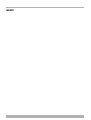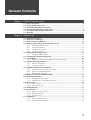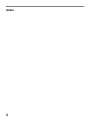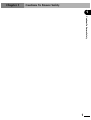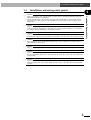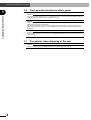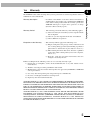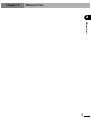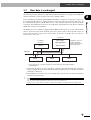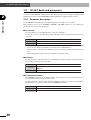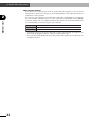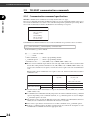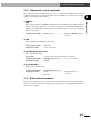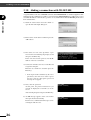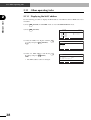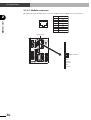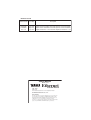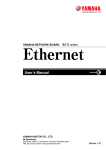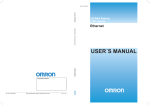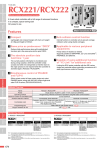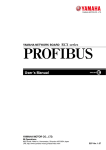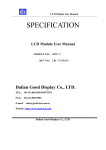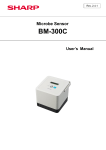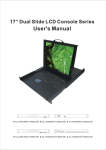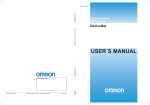Download caution - Yamaha Robotics
Transcript
YAMAHA NETWORK BOARD
RCX series
Ethernet
User’s Manual
ENGLISH
E
E94-Ver. 1.04
INTRODUCTION
Our thanks for your purchase of this Ethernet unit for use with YAMAHA RCX series robot controllers.
This is an optional unit to allow connecting YAMAHA RCX series robot controllers to the widely
used Ethernet which is a de facto standard for office equipment network.
This manual describes typical examples for taking safety measures, installing wiring, making machine settings and operating the machine to ensure that the Ethernet unit is used safely and effectively. Be sure to read this manual before use. Even after reading this manual, keep it in a safe, easily
accessible location so it can be referred to whenever needed. When moving this unit, always make
sure this manual accompanies it, and make sure that the person who will actually use this Ethernet
unit reads this manual thoroughly.
This manual only contains information involving the Ethernet unit. Please refer to the controller
user's manual and programming manual for information on basic robot controller operation and
programming.
NOTE
• The contents of this manual may be changed in advance without prior notice.
• Every effort was made to ensure the contents of this manual are complete,
however please contact us if errors, ambiguities or possible trouble points are
found.
• This manual does not constitute a warranty of industrial rights or other rights nor
a concession of utility rights. Further, no responsibility whatsoever is accepted for
problems arising from use of the information contents listed in this manual.
MEMO
General Contents
Chapter 1 Cautions To Ensure Safety ........................................................................... 1
1-1
1-2
1-3
1-4
1-5
1-6
Basic safety points ...................................................................................................... 2
System design safety points ........................................................................................ 2
Installation and wiring safety points ........................................................................... 3
Start-up and maintenance safety points ...................................................................... 4
Precautions when disposing of the unit ...................................................................... 4
Warranty .................................................................................................................... 5
Chapter 2 Ethernet Unit .............................................................................................. 7
2-1
2-2
2-3
2-4
Ethernet unit features ................................................................................................. 8
How data is exchanged ............................................................................................... 9
How to connect to Ethernet ..................................................................................... 10
Making system settings for the controller (server) .................................................... 11
2-4-1
2-4-2
Validating the Ethernet unit ........................................................................................ 11
Setting the IP address ................................................................................................. 12
2-4-3
2-4-4
Setting the subnet mask .............................................................................................. 14
Setting the gateway .................................................................................................... 15
2-5 Making the PC settings (client) ................................................................................. 16
2-5-1
Setting the TCP/IP protocol ......................................................................................... 16
2-6 Checking the connection with "ping" ........................................................................ 18
2-7 Using TELNET ........................................................................................................... 19
2-7-1
Difference between TELNET and RS-232C communications ....................................... 19
2-8 TELNET dedicated parameters .................................................................................. 20
2-8-1
2-8-2
Parameter description ................................................................................................. 20
Setting the parameters ................................................................................................ 23
2-9 TELENET communication commands ........................................................................ 24
2-9-1
2-9-2
Communication command specifications .................................................................. 24
Ethernet unit control commands ................................................................................ 25
2-9-3
Robot control commands ........................................................................................... 25
2-10 Making a connection with TELNET.EXE ..................................................................... 26
2-11 Other operating tasks ............................................................................................... 28
2-11-1 Displaying the MAC address ...................................................................................... 28
2-11-2 Displaying the version of the Ethernet unit ................................................................. 29
2-12 Message List .............................................................................................................. 30
2-12-1 Error messages ........................................................................................................... 30
2-12-2 Telnet message list ..................................................................................................... 31
2-13 Troubleshooting ........................................................................................................ 32
2-14 Specifications ........................................................................................................... 35
2-14-1 Ethernet unit specifications ........................................................................................ 35
2-14-2 Modular connector .................................................................................................... 36
2-14-3 UTP (STP) cable ......................................................................................................... 37
2-15 Supplement ............................................................................................................... 38
2-15-1 Typical network systems ............................................................................................. 38
2-15-2 Description of terminology ........................................................................................ 42
i
MEMO
ii
Chapter 1
Cautions To Ensure Safety
1
Cautions To Ensure Safety
1
1-1 Basic safety points
1-1
1
Basic safety points
Cautions To Ensure Safety
Besides reading this manual and the controller user's manual, also be sure to handle the equipment
correctly while paying sufficient attention to safety.
Points regarding safety in this manual only list items involving this product. Please refer to the controller
user's manual for information regarding safety when using this unit with the controller.
It is not possible to detail all safety items within the limited space of this manual. So it is essential that
the user have a full knowledge of basic safety rules and also that the operator makes correct judgments on safety procedures during operation.
Industrial robots are highly programmable, mechanical devices that provide a large degree of freedom when performing various manipulative tasks. Failure to take necessary safety measures or mishandling due to not following the instruction in this manual may result in trouble or damage to the
robot and injury to personnel (robot operator or service personnel) including fatal accidents.
Important caution points in this manual are from hereon indicated by the term:
c
CAUTION
1-2
c
c
c
2
System design safety points
CAUTION
Ethernet communications protocol specifications do not guarantee real-time operation. So relying only on the
Ethernet in situations such as robot emergency stop can be extremely dangerous. Install safety interlock circuits
using the emergency stop terminal in the SAFETY connector of the robot controller to ensure quick and
effective emergency stops.
CAUTION
To find the current status of the network system and robot controller when communication errors occur on the
Ethernet system, refer beforehand to this manual and the instruction manual for equipment used by the other
party. Also install safety interlock circuit so that systems including a robot controller will function reliably and
safely when communication errors occur.
CAUTION
Do not bundle control lines or communication cables together or in close contact with main circuit or motor/
actuator lines. As a general rule, maintain a gap of at least 100mm. Noise in signal lines may cause faulty
operation.
1-3 Installation and wiring safety points
1-3
c
c
c
c
c
c
1
CAUTION
Always cut off all power to the controller and the overall system before attempting installation or wiring jobs.
This will prevent possible electrical shocks.
After the controller has been on for a while, some points in the controller may be extremely hot or remain at
high voltages. After cutting off the power when installing or removing the unit, wait at least 5 minutes before
starting work.
CAUTION
Always uses the system specifications as listed in the controller user's manual during installation or wiring work
on the robot controller. Attempting to use other than these system specifications might cause electrical shocks,
fire, faulty operation, product damage or deteriorated performance.
CAUTION
Securely install the connectors into the unit, and when wiring the connectors, make the crimp, contact or solder
connections correctly, using the tool specified by the manufacturer. Poor connections will cause faulty operation.
CAUTION
When installing the unit, be careful not to directly touch any electronic components (except DIP switches) or
parts conducting electrical current.
CAUTION
Make sure that foreign matter such as wiring debris or dust does not penetrate into the robot controller.
CAUTION
Always store network cable inside cable ducts or clamp them securely in place. Otherwise, excessive play or
movement, or mistakenly pulling on the cable may damage the unit or cables, or poor cable contact may lead to
faulty operation.
CAUTION
When detaching the cable, remove by holding the connector itself and not by tugging on the cable. Otherwise,
removing by pulling on the cable itself may damage the unit or cables, or poor cable contact may lead to faulty
operation.
3
Cautions To Ensure Safety
c
Installation and wiring safety points
1-4 Start-up and maintenance safety points
1-4
1
Cautions To Ensure Safety
c
c
c
CAUTION
Never attempt to disassemble the robot or controller. When a robot or controller component must be repaired or
replaced, contact us for details on how to perform the servicing.
CAUTION
Always cut off all power to the controller and the overall system before attempting maintenance or servicing.
This will prevent possible electrical shocks.
After the controller has been on for a while, some points in the controller may be extremely hot or remain at
high voltages. After cutting off the power when installing or removing the unit, wait at least 5 minutes before
starting work.
CAUTION
Do not touch the terminals (or pins) while power is still applied to the unit. This may cause electrical shocks or
faulty operation.
1-5
c
4
Start-up and maintenance safety points
Precautions when disposing of the unit
CAUTION
This product must be properly handled as industrial waste when its disposal is required.
1-6 Warranty
1-6
Warranty
1
Warranty description
: If a failure or breakdown occurs due to defects in materials or
workmanship in the genuine parts constituting this YAMAHA
robot and/or related product within the warranty period, then
YAMAHA will repair or replace those parts free of charge
(hereafter called "warranty repair").
Warranty Period
: The warranty period ends when any of the following applies:
(1) After 18 months (one and a half year) have elapsed from the
date of shipment
(2) After one year has elapsed from the date of installation
(3) After 2,400 hours of operation
Exceptions to the Warranty
: This warranty will not apply in the following cases:
(1) Fatigue arising due to the passage of time, natural wear and
tear occurring during operation (natural fading of painted or
plated surfaces, deterioration of parts subject to wear, etc.)
(2) Minor natural phenomena that do not affect the capabilities
of the robot and/or related product (noise from computers,
motors, etc.).
(3) Programs, point data and other internal data that were
changed or created by the user.
Failures resulting from the following causes are not covered by warranty repair.
1) Damage due to earthquakes, storms, floods, thunderbolt, fire or any other natural or manmade disasters.
2) Troubles caused by procedures prohibited in this manual.
3) Modifications to the robot and/or related product not approved by YAMAHA or YAMAHA
sales representatives.
4) Use of any other than genuine parts and specified grease and lubricants.
5) Incorrect or inadequate maintenance and inspection.
6) Repairs by other than authorized dealers.
YAMAHA MOTOR CO., LTD. MAKES NO OTHER EXPRESS OR IMPLIED WARRANTIES,
INCLUDING ANY IMPLIED WARRANTY OF MERCHANTABILITY OR FITNESS FOR ANY
PARTICULAR PURPOSE. THE WARRANTY SET FORTH ABOVE IS EXCLUSIVE AND IS IN
LIEU OF ALL EXPRESSED OR IMPLIED WARRANTIES, INCLUDING WARRANTIES OF
MERCHANTABILITY, FITNESS FOR A PARTICULAR PURPOSE, OR WARRANTIES ARISING
FROM A COURSE OF DEALING OR USAGE OF TRADE.
YAMAHA MOTOR CO., LTD. SOLE LIABILITY SHALL BE FOR THE DELIVERY OF THE
EQUIPMENT AND YAMAHA MOTOR CO., LTD. SHALL NOT BE LIABLE FOR ANY
CONSEQUENTIAL DAMAGES (WHETHER ARISING FROM CONTRACT, WARRANTY,
NEGLIGENCE OR STRICT LIABILITY). YAMAHA MOTOR CO., LTD. MAKES NO
WARRANTY WHATSOEVER WITH REGARD TO ACCESSORIES OR PARTS NOT SUPPLIED
BY YAMAHA MOTOR CO., LTD.
5
Cautions To Ensure Safety
The YAMAHA robot and/or related product you have purchased are warranted against the defects or
malfunctions as described below.
MEMO
6
Chapter 2
Ethernet Unit
2
Ethernet Unit
7
2-1 Ethernet unit features
2-1
Ethernet unit features
Ethernet is the network most commonly used by office equipment today. This Ethernet unit is an
optional device for connecting to YAMAHA robot controllers over the Ethernet.
The communications protocol utilizes TCP/IP which is a standard Internet protocol so PCs and business computers with Internet access or equipment incorporating TCP/IP protocols can easily exchange data with the robot controller.
Ethernet Unit
2
Main features of this Ethernet unit for RCX series robot controllers are as follows:
■ The RCX series robot controllers can be connected to the Ethernet system using this unit. The
unit fits directly inside the controller and so does not require any extra installation space.
■ The Ethernet unit uses 10BASE-T specifications, so UTP cables (unshielded twisted-pair cables)
or STP cables (shielded twisted-pair cables) can be used. This makes cable and wiring installation really easy.
■ Several controllers can be connected on the same network so information can be processed in
one batch from a designated PC.
■ Utilizing a HUB having 10BASE-2 or 10BASE-5 connectors, robot controllers can be accessed even from offices located away from the factory. Using the Internet allows accessing
even robot controllers in remote locations.
■ The robot controller operates as a TELNET (socket) server, which can easily be accessed from
PCs used as TELNET terminals. (Windows PCs incorporate a TELNET terminal called
TELNET.EXE as standard equipment.)
Ethernet unit commands are the same as those handled through RS-232C, so even first-time
users will find it easy to use.
If information such as network settings on the PC or for detailed information on other equipment is
needed, refer to that particular user's manual or product instruction manual.
For information on operating the YAMAHA robot controller and robot programming, refer to the
controller user's manual and programming manual.
* Ethernet is a registered trademark of the Xerox Corporation (USA).
8
2-2 How data is exchanged
2-2
How data is exchanged
The following is a brief explanation to help understand how information is exchanged over the Ethernet
with the other devices, such as between the robot controller and PC.
The RCX series robot controllers equipped with the Ethernet unit operate as a server and constantly
await a connection request from the client (other party's device such as a PC). Specific actions are
then carried out when a request arrives from a client. So the robot controller does not connect to
another server on its own.
192.168.0.5
RCX series
robot controller
+
Ethernet Unit
IP address
192.168.0.3
Server
Functions as a server.
Performs specified
actions upon receiving
request from client.
Ethernet
q
w
Client
192.168.0.10
Client
Client
192.168.0.11
192.168.0.12
Device such as PC is the client, connects to server and issues commands to perform
specified actions.
q Specify the IP address of robot controller to exchange data with and make the connection.
(Above example shows the client 192.168.0.10 has specified the robot controller 192.168.0.5
and made a connection.)
w After making the connection, the robot controller runs a specific series of actions according to
instructions from the client.
n
NOTE
During multitasking by the client, several robots can be simultaneously connected to one client unit.
Only one client can make a simultaneous connection to one robot controller unit.
Settings such as of the IP address and subnet are made from the MPB (or the RPB when using the RCX221/222).
9
2
Ethernet Unit
In the communications method called TCP/IP, an IP address is assigned to each device connected on
the network. The IP address is a number unique to each device and serves to identify that device. In
the communications process, the IP address of the robot controller must first be specified to make
connection. After making the connection, the actual data is exchanged between the devices and when
finished the connection is terminated.
2-3 How to connect to Ethernet
2-3
How to connect to Ethernet
The Ethernet unit for RCX series employs 10BASE-T specifications, so the robot controller connects
by a cable to the HUB.
Use UTP cables (unshielded twisted-pair cables) or STP cables (shielded twisted-pair cables) for
category 3 or higher, with straight-through wiring specifications.
To connect to the Ethernet, insert the cable with modular jack into the modular connector on the
controller until you hear a click. Insert the other end of the cable into the modular connector on the
HUB.
Ethernet Unit
2
Fig. 2-1 Connecting to Ethernet
HUB
1
2
3
4
5
6
7
8
OP.1
MOTOR
PWR
OP.3
MPB
RCX141
MODEL.
SRV
SER. NO.
MANUFACTURED
XM
ERR
FACTORY AUTOMATION EQUIPMENT MADE IN JAPAN
ROB
I/O
注意
CAUTION
取扱説明書参照
READ INSTRUCTION
MANUAL
XY
UTP (STP)
straight-through cable
YM
COM
ROB
I/O
ZR
OP.2
OP.4
RGEN
ZM
STD.DIO
P
SAFETY
N
ACIN
RM
L
N
200-230V~
50-60Hz
MAX.2500VA
RCX141 Controller
c
c
n
10
CAUTION
We use an FL HUB (made by Phoenix Contact) to check operation. Using this HUB is recommended if
constructing your own system.
HUBs generally available on the market are not designed for use in locations such as factories, so some HUBs
are vulnerable to external noise. Please acknowledge beforehand that operation cannot be guaranteed if other
types of HUBs are used.
Always be sure to use a HUB with high noise resistance when connecting to the controller.
CAUTION
The maximum cable length between the HUB and controller is 100 meters.
Before connecting the HUB and controller always refer to the instruction manuals for the device used by the
other party and peripheral equipment such as the HUB.
If the HUB communication mode can be set manually, then set to 10Mbps/Half Duplex.
NOTE
Using a straight-through cable is recommended when connecting to the other party's device by way of the HUB.
You can connect directly to the other party's device without the HUB by using a crossover cable but communication
may sometimes not be possible due to the type of LAN adapter used by other party's device.
2-4 Making system settings for the controller (server)
2-4
Making system settings for the controller (server)
2-4-1 Validating the Ethernet unit
To use the Ethernet, the Ethernet board must first be enabled by setting the parameter.
1) Press F1 (PARAM) in "SYSTEM" mode to enter "SYSTEM>PARAM" mode.
2) Press F5 (OP. BRD).
SYSTM>PARAM V8.01
Robot = YK250X
M1=aYK250X M5= no axis
M2=aYK250X M6= no axis
M3=aYK250X
M4=aYK250X
ROBOT AXIS OTHERS OP.BRD
3) Select the number for "E_Net" with the
keys and press F1 (SELECT).
SYSTM>PARAM>OP.BRD V8.01
1.E_Net
2. ーーー
3. ーーー
4. ーーー
SELECT
4) The current Ethernet unit identity status appears
on the display.
With the cursor positioned on the "1. board
condition" ("1. board function" for RCX221/
222), press F1 (EDIT).
5) Press F2 (VALID) to make the Ethernet
identifiable from the controller.
If making it unidentified from the controller,
press F1 (INVALID).
SYSTM>PARAM>OP.BRD V8.01
1.board condition VALID
2.IP address 192.168. 0. 2 3.subnet mask 255.255.255. 0
4.gateway 192.168. 0. 1
5.port No 23
EDIT JUMP
SYSTM>PARAM>OP.BRD V8.01
1.board condition VALID
2.IP address 192.168. 0. 2 3.subnet mask 255.255.255. 0
4.gateway 192.168. 0. 1
5.port No 23
INVALID VALID
6) To end the setting, press ESC . To continue setting another parameter, use the
select the parameter.
keys to
11
2
Ethernet Unit
A minimum of IP address, subnet mask and gateway settings must be made so that the robot controller will be correctly identified and acknowledged on Ethernet.
These settings are made from the MPB (or the RPB when using the RCX221/222). The following
sections explain the procedures using the MPB.
The settings will be enabled after restarting the controller.
2-4 Making system settings for the controller (server)
2-4-2 Setting the IP address
The following explains how to set the IP address.
The IP address is a number unique to each device and identifies that device from among many other
devices connected on the network. The IP address of one device must not be the same number as
another device so use caution when setting the IP address.
Ethernet Unit
2
1) Press F1 (PARAM) in "SYSTEM" mode to enter "SYSTEM>PARAM" mode.
2) Press F5 (OP. BRD).
SYSTM>PARAM V8.01
Robot = YK250X
M1=aYK250X M5= no axis
M2=aYK250X M6= no axis
M3=aYK250X
M4=aYK250X
ROBOT AXIS OTHERS OP.BRD
3) Select the number for "E_Net" with the
keys and press F1 (SELECT).
SYSTM>PARAM>OP.BRD V8.01
1.E_Net
2. ーーー
3. ーーー
4. ーーー
SELECT
4) Press the
key once to select "2. IP address"
and press F1 (EDIT).
5) The currently set IP address appears.
To change it, enter the new IP address with the
0 to 9 keys. Enter the exact number
including periods (.).
After changing the setting, press
.
6) To end the setting, press
select the parameter.
c
12
ESC
SYSTM>PARAM>OP.BRD V8.01
1.board condition VALID
2.IP address 192.168. 0. 2 3.subnet mask 255.255.255. 0
4.gateway 192.168. 0. 1
5.port No 23
EDIT JUMP
SYSTM>PARAM>OP.BRD V8.01
1.board condition VALID
2.IP address 192.168. 0. 2 3.subnet mask 255.255.255. 0
4.gateway 192.168. 0. 1
5.port No 23
Enter IP address >192.168. 0. 2
. To continue setting another parameter, use the
keys to
CAUTION
All changes to the IP address, subnet mask and gateway settings will be enabled after restarting the robot
controller. When connecting the robot controller on an already existing network, always check with the network
supervisor before making IP address, subnet mask and gateway settings.
2-4 Making system settings for the controller (server)
n
NOTE
The Ethernet unit for RCX series is not usable with IP address auto acquisition functions such as DHCP and
BOOTP. You must set the IP address manually.
13
2
Ethernet Unit
n
NOTE
The IP address is separated into network address and host address sections. The network address section is
extracted from the IP address by AND processing with the subnet mask. The remaining portion is the host address
section. Devices belonging to the same network must all be set to have the same network address. The host address,
however, should be different for every device and set so that no two devices have the same number. The first and the
last host address numbers are reserved for the system so be sure not to set these as the IP address.
When the IP address for example is 192.168.0.10 and the subnet mask is 255.255.255.0, the network address
section is found to be 192.168.0 and the host address section to be 10 by means of AND processing with the subnet
mask. In this case, the network address section of all other devices belonging to that network must all be 192.168.0.
The host address section of those other devices on the other hand, must be set to a number other than 10. The
number 0 and 255 are reserved, so do not use them for setting the host address.
So when a device having an IP address of 192.168.0.10 and a subnet mask of 255.255.255.0 belongs to a particular
network and you want to add another device to that network, then you would assign IP addresses from among
192.168.0.1 to 192.168.0.9 and 192.168.0.11 to 192.168.0.254.
2-4 Making system settings for the controller (server)
2-4-3 Setting the subnet mask
The following explains how to set the subnet mask.
The subnet mask is a numerical address used to subdivide the network into smaller parts.
2
Ethernet Unit
1) Press F1 (PARAM) in "SYSTEM" mode to enter "SYSTEM>PARAM" mode.
2) Press F5 (OP. BRD).
SYSTM>PARAM V8.01
Robot = YK250X
M1=aYK250X M5= no axis
M2=aYK250X M6= no axis
M3=aYK250X
M4=aYK250X
ROBOT AXIS OTHERS OP.BRD
3) Select the number for "E_Net" with the
keys and press F1 (SELECT).
SYSTM>PARAM>OP.BRD V8.01
1.E_Net
2. ーーー
3. ーーー
4. ーーー
SELECT
4) Press the
key twice to select "3. subnet
mask" and then press F1 (EDIT).
5) The currently set subnet mask appears.
To change it, enter the new subnet mask with
the 0
to 9
keys. Enter the exact
number including periods (.).
After changing the setting, press
.
6) To end the setting, press
select the parameter.
14
ESC
SYSTM>PARAM>OP.BRD V8.01
1.board condition VALID
2.IP address 192.168. 0. 2 3.subnet mask 255.255.255. 0
4.gateway 192.168. 0. 1
5.port No 23
EDIT JUMP
SYSTM>PARAM>OP.BRD V8.01
1.board condition VALID
2.IP address 192.168. 0. 2 3.subnet mask 255.255.255. 0
4.gateway 192.168. 0. 1
5.port No 23
Enter subnet mask >255.255.255. 0
. To continue setting another parameter, use the
keys to
2-4 Making system settings for the controller (server)
2-4-4 Setting the gateway
The following explains how to set the gateway. Basically this is specifying the router IP address. The
router is a device relaying information from a certain network to a different network when two or
more networks are present.
2
1) Press F1 (PARAM) in "SYSTEM" mode to enter "SYSTEM>PARAM" mode.
SYSTM>PARAM V8.01
Robot = YK250X
M1=aYK250X M5= no axis
M2=aYK250X M6= no axis
M3=aYK250X
M4=aYK250X
ROBOT AXIS OTHERS OP.BRD
3) Select the number for "E_Net" with the
keys and press F1 (SELECT).
SYSTM>PARAM>OP.BRD V8.01
1.E_Net
2. ーーー
3. ーーー
4. ーーー
SELECT
4) Press the
key three times to select "4. gateway " and then press F1 (EDIT).
5) The currently set gateway appears.
To change it, enter the new gateway with the
0 to 9 keys. Enter the exact number
including periods (.).
After changing the setting, press
.
6) To end the setting, press
select the parameter.
c
ESC
SYSTM>PARAM>OP.BRD V8.01
1.board condition VALID
2.IP address 192.168. 0. 2 3.subnet mask 255.255.255. 0
4.gateway 192.168. 0. 1
5.port No 23
EDIT JUMP
SYSTM>PARAM>OP.BRD V8.01
1.board condition VALID
2.IP address 192.168. 0. 2 3.subnet mask 255.255.255. 0
4.gateway 192.168. 0. 1
5.port No 23
Enter gateway >192.168. 0. 1
. To continue setting another parameter, use the
keys to
CAUTION
Any appropriate gateway address can be used as long as the network is not connected to other networks.
(However, use an IP address that has not yet been assigned to other devices.)
When connecting the robot controller on an already existing network, always check with the network supervisor
before making IP address, subnet mask and gateway settings.
The Ethernet unit for RCX series uses a private address as the IP address default setting. This default value
cannot be used as is on the Internet. So when connecting to the Internet, always be sure to change the IP
address of the robot controller to a global address.
15
Ethernet Unit
2) Press F5 (OP. BRD).
2-5 Making the PC settings (client)
2-5
Making the PC settings (client)
The settings for the device (PC) are also essential for correctly exchanging information with the
robot controller. A basic method for setting a computer using Windows XP is described below. If
using a device having a different OS (operating system) or TCP/IP protocols, refer to the user's
manual for that device for information on how to make the settings.
Ethernet Unit
2
* Windows is a registered trademark of the Microsoft Corporation (USA).
2-5-1 Setting the TCP/IP protocol
A brief description of setting the TCP/IP protocol for Windows XP is given below. See the First Step
Guide in Windows XP for more detailed information. Some changes in the settings may be needed to
match the user's network.
1) Open "Control Panel".
2) Double-click "Network connections" icon in
"Control Panel".
3) In the "Network connection" window, rightclick on "Local Area Connection" to open
"Properties".
4) Check that "Client for Microsoft Networks"
and "Internet Protocol (TCP/IP)" are listed on
the "General" tab.
5) Select "Internet Protocol (TCP/IP)" and press
the "Properties" button.
16
2-5 Making the PC settings (client)
6) In the "Internet Protocol (TCP/IP) Properties"
dialog box, set the PC's IP address, subnet mask,
and gateway to match the status of use. Also
set the DNS server to match the status of use.
2
Ethernet Unit
7) Click OK to close the setup screen.
17
2-6 Checking the connection with "ping"
2-6
Checking the connection with "ping"
Once you are finished with the network settings, make a check with "ping" to confirm that you can
send and receive data normally. Here, "ping" is a network diagnostic tool incorporated into the OS as
a standard feature. A simple description of how to use "ping" incorporated into Windows XP is
described below so refer to it when needed. If using "ping" while incorporated into another OS or
TCP/IP protocol, then consult the instruction manual for that particular device.
Ethernet Unit
2
1) Click the "Start" button, point to "All
Programs", and select "Accessories" "Command Prompt" to open the "Command
Prompt" screen.
2) Run the ping command.
Following the command prompt ">", enter
"ping xxx.xxx.xxx.xxx" and press the Enter key.
In the "ping xxx.xxx.xxx.xxx" portion, enter the
IP address of the robot controller.
3) The screen on the right shows an example that
normal communication is established.
4) The screen on the right shows an example that
normal communication is not established. If this
happens, recheck the network device and
settings, and eliminate the trouble.
18
2-7 Using TELNET
2-7
Using TELNET
Communicating by TELNET (remote operation) allows loading and editing point or program data
and operating the robot just the same if connected through an RS-232C port.
Commands are easy to understand because they are identical to RS-232C communication commands.
TELNET and RS-232C both perform the same processing. However, they use different communication formats. This means that one format might not match your own particular system needs or
objectives, so you should get a good understanding of their different features before incorporating
them into your system.
TELNET
• Easily connects to different types of systems. Can handle one versus multiple device communications.
• Allows remote communications since it connects between separate systems.
• Basically not usable for real-time processing since real-time operation is not guaranteed.
RS-232C
• Basically handles one party to one party (or device) communications.
• Designed for communications between devices in close proximity.
• Operates largely to real-time specifications.
Ethernet communications protocol specifications do not guarantee real-time operation. So
relying only on the Ethernet in situations such as robot emergency stop can be extremely
dangerous. Install safety interlock circuits using the emergency stop terminal in the
SAFETY connector of the robot controller to ensure quick and effective emergency stops.
19
Ethernet Unit
2-7-1 Difference between TELNET and RS-232C communications
2
2-8 TELNET dedicated parameters
2-8
TELNET dedicated parameters
To ensure reliable TELNET communications that match customer system settings, the Ethernet unit
for RCX series can be used with TELNET dedicated parameters explained in this section.
2
Ethernet Unit
2-8-1 Parameter description
To use TELNET communications, the following parameters should be set as needed.
Each parameter can be set in "SYSTEM > PARAM > OP. BRD" mode. See "2-8-2 Setting the
parameters" for how to set the parameters.
■ TCP port No.
Use this parameter to set the TCP port No. of the robot controller.
The port No. set here is specified along with the IP address when the client connects to the robot
controller.
MPB/RPB display
Input range
Default value
5. port No
0 to 65535
23 (TELNET port)
* If any value other than the TELNET port (23) is specified, then negotiation with the TELNET
protocol is not attempted. (Switches to ordinary socket communication.)
* Using a port No. other than the well-known ports (0 to 1023) is advised when changing the
port.
* After changing the setting, restart the controller to enable the change.
■ Echoback
Use this parameter to select whether or not to send back (echoback) to the client, the same characters
that the client sent to the robot controller.
MPB/RPB display
Input range
Default value
6. echoback
F1
F2
: Invalid
: Valid
Valid
■ Communication timeout
The TELNET connection can be disconnected if data is not sent or received from the client or
robot controller within a certain amount of time.
Use this parameter to set the amount of that time (minutes). Setting to "0" (zero) voids the timeout
check and there is no timeout to disconnect the TELNET connection.
MPB/RPB display
Input range
Default value
20
7. timeout [min]
0 to 255 (minutes)
10
2-8 TELNET dedicated parameters
MPB/RPB display
8. login check
Input range
F1
F2
Default value
Valid
: Invalid
: Valid
■ LOGIN user name
Use this parameter to set the login user name.
When the login check is enabled, the client must enter the user name specified here to connect to
the robot controller.
MPB/RPB display
9. login user
1 to 8 characters
<Usable characters>
Input range
Alphabets
: A to Z
Numbers
: 0 to 9
Symbols
: ! " # $ % & ' ( ) + = . : ; – ? @ | { } _ ~
< > * , ^ [ ] /
Default value
USER
■ LOGIN password
Use this parameter to set the login password.
When the login check is enabled, the client must enter the password specified here to connect to
the robot controller.
MPB/RPB display
10. login password
1 to 8 characters
<Usable characters>
Input range
Alphabets
: A to Z
Numbers
: 0 to 9
Symbols
: ! " # $ % & ' ( ) + = . : ; – ? @ | { } _ ~
< > * , ^ [ ] /
Default value
PASSWORD
■ LOGOUT processing
This parameter sets whether to stop the robot automatically or to continue the robot operation
when the client disconnects from the robot controller.
MPB/RPB display
11. logout
Input range
F1
F2
Default value
Stop
: CONT. (Continues robot operation.)
: Stop (Stops robot operation.)
* If TELNET connection is cut off due to an error, the robot operation stops automatically
regardless of the above setting.
21
2
Ethernet Unit
■ LOGIN check
Use this parameter to set whether or not to perform a login check when a client attempts to
connect to the robot controller.
When the login check is enabled, the user name and password are always checked when the client
attempts to connect to the robot controller. The client cannot connect the robot controller unless
the user name and password sent from the client match the data stored in the robot controller.
When the login check is disabled, the client can connect to the robot controller without a login
check and communication is possible right away.
2-8 TELNET dedicated parameters
■ No-response timeout
If no-response has come back from the client, packets (keep-alive packets) can be sent at fixed
time intervals to verify if the other party is present. This parameter sets the time interval between
transmissions of these packets.
If no-response state continues for a specified time (setting time × 3 [Default is 15 seconds]), then
the robot controller determines that an error has occurred and automatically cuts the TELNET
connection. Setting to "0" (zero) will not send keep-alive packets so the connection with the client
is not automatically cut even if no-response state continues.
Ethernet Unit
2
MPB/RPB display
12. keep-alive [sec]
Input range
0 to 255 (seconds)
Default setting
5
* Depending on the network, response time may be longer and an apparent "no-response" error
detected. If this happens, change the setting as needed. (Internet, etc.)
* The controller automatically sends keep-alive packets. These packets do not affect the user
transmit/receive data.
22
2-8 TELNET dedicated parameters
2-8-2 Setting the parameters
1) Press F1 (PARAM) in "SYSTEM" mode to enter "SYSTEM>PARAM" mode.
2) Press F5 (OP. BRD).
2
SYSTM>PARAM V8.01
3) Select the number for "E_Net" with the
keys and press F1 (SELECT).
SYSTM>PARAM>OP.BRD V8.01
1.E_Net
2. ーーー
3. ーーー
4. ーーー
SELECT
4) Use the
keys to select the parameter
to be changed, and press F1 (EDIT).
SYSTM>PARAM>OP.BRD V8.01
1.board condition VALID
2.IP address 192.168. 0. 2 3.subnet mask 255.255.255. 0
4.gateway 192.168. 0. 1
5.port No 23
EDIT JUMP
5) The setting method slightly differs according
to the parameter to be changed.
<Setting method 1>
SYSTM>PARAM>OP.BRD V8.01
Enter the number with the
keys and then press
0
to
9
1.board condition VALID
2.IP address 192.168. 0. 2 3.subnet mask 255.255.255. 0
4.gateway 192.168. 0. 1
5.port No 23
[0−65535] Enter >23
.
Applicable parameters
5. port No
7. timeout [min]
12. keep-alive [sec]
<Setting method 2>
Enter the desired setting with F1 or F2 .
Applicable parameters
6. echoback
8. login check
11. logout
<Setting method 3>
Enter the setting with the
A
press
to
Z
5.port No 23
6.echoback VALID 7.timeout[min] 10
8.login check VALID
9.login user USER
INVALID VALID
SYSTM>PARAM>OP.BRD V8.01
0
to
9
,
and symbol keys, and then
.
SYSTM>PARAM>OP.BRD V8.01
8.login check VALID
9.login user USER 10.login password PASSWORD 11.logout CONT.
12.keep−alive[sec] 5
Enter login user >USER
Applicable parameters
9. login user
10. login password
6) To end the setting, press ESC . To continue setting another parameter, use the
select the parameter.
keys to
23
Ethernet Unit
Robot = YK250X
M1=aYK250X M5= no axis
M2=aYK250X M6= no axis
M3=aYK250X
M4=aYK250X
ROBOT AXIS OTHERS OP.BRD
2-9 TELENET communication commands
2-9
TELENET communication commands
2-9-1 Communication command specifications
2
Ethernet Unit
TELNET communication commands are broadly classified into two types.
One type is commands that instruct the Ethernet unit to process the command task. The other type is
robot control commands to access the robot controller and perform sophisticated processing. These
robot control commands are further subdivided into the following 5 categories.
• Ethernet unit control commands
• Robot control commands
1. Key operation
2. Utilities
3. Data handling
4. Robot language
5. Control codes
Communication command format for robot control commands except control codes is as follows.
@ [ ] <online command> [<_command option>] <termination code>
Items in brackets [ ] can be omitted.
@ .............. start code (=40h)
_ ................ blank
<online command> ............. Refer to programming manual.
<_command option> .......... Refer to programming manual.
<termination code> ............ CR (=0Dh) code, or CRLF (=0Dh + 0Ah) code
■ Robot control commands begin with the start code '@' (=40h) and run when a statement with
the last line ending with the termination code, CR (=0Dh) code or CRLF (=0Dh + 0Ah) code,
is sent to the controller. As exceptions, control codes do not require a start code and termination
code.
Ethernet unit control commands do not require a start code, but the last line must end with a
termination code.
Start code
Termination code
'@' (=40h)
CR (=0Dh) code
or
CRLF (=0Dh + 0Ah) code
Ethernet unit control commands
Other than control codes
Robot control commands
Control codes
Not required
Required
Required
Required
Not required
Not required
■ One line must be within 80 characters except for the terminal code (CR (=0Dh) code or CRLF
(=0Dh + 0Ah) code).
■ A communication command is basically composed of an <online command> and an <_command
option>. Depending on the command statement, no <_command option> is used or multiple
<_command options> are used.
■ The character codes used are the JIS8 unit system codes (ASCII codes with katakana characters
added). See the controller user's manual for the character code tables.
■ One or more space must be inserted between <online command> and <_command option>.
■ Items in <_command option> should be specified by the user. Check the description of each
communication command and enter the appropriate data.
24
2-9 TELENET communication commands
2-9-2 Ethernet unit control commands
These commands instruct the Ethernet unit to process the command task. Unlike the robot control
commands described later on, the Ethernet unit control commands do not require a start code '@'
(=40H) at the beginning of the command.
Transmission example : LOGOUT c/r l/f ............................ Terminates TELNET communication.
(2) VER
This command shows the Ethernet unit version.
Transmission example : VER c/r l/f
Response example
: Version_1.01 c/r l/f
(3) @ETHER ECHO <echo status>
Selects the Ethernet status.
Echo status
: 1 signifies using echoback. 0 signifies no echoback.
Transmission example : @ETHER_ECHO_0 c/r l/f ........... Sets to "no echoback".
Response example
: OK c/r l/f
(4) @?ETHER ECHO
Reads out the echoback status.
Transmission example : @?ETHER_ECHO_0 c/r l/f
Response example
: 0 c/r l/f .......................................... Echobackstatusis "no
echoback".
OK c/r l/f
2-9-3 Robot control commands
Robot control commands access the controller and perform sophisticated processing. Command specifications are identical to RS-232C communication commands. See the programming manual for
details on each command.
25
Ethernet Unit
(1) LOGOUT
BYE
This command terminates TELNET communication. The LOGOUT and the BYE commands
have the same results. Always issue one of these commands when terminating communication.
Cutting off communications without using these commands causes an error to be issued and
halts robot operation.
2
2-10 Making a connection with TELNET.EXE
2-10
Making a connection with TELNET.EXE
A typical Windows PC has a TELNET terminal called TELNET.EXE as standard equipment. The
following briefly explains how to make a connection using TELNET.EXE. Preconditions are a robot
controller IP address of 192.168.0.2, a port No. of 23, and all other dedicated TELNET parameters at
their default values.
Ethernet Unit
2
1) Click the "Start" button and select "Run" to
open the file name input dialog box.
2) Enter "telnet" in the edit box and then press the
"OK" button.
3) The telnet.exe now starts up. Enter "open
xxx.xxx.xxx.xxx" following the prompt (>) and
then press the Enter key.
In the "xxx.xxx.xxx.xxx" portion, enter the IP
address of the robot controller.
4) Connection is made to the robot controller and
a login check begins.
Enter the user name here and then press the
Enter key.
* If the login check is disabled by the robot
parameter, then this user name request
message and the subsequent password
message do not appear.
5) Next, enter the password.
At this point, the password characters you
entered are displayed as asterisks (*) on the
screen.
After entering the password, press the Enter key.
6) An OK message appears on the screen when
the login check ends normally.
From now on, commands and messages can be
exchanged with the robot.
26
2-10 Making a connection with TELNET.EXE
7) When the task or job is complete, enter
"LOGOUT" or "BYE" to cancel the connection
with the robot controller and press the Enter
key.
2
Ethernet Unit
8) A message appears indicating the connection
has been disconnected.
Click any key to return to the screen in step 3.
9) To end the telnet.exe, enter "QUIT" following
the prompt (>) and press the Enter key.
n
NOTE
If you want to simultaneously control two or more robot controllers, start up TELNET.EXE as many times as
needed.
27
2-11 Other operating tasks
2-11
Other operating tasks
2-11-1 Displaying the MAC address
2
Ethernet Unit
Use the following procedure to display the MAC address of the Ethernet unit for RCX series robot
controllers.
1) Press F1 (PARAM) in "SYSTEM" mode to enter "SYSTEM>PARAM" mode.
2) Press F5 (OP. BRD).
SYSTM>PARAM V8.01
Robot = YK250X
M1=aYK250X M5= no axis
M2=aYK250X M6= no axis
M3=aYK250X
M4=aYK250X
ROBOT AXIS OTHERS OP.BRD
3) Select the number for "E_Net" with the
keys and press F1 (SELECT).
SYSTM>PARAM>OP.BRD V8.01
1.E_Net
2. ーーー
3. ーーー
4. ーーー
SELECT
28
4) Select "13. MAC address" with the the
keys and press F1 (EDIT).
SYSTM>PARAM>OP.BRD V8.01
* The MAC address cannot be changed.
10.login password PASSWORD
11.logout CONT.
12.keep−alive[sec] 5
13.MAC address 00ー04ーC6ー01ー01ー1F
14.unit version 1.03
EDIT JUMP
2-11 Other operating tasks
2-11-2 Displaying the version of the Ethernet unit
1) Press F1 (PARAM) in "SYSTEM" mode to enter "SYSTEM>PARAM" mode.
2) Press F5 (OP. BRD).
2
SYSTM>PARAM V8.01
3) Select the number for "E_Net" with the
keys and press F1 (SELECT).
SYSTM>PARAM>OP.BRD V8.01
1.E_Net
2. ーーー
3. ーーー
4. ーーー
SELECT
4) Select "14. unit version" with the the
keys and press F1 (EDIT).
* The Ethernet unit version number cannot be
changed.
SYSTM>PARAM>OP.BRD V8.01
10.login password PASSWORD
11.logout CONT.
12.keep−alive[sec] 5
13.MAC address 00ー04ーC6ー01ー01ー1F
14.unit version 1.03
EDIT JUMP
29
Ethernet Unit
Robot = YK250X
M1=aYK250X M5= no axis
M2=aYK250X M6= no axis
M3=aYK250X
M4=aYK250X
ROBOT AXIS OTHERS OP.BRD
2-12 Message List
2-12
Message List
2-12-1 Error messages
2
Ethernet Unit
The following error messages involving the Ethernet system have been added.
12.41 : EtherNet link error
Code
: &H0C29
Meaning/Cause
: TELNET connection is disconnected.
a. Cable is broken or connector is disconnected.
b. Communication with the client was off for more than the
time specified by the "13. timeout [min]" parameter for
Ethernet.
c. Logout processing was performed because the "11. logout"
parameter for Ethernet is set to "Stop".
d. There was no response from the client even when keep-alive
packets were sent.
e. The LOGOUT or BYE command was not used to end the
TELNET communication.
Action
: 1. Connect the cable and/or connector securely.
2. Communicate at least once within the time specified by the
"7. timeout [min]" parameter, or set that parameter to "0" to
disable the timeout.
3. To prevent this error at logout, set the "11. logout" parameter
to "CONT.".
4. Check if the client is in response to keep-alive packets, or set
the "12. keep-alive [sec]" parameter to "0" to stop sending
out keep-alive packets.
5. Use the LOGOUT or BYE command to end the TELNET
communication.
12.42 : EtherNet hardware error
Code
: &H0C2A
Meaning/Cause
: The Ethernet unit is broken.
Action
: Replace the Ethernet unit.
30
2-12 Message List
2-12-2 Telnet message list
login:
Meaning
Action
2
: Request for entry of login user name.
: Enter user name.
Ethernet Unit
Password:
Meaning
Action
: Request for entry of login password.
: Enter login password.
login incorrect:
Meaning
Action
: Error was found during login check.
: Enter the correct user name and password.
TELNET is disconnected!!
Meaning
Action
: Login check resulted in errors 3 times in succession, so connection was disconnected automatically.
: Enter the correct user name and password.
TELNET is disconnected!!
Meaning
Action
: TELNET has already been connected.
: Limit the number of simultaneous logins to 1.
timeout.
Meaning
Action
: No-communication state continued beyond the time specified
by the TELNET communication timeout parameter.
: Set the TELNET communication timeout parameter to a longer
time so that no-communication state does not exceed the
timeout period.
31
2-13 Troubleshooting
2-13
Troubleshooting
When problems occur, then troubleshoot as needed by using the following information as a guide. Be
sure to always also refer to sections on "Troubleshooting" in the controller user's manual as well as
the instruction manual for the other party's equipment such as PCs or HUB peripheral devices. If
taking the troubleshooting steps listed there does not eliminate the problem, then quickly contact
your local YAMAHA sales dealer.
Ethernet Unit
2
No.
Symptom
1
Cannot make TELNET
connection. (Using
"ping" only results in a
timeout.)
Probable causes
Checkpoints
Action
• Disconnect the controller
• If timeouts still occur when connected this
from the network and connect way (using PC instead of controller), then
the PC instead. (Use a PC
the problem is on the client side or in the
capable of a good connection
HUB peripheral device. (Check probable
with the network. Make the
causes 1 through 6.)
same IP address, subnet mask
and gateway settings as used • If a replay comes back normally, then the
on the controller.)
problem is in the controller, so check
Now try running "ping" from
probable causes 7 through 8.
the client while setup as
above, and check for a
response.
1) Ethernet cable
defects, poor
connection, or
wrong specs.
• Check if securely attached to
the modular connector.
• Check for a disconnection (or
break) in the cable or a
miswire.
• Check if the straight-through
cable or crossover cable are
being used for the wrong
connection.
• Try replacing the cables.
• Insert in firmly until a click noise is heard.
2) Defective HUB or
wrong settings
• Try changing to another port.
• If operation returns to normal then the port
is defective, so do not use that port.
• When setting the HUB communication
mode manually, then set it to
10Mbps/Half Duplex.
• If operation returns to normal then the
HUB is defective, so replace the HUB.
• Check if the communication
mode is manually set to other
than 10Mbps/Half Duplex.
• Try another HUB
3) Router is defective
or wrong settings
• Check the router settings.
• Try substituting with another
router.
• Correct the wiring if a miswire is found.
Replace the cable if a break in the wiring
is found.
• Use a straight-through cable between the
HUB and controller. Use a crossover cable
if connecting directly to the other party's
device.
• If operation returns to normal, then the
problem is in the cables. Replace the
cable.
• Redo the router settings.
• If operation returns to normal then the
router is defective so replace the router.
4) Network adapter
• Check the network settings on • Redo the network settings on the client
used by the client is
the client side.
side.
defective or the
• Try substituting with another • If operation returns to normal then the
settings on the
network adapter on the client
network adapter is defective so replace the
client side are
side.
adapter.
wrong.
5) Network traffic
(communication
data load) is too
heavy.
• Check if the traffic load is
appropriate.
6) Ethernet cable is too • Check how and where the
close to a noise
Ethernet cables are installed.
source such as
motor cables.
32
• Change the network structure to get a
smaller traffic load.
• Separate the Ethernet cable from potential
noise sources.
2-13 Troubleshooting
No.
3
Probable causes
Action
7) Wrong IP address,
subnet mask or
gateway settings on
controller.
• Check the settings by
• Redo the IP address, subnet mask and
referring to "2-4-2 Setting the
gateway settings correctly. Then turn on
IP address", "2-4-3 Setting
the controller power again.
the subnet mask", and "2-4-4
Setting the gateway".
8) Ethernet unit is
defective
• Try substituting the Ethernet
unit.
• If operation returns to normal, then the
Ethernet unit is probably defective, so
replace the Ethernet unit.
• Check that the IP address of
the robot controller you are
attempting to connect with is
correct.
• Enter the correct IP address.
Cannot make
1) Wrong IP address
TELNET connection
used during Telnet
or cannot terminate
connection
the TELNET
connection right
2) Wrong Port No.
away. (ping reply is
used during
normal).
TELNET
connection.
An OK does not
come back after
login, or no replay
comes back even
after issuing a
command. (Some
unit control
commands are
useable such as
LOGOUT or BYE.)
Checkpoints
• Check that the port No. of the • Enter the correct IP address.
robot controller you are
attempting to connect with is
correct.
3) Robot control is
already logged in
with another
TELNET terminal.
• When connected, the message • Await termination of current TELNET
"telnet is already used!"
connection.
appears.
4) Alarm issued to
controller.
• Alarm message appears when • Troubleshoot according to the type of
connected.
alarm.
• Connect the MPB or RPB and
check for an alarm.
• Status led is lit up in red.
5) IP address is the
same as another
network device.
• Check if the IP address and
• If the IP address and MAC address do not
MAC address have a correct
match each other, then the IP address is
match by using the "arp"
wrong, so try redoing the settings.
command incorporated in the
OS.
• Check all devices on the
• If found to be the same as another device,
network to find if the same IP
change the setting.
address is being used.
6) Network traffic
(communication
data load) is too
heavy.
• Check if the traffic load is
appropriate.
• Change the network structure to get a
smaller traffic load.
1) Ethernet unit is not
enabled and not
identified
(recognized) by
controller.
• See "2-4-1 Validating the
Ethernet unit" and check if
the Ethernet unit is enabled.
• Enable the Ethernet unit and turn on the
power to the controller again.
2) I/O custom
command input
signal is set ON.
• Check the I/O signal (Check
on the sequencer monitor,
etc.)
• Communication error is
issued when MPB or RPB is
connected to controller.
• Always use a pulse input for the custom
command input.
3) Commands such as • Reply comes back after axis
origin return, axis
movement or writing data.
movement
commands, or data
write commands are
being run from I/O
or RS-232C.
2
Ethernet Unit
2
Symptom
• When issuing TELNET commands, do not
run commands from the I/O or RS-232C.
33
2-13 Troubleshooting
No.
4
Ethernet Unit
2
34
Symptom
Program stops by
itself during
automatic operation.
Probable causes
Checkpoints
Action
1) TELNET
communication cuts
off by itself without
a LOGOUT or BYE
command being
issued.
• Always use a LOGOUT or BYE
command to terminate a TELNET
communication.
2) TELNET parameter • Check the TELNET
was set to stop
parameter to find if it was set
operation during
to stop operation during
logout.
logout.
• Reset the parameter so operation
continues during logout.
3) Communication
status continues for
a fixed period and
then cuts off
automatically at
timeout.
• Set so communication time does not
exceed the timeout limit. Otherwise
increase the communication timeout
period or disable the timeout function.
• Check the TELNET
parameter to find if
communication status is
longer than the time set for
timeout.
4) No-response status • Check if a cable is detached
continues for a
or power supply for the HUB
fixed period versus
or other equipment is off.
the keep-alive
• Check if operating problems
packet and then cuts are occurring in devices such
off automatically at
as the HUB due to noise, etc.
timeout.
• Too short of a period was set
for the no-response timeout
period.
• Check the network and repair/restore any
problem locations.
5) Ethernet unit is
defective.
• If operation returns to normal, then the
Ethernet unit is defective so replace it.
• Try substituting with another
Ethernet unit.
• Replace a device having operating errors
with another device.
• Set the no-response timeout period to
match the network structure and traffic
conditions. Or disable the timeout
function.
2-14 Specifications
2-14
Specifications
2-14-1 Ethernet unit specifications
Model
Ethernet unit
Applicable controllers
RCX series controllers
Network specs
Conforms to Ethernet (IEEE802.3)
Baud rate
10Mbps (10BASE-T)
Connector
RJ-45 connector (octal modular connector) 1 port
Cable
UTP (unshielded twisted-pair) cable for category 3 or higher,
or STP (shielded twisted-pair) cable
Maximum cable length
100 meters (between HUB and controller)
Communication mode
Half Duplex
Network protocol
Application layer
Transport layer
Network layer
Data link layer
Physical layer
Number of simultaneous logins
IP address setting
1
From MPB or RPB
Monitor LED
Run, Collision, Link, Transmit, Receive
Ethernet Unit
Spec item
2
: TELNET
: TCP
: IP, ICMP, ARP
: CSMA/CD
: 10BASE-T
NOTE: The product external appearance and specifications are subject to change without prior
notice for purposes of improvements or other factors.
c
CAUTION
We use an FL HUB (made by Phoenix Contact) to check operation. Using this HUB is recommended if
constructing your own system.
HUBs generally available on the market are not designed for use in locations such as factories, so some HUBs
are vulnerable to external noise. Please acknowledge beforehand that operation cannot be guaranteed if other
types of HUBs are used.
Always be sure to use a HUB with high noise resistance when connecting to the controller.
35
2-14 Specifications
2-14-2 Modular connector
The pin layout for the modular connector used in the Ethernet unit for RCX series is shown below.
2
Ethernet Unit
12345678
Pin No
Signal name
1
TD+
2
TD-
3
RD+
4
N.C
5
N.C
6
RD-
7
N.C
8
N.C
* Pins 4, 5, 7, 8 are not used.
Ethernet Unit
MOTOR
OP.1
PWR
OP.3
MPB
RCX141
MODEL.
SRV
SER. NO.
MANUFACTURED
XM
ERR
FACTORY AUTOMATION EQUIPMENT MADE IN JAPAN
ROB
I/O
注意
CAUTION
取扱説明書参照
READ INSTRUCTION
MANUAL
XY
YM
COM
ROB
I/O
ZR
OP.2
OP.4
RGEN
ZM
STD.DIO
P
SAFETY
Modular connector
N
ACIN
RM
L
N
200-230V~
50-60Hz
MAX.2500VA
36
RUN
Receive
Transmit
Link
Collision
2-14 Specifications
2-14-3 UTP (STP) cable
The Ethernet cables are standardized by ANSI/TIA/EIA568A. To avoid miswiring and malfunction,
we recommend using cables conforming to this standard. When using 10BASE-T cables, it must
have transmission characteristics of category 3 or higher.
Between T-568A
Ethernet Unit
■ Straight-through cable
Use this cable to connect the HUB to the robot controller and other party's device.
Between T-568A
Signal name
Color
Pin No
Pin No
Color
Signal name
TD+
Green/White
1
1
Green/White
TD+
TD-
Green
2
2
Green
TD-
RD+
Orange/White
3
3
Orange/White
RD+
Not use
Blue
4
4
Blue
not use
Not use
Blue/White
5
5
Blue/White
not use
RD-
Orange
6
6
Orange
RD-
Not use
Brown/White
7
7
Brown/White
Not use
Not use
Brown
8
8
Brown
Not use
* Pins 4, 5, 7, 8 are not used for 10BASE-T.
* Straight-through cable also connects between T-568B and T-568B.
■ Crossover cable
Use this cable to connect the robot controller directly with other party's device. This cable is also
used to connect HUBs in cascade(when HUBs have a cascade port).
Between T-568A
Between T-568B
Signal name
Color
Pin No
Pin No
Color
Signal name
TD+
Green/White
1
1
Orange/White
TD+
TD-
Green
2
2
Orange
TD-
RD+
Orange/White
3
3
Green/White
RD+
Not use
Blue
4
4
Blue
not use
Not use
Blue/White
5
5
Blue/White
not use
RD-
Orange
6
6
Green
RD-
Not use
Brown/White
7
7
Brown/White
Not use
Not use
Brown
8
8
Brown
Not use
2
* Pins 4, 5, 7, 8 are not used for 10BASE-T.
37
2-15 Supplement
2-15
Supplement
2-15-1 Typical network systems
2
Ethernet Unit
How a particular user builds up a network system depends on factors such as the scale of the network.
■ Example 1
In this example, several controllers are operated from one PC using one HUB.
HUB
1
2
3
4
5
6
7
8
10BASE-T cable
10BASE-T cable
MOTOR
OP.1
PWR
OP.3
MPB
RCX141
MODEL.
SRV
SER. NO.
MANUFACTURED
XM
ERR
FACTORY AUTOMATION EQUIPMENT MADE IN JAPAN
ROB
I/O
注意
CAUTION
取扱説明書参照
READ INSTRUCTION
MANUAL
XY
YM
COM
ROB
I/O
ZR
OP.2
OP.4
RGEN
ZM
STD.DIO
P
SAFETY
N
ACIN
RM
L
N
200-230V~
50-60Hz
MAX.2500VA
RCX series controller
PC
System setup example
38
IP address
Subnet mask
Gateway
PC
192.168.0.2
255.255.255.0
192.168.0.1
Controller 1
192.168.0.3
255.255.255.0
192.168.0.1
Controller 2
192.168.0.4
255.255.255.0
192.168.0.1
Controller 3
192.168.0.5
255.255.255.0
192.168.0.1
2-15 Supplement
■ Example 2
In this example, many controllers are operated with the HUBs connected in cascade.
HUB
1
2
3
4
5
6
7
2
8
Straight-through cable
1
2
3
4
5
6
7
Ethernet Unit
Crossover cable
8
HUB
Cascade port
(UPLINK port, MDI port)
X
1
2
3
4
5
6
7
8
MOTOR
OP.1
HUB with cascade port
PWR
OP.3
MPB
RCX141
MOTOR
OP.1
PWR
MODEL.
SRV
OP.3
MPB
ERR
RCX141
MODEL.
SRV
SER. NO.
SER. NO.
MANUFACTURED
XM
MANUFACTURED
XM
FACTORY AUTOMATION EQUIPMENT MADE IN JAPAN
ROB
I/O
ERR
FACTORY AUTOMATION EQUIPMENT MADE IN JAPAN
ROB
I/O
注意
CAUTION
注意
CAUTION
取扱説明書参照
取扱説明書参照
READ INSTRUCTION
MANUAL
READ INSTRUCTION
MANUAL
XY
XY
YM
YM
COM
COM
ROB
I/O
ROB
I/O
•••
ZR
ZR
OP.2
OP.4
OP.2
RGEN
ZM
OP.4
RGEN
ZM
STD.DIO
STD.DIO
P
SAFETY
P
SAFETY
N
ACIN
RM
N
ACIN
RM
L
L
N
N
200-230V~
50-60Hz
MAX.2500VA
200-230V~
50-60Hz
MAX.2500VA
RCX series controller
PC
* The cascade port, also sometimes called an UPLINK port or MDI port is used when connecting multiple HUBs in cascade. Straight-through cables are used to connect the cascade ports of
the HUBs together. However, crossover cables are used when connecting HUBs not having
cascade ports or when making cascade connections without using cascade ports.
* A maximum of 4 HUB units can be connected in cascade.
* The same type network can also be built up by stacking HUBs together using so-called stackable
HUBs. In this case, Multiple HUBs connected in a stack are seen as just one large HUB by the
network so there is no limit on the number of HUB units that can be stacked.
System setup example
IP address
Subnet mask
Gateway
PC
192.168.0.2
255.255.255.0
192.168.0.1
Controller 1
192.168.0.3
255.255.255.0
192.168.0.1
Controller 2
192.168.0.4
255.255.255.0
192.168.0.1
:
:
:
:
Controller 9
192.168.0.11
255.255.255.0
192.168.0.1
Controller 10
192.168.0.12
255.255.255.0
192.168.0.1
39
2-15 Supplement
■ Example 3
In this example, the control PC and the controllers are separated from each other.
Terminator
Terminator
2
Ethernet Unit
10BASE-5 cable
Transceiver (MAU)
Transceiver (MAU)
Transceiver cable (AUI cable)
Transceiver cable (AUI cable)
HUB with 10BASE-5 connector
1
2
3
4
5
6
7
8
HUB with 10BASE-5 connector
1
2
3
4
5
6
7
8
OP.1
MOTOR
PWR
OP.3
MPB
RCX141
MODEL.
SRV
SER. NO.
MANUFACTURED
ERR
XM
FACTORY AUTOMATION EQUIPMENT MADE IN JAPAN
ROB
I/O
注意
CAUTION
取扱説明書参照
READ INSTRUCTION
MANUAL
XY
YM
COM
ROB
I/O
ZR
OP.2
OP.4
RGEN
ZM
STD.DIO
P
SAFETY
N
ACIN
RM
L
N
200-230V~
50-60Hz
MAX.2500VA
RCX series controller
PC
* The 10BASE-5 cable has a maximum length of 500 meters. However, this distance can be
extended to a maximum of 2.5 kilometers by connecting cables together and using repeaters,
etc.
System setup example
40
IP address
Subnet mask
Gateway
PC
192.168.0.2
255.255.255.0
192.168.0.1
Controller 1
192.168.0.3
255.255.255.0
192.168.0.1
Controller 2
192.168.0.4
255.255.255.0
192.168.0.1
Controller 3
192.168.0.5
255.255.255.0
192.168.0.1
2-15 Supplement
■ Example 4
In this example, a controller in a remote location is centrally managed over the Internet.
2
Factory 2
Internet
Ethernet Unit
Factory 1
Router
Head office
Router
HUB
1
2
3
4
5
6
OP.1
MOTOR
PWR
7
OP.3
MPB
8
RCX141
MODEL.
SRV
SER. NO.
MANUFACTURED
XM
ERR
FACTORY AUTOMATION EQUIPMENT MADE IN JAPAN
ROB
I/O
注意
CAUTION
取扱説明書参照
READ INSTRUCTION
MANUAL
XY
1
2
3
4
5
6
7
8
YM
HUB
COM
ROB
I/O
ZR
OP.2
OP.4
RGEN
ZM
STD.DIO
P
SAFETY
N
ACIN
RM
L
N
200-230V~
50-60Hz
MAX.2500VA
RCX series controller
PC
Use of a firewall (defense mechanism to keep out intruders) is recommended to maintain security.
System setup example
IP address
Subnet mask
Head office router
133.215.0.1
255.255.255.0
PC
133.215.0.2
255.255.255.0
Factory 1 router
133.215.1.1
255.255.255.0
Controller 1
133.215.1.2
255.255.255.0
Factory 2 router
133.215.2.1
255.255.255.0
Controller 1
133.215.2.2
255.255.255.0
Gateway
133.215.0.1
133.215.1.1
133.215.2.1
* Routers must be set to match system conditions.
* To make a connection over the Internet, a global address must be set in the IP
address.
* Use of identical addresses is not allowed so customers must not use the
addresses set in the above example.
Always use the customer’s own unique address. NIC (in Japan, JPNIC) handles
the assigning and management of addresses.
41
2-15 Supplement
2-15-2 Description of terminology
■ TCP/IP (Transmission Control Protocol/Internet Protocol)
TCP/IP is a general term for a group of standard protocols for carrying out communications over
the Internet centering around TCP and IP protocols. Computers and PCs capable of accessing the
Internet all use TCP/IP protocols.
The Ethernet unit for RCX series contains TCP, IP, ICMP, ARP and TELNET protocols among
TCP/IP protocols.
Ethernet Unit
2
* The protocols making up
IP
TCP
ARP
UDP
TELNET
ICMP
HTTP
FTP
TCP/IP protocols
TCP/IP are also comprised
of many protocols other than
those shown in the figure on
the left. Protocols are a set
of conventions (or rules) that
must be mutually complied
with so that controllers and
PCs can communicate with
the other party.
■ Ethernet
The Ethernet is basically one type of standard for network system hardware. Ethernet is a network
invented by the Xerox Corporation (USA) in the early 1970's and currently forms an international
standard known as IEE802.3. The Ethernet physically consists of cable types such as 10BASE-2,
10BASE-5, and 10BASE-T that differ from each other in terms of transmission cable types such
as maximum cable length and the maximum number of connections. The Ethernet unit for RCX
series uses cables conforming to 10BASE-T specifications.
Besides TCP/IP, the protocols most commonly used on the Internet are NetBEUI and IPX/SPX,
etc.
Another feature of the Ethernet is the use of CSMA/CD as a data transmission method.
(see below).
■ CSMA/CD (Carrier Sense Multiple Access with Collision Detection)
CSMA/CD is a method of sending signals, developed by combining a CSMA data transmission
method with a transmission error handling method called CD.
CSMA refers to joint use of one transmission cable by many devices connected over a network.
CSMA is therefore a method for checking network status beforehand and then transmitting the
data after verifying that transmission is possible.
CD is a method for handling data collisions that occur on the network. In this method, when a data
collision (conflict) occurs, that data is re-transmitted after a randomly selected time period has
elapsed.
Many devices can be connected to the Ethernet by using these CSMA/CD methods. However,
performance cannot be guaranteed in real-time because of transmission standby (time awaiting
transmission) and retransmissions.
42
2-15 Supplement
The IP address is actually comprised of 2 address sections. One section is the network address.
The network address is the address of the network itself. The other section is the host address
section. The host address is an address for identifying each device on that network. The IP address, as shown below, uses the first through the Nth bits as the network address, and the N+1 bit
through 32nd bit as the host address. (The value of N is determined by the subnet mask.)
1
N N+1
32
IP address Network address section Host address section
In an IP address of 192.168.0.2, for example, if the N value (network length) is 24 bits, then the
network address section is 192.168.0, and the host address section is 2. Generally, in a network
address, the host address section is 0 and the network length is listed behind the address. In the
above example, this would be shown as 192.168.0.0/24.
One network can be connected with as many devices as there are addresses to identify them.
However, host address bits having all zeroes (0), or all ones (1) are reserved and so cannot be used.
In the above example, though the host address can identify 256 devices, the numbers 0 and 255
cannot be used so the maximum number of devices that can actually be connected is 254.
192.168.0.0/24
192.168.1.0/24
192.168.0.1
192.168.1.1
Maximum of
Maximum of
192.168.0.100 254 devices
192.168.0.254
192.168.1.100 254 devices
connected by
router
Network A
192.168.1.254
Network B
Any company (organization) can freely select a host address but when attempting to connect their
network to the Internet, that company (organization) cannot select the network address on their
own. An application to acquire a network address must be made to the NIC (in Japan, JPNIC). If
connecting one's network to the Internet is not necessary, then any company can freely select a
network address, as well as a host address.
If there is no need to connect to the Internet, then use of the following addresses is allowed.
10.0.0.0 through 10.255.255.255
172.16.0.0 through 172.31.255.255
192.168.0.0 through 192.168.255.255
(1 unit of class A)
(16 units of class B)
(256 units of class C)
An address acquired by making application to NIC on the other hand is referred to as a global address.
43
2
Ethernet Unit
■ IP address
The IP address is a unique number assigned to each device to identify that device on the network
and prevent the same number from being used by different devices. (More accurately, an IP address is assigned to each network interface, since once PC may sometimes be installed with multiple network interfaces.) In a TCP/IP protocol, the data transmit source and destination are specified by this IP address. The IP address consists of 32 bits (4 bytes) so can be expressed with this
number without changes, however it is normally expressed as a decimal number separated by
periods (.) at each byte (in other words, four sets of numbers separated by periods). An IP address
of 0xC0A80002, for example, is normally expressed as 192.168.0.2
2-15 Supplement
■ Subnet mask
The subnet mask is used to separate the IP address into a network address section and a host
address section. The network address bit is set to 1, and the host address bit is set to 0.
The subnet mask, just like the IP address is expressed as a decimal number of 32 bits (4 bytes)
with each byte separated by a period (or four sets of numbers separated by periods). So if the
subnet mask is 255.255.255.0, then the network address section is 24 bits.
Ethernet Unit
2
A company (organization) is generally assigned only one network address when applying to the
NIC for an IP address. The company making the application falls within one of classes A, B or C
depending on the scale of the company. Class B for example, has a network length of 16 bits and
can be assigned a network allowing connection of up to 65533 devices. However, unless changes
are made, this network cannot efficiently perform the required managing and processing tasks. So
such a network is normally set with subnet masks to divide it into an appropriate number of
smaller networks. When a class B network for example, is set with a subnet mask of 255.255.255.0,
a total of 256 settings can be made allowing up to 254 devices to be connected.
■ MAC address (Media access control address)
The MAC address, also called the Ethernet address is a hardware type identification number (6
bytes) set in each network interface. The MAC address is set in each device during the manufacturing stage and therefore does not have to be set by the user.
Each device in the Ethernet system is identified by means of this MAC address. In other words,
the IP address is automatically converted to a MAC address, even when communicating by means
of a TCP/IP protocol.
Basically the user does not normally have to even be aware of the MAC address. However, if there
are communication problems, then the interrelation of the IP address and MAC address can be
checked to find out if the cause of the problem is overlapping (identical) IP addresses.
■ HUB
A HUB is a device used for connecting devices such as PCs by way of a 10BASE-T network. The
HUB has multiple ports that allow connecting modular jacks and twisted pair cables fitted with
these modular jacks connect to the HUB from each device.
The HUB may have different type connectors depending on whether the HUB is for 10BASE-2 or
10BASE-5. Various types of networks can be constructed by means of these HUBs.
■ Router
The router is a device for mutually connecting networks together. The router is controlled based
on a sophisticated process. The router sends data with an external destination from an internal
network to an external network, and sends data received from an external network, to an internal
network. Designated data is discarded in a filtering process to help maintain network safety.
The router IP address is set as the gateway address in each network device. This setting allows
data to be correctly sent and received by each device on the network.
44
MEMO
Revision record
Manual version
Issue date
Description
1st Edition
2nd Edition
3rd Edition
Ver. 1.04
Jul. 2003
Aug. 2006
May 2007
Sep. 2007
English manual 1st edition is based on Japanese manual 1st edition.
English manual 2nd edition is based on Japanese manual 3rd edition.
English manual 3rd edition is based on Japanese manual 3rd edition.
English manual Ver. 1.04 is based on Japanese manual Ver. 1.04.
User's Manual
RCX series
Robot Controller
Sep. 2007
Ver. 1.04
Ethernet
network board
This manual is based on Ver. 1.04 of Japanese manual.
© YAMAHA MOTOR CO., LTD.
IM Company
All rights reserved. No part of this publication may be reproduced in
any form without the permission of YAMAHA MOTOR CO., LTD.
Information furnished by YAMAHA in this manual is believed to be
reliable. However, no responsibility is assumed for possible
inaccuracies or omissions. If you find any part unclear in this manual,
please contact YAMAHA or YAMAHA sales representatives.