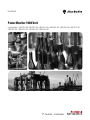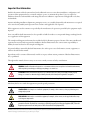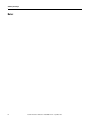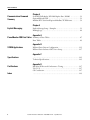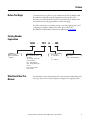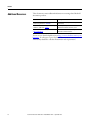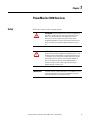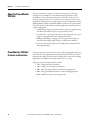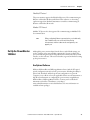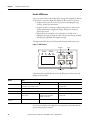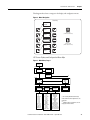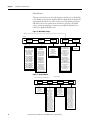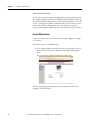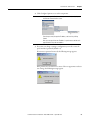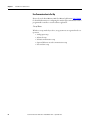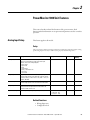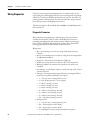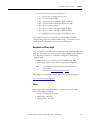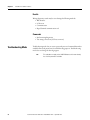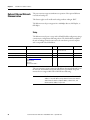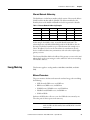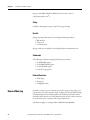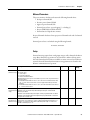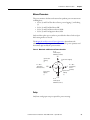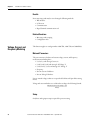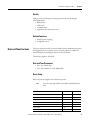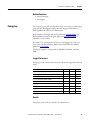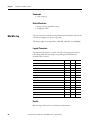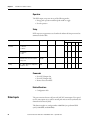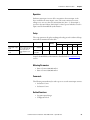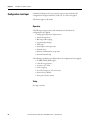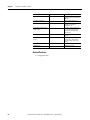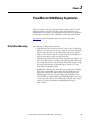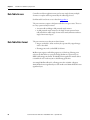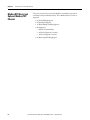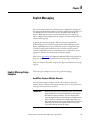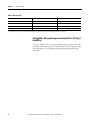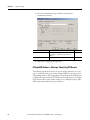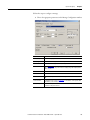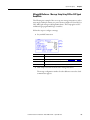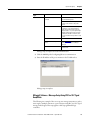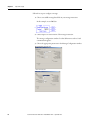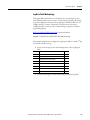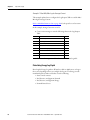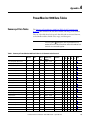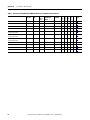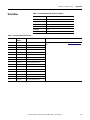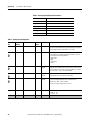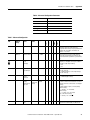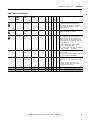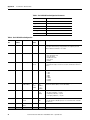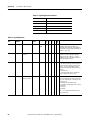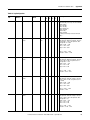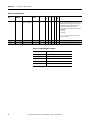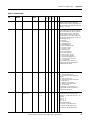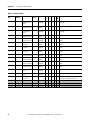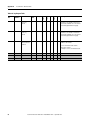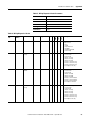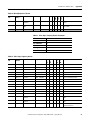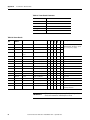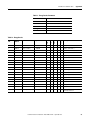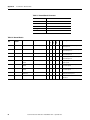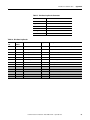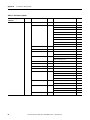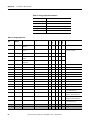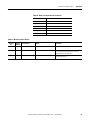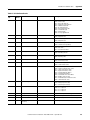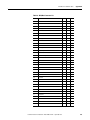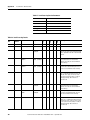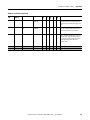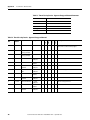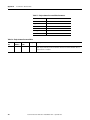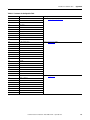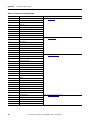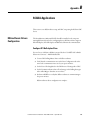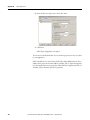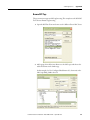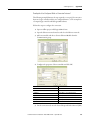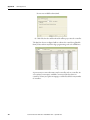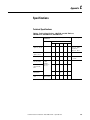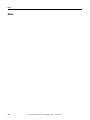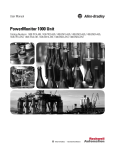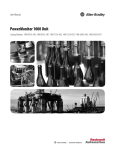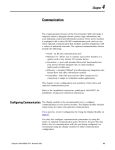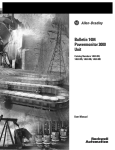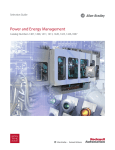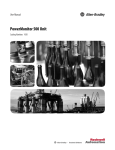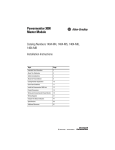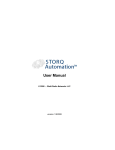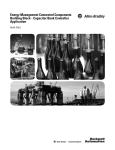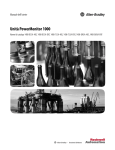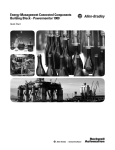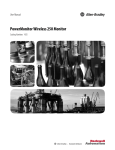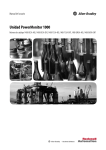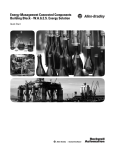Download Spec Sheet
Transcript
User Manual PowerMonitor 1000 Unit Catalog Numbers 1408-TR1A-485, 1408-TR2A-485, 1408-EM1A-485, 1408-EM2A-485, 1408-EM3A-485, 1408-TR1A-ENT, 1408-TR2A-ENT, 1408-EM1A-ENT, 1408-EM2A-ENT, 1408-EM3A-ENT Important User Information Read this document and the documents listed in the additional resources section about installation, configuration, and operation of this equipment before you install, configure, operate, or maintain this product. Users are required to familiarize themselves with installation and wiring instructions in addition to requirements of all applicable codes, laws, and standards. Activities including installation, adjustments, putting into service, use, assembly, disassembly, and maintenance are required to be carried out by suitably trained personnel in accordance with applicable code of practice. If this equipment is used in a manner not specified by the manufacturer, the protection provided by the equipment may be impaired. In no event will Rockwell Automation, Inc. be responsible or liable for indirect or consequential damages resulting from the use or application of this equipment. The examples and diagrams in this manual are included solely for illustrative purposes. Because of the many variables and requirements associated with any particular installation, Rockwell Automation, Inc. cannot assume responsibility or liability for actual use based on the examples and diagrams. No patent liability is assumed by Rockwell Automation, Inc. with respect to use of information, circuits, equipment, or software described in this manual. Reproduction of the contents of this manual, in whole or in part, without written permission of Rockwell Automation, Inc., is prohibited. Throughout this manual, when necessary, we use notes to make you aware of safety considerations. WARNING: Identifies information about practices or circumstances that can cause an explosion in a hazardous environment, which may lead to personal injury or death, property damage, or economic loss. ATTENTION: Identifies information about practices or circumstances that can lead to personal injury or death, property damage, or economic loss. Attentions help you identify a hazard, avoid a hazard, and recognize the consequence. IMPORTANT Identifies information that is critical for successful application and understanding of the product. Labels may also be on or inside the equipment to provide specific precautions. SHOCK HAZARD: Labels may be on or inside the equipment, for example, a drive or motor, to alert people that dangerous voltage may be present. BURN HAZARD: Labels may be on or inside the equipment, for example, a drive or motor, to alert people that surfaces may reach dangerous temperatures. ARC FLASH HAZARD: Labels may be on or inside the equipment, for example, a motor control center, to alert people to potential Arc Flash. Arc Flash will cause severe injury or death. Wear proper Personal Protective Equipment (PPE). Follow ALL Regulatory requirements for safe work practices and for Personal Protective Equipment (PPE). Allen-Bradley, Rockwell Software, Rockwell Automation, PowerMonitor, ControlLogix, PLC5, SLC, and RSLinx, are trademarks of Rockwell Automation, Inc. Trademarks not belonging to Rockwell Automation are property of their respective companies. Summary of Changes This manual contains new and updated information. Changes throughout this revision are marked by change bars, as shown to the right of this paragraph. New and Updated Information This table contains the changes made to this revision. Topic Page Updated unit certifications, Appendix D 127 Rockwell Automation Publication 1408-UM001D-EN-P - September 2013 3 Summary of Changes Notes: 4 Rockwell Automation Publication 1408-UM001D-EN-P - September 2013 Table of Contents Important User Information . . . . . . . . . . . . . . . . . . . . . . . . . . . . . . . . . . . . . . . . 2 New and Updated Information. . . . . . . . . . . . . . . . . . . . . . . . . . . . . . . . . . . . . . 3 Summary of Changes Table of Contents Preface Before You Begin. . . . . . . . . . . . . . . . . . . . . . . . . . . . . . . . . . . . . . . . . . . . . . . . . . . 7 Catalog Number Explanation . . . . . . . . . . . . . . . . . . . . . . . . . . . . . . . . . . . . . . . 7 Who Should Use This Manual . . . . . . . . . . . . . . . . . . . . . . . . . . . . . . . . . . . . . . 7 Additional Resources . . . . . . . . . . . . . . . . . . . . . . . . . . . . . . . . . . . . . . . . . . . . . . . 8 PowerMonitor 1000 Overview Chapter 1 Safety . . . . . . . . . . . . . . . . . . . . . . . . . . . . . . . . . . . . . . . . . . . . . . . . . . . . . . . . . . . . . 9 About the PowerMonitor 1000 Unit . . . . . . . . . . . . . . . . . . . . . . . . . . . . . . 10 PowerMonitor 1000 Unit Features and Functions . . . . . . . . . . . . . . . . . . 10 Communication Overview. . . . . . . . . . . . . . . . . . . . . . . . . . . . . . . . . . . . . . . . 13 Set Up the PowerMonitor 1000 Unit . . . . . . . . . . . . . . . . . . . . . . . . . . . . . . 15 Chapter 2 PowerMonitor 1000 Unit Features Analog Input Setup . . . . . . . . . . . . . . . . . . . . . . . . . . . . . . . . . . . . . . . . . . . . . . Wiring Diagnostics. . . . . . . . . . . . . . . . . . . . . . . . . . . . . . . . . . . . . . . . . . . . . . . Troubleshooting Mode . . . . . . . . . . . . . . . . . . . . . . . . . . . . . . . . . . . . . . . . . . . RS-485 Communication. . . . . . . . . . . . . . . . . . . . . . . . . . . . . . . . . . . . . . . . . . Optional Ethernet Network Communication . . . . . . . . . . . . . . . . . . . . . . Energy Metering . . . . . . . . . . . . . . . . . . . . . . . . . . . . . . . . . . . . . . . . . . . . . . . . . Demand Metering. . . . . . . . . . . . . . . . . . . . . . . . . . . . . . . . . . . . . . . . . . . . . . . . Voltage, Current, and Frequency Metering . . . . . . . . . . . . . . . . . . . . . . . . . Date and Time Functions . . . . . . . . . . . . . . . . . . . . . . . . . . . . . . . . . . . . . . . . . Energy Log . . . . . . . . . . . . . . . . . . . . . . . . . . . . . . . . . . . . . . . . . . . . . . . . . . . . . . Min/Max Log. . . . . . . . . . . . . . . . . . . . . . . . . . . . . . . . . . . . . . . . . . . . . . . . . . . . Load Factor Log. . . . . . . . . . . . . . . . . . . . . . . . . . . . . . . . . . . . . . . . . . . . . . . . . . Time of Use Logs . . . . . . . . . . . . . . . . . . . . . . . . . . . . . . . . . . . . . . . . . . . . . . . . Status Log . . . . . . . . . . . . . . . . . . . . . . . . . . . . . . . . . . . . . . . . . . . . . . . . . . . . . . . I/O Functions . . . . . . . . . . . . . . . . . . . . . . . . . . . . . . . . . . . . . . . . . . . . . . . . . . . Status Inputs. . . . . . . . . . . . . . . . . . . . . . . . . . . . . . . . . . . . . . . . . . . . . . . . . . . . . Configuration Lock Input . . . . . . . . . . . . . . . . . . . . . . . . . . . . . . . . . . . . . . . . Miscellaneous Functions . . . . . . . . . . . . . . . . . . . . . . . . . . . . . . . . . . . . . . . . . . Commands . . . . . . . . . . . . . . . . . . . . . . . . . . . . . . . . . . . . . . . . . . . . . . . . . . . . . . PowerMonitor 1000 Memory Organization 25 26 28 29 30 31 32 36 37 39 40 41 42 43 43 44 46 47 47 Chapter 3 Data Table Addressing . . . . . . . . . . . . . . . . . . . . . . . . . . . . . . . . . . . . . . . . . . . 49 Data Table Access . . . . . . . . . . . . . . . . . . . . . . . . . . . . . . . . . . . . . . . . . . . . . . . . 50 Data Table Data Format . . . . . . . . . . . . . . . . . . . . . . . . . . . . . . . . . . . . . . . . . . 50 Rockwell Automation Publication 1408-UM001D-EN-P - September 2013 5 Table of Contents Communications Command Summary Explicit Messaging Chapter 4 Serial DF1 Full-duplex, DF1 Half-duplex Slave, DH485 . . . . . . . . . . . . 51 Optional EtherNet/IP . . . . . . . . . . . . . . . . . . . . . . . . . . . . . . . . . . . . . . . . . . . . 51 Modbus RTU Serial and Optional Modbus/TCP Ethernet . . . . . . . . . . 52 Chapter 5 Explicit Message Setup – Examples. . . . . . . . . . . . . . . . . . . . . . . . . . . . . . . . . 53 Reading Logs. . . . . . . . . . . . . . . . . . . . . . . . . . . . . . . . . . . . . . . . . . . . . . . . . . . . . 64 Appendix A PowerMonitor 1000 Data Tables Summary of Data Tables . . . . . . . . . . . . . . . . . . . . . . . . . . . . . . . . . . . . . . . . . . 67 Data Tables . . . . . . . . . . . . . . . . . . . . . . . . . . . . . . . . . . . . . . . . . . . . . . . . . . . . . . 69 SCADA Applications Specifications Certifications Index 6 Appendix B RSLinx Classic Drivers Configuration. . . . . . . . . . . . . . . . . . . . . . . . . . . . . 115 RSLinx Classic Software OPC Server Setup. . . . . . . . . . . . . . . . . . . . . . . . 117 Appendix C . . . . . . . . . . . . . . . . . . . . . . . . . . . . . . . . . . . . . . . . . . . . . . . . . . . . . . . . . . . . . . . . 125 Technical Specifications. . . . . . . . . . . . . . . . . . . . . . . . . . . . . . . . . . . . . . . . . . 125 Appendix D EtherNet/IP Network Conformance Testing . . . . . . . . . . . . . . . . . . . . . . 127 UL/C-UL . . . . . . . . . . . . . . . . . . . . . . . . . . . . . . . . . . . . . . . . . . . . . . . .. . . . . . . 127 CE Certification . . . . . . . . . . . . . . . . . . . . . . . . . . . . . . . . . . . . . . . . . . . . . . . . 127 . . . . . . . . . . . . . . . . . . . . . . . . . . . . . . . . . . . . . . . . . . . . . . . . . . . . . . . . . . . . . . . . 129 Rockwell Automation Publication 1408-UM001D-EN-P - September 2013 Preface Before You Begin Use this document as a guide to set up communication with the Bulletin 1408 PowerMonitor 1000 unit using other applications and controllers. This document is intended for advanced users. You should already be familiar with data communication and programmable controller messaging. For further information on installing, wiring, connecting, applying power, and configuring your Bulletin 1408 power monitor, please refer to the PowerMonitor 1000 Installation Instructions, publication 1408-IN001. Catalog Number Explanation 1408 Bulletin Number 1408 - PowerMonitor 1000 Unit Who Should Use This Manual - Functionality TR1 - Voltage and current transducer TR2 - Voltage, current, and power transducer EM1 - KWh submeter EM2 - Energy and demand monitor EM3 - Energy, demand, power monitor TR1 A - 485 Control Power A - 120/240V AC or 125…250V DC Communication 485 - Serial ENT - Serial and Ethernet You should have a basic understanding of electrical circuitry and familiarity with relay logic. If you do not, obtain the proper training before using this product. Rockwell Automation Publication 1408-UM001D-EN-P - September 2013 7 Preface Additional Resources These documents contain additional information concerning related Rockwell Automation products. Resource Description PowerMonitor 1000 Unit Installation Instructions, publication 1408-IN001 This publication gives product description and functionality. Industrial Automation Wiring and Grounding Guidelines, publication 1770-4.1 Provides general guidelines for installing a Rockwell Automation industrial system. Product Certifications website, http://www.ab.com Provides declarations of conformity, certificates, and other certification details. You can view or download publications at http://www.rockwellautomation.com/ literature/. To order paper copies of technical documentation, contact your local Allen-Bradley distributor or Rockwell Automation sales representative. 8 Rockwell Automation Publication 1408-UM001D-EN-P - September 2013 Chapter 1 PowerMonitor 1000 Overview Safety Follow these advisories when using this product. ATTENTION: Only qualified personnel, following accepted safety procedures, should install, wire, and service the power monitor and its associated components. Before beginning any work, disconnect all sources of power and verify that they are deenergized and locked out. Failure to follow these instructions may result in personal injury or death, property damage or economic loss. ATTENTION: Never open a current transformer (CT) secondary circuit with primary current applied. Wiring between the CT’s and the power monitor should include a shorting terminal block in the CT secondary circuit. Shorting the secondary with primary current present allows other connections to be removed if needed. An open CT secondary with primary current applied produces a hazardous voltage, which can lead to personal injury, death, property damage or economic loss. IMPORTANT The power monitor is neither designed for, nor intended for, use as a circuit protective device. Do not use this equipment in place of a motor overload relay or circuit protective relay. Rockwell Automation Publication 1408-UM001D-EN-P - September 2013 9 Chapter 1 PowerMonitor 1000 Overview About the PowerMonitor 1000 Unit The power monitor is a compact, cost-effective, electric power and energy metering device intended for use in industrial control applications, such as destribution centers, industrial control panels, and motor control centers. It measures voltage and current in an electrical circuit, meeting revenue accuracy standards. It communicates power and energy parameters to applications such as RSEnergyMetrix, RSPower, and RSPowerPlus, over Ethernet or serial networks. The power monitor works with these software applications to address these key customer applications. • Load profiling – log power parameters such as real power, apparent power, and demand, for analysis of power usage by loads over time • Cost allocation – reporting actual energy cost by department or process to integrate energy information into management decisions • Billing and sub-billing – charging users of energy the actual usage cost rather than allocating by square footage or other arbitrary methods • Power system monitoring and control – display and control power flow and energy utilization PowerMonitor 1000 Unit Features and Functions The power monitor connects to the user’s three-phase or single-phase AC power system directly or through instrument transformers (PTs and CTs). It converts instantaneous voltage and current values to digital values, and uses the resulting digital values in calculations of voltage, current, power, or energy. The power monitor family includes five models: • TR1 – Voltage and current transducer • TR2 – Voltage, current, and power transducer • EM1 – Basic real-energy monitor for sub-metering applications • EM2 – Energy and demand monitor for main metering applications • EM3 – Full-function power and energy monitor 10 Rockwell Automation Publication 1408-UM001D-EN-P - September 2013 Chapter 1 PowerMonitor 1000 Overview Hardware Features 1 3 2 EtherNet/IP RS-485 4 RS-485 RX ACT 7 LNK 5 TX STATIS Mod 6 PowerMonitor 1000 Net + - SHLD 8 9 10 11 12 13 Feature Description 1. Ethernet network port standard RJ-45 jack with status indicators Ethernet network port hardware is included on all models. The port functions only on units ordered with or upgraded to the Ethernet network. The following protocols and functions are supported. • EtherNet/IP • Modbus TCP • HTML Web page for configuration and data access • LNK indicator – Solid GREEN: IP link established – Off: no link established • ACT indicator – Flashing YELLOW: data present on Ethernet port – Off: no data activity present 2. Serial port - three-pin RS485 connector All models include RS-485 serial communication that support the following protocols and functions. • DF1 half-duplex slave • DF1 full-duplex • Modbus RTU slave • Configuration using the HyperTerminal communication tool • DH-485 3. Serial port status indicators • TX indicator flashes YELLOW when data is being transmitted • RX indicator flashes YELLOW when data is being received 4. LCD • Unit configuration • Data display 5. Module and network status indicators • Module indicator – GREEN: Normal operation – Alternating RED/GREEN: Performing self-test – RED (solid or blinking): Initial power-up or failed self-test • Network indicator – GREEN: Ethernet connection established – Blinking GREEN: Ethernet port looking for a connection – RED: Duplicate IP address detected 6. LCD interface buttons • Unit configuration • Data display navigation Rockwell Automation Publication 1408-UM001D-EN-P - September 2013 11 Chapter 1 PowerMonitor 1000 Overview Feature Description 7. Voltagesensing wiring terminals • Direct connect up to 600V AC three-phase line-to-line • Maximum nominal line-to-ground voltage 347V • Use potential transformers (PTs) for higher voltages 8. Currentsensing wiring terminals • Nominal input current 5 A • Use current transformers (CTs) to connect to power system 9. DIN-rail clips • Top and bottom clips for mounting unit on DIN rail 10.Status-input wiring terminals • Two internally-powered inputs • S2 can be used for demand period synchronization 11.Configurationlock wiring terminals • Wire together to prevent configuration changes 12.KYZ-output wiring terminals • DPDT solid-state relay for signaling use 13.Control power and ground wiring terminals • 120…240V AC, 50…60 Hz Functionality by Model The power monitor models differ by the data sets available to client applications. This table indicates the measurements and functions available in each model. Measured Parameters TR1 TR2 EM1 Voltage • • • Current • • • Frequency • • • Voltage unbalance • • • Current unbalance • • • Real power, kW • • Reactive power, kVAR • • Apparent power, kVA • • True power factor • • EM3 • • Reactive energy, kVARh • • Apparent energy, kVAh • • Real power demand, kW • • Reactive power demand, kVAR • • Apparent power demand, kVA • • Projected KW demand • • Projected KVAR demand • • Projected KVA demand • • Demand power factor • • • • Real energy, kWh • EM2 Logs Energy log 12 Rockwell Automation Publication 1408-UM001D-EN-P - September 2013 • Chapter 1 PowerMonitor 1000 Overview Measured Parameters TR1 TR2 Min / max log • • EM1 Status log • • EM3 • • • • • • • • • Load factor log Time of use logs EM2 Troubleshooting mode lets you enter a password-protected command that promotes your PowerMonitor unit to an EM3 model. This makes all measured parameters available for troubleshooting purposes. Communication Overview All PowerMonitor 1000 units come standard with an RS-485 serial communication port. Models with catalog numbers ending in -ENT are equipped with an Ethernet 10BaseT communication port. This section covers serial and Ethernet communication, the available protocols, and what protocols to use for your application. What Can I Do Using Communication Networks? When you use communication networks with the power monitor you can do the following things. • Configure analog input parameters such as PT/CT ratios • Configure communication parameters such as IP address • Read real-time power and energy data • Read energy logs Serial Communication The RS-485 serial communication port allows serial communication to your power monitor. This port can be configured to communicate using the protocols listed the this table. Protocol Applications DF1 Half-duplex Slave The DF1 Half-duplex Slave protocol may be used for point-to-point or multi-drop communication using a DF1 Polling Master driver for RSLinx software, or when using explicit messages from Rockwell Automation controllers communicating via DF1 Half-duplex Master. DF1 Full-duplex The DF1 Full-duplex protocol may be used only for point-to-point communication using a RS-232 DF1 driver for RSLinx software, or when using explicit messages from Rockwell Automation controllers communicating via DF1 Full-duplex. Modbus RTU Slave The Modbus RTU Slave protocol may be used for point-to-point or multi-drop communication with a client using the Modbus RTU Master protocol for PLC controller communication. Auto-sense With auto-sense selected, the RS-485 port switches among the available serial protocols based on the format of the packets the port receives. DH485 The DH485 protocol may be used for point-to-point or multi-drop communication using a 1747PIC/AIC+ driver for RSLinx software, or when using explicit messages from Allen-Bradley controllers or HMI (PanelView) terminals communicating via DH485. Rockwell Automation Publication 1408-UM001D-EN-P - September 2013 13 Chapter 1 PowerMonitor 1000 Overview TIP When configuring serial communication, users should verify that all serial devices wishing to communicate to the power monitor have the same communication rate, and the same data format. DH485 Protocol DH485 is a token-passing protocol that allows messaging by up to 32 nodes on a serial network. The master is the node that owns the token; only the master may transmit messages. When a node has completed transmitting messages, it passes the token to the next node. The power monitor does not initiate DH485 data messages. When requested, it transmits reply messages to the initiator when it gets the token, and then passes the token to its successor. TIP PowerMonitor 1000 units only support DH485 Local Link messages and do not support the Send and Receive Data (SRD) messages for DH485 non-token passing slave devices. The DH485 protocol uses the same data table addressing as DF1 protocols. Please refer to the CSP file number column of PowerMonitor 1000 data tables. The following configuration factors have a significant effect on network performance and should be considered when you plan a DH485 network. • Number of Nodes - unnecessary nodes will slow the data transfer rate. The maximum number of nodes on the network is 32. Fewer nodes are better. • Node Addresses - best to start node addresses at 0 and assign in sequential order. Controllers may not be node 0. Initiators such as personal computers should be assigned the lowest numbered addresses. • Communication Rate - Higher is better. All devices must be at the same communication rate. • Maximum Node Address - should be set as low as possible to reduce the time it takes to initialize the network. Ethernet Network Communication The Ethernet network communication port allows communication with your power monitor using a local-area-network (LAN). The Ethernet port may also be used to view the power monitor’s internal webpage. This Ethernet port uses a static IP address only, and can simultaneously communicate using the protocols listed below. The Ethernet communication port supports 10 or 100 Mbps data rate, half-duplex, or full-duplex. 14 Rockwell Automation Publication 1408-UM001D-EN-P - September 2013 PowerMonitor 1000 Overview Chapter 1 EtherNet/IP Protocol The power monitor supports the EtherNet/IP protocol for communicating via Ethernet or EtherNet/IP drivers in RSLinx Classic software, or when using explicit messages from Rockwell Automation controllers communicating via Ethernet or EtherNet/IP network. Modbus TCP Protocol Modbus TCP protocol is also supported for communicating via Modbus TCP for communication. TIP Set Up the PowerMonitor 1000 Unit When configuring Ethernet communication, you should verify that IP addresses do not conflict with the existing infrastructure, and that subnet masks and gateways are properly set. Although the power monitor ships from the factory with default settings, you need to configure it for your particular requirements. You may configure the power monitor using the LCD, the HyperTerminal communication tool, a Web interface, or other software. This section describes, in general, methods for setting up the power monitor. Use Optional Software RSPower, RSPowerPlus, and RSEnergyMetrix software (with the RT option) provide configuration interfaces for the power monitor, including the ability to upload, edit, download, and back up the unit configuration on a personal computer or server. Please refer to the applicable software user documentation or help files for information on configuring the power monitor using RSPower, RSPowerPlus, or RSEnergyMetrix software. Contact your local Rockwell Automation sales office or distributor, or visit http:// www.rockwellautomation.com/rockwellsoftware/ for more information on available software packages. Rockwell Automation Publication 1408-UM001D-EN-P - September 2013 15 Chapter 1 PowerMonitor 1000 Overview Use the LCD Screen The power monitor has an onboard LCD for viewing and configuration. Buttons are provided to control the display. The display has three modes of operation. • Display mode lets you select and view parameters including metering, event log, and self-test information. • Program mode lets you change configuration parameters, with security against unauthorized configuration changes. Each power monitor is password protected. • Edit mode lets you modify the selected parameters. In Edit mode, a highlight cursor appears under the value of the parameter being modified, starting at the right-hand (least significant) digit. The diagram and table shows the LCD interface buttons and their functions. Figure 1 - LCD Interface Up Arrow RS-485 RX TX STATUS Escape PowerMonitor 1000 Mod Net Down Arrow Enter The buttons function differently in each mode. The power monitor enters into Display mode by default. Button Mode Display Program Edit Escape Returns to parent menu At top menu, selects default screen Cancels changes to the parameter and returns to Program mode Up arrow Steps back to the previous parameter or menu item Increments the value of the highlighted digit Down arrow Steps forward to the next parameter or menu item Decrements the value of the highlighted digit Enter Steps into a sub-menu or sets default screen Steps into a sub-menu, selects the parameter to be modified or changes to Edit mode Saves the parameter change and returns to Program mode Up and down arrows together Refreshes the display No effect Moves the highlight cursor one character to the left User choices for display and configuration are organized in a hierarchical menu system within the power monitor. 16 Rockwell Automation Publication 1408-UM001D-EN-P - September 2013 PowerMonitor 1000 Overview Chapter 1 This diagram shows how to navigate in the display and configuration menu. Figure 2 - Menu Navigation Chart Key Default Screen Level 1 Next Item (within current level) Level 2 Level 3 Previous Item (within current level) Level 4 Select LCD Screen Display and Configuration Menu Map Figure 3 - Main Menu, Page 1 Default Screen? Level 1 Display Program Password? Level 2 Display Config Setup Display Metering Level 3 Metering Volts Amps Frequency(1) Metering Power(1)(2) Metering Energy(1) PF 1 PF 2 PF 3 PF Total KW 1 KW 2 KW 3 KW Total KVAR 1 KVAR 2 KVAR 3 KVAR Total KVA 1 KVA 2 KVA 3 KVA Total Status 1 Cnt Status 2 Cnt kWH Fwd kWH Rev kWH kVARH Fwd kVARH Rev kVARH kVAH kW Demand kVAR Demand kVA Demand PF Demand kW Proj Demand kVAR Proj Demand kVA Proj Demand See Setup Submenu Level 4 I1 I2 I3 I Average V LN1 V LN2 V LN3 V L12 V L23 V L31 V LN Avg V LL Avg Frequency Unbalance V Unbalance I (1) The Catalog Number and Voltage mode determine which parameters are displayed. (2) Individual phase parameters are not displayed in Delta modes. Rockwell Automation Publication 1408-UM001D-EN-P - September 2013 17 Chapter 1 PowerMonitor 1000 Overview Default Screen The power monitor lets you select and navigate to a default screen. The default screen displays at startup and is displayed after the display has been dormant for approximately 30 minutes. To set the current screen as the default, press Enter and click Yes. If you’re in another menu and want to get back to the default screen, continue pressing Escape until you are prompted To Default Screen? Click Yes to display the default screen. Figure 4 - Main Menu, Page 2 Level 2 Display Wiring Diagnostics Display Run Status Display I/O Status Program Commands Program Setup Wiring Status Volts Input Missing Volts Input Inverted Amps Input Missing Amps Input Inverted Voltage Rotation Amps ROtation VOlts Ph1 Angle Volts Ph1 Magnitude Volts Ph2 Angle Volts Ph2 Magnitude Volts Ph3 Angle Volts Ph3 Magnitude Amps Ph1 Angle Amps Ph1 Magnitude Amps Ph2 Angle Amps Ph2 Magnitude Amps Ph3 Angle Amps Ph3 Magnitude Series Number Catalog Number Comm Type WIN Number Application FRN Boot Code FRN Default Device ID Accuracy Class Overall Status Flash Memory SRAM Memory NVRAM Memory SPI Interface Real Time Clock Watchdog Timer Metering Status LCD Interface Serial Interface Ethernet Interface Input Over Range Phase Loss Detection Terminals Locked Date Time KYZ Status S1 Status S1 Status Count S2 Status S2 Status Count Output Word Clear kWh Registers Clear kVARh Registers Clear kVAh Registers Clear Energy All Registers Clear Status 1 Count Clear Status 2 Count Force KYZ On Force KYZ Off Remove KYZ Force Restore Defaults Test Wiring Connections Reset System Clear Min/Max Log Perform Wiring Diagram Store Load Factor Record Clear Load Factor Log Store TOU Record Clear TOU Log Troubleshooting Password See Setup Submenu Level 3 Figure 5 - Setup Submenu Configuration Mode Level 2 Program Mode, Level 3 Display Mode Analog Input Advanced RS485 Ethernet New Password Date Time Meter Averaging DST Enable DST Start Month, Wk, Day DST Start Hour DST End Month, Wk, Day DST End Hour KYZ Output Select KYZ Output Scale KYZ Pulse Duration Status 1 Input Scale Status 2 Input Scale Demand Source Demand Length Demand Periods Demand Sync Delay Unit Error Action Error Log Full Action LCD Display Contrast Protocol Setting Serial Delay mS Baud Rate Serial Address Serial Data Format Inter Character Timeout Max Node Address IP Address Byte a IP Address Byte b IP Address Byte c IP Address Byte d Subnet Mask Byte a Subnet Mask Byte b Subnet Mask Byte c Subnet Mask Byte d Gateway Byte a Gateway Byte b Gateway Byte c Gateway Byte d SNTP Mode Select SNTP Update Rate SNTP Time Zone Time Server Byte a Time Server Byte b Time Server Byte c Time Server Byte d Broadcast Mode Broadcast Port Level 3, 4 Voltage Mode PT Primary PT Secondary CT Primary System PF Setting 18 Rockwell Automation Publication 1408-UM001D-EN-P - September 2013 PowerMonitor 1000 Overview Chapter 1 Edit a Parameter To edit a parameter, do the following: • Press <up> or <down> to change the highlighted digit. • Press <up> and <down> together to move the highlight cursor one place to the left, and press <up> or <down> to set the selected digit’s value. Continue in the same way until the correct value is entered then press <enter> when done. Setup Example This example steps through setting the unit date to demonstrate use of the display and buttons to navigate through the setup menu and make changes to parameters. 1. Navigate to the initial screen. The screen shown is the top level screen. If it is not present, press <escape> until it appears. RS-485 RX STATUS TX PowerMonitor 1000 Mod Net Power And Energy Management Solutions If you press <escape> once too often, the To Default Screen? message appears. Press <escape> once more if this occurs. 2. Press <enter> and this screen appears. RS-485 RX TX STATUS PowerMonitor 1000 Mod Net Display Rockwell Automation Publication 1408-UM001D-EN-P - September 2013 19 Chapter 1 PowerMonitor 1000 Overview 3. Press <up> or <down> once. Program appears in the display. Press <enter>. RS-485 RX TX STATUS PowerMonitor 1000 Mod Net Password 0000 4. Press <enter> if the password has not been changed from the default (0000). If the password has been changed, then enter the correct password. RS-485 RX TX STATUS PowerMonitor 1000 Mod Net Program Setup When the correct password is entered, Program Setup appears in the display. The power monitor is now in Program mode. If an incorrect password is entered, Invalid Password appears. Press any button to try again. 5. Press <enter>. Analog Input appears in the display. Press <down>. RS-485 RX TX STATUS PowerMonitor 1000 Mod Net Advanced Setup 20 Rockwell Automation Publication 1408-UM001D-EN-P - September 2013 PowerMonitor 1000 Overview Chapter 1 6. With Advanced Setup displayed, press <enter>, then press <down> until Set Date Year appears. RS-485 RX TX STATUS PowerMonitor 1000 Mod Net Set Date Year 2008 7. Press <enter> to change the value of the year. The power monitor is now in Edit mode, indicated by the presence of the highlight cursor. Change the year value and press <enter> to save it or <escape> to discard changes. See Edit a Parameter on page 19 if you need help with this. RS-485 RX TX STATUS PowerMonitor 1000 Mod Net Set Date Year 2005 8. Select the next item in the configuration menu by pressing <down>. Set the month in the same way. Continue setting the remaining parameters in the same way. • Navigate to the top menu display • <enter> then <down> then <enter> to access the password screen • Enter the correct password to access Program mode • Navigate to the desired menu using <enter>, <up> and <down> • <enter> selects a parameter for editing • <up> or <down> increments or decrements the value of the highlighted digit • <up> and <down> together move the highlight cursor • <enter> saves your changes; <escape> discards them • <escape> several times to the top menu to access Display mode Rockwell Automation Publication 1408-UM001D-EN-P - September 2013 21 Chapter 1 PowerMonitor 1000 Overview View Data with the Display You may also view power monitor wiring diagnostics, metering, status and setup data using the display. To view data, select Display (instead of Setup) from the top menu and navigate through the menus as in the setup example. Press <enter> and <escape> to navigate into and out of submenus and <up> and <down> to select items within a submenu. Display mode does not permit you to change any parameter. Metering data available depends on the model of your power monitor. Use the Web Interface You can use an Internet browser to view data and change configuration settings on your meter. Follow these steps to use the Web interface. 1. Use a computer that has network access to the power monitor, open your Internet browser, type the unit IP address in the address field, and press Enter. The power monitor’s home page displays in your browser. The home page displays general information about the power monitor. The navigation menu is on the left. 22 Rockwell Automation Publication 1408-UM001D-EN-P - September 2013 PowerMonitor 1000 Overview Chapter 1 2. Click Configure Options to access the setup menus. EXAMPLE You can change the IP address of the power monitor by navigating to the Ethernet Communication screen. Enter the password, change the IP address, and save it by clicking Submit. Now you can type in the new IP address in your browser and the main page refreshes using the new address. 3. Every time you change a setting or configuration you need to enter the power monitor’s password (default = 0). If an incorrect password is entered, the following message appears. If the password is correct but one or more of the set-up parameter values is out of range, the following message appears. Rockwell Automation Publication 1408-UM001D-EN-P - September 2013 23 Chapter 1 PowerMonitor 1000 Overview Use Communication to Set Up Please refer to the PowerMonitor 1000 User Manual, publication 1408-UM001, for detailed information on configuring the unit through communication with a programmable controller or custom software application. Set-up Menus Whichever set-up method you select, set-up parameters are organized in five setup menus. • Analog input setup • Advanced setup • RS-485 communication setup • Optional Ethernet network communication setup • Date and time setup 24 Rockwell Automation Publication 1408-UM001D-EN-P - September 2013 Chapter 2 PowerMonitor 1000 Unit Features This section describes in detail the functions of the power monitor. Each function includes information on set-up menus and parameters used to control its operation. Analog Input Setup This feature applies to all models. Setup The power monitor calculates metering results based on scaled voltage and current inputs. Setting up the analog inputs is necessary to obtain accurate, properly scaled metering results. Parameter Description Range Default Voltage mode Should match the external electrical system and how it is wired to the PowerMonitor voltage and current input terminals. Refer to the wiring diagrams. 0 = Direct Delta 1 = Open Delta 2 = Wye 3 = Single Phase 4 = Demo, simulated results 5 = 1PT1CT-LL 6 = 1PT1CT-LN 0…4 2 PT primary The primary value of the PT ratio (Pri:Sec) indicating the nominal voltage present at the high-end of the transformer. For direct connect, set the PT ratio to any valid 1:1 ratio (for example, 480:480). 1.00… 50,000 480 PT secondary The secondary value of the PT ratio (Pri:Sec) indicating the nominal voltage present at the low-end of the transformer. 1…600 480 CT primary The primary value of the CT ratio (Pri:5) indicating the nominal current present at the high-end of the transformer. The nominal CT rated current is 5 A. 5…50,000 5 System PF setting Select range corresponding to expected power factor. 0 = Lead (-97…89) 1 = High (-85…98) 2 = Low (-52…-95) 2 = Low User Setting Related Functions • Wiring diagnostics • Configuration lock Rockwell Automation Publication 1408-UM001D-EN-P - September 2013 25 Chapter 2 PowerMonitor 1000 Unit Features Wiring Diagnostics The power monitor performs wiring diagnostics on command to detect and report wiring errors. Wiring diagnostics operate in any wiring mode except Demo and 1PT 1CT modes, provided that measured current is at least 10% of the CT primary parameter in Analog Setup. You may select from three ranges of system power factor to improve wiring diagnostics accuracy. This function applies to all models. Models 1408-EM1 and 1408-EM2 provide a limited results set. Diagnostic Parameters When a Perform wiring diagnostics command is given, the power monitor calculates and returns the results. To reduce the likelihood of erroneous or misleading wiring diagnostic data, interim results of multiple tests must agree before results are displayed. Wiring diagnostic results return to their default status approximately five minutes after the command is issued. Wiring status: • Pass - system wiring is correct for the voltage mode and power factor selections. • Failed - system wiring is incorrect. Refer to voltage and current input status for additional information. • Input Low - measured current is below 10% of full scale. • Disabled - the power monitor is in Demo or 1PT 1CT wiring mode. • Waiting Command - five minutes have elapsed since the most recent command. • Out of Range - measured phase angles are outside the range of the selected system power factor. • Voltage or current input missing (input below the metering threshold) or inverted (reverse polarity, 180 degrees out of phase) – -1 — Test not run; see wiring status for reason. – 0 — Pass, all inputs present / correct polarity. – 1 — Phase 1 missing / inverted. – 2 — Phase 2 missing / inverted. – 3 — Phase 3 missing / inverted. – 12 — Phase 1 and 2 missing / inverted. – 13 — Phase 1 and 3 missing / inverted. – 23 — Phase 2 and 3 missing / inverted. – 123 — All 3 phases missing / inverted. • Voltage rotation – -1 — Test not run; see wiring status for reason. – 123 — Forward phase rotation (ABC). – 132 — Reverse phase rotation (ACB). – 4 — Invalid phase rotation (2 inputs wired with same phase). 26 Rockwell Automation Publication 1408-UM001D-EN-P - September 2013 PowerMonitor 1000 Unit Features Chapter 2 • Current rotation, referenced to voltage Phase 1 – -1 — Test not run; see wiring status for reason. – 123 — Forward rotation (ABC). – 231 — Forward rotation, 120 degrees displaced (BCA). – 312 — Forward rotation, 240 degrees displaced (CAB). – 132 — Reverse rotation (ACB). – 213 — Reverse rotation, 120 degrees displaced (BAC). – 321 — Reverse rotation, 240 degrees displaced (CBA). – 4 — Invalid phase rotation (2 inputs wired with same phase). Forward phase rotation is not required to pass wiring diagnostics. Before changing wiring connections, refer to both the voltage / current rotation and voltage/current inverted status to select the correct analog input. Magnitude and Phase Angle The power monitor continually returns voltage and current magnitude and phase angle data. This data may be used to construct a phasor diagram, and in addition to the diagnostics parameters, to troubleshoot wiring issues. The following exceptions apply. • Magnitude data is not returned by models 1408-EM1 and -EM2 • Current phase angle 2 always returns 0 in open-delta wiring mode TIP The Troubleshooting mode of the power monitor lets you view magnitude data. Please refer to Troubleshooting Mode on page 28. Phase angles are consistent with the four-quadrant power metering diagram. Refer to Power Metering on page 34. Setup Basic analog setup is required. In addition, a system power factor should be selected. The ranges are as follows: • Low (52…95% lag, default setting) • High (85 lag …98% lead) • Leading (97 lag …89% lead) Rockwell Automation Publication 1408-UM001D-EN-P - September 2013 27 Chapter 2 PowerMonitor 1000 Unit Features Results Wiring diagnostics results may be viewed using the following methods: • Web interface • LCD screen • Communication • HyperTerminal communication tool Commands • Perform wiring diagnostics • Test wiring connections (LCD screen menu) Troubleshooting Mode Troubleshooting mode lets you enter a password-protected command that makes available all metered parameters for troubleshooting purposes. Troubleshooting mode does not change the data log support. TIP 28 This mode does not apply to the 1408-EM3 because this meter already has all of the parameters available. Rockwell Automation Publication 1408-UM001D-EN-P - September 2013 PowerMonitor 1000 Unit Features RS-485 Communication Chapter 2 This function applies to all models. Setup Your power monitor is set up to communicate via its RS-485 port using a default set of parameters when you first apply power. Parameter Description Protocol Setting Range Default DF1 Half-duplex Slave DF1 Full-duplex Modbus RTU Slave Auto Sense DH485 DF1 Full-duplex Delay(1) Time between receiving a request and transmitting a response 0…75 ms 10 ms Baud Rate Communication bit rate per second 1200, 2400, 4800, 9600(2), 19.2k(2), 38.4k, 57.6k 38.4k RS-485 Address Uniquely identifies the power monitor on a multi-drop network 1…247 0…31(3) Unit ID number Data Format Data bits / stop bits / parity 8 / 1 / none 8 / 1 / even(3) 8 / 1 / odd 8 / 1 / none Inter Character Timeout(1) Minimum delay between characters that indicates the end of a Modbus message packet 0…6553 ms 0 = 3.5 character times 1…31 31 Max Node Address(3) User Setting (1) Delay, Inter Character Timeout parameters have no effect on DH485 protocol (2) The baud-rate setting for DH485 should be 9600 or 19.2 k (3) DH485 DH-485 protocol is supported in firmware FRN 2.0 and higher. If DH-485 is selected, the data format is automatically set to 8 / 1 / even. Recommended data rates for DH-485 are 9600 and 19.2k. Error checking method is Cyclic Redundancy Check (CRC). All devices on a multi-drop RS-485 network must be set at the same data rate and each must be assigned a unique network address. Rockwell Automation Publication 1408-UM001D-EN-P - September 2013 29 Chapter 2 PowerMonitor 1000 Unit Features Optional Ethernet Network Communication The power monitor supports simultaneous operation of the optional Ethernet network and serial ports. This feature applies to all models with catalog numbers ending in -ENT. The Ethernet network port supports 10 or 100 Mbps data rate, half-duplex, or full-duplex. Setup The Ethernet network port is set up with a default IP address and gateway using a common auto-configuration addressing scheme. The default address simplifies the task of making an initial connection to the unit from a personal computer with a compatible Class B IP address. Parameter Description Range Default IP address bytes 1…4 Unit IP address in format aaa.bbb.ccc.ddd 0…255 192.168.254.x (x is the unit’s ID) Subnet mask bytes 1…4 Subnet mask in format aaa.bbb.ccc.ddd 0…255 255.255.0.0 Gateway IP address bytes 1…4 Gateway IP address in format aaa.bbb.ccc.ddd 0…255 128.1.1.1 SNTP setup See Date and Time Functions setup. Includes: SNTP mode Update interval Time zone Time server IP address User Setting The power monitor operates with a fixed IP address that uniquely identifies it on the network. An IP address of 255.255.255.255 is not permitted. The power monitor does not support BOOTP or DHCP auto-addressing. IMPORTANT 30 The IP address for your power monitor must not conflict with the IP address of any other device on the network. Contact your network administrator to obtain a unique IP address, subnet mask, and default gateway address for your unit. Rockwell Automation Publication 1408-UM001D-EN-P - September 2013 PowerMonitor 1000 Unit Features Chapter 2 Ethernet Network Addressing The IP address is a 32-bit binary number, which consists of the network address (NetID) and the machine address (HostID). The Subnet mask defines the boundary between the NetID and HostID and each 0 represents the HostID. Table 1 - Ethernet Network Addressing Example IP address Subnet mask (decimal): 192 1 1 207 (binary): 11000000 00000001 00000001 11001111 (decimal): 255 255 255 0 (binary): 11111111 11111111 11111111 00000000 ---- Net ID ---- -Host ID- In this example, the NetID is 192.1.1.0 and the HostID is 0.0.0.207. The relationship between NetID and HostID depends on the IP address class, the discussion of which is beyond the scope of this document (the example uses a Class C IP address). Devices on the same subnet can communicate directly; devices on different subnets may communicate with each other only through a gateway or router. The Gateway IP address defines the address of the gateway or router on the unit’s subnet that is used to route messages to other subnets for wide-area networking. The default is 128.1.1.1. Energy Metering This function applies to catalog numbers 1408-EM1, 1408-EM2, and 1408EM3. Metered Parameters The power monitor calculates and returns the totalized energy values including the following: • GWh forward, GWh reverse, and GWh net • kWh forward, kWh reverse, and kWh net • GVARh forward, GVARh reverse, and GVARh net • kVARh forward, kVARh reverse, and kVARh net • GVAh and kVAh Each time the kWh value rolls over to zero the GWh value increments by one. The other pairs of values operate in the same way. EXAMPLE A large energy value could be displayed as 123,456,789,234.567 kWh where 123,456 is the GWh metering result and 789,234.567 is the kWh metering result. Rockwell Automation Publication 1408-UM001D-EN-P - September 2013 31 Chapter 2 PowerMonitor 1000 Unit Features Energy results (kWh, kVARh, and kVAh) roll over to 0 at a value of 9,999,999,999,999 or 1012-1. Setup Only basic analog input setup is required for energy metering. Results Energy metering results may be viewed using the following methods: • Web interface • LCD screen • Communication Energy results are not available via the HyperTerminal communication tool. Commands The following commands are supported by the power monitor: • Set GWh/kWh register • Set GVARh/kVARh register • Set GVAh/kVAh register • Clear all energy registers Related Functions • KYZ output • Energy log • Configuration lock Demand Metering Demand is an electric power term that expresses the average energy usage over a period of time. The power monitor may be configured to measure demand using a fixed demand period or a sliding window. The demand period may be timed internally, synchronized to an external demand end-of-interval contact connected to the S2 status input, or synchronized using communication. This function applies to catalog numbers 1408-EM2 and 1408-EM3. 32 Rockwell Automation Publication 1408-UM001D-EN-P - September 2013 Chapter 2 PowerMonitor 1000 Unit Features Metered Parameters The power monitor calculates and returns the following demand values: • Real power demand, kW • Reactive power demand, kVAR • Apparent power demand, kVA • Demand power factor, percent lagging (-) or leading (+) • Projected kW, kVAR, and kVA demand • Demand interval elapsed time, minutes Projected demand calculates a linear projection of demand at the end of a demand interval. Demand power factor is calculated using the following formula. kW Demand / kVA Demand Setup Demand metering requires basic analog input setup as well as demand calculation setup. Basic demand set-up parameters are found in the Advanced Setup menu. Network demand synchronization is available on units connected to an Ethernet network. Network-demand synchronization set-up parameters are found in the Ethernet communication set-up menu. Parameter Description Range Default Demand Source (advanced setup) Selects the source of the demand end-of-interval (EOI) signal. 0 = Internal Timer 1 = Status Input 2 2 = Controller Command 3 = Ethernet Demand Broadcast Network-demand synch options are available only on units with an optional Ethernet network installed. • If Demand Broadcast Master Select is set to master then a Demand Source value of 0…2 selects the EOI source that is used to trigger the demand-synch master broadcast. • If Demand Broadcast Master Select is set to slave then a Demand Source value of 0…3 selects the EOI source. 0…3 0 Demand Period Specifies the period for demand calculations. The following include special cases. Length (advanced Demand source = 0 (internal time) and demand period length = 0 then demand setup) metering is disabled Demand source 0 and demand period length = 0 then projected demand is disabled Demand source 0 and demand period length 0 then projected demand is calculated using the unit’s internal clock 0…99 min 15 min Number of Demand Periods (advanced setup) 1…15 1 Specifies the number of demand periods to average together for demand measurement. This parameter is used for sliding window demand calculations. For example, for a 30 minute sliding-window, demand period length = 2 minutes and number of demand periods = 15. Rockwell Automation Publication 1408-UM001D-EN-P - September 2013 User Setting 33 Chapter 2 PowerMonitor 1000 Unit Features Parameter Description Range Default Forced Demand Sync Delay (advanced setup) If demand source 0 and demand period length 0 then this parameter determines how long the unit waits for an EOI pulse, command, or broadcast after the expected control pulse has not been received. If the EOI signal is not received before the waiting period expires, a new demand period starts and a record is entered in the status log. Special case: 0 = Wait forever 0…900 s 10 Demand Broadcast Master Select (Ethernet setup) 0 = Slave, the unit uses its selected demand source to calculate demand. If demand source = 3 (Ethernet demand broadcast) the unit will listen to the selected-broadcast port number for a broadcast from the demand-sync master unit. 1 = Master, the unit broadcasts an EOI broadcast to the selected-UDP port number when the selected demand source detects an EOI event. 0…1 0 Broadcast Port Number (Ethernet setup) Specifies the listening or broadcast port for the UDP Ethernet-demand broadcast message. 300…400 300 User Setting Results Demand metering results may be viewed using the following methods: • Web interface • LCD display • Communication Demand results are not available via the HyperTerminal communication tool. Commands • Controller command (EOI signal) Related Functions • Status inputs • Time of use log • Configuration lock Power Metering This function applies to catalog numbers 1408-TR1 (power factor only), 1408TR2, and 1408-EM3. 34 Rockwell Automation Publication 1408-UM001D-EN-P - September 2013 PowerMonitor 1000 Unit Features Chapter 2 Metered Parameters The power monitor calculates and returns four-quadrant power measurements including these: • L1, L2, L3 and Total True Power Factor, percent lagging (-) and leading (+) • L1, L2, L3 and Total Real Power, kW • L1, L2, L3 and Total Reactive Power, kVAR • L1, L2, L3 and Total Apparent Power, kVA Only total three-phase power results are provided when Direct Delta or Open Delta wiring modes are selected. The Magnitude and Direction of Power Quantities chart indicates the relationship between the magnitude and direction of the power quantities and the numeric signs used by the power monitor. Figure 6 - Magnitude and Direction of Power Quantities Pf = 0 +kVAR (import) kVARHR-F (forward) 90° (power factor leading) (+) Pf = 100% -kW (export) kWH-R (reverse) 180° (power factor lagging) (-) II I III IV (power factor lagging) (-) Pf = 100% 0° +kW (import) kWH-F (forward) (power factor leading) (+) 270° Pf = 0 -kVAR (export) kVARHR-R (reverse) Setup Only basic analog-input setup is required for power metering. Rockwell Automation Publication 1408-UM001D-EN-P - September 2013 35 Chapter 2 PowerMonitor 1000 Unit Features Results Power metering results may be viewed using the following methods: • Web interface • LCD screen • Communication • HyperTerminal communication tool Related Functions • Metering result averaging • Configuration lock Voltage, Current, and Frequency Metering This function applies to catalog numbers 1408-TR1, 1408-TR2, and 1408-EM3. Metered Parameters The power monitor calculates and returns voltage, current, and frequency measurements including these: • L1, L2, L3, and Average Current, A • L1-N, L2-N, L3-N, and Average L-N Voltage, V • L1-L2, L2-L3, L3-L1, and Average L-L Voltage, V • Frequency • Percent Current Unbalance • Percent Voltage Unbalance Line-to-neutral voltage results are not provided for Delta and Open Delta wiring modes. Voltage and current unbalance are calculated according to the following formula. Maximum Deviation from Average 100 ---------------------------------------------------------------------------------------------------------Average Setup Only basic analog-input setup is required for power metering. 36 Rockwell Automation Publication 1408-UM001D-EN-P - September 2013 PowerMonitor 1000 Unit Features Chapter 2 Results Voltage, current, and frequency metering results may be viewed using the following methods: • Web interface • LCD screen • Communication • HyperTerminal communication tool Related Functions • Metering result averaging • Configuration lock Date and Time Functions The power monitor internal clock and calendar is used in demand metering and data logging functions. A number of user-selectable options are available for synchronizing and controlling the internal clock and calendar. This function applies to all models. Date and Time Parameters • Date: Year, Month, Day • Time: Hour, Minute, Seconds, Hundredths Basic Setup Basic setup is done using the date and time setup menu. TIP In the LCD screen, date and time are included in the Advanced Setup menu. Parameter Range Default Date: Year 2001…2100 2005 Date: Month 1…12 1 Date: Day 1…31 1 Time: Hour 0…23 0 Time: Minute 0…59 0 Time: Seconds 0…59 0 Time: Hundredths 0…99 0 Rockwell Automation Publication 1408-UM001D-EN-P - September 2013 37 Chapter 2 PowerMonitor 1000 Unit Features Daylight-savings Time Setup Daylight-savings time (DST) setup is done in the Advanced Setup menu. If DST is enabled, the power monitor internal clock advances by one hour on the start date and hour specified, and is set back by one hour on the return date and hour specified. The defaults represent the common DST start and return date/times in use in the United States in 2006. The DST function also adjusts the networktime synch offset when used. Parameter Description Range Default Use DST Correction 0 = Disables DST 1 = Enables DST 0…1 0 DST Month/ Week/Day Start Format: MMWWDD Month: 01 = January…12 = December Week: 01 = 1st week…05 = Last Week Day of Week: 01 = Sunday…07 = Saturday 010101… 120507 030201 March, 2nd, Sunday 0…23 2 (2 am) 010101… 120507 110101 November, First, Sunday 0…23 2 (2 am) Hour of Day Start Return from DST Month/ Week/Day Format same as start date Hour of Day End User Setting Network Time Synchronization Network time synchronization is available only on units equipped with the optional Ethernet network. Set-up parameters are found in the Ethernet communication set-up menu. The power monitor updates its time from a simple network time protocol (SNTP) server or an anycast group of SNTP servers, depending on setup parameter values. Network-time synchronization set-up parameters are found in the Ethernet communication set-up menu. Parameter Description Range Default SNTP Mode Select 0 = Disable 1 = Unicast – Specify the IP address of a unicast SNTP server. 2 = Anycast mode – Specify the broadcast IP address of a SNTP anycast group. 0…2 0 SNTP Update Interval Defines how often the time is updated from the SNTP server. 1…32766 minutes 300 Time Zone Select There are 32 available time zones. 0…32 7 (Eastern Time) Time Server IP Address Unicast server or anycast group IP address in format aaa.bbb.ccc.ddd. 0.0.0.0… 255.255.255.255 0.0.0.0 38 Rockwell Automation Publication 1408-UM001D-EN-P - September 2013 User Setting PowerMonitor 1000 Unit Features Chapter 2 Related Functions • Demand metering • Data logging Energy Log The energy log is one of five data logs where the power monitor records metering and status data. Data logging setup is performed using optional RSPower or RSEnergyMetrix RT software via communication. Refer to RSPower Getting Results Guide, publication RSPWR-GR002 and RSEnergyMetrix Getting results guide, publication ENEMTX-GR001 for information on the software. For details on the communication interface for data logging setup and record access, refer to the PowerMonitor 1000 Communication Reference Manual, publication 1408-UM001. This function applies to catalog numbers 1408-EM1, 1408-EM2, and 1408EM3. Logged Parameters Energy log records contain a date/time stamp and the metering parameters listed below. Metering Parameter EM1 EM2 EM3 Status Input 1 Scaled Count • • • Status Input 2 Scaled Count • • • Real Energy Net, GWh / kWh • • • Reactive Energy Net, GVARH / kVARh • • Apparent Energy Net, GVAh / kVAh • • Real Power Demand, kW • • Reactive Power Demand, kVAR • • Apparent Power Demand, kVA • • Demand PF, percent • • Results Energy log records can be accessed only via communication. Rockwell Automation Publication 1408-UM001D-EN-P - September 2013 39 Chapter 2 PowerMonitor 1000 Unit Features Commands • Clear energy log Related Functions • Energy metering, Demand metering • Configuration lock Min/Max Log The power monitor records time-stamped minimum and maximum values for all real-time metering data (except for energy data). This feature applies to catalog numbers 1408-TR1, 1408-TR2, and 1408-EM3. Logged Parameters The min/max log contains a record for each of the metering parameters listed below along with a date/time stamp corresponding to the minimum and maximum value recorded. Metering Parameter TR1 TR2 L1, L2, L3 and Average Current • • • L1-N, L2-N, L3-N and Average L-N Voltage • • • L1-L2, L2-L3, L3-L1 and Average L-L Voltage • • • Frequency • • • Percent Current Unbalance • • • Percent Voltage Unbalance • • • L1, L2, L3 and Total True Power Factor • • L1, L2, L3 and Total Real Power, kW • • L1, L2, L3 and Total Reactive Power, kVAR • • L1, L2, L3 and Total Apparent Power, kVA • • Real Power Demand, kW • Reactive Power Demand, kVAR • Apparent Power Demand, kVA • Demand PF, percent • Results Min/max log records can be accessed only via communication. 40 EM3 Rockwell Automation Publication 1408-UM001D-EN-P - September 2013 PowerMonitor 1000 Unit Features Chapter 2 Commands • Clear single min/max log record • Clear min/max log Related Functions • • • • Load Factor Log Energy metering Demand metering Voltage, current and frequency metering Power metering The power monitor maintains a 12-month record of demand and load factor. Load factor is average demand divided by peak demand and is a measure of load variability. This function applies to catalog numbers 1408-EM2 and 1408-EM3. Logged Parameters The load factor log consists of 13 records, an in-process record for the current month, and one record for the previous 12 months. The monthly records operate in a circular or FIFO fashion. On a user-selected day each month, the current record is pushed into the monthly record stack and cleared. Each record contains the following data: • Real power demand, peak and average, kW • Real power load factor, percent • Reactive power demand, peak and average, kVAR • Reactive power load factor in percent • Apparent power demand, peak and average, kVA • Apparent power load factor in percent Results Load factor log records can be accessed only via communication. Commands • Store and clear current Load Factor Record • Clear Load Factor Log Rockwell Automation Publication 1408-UM001D-EN-P - September 2013 41 Chapter 2 PowerMonitor 1000 Unit Features Related Functions • Demand metering Time of Use Logs The power monitor maintains records of energy and demand organized by times of use you define. These records may be used for billing and cost allocation by RSPowerPlus software. There are up to three time-of-use (TOU) logs, one for real energy and demand, one for reactive energy and demand, and one for apparent energy and demand. Within each log, energy consumption and peak demand are recorded into offpeak, mid-peak, and on-peak categories. The days and times that define the midand on-peak periods are user selectable. All times of use not defined as mid- or onpeak are considered off-peak. This function applies to catalog numbers 1408-EM1 (one TOU log, real energy only), 1408-EM2 (three TOU logs, energy, and demand), and 1408-EM3 (three TOU logs, energy, and demand). Logged Parameters Each TOU log consists of 13 records, an in-process record for the current month, and one record each for the previous 12 months. The monthly records operate in a circular or FIFO fashion. On a user-selected day each month, the current record is pushed into the monthly record stack and cleared. Each record contains the following data: • Net energy: off-peek, mid-peek, and on-peak • Peak demand: off-peek, mid-peek, and on-peak • Start and end date/time of the record • Record number Results Time of use log records can be accessed only via communication. Commands • Store and clear current TOU Record • Clear TOU Log Related Functions • Energy metering • Demand metering 42 Rockwell Automation Publication 1408-UM001D-EN-P - September 2013 PowerMonitor 1000 Unit Features Status Log Chapter 2 The Status log records the date and time of changes made to the device and of external events. The status log consists of 50 records and operates in a circular or FIFO fashion. The status log may not be cleared. This function applies to all models. Logged Events • • • • • • • • • Configuration changed Clock set Relay output forced on or off Status input activated or deactivated (may be disabled) Status input counter 1 or 2 rollover or set Missed external sync pulse Energy register rollover or set Device power-up or power-down Self-test status Results Status log records can be accessed only via communication. Related Functions • Log status input changes I/O Functions The I/O functions include Relay KYZ Output, Status Inputs, and Configuration Lock Input. Relay KYZ Output The KYZ output is a solid-state relay designed for low-power, long-life signaling operation. Its typical use is to provide a pulse output proportional to energy consumption to an external totalizer. This function applies to catalog numbers 1408-EM1, 1408-EM2, and 1408-EM3 for energy pulse. This function applies to all models for forced operation. Rockwell Automation Publication 1408-UM001D-EN-P - September 2013 43 Chapter 2 PowerMonitor 1000 Unit Features Operation The KYZ output can operate in any of the following modes: • Energy pulse operation with fixed pulse width or toggle • Forced operation Setup KYZ-output set-up parameters are found in the Advanced Setup menu and are summarized in the table. Parameter Description Range Default User Setting Model TR1 KYZ Output Parameter 0 = Disable 1 = Wh Fwd 2 = Wh Rev 0…2 0 3 = VARh Fwd 4 = VARh Rev 5 = VAh 0…5 KYZ Output Scale The increase in value of the selected parameter that caused the output to change state 1… 100,000 1000 KYZ Pulse Duration Setting 0 = toggle output 50…1000 = duration of output pulse, rounded to 10 ms 0 or 50… 1000 250 ms TR2 EM1 EM2 EM3 • • • • • • • • • • • Commands • Force KYZ Output On • Force KYZ Output Off • Remove Force from KYZ Related Functions • Configuration lock Status Inputs The power monitor has two self-powered (24V DC) status inputs. Two typical uses for status inputs are to totalize external pulse meters and to synchronize the demand end of interval (EOI). This function applies to catalog numbers 1408-EM1 (except demand EOI synch), 1408-EM2, and 1408-EM3. 44 Rockwell Automation Publication 1408-UM001D-EN-P - September 2013 Chapter 2 PowerMonitor 1000 Unit Features Operation Each time status input 1 sees an off-to-on transition, the status input 1 scale factor is added to the status input 1 count. The count continues to increase, rolling over to zero at a value of 9,999,999,999,999 (1012 – 1). Status input 2 operates in the same fashion. Status input 2 counter operates whether or not the input is used for demand EOI synchronization. Setup The set-up parameters for pulse totalizing and scaling are in the Advanced Setup menu and are summarized in this table. Parameter Status Input 1 Input Scale Status Input 2 Input Scale Description Range When a status input sees an off to on transition, the status input count is increased by the scale factor. Default User Setting Model TR1 TR2 EM1 EM2 EM3 1… 1,000,000 1 • • • 1… 1,000,000 1 • • • Setup for demand EOI synchronization is described in the Demand Metering section. Metering Parameters • Status 1 Count x1,000,000 and x1 • Status 2 Count x1,000,000 and x1 Commands The following commands may be used to preset or reset the status input counters: • Set Status 1 Count • Set Status 2 Count Related Functions • Log status input changes • Configuration lock Rockwell Automation Publication 1408-UM001D-EN-P - September 2013 45 Chapter 2 PowerMonitor 1000 Unit Features Configuration Lock Input Unauthorized changes to the power monitor setup are prevented when the configuration-lock input terminals, CF and CF1, are connected together. This feature applies to all models. Operation The following set-up parameters and commands are locked when the configuration lock is applied: • Analog input setup menu: all parameters • Advanced setup menu • Metering result averaging • Log status input changes • KYZ setup • Status input 1 and 2 input scale • Demand setup • Ethernet communication set-up menu • Network demand setup The following commands are prohibited when the configuration lock is applied: • Set kWh, kVARh, kVAh register • Clear all energy registers • Set status 1 or 2 count • Clear energy log • Force KYZ output on, off, or clear force • Restore factory defaults • Reset power monitor system Setup No setup is needed. 46 Rockwell Automation Publication 1408-UM001D-EN-P - September 2013 Chapter 2 PowerMonitor 1000 Unit Features Miscellaneous Functions The power monitor includes a small number of miscellaneous functions that you can select. Set-up parameters of these functions are in the Advanced Configuration set-up menu. Parameter Description Range Default New Password Select a new password if desired to help prevent unauthorized changes to the unit setup. 0…9999 0 Metering Result Averaging If enabled, metering results are averaged by using the previous eight cycles to smooth the results. 0 = Off 1 = On 1 Log Status Input Changes(1) If disabled, prevents routine status input changes from filling up the status log. Useful when a status input is used for pulse counting or demand EOI synch. 0= Disable 1= Enable 0 Unit Error Action Determines the unit’s response to a hardware or firmware error. 0 = Halt, make status indicator solid red 1 = Reset the unit 0…1 1 Software Error Log Full Action Determines the unit response when a firmware failure is detected and the error log is full. 0 = Halt on error and wait for clear log command, make status indicator solid red 1 = Perform a firmware reset 0…1 1 User Setting (1) Log status input changes parameter is not accessible from the LCD screen. Commands The power monitor offers the following commands. The power monitor Commands table can be accessed using the LCD screen, the HyperTerminal communication tool, the Web interface, or via communication. Commands that do not apply to the power monitor model are ignored. Command Parameters Action Set kWh register GWh / kWh forward GWh / kWh reverse Set kVARh register GVARh / kVARh forward GVARh / kVARh reverse Presets forward and reverse energy values, resets if parameters = 0 Set kVAh register GVAh / kVAh forward GVAh / kVAh reverse Clear all energy registers - Resets all energy values Set Status 1 count New status 1 count Presets or resets status input count Set Status 2 count New status 2 count Clear energy log - Clears all data from energy log Force KYZ output on - Force KYZ output off - Forces the KYZ output state, over-rides automatic action Remove force from KYZ - Restores automatic action of KYZ output as configured Restore factory defaults - Clears all user-configured values from the setup menus to their factory default settings Rockwell Automation Publication 1408-UM001D-EN-P - September 2013 47 Chapter 2 PowerMonitor 1000 Unit Features Command Parameters Action Reset system - Warm reboot: Performs a power-on self test of the power monitor Test wiring connections - Perform wiring diagnostics Clear min/max records Min/max record number Clears selected min/max record or all records if parameter = 0 Store and clear current load factor record - Simulates end-of-month push of in-process current month into the monthly load factor record stack Clear load factor log Clears all load factor log records Store and clear current TOU record Simulates end-of-month push of in-process current month into the monthly TOU record stack Clear TOU log Clears all TOU log records Clear error log Clears the error log Related Functions • Configuration lock 48 Rockwell Automation Publication 1408-UM001D-EN-P - September 2013 Chapter 3 PowerMonitor 1000 Memory Organization The power monitor memory is organized similarly to that of a PLC-5 or SLC 500 programmable controller. Data tables organize individual data items of similar function. For example, the analog input set-up parameters are grouped in one data table, and voltage, current, and frequency metering results in another. Appendix A provides a detailed list of the power monitor data tables. Data Table Addressing Data tables may be addressed in several ways. • CSP addressing. This is also known as PLC-5 style or PCCC addressing. Addresses are written in the form Axx:yy where A is a letter describing the function of the data table, xx is the table number, and yy is the element within, or offset into, the table. For example, F23:0 is the CSP address of the first element in the energy metering results table. • CIP addressing. This is also known as DeviceNet addressing. Addresses are of the form Object:Instance:Attribute. CIP addressing allows addressing only a single element of an entire data table. In CIP addressing, the energy metering results table object 4 (Assembly object), instance 16 (energy results table) and attribute 3 (data). • Modbus RTU addressing. The data tables may be addressed by a Modbus RTU master using Modbus register addressing. The Modbus protocol supports four types of data: Discrete Input, Coil, Input Register, and Holding Register. The power monitor supports Input Registers (readonly) with addresses in the 30000 range and Holding Registers (read-write or write only) with addresses in the 40000 range. Using the same example as above, the energy results table has a Modbus address range of 30401…30438 Rockwell Automation Publication 1408-UM001D-EN-P - September 2013 49 Chapter 3 PowerMonitor 1000 Memory Organization Data Table Access Controllers and client applications may read or write single element, multiple elements or complete tables as permitted by the addressing selected. Each data table’s read/write access is listed in Appendix A. The power monitor requires a valid password before it accepts a write. There are two ways a password may be written. • An entire table including a valid password may be written. • A valid password may be written to the Single element password write table which then enables single element writes until 30 minutes without a single element write elapses. Data Table Data Format The power monitor stores data in two basic formats. • Integer, in which the 16-bit word may be represented by a signed integer value or a bit field • Floating-point, in the 32-bit IEEE 754 format Modbus input registers and holding registers are 16 bits long. Floating point values in the data tables are represented as big-Endian two-register arrays in IEEE-754 floating point format. The Modbus client application must be able to reassemble the two-word array into a valid floating-point value. An example Modbus address for a floating-point value is 40101-2. Register 40101 holds the most significant bytes of the number and 40102 holds the lowest significant bytes. 50 Rockwell Automation Publication 1408-UM001D-EN-P - September 2013 Chapter 4 Communications Command Summary Serial DF1 Full-duplex, DF1 Half-duplex Slave, DH485 • PCCC Protected Logical Read w/ 2 Address Fields (CMD = 0x0F, FUNC = 0xA1) • PCCC Protected Logical Write w/ 2 Address Fields (CMD = 0x0F, FUNC = 0xA9) • PCCC Protected Logical Read w/ 3 Address Fields (CMD = 0x0F, FUNC = 0xA2) • PCCC Protected Logical Write w/ 3 Address Fields (CMD = 0x0F, FUNC = 0xAA) • PCCC Protected Logical Write w/ 4 Address Fields (CMD = 0x0F, FUNC = 0xAB) • PCCC Status Diagnostics (CMD = 0x06, FUNC = 0x03) Optional EtherNet/IP • CIP Generic Assembly Object (Class 04), Get & Set Attribute Single for Attribute 3 (data) • CIP Generic Assembly Object (Class 04), Get Attribute Single for Attribute 4 (size) • PCCC PLC5 Word Range Write Function (CMD = 0x0F, FUNC = 0x00) • PCCC PLC5 Word Range Read Function (CMD = 0x0F, FUNC = 0x01) • PCCC PLC5 Typed Write Function (CMD = 0x0F, FUNC = 0x67) • PCCC PLC5 Typed Read Function (CMD = 0x0F, FUNC = 0x68) • PCCC Protected Logical Read Function w/2 Address Fields (CMD = 0x0F, FUNC = 0xA1) • PCCC Protected Logical Write Function w/2 Address Fields (CMD = 0x0F, FUNC = 0xA9) • PCCC Protected Logical Read Function w/3 Address Fields (CMD = 0x0F, FUNC = 0xA2) • PCCC Protected Logical Write Function w/3 Address Fields (CMD = 0x0F, FUNC = 0xAA) • PCCC Status Diagnostics (CMD = 0x06, FUNC = 0x03) Rockwell Automation Publication 1408-UM001D-EN-P - September 2013 51 Chapter 4 Communications Command Summary Modbus RTU Serial and Optional Modbus/TCP Ethernet 52 The power monitor does not initiate Modbus commands but responds to commands sent by the Modbus master. These Modbus function codes are supported. • 03 Read Holding Registers • 04 Read Input Registers • 16 Write Multiple Holding Registers • 08 Diagnostics – 00 Echo Command Data – 02 Return Diagnostic Counters – 10 Clear Diagnostic Counters • 06 Write Single Holding Register Rockwell Automation Publication 1408-UM001D-EN-P - September 2013 Chapter 5 Explicit Messaging This section discusses data retrieval and parameter configuration using explicit messaging from Rockwell Automation controllers. Explicit messaging allows you to read and write from a controller to specific data tables within the power monitor. With explicit messages, users can read real-time power and energy values, configure analog input parameters, configure communication parameters, and also read energy logs. In general, these instructions apply to Ethernet network communication (Ethernet/IP protocol) and Serial communication (DF1 half-duplex or fullduplex or DH485 protocols), provided that the protocol is supported by the controller. If using serial communication, the controller serial port must be correctly configured for protocol, communication rate, or parity. Refer to the appropriate controller user documentation for further details. Please refer to Appendix A, PowerMonitor 1000 Data Tables for descriptions of the power monitor data tables and their data access privileges, and data types. The power monitor allows PLC-5 Typed, SLC Typed, and CIP Generic message requests. Explicit Message Setup – Examples This section gives examples on how to set up explicit messaging. Read/Write Single or Multiple Elements You can perform single or multiple element reads and writes to the power monitor. Below is a table documenting the message type to use for specific read/ write type and communication scenarios. IMPORTANT When performing a write to the power monitor, you must write the password value to the password element of that specific data table that you are writing to. This must be done in the same message; therefore you must perform a multiple element write. If you wish to perform only a single element write, you must write the password value to the Single Element Password Write table. This allows you to perform writes to any write access data table for the next 30 minutes. Rockwell Automation Publication 1408-UM001D-EN-P - September 2013 53 Chapter 5 Explicit Messaging Table 2 - Message Type Read/Write Type Communication Read/Write Message Type Single Element Serial SLC Typed Single Element Ethernet PLC5 Typed or SLC Typed Multiple Element Serial SLC Typed Multiple Element Ethernet PLC5 Typed or SLC Typed or CIP Generic(1) (1) The CIP Generic message type is only available for RSLogix5000 software. All elements in the data table are written to or read back. RSLogix5000 – Message Configuration Using PLC5 or SLC Typed Read/Write This is an example of how to set up a message instruction to read or write single or multiple elements from a power monitor using PLC5 or SLC Typed messages. This setup applies to ControlLogix and CompactLogix programmable logic controllers. 54 Rockwell Automation Publication 1408-UM001D-EN-P - September 2013 Explicit Messaging Chapter 5 Follow these steps to configure a message. 1. Choose the appropriate parameters in the Message Configuration window. Parameter Choice Message type Select the appropriate message type according to Message Type on page 54. Source Element Read: Refer to Appendix A – PowerMonitor 1000 Data Tables for the address of the specific data table address you’re reading. If you are performing a multiple element read, this should be the first element in the array of elements you’re reading back. Write: This is the controller tag in which to store the data being written to the power monitor. Number of Elements This is the number of elements being read or written to. If you are performing a single element read or write, then this value should be 1. If you are performing a multiple element read or write, then this should be the number of elements after the source element that you wish to read or write. Destination Element Read: This is the controller tag in which to store the data being read. Write: Refer to Appendix A – PowerMonitor 1000 Data Tables for the address of the specific data table address you’re writing to. 2. Click the Communication tab to select the communication type, either Ethernet or Serial. Rockwell Automation Publication 1408-UM001D-EN-P - September 2013 55 Chapter 5 Explicit Messaging 3. Choose the communication type and then set the path and communication method. Communication Type Path Method Ethernet <Backplane (always 1), Slot of Ethernet Module, Port (always 2 for Ethernet), power monitor IP Address> CIP Serial communication <Port, Power Monitor Serial Node Address> CIP 4. Click OK to complete the message setup. RSLogix5000 Software – Message Setup Using CIP Generic The following example shows how to set up your message instruction to read or write to a data table in the power monitor using a CIP Generic message type for RSLogix5000 software. This setup applies to ControlLogix and CompactLogix programmable logic controllers. The CIP Generic message type does not support single element reads or writes. In this example, we are reading the Voltage, Amps, and Frequency data table from the power monitor. 56 Rockwell Automation Publication 1408-UM001D-EN-P - September 2013 Explicit Messaging Chapter 5 Follow these steps to configure a message. 1. Choose the appropriate parameters in the Message Configuration window. Parameter Choice Message Type Choose message type CIP Generic. Service Type Read: Select service type Get Attribute Single Write: Select service type Set Attribute Single Instance Refer to Appendix A for the CIP Instance of the data table you are requesting to read. In this example, the power monitor’s Voltage, Amp, and Frequency data table is instance 14. Class 4 Attribute 3 Destination Get Attribute Single - This is the controller tag in which to store the data being read. Source Element Set Attribute Single - Refer to Appendix A for the address of the specific data table address you’re writing to. Source Length Set Attribute Single - This is the number of elements of the source element, to be written to the power monitor. Rockwell Automation Publication 1408-UM001D-EN-P - September 2013 57 Chapter 5 Explicit Messaging 2. Click the Communication tab and enter the path and method. Path Method <Backplane (always 1), Slot of Ethernet Module, Port (always 2 for Ethernet), Power Monitor IP Address> CIP 3. Click OK to complete message setup. 58 Rockwell Automation Publication 1408-UM001D-EN-P - September 2013 Explicit Messaging Chapter 5 RSLogix500 Software - Message Setup Using PLC5 or SLC Typed Read/Write The following is an example of how to set up your message instruction to read or write single or multiple elements to a power monitor using Peer-To-Peer PLC5 or CPU 500 Typed messages in RSLogix500 software. This setup applies to SLC and MicroLogix programmable logic controllers. Follow these steps to configure a message. 1. Set your MSG instruction. Parameter Choice Read/Write Select Read or Write Target Device Select the appropriate message type according to Message Type on page 54. Local/Remote Select Local Control Block Select an available Integer word. In this example, we used N7:0. 2. Click Setup Screen at the bottom of the message instruction. The message configuration window for either Ethernet network or Serial communication appears. Rockwell Automation Publication 1408-UM001D-EN-P - September 2013 59 Chapter 5 Explicit Messaging 3. Choose the appropriate parameters in the Message Configuration window. Ethernet Network Communication Serial Communication Communication Type Parameter Choice Ethernet Data Table Address (This Controller) Read: This is the controller tag in which to store the data being read Write: This is the controller tag that stores the value to be written to the power monitor. 60 Size in Elements This is the number of elements being read or written to. If you are performing a single element read or write, then this value should be 1. If you are performing a multiple element read or write, then this should be the number of elements after the source element that you wish to read or write. Channel 1 Data Table Address (Target Device) Refer to Appendix A for the address of the specific data value you’re reading or writing to. MultiHop Yes Rockwell Automation Publication 1408-UM001D-EN-P - September 2013 Explicit Messaging Chapter 5 Communication Type Parameter Choice Serial Data Table Address (This Controller) Read: This is the controller tag in which to store the data being read Write: This is the controller tag that stores the value to be written to the power monitor. Size in Elements This is the number of elements being read or written to. If you are performing a single element read or write, then this value should be 1. If you are performing a multiple element read or write, then this should be the number of elements after the source element that you wish to read or write. Channel 0 Data Table Address (Target Device) Refer to Appendix A for the address of the specific data value you’re reading or writing to. Local Node This is the serial node address of your power monitor. Message setup is complete for Serial communication. 4. Click the MultiHop tab if configuring Ethernet communication. 5. Enter the IP Address of the power monitor in the To Address box. Message setup is complete. RSLogix5 Software - Message Setup Using PLC5 or SLC Typed Read/Write The following is an example of how to set up your message instruction to read or write single or multiple elements to a power monitor using PLC5 or SLC Typed messages in RSLogix5. This setup applies to PLC5 programmable logic controllers. Rockwell Automation Publication 1408-UM001D-EN-P - September 2013 61 Chapter 5 Explicit Messaging Follow these steps to configure a message. 1. Choose an available message data block in your message instruction. In this example, we used MG9:0. 2. Click Setup Screen at the bottom of the message instruction. The message configuration window for either Ethernet network or Serial communcation appears. 3. Choose the appropriate parameters in the Message Configuration window. Ethernet Network Communication Serial Communication 62 Rockwell Automation Publication 1408-UM001D-EN-P - September 2013 Explicit Messaging Chapter 5 Communication Type Parameter Choice Ethernet Communication Command Select the appropriate message type according to Message Type on page 54. Data Table Address (This Controller) Read: This is the controller tag in which to store the data being read. Write: This is the controller tag that stores the value to be written to the power monitor. Serial Size in Elements This is the number of elements being read or written to. If you are performing a single element read or write, then this value should be 1. If you are performing a multiple element read or write, then this should be the number of elements after the source element that you wish to read or write. Port Number 2 Data Table Address (Target Device) Refer to Appendix A for the address of the specific data value you’re reading or writing to. MultiHop Yes Communication Command Select the appropriate message type according to Message Type on page 54. Data Table Address Read: This is the controller tag in which to store the data being read. Write: This is the controller tag that stores the value to be written to the power monitor. Size in Elements This is the number of elements being read or written to. If you are performing a single element read or write, then this value should be 1. If you are performing a multiple element read or write, then this should be the number of elements after the source element that you wish to read or write. Port Number 0 Data Table Address (Target Device) Refer to Appendix A for the address of the specific data value you’re reading or writing to. Local Station Address This is the serial node address of your power monitor. Local / Remote Local Message setup is complete for Serial communication. 4. Click the MultiHop tab if configuring Ethernet communication. Rockwell Automation Publication 1408-UM001D-EN-P - September 2013 63 Chapter 5 Explicit Messaging 5. Enter the IP Address of the power monitor in the first row of the To Address column. Message setup is complete. Reading Logs You can perform explicit messages to read data from log records in the power monitor. For information on setting up explicit messages to the power monitor, please refer to Explicit Message Setup – Examples on page 53. The following logs can be read into a controller depending on the logs supported by your power monitor. • Unit Status Log • Min/Max Log • Energy Log • Load Factor Log • Time of Use Log kWh • Time of Use Log kVAR • Time of Use Log kVA Please refer to Appendix A for the data table address of the specific log you are requesting. 64 Rockwell Automation Publication 1408-UM001D-EN-P - September 2013 Explicit Messaging Chapter 5 Log Data Table Methodology The log data tables only hold one record instance for a specific log. Successive reads of the data table return a successive record instance for that log. By writing to specific configuration elements in the Log Request Table data table, you can configure the log to return in a forward or reverse direction. You can also configure the log to return a specific record for all logs except the Unit Status Log, and Energy Log. Refer to Log Request Table on page 85 for more information. Example 1: Read the 5th Log Record in the Load Factor Log This example explains how to configure the Log Request Table to read the 5th log record in the Load Factor Log. 1. Create a write message to write the following values to the Log Request Table. Element Item Name Value 0 Selected Log 4 1 Chronology of Auto Return Data 0 2 Mix/Max Record to be Returned 0 3 Number of Unit Status Records 0 4 Number of Energy Log Records 0 5 Number of Time of Use Log Records 0 6 Number of Load Factor Log Records 0 7 Load Factor or TOU Record to be Returned 5 2. Create a read message to read the values in the Load Factor Log table. Rockwell Automation Publication 1408-UM001D-EN-P - September 2013 65 Chapter 5 Explicit Messaging Example 2: Read Min/Max Log for Average Current This example explains how to configure the Log Request Table to read the Min/ Max log for Average Current. Refer to Min/Max Parameter List on page 103 for the specific record to return. In this example, Average Current is record 4. 1. Create a write message to write the following values to the Log Request Table. Element Item Name Value 0 Selected Log 2 1 Chronology of Auto Return Data 0 2 Mix/Max Record to be Returned 4 3 Number of Unit Status Records 0 4 Number of Energy Log Records 0 5 Number of Time of Use Log Records 0 6 Number of Load Factor Log Records 0 7 Load Factor or TOU Record to be Returned 0 2. Create a read message to read the values in the Min/Max Log table. Calculating Energy Log Depth How long the Energy Log takes to fill may be as little as 288 hours or as long as three years depending on how you configure the log rate. The Energy records maximum depth is 17280 records that covers the following: • Status 1 and 2 counters • Real, Reactive, and Apparent Demand • Real, Reactive, and Apparent Energy • Demand Power Factor 66 Rockwell Automation Publication 1408-UM001D-EN-P - September 2013 Appendix A PowerMonitor 1000 Data Tables Summary of Data Tables The Summary of PowerMonitor 1000 Data Tables for all Communication Protocols table summarizes all data tables available and their general attributes The rest of the tables detail each specific data table and its associated elements, such as Modbus address, default value, ranges, and description. IMPORTANT The lock symbol designates that the parameter that is marked will not be able to be written when the hardware lock terminals are connected together. No of Elements User Configured Table Results R 31601…31632 16 Analog Input Configuration RW F10 3 40001…40014 7 • • • Advanced Configuration RW F11 4 40101…40144 22 • • RS485 Configuration RW N12 5 40201…40209 9 • Ethernet Configuration RW N13 6 40301…40323 23 good • EM3 Modbus Addressing Range F9 CIP Ass’y Inst. 1 EM1 CSP File No. TR2 Data Access TR1 Name of Data Table EM2 Table 1 - Summary of PowerMonitor 1000 Data Tables for all Communication Protocols Refer to Page • 69 • • 70 • • • 71 • • • • 74 • • • • 75 Time Zone Information 77 • • • • • 79 • • • 80 • • • • 83 • • • • 85 • • 87 • • • 88 • • • 89 • • 91 • • 92 • • 93 • • 94 • • 95 Date and Time Configuration RW N14 7 40401…40408 8 Log Configuration RW N15 8 40501…40512 12 good Command W F16 9 40601…40644 22 • Log Request RW N17 10 40701…40711 11 • Controller Interface W N18 11 40801…40808 8 good Discrete Result R N19 12 30001…30006 6 • • Wiring Diagnostics Results R F20 13 30101…30142 21 • • Volts, Amps, and Frequency Results R F21 14 30201…30232 16 • Power Results R F22 15 30301…30334 17 • Energy Results R F23 16 30401…30438 19 Demand Results R F24 17 30501…30518 9 Unit Status Log Results R N25 18 30601…30613 13 good • • • • Unit Status Log Code 96 Energy Log Results R F26 19 30701…30742 21 good Write Error Status Results R N27 20 30801…30803 3 good • Rockwell Automation Publication 1408-UM001D-EN-P - September 2013 • • • • 98 • • • 99 67 Appendix A PowerMonitor 1000 Data Tables EM1 Data Access CSP File No. Unit Run Status Results R 30901…30925 25 • • • Min/Max Log Results R F29 22 31001…31022 11 good • • Min/Max Parameter List Refer to Page EM3 No of Elements TR2 Name of Data Table EM2 Modbus Addressing Range N28 CIP Ass’y Inst. 21 TR1 Table 1 - Summary of PowerMonitor 1000 Data Tables for all Communication Protocols • • 100 • • 102 • • 103 • • 104 • • 106 Load Factor Log Results R F30 23 31101…31128 14 good Time of Use Log Results- Real Energy and Demand R F31 24 31201…31224 12 good Time of Use Log Results - Reactive Energy and Demand R F32 25 31301…31324 12 good • • 107 Time of Use Log Results - Apparent Energy and Demand R F33 26 31401…31424 12 good • • 108 Catalog Number and WIN R N34 27 31501…31519 19 good • • • • • 109 Single Element Password Write W N35 28 40901 1 good • • • • • 110 User-configurable Table Setup R/W N44 29 41001…41017 17 • 111 • Parameters for Configurable Table 68 112 Rockwell Automation Publication 1408-UM001D-EN-P - September 2013 PowerMonitor 1000 Data Tables Data Tables Appendix A Table 2 - User Configured Table Results Parameters CSP File No. F9 CIP Instance 1 Applies to EM3 only No. of Elements 16 No. of Words 32 Data Type Float Data Access Read Only Table 3 - User Configured Table Results Element No. Modbus Address Element Name Description 0 31601-2 User selected Parameter #1 1 31603-4 User selected Parameter #2 Parameters previously setup during a write to User-configured Table Setup table. 2 31605-6 User selected Parameter #3 3 31607-8 User selected Parameter #4 4 31609-10 User selected Parameter #5 5 31611-12 User selected Parameter #6 6 31613-14 User selected Parameter #7 7 31615-16 User selected Parameter #8 8 31617-18 User selected Parameter #9 9 31619-20 User selected Parameter #10 10 31621-22 User selected Parameter #11 11 31623-24 User selected Parameter #12 12 31625-26 User selected Parameter #13 13 31627-28 User selected Parameter #14 14 31629-30 User selected Parameter #15 15 31631-32 User selected Parameter #16 Rockwell Automation Publication 1408-UM001D-EN-P - September 2013 69 Appendix A PowerMonitor 1000 Data Tables Table 4 - Analog Input Configuration Parameters CSP File No. F10 CIP Instance 3 Applies to All models No. of Elements 7 No. of Words 14 Data Type Float Data Access Read/Write Table 5 - Analog Input Configuration Element No. Modbus Address Element Name Default Value Range Description 0 40001-2 Password 0 0…9999 When writing the complete table this parameter allows the input data to be accepted. When writing a single parameter the separate password table should be used. Returns -1 on a read. 1 40003-4 Voltage Mode 2 0…4 Should match the external electrical system and how it is wired to the PowerMonitor’s voltage and current input terminals. Refer to the installation manual wiring diagrams. 0 = Direct Delta 1 = Open Delta 2 = Wye 3 = Single Phase 4 = Demo 2 40005-6 PT Primary 480 1.00… 50,000 The first value of the PT ratio (xxx:xxx) indicating the nominal voltage present at the high-end of the transformer. If no transformer is used (for direct connect of up to 347V L-N or 600V L-L), set the PT ratio to any valid 1:1 ratio (for example 480:480). 3 40007-8 PT Secondary 480 1.00… 600.00 The second value of the PT ratio (xxx:xxx) indicating the nominal voltage present at the low-end of the transformer. 4 40009-10 CT Primary 5 5.00… 50,000 The first value of the CT ratio (xxx:5) indicating the nominal current present at the high-end (primary side) of the transformer. Example: PRI = 1000. Setting = 1000:5. 5 A is the nominal secondary current of the CT. 5 40011-12 System PF Setting 2 0…2 0 = Leading -97…89 1 = High -85…98 2 = Low -52…-95 6 40013-14 Reserved 0 0 Reserved for future use. 70 Rockwell Automation Publication 1408-UM001D-EN-P - September 2013 PowerMonitor 1000 Data Tables Appendix A Table 6 - Advanced Configuration Parameters CSP File No. F11 CIP Instance 4 No. of Elements 22 No. of Words 44 Data Type Float Data Access Read/Write Element No. Modbus Address Range Element Name Default Value Range TR1 TR2 EM1 EM2 EM3 Table 7 - Advanced Configuration Description 0 40101-2 Password 0 0…9999 • • • • • When writing the complete table this parameter allows the input data to be accepted. When writing a single parameter the separate password table should be used. Returns -1 on a read. 1 40103-4 New Password 0 0…9999 • • • • • This becomes the new password when the proper the configuration password entry has been made and this parameter is greater than (1). 2 40105-5 Metering Result Averaging 1 0…1 • • • • • The metering results for volts, amps, power and frequency is averaged over 8 cycles of data to provide a steady output reading. 0 = Off 1 = On 3 40107-8 Log Status Input Changes 0 0…1 • • • • • 0 = Disable recording of status input changes into the status log. 1 = Enable recording of status input changes into the status log. 4 40109-10 Use Daylight Savings Correction 0 0…1 • • • • • 0 = Disable Daylight Savings 1 = Enable Daylight Savings 5 40111-12 Daylight Savings Month/Week/ Day Start 030201 March, 2nd, Sunday 10101… 120507 • • • • • This is the day that the power monitor will add an hour to the time. This feature also looks at Ethernet SNTP offset and corrects for Daylight Savings. Example: 040107 = April/1st week/Sunday Month Settings: 01 = January…12 = December Week Settings: 01 = 1st week…05 = Last Week Day of the Week Settings: 01 = Sunday…07 = Saturday 6 40113-14 Hour of Day Start 2 0…23 • • • • • The hour of day the daylight savings adjustment should be made to add an hour. Rockwell Automation Publication 1408-UM001D-EN-P - September 2013 71 Appendix A PowerMonitor 1000 Data Tables Element No. Modbus Address Range Element Name Default Value Range TR1 TR2 EM1 EM2 EM3 Table 7 - Advanced Configuration 7 40115-16 Return from Daylight Savings Month/Week/ Day 110101 November, 1st, Sunday 10101… 120507 • • • • • This is the day that the power monitor will subtract an hour from the time. This feature also looks at Ethernet SNTP offset and corrects for the return from Daylight Savings. Month Settings: 01 = January…12 = December Week Settings: 01 = 1st week…05 = Last Week Day of the Week Settings: 01 = Sunday…07 = Saturday 8 40117-18 Hour of Day End 2 0…23 • • • • • The hour of day the daylight savings adjustment should be made to subtract an hour. 9 40119-20 KYZ Solid State Output Parameter 0 0…5 • • • The parameter selected will pulse the KYZ output at a rate that equals the parameter value divided by KYZ scale. 0 = Disable 1 = Wh Fwd 2 = Wh Rev 3 = VARh Fwd (EM2 and EM3 Only) 4 = VARh Rev (EM2 and EM3 Only) 5 = Vah (EM2 and EM3 Only) 10 40121-22 KYZ Solid State Output Scale 1,000 1… 100,000 • • • The KYZ output parameter divided by the scale is the output pulse rate. Example: Wh is selected for the parameter and 1,000 is the scale value. The output is pulsed every kWh. 11 40123-24 KYZ Pulse Duration Setting 250 ms 0 or 50…1000 • • • Set as 50…1000 to indicate the duration of the pulse in milliseconds, or set to 0 for KYZ-style transition output. (Toggle) The value for delay is rounded off to the nearest 10ms internally during this function. 12 40125-26 Status Input 1 Input Scale 1 1… 1,000,000 • • • When a status pulse is received the count is increased by the scale factor. Input pulse * input scale added to total status count. 13 40127-28 Status Input 2 Input Scale 1 1… 1,000,000 • • • When a status pulse is received the count is increased by the scale factor. Input pulse * input scale added to total status count. 14 40129-30 Demand Source 0 0…3 • • When item Demand Broadcast Master Select of the ethernet table is set to master a selection of 0 through 2 sets the type of master input. In this case item 3 is ignored. When the Demand Broadcast Master Select of the ethernet table is set to slave then any of these inputs can set the end of the demand period. Selections of 0 through 2 can be selected for RS485 units. 0 = Internal Timer 1 = Status Input 2 2 = Controller Command 3 = Ethernet Demand Broadcast Selection 3 can only be programmed when the Ethernet option is installed. 72 Description Rockwell Automation Publication 1408-UM001D-EN-P - September 2013 PowerMonitor 1000 Data Tables Appendix A Default Value Range EM3 Description 15 40131-32 Demand Period Length 15 min 0…99 • • Specifies the desired period for demand calculations. When set to 0 there are no projected demand calculations. If the internal timer is selected a setting of 0 turns the demand function off. 16 40133-34 Number of Demand Periods 1 1…15 • • Specifies the number of demand periods to average for demand measurement. 17 40135-36 Forced Demand Sync Delay 10 s 0…900 s • • When the power monitor is configured for external demand control the unit delays for xxx seconds after the expected control pulse has not been received. The demand period starts over and a record is recorded in the status log. 0 = Wait forever 1…900 = Wait this many seconds before starting a new demand period. This setting becomes active when the demand interval is set from -1…-99 minutes. 18 40137-38 Unit Error Action 1 0…1 • • • • • This parameter determines the action when a unit error occurs. 0 = Halt on error and make status LED solid red 1 = Reset power monitor hardware. 19 40139-40 Software Error Log Full Action 1 0…1 • • • • • This parameter determines the action when a firmware failure is detected and the error log is full. 0 = Halt on error and wait for clear log command, also make status LED solid red 1 = Perform a firmware reset. 20 40141-42 Reserved 0 0 • • • • • Reserved for future use. 21 40143-44 Reserved 0 0 • • • • • Reserved for future use. EM1 Element Name TR2 Modbus Address Range TR1 Element No. EM2 Table 7 - Advanced Configuration Rockwell Automation Publication 1408-UM001D-EN-P - September 2013 73 Appendix A PowerMonitor 1000 Data Tables Table 8 - Serial RS-485 Port Configuration Parameters CSP File No. N12 CIP Instance 5 Applies to All models No. of Elements 9 No. of Words 9 Data Type Integer Data Access Read/Write Table 9 - Serial RS-485 Port Configuration Element No. Modbus Address Element Name Default Value Range Description 0 40201 Password 0 0…9999 When writing the complete table this parameter allows the input data to be accepted. When writing a single parameter the separate password table should be used. Returns -1 on a read. 1 40202 Protocol Setting 1 0…3 The protocol selection for communication. 0 = DF1 Half Duplex Slave 1 = DF1 Full Duplex 2 = Modbus RTU Slave 3 = Auto Sense 4 = DH485 2 40203 Serial Delay 2 (10 ms) 1…15 The setting times 5 = milliseconds that the unit waits before responding to a communication request. Useful for consistent communication and slow devices. 3 40204 Baud Rate 5 0…6 The serial communication baud rate. 0 = 1200 1 = 2400 2 = 4800 3 = 9600 4 = 19200 5 = 38,400 6 = 57,600 4 40205 DF1, DH485, Modbus Address Device ID, 31 for DH485 1…247 (DF1, Modbus) 0…31 (DH485) During production the Device ID is printed on the nameplate. This ID then becomes the default address for DF1 and Modbus. 5 40206 Data Format 0 0…2 (2 for DH485) Parity, number of data bits, number of stop bits 0 = No parity, 8 data bits, 1 stop bit 1 = Odd parity, 8 data bits, 1 stop bit 2 = Even parity, 8 data bits, 1 stop bit 6 40207 Inter Character Timeout 0 0… 6553 Specifies the minimum delay between characters that indicates the end of a message packet for Modbus protocol. 0 = 3.5 character times in default. The unit is ms. 8 40208 Maximum Node Address 3 1…31 Specifies the maximum node address on a DH485 network. 9 40209 Reserved 0 0 Reserved for future use. 74 Rockwell Automation Publication 1408-UM001D-EN-P - September 2013 PowerMonitor 1000 Data Tables Appendix A Table 10 - Ethernet Configuration Parameters CSP File No. N13 CIP Instance 6 No. of Elements 23 No. of Words 23 Data Type Integer Data Access Read/Write Element No. Modbus Address Element Name Default Value Range TR1 TR2 EM1 EM2 EM3 Table 11 - Ethernet Configuration Description 0 40301 Password 0 0…9999 • • • • • When writing the complete table this parameter allows the input data to be accepted. When writing a single parameter the separate password table should be used. Returns -1 on a read. 1 40302 IP Address Byte a (aaa.xxx.xxx.xxx) 192 0…255 • • • • • The 1st Octet of the Static IP Address. 2 40303 IP Address Byte b (xxx.bbb.xxx.xxx) 168 0…255 • • • • • The 2nd Octet of the Static IP Address. 3 40304 IP Address Byte c (xxx.xxx.ccc.xxx) 254 0…255 • • • • • The 3rd Octet of the Static IP Address. 4 40305 IP Address Byte d (xxx.xxx.ddd.xxx) Unit ID 0…255 • • • • • The 4th Octet of the Static IP Address. 5 40306 Subnet Mask Byte a 255 0…255 • • • • • Specifies the subnet mask to apply to the IP address. 6 40307 Subnet Mask Byte b 255 0…255 • • • • • Specifies the subnet mask to apply to the IP address. 7 40308 Subnet Mask Byte c 0 0…255 • • • • • Specifies the subnet mask to apply to the IP address. 8 40309 Subnet Mask Byte d 0 0…255 • • • • • Specifies the subnet mask to apply to the IP address. 9 40310 Gateway IP Address Byte a 128 0…255 • • • • • IP address of the gateway to other subnets for wide area networking. 10 40311 Gateway IP Address Byte b 1 0…255 • • • • • IP address of the gateway to other subnets for wide area networking. 11 40312 Gateway IP Address Byte c 1 0…255 • • • • • IP address of the gateway to other subnets for wide area networking. 12 40313 Gateway IP Address Byte d 1 0…255 • • • • • ¸ IP address of the gateway to other subnets for wide area networking. Rockwell Automation Publication 1408-UM001D-EN-P - September 2013 75 Appendix A PowerMonitor 1000 Data Tables Element No. Modbus Address Element Name Default Value Range TR1 TR2 EM1 EM2 EM3 Table 11 - Ethernet Configuration 13 40314 SNTP Mode Select 0 0…2 • • • • • This mode selects the mode of the SNTP function or to disable the SNTP function. 0 = Disable 1 = Unicast - The SNTP address points to a unicast server. 2 = Anycast Mode - The SNTP address is a broadcast address of an anycast group. 14 40315 SNTP Update Interval 300 1…32766 • • • • • Indicates how often the time is updated from the SNTP Server. The unit is minute. 15 40316 Time Zone Select 7 0…32 • • • • • The time zone table has detailed time zone information. 16 40317 Time Server IP Address Byte a 0 0…255 • • • • • The internal clock is set after each Time set interval has expired. The Time server IP address is the SNTP time server where the request is handled. 17 40318 Time Server IP Address Byte b 0 0…255 • • • • • The internal clock is set after each Time set interval has expired. The Time server IP address is the SNTP time server where the request is handled. 18 40319 Time Server IP Address Byte c 0 0…255 • • • • • The internal clock is set after each Time set interval has expired. The Time server IP address is the SNTP time server where the request is handled. 19 40320 Time Server IP Address Byte d 0 0…255 • • • • • The internal clock is set after each Time set interval has expired. The Time server IP address is the SNTP time server where the request is handled. 20 40321 Demand Broadcast Master Select 0 0…1 • • When configured as a Master the power monitor broadcasts an end of demand interval broadcast to the UDP port number configured. 0 = Slave 1 = Master control 21 40322 Broadcast Port Number 300 300…400 • • When configured as a Master and External Demand Source or Ethernet Demand Broadcast the port number is the listening or broadcast port for the UDP message. 22 40323 Reserved 0 0 • • Reserved for future use. 76 Description • • • Rockwell Automation Publication 1408-UM001D-EN-P - September 2013 PowerMonitor 1000 Data Tables Appendix A Table 12 - Time Zone Information Value Offset from GMT Time Zone Name Areas in Time Zone 0 GMT-12:00 Dateline Standard Time Eniwetok, Kwajalein 1 GMT-11:00 Samoa Standard Time Midway Island, Samoa 2 GMT-10:00 Hawaiian Standard Time Hawaii 3 GMT-09:00 Alaskan Standard Time Alaska 4 GMT-08:00 Pacific Standard Time Pacific Time (US & Canada,; Tijuana) 5 GMT-07:00 Mountain Standard Time Mountain Time (US & Canada) US Mountain Standard Time Arizona Canada Central Standard Time Saskatchewan Central America Standard Time Central America Central Standard Time Central Time (US & Canada) Mexico Standard Time Mexico City Eastern Standard Time Eastern Time (US & Canada) SA Pacific Standard Time Bogota, Lima, Quito US Eastern Standard Time Indiana (East) Atlantic Standard Time Atlantic Time (Canada) Pacific SA Standard Time Santiago SA Western Standard Time Caracas, La Paz 6 7 8 GMT-06:00 GMT-05:00 GMT-04:00 9 GMT-03:30 Newfoundland Standard Time Newfoundland 10 GMT-03:00 E. South America Standard Time Brasilia Greenland Standard Time Greenland SA Eastern Standard Time Buenos Aires, Georgetown 11 GMT-02:00 Mid-Atlantic Standard Time Mid-Atlantic 12 GMT-01:00 Azores Standard Time Azores Cape Verde Standard Time Cape Verde Is. Standard Time Greenwich Mean Time: Dublin, Edinburgh, Lisbon, London Greenwich Standard Time Casablanca, Monrovia Central Europe Standard Time Belgrade, Bratislava, Budapest, Ljubljana, Prague Central European Standard Time Sarajevo, Skopje, Sofija, Vilnius, Warsaw, Zagreb Romance Standard Time Brussels, Copenhagen, Madrid, Paris W. Central Africa Standard Time West Central Africa W. Europe Standard Time Amsterdam, Berlin, Bern, Rome, Stockholm, Vienna E. Europe Standard Time Bucharest Egypt Standard Time Cairo FLE Standard Time Helsinki, Riga, Tallinn GTB Standard Time Athens, Istanbul, Minsk Israel Standard Time Jerusalem South Africa Standard Time Harare, Pretoria 13 14 15 GMT GMT+01:00 GMT+02:00 Rockwell Automation Publication 1408-UM001D-EN-P - September 2013 77 Appendix A PowerMonitor 1000 Data Tables Table 12 - Time Zone Information Value Offset from GMT Time Zone Name Areas in Time Zone 16 GMT+03:00 Arab Standard Time Kuwait, Riyadh Arabic Standard Time Baghdad E. Africa Standard Time Nairobi Russian Standard Time Moscow, St. Petersburg, Volgograd 17 GMT+03:30 Iran Standard Time Tehran 18 GMT+04:00 Arabian Standard Time Abu Dhabi, Muscat Caucasus Standard Time Baku, Tbilisi, Yerevan 19 GMT+04:30 Afghanistan Standard Time Kabul 20 GMT+05:00 Ekaterinburg Standard Time Ekaterinburg West Asia Standard Time Islamabad, Karachi, Tashkent 21 GMT+05:30 India Standard Time Calcutta, Chennai, Mumbai, New Delhi 22 GMT+05:45 Nepal Standard Time Kathmandu 23 GMT+06:00 Central Asia Standard Time Astana, Dhaka N. Central Asia Standard Time Almaty, Novosibirsk Sri Lanka Standard Time Sri Jayawardenepura 24 GMT+06:30 Myanmar Standard Time Rangoon 25 GMT+07:00 North Asia Standard Time Krasnoyarsk SE Asia Standard Time Bangkok, Hanoi, Jakarta China Standard Time Beijing, Chongqing, Hong Kong, Urumqi North Asia East Standard Time Irkutsk, Ulaan Bataar Singapore Standard Time Kuala Lumpur, Singapore Taipei Standard Time Taipei W. Australia Standard Time Perth Korea Standard Time Seoul Tokyo Standard Time Osaka, Sapporo, Tokyo Yakutsk Standard Time Yakutsk AUS Central Standard Time Darwin Cen. Australia Standard Time Adelaide AUS Eastern Standard Time Canberra, Melbourne, Sydney E. Australia Standard Time Brisbane Tasmania Standard Time Hobart Vladivostok Standard Time Vladivostok West Pacific Standard Time Guam, Port Moresby 26 27 28 29 GMT+08:00 GMT+09:00 GMT+09:30 GMT+10:00 30 GMT+11:00 Central Pacific Standard Time Magadan, Solomon Is., New Caledonia 31 GMT+12:00 Fiji Standard Time Fiji, Kamchatka, Marshall Is. New Zealand Standard Time Auckland, Wellington Tonga Standard Time Nuku'alofa 32 78 GMT+13:00 Rockwell Automation Publication 1408-UM001D-EN-P - September 2013 PowerMonitor 1000 Data Tables Appendix A Table 13 - Date and Time Configuration Parameters CSP File No. N14 CIP Instance 7 Applies to All models No. of Elements 8 No. of Words 8 Data Type Integer Data Access Read/Write Table 14 - Date and Time Configuration Element No. Modbus Address Element Name Default Value Range Description 0 40401 Password 0 0…9999 When writing the complete table this parameter allows the input data to be accepted. When writing a single parameter the separate password table should be used. Returns -1 on a read. 1 40402 Date: Year 2005 2001… 2100 The range is from 2001… 2100. A write sets the current year. 2 40403 Date: Month 1 1…12 A write sets the current month. A read returns current month. 1=January, 2=February,…12=December 3 40404 Date: Day 1 1…31 A write sets the current day of the month. A reads returns the current day of the month. The internal real-time clock adjusts the date for leap-year. 4 40405 Time: Hour 0 0…23 A write sets the current hour. A read returns the current hour. 0=12am, 1=1am,…23=11pm The internal real-time clock does not adjust for daylight savings time. 5 40406 Time: Minute 0 0…59 A write sets the current minutes. A read returns the current minutes. 6 40407 Time: Seconds 0 0…59 A write sets the current seconds. A read returns the current seconds. 7 40408 Time: Hundredths 0 0…99 Set this element to 0 for writes. Returns hundredths of a second on read. Rockwell Automation Publication 1408-UM001D-EN-P - September 2013 79 Appendix A PowerMonitor 1000 Data Tables Table 15 - Log Configuration Parameters CSP File No. N15 CIP Instance 8 No. of Elements 12 No. of Words 12 Data Type Integer Data Access Read/Write Element Name Default Value Range EM2 EM3 0 40501 Password 0 0… 9999 • • • When writing the complete table this parameter allows the input data to be accepted. When writing a single parameter the separate password table should be used. Returns -1 on a read. 1 40502 Energy Log Interval 15 min -1…60 • • • Selects how often a record is logged (minutes). A value of 0 disables periodic logging of records. A value of –1 causes logging of records to be synchronized to the end of the demand interval. 2 40503 Energy Log Mode 1 0…1 • • • This parameter set the action of the log once is has filled to capacity. Setting the option to 0 allows the log to fill but stops at the end. Option 1 lets the log fill and then oldest records are deleted and replaced with new records. 0 = Fill and Stop 1 = Overwrite, When the log is filled new records replace the oldest records. 3 40504 Time of Use Log Auto Log Setting 31 0…31 • • • Automatically stores the current record for the month replacing the oldest record if the log is full. The log holds 12 months plus the current record. 0 = Disables the auto clear feature. 1 = Store and clear the table on the 1st day of each month. 2 = 2nd Day 3 = 3rd day … 29…31 = Store and clear table at the last day of the month. 80 TR2 Modbus Address TR1 Element No. EM1 Table 16 - Log Configuration Description Rockwell Automation Publication 1408-UM001D-EN-P - September 2013 PowerMonitor 1000 Data Tables Appendix A Element Name Default Value Range EM2 EM3 4 40505 Off Peak Days 65 0…127 • • • This bit map field selects the off peak days. OFF-PEAK days have only one rate for billing. Bit0= Sunday Bit1= Monday Bit2= Tuesday Bit3= Wednesday Bit4= Thursday Bit5= Friday Bit6= Saturday Saturday and Sunday are default Off Peak days. 5 40506 MID Peak AM Hours 1792 0… 4095 • • • This bit map selects any AM hours that are designated as MID Peak. Example: The hours from 8 AM to 11AM is designated as bit 8 through bit 10 = 1792d. Bit0= 12 AM…1 AM Bit1= 1 AM…2 AM Bit2= 2 AM…3 AM … … Bit11= 11AM…12 AM Default is 8 AM…11 AM 6 40507 MID Peak PM Hours 120 0… 4095 • • • This bit map selects any PM hours that are designated as MID Peak. Example: The hours from 3 PM to 7 PM is designated as bit 3 through bit 6 = 120d. Bit0= 12 PM…1 PM Bit1= 1 PM…2 PM Bit2= 2 PM…3 PM … … Bit11= 11PM…12 PM Default is 3 PM…7 PM 7 40508 ON Peak AM Hours 2048 0… 4095 • • • This bit map selects any AM hours that are designated as ON Peak. Example: The hours from 11AM to 12 PM is designated as bit 11 = 2048d. Bit0= 12 AM…1 AM Bit1= 1 AM…2 AM Bit2= 2 AM…3 AM … Bit11= 11AM…12 AM Default is 11AM 8 40509 ON Peak PM hours 7 0…4095 • • • This bit map selects any PM hours that are designated as ON Peak. Example: The hours from 12 PM to 3 PM is designated as bit 0 through bit 2 = 7d Bit0= 12 PM…1 PM Bit1= 1 PM…2 PM Bit2= 2 PM…3 PM … Bit11= 11PM…12 PM Default is 12 PM…3 PM TR2 Modbus Address TR1 Element No. EM1 Table 16 - Log Configuration Description Rockwell Automation Publication 1408-UM001D-EN-P - September 2013 81 Appendix A PowerMonitor 1000 Data Tables Table 16 - Log Configuration 9 40510 Load Factor log Auto Log Setting 31 0…31 10 40511 Reserved 0 0 • 11 40512 Reserved 0 0 • Description EM3 Range EM2 Default Value EM1 Element Name • • • Automatically stores the current peak, average, and load factor results as a record in the non-volatile load factor log and resets the log at the specified day of the month. 0 = Disables the auto clear feature. 1 = Store and clear the table on the 1st day of each month. 2 = 2nd Day 3 = 3rd day … 29…31 = Store and clear table at the last day of the month. • • • • Reserved for future use. • • • • Reserved for future use. TR2 Modbus Address TR1 Element No. Table 17 - Command Table Parameters 82 CSP File No. F16 CIP Instance 9 No. of Elements 22 No. of Words 44 Data Type Float Data Access Write Rockwell Automation Publication 1408-UM001D-EN-P - September 2013 PowerMonitor 1000 Data Tables Appendix A Element No. Modbus Address Element Name Default Value Range TR1 TR2 EM1 EM2 EM3 Table 18 - Command Table Description 0 40601-2 Password 0 0…9999 • • • • • When writing the complete table this parameter allows the input data to be accepted. When writing a single parameter the separate password table should be used. Returns -1 on a read. 1 40603-4 Command Word 1 0 0…32 • • • • • These commands can be sent to the power monitor. When using the optional elements the command table must be sent complete with all elements present. If the single password table is used to gain access to configuration items then the command can be sent alone without optional settings. The command options are: 0 = No Action 1 = Set kWh Register 2 = Set kVARh Register 3 = Set kVAh Register 4 = Clear All Energy Registers 5 = Set Status 1 Count 6 = Set Status 2 Count 7 = Clear Energy Log 8 = Force KYZ Output On 9 = Force KYZ Output Off 10 = Remove Force from KYZ 11 = Restore Factory Defaults 12 = Perform Wiring Diagnostics 13 = Reset power monitor System 14…32 = Reserved If a command is received that is not supported by your catalog number the command will be ignored. 2 40605-6 Command Word 2 0 0…32 • • • • • 0 = No Action 1 = Clear Min/Max Records 2 = Store and clear current Load Factor Record 3 = Clear Load Factor Log 4 = Store and clear current TOU Record 5 = Clear TOU Log 6 = Clear Error Log command 7 = Troubleshooting Mode Enable 8…32 = Reserved. If a command is received that is not supported by your catalog number the command will be ignored. 3 40607-8 Clear Single Min/ Max Records 0 0…35 0…31 0…19 • • • When setting the Min/Max Clear bit this value can be sent to specify a single parameter. If clearing all values this is not required. EM3 = 0…35 TR2 = 0…31 TR1 = 0…19 0=Clear All Parameters 1= Clear the 1st Min/Max Record 2= Clear the 2nd Min/Max Record … 35=Clear the 35th Min/Max Record Rockwell Automation Publication 1408-UM001D-EN-P - September 2013 83 Appendix A PowerMonitor 1000 Data Tables Element Name Default Value Range EM2 EM3 4 40609-10 Status 1 Count x M Register Set Value 0 0… 9,999,999 • • • Status 1 Count Register Start Value x 1,000,000 5 40611-12 Status 1 Count X 1 0 Register Set Value 0… 999,999 • • • Status 1 Count Register Start Value x 1 6 40613-14 Status 2 Count x M Register Set Value 0… 9,999,999 • • • Status 2 Count Register Start Value x 1,000,000 7 40615-16 Status 2 Count X 1 0 Register Set Value 0… 999,999 • • • Status 2 Count Register Start Value x 1 8 40617-18 GWh Fwd 0 Register Set Value 0… 9,999,999 • • • Sets the GWh Fwd Register to the desired Value 9 40619-20 kWh Fwd Register Set Value 0 0… 999,999 • • • Sets the kWh Fwd Register to the desired Value 10 40621-22 GWh Rev Register Set Value 0 0… 9,999,999 • • • Sets the GWh Rev Register to the desired Value 11 40623-24 kWh Rev Register Set Value 0 0… 999,999 • Sets the kWh Rev Register to the desired Value 12 40625-26 GVARh Fwd 0 Register Set Value 0… 9,999,999 • • Sets the GVARh Fwd Register to the desired Value 13 40627-28 kVARh Fwd 0 Register Set Value 0… 999,999 • • Sets the kVARh Fwd Register to the desired Value 14 40629-30 GVARh Rev 0 Register Set Value 0… 9,999,999 • • Sets the GVARh Rev Register to the desired Value 15 40631-32 kVARh Rev 0 Register Set Value 0… 999,999 • • Sets the kVARh Rev Register to the desired Value 16 40633-34 GVAh Register Set Value 0 0… 9,999,999 • • Sets the GVAh Register to the desired Value 17 40635-36 kVAh Register Set Value 0 0… 999,999 • • Sets the kVAh Register to the desired Value 18 40637-38 Troubleshooting Password 0 0 • • • • 19 40639-40 Reserved 0 0 • • • • • Reserved for future use. 20 40641-42 Reserved 0 0 • • • • • Reserved for future use. 21 40643-44 Reserved 0 0 • • • • • Reserved for future use. 84 0 TR2 Modbus Address TR1 Element No. EM1 Table 18 - Command Table Description Password for Troubleshooting Mode provided by the password generator program. Rockwell Automation Publication 1408-UM001D-EN-P - September 2013 PowerMonitor 1000 Data Tables Appendix A Table 19 - Log Request Table Parameters CSP File No. N17 CIP Instance 10 No. of Elements 11 No. of Words 11 Data Type Integer Data Access Read/Write Element No. Modbus Address Element Name Default Value Range TR1 TR2 EM1 EM2 EM3 Table 20 - Log Request Table Description 0 40701 Selected Log 0 0…5 • • • • • Selects the log that information is returned from. Once a single request has been made the auto return feature will bring back successive records each time the log is read. Some logs support individual record requests. 1 = Unit Status Log 2 = Min/Max Log 3 = Energy Log 4 = Load Factor Log 5 = Time of Use Log kWh 6 = Time of Use Log kVAR 7 = Time of Use Log kVA If your catalog number does not support the requested log item the power monitor will ignore the request. 1 40702 Chronology of Auto Return Data 1 0…1 • • • • • The date chronology of the returned records. 0 = Reverse direction 1 = Forward direction 2 40703 The Min/Max record to be returned 0 0…35 0…31 0…15 • • • Selects the Min/Max record number to be returned. See the table for Min/Max record list. 0 = Use incremental return and the chronology selected. EM3 = 1…35 TR2 = 1…31 TR1 = 1…15 3 40704 Number of Unit Status Records - 1…50 • • 4 40705 Number of Energy Log Records - 0… 17,280 • • • On a read of this table the value of this parameter is the number of Unit Status Records available. This log is only returned using the incremental return method. • • • On a read of this table the value of this parameter is the number of Energy Log Records available. Rockwell Automation Publication 1408-UM001D-EN-P - September 2013 85 Appendix A PowerMonitor 1000 Data Tables Range 5 40706 Number of Time of Use Log Records - 1…13 6 40707 Number of Load Factor Log Records - 1…13 7 40708 Load Factor or TOU Record to be Returned. - 0…13 • • Description EM3 Default Value EM2 Element Name EM1 Modbus Address TR1 Element No. TR2 Table 20 - Log Request Table • • • On a read of this table the value of this parameter is the number of Time of Use Log Records available. One is the current record being updated before logging. • • On a read of this table the value of this parameter is the number of Load Factor Log Records available. One is the current record being updated before logging. • • Selects the Load Factor or TOU record number to be returned. • 0 = Use incremental return and the chronology selected 1 through 13 selects an individual record. 8 40709 Reserved - 0 • • • • • Reserved for future use. 9 40710 Reserved - 0 • • • • • Reserved for future use. 10 40711 Reserved - 0 • • • • • Reserved for future use. 86 Rockwell Automation Publication 1408-UM001D-EN-P - September 2013 PowerMonitor 1000 Data Tables Appendix A Table 21 - Controller Interface Table Parameters CSP File No. N18 CIP Instance 11 Applies to EM2, EM3 only No. of Elements 8 No. of Words 8 Data Type Integer Data Access Write Table 22 - Controller Interface Table Element No. Modbus Address Element Name Default Value Range Description 0 40801 Password 0 0…9999 When writing the complete table this parameter allows the input data to be accepted. When writing a single parameter the separate password table should be used. Returns -1 on a read. 1 40802 Controller Command Word 0 0…1 Bit 0 = When this bit is written to the power monitor it signals the end of the demand period. The power monitor resets the bit to 0 and sends the end of demand broadcast to all of the slaves configured for the master/slave demand system. The power monitor must be configured as a Master for external demand pulse input. Bit 1…15 = Reserved 2 40803 Reserved 0 0 Reserved for future use. 3 40804 Reserved 0 0 Reserved for future use. 4 40805 Reserved 0 0 Reserved for future use. 5 40806 Reserved 0 0 Reserved for future use. 6 40807 Reserved 0 0 Reserved for future use. 7 40808 Reserved 0 0 Reserved for future use. Rockwell Automation Publication 1408-UM001D-EN-P - September 2013 87 Appendix A PowerMonitor 1000 Data Tables Table 23 - Discrete Results Parameters CSP File No. N19 CIP Instance 12 Applies to All models No. of Elements 6 No. of Words 6 Data Type Integer Data Access Read Table 24 - Discrete Results Element No. Modbus Address Element Name Range Description 0 30001 Status Input States 0…3 Indicates the current states of the status input. Bit 0 = Status 1 activated Bit 1 = Status 2 activated Bit 2…15 = Reserved 1 30002 Output Word 0…15 Bit 0 = KYZ relay actuated Bit 1 = KYZ output forced on Bit 2 = KYZ output forced off Bit 3 = External demand pulse timeout Bit 4 = Terminal Locked Bit 5…15 = Reserved 2 30003 Reserved 0 Reserved for future use. 3 30004 Reserved 0 Reserved for future use. 4 30005 Reserved 0 Reserved for future use. 5 30006 Reserved 0 Reserved for future use. 88 Rockwell Automation Publication 1408-UM001D-EN-P - September 2013 PowerMonitor 1000 Data Tables Appendix A Table 25 - Wiring Diagnostics Results Parameters CSP File No. F20 CIP Instance 13 No. of Elements 21 No. of Words 42 Data Type Float Data Access Read Element No. Modbus Address Element Name TR1 TR2 EM1 EM2 EM3 Table 26 - Wiring Diagnostics Results Units Range Description 0 30101-2 Wiring Status 0…5 • • • • • This is the overall status of the wiring diagnostic test. 0 = Pass 1 = Failed 2 = Input Level Low 3 = Disabled 4 = Waiting Command 5 = Out of range 1 30103-4 Voltage Input Missing -1…123 • • • • • Reports on all three phases. -1 = Test not run. 0 = Test passed. 1 = Phase 1 missing 2 = Phase 2 missing 3 = Phase 3 missing 12 = Phase 1 and 2 missing 13 = Phase 1 and 3 missing 23 = Phase 2 and 3 missing 123 = All phases missing 2 30105-6 Voltage Input Inverted -1…123 • • • • • Reports on all three phases. -1 = Test not run. 0 = Test passed. 1 = Phase 1 inverted 2 = Phase 2 inverted 3 = Phase 3 inverted 12 = Phase 1 and 2 inverted 13 = Phase 1 and 3 inverted 23 = Phase 2 and 3 inverted 123 = All phases inverted 3 30107-8 Current Input Missing -1…123 • • • • • Reports on all three phases. -1 = Test not run. 0 = Test passed. 1 = Phase 1 missing 2 = Phase 2 missing 3 = Phase 3 missing 12 = Phase 1 and 2 missing 13 = Phase 1 and 3 missing 23 = Phase 2 and 3 missing 123 = All phases missing Rockwell Automation Publication 1408-UM001D-EN-P - September 2013 89 Appendix A PowerMonitor 1000 Data Tables Element No. Modbus Address Element Name TR1 TR2 EM1 EM2 EM3 Table 26 - Wiring Diagnostics Results 4 30109-10 Current Input Inverted -1…123 • • • • • Reports on all three phases. -1 = Test not run. 0 = Test passed. 1 = Phase 1 inverted 2 = Phase 2 inverted 3 = Phase 3 inverted 12 = Phase 1 and 2 inverted 13 = Phase 1 and 3 inverted 23 = Phase 2 and 3 inverted 123 = All phases inverted 5 30111-12 Voltage Rotation -1…132 • • • • • Reports on all three phases. The reported sequence represents each phase. Example: 123 = Phase 1 then phase 2 then phase 3 -1 = Test not run 4 = Invalid rotation 1…132 designating phase and rotation. 6 30113-14 Current Rotation -1…321 • • • • • Reports on all three phases. The reported sequence represents each phase. Example: 123 = Phase 1 then phase 2 then phase 3 -1 = Test not run 4 = Invalid rotation 1…321 designating phase and rotation. 7 30115-16 Voltage Phase 1 Angle Degrees 0…359.99 • • • Shows the present phase angle of this channel. Should always be 0 degrees for voltage phase 1. 8 30117-18 Voltage Phase 1 Magnitude Volts 0…9,999,999 • • • Shows the present magnitude of this phase. 9 30119-20 Voltage Phase 2 Angle Degrees 0…359.99 • • • Shows the present phase angle of this channel. 10 30121-22 Voltage Phase 2 Magnitude Volts 0…9,999,999 • • • Shows the present magnitude of this phase. 11 30123-24 Voltage Phase 3 Angle Degrees 0…359.99 • • • Shows the present phase angle of this channel. 12 30125-26 Voltage Phase 3 Magnitude Volts 0…9,999,999 • • • Shows the present magnitude of this phase. 13 30127-28 Current Phase 1 Angle Degrees 0…359.99 • • • Shows the present phase angle of this channel. 14 30129-30 Current Phase 1 Magnitude Amperes 0…9,999,999 • • • Shows the present magnitude of this phase. 15 30131-32 Current Phase 2 Angle Degrees 0…359.99 • • • Shows the present phase angle of this channel. 16 30133-34 Current Phase 2 Magnitude Amperes 0…9,999,999 • • • Shows the present magnitude of this phase. 17 30135-36 Current Phase 3 Angle Degrees 0…359.99 • • • Shows the present phase angle of this channel. 90 Units Range Description Rockwell Automation Publication 1408-UM001D-EN-P - September 2013 PowerMonitor 1000 Data Tables Appendix A Units Range TR2 Description 18 30137-38 Current Phase 3 Magnitude Amperes 0…9,999,999 • • 19 30139-40 Degrees out of range 0…360 • • • 20 30141-42 Reserved 0 • • • EM3 Element Name EM2 Modbus Address EM1 Element No. TR1 Table 26 - Wiring Diagnostics Results • Shows the present magnitude of this phase. • • When Status = 5, how many degrees out of range. • • Reserved for future use Table 27 - Volts, Amps, Frequency Results Parameters CSP File No. F21 CIP Instance 14 No. of Elements 16 No. of Words 32 Data Type Float Data Access Read Range TR2 Description 0 30201-2 L1 Current 0.000…9,999,999 • • • Phase 1 scaled RMS Current 1 30203-4 L2 Current 0.000…9,999,999 • • • Phase 2 scaled RMS Current 2 30205-6 L3 Current 0.000…9,999,999 • • • Phase 3 scaled RMS Current 3 30207-8 Average Current 0.000…9,999,999 • • • Average RMS Current 4 30209-10 L1-N Volts 0.000…9,999,999 • • • Phase 1 scaled RMS Voltage 5 30211-12 L2-N Volts 0.000…9,999,999 • • • Phase 2 scaled RMS Voltage 6 30213-14 L3-N Volts 0.000…9,999,999 • • • Phase 3 scaled RMS Voltage 7 30215-16 Average L-N Volts 0.000…9,999,999 • • • Averaged RMS Voltage 8 30217-18 L1-L2 Volts 0.000…9,999,999 • • • Line 1 to Line 2 Volts 9 30219-20 L2-L3 Volts 0.000…9,999,999 • • • Line 2 to Line 3 Volts 10 30221-22 L3-L1 Volts 0.000…9,999,999 • • • Line 3 to Line 1 Volts 11 30223-24 Average L-L Volts 0.000…9,999,999 • • • Average Line to Line Volts 12 30225-26 Frequency 40.0 Hz…70.0 Hz • • • Last frequency reading. 13 30227-28 Percent Current Unbalance 0.0…100.0 • • • Percent maximum deviation from Ave. / Ave. 14 30229-30 Percent Voltage Unbalance 0.0…100.0 • • • Percent Maximum deviation from Ave. / Ave. 15 30231-32 Metering Iteration 0…9,999,999 • • • Increments by 1 for each new metering calculation. EM3 Element Name EM2 Modbus Address EM1 Element No. TR1 Table 28 - Volts, Amps, Frequency Results Rockwell Automation Publication 1408-UM001D-EN-P - September 2013 91 Appendix A PowerMonitor 1000 Data Tables Table 29 - Power Results Parameters CSP File No. F22 CIP Instance 15 No. of Elements 17 No. of Words 34 Data Type Float Data Access Read Table 30 - Power Results 30301-2 L1 True Power Factor -100.0…+100.0 • • 1 30303-4 L2 True Power Factor -100.0…+100.0 • • 2 30305-6 L3 True Power Factor -100.0…+100.0 • • 3 30307-8 3 Phase True Power Factor -100.0…+100.0 • • 4 30309-10 L1 kWatts +/- 0.000…9,999,999 • • Line 1 kWatts 5 30311-12 L2 kWatts +/- 0.000…9,999,999 • • Line 2 kWatts 6 30313-14 L3 kWatts +/- 0.000…9,999,999 • • Line 3 kWatts 7 30315-16 Total kWatts +/- 0.000…9,999,999 • • Total kWatts 8 30317-18 L1 kVAR +/- 0.000…9,999,999 • • Line 1 kVAR 9 30319-20 L2 kVAR +/- 0.000…9,999,999 • • Line 2 kVAR 10 30321-22 L3 kVAR +/- 0.000…9,999,999 • • Line 3 kVAR 11 30323-24 Total kVAR +/- 0.000…9,999,999 • • Total kVAR 12 30325-26 L1 kVA 0.000…9,999,999 • • Line 1 kVA 13 30327-28 L2 kVA 0.000…9,999,999 • • Line 2 kVA 14 30329-30 L3 kVA 0.000…9,999,999 • • Line 3 kVA 15 30331-32 Total kVA 0.000…9,999,999 • • Total kVA 16 30333-34 Metering Iteration 0…9,999,999 • • Increments by 1 for each new metering calculation. IMPORTANT 92 EM3 0 EM2 Range EM1 Element Name TR2 Modbus Address TR1 Element No. Description Percent ratio between power and apparent power. The value is signed to (+) leading and (-) lagging. Only total power values are returned in delta wiring modes. Zeroes are returned for individual phase values. Rockwell Automation Publication 1408-UM001D-EN-P - September 2013 PowerMonitor 1000 Data Tables Appendix A Table 31 - Energy Results Parameters CSP File No. F23 CIP Instance 16 No. of Elements 19 No. of Words 38 Data Type Float Data Access Read Element Name Range EM2 EM3 Description 0 30401-2 Status 1 Count xM 0…9,999,999 • • • Status 1 Count times 1,000,000 1 30403-4 Status 1 Count x1 0…999,999 • • • Status 1 count times 1 2 30405-6 Status 2 Count xM 0…9,999,999 • • • Status 2 Count times 1,000,000 3 30407-8 Status 2 Count x1 0…999,999 • • • Status 2 count times 1 4 30409-10 GWh Fwd 0…9,999,999 • • • Forward gigawatt hours 5 30411-12 kWatth Fwd 0.000…999,999 • • • Forward kilowatt hours 6 30413-14 GWh Rev. 0…9,999,999 • • • Reverse gigawatt hours 7 30415-16 kWatth Rev. 0.000…999.999 • • • Reverse kilowatt hours 8 30417-18 GWh Net +/- 0…9,999,999 • • • Net gigawatt hours 9 30419-20 kWatth Net +/- 0.000…999,999 • • • Net kilowatt hours 10 30421-22 GVARH Fwd 0…9,999,999 • • Forward gigaVAR hours 11 30423-24 kVARh Fwd 0.000…999,999 • • Forward kiloVAR hours 12 30425-26 GVARH Rev. 0…9,999,999 • • Reverse gigaVAR hours 13 30427-28 kVARh Rev. 0.000…999,999 • • Reverse kiloVAR hours 14 30429-30 GVARH Net +/- 0…9,999,999 • • Net gigaVAR hours 15 30431-32 kVARh Net +/- 0.000…999,999 • • Net kiloVAR hours 16 30433-34 GVAh Net 0…9,999,999 • • Net gigaVA hours 17 30435-36 kVAh 0.000…999,999 • • Net kiloVA hours 18 30437-38 Metering Iteration 0…9,999,999 • • Increments by 1 for each new metering calculation. TR2 Modbus Address TR1 Element No. EM1 Table 32 - Energy Results • Rockwell Automation Publication 1408-UM001D-EN-P - September 2013 93 Appendix A PowerMonitor 1000 Data Tables Table 33 - Demand Results Parameters CSP File No. F24 CIP Instance 17 No. of Elements 9 No. of Words 18 Data Type Float Data Access Read Range EM3 0 30501-2 kWatt Demand +/- 0.000…9,999,999 • • The average real power during the last demand period. 1 30503-4 kVAR Demand +/- 0.000…9,999,999 • • The average reactive power during the last demand period. 2 30505-6 kVA Demand 0.000…9,999,999 • • The average apparent power during the last demand period. 3 30507-8 Demand PF -100.0…+100.0 • • The average demand for PF during the last demand period. 4 30509-10 Projected kWatt Demand +/- 0.000…9,999,999 • • The projected total real power for the current period. 5 30511-12 Projected kVAR Demand +/- 0.000…9,999,999 • • The projected total reactive power for the current period. 6 30513-14 Projected kVA Demand 0.000…9,999,999 • • The projected total apparent power for the current period. 7 30515-16 Elapsed Demand Period Time 0.00…99.99 • • The amount of time that has elapsed during the current period. 8 30517-18 Metering Iteration 0…9,999,999 • • Increments by 1 for each new metering calculation. 94 Description EM1 Element Name TR2 Modbus Address TR1 Element No. EM2 Table 34 - Demand Results Rockwell Automation Publication 1408-UM001D-EN-P - September 2013 PowerMonitor 1000 Data Tables Appendix A Table 35 - Unit Status Log Results Parameters CSP File No. N25 CIP Instance 18 Applies to All models No. of Elements 13 No. of Words 13 Data Type Integer Data Access Read Table 36 - Unit Status Log Results Element No. Modbus Address Element Name Range Description 0 30601 Status Record Internal Identifier 1…50 Used to verify record sequence when returning multiple records. 1 30602 Timestamp Year of record - The year when the record was recorded. 2 30603 Timestamp Month/Day - The month and day when the record was recorded. 3 30604 Timestamp Hour/Minute - The hour and minute when the record was recorded. 4 30605 Timestamp Seconds/Hundredths - The seconds and hundredths when the record was recorded. 5 30606 Status Event Type 0…512 Indicates the type of status event that has occurred. 6 30607 General Code 0…4096 Indicates general information about the status event. 7 30608 Information Code 0…256 Indicates specific information about the status event. 8 30609 Reserved 0 Reserved for future use. 9 30610 Reserved 0 Reserved for future use. 10 30611 Reserved 0 Reserved for future use. 11 30612 Reserved 0 Reserved for future use. 12 30613 Reserved 0 Reserved for future use. Rockwell Automation Publication 1408-UM001D-EN-P - September 2013 95 Appendix A PowerMonitor 1000 Data Tables Table 37 - Unit Status Log Codes Status Event Type (Decimal) Event # General Code (Decimal) Code # Self Test Status 1 Pass 0 Flash Memory 1 Code # Overall Status 1 Boot Code Checksum 2 Application Code Checksum 4 Calibration Data CRC 8 No Calibration Data 16 Wrong Application FRN 32 Invalid Model Type 64 WIN Mismatch 128 Missing Upgrade Block 256 SRAM 2 Failed Read/Write Test 1 NVRAM 4 Failed Read/Write Test 1 SPI Interface 8 SPI Device Not Responding 1 SPI Interface Failed 2 Real Time Clock Failed 1 Real Time Clock not Set 2 Real Time Clock 16 Watchdog Timer 32 Watchdog Time Out 1 Metering 64 Metering Status Failed 1 LCD Interface 128 LCD Interface Failure 1 Serial Communications 256 Serial Communication Port Failed 1 Ethernet Communications 512 Ethernet Communications Port Failed 1 Modbus Stack Initialization Failed 2 Demand Broadcast Thread Init Failed 4 SNTP Thread Init Failed 8 Input Over Range Voltage 1 Input Over Range Current 2 Voltage Channel 1 Loss 1 Voltage Channel 2 Loss 2 Voltage Channel 3 Loss 4 Input Over Range Voltage Phase Loss Process Error 96 Information Code (Decimal) 1024 2048 4096 Rockwell Automation Publication 1408-UM001D-EN-P - September 2013 PowerMonitor 1000 Data Tables Appendix A Table 37 - Unit Status Log Codes Status Event Type (Decimal) Event # General Code (Decimal) Code # Configuration Changed 2 Clock Set 1 Status Input Counter Set 2 Log Cleared or Set KYZ Forced Status Input Activated Status Input Deactivated Energy Register Rollover 4 8 16 32 64 Device Power Up 128 Device Power Down 256 Factory Defaults Restored 4 Energy Register Set 8 Terminal Locked 16 Terminal Unlocked 32 Min/Max Log Cleared 1 Energy Log Cleared 2 LoadFactor Log Cleared 4 TOU Log Cleared 8 KYZ Forced On 1 KYZ Forced Off 2 Status Input 1 1 Status Input 2 2 Status Input 1 1 Status Input 2 2 Wh Register 1 VARh Register 2 VAh Register 4 Status Input 1 Register 8 Status Input 2 Register 16 Information Code (Decimal) Code # Status Input 1 1 Status Input 2 2 All Status Input 4 Wh Register 1 VARh Register 2 VAh Register 4 All Energy Registers Cleared 8 Missed External Demand Sync 512 Rockwell Automation Publication 1408-UM001D-EN-P - September 2013 97 Appendix A PowerMonitor 1000 Data Tables Table 38 - Energy Log Results Parameters CSP File No. F26 CIP Instance 19 No. of Elements 21 No. of Words 42 Data Type Float Data Access Read Table 39 - Energy Log Results 0 30701-2 Internal Record Identifier. 1 30703-4 Timestamp Year of record 2 30705-6 3 Range Description • • - • • • Timestamp Month/ Day - • • • 30707-8 Timestamp Hour/ Minute - • • • 4 30709-10 Timestamp Seconds/ Hundredths - • • • 5 30711-12 Status 1 Count xM 0…9,999,999 • • • Status 1 Count times 1,000,000 6 30713-14 Status 1 Count x1 0…999,999 • • • Status 1 count times 1 7 30715-16 Status 2 Count xM 0…9,999,999 • • • Status 2 Count times 1,000,000 8 30717-18 Status 2 Count x1 0…999,999 • • • Status 2 count times 1 9 30719-20 GWh Net +/- 0…9,999,999 • • • Net gigawatt hours 10 30721-22 kWatth Net +/- 0.000…999,999 • • • Net kilowatt hours 11 30723-24 GVARH Net +/- 0…9,999,999 • • Net gigaVAR hours 12 30725-26 kVARh Net +/- 0.000…999,999 • • Net kiloVAR hours 13 30727-28 GVAh Net 0…9,999,999 • • Net gigaVA hours 14 30729-30 kVAh Net 0.000…999,999 • • Net kiloVA hours 15 30731-32 kWatt Demand +/- 0.000…9,999,999 • • The average real power during the last demand period. 16 30733-34 kVAR Demand +/- 0.000…9,999,999 • • The average reactive power during the last demand period. 17 30735-36 kVA Demand 0.000…9,999,999 • • The average apparent power during the last demand period. 18 30737-38 Demand PF -100.0…+100.0 • • The average demand for PF during the last demand period. 19 30739-40 Reserved 0 • • Reserved for future use. 20 30741-42 Reserved 0 • • Reserved for future use. 98 TR2 • TR1 EM3 Element Name EM2 Modbus Address EM1 Element No. Rockwell Automation Publication 1408-UM001D-EN-P - September 2013 The date and time when the record was recorded. PowerMonitor 1000 Data Tables Appendix A Table 40 - Write Error Status Results Parameters CSP File No. N27 CIP Instance 20 Applies to All Models No. of Elements 3 No. of Words 3 Data Type Integer Data Access Read Table 41 - Write Error Status Results Element No. Modbus Address Element Name Range Description 0 30801 Table Number or Instance All Write Enabled Tables Indicates the last table that was written. 1 30802 Offending Element Length of current table - 1 If the most recent write was successful this returns a (-1). If the write was unsuccessful this is the first rejected element in the table write. 2 30803 Terminal Lock On 0…1 If a write was made to a table that has elements that are locked this value is 1. Rockwell Automation Publication 1408-UM001D-EN-P - September 2013 99 Appendix A PowerMonitor 1000 Data Tables Table 42 - Unit Run Status Results Parameters CSP File No. N28 CIP Instance 21 Applies to All models No. of Elements 25 No. of Words 25 Data Type Integer Data Access Read Table 43 - Unit Run Status Results Element No. Modbus Address Element Name Range Description 0 30901 Bulletin Number 1408 Always returns 1408 1 30902 Series Letter 0…8 Indicates the unit hardware series letter, for example. 0=A 1=B . . 8=H 2 30903 Catalog Device Type 0…4 The catalog number type of this device. 0 = TR1 1 = TR2 2 = EM1 3 = EM2 4 = EM3 3 30904 Communication Type 0…1 The communication type of this device 0 = Serial only 1 = both serial and Ethernet 4 30905 Application FRN - The current firmware revision 5 30906 Boot Code FRN - The current boot code revision 6 30907 Default Device ID 1…247 A semi-unique number assigned to a device at the time it is manufactured. Used for out of the box communication over DF1 and Ethernet. 7 30908 Accuracy Class 0…3 Indicates the revenue metering accuracy class of the power monitor as it is shipped from the factory. 0 = No Class Designation 1 = Class 1 2 = Class 0.5 3 = Class 0.2 8 30909 Overall Status 0…16383 0 indicates normal operation. Each bit indicates a different fault condition. Bit 0 = Flash Memory Bit 1 = SRAM Bit 2 = NVRAM Bit 3 = SPI Interface Bit 4 = Real Time Clock Bit 5 = Watchdog Timer Bit 6 = Metering Bit 7 = LCD Interface Bit 8 = Serial Communications Bit 9 = Ethernet Communications Bit 10 = Error Log Full 100 Rockwell Automation Publication 1408-UM001D-EN-P - September 2013 PowerMonitor 1000 Data Tables Appendix A Table 43 - Unit Run Status Results Element No. Modbus Address Element Name Range Description 9 30910 Flash Memory 0…511 0 indicates normal operation. Status bits are Bit 0 = Overall status Bit 1 = Boot code checksum Bit 2 = Application code checksum Bit 3 = Calibration data CRC Bit 4 = No calibration data Bit 5 = Wrong application FRN Bit 6 = Invalid model type Bit 7 = WIN mismatch Bit 8 = missing upgrade block 10 30911 SRAM 0…1 0 indicates normal operation. Bit 0 = Read/write test 11 30912 NVRAM 0…1 0 indicates normal operation. Bit 0 = Read/write test 12 30913 SPI Interface 0…1 0 indicates normal operation. Bit 0 = SPI device not responding 13 30914 Real Time Clock 0…3 0 indicates normal operation. Bit 0 = RTC status Bit 1 = Time Zone Set Failed 14 30915 Watchdog Timer 0…1 0 indicates normal operation. Bit 0 = Watchdog time out 15 30916 Metering 0…1 0 indicates normal operation. Bit 0 = Metering status 16 30917 LCD Interface 0…1 0 indicates normal operation. Bit 0 = LCD Interface status 17 30918 Serial Communications 0…1 0 indicates normal operation. Bit 0 = Serial Interface status 18 30919 Ethernet Communications 0…511 0 indicates normal operation. Bit 0 = Ethernet Communications status Bit 1 = SNTP Server timeout status Bit 2 = Duplicate IP Address status Bit 3 = Invalid IP/Netmask address Bit 4 = Invalid gateway address Bit 5 = Invalid SNTP time server address Bit 6 = Modbus stack run status Bit 7 = Demand broadcast thread run status Bit 8 = SNTP thread run status 19 30920 Input Over Range 0…3 0 indicates normal operation. Bit 0 = Voltage Input over range Bit 1 = Current Input over range 20 30921 Phase Loss Detection 0…7 0 Indicates normal running condition. Bit 0 = Loss of phase A Bit 1 = Loss of phase B Bit 2 = Loss of phase C 21 30922 Configuration Locked 0…1 Reports 1 if configuration lock is applied. 22 30923 Password Accepted 0…1 1 indicates the password is verified and active 23 30924 Error Recorded 0 Is incremented by 1 when an internal error happens 24 30925 Troubleshooting Times Remaining 0…30 Remaining times for troubleshooting mode. Rockwell Automation Publication 1408-UM001D-EN-P - September 2013 101 Appendix A PowerMonitor 1000 Data Tables Table 44 - Min/Max Log Results Parameters CSP File No. F29 CIP Instance 22 No. of Elements 11 No. of Words 22 Data Type Float Data Access Read Range TR2 0 31001-2 Parameter Being Returned 1…35 • • • Indicates the Parameter Number (See Min/ Max Parameter List). 1 31003-4 MIN Value +/0.000…9,999, 999 • • • The minimum value recorded for parameter being returned since the last clear command. 2 31005-6 MAX Value +/0.000…9,999, 999 • • • The maximum value recorded for parameter being returned since the last clear command. 3 31007-8 Timestamp Year of MIN • • • The year when the MIN value was recorded. 4 31009-10 Timestamp Month/Day of MIN • • • The month and day when the MIN value was recorded. 5 31011-12 Timestamp Hour/Minute of MIN • • • The hour and minute when the MIN value was recorded. 6 31013-14 Timestamp Seconds/ Hundredths of MIN • • • The seconds and hundredths when the MIN value was recorded. 7 31015-16 Timestamp Year of MAX • • • The year when the MAX value was recorded. 8 31017-18 Timestamp Month/Day of MAX • • • The month and day when the MAX value was recorded. 9 31019-20 Timestamp Hour/Minute of MAX • • • The hour and minute when the MAX value was recorded. 10 31021-22 Timestamp Seconds/ Hundredths of MAX • • • The seconds and hundredths when the MAX value was recorded. 102 Description EM3 Element Name EM2 Modbus Address EM1 Element No. TR1 Table 45 - Min/Max Log Results Rockwell Automation Publication 1408-UM001D-EN-P - September 2013 PowerMonitor 1000 Data Tables Appendix A Table 46 - Min/Max Parameter List No. Parameter TR1 TR2 EM3 1 L1 Current • • • 2 L2 Current • • • 3 L3 Current • • • 4 Average Current • • • 5 L1-N Volts • • • 6 L2-N Volts • • • 7 L3-N Volts • • • 8 Average L-N Volts • • • 9 L1-L2 Volts • • • 10 L2-L3 Volts • • • 11 L3-L1 Volts • • • 12 Average L-L Volts • • • 13 Frequency • • • 14 Percent Current Unbalance • • • 15 Percent Voltage Unbalance • • • 16 L1 True Power Factor • • 17 L2 True Power Factor • • 18 L3 True Power Factor • • 19 3 Phase True Power Factor • • 20 L1 kWatts • • 21 L2 kWatts • • 22 L3 kWatts • • 23 Total kWatts • • 24 L1 kVAR • • 25 L2 kVAR • • 26 L3 kVAR • • 27 Total kVAR • • 28 L1 kVA • • 29 L2 kVA • • 30 L3 kVA • • 31 Total kVA • • 32 kWatt Demand • 33 kVAR Demand • 34 kVA Demand • 35 PF Demand • Rockwell Automation Publication 1408-UM001D-EN-P - September 2013 103 Appendix A PowerMonitor 1000 Data Tables Table 47 - Load Factor Log Results Parameters CSP File No. F30 CIP Instance 23 No. of Elements 14 No. of Words 28 Data Type Float Data Access Read Range EM3 0 31101-2 Record Number 1…13 • • The record number of this data. 1 31103-4 End Date yy/mm/dd - • • The date that this record was stored. 2 31105-6 Elapsed Time 0.000… 9,999,999 • • Amount of time (in hours) that has elapsed since the last clear of the peak and average values. Updated at the end of each demand interval. 3 31107-8 Peak Demand kWatts +/0.000…9,999,99 9 • • The largest magnitude demand for kwatts that occurred over all of the demand intervals since the last clear command or auto-clear day. 4 31109-10 Average Demand kWatts +/0.000…9,999,99 9 • • A running average of demand for kwatts from the end of each demand period since the last clear command or auto-clear day. 5 31111-12 Load Factor kWatts 0…100% • • Average Demand kW / Peak Demand kW. This is a demand management metric that indicates how ‘spiky’ (or ‘level’) a load is over a period of time (usually 1 month). A value approaching 100% indicates a constant load. 6 31113-14 Peak Demand kVAR +/- 0.000… 9,999,999 • • The largest magnitude demand for kVAR that occurred over all of the demand intervals since the last clear command or auto-clear day. 7 31115-16 Average Demand kVAR +/- 0.000… 9,999,999 • • A running average of demand for kVAR from the end of each demand period since the last clear command or auto-clear day. 8 31117-18 Load Factor kVAR 0…100% • • Average Demand kVAR / Peak Demand kVAR. This is a demand management metric that indicates how ‘spiky’ (or ‘level’) a load is over a period of time (usually 1 month). A value approaching 100% indicates a constant load. 104 EM1 Element Name TR2 Modbus Address TR1 Element No. EM2 Table 48 - Load Factor Log Results Description Rockwell Automation Publication 1408-UM001D-EN-P - September 2013 PowerMonitor 1000 Data Tables Appendix A Range EM3 9 31119-20 Peak Demand kVA 0.000… 9,999,999 • • The largest magnitude demand for kVA that occurred over all of the demand intervals since the last clear command or auto-clear day. 10 31121-22 Average Demand kVA 0.000… 9,999,999 • • A running average of demand for kVA from the end of each demand period since the last clear command or auto-clear day. 11 31123-24 Load Factor kVA 0…100% • • Average Demand kVA / Peak Demand kVA. This is a demand management metric that indicates how ‘spiky’ (or ‘level’) a load is over a period of time (usually 1 month). A value approaching 100% indicates a constant load. 12 31125-26 Reserved 0 • • Reserved for Future Use 13 31127-28 Reserved 0 • • Reserved for Future Use EM1 Element Name TR2 Modbus Address TR1 Element No. EM2 Table 48 - Load Factor Log Results Description Rockwell Automation Publication 1408-UM001D-EN-P - September 2013 105 Appendix A PowerMonitor 1000 Data Tables Table 49 - Time of Use Log Results - Real Energy and Demand Parameters CSP File No. F31 CIP Instance 24 No. of Elements 12 No. of Words 24 Data Type Float Data Access Read Element Name Range EM2 EM3 0 31201-2 Record Number 1…13 • • • The record number of the log. Record 0 is always the current record before being logged. 1 31203-4 Time Stamp Start Date (yy/mm/dd) - • • • The Date this record was started. 2 31205-6 Time Stamp End Date (yy/mm/dd) - • • • The Date this record was ended. 3 31207-8 Off Peak GWh Net +/- 0… 9,999,999 • • • Net Off Peak giga watt hours 4 31209-10 Off Peak kWh Net +/- 0.000… 999,999 • • • Net Off Peak kilo watt hours 5 31211-12 Off Peak kW Demand +/- 0.000… 9,999,999 • • • Off Peak Demand for kilo watts 6 31213-14 Mid Peak GWh Net +/- 0… 9,999,999 • • • Net Mid Peak giga watt hours 7 31215-16 Mid Peak kWh Net +/- 0.000… 999,999 • • • Net Mid Peak kilowatt hours 8 31217-18 Mid Peak kW Demand +/- 0.000… 9,999,999 • • • Mid Peak Demand for kilo watts 9 31219-20 On Peak GWh Net +/- 0.000… 9,999,999 • • • Net On Peak giga watt hours 10 31221-22 On Peak kWh Net +/- 0… 999,999 • • • Net On Peak kilo watt hours 11 31223-24 On Peak kW Demand +/- 0.000… 9,999,999 • • On Peak Demand for kilo watts 106 Description TR2 Modbus Address TR1 Element No. EM1 Table 50 - Time of Use Log Results - Real Energy and Demand Rockwell Automation Publication 1408-UM001D-EN-P - September 2013 PowerMonitor 1000 Data Tables Appendix A Table 51 - Time of Use Log Results - Reactive Energy and Demand Parameters CSP File No. F32 CIP Instance 25 No. of Elements 12 No. of Words 24 Data Type Float Data Access Read Element Name Range EM2 EM3 Description 0 31301-2 Record Number 1…13 • • • The record number of the log. Record 0 is always the current record before being logged. 1 31303-4 Time Stamp Start Date (yy/mm/dd) - • • • The Date this record was started. 2 31305-6 Time Stamp End Date (yy/mm/dd) - • • • The Date this record was ended. 3 31307-8 Off Peak GVARH Net +/- 0… 9,999,999 • • • Net Off peak giga VAR hours 4 31309-10 Off Peak kVARh Net +/- 0.000… 999,999 • • • Net Off Peak kilo VAR hours 5 31311-12 Off Peak kVAR Demand +/- 0.000… 9,999,999 • • • Off Peak Demand for kilo VAR 6 31313-14 Mid Peak GVARH Net +/- 0… 9,999,999 • • • Net Mid Peak giga VAR hours 7 31315-16 Mid Peak kVARh Net +/- 0.000… 999,999 • • • Net Mid Peak kilo VAR hours 8 31317-18 Mid Peak kVAR Demand +/- 0.000… 9,999,999 • • • Mid Peak Demand for kilo VAR 9 31319-20 On Peak GVARH Net +/- 0.000… 9,999,999 • • • Net On Peak giga VAR hours 10 31321-22 On Peak kVARh Net +/- 0… 999,999 • • • Net On Peak kilo VAR hours 11 31323-24 On Peak kVAR Demand +/- 0.000… 9,999,999 • • On Peak Demand for kilo VAR TR2 Modbus Address TR1 Element No. EM1 Table 52 - Time of Use Log Results - Reactive Energy and Demand Rockwell Automation Publication 1408-UM001D-EN-P - September 2013 107 Appendix A PowerMonitor 1000 Data Tables Table 53 - Time of Use Log Results - Apparent Energy and Demand Parameters CSP File No. F33 CIP Instance 26 No. of Elements 12 No. of Words 24 Data Type Float Data Access Read Element Name Range EM2 EM3 0 31401-2 Record Number 1…13 • • • The record number of the log. Record 0 is always the current record before being logged. 1 31403-4 Time Stamp Start Date (yy/mm/dd) - • • • The Date this record was started. 2 31405-6 Time Stamp End Date (yy/mm/dd) - • • • The Date this record was ended. 3 31407-8 Off Peak GVAh Net +/- 0… 9,999,999 • • • Net Off peak giga VA hours 4 31409-10 Off Peak kVAh Net +/- 0.000… 999,999 • • • Net Off Peak kilo VA hours 5 31411-12 Off Peak kVA Demand +/- 0.000… 9,999,999 • • • Off Peak Demand for kilo VA 6 31413-14 Mid Peak GVAh Net +/- 0… 9,999,999 • • • Net Mid Peak giga VA hours 7 31415-16 Mid Peak kVAh Net +/- 0.000… 999,999 • • • Net Mid Peak kilo VA hours 8 31417-18 Mid Peak kVA Demand +/- 0.000… 9,999,999 • • • Mid Peak Demand for kilo VA 9 31419-20 On Peak GVAh Net +/- 0.000… 9,999,999 • • • Net On Peak giga VA hours 10 31421-22 On Peak kVAh Net +/- 0… 999,999 • • • Net On Peak kilo VA hours 11 31423-24 On Peak kVA Demand +/- 0.000… 9,999,999 • • On Peak Demand for kilo VA 108 Description TR2 Modbus Address TR1 Element No. EM1 Table 54 - Time of Use Log Results - Apparent Energy and Demand Rockwell Automation Publication 1408-UM001D-EN-P - September 2013 PowerMonitor 1000 Data Tables Appendix A Table 55 - Catalog Number and WIN Parameters CSP File No. N34 CIP Instance 27 Applies to All models No. of Elements 19 No. of Words 19 Data Type Integer Data Access Read Table 56 - Catalog Number and WIN Element No. Modbus Address Element Name Range Description 0 31501 Catalog # text char pair #1 0…32767 1 31502 Catalog # text char pair #2 2 31503 Catalog # text char pair #3 Contains the product number (example: 1408-EM3A-485A, but with out the dashes). A read of this table returns the catalog # as 4 integers: each integer contains a character pair. For each character pair, character 1=integer/256 and character 2 = remainder of integer/256. 3 31504 Catalog # text char pair #4 4 31505 Catalog # text char pair #4 5 31506 Catalog # text char pair #4 6 31507 Reserved 0 Reserved for future use. 7 31508 Hardware Series 0…25 Indicates the product series letter. For example, 0=A, 1=B, 8 31509 WIN # text char pair #1 0…32767 9 31510 WIN # text char pair #2 10 31511 WIN# text char pair #3 Contains the product WIN(Warranty Identification Number). This is the same alpha-numeric string that can be found on the master module label (example: 21AW0AT5HO). 5 integers each contains two characters as displayed by the Catalog parameter method. 11 31512 WIN# text char pair #4 12 31513 WIN# text char pair #5 13 31514 Reserved 0 Reserved for future use. 14 31515 Reserved 0 Reserved for future use. 15 31516 Original Model 0…10 This number represents the catalog number type. 0 = TR1 1 = TR2 2 = EM1 3 = EM2 4 = EM3 5 through 10 = Reserved 16 31517 Current Model 0…10 The current model of the product. This can be the same as the original model (if no upgrades have been performed). 17 31518 Reserved 0 Reserved for future use. 18 31519 Reserved 0 Reserved for future use. Rockwell Automation Publication 1408-UM001D-EN-P - September 2013 109 Appendix A PowerMonitor 1000 Data Tables Table 57 - Single-element Password Write Parameters CSP File No. N35 CIP Instance 28 Applies to All models No. of Elements 1 No. of Words 1 Data Type Integer Data Access Write Table 58 - Single-element Password Write Element No. Modbus Address Element Name Range Description 0 40901 Password 0…9999 A write of this table allows any configuration parameter to be written as a single element or poke. The password stays active for 30 minutes and resets to another 30 minutes when a single element is configured. 110 Rockwell Automation Publication 1408-UM001D-EN-P - September 2013 PowerMonitor 1000 Data Tables Appendix A Table 59 - User-configurable Table Setup Parameters CSP File No. N44 CIP Instance 29 Applies to EM3 only No. of Elements 17 No. of Words 17 Data Type Integer Data Access Read/Write Table 60 - User-configured Table Setup Element No. Modbus Address Element Name Default Value Range Description 0 41001 Password 0 0…9999 Required for configuration, returns -1. 1 41002 Selection for Parameter #1 29 (L1 Current) 0…110 2 41003 Selection for Parameter #2 30 (L2 Current) 3 41004 Selection for Parameter #3 31 (L3 Current) 4 41005 Selection for Parameter #4 37 (L1-L2 Voltage) 5 41006 Selection for Parameter #5 38 (L2-L3 Voltage) 6 41007 Selection for Parameter #6 39 (L3-L1 Voltage) 7 41008 Selection for Parameter #7 41 (Frequency) 8 41009 Selection for Parameter #8 52 (Total Real Power) 9 41010 Selection for Parameter #9 56 (Total Reactive Power) 10 41011 Selection for Parameter #10 60 (Total Apparent Power) 11 41012 Selection for Parameter #11 48 (3 Phase True Power Factor) 12 41013 Selection for Parameter #12 70 (Real Energy Net (kWh)) 13 41014 Selection for Parameter #13 62 (Status 1 Count x1) 14 41015 Selection for Parameter #14 64 (Status 2 Count x1) 15 41016 Selection for Parameter #15 79 (Real Power Demand) 16 41017 Selection for Parameter #16 8 (Status Input States) Rockwell Automation Publication 1408-UM001D-EN-P - September 2013 111 Appendix A PowerMonitor 1000 Data Tables Table 61 - Parameters for Configurable Table Parameter No. Parameter Name Description 0 None No Parameter. 1 Date: Year Refer to Date and Time Configuration table. 2 Date: Month 3 Date: Day 4 Time: Hour 5 Time: Minute 6 Time: Seconds 7 Time: Hundredths 8 Status Input States 9 Output Word 10 Wiring Status 11 Voltage Input Missing Refer to Wiring Diagnostics Results table. 12 Voltage Input Inverted 13 Current Input Missing 14 Current Input Inverted 15 Voltage Rotation 16 Current Rotation 17 Voltage Phase 1 Angle 18 Voltage Phase 1 Magnitude 19 Voltage Phase 2 Angle 20 Voltage Phase 2 Magnitude 21 Voltage Phase 3 Angle 22 Voltage Phase 3 Magnitude 23 Current Phase 1 Angle 24 Current Phase 1 Magnitude 25 Current Phase 2 Angle 26 Current Phase 2 Magnitude 27 Current Phase 3 Angle 28 Current Phase 3 Magnitude 29 L1 Current 30 L2 Current 31 L3 Current 32 Average Current 33 L1-N Volts 112 Refer to Discrete Results table. Refer to Volts, Amps, Frequency Results table. Rockwell Automation Publication 1408-UM001D-EN-P - September 2013 PowerMonitor 1000 Data Tables Appendix A Table 61 - Parameters for Configurable Table Parameter No. Parameter Name Description Refer to Volts, Amps, Frequency Results table. 34 L2-N Volts 35 L3-N Volts 36 Average L-N Volts 37 L1-L2 Volts 38 L2-L3 Volts 39 L3-L1 Volts 40 Average L-L Volts 41 Frequency 42 Percent Current Unbalance 43 Percent Voltage Unbalance 44 Metering Iteration 45 L1 True Power Factor 46 L2 True Power Factor 47 L3 True Power Factor 48 3 Phase True Power Factor 49 L1 kWatts 50 L2 kWatts 51 L3 kWatts 52 Total kWatts 53 L1 kVAR 54 L2 kVAR 55 L3 kVAR 56 Total kVAR 57 L1 kVA 58 L2 kVA 59 L3 kVA 60 Total kVA 61 Status 1 Count xM 62 Status 1 Count x1 63 Status 2 Count xM 64 Status 2 Count x1 65 GWh Fwd 66 kWatth Fwd 67 GWh Rev. 68 kWatth Rev. 69 GWh Net Refer to Power Results table. Refer to Energy Results table. Rockwell Automation Publication 1408-UM001D-EN-P - September 2013 113 Appendix A PowerMonitor 1000 Data Tables Table 61 - Parameters for Configurable Table Parameter No. Parameter Name Description 70 kWatth Net Refer to Energy Results table. 71 GVARH Fwd 72 kVARh Fwd 73 GVARH Rev. 74 kVARh Rev. 75 GVARH Net 76 kVARh Net 77 GVAh Net 78 kVAh 79 kWatt Demand 80 kVAR Demand 81 kVA Demand Refer to Demand Results table. 82 Demand PF 83 Projected kWatt Demand 84 Projected kVAR Demand 85 Projected kVA Demand 86 Elapsed Demand Period Time 87 Bulletin Number 88 Series Letter 89 Catalog Device Type 90 Communication Type 91 Application FRN Refer to Unit Run Status Results table. 92 Boot Code FRN 93 Default Device ID 94 Accuracy Class 95 Overall Status 96 Flash Memory 97 SRAM 98 NVRAM 99 SPI Interface 100 Real Time Clock 101 Watchdog Timer 102 Metering 103 LCD Interface 104 Serial Communications 105 Ethernet Communications 106 Input Over Range 107 Phase Loss Detection Refer to Unit Run Status Results table. 108 Terminal Locked 109 Password Accepted 110 Error Recorded 114 Rockwell Automation Publication 1408-UM001D-EN-P - September 2013 Appendix B SCADA Applications This section covers RSLinx driver setup, and OPC setup using the RSLinx OPC Server. RSLinx Classic Drivers Configuration The PowerMonitor 1000 unit EDS file should be installed on the computer running RSLinx software before configuring drivers. RSLinx software supports DF1 half-duplex, DF1 full-duplex, and EtherNet/IP network communication. Configure DF1 Half-duplex Slave You need to use a RS232 to RS485 converter like the 1761-NET-AIC or B&B Electronics Converter – Model 485SD9TB. 1. Create a DF1 Polling Master Driver in RSLinx software. 2. Verify that the communication rate in the Port Configuration tab is the same as the communication rate set for your power monitor. 3. Set the Error Checking Mode in the DF1 Protocol Settings tab to CRC. 4. Set the Destination Station Out-of-List Strategy in the Polling Strategies tab to Allow Msgs to Stns that are not in lists. 5. Perform an RSWho to verify that RSLinx software is communicating to the power monitor. RSLinx software driver configuration is complete. Rockwell Automation Publication 1408-UM001D-EN-P - September 2013 115 Appendix B SCADA Applications Configure DF1 Full-duplex You need to use a RS232 to RS485 converter, like the 1761-NET-AIC or B&B Electronics Converter – Model 485SD9TB. 1. Create a RS232 DF1 devices driver in RSLinx software. 2. Perform an Auto-configure. 3. Verify connections if Auto-configure fails. 4. Perform an RSWho to verify that RSLinx software is communicating to the power monitor. RSLinx software driver configuration is complete. Configure RSLinx Software Driver Configuration for DH485 You need to use an RS232 to RS485 converter like the 1761-NET-AIC converter or B&B Electronics Converter - Model 485SD9TB. 1. Open the RSLinx Launch Control Panel. 2. Start RSLinx software to run as normal application, not as service. 3. Create a 1747-PIC/AIC+ Driver in RSLinx software. 4. Verify that the communication rate is the same as the communication rate set for your power monitor. 5. Set the node address and maximum node address of RSLinx Driver. 6. Perform an RSWho to verify that RSLinx software is communicating to the power monitor. 7. Restart RSLinx software to run as service. 116 Rockwell Automation Publication 1408-UM001D-EN-P - September 2013 SCADA Applications Appendix B Configure EtherNet/IP Network Using Ethernet Devices Driver 1. Create an Ethernet devices driver in RSLinx software. 2. Add the IP address of the power monitor to the driver station mapping. 3. Perform an RSWho to verify that RSLinx software is communicating to the power monitor. RSLinx software driver configuration is complete. Configure EtherNet/IP Network Using EtherNet/IP Driver 1. Create an Ethernet/IP driver in RSLinx software. 2. Make selections to browse the local or remote subnet as appropriate. 3. Perform an RSWho to verify that RSLinx software is communicating to the power monitor. RSLinx software driver configuration is complete. IMPORTANT RSLinx Classic Software OPC Server Setup The power monitor makes a connection to either the RSLinx Ethernet Devices driver or the Ethernet/IP driver on a single computer but not both simultaneously. You can set up RSLinx software as an OPC Server to serve data from a power monitor to an OPC 2.0 compliant application. You must first set up an RSLinx driver to communicate to the power monitor. You can then create an OPC topic to serve data to your SCADA application. Set Up OPC Topic Follow these steps to set up a DDE/OPC topic in RSLinx software for the power monitor. 1. Open RSLinx software. 2. From the DDE/OPC menu, choose Topic Configuration. Rockwell Automation Publication 1408-UM001D-EN-P - September 2013 117 Appendix B SCADA Applications This configuration window appears. 3. Click New. This creates a topic in the left hand pane. 4. Name the topic pertinent to your application. 118 Rockwell Automation Publication 1408-UM001D-EN-P - September 2013 SCADA Applications Appendix B 5. In the right hand pane, under the Data Source tab, browse to your power monitor. You may use a serial or Ethernet network driver. TIP When using a DH485 driver, change the connection type to local addressing mode in the Advanced Communication tab. This is especially important when several topics use the DH485 driver. 6. Make sure that the topic is highlighted in the left pane, and that the power monitor is also highlighted in the right pane, then click Apply. 7. Click the Data Collection tab. Rockwell Automation Publication 1408-UM001D-EN-P - September 2013 119 Appendix B SCADA Applications 8. From the Processor Type menu, choose SLC 503+. 9. Click Done. OPC Topic configuration is complete. You can now use the RSLinx OPC Server, and the topic just created, to serve data to your application. OPC item addresses are of the format [OPC Topic Name]Address,Ln,C1 where Address is the power monitor data address (example: F21:7). Optional argument Ln is the length of the array requested in elements. If the Ln argument is used, C1 (number of array columns) must also be specified. 120 Rockwell Automation Publication 1408-UM001D-EN-P - September 2013 SCADA Applications Appendix B Browse OPC Tags The power monitor supports OPC tag browsing. The example uses the RSI OPC Test Client to illustrate tag browsing. 1. Open the RSI Test Client and connect to the RSLinx Classic OPC Server. 2. Add a group, then add an item. Browse to the OPC topic and then to the table and element in the Online tags. In this example, the User Configured Read Instance F9, element 8, in the OPC topic EM3_LAB is selected. Rockwell Automation Publication 1408-UM001D-EN-P - September 2013 121 Appendix B SCADA Applications 3. Click OK and start viewing data. User-configured Data Table The 1408-EM3 model provides a user configured data table. You may select the 16 floating-point parameters that comprise this table. Your application may read this table as connected input instance 1, or as CSP file F9 using explicit messaging. Setup You must use serial or Ethernet network communication to set up and read the user configured data table. To set up the user configured table, using explicit messaging, write a new configuration to the User Configured Table Setup table. See page 111 for the content, default parameters and addressing details of the setup table. Pages 112…114 list the available selections for the parameters. 122 Rockwell Automation Publication 1408-UM001D-EN-P - September 2013 SCADA Applications Appendix B Reading the User Configured Table as Connected Instance 1 The following example illustrates the steps required to set up an I/O connection between a Logix controller and the user configured Instance 1. The example uses a CompactLogix controller and RSLogix 5000 software. Follow these steps to configure the connection. 1. Open an offline project in RSLogix 5000 software. 2. Open the Ethernet network interface and select the Ethernet network. 3. Add a new module and choose Generic Ethernet Module from the Communication group. 4. Configure the properties of the new module and click OK. Parameter Choice Name Your choice of name Comm Format Input Data - REAL IP Address The IP address of your power monitor Input Assembly Instance 1; Size 16 (32-bit) Output Assembly Instance 2 Configuration Assembly Instance 3; Size 0 Open Module Properties Leave checked 5. On the connection tab, enter the desired Requested Packet Interval (RPI). Rockwell Automation Publication 1408-UM001D-EN-P - September 2013 123 Appendix B SCADA Applications Do not enter an RPI less than 50 mS. 6. Click OK, then Save and download the offline project into the controller. The data from the user configured table is read into the controller tag [Module Name]:I.Data without any further logic programming, at the selected RPI rate. A power monitor connected instance may be owned by only one controller. An error results if you attempt to establish a connection with more than one controller. You may use explicit messaging to read the F9 table from any number of controllers. 124 Rockwell Automation Publication 1408-UM001D-EN-P - September 2013 Appendix C Specifications Technical Specifications Table 62 - Technical Specifications - 1408-TR1A-xxx, 1408-TR2A-xxx, 1408-EM1A-xxx, 1408-EM2A-xxx, 1408-EM3A-xxx Attribute Accuracy in % of Reading at 25 °C (77 °F) 50/60 Hz Unity Power Factor Nominal / Range Applies to TR1 TR2 Voltage sense ±0.5% inputs: V1, V2, V3 X X X Line-neutral rms: 347V / 15…399V Line-line rms: 600V / 26…691V Current sense input: I1, I2, I3 ±0.5% X X X 5A / 0.05…10.0A rms Frequency ±0.05 Hz X X X 50 or 60 Hz / 40…75 Hz Power functions: kW, kVA, kVAR EN6205321:2003 Accuracy Requirement Class 1(1) X X Demand functions: kW, kVA Energy functions: kWH, kVAH Metering update rates (1) 100 mS V, I, Hz X 200 mS Power X EM1 EM2 EM3 X X kWh only X X X X X Fast transient external influence tested at 2 kV. Rockwell Automation Publication 1408-UM001D-EN-P - September 2013 125 Appendix A Specifications Table 63 - Input and Output Specifications - 1408-TR1A-xxx, 1408-TR2A-xxx, 1408-EM1A-xxx, 1408-EM2A-xxx, 1408-EM3A-xxx Attribute Value Control power 85…264V AC 47…63 Hz 125…250V DC 4 VA max Voltage sense inputs: V1, V2, V3 Input impedance: 5 M min Input current: 2 mA max Current sense inputs: I1, I2, I3 Overload withstand: 15 A continuous, 200 A for 1/2 s Burden: 0.05V A Impedance: 0.002 Max crest factor at 5 A is 3.0 Starting current: 5 mA Status inputs Contact closure (internal 24V DC) KYZ output 80 mA at 240V AC / 300V DC Table 64 - Environmental Specifications - 1408-TR1A-xxx, 1408-TR2A-xxx, 1408-EM1A-xxx, 1408-EM2A-xxx, 1408-EM3A-xxx 126 Attribute Value Dielectric withstand Control power 2500V Voltage inputs 2500V Current inputs 2500V Status inputs 2500V KYZ output 2500V Terminal blocks 0.34…2.5 mm2 (22…14 AWG), 75 °C (167 °F) min copper wire only Recommended torque 0.8 N·m (7 lb·in) Operating temperature -10…60 °C (14…140 °F) Storage temperature -40…85 °C (-40…185 °F) Humidity 5…95%, noncondensing Vibration 2.0 g 10…500 Hz Shock 30 g peak each axis (operating) 50 g peak each axis (nonoperating) Rockwell Automation Publication 1408-UM001D-EN-P - September 2013 Appendix D Certifications The power monitor adheres to these certifications. EtherNet/IP Network Conformance Testing All power monitor products equipped with an EtherNet/IP network communication port bear the mark shown. This mark indicates the power monitor has been tested at an Open Device Vendor Association (ODVA) independent test lab and has passed the EtherNet/IP network conformance test. This test provides a level of assurance that the power monitor will interoperate with other conformance tested EtherNet/IP network devices (including devices from other vendors). One representative device from the power monitor EtherNet/IP network family of devices; the 1408-EM3-ENT has been tested by ODVA using EtherNet/IP Conformance Test, version A2.8. The ODVA website http://www.odva.org maintains a list of products that have passed the conformance test at one of their test labs. UL/CU-L UL 508 listed, File E56639, for Industrial Control Equipment and C-UL Certified. CE Certification If this product bears the CE marking, it is approved for installation within the European Union and EEA regions. It has been designed to meet the following directives. EMC Directive This product is tested to meet Council Directive 89/336/EEC Electromagnetic Compatibility (EMC) and the following standards, in whole, documented in a technical construction file. EN55011 – Radiated Electromagnetic Emissions EN55011 – Conducted Emissions ENV50204 – RF 900MHz Keyed Carrier Rockwell Automation Publication 1408-UM001D-EN-P - September 2013 127 Appendix A Certifications EN61000 – Immunity This product is intended for use in an industrial environment. Low Voltage Directive This product is tested to meet Council Directive 73/23/EEC Low Voltage, by applying the safety requirements of EN61010-1. This equipment is classified as open equipment and must be installed (mounted) in an enclosure during operation as a means of providing safety protection. International Standard IEC 529 / NEMA / UL 508 Degree of Protection The Bulletin 1408 PowerMonitor 1000 unit is rated as IP10 degree of protection per International Standard IEC 529. It is considered an open device per NEMA and UL 508. Follow the recommended installation guidelines to maintain these ratings. ANSI/IEEE Tested Meets or exceeds the Surge Withstand Capability (SWC) C37.90.1 - 2002 for protective relays and relay systems on all power-connection circuit terminations. 128 Rockwell Automation Publication 1408-UM001D-EN-P - September 2013 Index A additional resources 8 advanced configuration 71 analog input configuration 69, 70, 111 applications 10 B before you begin 7 billing and sub-billing 10 C calculating energy log depth 66 catalog number and WIN 109 change password 47 command table 82 commands 47 communication command summary 51 DH485 51 Modbus RTU serial 52 optional EtherNet/IP 51 optional Modbus/TCP Ethernet 52 serial DF1 full-duplex slave 51 serial DF1 half-duplex slave 51 communication overview 13 ethernet 14 serial 13 communication setup 29 Ethernet 30 RS-485 29 configuration lock 12 configuration lock input 46 configure DF1 full-duplex 116 DF1 half-duplex slave 115 EtherNet/IP network using Ethernet devices driver 117 EtherNet/IP network using EtherNet/IP driver 117 RSLinx software driver DH485 116 controller interface table 87 cost allocation 10 current unbalance 36 D data and time configuration 79 data format floating-point 50 integer 50 data table access 50 addressing 49 data format 50 read 50 write 50 data tables 67 advanced configuration 71 analog input configuration 69, 70, 111 catalog number and WIN 109 command table 82 controller interface table 87 data and time configuration 79 demand results 94 discrete results 88 energy log results 98 energy results 93 ethernet configuration 75 load factor log results 104 log configuration 80 log request table 85 min/max log results 102 min/max parameter list 103 power results 92 serial RS-485 configuration 74 single element password write 110 time of use log results apparent energy and demand 108 time of use log results reactive energy and demand 107 time of use log results real energy and demand 106 unit run status results 100 unit status log results 95 user-configured 122 volts, amps, frequency results 91 wiring diagnostics results 89 write error status results 99 date and time 37 daylight savings time 38 demand metering 32 demand results 94 DH485 14 communication rate 14 maximum node address 14 node addresses 14 number of nodes 14 discrete results 88 E EM1 10, 12 EM2 10, 12 EM3 10, 12 energy log 39 calculating depth 66 results 98 energy metering 31 preset/set 47 energy results 93 ethernet communication 14, 53 EtherNet/IP protocol 15 Modbus TCP Protocol 15 ethernet configuration 75 explicit messaging 53 read write single or multiple elements 53 Rockwell Automation Publication 1408-UM001D-EN-P - September 2013 129 Index RSLogix5 message setup PLC5 or SLC typed read write 61 RSLogix500 message setup PLC5 or SLC typed read write 59 RSLogix5000 message configuration PLC5 or SLC typed read write 54 RSLogix5000 message setup CIP generic 56 setup 53 F features 10 hardware 11 functions 10 H 12 EM1 12 EM2 12 EM3 12 TR1 12 TR2 12 model types 10 EM1 10 EM2 10 EM3 10 TR1 10 TR2 10 modes display mode 16 edit mode 16, 21 program mode 16, 20 N hardware features 11 K KYZ output 12, 43 force 47 setup 44 L LCD interface buttons 11 viewing data 22 LCD screen 16 load factor log 41 clear 48 load factor log results 104 load profiling 10 log data table 65 log configuration 80 log request table 85 log status input changes 47 M measured parameters 12 memory organization 49 menu navigation 17 message configuration RSLogix5000 54 message setup RSLogix5 61 RSLogix500 59 RSLogix5000 56 metering result averaging 47 min/max log 40 clear 48 min/max log results 102 min/max parameter list 103 model functionality 130 network time synchronization 38 O OPC browse tags 121 topic setup 117 overview 9 P power metering 34 power results 92 power system monitoring and control 10 R read write message type 54 multiple elements 53 single 53 reading logs 64 log data table methodology 65 RSEnergyMetrix 10 RSLinx classic drivers configuration 115 DF1 full-duplex 116 DF1 half-duplex slave 115 EtherNet/IP devices driver 117 EtherNet/IP EtherNet/IP drivers 117 RSLinx Classic OPC server setup 117 OPC topic 117 RSLogix5 message setup 61 RSLogix500 message setup 59 RSLogix5000 message configuration 54 message setup 56 RSPowerPlus 10 Rockwell Automation Publication 1408-UM001D-EN-P - September 2013 Index S safety 9 serial communication 13, 53 auto-sense 13 DF1 full-duplex 13 DF1 half-duplex 13 DH485 13 Modbus RTU 13 serial RS-485 port configuration 74 setup 15 analog inputs 25 demand 33 example use LCD 19 LCD screen 16 menu map 17 menu navigation 17 optionsl software 15 setup menus 24 use communication 24 use web interface 22 single element password write 110 software optional 15 specifications 125 status indicators 11 status input 12 status inputs 44 setup 45 T time of use log results apparent energy and demand 108 reactive energy and demand 107 real energy and demand 106 time of use logs 42 time zone information 77 TOU logs 42 clear 48 TR1 10, 12 TR2 10, 12 U unit run status results 100 unit setup 15 LCD screen 16 menu map 17 menu navigation 17 optional software 15 unit status log results 95 user-configured data table 122 reading 123 using communication networks 13 V voltage unbalance 36 voltage, current and frequency metering 36 volts, amps, frequency results 91 W wiring diagnostics 26 wiring diagnostics results 89 write error status results 99 Rockwell Automation Publication 1408-UM001D-EN-P - September 2013 131 Index Notes: 132 Rockwell Automation Publication 1408-UM001D-EN-P - September 2013 Rockwell Automation Support Rockwell Automation provides technical information on the Web to assist you in using its products. At http://www.rockwellautomation.com/support you can find technical and application notes, sample code, and links to software service packs. You can also visit our Support Center at https://rockwellautomation.custhelp.com/ for software updates, support chats and forums, technical information, FAQs, and to sign up for product notification updates. In addition, we offer multiple support programs for installation, configuration, and troubleshooting. For more information, contact your local distributor or Rockwell Automation representative, or visit http://www.rockwellautomation.com/services/online-phone. Installation Assistance If you experience a problem within the first 24 hours of installation, review the information that is contained in this manual. You can contact Customer Support for initial help in getting your product up and running. United States or Canada 1.440.646.3434 Outside United States or Canada Use the Worldwide Locator at http://www.rockwellautomation.com/rockwellautomation/support/overview.page, or contact your local Rockwell Automation representative. New Product Satisfaction Return Rockwell Automation tests all of its products to help ensure that they are fully operational when shipped from the manufacturing facility. However, if your product is not functioning and needs to be returned, follow these procedures. United States Contact your distributor. You must provide a Customer Support case number (call the phone number above to obtain one) to your distributor to complete the return process. Outside United States Please contact your local Rockwell Automation representative for the return procedure. Documentation Feedback Your comments will help us serve your documentation needs better. If you have any suggestions on how to improve this document, complete this form, publication RA-DU002, available at http://www.rockwellautomation.com/literature/. Rockwell Otomasyon Ticaret A.Ş., Kar Plaza İş Merkezi E Blok Kat:6 34752 İçerenköy, İstanbul, Tel: +90 (216) 5698400 Publication 1408-UM001D-EN-P - September 2013 Supersedes Publication 1408-UM001C-EN-P - June 2011 Copyright © 2013 Rockwell Automation, Inc. All rights reserved. Printed in the U.S.A.