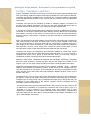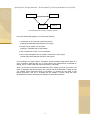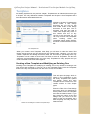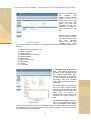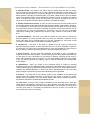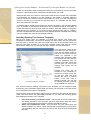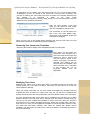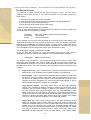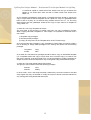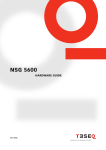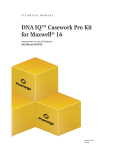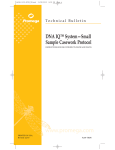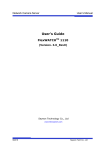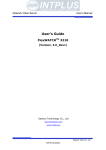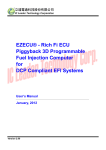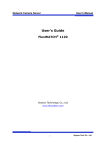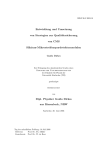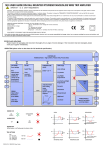Download QaTraq Pro Scripts
Transcript
QaTraq Pro Scripts Manual - Professional Test Scripts Module for QaTraq QaTraq Pro Scripts Professional Test Scripts Module for QaTraq QaTraq Professional Modules ‘QaTraq Professional Modules’ are a range of plug in modules designed to give you even more visibility and control over your test process. The ‘Pro Scripts’ module extends the existing Test Script functionality in QaTraq to give you Test Script Sets and Test Script Templates. i QaTraq Pro Scripts Manual - Professional Test Scripts Module for QaTraq Contents Contents................................................................................................................... i Introduction ............................................................................................................ ii Pre Requisites......................................................................................................... ii Installation Notes ................................................................................................... ii About QaTraq Pro Scripts ...................................................................................... ii Scripts, Templates and Sets.................................................................................... 1 Templates ............................................................................................................... 3 Creating a New Template and Modifying an Existing One ............................... 3 Viewing Templates............................................................................................. 7 Deleting Templates............................................................................................. 7 Including and Removing Test Cases from Templates........................................ 7 Including Existing Test Cases to Templates ...................................................... 8 Including New Test Cases to Templates ............................................................ 9 Removing Test Cases from Templates............................................................. 10 Modifying Test Cases....................................................................................... 10 Copying Templates........................................................................................... 11 Copying Templates to Templates..................................................................... 11 Copying Templates to Scripts .......................................................................... 12 Copying Scripts to Templates .......................................................................... 12 Templates Privileges and the Review Process ................................................. 13 Setting up a Gatekeeper.................................................................................... 13 The Review Process ......................................................................................... 14 Sets ....................................................................................................................... 16 Creating a New Set and Modifying an Existing One ....................................... 16 Viewing Sets..................................................................................................... 17 Deleting and Copying Sets ............................................................................... 18 Including Sets in a Test Design Document ...................................................... 18 Set Privileges .................................................................................................... 19 i QaTraq Pro Scripts Manual - Professional Test Scripts Module for QaTraq Introduction Testing cannot be successful unless you take control of the test process. QaTraq along with the Pro Test Scripts upgrade module help give you take control. To be more precise the QaTraq Pro Test Scripts module gives you control over the development, deployment and execution of your tests. Complex applications require many test scripts and test cases to be executed for every build and release of your product. These tests create a lot of data and information. In order to keep track of this data you need a reliable application that manages the process and keeps track of the tests and results you create. Pre Requisites To utilize the Templates and Sets functionality in the QaTraq Pro Upgrade you must ensure you comply with the following pre-requisites: - You need to be running QaTraq 6_7_rc or later - You need to have installed QaTraq Pro 1_0_rc or later - You need to be running with MySQL version 4 or later - You need to have installed the Zend Optimizer version 3.0.0 or later - You need to have purchased and installed the Pro Licence Installation Notes This manual describes how to use QaTraq Pro Test Scripts and assumes that you already have QaTraq installed. For more information about how to install the QaTraq Pro Test Scripts module please check the latest install guide on our web site. About QaTraq Pro Scripts QaTraq Pro Test Scripts component is part of the QaTraq Professional Upgrade. The Pro Test Scripts module extends the existing Test Script functionality in QaTraq to give you Test Script Sets and Test Script Templates. Bringing these new areas of functionality together also gives you the ability to enforce or oversee a Test Script review process. ii QaTraq Pro Scripts Manual - Professional Test Scripts Module for QaTraq Scripts, Templates and Sets Scripts, Templates, and Sets are the three core QaTraq document types that define and track your testing. While the Scripts functionality is available in the free version of QaTraq, Templates and Sets are available in the Pro version only. The Scripts feature is described in the User Manual and because it is the same as the free module, it will not be described in this guide. Templates and Sets will be described in detail in separate chapters, but before we proceed to the detailed explanation, we need to have some general idea about each of the three different document types in the context of the QaTraq application. A Test Script is a document that describes in detail how a group of related tests should be conducted. A Test Script contains information outlining the test, defines the pre-requisites and contains a number of test cases. The user enters the outline and pre-requisite text and then links the Test Script to a number of test cases that will be contained within the Test Script. Every Test Script has a parent test design record and each Test Script record contains its core content similar to the other document types. Once you have created a Test Script you can associate zero or more test cases with the Test Script by 'including' them in the Test Script. As test cases are added to a Test Script, test result records are created for each test case. Thus for a Test Script which contains a number of test cases, you will have the same number of test result records associated with the Test Script. Template Test Scripts (Or Templates) are essentially identical to normal Test Scripts except that they don't have any test results associated with them. So you can develop a Template Test Script over a period of time and then, when you are ready, copy the Template to create a Test Script which has associated test results. Similarly to Test Scripts, Templates are assigned to a test design. Additionally, Templates have test cases included in exactly the same way as test cases are included in Test Scripts. In fact you can have exactly the same test cases in both templates and scripts. Templates have default values for Product, Product Version, Intended Tester, Intended Platform, and Intended Os (Operating System). These values can be changed when you copy the Template to a Test Script. So for example you can copy one template to create many new test script, where each test script specifies a different product version for the product under test. Templates have a Copy to Script value which defines which version of the Template can be copied to create a Test Script. There are four scenarios (Template copy to Template, Template copy to Script, Script copy to Template and Script copy to Script) and they are described in more detail later in the manual, together with the privileges that are necessary to perform these actions. The second document type that will be described in this manual is the Set. A Set is a list of references to Templates. It is important to remember that a Set is NOT a copy of a Template; it is just a reference to a Template. Every Set contains zero or more references to Templates. You can create a Set without any references to Templates and then add references at a later date. It is also possible to copy multiple Templates in one go to create multiple Test Scripts. 1 QaTraq Pro Scripts Manual - Professional Test Scripts Module for QaTraq 3 Template 2 Set 4 1 Scripts Results The relationship between Scripts, Templates, and Sets From this relationship diagram you can see the following: 1. Templates can be copied to create Test Scripts (creating the associated test results for the script) 2. Scripts can be copied to a Template (creating a Template with no test results) 3. Sets of reference to zero or more Templates 4. Set of many Templates can be copied to create many Test Scripts (creating the associated test results for the scripts) So for example you might create 4 Templates. These Templates might be the basis of a set of regression tests that are run for every build of the software that is released for testing. So you create a Set that references these 4 Templates. When you receive a new build of the software you are testing you know you have to run these 4 regression test scripts (which are currently stored as templates). Using the Set you created, which references these 4 Templates, you include the Set under a Test Design document. This act of including the Set creates 4 Scripts, along with their associated test results, specifically for testing this new build of software. 2 QaTraq Pro Scripts Manual - Professional Test Scripts Module for QaTraq Templates As already explained in the previous chapter, Templates are an identical document type to Scripts. The only difference between Templates and Scripts is that Templates don’t have test results associated with them. Similarly to Scripts, Templates are stored under a test design document but you will not see them listed under a test design document or test plan. This is because, until they are used to create Test Scripts they have no test results that are of any concern to the test plan. So you can only list and view Templates when working within the Templates pages within QaTraq, as shown in the screenshot on the left. The Templates List When you create a new Template, most likely you will store it under the same Test Design document that the Test Scripts will be created under. However, you can also create a separate Test Design document under the Test Plan to specifically store only Templates or even create a whole new Test Plan to store all Templates. The last two cases are recommendable when you have many Templates for many projects and you need to be able to see all of them together. Creating a New Template and Modifying an Existing One Creating a new Template and modifying an existing one is very similar to creating a new Test Script and modifying it. First you go to the Templates page (click the Templates button in the top menu) and then from the menu on left, choose New. This will open the page, which is shown in the screenshot on the left. Every Template has a parent test design record and each Template record contains its core content similar to Test Scripts types. Search for Test Designs to Create a Template Script 3 Enter the Title of the Test Design document, which you would like to be the parent of the new Template and click the Search button. If you don’t know the name of the Test Design that you want to be the parent of the new template, don’t enter anything and only click the Search button. QaTraq Pro Scripts Manual - Professional Test Scripts Module for QaTraq When you see the list of the available Test Designs, click on the New button in front of the design of your choice and this will open the page where you enter the information about your Template (as shown in the screenshot on the left). When you have selected the test design document you will be presented with the new Template screen. From the new Selecting Test Designs Template entry screen you will see that the core contents of a Template record within QaTraq are split into six sections: 1. Document Title and Version info 2. Parent Test Design 3. Intended Tester 4. Product and Product Version 5. Intended Platform 6. Intended Os 7. Copy to Script value 8. Attachments 9. Content 10. Test Cases 1. Document Title and Version Info - This section contains the title given to this Template record, the creation/modification date, Version, Document ID and Author (or the last person to modify the document). The Type constant TMP shows that this document is a template. The radio button for incrementing the minor, major or both versions of the new Template has the same functionality as for other document types. You can choose to increment the minor version of the document, the major version or both. 2. Parent Test Design - when you create a new Template record it Template Contents has to be related to a test design record. Thus when you create a new Template record you have to search for and select the appropriate test design document as the parent document. This field shows the design document that you selected. 4 QaTraq Pro Scripts Manual - Professional Test Scripts Module for QaTraq 3. Intended Tester – the value in this field is set to a default value but lets you specify who you expect to run the tests once you have copied the Template to a Test Script. This value can be changed when you copy the Template to a Test Script so that you define a different tester to actually complete the tests. If you have a tester that you know is familiar with the functionality listed in this template then select this tester. If not leave the default value. This value only really comes into play when you copy the template to a script, at which point you specify the tester that you intend to complete the testing. 4. Product and Product Version - the aim of each Test Script is to test a certain area of functionality against a particular product and a particular version of that product. However, for a Template you do not have any test result records so these fields are used to specify the product and version for which the Template is intended. The Product Version can be changed when you copy the Template to a Test Script. Thus you can copy a template many times creating many identical test scripts for many versions of the product under test. 5. Intended Platform – the value in this field is a default one and it lets you specify the expected platform on which the tests will be run once the Template is copied to a Test Script. This value can be changed when you copy the Template to a Test Script so that you define a different platform to actually complete the tests on. 6. Intended Os – the value in this field is a default one and it lets you specify the expected Operating System on which the tests will be run once the Template is copied to a Test Script. This value can be changed when you copy the Template to a Test Script so that you define a different Operating System to actually complete the tests on. 7. Copy to Script - The key point with Templates is the ability to copy a Template to create a normal Test Script (where a normal Test Script has test results associated with it). The ability to copy a template to a Test Script is, however, restricted by the 'Copy to Script' value assigned to each Template. You can select different versions to be copied, or you can select to prevent any copying. Copy to Script is described in more detail later in this chapter. 8. Attachments - when you create a new Template record or modify an existing Template record you can add attachments. Clicking the 'Add Attachment' button in new or modify mode brings up an attachments window from which you can select attachments to upload to the QaTraq database. In order to be able to add attachments, you must have write privileges for the directory where the attachments will be uploaded. 9. Content - The plain text or html content section of the Template is the section that should contain the details about how to execute the Test Script. It is likely to contain sections like 'Pre-requisites' and 'Test Setup' details. Note that the default contents for this field are specified in the defaults/Templates.html file. 10. Test Cases - once you have created a Template you can associate zero or more test cases with the Template by 'including' them in the Template. Once test cases have been included they are listed below the other Template details. The principles of including and removing test cases in a Template are identical to the way in which you include and remove test cases from a Test Script. 5 QaTraq Pro Scripts Manual - Professional Test Scripts Module for QaTraq Modifying an existing Template is not very different from creating it. However, there is a restriction on which version can be modified. Similarly to the other document types in QaTraq, you can modify only the latest version of a document. When you click on the Modify link in the left menu on the Templates page will open the list of Templates. For those templates, that can be modified, you will see a Modify button on the right (Templates that can’t be modified, because they are not the latest version, have a View button on the right), as shown in the next screenshot. As only the latest version of a Template is modifiable, you only see a Modify button next to the latest version of a Template. When you click the Modify button, this will open the Modify Template Script page, which is shown in the screenshot below. Templates List The fields and values you see on the Modify Template Script page are almost the same as the ones in the New Template page. Only the differences between the new page and modify pages are called out below. The fields that are not present on the New template page are the ones for the current version (i.e. 0.5) and the new version (i.e. 0,6), as well as the dates of the Template creation and modification. Templates Data If you scroll down the screen, you will see some other fields, as shown in the screenshot on the left. The first box provides you with the ability to modify test case priorities and the remaining boxes are the test cases included in the Template. The dropdown in the first box allows to change the priorities of all Test Cases. If you would like to change the priority for each test case, scroll down further and change the priority or order using the drop down boxes for the for the particular test cases. Priority and Test Cases 6 QaTraq Pro Scripts Manual - Professional Test Scripts Module for QaTraq Viewing Templates When you are on the page with the Templates list, you will see a View button next to each Template. Clicking on the View button will open the page in the screenshot below. The View Templates Script page shows the following fields; Title, Test Design Title, ID, Version, Template Test Design, Author, Creation Date, Intended Tester, Product, Product Version, Intended Platform, Test Product, Copy to Script, Intended Os, Content. Also, the Modify, Copy, Delete, Include Cases, and Delete Cases buttons are accessible from this page. Viewing Templates When you scroll down, you will see a list of the Test Cases that have been included in the Template. Deleting Templates Deleting Templates is similar to removing the other document types in QaTraq. Deleting Templates (regardless if you or somebody else is the author) requires delete privileges, so if you don’t have the have the necessary privileges, you will not be able to delete Templates. Templates can be deleted if you click the Delete button in View Template Details page (the screenshot left), or if you go to the page with the list of Templates, select the Remove link from the menu on the left and then click the Remove button next to the selected Template. Besides lacking the privileges to remove Templates, there are some other restrictions for deleting Templates. For instance, since Templates are subject to version control, you can remove just the latest version or all of the Deleting Templates versions so that the Template document no longer exists. Also, a Template can’t be deleted if it is referenced by a Set. In this case you must first remove the reference (or delete the whole Set, if you don’t need it anymore) and then you can proceed with deleting the Template. Including and Removing Test Cases from Templates As we have said before, Templates are Scripts without results, so the operations that can be performed on a Script, can be performed on a Template as well. Including and removing test cases is one of the key operations used to create and develop scripts. So from the same pool of test cases you can assign individual test cases to both Test 7 QaTraq Pro Scripts Manual - Professional Test Scripts Module for QaTraq Scripts and Templates. When including test cases you will notice that you have a number of options / radio buttons which modify the test case results you obtain. Note that each time you include or remove test cases the minor version of the Template is incremented. For example if you are including 2 test cases in Template TMP1-0.2 (version 0.2) then the version will be incremented to 0.3 once you have completed the include. In this way you can go back to previous version of a Template and see exactly which test cases were included. A Template will be based around testing one product (as listed in the Template details) but it is possible to include test cases which are for different products. The ability to include test cases for other products could, for instance, allow the creation to integration tests between two products. Or you could create a pseudo product (say for 'usability') and then include these test cases across many different product Templates (thus having common usability test cases across multiple products). Including Existing Test Cases to Templates QaTraq Pro Scripts gives you flexibility to include and remove Test Cases from Templates in several ways. To include an existing Test Case, either click the Include link from the menu on the left, then click the Include button next to the Template where you want the Test Case included, or on the View Template Script page click the Include Cases button. Either way, you will open the page, shown in the next screenshot. Fill in the search criteria for the Test Cases you are looking for. Then click the Search button to see which test cases meet the criteria you specified. If you have the ‘New Test Case’ check box checked this action will also open an additional form for creating a new case. This action will also give you a list of the existing Test Cases will be available. Existing test cases can be included in the Template by clicking the Include check box on the test case and then clicking the Save & Include button. If the Test case is already included, you will see an “Already Included” message in red, instead of a check box. Including Test Cases in Templates Also, when including an existing Test Case to your Template, you can change its Order and Priority (more information about Order and Priority can be found in the next section on Including New Test Cases to Templates). The new Quick Script functionality in QaTraq lets you search for test cases to include and create new cases which are immediately included. So you have the following options when adding test cases to your Template: • • Don't show already included test cases - this will filter out all test cases which are already included in your Template. Only test cases which match the search criteria will be displayed (excluding any already included test cases). Show only included test cases - this will show only test cases which are already included. Any search criteria specified will be ignored (this is useful when you are adding new test cases and you want to see what the final Template will look like). 8 QaTraq Pro Scripts Manual - Professional Test Scripts Module for QaTraq • • • Show all test cases - shows all test cases which match the search criteria specified. Test cases which have already been included but which don't meet the search criteria are NOT displayed (this goes for newly created test cases too). Long Format - displays the additional fields Product, Component and Content fields for all displayed test cases Short Format - displays only Title, ID, Priority and Order fields for displayed test cases Including New Test Cases to Templates When you are searching for Test Cases to include in the current Template Script (shown in the screenshot on the previous page), you can check the Display New Test Case check box. This provides you with the New Test Case form, where you can create new test cases to immediately include in the Template. To create new test cases and include them immediately in a Template it is important to make sure that you have privileges to create New test cases. Fill in the Title, Product, Requirements, Content and the other fields in the form and when you are ready, click the Save & Include Test Case button to include it in the Template. The new test case will also be available for inclusion in any other Test Scripts and Templates too. One point to note here is that the new Test Case will only show up if the search criteria specified match that content of the new test case. For example if you have a specific Test Case ID defined in the search criteria when you Save & Include Test Case then only Test Cases which match that ID will be displayed (this doesn't mean that your new test cases hasn't been included - it will be included it just doesn't match the search criteria specified and that is why it is not displayed in the list). Including A New Test Case Some of the fields in the form are self-explanatory and will not be described here. The other fields that require explanation are: • Product - You will notice that the new test case can only be assigned to the product that was specified in the Template. If you change the product in the search criteria then the New Test Case box will not be displayed. To complete the test case and include it in this Test Template select the relevant Components and Requirements as well. • Order - is used to order the test cases included in a Template. If you specify an order of 0 then this is deemed to be the first test case to be listed in the Template. It is valid to specify the same order value for many test cases (e.g. if several test cases have an Order value of 0 then they will be the first test cases in the Template). You have no control over the order of test cases which have the same order value. Alternatively you can give every test case a different Order value and guarantee that the order will be as you specify. If you don't specify an Order value for a test case then it is given the Order value of 10. • Priority - can be used to indicate how important a test case is. Priority values are specified in terms of P1, P2, P3, P4 or P5 (P1 being the highest priority). Thus you can identify which test cases a test team needs to concentrate on and complete first. You could also use the priority to indicate to the tester the importance of this test case should the test case fail (i.e. if it’s a high priority test case and the test case result is a fail then the priority of the bug raised should probably be high). 9 QaTraq Pro Scripts Manual - Professional Test Scripts Module for QaTraq An alternative way to create a new case and include it in one or more Script(s) and/or Template(s) is to do it by clicking on the Cases link in the top menu of QaTraq. The process of creating new Test Cases from there is similar to the already described one and besides it is described in detail in the User Guide (http://www.testmanagement.com/user_stage_6.html), so here we shall mention only the aspects that are related to Templates. After you have created a new Test Case, you can search for Test Scripts and Test Templates to include it into. The screenshot on the left shows the part of the Test Case Details page, where a list of the available Scripts and Templates is displayed. Including a New case to a Template When you put a tick in the Update Script checkbox and save the Test Case, this Test Case will be included to the selected Script(s)/Template(s). Removing Test Cases from Templates Removing test cases is slightly more straightforward than including them. First, search for and select the appropriate Test Template, put a tick in the check boxes of the Test Cases you wish to remove and click the Remove button at the bottom of the page. This way the selected Test Case(s) will be removed from the Template. Test cases removed from a Template in this manner will not be physically deleted from the application. Removing Cases Modifying Test Cases Modifying Test Cases can’t be done from within a Template (except for the Order and Priority values), so if you need to modify a Test Case, you will need to do it from the Cases module of QaTraq. When you modify a test case you can opt to search and update any Templates with the modified test case. So when you modify a test case you can search for Templates that already include the test case and update them with the modified version of the Test Case. For each included test case a drop down box is available which will allow you to select different versions of the test case. So for example if the first version of a test case (e.g. TCA12-0.1) has been modified and updated to version TCA12-0.2 then you will find a drop down box in the modify Template page which allows you to select either TCA12-0.1 and TCA12-0.2. Thus you can update the Template to include the latest versions of any test cases that have been modified. Test cases are marked with “Newer version available!” if an old version of a test case is currently included in a Template (as shown in the next screenshot). 10 QaTraq Pro Scripts Manual - Professional Test Scripts Module for QaTraq Note that it is not possible to include the same version of the same test case twice. You can include different versions of the same test case but not the same version. So, you will find, if you attempt to change the version of a test case to a version that's already included in the Template that you won't find the already included version in the drop down list. For example if you have TCA11-0.5 and TCA11-0.1 in the same Template you will not be able to change the version of Newer Version Available TCA11-0.1 to TCA11-0.5 as it is already included in the Template (you could change TCA11-0.1 to TCA11-0.4 as this version is not included in the Template). Copying Templates As Templates and Scripts are essentially the same document type you are presented with four scenarios when it comes to copying between Templates and Scripts: 1) Template copy to Template 2) Template copy to Script 3) Script copy to Template 4) Script copy to Script Scenario 4 above is covered by the core QaTraq application, and thus is not covered by this guide. Scenarios 1 and 3 are straightforward copies of Templates and Scripts. Scenario 2 is slightly more complicated as this can act as the key mechanism for implementing a Test Script Review Process (and is discussed in more detail below). Copying Templates can be carried out from several places. For instance from the View Template Script (the page that shows the Template details) is one place. If you want to make use of the advanced copy features of QaTraq Pro Scripts and copy a Template to Script and vice versa, you should do it by clicking on the Copy link in the left menu. When you click on the Copy link in the left menu, you will see a list of the available Templates and a copy button next to them, as shown in the screenshot on the left. From the three radio buttons (Copy Template to Script, Copy Script to Template and Copy Template to Template), select the appropriate one. Copying Templates If you have selected to copy a Script, this list will be refreshed to include only Scripts. Clicking the Copy button next to the template or script will enable you to create the copy. Copying Templates to Templates You may find that you have already created Templates which would be a good starting point for a new Template. For example you may decide that you have a Template for Product X which would be quite a good starting point for a Template for Product Y. If this is the case copy a Template to create a new Template in the same way that you'd copy any other document type in QaTraq. Only this time make sure you select the Copy Template To Template option when on the Templates Copy page. Please note that copying Templates to Templates needs Template Copy privileges. 11 QaTraq Pro Scripts Manual - Professional Test Scripts Module for QaTraq Copying Templates to Scripts The key purpose of Templates is providing the test team with the ability to create Template Scripts before you start any testing and then copy those Scripts to create normal Test Scripts (with associated test results). This process is the crux of creating a Test Script review process and is covered in more detail in the sections that follow. When you copy a Template to create a new Test Script you can change a number of parameters in the newly created Test Script (like product version, intended tester, etc.) so that you can have multiple instances of a Test Script for different test runs (say for different versions of the product under test). Templates have a Copy to Script value. This value allows you to define which versions of the Template you want to allow to be copied to create new Test Scripts. So for example if your Template has a Copy to Script value of Latest Version you will only be able to copy the Latest Version of the Template to create a new Test Script (and the associated test result records that go with that Test Script). You will notice, when you are copying Templates to Scripts that your search results will only allow you to copy Templates that have the appropriate Copy to Script value set. For example you will only be able to copy version 1.0 of a Template to a Script if that Template has a Copy to Script value of Latest x.0 and the Template actually has a version 1.0 available. With Template Scripts, minor versions greater than 0 can be considered a draft Template needing review. So with Copy Latest x.0, you can create draft copies of Templates (i.e. 0.1, 1.1, 1.2), which can't be copied to create Scripts. However the latest major version (i.e. 1.0, 2.0 or 3.0) can be copied to Scripts. When you copy a Template to a Script you can modify only the following fields for the newly created Script: • Product Version • Intended Platform • Intended OS • Design • Intended Tester You will not be able to modify any of the following fields: • Product • Title • Version • Content • Attachments Note however, that once the new script has been created you can modify any or all of these values if you have script modify privileges. If you don’t want users to modify scripts created from templates then remove the script modify privileges from the required users. The other important point to note is that copying Templates to Scripts needs Template Copy and Script New Privileges. Copying Scripts to Templates When you copy Templates you can assign them to a different Test Design document. Then when you are ready to run a Test Script you copy the Template and place the newly created Template under a different Test Design document. In some cases you may find you already have a Test Script which you would like to turn into a Template. If this is the case then use the Copy Script to Template option on the Templates copy page to search for, and then copy a Test Script. The new copy of the 12 QaTraq Pro Scripts Manual - Professional Test Scripts Module for QaTraq Test Script, which is created as a Template, will be available so that you can go on to create many instances of this Template as Test Scripts. The point to remember when copying a Script to a Template is that you will need to specify a Copy to Script value for this newly created Template. This Copy to Script value limits or restricts how this new Template will be used when users decide to create new Test Scripts from the Template. Please note that copying Scripts to Templates needs Template Copy privileges. Templates Privileges and the Review Process The Template functionality fits into the existing QaTraq Users, Roles and Privileges framework. So by changing the privileges for your roles you can give users access to create New, Modify, Delete, Copy and View Templates (in the same way as every other QaTraq document type). As Templates work in a similar manner to Test Scripts you also have privileges for including and removing test cases in Templates. The key point to understand about implementing a review process is that the Gatekeeper privileges control other users’ ability to copy Templates to create Test Scripts. The gatekeeper privileges restrict or allow copying of Templates to create new Test Scripts. So you need gatekeeper privileges to be able to specify if Templates can be copied to Test Scripts. Setting up a Gatekeeper To set a Gatekeeper, you can either add the privileges to existing roles (like Team Lead), or create a new role Gatekeeper. The advantage of creating a new Gatekeeper role is that with QaTraq roles and privileges you can just select a user and then add this role to the user! Without Gatekeeper new/modify/copy privileges a user creating or modifying Templates is not able to increment the major or increment both (major and minor) version numbers of the Template. Thus a user that has rights to modify Templates cannot move it to version x.0 (e.g. 1.0). This is where the copy to Script value of “Latest x.0” version comes into play. Setting a Templates copy to script value to “Latest x.0” allows users to modify the draft version of a Template but only the Gatekeeper can move the version to 1.0, 2.0, etc. enabling the Template to be copied to a Test Script. Another point to consider is that a user creating a new Template without Gatekeeper privileges will mean that the default Copy to Script value of Prevent Copy will always be set in the Template. This means a newly created Template cannot be copied to a Script until the gatekeeper modifies the Template and changes the Copy to Script value. To be clear then, the Modify, New and Copy Gatekeeper privileges allow the following in Templates: • Gatekeeper MODIFY - allows a user to modify the version and copy to Script value when MODIFYING a Template. • Gatekeeper NEW - allows a user to modify the version and copy to Script value when creating a NEW Template • Gatekeeper COPY - allows a user to modify the version and copy to Script value when COPYING a Template. 13 QaTraq Pro Scripts Manual - Professional Test Scripts Module for QaTraq The Review Process To implement a review process you will need four types of users. You can have a separate role for each of them, or you could merge them into one single role but you need to have: 1. Users who can create and modify Templates 2. Users who can authorise the copying of Templates to Scripts (gatekeeper) 3. Users who can copy Templates to Scripts 4. Users who can enter results against Test Scripts 1. Users who can create and modify Templates To set up users with privileges to create and modify Templates you need to create a role in QaTraq which has the following privileges: Templates: Gatekeeper: Scripts: New, View, Modify, Delete, Include and Remove. No privileges Only view privileges So for example you may give those privileges to a role such as the Test Analyst. This would allow all users who have the Test Analyst role to create and develop Templates. Restricting the Gatekeeper and Script privileges, as shown above, would mean that a user who writes a Template would have to wait for a Gatekeeper to authorise the copying of the Template to create a script (see next for more information on this). 2. Authorising the copying of Templates to Scripts To set up users with privileges to modify the versions and copy to script values in Templates you need to create a role in QaTraq which has the following privileges: Gatekeeper: Modify, New and Copy The ability to copy Templates to Test Scripts is restricted by the Copy to Script value assigned to each Template. The ability to modify this value is only given to users who have gatekeeper privileges. So you find on each individual Template, the drop down box labelled Copy to Script. The value selected in each Template for this field can take one of 4 values: • Copy Latest Only - if this is selected for a particular Test Script then ONLY the latest version of the Template can be copied to create a new Test Script. • Prevent Copy - if this is selected for a particular Test Script then this Test Script can NOT be copied to create a Test Script. This is a useful setting if you are in the process of creating a draft version of the Template and you do not want anybody to use this Template to run and record test results against it. This is also the default setting when creating new Templates. • Copy Specific Version - this value allows you to set any single particular version of the Template as valid for copying to create a new Test Script. So for example if you had versions TMP2-0.1, TMP2-0.2 and TMP2-0.3 you could set the Copy to Script value to Specific Version v0.2. Any user attempting to copy TMP2 would only ever be allowed to copy version 0.2. Meaning that version 0.1 could not be used to record test results against and also meaning that you can continue to develop Template TMP2 without other users creating Test Scripts from it (i.e. users could not use version 0.3 to create Test Scripts). • Copy Latest X.0 - this is really the key value to use when developing a Test Script and Template review process. Selecting this value means that only ever versions of Template ending in x.0 can be copied and used to create formal Test Scripts. So you can develop minor version of a Template (perhaps TMP2-0.2) and only when you increment the version number to a major number (i.e. TMP21.0) can the Template be used to create a formal Test Script. Again if you developed this TMP2 Template so that you have TMP2-1.1 only version TMP2- 14 QaTraq Pro Scripts Manual - Professional Test Scripts Module for QaTraq 1.0 would be copied to create formal Test Scripts. Not until you increment the version to 2.0 would other users be able to create formal Test Scripts from TMP2-2.0. So for example a gatekeeper might review a Template and then decide to change the copy to script value so that the template can be copied to a script. If a gatekeeper were keen to stick to a policy of x.0 versions being release versions and x.1, x.2, etc being draft versions then the gatekeeper would set the copy to script value for a template to “Copy Latest x.0”. 3. Users who can copy Templates to Scripts The next stage in the process is to Setup users who can copy Templates to Scripts. When copying individual Templates to Test Scripts it is important to remember that a user needs: 1) Template Copy privileges 2) Test Script New privileges 3) a Copy to Script value in the Template which is NOT Prevent Copy So to set up users with privileges to copy Templates to Test Scripts you need to create a role in QaTraq (or assign these privileges to an existing role) which has the following privileges: Templates: Scripts: Copy New So a tester who has these two privileges would be able to copy an authorised template (i.e. a template without the copy to script value set to “Prevent Copy”) to create a new test script. However, that same tester may not have privileges to modify Templates or Scripts so he/she would be restricted to only running tests using authorised test scripts. 4. Users who can enter results against Test Scripts. This group of users needs to have the following privileges: Results: Results: View Modify In other words, once a test script has been created they can enter results for that test script. Again they may not be able to modify the script so he/she would be restricted to only running tests using authorised test scripts. 15 QaTraq Pro Scripts Manual - Professional Test Scripts Module for QaTraq Sets Sets have been added to the QaTraq Scripts Pro module to help manage large numbers of Templates and enable users to create multiple test scripts with ease. As already explained in the first chapter are a list of symbolic links, or references, to Templates. Sets do not contain copies or standalone instances of Templates. They only contain a list of references to existing Templates. QaTraq Sets provide you with a quick way to copy multiple Templates in one go, in order to create multiple Test Scripts. When you create the Set, you specify a number of links to Templates. Later, when you are ready, you simply include this Set as a number of new Test Scripts in the Test Design document. Unlike Templates and Scripts, there is no version control for Sets. Sets are contain references to version controlled Templates. Sets are not a document type in their own right. The Sets List Creating a New Set and Modifying an Existing One Creating a new set is a very simple procedure. First, you go to the Sets page (click the Sets button in the top menu) and then from the menu on left, choose New. This opens the page that is shown in the screenshot on the left. The form is simpler than the forms for new Scripts and Templates. So to create a new Set, you need to specify the following: Title – a title identifying the set (e.g. Regression Test Set for Product X). This is a mandatory field. Author and Type – Author and Type are automatically specified. Author will be given the value of the logged in user Creating a New Set who created or last modified the set. The Type is predefined as SET. An ID is automatically assigned to the Set when you save it. The format of Type and IDs is therefore SETx (e.g. SET5 where 5 is the unique identifier). Description – Here you enter the description of the set. This is a mandatory field. Zero or more references to Templates - Here you include the Templates that will be referenced by the Set. When you create the Set, you can leave this blank and add the Templates later. 16 QaTraq Pro Scripts Manual - Professional Test Scripts Module for QaTraq Since there can be hundreds of Templates, in order to find the templates you need, you can perform a search based on the following search criteria: • • • • Template Title Template ID Template Version Template Product After you select the search criteria and press the Search button, you will see a list of the available Templates that match your criteria. The search results for Templates will show the following information about each Set: • • • • Template Title Template ID (hyper linked) Template Copy to Script value Template Product Put a tick in the Add check box next to the selected Template and the when you click the Save button the changes in the reference to the Template will be added in the Set. The actual version of the Templates which are used to create the Scripts (when the Set is included under a test design) depends on the Copy to Script setting in the Template when the Set is Included. When you modify an existing Set, the Templates search results will show the Templates that have already been included with a remove check box shown (so that you can remove the Template if necessary). Any Template that has not been included in the Set already is shown with an Add check box so that you can add the Template reference if necessary. Besides the Template Title and Template Product, which are self explanatory, there are two other headers for the search results list: Template ID – It is influenced by the 'copy to Script' value defined for each Template. The version of the Template referenced by the hyper linked ID will depend on the Copy to Script value for the Template. So if you have latest x.0 Set for a Template you will only see the hyper linked reference to TMP5-2.0 even if there is a TMP5-2.1. Template Copy to Script value - Note also that it is fine to add a reference to a Template that has a Copy to Script value of Prevent Copy. Any Template with Prevent Copy can be contained in the Set but will not be copied to a Script when the Set is Included under a Test Design. However, if at a later date you change the Templates Copy to Script value to say 'latest version' when you now include a Set under a Test Design that Template will create a new Test Script (this is without modifying the Set, as the Set picks up all the Copy to Script values automatically). Modifying a Set allows you to change the title and content as necessary. In addition to this, when you modify a Set, you can add and remove references to Templates as needed. Any user who has Set modify privileges can modify any Set. So you can modify Sets which were originally created by other users (although the author field will be changed to the last person to modify the Set). Viewing Sets When you are on the page with the Sets list, you will see a View button next to each Set. Clicking on the View button will open the page in the screenshot on the next page. You will see the Set’s details like title, Set ID, author and description. If the Set is not empty, you will also see a list of the Templates that are referenced by it. The list of referenced Templates shows the title of the Template, the ID (which is hyper linked), the Copy to Script value for each Template and the product that the Template was created for. 17 QaTraq Pro Scripts Manual - Professional Test Scripts Module for QaTraq It should be pointed out that the Template referenced by the hyper linked ID will depend on the Copy to Scrip' value for the Template. So if you have latest x.0 Set for a Template, you will only see the hyper linked reference to TMP5-2.0 even if there is a TMP52.1. When viewing a Set you will also see the Include button. This takes you to the page which allows you to include all the Templates referenced by the Set under a test design as new Test Scripts. Set Details Deleting and Copying Sets In the same way that you delete, copy and modify other QaTraq document types you can delete, copy and modify Sets. When you delete a Set you only delete the Set and the references that the Set contains to Templates. You do not delete the actual Templates. A user can delete a Set as long as the user has privileges to delete a Set. It does not matter if a user wishing to delete the Set is the original creator of the Set. When you copy a Set you create a new Set which contains the same Set of references to Templates as the Set that you copy. The act of copying a Set only creates a new Set it does not create any new Templates or Test Scripts. Including Sets in a Test Design Document Once you have created a Set you can include all the referenced Templates under a Test Design document by selecting Include Set. The process of including Sets to a Test Design Document is a way to quickly distribute the required Test Scripts amongst your teams. In critical moments, (e.g. when you need to perform a series of regression tests on a new build of the product under test) you will appreciate the convenience of having the right Sets to include in the Test Design Document. The key idea behind including a Set is to copy all the referenced Templates as new Test Scripts under a specific test design Including Sets document. The act of copying these referenced Templates creates new Test Scripts (which will have associated test result records when they are created). When you click the Include link on the menu on the left, a list of the available Sets will appear. Click the button on the right of the Set that you would like to include and this will open the page shown in the screenshot above. 18 QaTraq Pro Scripts Manual - Professional Test Scripts Module for QaTraq The form for including new Sets has several editable fields (Test Plan and Test Design documents, Product, Product Version, Intended Platform, Intended OS, Intended Tester), which are the same as the fields in the Templates and therefore will not be described here. For each of these values the user can opt to retain the original value in the Template or change it to a new value. So for example if the user opts to change the Product version ALL of the new Scripts created will have the new product version specified. However, if you were to opt to retain the Intended OS values, then each Script will retain the same value that was specified in each of the original Templates (even if the values differ between Templates referenced in the Set). You might have noticed that the procedure of including Sets to a Test Design does not offer a way to modify the Template title, version, content, and attachments. This is quite logical because Sets are only references to a Template, not a copy of it. If you need to alter these fields, once you have completed the Sets include action, you can still do it, provided that you have Script Modify privileges. When including a Set, there are some other points that you should have in mind: • • • • • When you use Sets, the Copy to Script value of the separate Templates determines if or which Scripts will be copied. So for example, if a Template has a Copy to Script value of Prevent Copy, at the time of including a Set under a test design this Template will not be copied to create a Test Script. You will see in the list of Templates shown in the Set, that each Template has the current 'Copy to Script' value displayed (so there is no need to check it in the Template itself). If you don’t want to include all the Templates listed in a Set, simply uncheck the Copy check box (in the lower right corner of the screen) next to the Template. So any Templates that aren’t checked, or Templates which have a Copy to Script value of Prevent Copy, will not be used to create test scripts when you include the set. All attachments defined in the Templates are copied to the new Scripts that are created. All result records for the newly created Scripts will be set to the default result value of Outstanding. When you are ready, the last step is to click the Include button and the Set will be included in the selected Test Design Document. Set Privileges Privileges for Sets work in very much the same way as privileges for other document types within QaTraq. For example the usual View, Modify, New, Delete and Copy privileges can be used to create, modify and delete Sets. However, Sets do have an Include privilege. This include privilege is required to Include the Templates referenced in a Set, under a selected Test Design Document. Copyright © 2006 Traq Software Limited. All Rights Reserved. 19