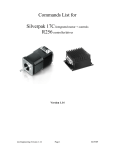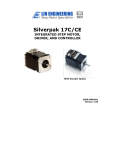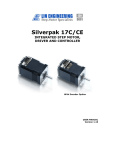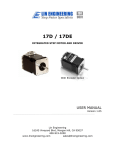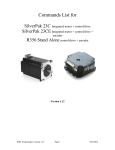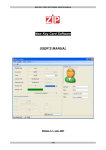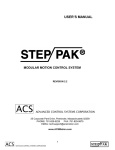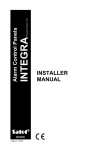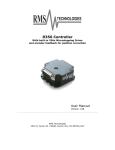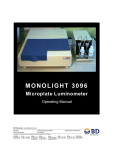Download Simple Step Manual
Transcript
Simple Step INTEGRATED STEP MOTOR, DRIVER, AND CONTROLLER USER MANUAL Lin Engineering Page 1 5/15/2003 TABLE OF CONTENTS SECTION 1: INTRODUCTION TO SIMPLE STEP...............................................3 PLEASE READ BEFORE USING SIMPLE STEP ................................................................. 4 DISCLAIMER..................................................................................................................... 4 ELECTRICAL SPECIFICATIONS......................................................................................... 5 COMMUNICATIONS SPECIFICATIONS............................................................................... 5 DIMENSIONS .................................................................................................................... 6 OPERATING SPECIFICATIONS ......................................................................................... 6 FEATURES ....................................................................................................................... 7 DEVELOPER’S KIT LIST ................................................................................................... 7 SECTION 2: CONNECTORS ...............................................................................8 SECTION 3: GETTING STARTED .......................................................................9 SETUP FOR HYPERTERMINAL ....................................................................................... 10 SETUP FOR WINDOWS APPLICATION ............................................................................ 10 SECTION 4: USING THE DIGITAL I/O ..............................................................11 INPUT CONNECTIONS .................................................................................................... 11 OUTPUT CONNECTIONS ................................................................................................ 13 CONNECTING AN LED TO AN I/O.................................................................................... 14 CONNECTING MULTIPLE DRIVERS ................................................................................. 15 CHANGING ADDRESSES ................................................................................................ 15 SECTION 5: SOLDERING ACCESSORY PIECES............................................16 PUSH BUTTON ............................................................................................................... 16 OPTO SENSOR .............................................................................................................. 17 SECTION 6: SIMPLE STEP COMMANDS SET (HIGHLIGHTS) .......................18 PROGRAMMING SYNTAX ............................................................................................... 18 ROTATE MOTOR IN THE POSITIVE AND NEGATIVE DIRECTION ....................................... 19 CHANGING THE VELOCITY............................................................................................. 20 CHANGING THE ACCELERATION FACTOR ..................................................................... 20 LOOPS .......................................................................................................................... 20 SETTING THE CURRENT ................................................................................................ 21 THE SKIP COMMAND ..................................................................................................... 21 STORING PROGRAMS .................................................................................................... 21 ADJUSTING THE STEP RESOLUTION .............................................................................. 21 THE HALT COMMAND .................................................................................................... 22 RUNNING MULTIPLE MOTORS ........................................................................................ 22 EXAMPLES ..................................................................................................................... 23 SECTION 7: SOFTWARE DOWNLOADS .........................................................24 Lin Engineering Page 2 5/15/2003 1. Introduction To Simple Step The Simple Step is designed to allow for rapid implementation of stepper motors in products requiring automation. With a fully intelligent controller attached to the back, the Simple Step accepts high level commands from an RS232/RS485 link. The controller only adds 0.5” to the length of the motor which otherwise is a standard Lin Engineering Size 17 High Torque Step Motor. The Simple Step unit is supplied with a developer’s kit, enabling users to easily implement their own programs. An RS485 to RS232 converter card is also given, along with a DB-9 connector cable and accessory pieces. The converter card provides the connection between your Simple Step Unit and your PC. Commands can be issued from any serial terminal program (such as HyperTerminal) or from the Simple Step Windows Application, which can be downloaded from Lin Engineering’s website. Accessory pieces such as a red push button switch, an Opto Sensor, and a 4-pin connector for the converter card, are included. Also, additional wiring for I/O’s are provided. The commands to the Simple Step are intuitive and simple. For example the command A10000 will move the stepper motor to Absolute Position 10000 (steps). (This communications protocol is compatible with devices that use the Cavro DT or OEM protocol). The Simple Step is also capable of stand alone operation with no connection to a PC. It can be set to execute a preset string of commands upon power up. Commands include nested loops, execution halt pending a switch closure, and much more. It is also possible to daisy chain up to 16 different Simple Step units. This user manual is a complete guide to setting up the Simple Step unit. It also contains information on various types of inputs and outputs your Simple Step unit can be used with. In addition, a highlighted list of commands for programming the Simple Step has been provided. Lin Engineering Page 3 5/15/2003 SIMPLE STEP INSTALLATION NOTES Thank you for purchasing the Simple Step Integrated Motor & Controller. The Simple Step is warranted to be free of manufacturing defects for 1 year from the date of purchase. PLEASE READ FIRST BEFORE USING SIMPLE STEP Before you start, ensure that there is a suitable DC power supply. A current limited lab supply is recommended for first time users to guard against the possibility of miswire. In addition, in order to prevent any harm to the controller board, do not disconnect the unit while power is still being supplied. Do not exceed 40VDC under any circumstances. DISCLAIMER Lin Engineering reserves the right to make changes without further notice to this product to improve reliability, function, or design. Lin Engineering does not assume any liability arising out of the application or use of any product or circuit described herein; neither does it convey any license under its patent rights of others. The Simple Step Integrated Motor & Controller and Lin Engineering logo are trademarks of Lin Engineering. Lin Engineering Page 4 5/15/2003 ELECTRICAL SPECIFICATIONS Power Supply Requirements Voltage +12 VDC to +40 VDC Motor Specifications NEMA Size 17 Motor Rated Current 4118S 4118M 4118L 0.9 Amps RMS 1.4 Amps RMS 1.1 Amps RMS Holding Torque 4118S 4118M 4118L 38.4 oz-in 72.0 oz-in 84.8 oz-in Steps per Revolution (1.8° Motor) 400, 800, 1600, 3200, 6400, 12800 Digital I/O Specifications Number of I/O Number of Inputs Input Voltage Input Current Pull-up Resistors Protection 2 2 +0 VDC to +24 VDC 700 mA 10k Ω Static Protection to the microprocessor COMMUNICATION SPECIFICATIONS Interface Type Baud Rate # Bits per character Parity Stop Bit Flow Control Lin Engineering RS485 to RS232 converter card 9600 bps 8 Data None 1 None Page 5 5/15/2003 DIMENSIONS A. Motor Front Shaft Extension Length Standard length is 0.94”. Customized length is available. B. Motor Shaft Diameter Standard shaft diameter is 0.1968”. Customized diameter length is also available. C. Overall Body Length Motor body length is available in various lengths Model 4118S (2.69”) Model 4118M (2.92”) Model 4118L (3.24”) OPERATING SPECIFICATIONS Maximum Step Frequency Operating Temperature Range Storage Temperature Range Lin Engineering 10k pps 0 to 50 °C -20 to 70 °C Page 6 5/15/2003 FEATURES • • • • • • • • • • • • • • Single 4 wire bus linking up to 16 stepper motors 1.50 Amp Chopper (PWM) Driver Operates from 12V to 40V Stand alone operation with no connection to a PC Execution Halt pending switch push button Pre-wired for Opto Switch inputs 1/2, 1/4, 1/8, 1/32, 1/64 step resolution Homes to an Opto or Switch closure with a single command Fully programmable ramps and speeds Two digital I/O and two fixed input channels Switch selectable address Software selectable "Move" and "Hold" currents Hold Current automatically selected upon move completion Simple DB9 connection DEVELOPER’S KIT LIST • • • • Simple Step Integrated Motor and Controller RS485 to RS232 converter card A DB-9 female connector cable, a switch push button, Opto Sensor, a 4 Pin connector for the converter card, and extra wiring for I/O User Manual Lin Engineering Page 7 5/15/2003 2. Connectors A DB-9 female connector cable receives power and provides the control connections for the Simple Step module. On the opposite end of the DB-9 female connector cable, there is a 4 pin connector provided for the converter card in order for the driver to communicate with the PC. This allows the user to solder and program the switch push button and the Opto Sensor, enabling several options. The two I/O wires are colored blue and black. This will allow for options such as solenoids, relays, opto isolators, LED’s and many other input and output connections. See Figure 2.1 for details. Pin # 1 2 3 4 5 6 7 8 9 Color Red Black Brown Black/White Orange Green White Blue Yellow Function +V (Main power In) I/O RS485B RS485A Switch Closure to GND (IN) GND (-V of main pwr in) Opto Sensor Phototransistor (IN) I/O Opto Sensor LED (Power Out) Input* 1 4 3 2 Table 2.1 Figure 2.1: DB-9 Female Cable Connector (Rear View) *Inputs are labeled 1, 2, 3 and 4 for programming the ‘Halt’ and ‘Skip’ Commands. See page 21 and 22 for more information. Lin Engineering Page 8 5/15/2003 3. Getting Started 1. Connect the DB-9 Female Cable to the back of the Simple Step unit. 2. On the opposite end of the DB-9 cable, there is a 4 pin female connector. Connect this female mating connector to the header of the converter card (RS485 to RS232 converter card). 3. Then connect two wires from the converter card to a power supply. Plus and minus signs should already be allocated on the converter card. 4. Connect one end of a serial cable to the converter card, and the other end to a serial port on a PC (This cable is not provided in the kit.) 5. Turn on your Power Supply (See Figure 3.1 below). WARNING: DO NOT DISCONNECT THE UNIT WHILE POWER IS STILL BEING SUPPLIED. Figure 3.1 Lin Engineering Page 9 5/15/2003 SETUP FOR HYPERTERMINAL Please follow these steps in order to properly set up hyperterminal: 1. Open a terminal from your PC by following these steps: Start Menu Æ Programs Æ Accessories Æ Communications Æ HyperTerminal 2. Assign a name for your terminal 3. Make sure your COMM connection corresponds to the same COMM connection as your PC serial port (i.e. COMM 1, COMM 2, etc.) 4. Set your Port Settings to default (i.e. 9600 baud, 8 data, no parity, 1 stop bit, no flow control) To get to your Port Settings, perform the following steps: File Æ Properties Æ Settings 5. Turn on local echo by going to: FileÆ Properties ÆSettings Æ ASCII Setup: Click on the box for “Echo Typed Characters Locally” and click on the box for “Send Line ends with line feeds”. These options will be useful when typing commands in HyperTerminal. 6. Click OK 7. Now you can type your commands 8. Example: /1A10000R o This will run driver 1 to the Absolute position 10000 o Visit www.linengineering.com for a full list of commands SETUP FOR WINDOWS APPLICATION 1. Go to www.linengineering.com Æ Click on the Integrated Motors Icon Æ Windows Application 2. Install Simple Step onto your PC 3. Open the application 4. Click on Settings, on the bottom right corner and type the correct COM port. Be sure this corresponds with the correct serial port on your PC 5. Begin writing your commands (see the Quick Reference Guide for the Windows Application at www.linengienering.com) Lin Engineering Page 10 5/15/2003 4. Using the Digital I/O The Simple Step contains two fixed inputs and two digital bidirectional I/O’s. It is possible to receive input from external devices such as sensors, switches, or PLC outputs. Outputs such as relays, solenoids, LED’s and PLC inputs may be controlled from the Simple Step Unit. All Input and I/O lines feature internal 20k Ω pull-up resistors. The I/O lines in addition feature a switch closure to ground, which can be used to drive loads connected externally of up to 2.4 mA at 24V, or as low as 0.5 mA at 5V. The I/O lines should not be actively driven high, because of the internal switch closure to ground. (Use a pull-up resistor of 300 Ω or greater and an open collector style pull-down on these particular lines). INPUT CONNECTIONS Connecting a Switch Push Button A Red Capped Switch Push Button is provided in your kit. After completing the ‘Getting Started’ section, you are now ready to program an input. Please refer to the ‘Soldering Accessory Pieces’ on page 16 in order to use your switch push button. Figure 4.1 shows a circuit schematic of how the switch push button is configured. Figure 4.1 Using HyperTerminal, here is how to program your Simple Step Unit to move 1000 steps in the positive direction each time you press the button. Assuming the motor address is set to 1 (see the ‘Changing Addresses’ section on page 15), type in the following code: /1gH14P1000G0R Lin Engineering Page 11 5/15/2003 Connecting a TTL Interface This enables the user to have one Simple Step unit’s output to be another Simple Step unit’s input. Below, Figure 4.2 shows the input driver on the left, and the output driver on the right. Figure 4.2 Be aware of the possibility of a ground shift between the output driver and the input driver. The wiring between the two drivers should be a short 6 inch distance. If your wiring is too long, it is possible that the ground voltage on the input side may be as high as 2 VDC, thus not enabling this connection to work properly. To connect motors further apart, use an opto isolator, as shown in the following section. It is also recommended to connect multiple motors as shown on page 15. Connecting an Opto Isolator Connection of two motors is possible using an opto isolator. Be sure to use a transistor opto that has a current, Ic > 1mA at IF = 20mA. Figure 4.3 Lin Engineering Page 12 5/15/2003 OUTPUT CONNECTIONS Connecting an Opto Sensor An Opto Sensor is provided in your developer’s kit. After completing the ‘Getting Started’ Section, you can now program the Opto in HyperTerminal. Please refer to page 17 for Soldering the Opto. Figure 4.4 Here is how to program your Simple Step Unit to wait for a switch closure on pin 2, home the stepper to the opto, move to position 1000, then move to position 0: /1H11ZA1000A0R Driving a Relay It is necessary to place a 1N4001 diode across the relay as shown in order to protect against inductive spikes. Figure 4.5 Example: To activate the relay, then wait for 500 milliseconds, and then deactivate the relay, type in the following commands: /1gJ3M500J0G5R Lin Engineering Page 13 5/15/2003 Driving a small DC Motor A simple connection shown in Figure 4.6 will allow a 5V to 24V DC motor to run with your Simple Step Unit. Figure 4.6 Example: To turn on a driver, or an I/O pin, use the ‘J’ function, as shown in the previous example. For ease of purpose, call J3 to turn on both drivers, and use J0 to turn off both drivers. /1J3M1000J0R CONNECTING AN LED TO AN I/O Since the Inputs and Outputs are tied down together to make a bidirectional I/O line, there is about 0.002 Amps running through the line when it should be off. When connecting an LED, there is a slight chance that the light may appear dim when it is should appear to be completely off. If this happens, an easy solution is to add a 20V Zener Diode between the LED and the circuit board. Figure 4.7 Lin Engineering Page 14 5/15/2003 CONNECTING MULTIPLE DRIVERS • • Ensure that each unit has its own unique address if you choose to have different motions per unit. If you choose to run the same motion on multiple units, then the same address for each unit may be used. Figure 4.8 shows a basic schematic of the connections between two motors and the converter card Figure 4.8 CHANGING ADDRESSES • • • Locate the channel selector on the bottom of the Simple Step Using a small flat screwdriver, turn dial to the desired channel See Figure 4.9 below Figure 4.9 Lin Engineering Page 15 5/15/2003 5. Soldering Accessory Pieces PUSH BUTTON The push button needs to be soldered to wire 5 (Orange) and wire 6 (Green). There is no difference in polarity for the push button, therefore, wire 5 and 6 can be interchanged with the push button terminals. Figure 5.1 Now you can program your switch push button. See ‘Examples’ in Section 6. Note: When programming a specific input, note that: Input 1 corresponds to Pin 2 Input 2 corresponds to Pin 8 Input 3 corresponds to Pin 7 Input 4 corresponds to Pin 5 See the commands list on how to program switches and halt statements. Lin Engineering Page 16 5/15/2003 OPTO SENOSR The opto sensor uses wire 6 (Green), wire 7 (White), and wire 9 (Yellow). Four wires are already connected to the opto sensor, colored Red, Black, White, and Green. On the opto sensor, wires Green and Black are both Ground, which need to be soldered together, then soldered to wire 6 (Green) on your DB-9 cable. Then the red wire on the opto sensor needs to be soldered to wire 9 (Yellow) on your DB-9 cable. And the white wire on the sensor needs to be soldered to wire 7 (White) on your DB-9 cable. Opto Sensor Green Æ Black Æ Red Æ White Æ Cable Green Green Yellow White Table 5.1 Figure 5.2 Now you can program your Opto Sensor. See ‘Examples’ in Section 6. Note: When programming a specific input, note that: Input 1 corresponds to Pin 2 Input 2 corresponds to Pin 8 Input 3 corresponds to Pin 7 Input 4 corresponds to Pin 5 Lin Engineering Page 17 5/15/2003 6. Simple Step Command Set Commands to the Simple Step driver and controller are single alpha characters normally followed by a numeric value. The alpha character represents “what to do” and the numeric value represents “how much to do it”. Values for desired velocities, accelerations, positions, stepping resolutions, and currents can all be set. You can also query the program what position it is currently at and what velocity it currently possesses. Creating loops within the strings are easily possible, and storing these strings for later execution can also be done. These strings are stored on the EEPROM, enabling the Simple Step to power up into a mode of your choice, enabling the Unit to run as a stand alone module. For a complete list of commands, please visit www.linengineering.com and look for Products Æ Integrated Motors Æ Simple Step. PROGRAMMING SYNTAX When typing in commands, always follow this format: Start Character / Simple Step address 1-9* Commands Command string End of string <CR> *Addresses for 10-16 use a different numbering system, described on page 22. The forward slash tells the computer that you are going to give it a command. The address number lets the computer know which Simple Step unit you want to program. The command string is your actual command, described in detail in the following sections. After typing in your command, you must type in the letter ‘R’, which stands for ‘Run’. This will tell the computer to run the command. Lastly, by pressing Enter, it tells the computer that you are finished with your string. In the following descriptions and example, we will assume that the motor address you wish to program will be motor address one. Lin Engineering Page 18 5/15/2003 ROTATE MOTOR IN THE POSITIVE AND NEGATIVE DIRECTION When the motor is standing upright, with the shaft pointing towards the ceiling, the motor will rotate clockwise when stepping in the positive direction. Rotating counterclockwise is stepping in the negative direction. Command Operand Description (Case Sensitive) Z 0-max* z 0-max* A 0-max* P 0-max* D 0-max* Initialize the Motor. Motor will turn towards 0 until the home opto sensor is interrupted. If already interrupted it will back out of the opto and come back in until re-interrupted. Current motor position is set to zero. Sets current position to be position specified without moving motor Move Motor to Absolute position Move Motor relative number of steps in positive direction. A value of zero will cause an endless forwards move at speed V. By doing so, it enters into Velocity Mode. Any other finite number will set the mode to be in Position Mode. Move Motor relative number of steps in negative direction (Note: Motor will not run in the negative direction if the position is at 0. You can use the ‘z’ command to set the 0 position to be further away in the negative direction. Then use this command.) A value of zero will cause an endless backwards move at speed V. This will enter Velocity Mode. Any other finite number will set the mode to be in Position Mode. * 109 (32 Bit) Example: To run a motor in the positive direction 1000 steps, then in the negative direction 1000 steps, you’d type in: /1P1000D1000R Note: It is not possible to move in the negative direction if the motor is already at position zero, start position. To query the program what position the motor currently possesses, type: “/1?0R”. If the response is “0’0”, this means that the motor is at home or start position. To move in the negative position while at the home or start position, it is possible to set the home position further away. Let’s say you want to move back by 5000 steps, but you are already at the home position. Set the new Home position to be 5000 steps away, then move 5000 steps in the negative direction: /1z5000D5000R Lin Engineering Page 19 5/15/2003 CHANGING THE VELOCITY It is possible to set the start speed, the top speed, and the stop speed of the motor. There are two types of modes: Position mode and Velocity Mode. In velocity mode, it is possible to change the velocity on the fly. Command Operand Description (Case Sensitive) v 50-900 V 5-5800 V 5-2500 c 50-900 In Position Mode, this sets the Start Speed of the Motor in half steps per second. In Position Mode, this sets the Top Speed of the Motor in half steps per second. In Velocity Mode, you can change the Top Speed “on the fly”. This is allowed when Top Speed < Start Speed (pps). In Position Mode, this sets the stop speed of the motor in half steps per second. Velocity mode occurs when you run the Simple Step Unit infinitely, by typing: “/1P0R”. The motor will run forever until you interrupt it with the termination command: “/1TR”. While the motor is running, you may slow down the velocity on the fly by typing: “/1V1000”. Or, when the motor is not running, it is possible to change the start and top speed by typing in: “/1v300V5000R”. CHANGING THE ACCELERATION FACTOR Command Operand Description (Case Sensitive) L 1-20 In Position Mode, this sets the Acceleration factor ( acceleration = L*7500 steps/sec2) LOOPS Command Operand Description (Case Sensitive) g G 0-30000 Beginning of a repeat loop End of a repeat loop. Loops can be nested up to 4 levels. A value of 0 causes the loop to be infinite. Example: To run a motor in the positive direction 1000 steps, then in the negative direction 1000 steps, and then repeat this 5 times, type in: /1gP1000D1000G5R Lin Engineering Page 20 5/15/2003 SETTING THE CURRENT Operand Command Description (Case Sensitive) m 0-100 l 0-100 h 0-50 Sets “Fast Move” Current on a scale of 0 to 100% of the max current. When V>v, m100 = 100% of 1.25A for the 4118S series. Sets “Slow Move” Current on a scale of 0 to 100% of the max current. Use this when V<v. Sets the Hold Current on a scale of 0 to 50% of the max current. THE SKIP COMMAND Command Operand Description (Case Sensitive) S 01 11 02 12 03 13 04 14 Skip next instruction if low on input 1 (Pin no. 2) Skip next instruction if hi on input 1 (Pin no. 2) Skip next instruction if low on input 2 (Pin no. 8) Skip next instruction if hi on input 2 (Pin no. 8) Skip next instruction if low on input 3 (Pin no. 7) Skip next instruction if hi on input 3 (Pin no. 7) Skip next instruction if low on input 4 (Pin no. 5) Skip next instruction if hi on input 4 (Pin no. 5) STORING PROGRAMS Command Operand Description (Case Sensitive) s 0-15 e 0-15 Stores a program. Program 0 is executed on power up (Total of 25 commands max per string) Executes the Stored Programs 0-15 Example: To store the previous example, type: /1s0gP1000D1000G5R To execute this program, type: /1e0R ADJUSTING THE STEP RESOLUTION Command Operand Description (Case Sensitive) j 2, 4, 8, 16, 32, 64, 128, 256 o 0-250 Lin Engineering Adjusts the resolution in micro-steps per step. Resolution depends on model. Allows user to correct any unevenness in microstep size Page 21 5/15/2003 THE HALT COMMAND Operand Command Description (Case Sensitive) H Blank 01 11 02 12 03 13 04 14 Halt current command string and wait until condition specified. Wait for switch 2 closure Wait for low on input 1 (Switch 1, Pin 2) Wait for high on input 1 (Switch 1, Pin 2) Wait for low on input 2 (Switch 2, Pin 8) Wait for high on input 2 (Switch 2, Pin 8) Wait for low on input 3 (Opto 1, Pin 7) Wait for high on input 3 (Opto 1, Pin 7) Wait for low on input 4 (Opto 2, Pin 5) Wait for high on input 4 (Opto 2, Pin 5) Halted operation can also be resumed by typing /1R RUNNING MULTIPLE MOTORS *To access drivers 10-16, use these commands: Driver # Command A : (colon) B ; (semi colon) C < (less than) D = (equals) E > (greater than) F ? (question mark) 0 @ (at sign) Running two or more motors together: Motors 1 and 2: Motors 3 and 4: Motors 5 and 6: Motors 7 and 8: Motors 9 and 10: Motors 11 and 12: Motors 13 and 14: Motors 15 and 16: Motors 1, 2, 3 and 4: Motors 5, 6, 7 and 8: Motors 9, 10, 11 and 12: Motors 13, 14, 15 and 16: “A” “C” “E” “G” “I” “K” “M” “O” “Q” “U” “Y” “]” (close bracket) For all motors: “_” (underscore) Example: /CA5000R will move motors addressed 3 and 4 to Absolute Position 5000. Lin Engineering Page 22 5/15/2003 EXAMPLES Open and Close a Valve with One Push Button /1s0j2gH11P100H11D100G0R /1s0 j2 g H11 P100 H11 D100 G0 R <CR> Store the following string as program 0 for driver #1 Step resolution set to half stepping Begin loop Wait for a switch closure (push button) on input 1, pin 2 Move in the positive direction by 100 steps (90 degrees) Wait for another switch closure (push button) on input 1, pin 2 Move in the negative direction by 100 steps Loop continuously Run Carriage Return Figure 6.1 Lin Engineering Page 23 5/15/2003 Push Button to Run Motor, Opto Sensor stops the Motor /1s0gH11P10000H11Z10000G0R /1s0 g H11 P10000 H11 Z10000 G0 R Store the following string as program 0 for driver #1 Begin loop Wait for a Halt Switch Closure on input 1, (pin 2) Move motor in the Positive Direction by 10000 steps Wait for another Halt Switch Closure (push button) Move back by 10000 steps, or until a sensor is interrupted Loop continuously Run Program Figure 6.2 7. Software Downloads Visit www.linengineering.com for the following information: • Simple Step Windows Application executable • Simple Step Full Command Set List • Quick Reference Guide for Hyper Terminal • Quick Reference Guide for the Windows Application • Windows Application Examples Lin Engineering Page 24 5/15/2003 Simple Step User Manual www.linengineering.com The Simple Step Integrated Motor & Controller and Lin Engineering logo are trademarks of Lin Engineering Lin Engineering Page 25 5/15/2003