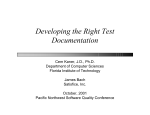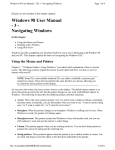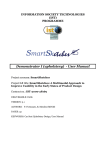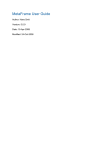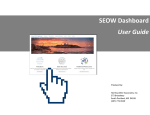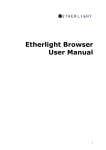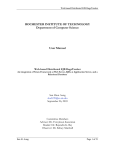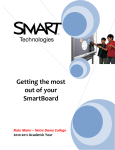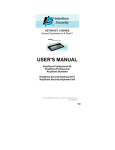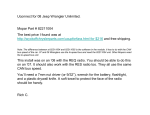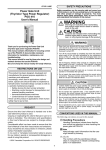Download User Manual
Transcript
BugWeb User Manual Purpose of this Manual This user manual is designed to be a comprehensive guide on how to use the BugWeb system. It contains step-by-step instructions on performing tasks as well as in-depth descriptions of features throughout the system. Please be aware that a number of tutorial videos are available for viewing via the Online Help section. Contents • • • • • • • • • • • • • Purpose of this Manual Glossary Logging Into BugWeb Overview Home Logging a Bug Projects* Users* Settings* My Profile Online Help Appendix I: About BugWeb Appendix II: BugWeb Support * = denotes an administrator only section. Glossary This section presents a table of terms commonly used throughout the system and this manual. Throughout this document, the term ‘Bug’ is used interchangeably to mean not just a bug in the traditional sense, but also to cover the concepts of feature requests and ‘generals’ (other systems commonly group these together as ‘Issues’). Term Definition Bug For the purpose of this guide, a bug is considered to be: 1) a script error, 2) data going missing or becoming corrupted, or 3) the system behaving in an unintended manner (commonly the result of the system not matching the spec.). Issue Many bug tracking systems use the term ‘issue’ rather then ‘bug’. This often covers things like feature requests in addition to bugs. Feature Request A Feature Request is generally a new addition to the existing software system which needs to be coded. A feature request is commonly made by the client (or sponsor of the system). It may require formal approval and it may incur an implementation cost (both supported by BugWeb). Project Code A short abbreviation used to refer to a project. Access Privileges Refers to which features are made available to a particular account type. Independent QA A software tester. This is not one of the developers of the system and is not necessarily a technical person. General Within the context of BugWeb, a type of bug can be logged called ‘General’. When a logged item isn’t a bug or feature request, it will fall into this all-encompassing category. Logging into BugWeb To login into BugWeb you will need a user account. Accounts are created by administrator level users within the system (i.e. a project manager). The first time you log into BugWeb, you will be offered the opportunity to watch tutorial videos. These can help to familiarise you with the system; this is optional but recommended. 1 of 8 BugWeb User Manual www.bugweb.com.au Rev. 02 (11/Apr/2008) Overview This section contains a brief description of the various pages within the system (accessed via the navigation hyperlinks at the top of the screen). Section Description Home The home page contains the Bug List and is considered the central hub of the system. Projects* Project settings are managed from this page. You must create a project before you can assign bugs to it. Generally, you will have one project per software system you develop. Users* User information is managed from here, including login details and account type. Settings* Used to alter configuration options affecting the whole system. Account access privileges are also set via this section. My Profile Used to maintain your username and password information. In addition, you can customise how the system works for you from this section. Online Help Access documentation in PDF and tutorial videos from this page. Logout Exit the system. You are returned to the login page. * = this page is generally only accessible by administration level users (i.e. project managers). Home The home page contains the Bug List and can be thought of as the nerve centre of the system. You can perform the following tasks from this page: • View the Bug List. • Filter what bugs are shown in the Bug List (based on bug status, priority and/or type). • Search for specific bugs by keyword. • Switch what project you are looking at (nb. you can only view the bugs of one project at a time). • Filter the Bug List to only show bugs assigned to a specific group (e.g. bugs assigned to clients). • Filter the Bug List to only show bugs assigned to a particular person (e.g. all bugs assigned to Jim). • View the Summary Panel (normally only relevant to administrator level users). Bug List The Bug List presents a table of all the bugs logged for a particular project. Information about a bug can be seen from here, but you can’t affect the bug directly (with the exception of project manager accounts which can alter status, priority and type information directly from the Bug List). Search This will filter the Bug List so it only shows bugs which contain the keyword you supply. After performing a search, you can use the Reset button to return the Bug List to its previous state. The system only searches within a bug’s title and description fields. Filter Toggles The Filter Toggles adjust what items show up in the Bug List. Bugs can be filtered based on one of three attributes: status, priority, and/or type. These filters can be used in combination, for instance; “show me all open bugs which are low priority”. 2 of 8 BugWeb User Manual www.bugweb.com.au Rev. 02 (11/Apr/2008) Assigned To & Project You can filter the Bug List based on bug assignment. This can be done on either a group level or for a particular person (e.g. “show me all bugs assigned to developers”, or, “show me all bugs assigned to John Smith”). The Project region lets you switch between different projects (nb. you can only look at the bugs of one project at a time). Summary Panel The summary panel presents an overview of the state of a project, showing how many of each type of bug has been logged as well as its current state. Useful metrics relating to client involvement are also available. This is generally only visible to project managers, but may be helpful to other users. Logging a Bug Logging new bugs is achieved by clicking the Log Bug button located at the top left of the screen. This button is always visible no matter where you are in the system. You can only log bugs for projects you are associated with. Your project associations are setup by the administrator that creates your account. Bug Title You will need to add a short but descriptive title for your bug (e.g. “gallery page crashes when I upload a JPEG”). Description You may provide a more detailed description of the bug you are logging. It’s a good habit to make a list of the steps needed to recreate a bug. A good way to start is to list the particular page or screen on which the bug occurs (e.g. “* Go to the ‘Photo Gallery’ page”). Describe what you were doing when the bug happened and what the result was (e.g. “* Went to upload a JPEG. * The page crashed”). Project When logging a bug, you need to indicate what project it is associated with. The active project will be selected by default (the active project is selected via the Assigned To & Projects panel on the Home page). Only projects you have been associated with will show up in the Project drop-list. Assign to User When logging a bug, you need to indicate who the bug should be assigned to. By default, the project manager for the active project will be pre-selected in the Assign to User drop-list. Only people associated with the active project will show up in the Assigned to User drop-list. Status Status reflects the bug’s current condition. A bug can be Open, On-Hold, or Closed. Priority Priority is a reflection of the severity of a bug. The options are: 1) High – a script errors or data corruption/loss, 2) Normal - all encompassing category, and 3) Low - UI bug (e.g. spelling mistake, misaligned control, etc). 3 of 8 BugWeb User Manual www.bugweb.com.au Rev. 02 (11/Apr/2008) Type When logging a bug, you assign a ‘type’ to help indicate the nature of the bug. If an issue doesn’t neatly fit into the category of either a bug or feature, then you would use the General category. Uploading Files You may choose to attach one file with your bug entry (often a screenshot to help explain the bug). Your file will have an ID appended to the end of it, for example; if you upload login_screenshot.jpg, it will become login_screenshot_73.jpg where 73 is the bug ID number. It is recommended that you do not try to upload files larger then 1 megabyte in size (this may cause a page time-out). Comments Once a bug has been logged, you may add comments to it. This is achieved by clicking the Add Comment button which is located to the right side of the page. The Comments region will not show up when you are initially logging a bug. Advanced Options These features only show up for administrator level accounts (i.e. project managers) Visible to Client You can mark a bug so it is not visible to client level accounts (i.e. it wont show up on the Bug List page). Requires Client Approval You can flag a bug as requiring approval by a client. If a bug is flagged as such, it will show up with a special icon on the Bug List. A client level user would then need to click the Approve button when viewing the bug’s details. Implementation Cost You can assign a cost to a bug (commonly used for feature additions). A client may or may not be required to approve this cost. If a bug has been assigned an implementation cost, a special icon will show up next to it on the Bug List. Generally, you can only edit the details of a bug you have logged yourself, the exception being administrator level accounts who can edit any bug, even those they didn’t log. Projects (administrators only) This page is generally only accessible to Project Manager accounts. In order to log bugs, you must first create a project to assign bugs against using the Projects page. Active This reflects a project’s current status (i.e. if it is active or not). This flag has little effect other then marking a project visually as inactive. 4 of 8 BugWeb User Manual www.bugweb.com.au Rev. 02 (11/Apr/2008) Project Name The name of the project (often the name of the software or website you are working on). Project Manager You will need to assign a project manager to each project. They are considered the bug ‘wrangler’ of the project. Project managers are assigned bugs by default. A Project Manager level account has additional powers not available to developers or clients. Project Code A short abbreviation used to quickly identify a project (e.g. Photo Gallery Unlimited could be given the code PGU). Project Description A brief description of what the project is (e.g. “e-commerce website selling sports goods” or “subscription based service website for hosting holiday photos”). Users (administrators only) Before anyone can log a bug, they must first have an account created for them. New accounts are created via the Users page. Many of the options present on the My Profile page are duplicated on the Users page. You will need to review the My Profile section within this document to gain a full understanding of the Users page. Account Type There are slight variations in what features each account type gains access to. The client account is the most limited, whilst the project manager account can access all facets of the system (nb. you can think of the project manager account as an administrator level account). The features available to each account type are set via the SettingsÆAccount Access Privileges page. Account Expiration Accounts can be set to expire by a particular date, beyond this date, the user wont be able to log into the system using their account. This can be handy when you need to create a temporary account, for instance; for a contract tester who is only expected to use the system for a few weeks. Account Enabled If this is unchecked, the user wont be able to log into the system (i.e. the account will be considered disabled). This can be useful when you don’t want to delete an account, but need to suspend access to the account temporarily. Independent QA This flags an account as belonging to an independent QA tester. This information may be used for reporting purposes. 5 of 8 BugWeb User Manual www.bugweb.com.au Rev. 02 (11/Apr/2008) Settings (administrator only) The Settings page offers access to a number of sub-pages used for customising the system. This page is generally only accessible to Project Manager accounts. System Configuration From this page, you may alter configuration options used throughout the system. The content of email notifications can be customised via this page. Account Access Privileges From this page, you can adjust what features are available to each account type. The system has three in-built account types (or roles): Client, Developer, and Project Manager (which also acts as the administrator account). My Profile This page provides a mechanism for updating your account information. In addition, you can customise how the system behaves for you from this page. Username Used for logging into the system. Password Used for logging into the system. User Information Includes things such as your name and initials along with your email address. It is important that your email address is valid since notifications about bug updates are sent to this address. Interface Style Adjusts the system’s user interface. The available options are: 1) Basic - the UI is simplified by hiding less commonly used features (this is best used when new to the system), and 2) Standard - all interface elements are visible. Pop-up Help This affects what pop-up help appears for you. Setting this option to Advanced only means pop-up help will only appear for features deemed complex. After you feel you know the system quite well, you may want to set this option to None in order to help unclutter the interface. Offer Video Tutorials on First Login This tracks if its the first time you are logging into the system. If it is your first login, then you will be given the chance to watch some tutorial videos (you can skip the videos if you want). 6 of 8 BugWeb User Manual www.bugweb.com.au Rev. 02 (11/Apr/2008) Email Notification Æ When New Bug is Logged When you log a new bug, two email notifications are sent: 1) to whomever the bug is assigned to, and 2) to the project manager associated with the project. A notification email isn’t sent if you are assigning the bug to yourself (you already know about it). Email Notification Æ When Bug is Updated When a bug that is assigned to you is updated, you will receive an email notification. This includes when a bug is re-assigned to you or when a bug is closed. If you alter a bug already assigned to you or if you assign a bug to yourself, no notification will be sent. Turning this off means you will not be notified when a new bug is assigned to you. Email notifications will only reach a person if they have set their own option for receiving emails (this includes project manager level accounts too). Limit Emails Per Day The system will track how many emails you have been sent for the day so you are not constantly bombarded with emails. Once the limit is reached, no more notifications will be sent for that day (the limit is reset the next day). Project Associations To log bugs for a particular project, you must be associated with it first. When your account is created by a project manager, they will assign appropriate project associations for you. Online Help Training Videos A number of short demonstration videos are available which show you how to use the system. These are likely to be hosted on YouTube; to view them you will need Flash installed on your computer as well as an active Internet connection. e-Books Two electronic books are available for download: 1) BugWeb User Manual, and 2) Reporting Bugs - a Quick Guide. You are currently looking at the user manual. The Reporting Bugs - a Quick Guide is more of a style guide offering best practices for logging bugs (nb. It does not cover using the BugWeb system). Appendix I: About BugWeb What is BugWeb? BugWeb is a web-based bug tracking system (also known as an Issue Management Systems). Who is BugWeb For? It is specifically designed for small-to-medium sized web development teams (10-20 developers). It has been built from the ground-up with the client in mind. The Technology Behind BugWeb The system users Microsoft ASP 3 as its scripting language and has AJAX technology integrated within it along with a lot of CSS and JavaScript. It has been designed and developed by a UI specialist, so you will notice it is very lean and has a highly adaptable interface. Usability was at the forefront of this 7 of 8 BugWeb User Manual www.bugweb.com.au Rev. 02 (11/Apr/2008) software’s design. The database management system used with the application is Microsoft Access (which means it can’t handle masses of concurrent users). The system requires hosting on a Microsoft Windows based server running IIS (Microsoft Internet Information Services). System Security The system does not employ session variables for user authentication, cookies are used instead to maintain a login state. This is intentional so annoying time-outs don’t happen. By no means is the system security robust, but it does not need to be since it is not considered to be storing sensitive data (e.g. addresses, credit card transitions, etc). Why it Was Built BugWeb came about as a response to a particular situation. The developer of the software, Louis Marshall, has had many years of experience using various bug tracking packages (e.g. BugNet, Bugzilla, etc). Although these applications are great, he never really found anything which exactly suited his needs. Add to this the many ideas for powerful features not seen in any other software and you have the birth of BugWeb. The second driving factor was to make a contribution back to the computing industry, which is why the software has been released on the Internet for general usage. Appendix II: BugWeb Support If you find any bugs or have a suggestion for a future feature, please visit the BugWeb website at www.bugweb.com.au, or email [email protected]. 8 of 8 BugWeb User Manual www.bugweb.com.au Rev. 02 (11/Apr/2008)