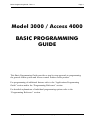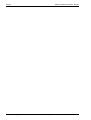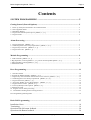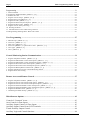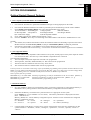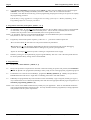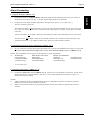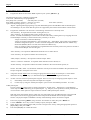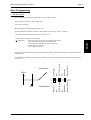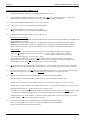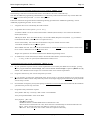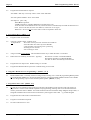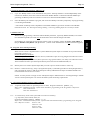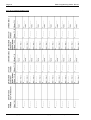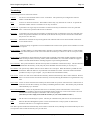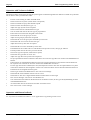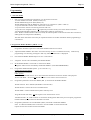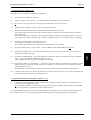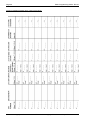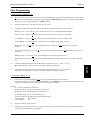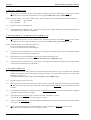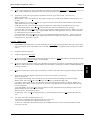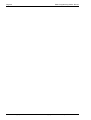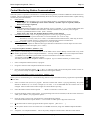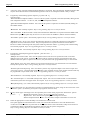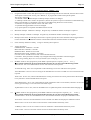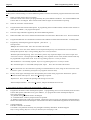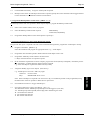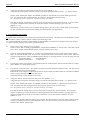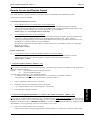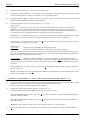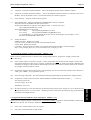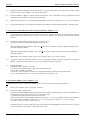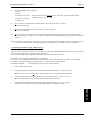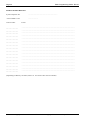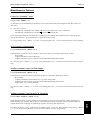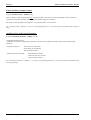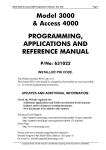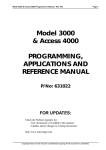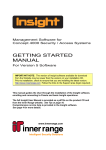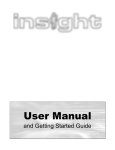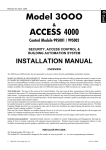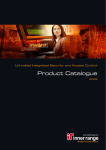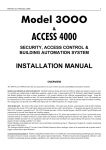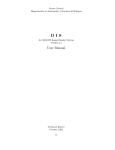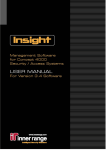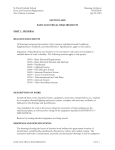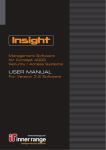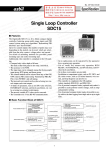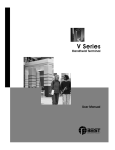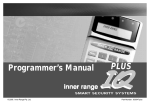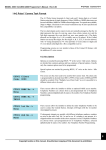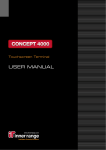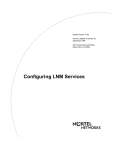Download PM-Sect4 Basic Programming V5.1
Transcript
Basic Programming Guide - Rev 5.1 Page 1 Model 3000 / Access 4000 BASIC PROGRAMMING GUIDE This Basic Programming Guide provides a step-by-step approach to programming the general Alarm system and Access control features in the product. For programming of additional features refer to the “Applications Programming Guide” section and/or the “Programming Reference” section. For detailed explanations of individual programming options refer to the “Programming Reference” section. Copyright exists on this manual. Unauthorised copying of this document is prohibited. Page 2 Basic Programming Guide - Rev 5.1 Copyright exists on this manual. Unauthorised copying of this document is prohibited. Basic Programming Guide - Rev 5.1 Page 3 Contents SYSTEM PROGRAMMING .............................................................................. 5 Getting Started (General Options) ........................................................................................... 5 1. 2. 3. 4. 5. Power Up the System and check LAN communications ......................................................................................5 Note equipment details. .........................................................................................................................................5 Default the Memory. .............................................................................................................................................5 Program the General System options [MENU, 7, 5, 1] ........................................................................................6 Program Times ...................................................................................................................................................... 6 Alarm Processing ....................................................................................................................... 7 1. 2. 3. 4. Program the Inputs. [MENU 7, 0] ........................................................................................................................7 Check/Program Process Group requirements. [MENU, 2, 4, 3] ..........................................................................7 Program any Siren Lists. [MENU 2, 3, 3] ............................................................................................................7 Program the Areas. [MENU 7, 1] ......................................................................................................................... 8 Module Programming ............................................................................................................... 9 1. LCD Terminals [MENU 7, 2, 1] ........................................................................................................................... 9 2. Big Expanders (32 Zone) [MENU 7, 2, 3] and 16 Zone Expanders [Menu 7, 2, 7] .............................................9 3. Mini Expanders (8 Zone) [MENU 7, 2, 6] ............................................................................................................. 10 4. Initialize the LAN ................................................................................................................................................... 10 Door Programming .................................................................................................................... 11 1. Note Door details. ..................................................................................................................................................11 2. Program the Reader Module/s [MENU 7, 2, 4] ....................................................................................................12 3. Program any LCD Terminals used for Door Access Control. [MENU, 7, 2, 1] ..................................................13 4. Check/Program Access Group requirements. [MENU, 2, 4, 2] ........................................................................... 13 5. Program the Doors [MENU, 7, 6] ........................................................................................................................14 6. Assign the “Reader for User Programming”. [MENU, 7, 5, 1] ........................................................................... 14 7. Program the Site Code/s. [MENU, 2, 5] ............................................................................................................... 14 8. Enrol any Backup Cards required. [MENU, 2, 6] ................................................................................................15 9. Initialize the LAN ................................................................................................................................................... 15 10. Program Access Alarm processing ...................................................................................................................... 15 11. Automated Unlocking and/or Locking of Door/s ...............................................................................................15 Door Programming Planning Sheet ............................................................................................................................16 Basic Lift Programming ............................................................................................................ 17 Installation Notes: ........................................................................................................................ 18 Terminology ................................................................................................................................ 19 Operation with No button feedback............................................................................................. 20 Operation with Button feedback. ................................................................................................. 20 Copyright exists on this manual. Unauthorised copying of this document is prohibited. Page 4 Basic Programming Guide - Rev 5.1 Programming ............................................................................................................................... 21 1. Note Lift details. ....................................................................................................................................................21 2. Program the Reader Module/s [MENU 7, 2, 4] ....................................................................................................21 3. Initialize the LAN ...................................................................................................................................................22 4. Program Access Groups. [MENU, 2, 4, 2] ...........................................................................................................22 5. Program Floor Lists [MENU 2, 3, 4] ....................................................................................................................22 6. Program the Lifts [MENU, 7, 6] ..........................................................................................................................23 7. Program the General System Options. [MENU, 7, 5, 1] ......................................................................................23 8. Program the Site Code/s. [MENU, 2, 5] ...............................................................................................................24 9. Program Access Alarm processing ........................................................................................................................24 10. Securing the Floors ..............................................................................................................................................24 11. Automated Free Access and Securing of Floor/s ................................................................................................25 Lift Programming Planning Sheet - Basic Lift Control. ............................................................................................26 User Programming .................................................................................................................... 27 1. 2. 3. 4. 5. 6. Menu Groups. [MENU 2, 4, 1] ............................................................................................................................27 Area Lists. [MENU 2, 3, 1] ..................................................................................................................................27 Door Lists. [MENU 2, 3, 2] ..................................................................................................................................28 Floor Lists [MENU 2, 3, 4] and Lift Car Lists. [MENU 2, 3, 5] .........................................................................28 User Types. [MENU 2, 2] ....................................................................................................................................28 Users. [MENU 2, 1]..............................................................................................................................................29 Central Monitoring Station Communications ........................................................................ 31 1. 2. 3. 4. 5. 6. 7. 8. Program Telephone Numbers. [MENU 7, 3, 2] ...................................................................................................31 Program the Main Dialer Comms Task options. [MENU 7, 3, 1] .......................................................................31 Program the Main Dialer Comms Task Special options. [MENU 7, 3, 1] ...........................................................33 Program the Securitel Comms Task options. [MENU 7, 3, 1] .............................................................................34 Program the Securitel Comms Task Special options. [MENU 7, 3, 1] ................................................................34 Program the Backup Dialer Comms Task. [MENU 7, 3, 1] ................................................................................35 Program Time Report/s to the Central Monitoring Station. ..................................................................................35 Program Dialer Line Testing. ................................................................................................................................36 Remote Access and Remote Control ........................................................................................ 37 1. 2. 3. 4. 5. 6. 7. Program Telephone Numbers. [MENU 7, 3, 2] ...................................................................................................37 Program the Answer Call Comms Task options. [MENU 7, 3, 1] .......................................................................37 Program the Answer Call Comms Task Special options. [MENU 7, 3, 1] ..........................................................38 Program the External Modem Comms Task options. [MENU 7, 3, 1] ................................................................39 Program the External Modem Comms Task Special options. [MENU 7, 3, 1] ...................................................39 Program the DTMF Control. [MENU 7, 3, 3] ......................................................................................................40 Check/Program Menu Groups. [MENU 2, 4, 1] ..................................................................................................40 Miscellaneous Options............................................................................................................... 43 Control of “Common” Areas. ...................................................................................................... 43 Area Control via Zone Inputs. ..................................................................................................... 43 Auxiliary Output Control via Zone Inputs. ................................................................................. 43 Auxiliary Output Control from LCD Terminals.......................................................................... 43 Timed Auxiliary Output Control. ................................................................................................ 44 Auxiliary Logic and Control functions. ....................................................................................... 44 Copyright exists on this manual. Unauthorised copying of this document is prohibited. Page 5 SYSTEM PROGRAMMING Getting Started (General Options) 1. Power Up the System and check LAN communications 1.1 Check that all Terminals are operational and default messages are being displayed on the LCDs. 1.2 i) Check that all Modules installed on the LAN are powered up and communicating with the Control Module. Enter Module programming [MENU, 7, 2, ?] to select the Module type to check. 1=LCD Terminal 2=LED Keypad 3=Big Expander 4=Reader Module 6= Mini Expander 7=Expander 16 8=Intelligent Reader 9=Analogue Module 0, 1=LAN Power Supply 0, 2=RF Expander Module Press <ON> to display the “Module Present/Absent” screen. Press the <DOWN> Arrow key to scroll through the module numbers and check for “Module Present - nnn”. ii) iii) NOTES: 1) The number (nnn) indicates the number of times the module has failed to acknowledge a poll from the Control Module since the last LAN Secure [MENU, 7, 8, 1] or LAN Initialize [MENU, 7, 8, 2] was performed. 2) Note that the “Fault LEDs” on the Modules can be used to diagnose and rectify problems. See the “Installation and Troubleshooting” section and/or the Installation manual/s supplied with each Module. 2. Note equipment details. 2.1 Note the Address of any Expanders and Terminals on the system, and the purpose of any Zone Inputs & Auxiliaries connected to them. Note also any Control Module or Expander Sirens connected. This information determines: a) The Zone Inputs and System Inputs that will need to be programmed. b) The Expanders, Terminals, Reader Modules, etc. that will need to be programmed. c) The Sirens that are available for inclusion in any “Siren Lists”. d) The Auxiliaries that are available and/or need to be programmed. You may choose to record these items using copies of the Blank programming sheets found on the latest Resources CDROM, or on the Advanced Technical Support section of the Web Site. (http://www.innerrange.com.au/techsupp.html) These programming sheets are available in PDF format, and also as MS Excel spreadsheets. Three separate files are provided: RECORDS-V5_1-Acc Menu.PDF Contains programming records for all databases in the Access Menu. [MENU, 2] RECORDS-V5_1-Comms.PDF Contains programming records for all Comms Tasks. [MENU, 7, 3, 1] RECORDS-V5_1.PDF Contains all other programming records. 3. Default the Memory. 3.1 In a new installation, before any programming is done, you have the opportunity to ensure that the memory is defaulted to factory settings and/or to choose the best Memory Configuration for the installation. 3.2 Determine the Memory size fitted to the system and ensure it is appropriate for the system. Press <MENU>, 2 (or just <MENU> if V2 or earlier). The memory information is displayed in the form: Ram: 128K-00-03.01 Memory (RAM) size - Current Memory configuration option - Software version used when last configured. Memory configuration options: 00 = Standard. 01 = Access. 02 = Enlarged. 03 = Apartments 04 = Access 2 05 = Special. 06 = Alarm 07 = XDoor (512k Only) 3.3 Using the tables in the Memory Configurations section of the manual, choose the best configuration for this system installation. “Standard”, “Access”, “Enlarged”, “Apartments”, “Access2”, “Special”, “Alarm” or “XDoor”. Copyright exists on this manual. Unauthorised copying of this document is prohibited. GENERAL Basic Programming Guide - Rev 5.1 Basic Programming Guide - Rev 5.1 Page 6 3.4 In the Memory Defaulting programming option [MENU, 7, 5, 2], select the default option required using the <RIGHT> Arrow key (usually “Standard”), then Press <OK>. Press <9> to confirm the selection. CAUTION: Note that this will clear any previous programming and program certain pre-set options to simplify the programming procedure. If the memory is being upgraded or re-configured in an existing system refer to “Memory Defaulting” in the Programming Reference section for procedures. 4. Program the General System options [MENU, 7, 5, 1] 4.1 AC Fail Delay Time. IF you do not want brief interruptions in the AC Mains supply to cause a Control Module AC Fail alarm , set an appropriate “Power Fail Delay Time”. This is the time, in minutes, that an AC Fail condition must be present at the Control Module, before it will generate an alarm. NOTE: AC Fail Delay Time for Universal Expander Modules is set with a DIPswitch option on the Module. SW1, Switch 3. Off = 20 seconds. On = 255 seconds. 4.2 Program any of the Panel Options required. [ N D F R f + I . ] The more common options are: -No Aux Off on Reset, IF Aux states are to be preserved after a System Reset. -Detailed Review, IF you need highly detailed Review data for commissioning and program de-bugging. (NOTE: Don’t forget to turn Detailed Review Off again, for general system operation) -Ignore AC Fail Inputs, IF the entire system is running on a separate DC Power supply. 4.4 IF Battery Testing is to be implemented, program a general Battery Test time. This is the time period that will be used to perform battery testing on the Control Module. 5. Program Times 5.1 Set the current Time and Date. [MENU, 5, 1] 5.2 IF any User operation is required to be restricted or altered according to specific time period/s, then TimeZones [MENU 5, 2] need to be programmed (including a name), ready for use in the appropriate programming options. 5.3 If TimeZones are to take account of Holidays, program the Holidays [MENU 5, 3]. Holidays are specified in Date/Month format and can be a single date or a Holiday period with a start and end date. 5.4 If Holidays are programmed, they each must have at least one Holiday “Type” assigned (Usually just Type 1). Any TimeZone that is to be effected by Holidays must then have the appropriate Holiday Types assigned to it in TimeZone programming [MENU 5, 2]. NOTE: One or more of the default TimeZones may already suit your application. There are four default TimeZones with pre-programmed names and time periods. You may find them useful as programmed, or simply adjust the time periods to suit the system requirements. Copyright exists on this manual. Unauthorised copying of this document is prohibited. Basic Programming Guide - Rev 5.1 Page 7 Alarm Processing 1. Program the Inputs. [MENU 7, 0] Program the Names of all Inputs [MENU 7, 0] (Zone Inputs and System Inputs) present in your system, as determined in Getting Started, Step 2. (NOTE: System Input names are pre-defined) 1.2 Program any of the Input Attributes required for each input in the system. [ s C X S R A N T ] The more common options are: -Swap Seal and Alarm. IF the Input device’s contacts are normally Open and then Close on the Alarm condition. (The vast majority of devices are normally Closed, and go Open on an Alarm, so this option is normally left at No) -Allow Auto Isolate. IF the Input is allowed to Automatically Isolate if un-sealed when the Area is turned on. -No Test on Exit. IF the Input is likely to be un-sealed when the Area is turned on, and an Exit delay is programmed for the Area. (e.g. A PIR in an Entry Foyer where the LCD Terminal is located) 2. Check/Program Process Group requirements. [MENU, 2, 4, 3] 2.1 IF your system has any Input Processing requirements not covered by the default Process Groups, you may need to program additional Process Groups, and/or edit the default Process Groups as required. [MENU 2, 4, 3] NOTE: The 14 Default Process Groups cover the majority of system requirements. i.e. BURGLARY BURGLARY DELAYED BURGLARY PRIMARY LOCAL SILENT FIRE ZONE DURESS* SYSTEM TAMPER SYSTEM SILENT SYSTEM LAN ACCESS LOCAL ACCESS ALARM ACCESS SILENT AUTOMATION* SYSTEM LOCAL *V4.5 or later only. 3. Program any Siren Lists. [MENU 2, 3, 3] 3.1 Program the Siren List/s required. [MENU 2, 3, 3] A Siren List can be assigned to each Area to specify which Sirens will activate on relevant alarms in that Area. Use the details obtained in Getting Started, Step 2, to determine the Sirens available. NOTES: 1) Alarms in different Areas can activate different Sirens (or combinations of Sirens) if required. Program a different Siren List for each combination of Sirens. 2) Keep a written record of Siren List programming details, as Siren Lists cannot be named in the on-board memory. Copyright exists on this manual. Unauthorised copying of this document is prohibited. ALARMS 1.1 Basic Programming Guide - Rev 5.1 Page 8 4. Program the Areas. [MENU 7, 1] 4.1 Program the details of each of the Areas required in your system. [MENU 7, 1] The following options are commonly programmed: Area Name. (Should always be programmed) Entry delay time. (seconds) Exit delay time. (seconds) Siren Mode. (normally “Instant”) Siren List to sound. Siren Time. (minutes) Open/Close Reporting options. [ O C A N 2 S ] -Report: Openings/Closings/Openings only after Alarm/Not general Area/24 Hour Offs*/Area Still Open* *If intending to use, first check that the options are supported by the Comms format and the Central station. 4.2 Program the Auxiliaries to be activated. The following Auxiliaries are commonly used: -Exit Auxiliary. IF required for Exit timer warning devices, etc. -Entry Auxiliary. IF required for Entry timer warning devices, etc. NOTE: An LCD Terminal Beeper can be used as an Exit and/or Entry warning device by assigning the LCD Terminal Beeper Auxiliary as the Exit and/or Entry Auxiliary in an Area. Assign Txx:X05 for Continuous Beeeeeep. Assign Txx:X04 for Pulsing Beeper. Elite Terminals only. “Pulse Beep” option needs to be enabled in Terminal configuration options. To enter Terminal configuration mode, Hold down the <HELP> key; Short LK2 (RESET); Wait 2 seconds; then release the <HELP> key. Note: An Auxiliary Timer should also be programmed for that Auxiliary with a time period in seconds to ensure that the Beeper will turn off again. -Siren Auxiliary. IF required for additional Sounder device/s to follow Sirens. -Close Auxiliary. IF required to indicate Area Closed (On) -24Hr (Tamper) Auxiliary. IF required to indicate Tamper Alarm. -Alarm 1 to Alarm 4 Auxiliaries. IF required Alarm indication such as Strobe, etc. -Isolate Auxiliary. If required to indicate an Isolate condition in the Area for Mimic panels, etc. NOTE: The 24Hr, Alarm 1-4, and Isolate Auxiliaries will only be activated if enabled in the particular Process Group/s assigned to the Input/s in this Area. 4.3 Assign the relevant Inputs to the Area using an appropriate Process Group for each Input. Use the details obtained in Getting Started, Step 2, to determine the Inputs that need to be assigned to each Area. 4.4 At least one Area will have System Inputs assigned. There are two ways of assigning System Inputs to Areas. 1) Individually in the same way that Zone Inputs are assigned. 2) Collectively by using the “Add System Inputs” option via the Area Default procedure. See below. Add System Inputs. In some systems all system inputs are simply assigned to a “System Area”. Alternatively, several different Areas may be used for different types of System Inputs. e.g. Tampers, Power problems, Comms problems and Access Alarms. Either option is simple to achieve with the “Add System Inputs” feature. With this option, the installer chooses which type of system inputs are to be added, then the system will add those inputs to the Area using appropriate Process Groups from the Default Process Groups available. NOTE: Only System Inputs on Modules currently communicating on the LAN will be assigned. i) ii) iii) iv) Enter Area programming [MENU, 7, 1], select the Area number or name, then press <HELP> 9. Use the <RIGHT> Arrow key to select “Add Sys. Inputs, then press <OK>. Select which types of System Inputs that you want to assign to this Area by setting the appropriate option/s to [Y]es (9 key), then press <OK>. Press the 9 (Yes) key to confirm the action. Copyright exists on this manual. Unauthorised copying of this document is prohibited. Basic Programming Guide - Rev 5.1 Page 9 Module Programming 1. LCD Terminals [MENU 7, 2, 1] Program the attributes required for each LCD Terminal in the system. Adjust the LCD Terminal “Poll Time” and “LAN Priority” IF this is considered necessary. LAN Priority programming is accessed by pressing the <ON> key when the “Poll Time” is displayed. 1.2 Adjust the “Default Display message” options IF the default settings are not suitable. 1.3 Select the mode of LED operation. (V2 or later. Elite LCD Terminals only.) IF the LEDs are not used, OR will be programmed to follow Terminal Auxiliaries, set Lamp Mode to “None”. IF the LEDs are to display Area Status, set Lamp Mode to “Area Array”. 1.4 Assign an “Associated Area” to the Terminal. An Associated Area must be assigned when: -Lamp mode is set to “Area Array” -Any “Single Area...”, or “Multiple Area...” options, are selected in the Default display message options. 1.5 IF the LCD Terminal is to be restricted to operations on the Associated Area only, in the Access options; [ I O A . Z S ], set the “S” option (Single Area operations) to Yes. 1.6 IF access to specific information screens and control options is required without logging on to the Terminal, set the required “Logged Off options” to Yes. [ A T L R H C ] (V3 or later) -Area Status Array. -Area Status Text. 8 Areas beginning with the associated Area. -View Latched Alarms. -Alarm Review. -Home Auxiliary Control. -Air Conditioning Control. 1.7 IF access to Menu options is to be restricted or disallowed at an LCD Terminal, assign an appropriate “Menu Group”. (This is usually unnecessary as a User’s Access to specific Menu options is already restricted by the Menu Group assigned to their User Type.) 1.8 IF operations at an LCD Terminal are to be restricted to specific Area/s, assign an appropriate Area List in the “Area List Filter” option. 2. Big Expanders (32 Zone) [MENU 7, 2, 3] and 16 Zone Expanders [Menu 7, 2, 7] 2.1 Adjust the Expander “Poll Time” and “LAN Priority” IF this is considered necessary. LAN Priority programming is accessed by pressing the <ON> key when the “Poll Time” is displayed. 2.2 IF Battery Testing is to be implemented, Program the “Battery Test time” required for each Big Expander/16 Zone Expander in the system. A battery test time of 1 to 3 minutes will effectively test for battery presence. Longer battery test times are preferrable, but must be carefully considered based on the current consumption of the module and it’s peripherals. (V3 or later) Copyright exists on this manual. Unauthorised copying of this document is prohibited. MODULES 1.1 Basic Programming Guide - Rev 5.1 Page 10 3. Mini Expanders (8 Zone) [MENU 7, 2, 6] 3.1 Adjust the Mini Expander “Poll Time” and “LAN Priority” IF this is considered necessary. LAN Priority programming is accessed by pressing the <ON> key when the “Poll Time” is displayed. 3.2 Check that Zone Type is set to “Normal” for each Zone unless special functions for “Holdup”, “Suspicion”, or “Counter” are required. 3.3 Set Zone De-bounce to 300mS for each Zone unless faster de-bounce is required for special applications. 4. Initialize the LAN If all modules are connected and operational and the system is complete, perform the Secure LAN [MENU 7, 8, 1] or Initialize LAN [MENU 7, 8, 2] functions. (“Secure LAN” Initializes the LAN and sets the Encryption) Copyright exists on this manual. Unauthorised copying of this document is prohibited. Basic Programming Guide - Rev 5.1 Page 11 Door Programming 1. Note Door details. Plan your Door programming requirements. For each Door note the: -Door number to be used. (D002, D002, etc.) -Door name (location) -Reader Module being used. (R001, R002, etc.) -Reader Module Port that the IN and/or OUT Reader is connected to. (Rdr 1 or Rdr 2) -LCD Terminal/s used and their position/s. (IN or OUT) DOORS -“Inside” and/or “Outside” Area assigned. IF required for: -Prevention of entry/exit into Areas that are turned On. -Area Off and/or On control by access Readers. -“Anti-passback” and “Wrong Area” processing. -Tracking of User location. -User counting in Areas. The diagram below illustrates the relationship between the Door, the IN and OUT devices and the Inside and Outside Areas. OUT LCD Terminal &/or REX button (Request to Exit) &/or REN button (Request to Enter) Outside Area IN LCD Terminal Exit &/or Entry &/or Inside Area OUT Reader The table at the end of this section may be copied and used to record this information before programming is commenced. IN Reader 1.1 Copyright exists on this manual. Unauthorised copying of this document is prohibited. Basic Programming Guide - Rev 5.1 Page 12 2. Program the Reader Module/s [MENU 7, 2, 4] Program the attributes required for each Reader Module in the system. 1.1 Adjust the Reader Module “Poll Time” and “LAN Priority” IF this is considered necessary. LAN Priority programming is accessed by pressing the <ON> key when the “Poll Time” is displayed. 1.2 Check that the Reader Module Purpose is set to “Door Control”. 1.3 Assign the 1st Door to be controlled by this Reader Module. 1.4 IF the Reader Module is to be used in “2 Door” Mode; Assign the 2nd Door to be controlled by this Reader Module. 1.5 Program the Reader Module Options. [C E X F W N T 2 ] Comms (LAN) Fail Options: -Backup Cards operate. The Backup Cards enrolled into the system will still access the Door/s controlled by this Reader Module if it is Offline. -REN button (Request to Enter) operation. The REN button will operate if the Reader Module is Offline. -REX button (Request to Exit) operation. The REX button/s will operate if the Reader Module is Offline. -First 2 Backup Cards only. Only the first 2 Backup Cards will operate if the Reader Module is Offline. Other Options: -DOTL Warning. (V3 or later Controller F’ware & V13 or later Reader Module F’ware required) Set to Yes IF a DOTL Pre-alarm warning is required: via Aux 2 (Rdr 1 Valid Aux) for 1st Door. via Aux 5 (Rdr 2 Invalid Aux) for 2nd Door. See Programming Reference section for more details. -No Valid/Invalid LED control. Set to Yes IF the LED Auxiliaries need to be used for other purposes. -Tongue Sensing. Set to Yes IF Zone 6 (1st Door) and/or Zone 7 (2nd Door) are used for Tongue sense. -2 Door Mode. Set to Yes IF Reader Module is to be used in 2 Door Mode. 1.6 IF the Reader/s are to be used for turning an Area ON, (e.g. At an external door when the User is leaving the building) choose the appropriate Reader “Arming Mode”. See Programming Applications Guide for details. 1.7 Set “Turn Off Extra Area” to Yes IF Auto Area Off is allowed at this Door (via Access Group programming) and the User’s Extra Area is to be turned Off instead of the “Inside Area” assigned to the door. 1.8 Program the parameters for the first Reader (Rdr 1) connected to the Reader Module. -Reader location. Outside (the Reader is used to Enter) or Inside (the Reader is used to Exit). -Reader Format. Choose the correct Card data format. See Programming Reference section for details. -Reader Mode. Credit Card/Direct Entry/Site Code/Any Card. See Programming Reference section for details. -Keypad for PIN code Entry. IF Door requires Card + PIN for access. If “HID5355” is used, ensure Reader part number is 5355xxK00. The last 3 characters must be K00 for correct keypad option and PIN code buffering. (xx = Revision and color options, and will not affect operation) -Module for PINs. IF “LCD Terminal” is selected as the Keypad for PIN in the previous option, program the module number (Txxx) of the LCD Terminal to be used. 1.9 Program the parameters for second Reader (Rdr 2) connected to the Reader Module. Note: In 2 Door Mode, Rdr 1 controls the 1st Door and Rdr 2 controls the 2nd Door. Options are the same as those for the first Reader. Copyright exists on this manual. Unauthorised copying of this document is prohibited. Basic Programming Guide - Rev 5.1 Page 13 3. Program any LCD Terminals used for Door Access Control. [MENU, 7, 2, 1] The following is relevant to LCD Terminals used to control Doors via a User’s PIN code only. Note that the additional programming outlined below is not necessary if the LCD Terminal is only used for PIN code entry after a Card has been presented. i.e. Card + PIN operation. Follow the instructions for general LCD Terminal Programming provided in the “Module Programming” section. Additional programming for Door Access Control: 3.1 Assign the Door to be controlled by the LCD Terminal. 3.2 Program the Door Access options. [ I O A . Z S ] -Terminal is Inside. Set to No if the LCD Terminal is Outside (used to Enter) or Yes if the LCD Terminal is Inside (used to Exit). -OK key for REX. Set to Yes IF the OK key is to be used as REX (Request to Exit) button. (e.g. Terminal is located Inside the Door, and PIN code is not required to exit.) -Zone 2 REX on Inside. Set to Yes IF the LCD Terminal is located Outside the Door, and Zone 2 of the Terminal is wired to a REX button on the Inside of the Door. -Single Area operations. See LCD Terminals in the Module Programming section. 3.3 To enable Zone 2 of the Terminal (Txx:Z02) to be used as a REX button, in the Extra Options; [ . . . . . L N Z ], set the “Z” option (Zone 2 REX button enable) to Yes. 4. Check/Program Access Group requirements. [MENU, 2, 4, 2] 4.1 IF your system has any Door Access Control requirements not covered by the default Access Groups, you may need to program additional Access Groups, and/or edit the default Access Groups as required. [MENU 2, 4, 2] NOTE: The 3 Default Access Groups cover some basic Door access control requirements. 4.2 Program a name for any new Access Groups that you create. 4.3 IF it is necessary to restrict the valid period of the Access Group, or provide an alternate set of Access Group permissions for different times of day and/or days of the week, assign an appropriate TimeZone to specify when the Access Group is Valid. 4.4 If a TimeZone is assigned, you may then specify an Alternate Access Group that will be used when the TimeZone specified in the previous step is Invalid. 4.5 Program the Entry Parameters required. -Entry Mode. PIN only / Card only / PIN or Card / Card AND PIN -Entry Anti-passback Mode. None / Soft / Hard -Entry Options. [ B L A D ] -REN Button operation. -DeadLock function. Disables REN button if Outside Area is On. -Auto Area Off. If the Inside Area is On, allows the Area to automatically be turned off when the User Enters. (Note: Area must be in the Area Off List, in the User’s User Type) -Dual User. Set to Yes IF two User Codes / Cards are required to allow entry. Copyright exists on this manual. Unauthorised copying of this document is prohibited. DOORS -Access Control Only. Set to Yes IF LCD Terminal is only to be used for Access Control. CAUTION! Disables access to all Menu options. Basic Programming Guide - Rev 5.1 Page 14 4.6 Program the Exit Parameters required. -Exit Mode. PIN only / Card only / PIN or Card / Card AND PIN -Exit Anti-passback Mode. None / Soft / Hard -Exit Options. [ B L A D ] -REX Button operation. -DeadLock function. Disables REX button if Inside Area is On. -Auto Area Off. If the Outside Area is On, allows the Area to automatically be turned off when the User Exits. (Note: Area must be in the Area Off List, in the User’s User Type) -Dual User. Set to Yes IF two User Codes / Cards are required to allow exit. 5. Program the Doors [MENU, 7, 6] 5.1 Program a name for each Door. 5.2 Assign an “Inside” and/or “Outside” Area. IF required for: -Prevention of entry/exit into Areas that are turned On. -Area Off and/or On control by access Readers. -“Anti-passback” and “Wrong Area” processing. -Tracking of User location. -User counting in Areas. 5.3 Assign a suitable Access Group. This will determine the way in which the Door is controlled. 5.4 Define the Lock Auxiliary for the Door. Typically: 5.5 Program the Lock Open Time. Default setting is 5 seconds. 5.6 Program the Maximum Door Open Time. Default setting is 30 seconds. Rxx:X01 for 1st Door on a Reader Module. Rxx:X04 for 2nd Door on a Reader Module. Txx:X01 for Door controlled by LCD Terminal. 6. Assign the “Reader for User Programming”. [MENU, 7, 5, 1] 6.1 Reader Module #001 is normally used for Testing Cards, Enrolling User’s Cards & programming Backup Cards. IF another Reader Module is to be used for these purposes, program the Reader Module number in the “Reader for User Programming” option in the General System Options. [MENU, 7, 5, 1] 7. Program the Site Code/s. [MENU, 2, 5] 7.1 IF cards are to be entered into the system using the Site Code method, at least one Site Code will need to be programmed. The Site Code method simplifies card programming, allowing cards to be entered without the need to present the card at a Reader. Site Code method can be used with Inner Range Magnetic Swipe Cards, or Wiegand Cards/ID Tokens with a format in which the system supports Site Codes. e.g. 26 Bit Wiegand. 7.2 Program the Site Code in Hex or Decimal format. 7.3 Program a Card Offset if required. 7.4 Set “Site Code Present” to Yes. Copyright exists on this manual. Unauthorised copying of this document is prohibited. Basic Programming Guide - Rev 5.1 Page 15 8. Enrol any Backup Cards required. [MENU, 2, 6] 8.1 Up to 127 “Backup Cards” can be enrolled into the system*. Backup card data is stored independently of the normal User Database, and is also stored on-board each Reader Module. If allowed via Reader Module programming, the Backup cards can continue to access Doors when the Reader Module is Offline. 8.2 Select the Backup Card number to program, then enrol each Backup Card when prompted by swiping/presenting it to the designated Reader. * The number of Backup Cards is dependent on the Reader Module Type/Version and the Control Module Firmware Version. See “Backup Card Programming” in the Programming Reference Section for details. 9. Initialize the LAN Whenever any programming is done that affects Module parameters, (especially Reader Modules, LCD Terminals and Mini Expanders) the LAN must be initialized to ensure that all changes take effect. 10. Program Access Alarm processing When Access Control is implemented in a system additional System Inputs are available to be processed and/or monitored as required. e.g. Reader Module System Inputs: Cabinet Tamper, Low Volts, 1st/2nd Door Forced, 1st/2nd Door Open too Long, Illegal Card and LAN Comms. LCD Terminal System Inputs: Cabinet Tamper, Panic, Door Forced, Door Open too Long, Operator Duress, Too many tries and LAN Comms. These modules also have spare Zone Inputs that may have been used for additional PIRs, etc. 10.1 Identify the Access Control System Inputs that you wish to process and/or monitor in some way. 10.2 Return to “Alarm Processing”; Steps 1 (Program the Inputs), 2 (Check/Program Process Group Requirements), and 4 (Program the Areas) to add the System Inputs and any additional Zone Inputs on Reader Modules and LCD Terminals used for Access Control. NOTE: You may choose to simply use the “Add System Inputs” default feature in Area Programming to add the Access Control System Inputs to an Area if this fulfils system monitoring requirements. 11. Automated Unlocking and/or Locking of Door/s 11.1 At Specific Times and/or for Specified period/s of Time. Program TimeZone/s. [MENU, 5, 2] Refer to the “TimeZone Function” options under TimeZone programming in the Programmer’s Reference section: Door Unlock/Lock Door List Unlock/Lock 11.2 As a result of any event in the system that can control an Auxiliary. e.g. Keyswitch, Area On/Off, Alarm, etc. Program Calculated Auxiliaries. [MENU, 7, 5, 4] Refer to the “Calculated Auxiliary Action” options under Calculated Auxiliary programming in the Programmer’s Reference section: Lock on +ON Unlock on +ON Lock on -OFF Unlock on -OFF Copyright exists on this manual. Unauthorised copying of this document is prohibited. DOORS If all modules are connected and operational, and the system is complete, perform the Secure LAN [MENU 7, 8, 1] or Initialize LAN [MENU 7, 8, 2] functions. (“Secure LAN” Initializes the LAN and sets the Encryption) Basic Programming Guide - Rev 5.1 Page 16 Door Programming Planning Sheet Copyright exists on this manual. Unauthorised copying of this document is prohibited. Basic Programming Guide - Rev 5.1 Page 17 Basic Lift Programming Lift control logic can be used to control Floor security for a number of Lift Cars. The security of up to 64 floors can be controlled for a maximum of 32 Lift Cars depending on interface method used, memory size, memory configuration and system traffic. There are three methods of Lift Control available. All methods use a standard Reader Module normally mounted in each Lift Car for interface to the Reader. An optional LCD Terminal may also be installed in each Lift Car if Card+PIN is required for high security applications: 1) Floor Button Enable via simple Relay interface. -Expander Module/s are installed in the Lift motor room to provide Auxiliary Outputs to enable/disable each Floor selection button. (The Auxiliaries control Relays that provide the interface to the Lift Controller.) -When a User presents a valid card at the reader in the Lift Car, the system checks the User’s “Lift Car List”, “Floor List”, etc. and enables all the floor buttons for the floor/s allowed. The buttons are enabled for a fixed period of time after the valid card has been presented. -If a User is allowed access to more than one floor, it is possible for them to select multiple floors during the button enable time. While the “User access/denied at Lift Car ###” details are recorded to Review, there is no means of recording the floor selected. 2) Floor Selection via Button Feedback. (V3 or later) -Universal Expander Module/s with Lift Interface board/s fitted are installed in the Lift motor room. These provide an Isolated Zone Input and Relay output that are effectively connected in series with each Floor selection button. 3) High Level Interface via RS232 UART Port. (V3 or later) -A single RS232 connection is established between a UART Port fitted to the Control Module, and a High Level Elevator Management System (EMS). This allows security mask information to be transferred to the EMS without the need for Expander modules to provide Auxiliaries and Zones for Button Inputs. At present the OTIS protocol is supported with logging of lift buttons. The High Level interface drastically reduces the amount of cabling and labour associated with the installation which can also lead to a greater level of reliability. See “Lift Control with High Level Interface” in the Applications Programming Guide section. Copyright exists on this manual. Unauthorised copying of this document is prohibited. LIFTS See “Lift Control with Button Feedback” in the Applications Programming Guide section. Basic Programming Guide - Rev 5.1 Page 18 Installation Notes: 1) CAUTION: If a Control Module is being upgraded from an earlier version firmware to Version 3 or later for Lift Control features, the Memory will beed to be re-configured as new Memory structures have been added. 2) State and/or National Building regulations may govern the type of Lift control allowed on any particular site. 3) The Lift Controller may already allow for security control of the floor selection buttons. Check if this is the case, and if so, ascertain the type of interface required. 4) Check that the button voltage and switched current value are within the specifications of the interface that you propose to use. i.e. Relays, Lift Interface board, etc. 5) The Reader, along with a standard Reader Module and Power Supply, are normally installed in the Lift Car. i.e. Allow one Reader Module per Lift Car. The Reader Module is connected to the LAN via twisted pair cable, preferably shielded, up the Lift shaft. It is recommended that a LAN Isolator is installed in the Lift motor room to isolate the LAN cable in the Lift shaft from the rest of the LAN. One LAN Isolator will provide isolated LAN branches for two Lifts. 6) In some circumstances, the Reader Module can be installed in the Lift motor room, and provide the interface to Readers in two Lift Cars. The following points must be noted: -The total length of trailing cable from the Reader to the Reader Module must be within the maximum cable length allowed as specified by the Reader manufacturer. -The cable from the Reader to the Reader Module must be as specified by the Reader manufacturer. i.e. shielded data cable and not twisted pairs. -Only one of the two Readers can be processed at a time. i.e. While Lift buttons are enabled in one Lift Car, the Reader in the other Lift Car will not accept cards. 7) When No Floor button feedback is required any Expander Module(s) with enough auxiliary outputs, in conjunction with the appropriate Relay interface board/s, can be used to control the necessary floor button enables. 8) Expander Type must be chosen to support the number of Floors required. a) Mini Expander if up to 8 floors and no button feedback required. b) Universal Expander configured as “E” Type if up to 16 floors. c) Universal Expander configured as “B” Type if up to 32 floors. -Where less than 32 Floors are controlled, the Floor Auxiliaries (and Button Sense Inputs if required) must all reside on the same Expander Module. -Where more than 32 Floors are controlled, the Floor Auxiliaries (and Button Sense Inputs if required) must all reside on two sequentially numbered “B” Type Universal Expander Modules. -Expander Modules will be installed with the Lift Control equipment in the Lift motor room. -If Button feedback is used, set Universal Expanders to 40mS (fast) Zone De-bounce. (SW1 switch 2 to ON) Copyright exists on this manual. Unauthorised copying of this document is prohibited. Basic Programming Guide - Rev 5.1 Page 19 Terminology The following terms are used in Lift control: Lift Car. A Lift Car is the actual lift which is to be “controlled” . The system may be configured to control a number of individual lifts. Floor A lift car is used to access floors. The number of floors may vary from lift car to lift car. At present the maximum number of floors is limited to 64 for any one lift car. Lift Car List A particular User Type may be restricted as to what lift cars they are allowed to access at a particular time. A lift car list specifies what lift cars are allowed. Floor List A particular User Type may be restricted as to what floors they are allowed to access at a particular time. A floor list specifies what floors are allowed. (Note that lift cars may also be restricted as to what floors they access via a floor list.) Floor Area Each floor for each lift car may be assigned an area if desired. This can be used to further restrict floor access based on areas. Access Group An Access Group is applied to a lift car and determines certain access options such as whether two cards are required. Reader Module A reader module is a LAN module used to interface to actual readers (reader heads). A reader module can be situated anywhere on the 4 wire LAN and can control up to 2 doors or 1 lift car via up to 2 reader heads. Floor Auxiliary The system interfaces to the lift control system via auxiliaries connected via relays. The floor button is enabled when the auxiliary is off (relay off) and is disabled when the auxiliary is on (relay on). Floor Button The system may read the state of a lift car button via a zone input. When the button is pushed the zone should seal. When the button is not pushed the zone should be in alarm. Electrical isolation should be provided via relays or opto-couplers. (As provided via the Lift Interface board) Free Access A floor is in free access when the floor auxiliary has been turned off by a floor control function. When a floor is in free access the relevent floor auxiliary is left off, allowing the lift button to signal the lift at any time. Secure Floor A floor is secure when the floor auxiliary has been turned on by a floor control function. When a floor is secure the relevant floor auxiliary is normally on disabling the floor button. The auxiliary may be turned off momentarily by a valid user. Floor Control Function A floor can be placed in free access or secured by a floor control function. Floor control functions are available as time-zone and calculated auxiliary functions, via the control menu at an LCD Terminal and via the interpreter connected to a PC control program. (Note that you can’t simply turn on/off the auxiliary as you can do with door locks !) . 1st Floor The first floor controlled by the system. This may be a basement Car park level or the “Ground” floor. EMS Short for Elevator Management system. Can be connected to the Concept system via hard wired auxiliaries and zones or via a high level interface. Note that at present stand alone terminals may not be used to control lift access, although an LCD terminal may be used in conjunction with a reader for the entry of a pin with card. Copyright exists on this manual. Unauthorised copying of this document is prohibited. LIFTS Reader Head A reader head is used to describe the actual reader connected to the reader module. Examples of reader heads are Swipe readers, Proximity readers, Smart Card Readers, etc. The reader module can support a number of reader head interfaces including magnetic swipe and wiegand formats. Basic Programming Guide - Rev 5.1 Page 20 Operation with No button feedback. The sequence below shows the logic that the system applies in determining what floor buttons to enable for a particular lift car when a card is presented at a reader. • • • • • • • • • • • • • • • • • • • • • • • • • • • • • Process card according to reader format & mode. Check card exists in system. (Check Issue # if required) Check if card has an expiry date that has expired. Check if card is cancelled (User type = 0). Adjust user type by time-zone if required. Check if time-zone has cancelled the user type. Turn on valid code Aux for this user type if programmed. Ensure that a lift car has been assigned to this reader. Check that lift car access group is not zero. Adjust access group by time-zone if required. Check that lift car access group not cancelled by a time-zone. Check that a lift car list exists for this user type. Adjust lift car list by time-zone if required. Check that lift car list not cancelled by a time-zone. If need dual user & no dual code over-ride & allowed to provide 1st user, then go get 2nd user. If need pin then wait for this users pin to be entered. Cancel user type if required (“Card Cancel” option) Check that user type floor list is not zero. Adjust user type floor list by time-zone if required Set up required floor button list based on what floors are in the user type floor list. If time-zone disabled then no buttons. If lift car floor list is defined then adjust for time-zone if required and remove any buttons from the button list for any floors not in the lift car floor list. If time-zone disabled then no buttons. If a user type area off list is defined (non zero) then adjust area list for time-zone if required and for every floor in this lift car that has an area assigned to it that is not in the area off list remove the button from the button list. If the floor has no assigned area then ignore. Check if got no buttons enabled and if so exit with review message. Check that lift car has Number of floors not set to zero. Check that 1st floor aux is legal and that all button enable auxes are also legal. Save review messages “Lift Access” and “Buttons On” Turn off relevant auxes based on the button list for the button on time. (If user type has (d)isabled flag set then used disabled button time. At end of button time set all auxes back to their secure/free access Save “free access” review message. Operation with Button feedback. See “Lift Control with Button Feedback” in the Applications Programming Guide section. Copyright exists on this manual. Unauthorised copying of this document is prohibited. Basic Programming Guide - Rev 5.1 Page 21 Programming 1. Note Lift details. 1.1 Plan your Lift programming requirements. For each Lift Car note the: -Lift Car number to be used. (LC002, LC002, etc.) -Reader Module being used. (R001, R002, etc.) -Reader Module Port that the Reader for each Lift Car is connected to. (Rdr 1 or Rdr 2) -Any LCD Terminal/s used for Card + PIN access in Lift Cars. -Any restrictions on floors accessed by particular Lift Cars. -Any Areas to be assigned to floors. IF required for prevention of entry into Areas that are turned On. -The Expander Module Auxiliaries to be used for floor enable for each Lift Car. Note: Where a smaller number of floors are used, the same Expander can be used for more than one Lift Car, although this will compromise redundancy. The table at the end of this section may be copied and used to record this information before programming is commenced. 2. Program the Reader Module/s [MENU 7, 2, 4] Program the attributes required for each Reader Module used for Lift Control. Adjust the Reader Module “Poll Time” and “LAN Priority” IF this is considered necessary. LAN Priority programming is accessed by pressing the <ON> key when the “Poll Time” is displayed. 2.2 Check that the Reader Module Purpose is set to “Lift Control”. 2.3 Assign the 1st Lift to be controlled by this Reader Module. 2.4 IF the Reader Module is to be used in “2 Door/Lift” Mode; Assign the 2nd Lift to be controlled by this Reader Module. (NOT RECOMMENDED) 2.5 Program the Reader Module Options. [C E X F W N T 2 ] Comms (LAN) Fail Options: Not relevant to Lift Control. Other Options: -No Valid/Invalid LED control. Set to Yes IF the LED Auxiliaries need to be used for other purposes. -2 Door/Lift Mode. Set to Yes IF Reader Module is to be used to control 2 Lift Cars. 2.6 Program the parameters for the first Reader (Rdr 1) connected to the Reader Module. -Reader location. Set to Outside (the Reader is used to Enter). -Reader Format. Choose the correct Card data format. -Reader Mode. Credit Card/Direct Entry/Site Code/Any Card -Keypad for PIN code Entry. IF Lift requires Card + PIN for floor access. -Module for PINs. IF “LCD Terminal” is selected as the Keypad for PIN in the previous option, program the module number (Txxx) of the LCD Terminal to be used. 2.7 Program the parameters for second Reader (Rdr 2) connected to the Reader Module. Note: In 2 Door/Lift Mode, Rdr 1 controls the 1st Lift and Rdr 2 controls the 2nd Lift. Options are the same as those for the first Reader. Copyright exists on this manual. Unauthorised copying of this document is prohibited. LIFTS 2.1 Basic Programming Guide - Rev 5.1 Page 22 3. Initialize the LAN Whenever any programming is done that effects Module parameters, (especially Reader Modules, LCD Terminals and Mini Expanders) the LAN must be initialized to ensure that all changes take effect. If all modules are connected and operational, and the system is complete, perform the Secure LAN [MENU 7, 8, 1] or Initialize LAN [MENU 7, 8, 2] functions. (“Secure LAN” Initializes the LAN and sets the Encryption) 4. Program Access Groups. [MENU, 2, 4, 2] 4.1 It is recommended that one or more new Access Groups are programmed to define Lift Control requirements. 4.2 Program a name for any new Access Groups that you create. 4.3 IF it is necessary to restrict the valid period of the Access Group, or provide an alternate set of Access Group permissions for different times of day and/or days of the week, assign an appropriate TimeZone to specify when the Access Group is Valid. e.g. If “Card Only” operation is adequate during the day, but “Card+PIN” is required after hours. 4.4 If a TimeZone is assigned, you may then specify an Alternate Access Group that will be used when the TimeZone specified in the previous step is Invalid. 4.5 Program the Entry Parameters required. -Entry Mode. Card only / Card AND PIN. (“PIN only” & “PIN or Card” are not relevant for Lift Control) -Entry Options. [ B L A D ] -Dual User. Set to Yes IF two User Codes / Cards are required to allow entry. 4.6 Program the Exit Parameters required. -Exit Mode. Card only / Card AND PIN. (“PIN only” & “PIN or Card” are not relevant for Lift Control) -Exit Options. [ B L A D ] -Dual User. Set to Yes IF two User Codes / Cards are required to allow exit. 5. Program Floor Lists [MENU 2, 3, 4] IF any Lift Cars are to be restricted to servicing only specific floors, Floor List/s must be programmed to define the floors allowed for each Lift Car. 5.1 Determine the Floor/s that different Lift Cars will be restricted to. From this information you can program the Floor Lists required [MENU 2, 3, 4]. 5.2 IF it is necessary to restrict the valid period of the Floor List, or provide an alternate List of Floors for different times of day and/or days of the week, assign an appropriate TimeZone to specify when the Floor List is Valid. 5.3 If a TimeZone is assigned, you may then specify an Alternate Floor List that will be used when the TimeZone specified in the previous step is Invalid. 5.4 Assign the Floor/s to each Floor List. A Floor List can support any number of Floors up to the maximum number of Floors allowed in the Memory configuration. Copyright exists on this manual. Unauthorised copying of this document is prohibited. Basic Programming Guide - Rev 5.1 Page 23 6. Program the Lifts [MENU, 7, 9] Each Lift Car to be controlled is individually programmed. Select the Lift Car number to program. 6.2 Assign a suitable “Access Group”. This will determine the way that the Lift is controlled. 6.3 IF the Lift Car is to be restricted to servicing only specific floors, assign a “Floor List”. 6.4 Define the total “Number of Floors” to be controlled in this Lift Car. 6.5 Define the 1st Floor Auxiliary that will be used to control Floors for this Lift Car. Floor button enable Auxiliaries start at this Auxiliary and run in sequence to the number of floors specified in the previous step. If the required number of Auxiliaries overruns the first module, the sequence automatically rolls over to Auxiliary 1 of the next module of the same type. (Only recommended if control of more than 32 floors is required.) 6.6 Assign the “Valid Auxiliary” for the Lift if required. This Auxiliary is turned On for the “button time” . The Auxiliary specified may be a Reader LED control Auxiliary (e.g. Rxx:X02) 6.7 Ensure the “Button Area” is set to “None”. This is mandatory when button feedback is not used. 6.8 Program the “Button Time”. This is the maximum time the floor buttons will remain active for a normal User. Typically set to about 5 seconds. 6.9 Program the “Disabled Time”. This is the maximum time the floor buttons will remain active for a “disabled” User. i.e. User Type with the “Disabled” option set to Yes. Note: Disabled time does not operate with High Level Interface. 6.10 Program the number of “Unused Floors”. If a Lift Car starts at any Floor other than the 1st Floor that is controlled by the system, program the number of floors to be skipped. e.g. If the Lift Car starts at Floor15, then this option should be set to 14. This allows the unused Auxiliaries and Zones associated with this Lift Car to be used for other purposes. 6.11 Assign the “Floor Areas” if required. Normally left at “None” unless User access is to be restricted based on the Area status and the User Type’s Area Off permissions. 7. Program the General System Options. [MENU, 7, 5, 1] 7.1 “Reader for User Programming”. Reader Module #001 is normally used for Testing Cards, Enrolling User’s Cards & programming Backup Cards. IF another Reader Module is to be used for these purposes, program the Reader Module number in the “Reader for User Programming” option in the General System Options. e.g. Reader Module #001 may be used in a Lift Car making it inconvenient to use for testing and enrolling Cards etc. Note: If Door Access Control is already programmed in the system, this option may already be programmed. Copyright exists on this manual. Unauthorised copying of this document is prohibited. LIFTS 6.1 Basic Programming Guide - Rev 5.1 Page 24 8. Program the Site Code/s. [MENU, 2, 5] 8.1 IF cards are to be entered into the system using the Site Code method, at least one Site Code will need to be programmed. The Site Code method simplifies card programming, allowing cards to be entered without the need to present the card at a Reader. Site Code method can be used with Inner Range Magnetic Swipe Cards, or Wiegand Cards/ID Tokens with a format in which the system supports Site Codes. e.g. 26 Bit Wiegand. If Door Access Control is already programmed in the system, the Site Code/s may already be programmed. 8.2 Program the Site Code in Hex or Decimal format. 8.3 Program a Card Offset if required. 8.4 Set “Site Code Present” to Yes. 9. Program Access Alarm processing When Lift Access Control is implemented in a system additional System Inputs are available to be processed and/or monitored as required. e.g. Relevant Reader Module System Inputs: Cabinet Tamper, Low Volts, Illegal Card and LAN Comms. Relevant LCD Terminal System Inputs: Cabinet Tamper, Panic, Operator Duress, Too many tries and LAN Comms. 9.1 Identify the Lift Access Control System Inputs that you wish to process and/or monitor in some way. 9.2 Return to “Alarm Processing”; Steps 1 (Program the Inputs), 2 (Check/Program Process Group Requirements), and 4 (Program the Areas) to add the System Inputs and any additional Zone Inputs on Reader Modules and LCD Terminals used for Access Control. NOTE: You may choose to simply use the “Add System Inputs” default feature in Area Programming to add the Access Control System Inputs to an Area if this fulfils system monitoring requirements. 10. Securing the Floors When Lift Access Control operation is being commissioned the required Floors must be placed on security by a Floor Control operation. This can be done via “Lift Control” in the Control Menu [MENU, 9, 4] 10.1 Select “Lift Control” in the Control Menu. [MENU, 9, 4] 10.2 Enter the Lift Car number to control. (“00” = All Lifts) 10.3 Enter the Floor number to control. (“00” = All Floors) 10.4 Press the “7” (S) key to Secure the Floor/s. (The “1” (A) key is used to Access Floor/s) Copyright exists on this manual. Unauthorised copying of this document is prohibited. Basic Programming Guide - Rev 5.1 Page 25 11. Automated Free Access and Securing of Floor/s It may be necessary to have a facility to provide automatic “Free Access” and/or “Securing” of Floors. This can be a useful feature in sites where free access is required on specific floors during specified times and/or under certain circumstances. IMPORTANT NOTE: When powered up, the system will normally turn Off all Floor Auxiliaries, thereby setting all floors to free access. This means that in the rare event of the Control Module being Reset (e.g. Due to having power and battery removed then restored), all floors for all Lift Cars will be placed in free access. To re-secure the required floors, the relevant Floor Auxiliaries must be turned On by a Floor Control operation. This can be done: -Manually via the Control Menu (MENU, 9, 4) as described in Step 13. (Requires a User operation) -Automatically via a Calculated Auxiliary “Secure on +ON” or “Secure on -OFF” action triggered by an Auxiliary that is always turned On after a system Reset. To obtain an Auxiliary that turns On after a System Reset, assign a “Close Auxiliary” to an Area that is always On 24Hrs. This could be one of the Button Areas if Button feedback is used in the system, or a “System” Area. (Any Area that was On will automatically be turned On again after a Control Module is Reset) At Specific Times and/or for Specified period/s of Time. Program TimeZone/s. [MENU, 5, 2] Refer to the “TimeZone Function” options under TimeZone programming in the Programmer’s Reference section: Lift Car & Floor Lift Car & Floor List Lift Car List and Floor Lift Car List & Floor List 11.2 As a result of any event in the system that can control an Auxiliary. e.g. Keyswitch, Area On/Off, Alarm, etc. Program Calculated Auxiliaries. [MENU, 7, 5, 4] Refer to the “Calculated Auxiliary Action” options under Calculated Auxiliary programming in the Programmer’s Reference section: Secure on +ON Free on +ON Secure on -OFF Free on -OFF Copyright exists on this manual. Unauthorised copying of this document is prohibited. LIFTS 11.1 Basic Programming Guide - Rev 5.1 Page 26 Lift Programming Planning Sheet - Basic Lift Control. Copyright exists on this manual. Unauthorised copying of this document is prohibited. Basic Programming Guide - Rev 5.1 Page 27 User Programming 1. Menu Groups. [MENU 2, 4, 1] 1.1 IF your system has any special User Menu Access requirements or Operational requirements not covered by the default Menu Groups (MG001 to MG004), program the extra Menu Groups required, or modify the default Menu Groups to suit your system requirements. [MENU 2, 4, 1] 1.2 Program a name for any new Menu Groups that you create. 1.3 Program the appropriate functional options allowed for each Menu Group. [ R I D C S A M T ] -Remote Access. Set to Yes IF User is allowed remote access via Upload/Download software. -Isolate on Exit. Set to Yes IF User is allowed to Isolate Zones on exit if they are un-sealed. -Area Defer On. Set to Yes IF User will start Area Defer On Timer running on “Defer” Areas. -Cancel Holdup. Set to Yes IF User is allowed to cancel a Holdup alarm before it reports. -Sirens Off. Set to Yes IF User can turn Off Sirens that are operating in any Area when they logon to a Terminal. -Acknowledge Messages. Set to Yes IF User can acknowledge messages from any Area when they logon to a Terminal. -Multiple Areas. Set to Yes IF User can turn multiple Areas On/Off via an Area List. -Tamper On/Off. Set to Yes IF User can turn Off the 24Hour (or Tamper) part of any Area in their “Area Off” List. Assign the Main Menu options that the Menu Group will allow access to. [ R A I T t . S C ] Review & Information, Access, Isolate, Test, times, Security and Control. 1.5 Assign the Sub Menu options that the Menu Group will allow access to. [ U T L G Z R A ] User Codes, User Types, Lists, Groups, TimeZones, Review and Adjust Counters. 2. Area Lists. [MENU 2, 3, 1] 2.1 Determine the Area/s that different types of Users will be allowed to turn ON and OFF. From this information you can program the Area Lists required [MENU 2, 3, 1], remembering that different Area ON and Area OFF Lists may be assigned to each “User Type” if required. NOTES: 1) Area List/s may also be required to: -Restrict the Areas reported in a particular Comms Task. -Restrict the Areas controlled from an LCD Terminal. 2) Default settings. (V5 or later Firmware only). Area List AL001 has the following Factory Default settings: Area List Name: ALL AREAS Areas assigned: All 2.2 Program a name for each Area List. 2.3 Assign the Area/s to each Area List. An Area List can support any number of Areas up to the maximum number of Areas allowed in the Memory configuration. Copyright exists on this manual. Unauthorised copying of this document is prohibited. USERS 1.4 Basic Programming Guide - Rev 5.1 Page 28 3. Door Lists. [MENU 2, 3, 2] 3.1 IF the system incorporates Access controlled Doors, determine the Door/s that different types of Users will be allowed to access. From this information you can program the Door Lists required [MENU 2, 3, 2]. NOTE: Default settings. (V5 or later Firmware only). Door List DL001 has the following Factory Default settings: Door List Name: ALL DOORS Doors assigned: All 3.2 Program a name for each Door List. 3.3 Assign the Door/s to each Door List. A Door List can support any number of Doors up to the maximum number of Doors allowed in the Memory configuration. 4. Floor Lists [MENU 2, 3, 4] and Lift Car Lists. [MENU 2, 3, 5] 4.1 IF the system incorporates Access controlled Lifts, determine the Floor/s that different types of Users will be allowed to access. From this information you can program the Floor Lists required [MENU 2, 3, 4]. NOTE: Default settings. (V5 or later Firmware only). Floor List FL001 has all Floors assigned. Lift Car List LL001 has all Lift Cars assigned. 4.2 Assign the Floor/s to each Floor List. A Floor List can support any number of Floors up to the maximum number of Floors allowed in the Memory configuration. 4.3 Determine the Lift Car/s that different types of Users will be allowed to access. From this information you can program the Lift Car Lists required [MENU 2, 3, 5]. 4.4 Assign the Lift/s to each Lift Car List. A Lift Car List can support any number of Lifts up to the maximum number of Lifts allowed in the Memory configuration. 5. User Types. [MENU 2, 2] 5.1 Categorize all the Users in the system into a number of logical (and practical) “Types” according to the operations that they may perform, and the Area/s they are allowed to control. E.g. System Admin, Supervisor, Factory Staff, Maintenance, Guard, etc. From this information program each of the User Types required. [MENU 2, 2] 5.2 Program a name for each User Type. 5.3 IF it is necessary to restrict the valid period of the User Type, or provide an alternate set of User Type permissions for different times of day and/or days of the week, assign an appropriate TimeZone to specify when the User Type is Valid. 5.4 If a TimeZone is assigned, you may then specify an Alternate User Type that will be used when the TimeZone specified in the previous step is Invalid. 5.5 Assign appropriate Area Lists to the “Area On List” and “Area Off List” options. This will determine which Area/s the User Type can control. 5.6 Assign a suitable Menu Group. This will determine the Menu options allowed and some of the Operations that the User Type is allowed to perform. 5.7 IF the system incorporates Access controlled Doors, assign an appropriate Door List to the User Type. This will determine which Door/s the User Type can access. Copyright exists on this manual. Unauthorised copying of this document is prohibited. Basic Programming Guide - Rev 5.1 Page 29 5.8 IF the system incorporates Access controlled Lifts, assign an appropriate Floor List and Lift Car List to the User Type. This will determine which Floor/s the User Type can access via which Lift Car/s. 5.9 Program any of the User Type Options required for each User Type in the system. [ d D U A P C ] The User options are: -disabled User. Set to Yes IF the User Type requires longer Door Unlock and Lift Button selection times. (V3 or later) -Dual Code Provider. Set to Yes IF this User Type is allowed to present the first PIN Code/Card at any Door/s where Dual User access is required. -Dual User Override. Set to Yes IF the request for Dual User Codes will be overridden for this User Type. -Override Anti-Passback. Set to Yes IF Anti-passback rules will be overridden for this User Type. -Cancel on PIN. Set to Yes IF the User Type is to be assigned to single-use PIN code Users. When a User with this option set to Yes in their User Type is granted PIN code access through a Door, the User will be cancelled by setting their User Type back to “None”. -Cancel on Card. Set to Yes IF the User Type is to be assigned to single-use Card Users. When a User with this option set to Yes in their User Type is granted Card access through a Door, the User will be cancelled by setting their User Type back to “None”. 6. Users. [MENU 2, 1] User Codes programming may now be done utilizing the User Types just programmed. This may only be necessary to provide the client with a Master User Code that will allow them to program in the rest of the Users themselves. 6.2 Program a name for each User. 6.3 Assign an appropriate User Type . 6.4 IF the User requires a PIN code to perform any operations, enter in a unique PIN code of 1 to 8 digits for the User. A PIN code length of at least 4 digits is recommended. 6.5 IF the User requires a Card (or other type of ID token) to perform any operations, program the Card Type (Credit Card, Site Code or Direct Entry) and the card ID (Account number, Card number, or Raw Card Data depending on Card Type chosen). 6.6 IF the User’s PIN code / Card is only to be valid up to a specific time and/or date, program the Expiry time and/or date. 6.7 Program any of the User Options required for each User in the system. [ N D L E G ] The User options are: -No message acknowledge. Set to Yes IF the User is not allowed to acknowledge any alarm messages. -Duress Code. Set to Yes IF this User Code is to be used as a system Duress PIN code. CAUTION. If this option is set to Yes, DO NOT use any words in the User name (e.g. Duress, Holdup, etc.) that indicate that a Duress code is being used, as the name will be displayed in the greeting when the User logs on to the Terminal! -Area List default. Set to Yes IF the Area List selection screen (rather than the Area selection screen) is to be displayed when the User logs on to a Terminal. -Extra Area Off. Access Control option. -No Greeting. Set to Yes IF the logon greeting (e.g. Good morning Jack Frost) is not to be displayed for this User. 6.8 An “Extra Area” may be assigned to the User: -IF the User is required to have On/Off control of just one Area. (No Area List would then be required in their User Type. -IF the User is required to have On/Off control of one additional Area as well as the Area/s defined via their User Type Area List. Copyright exists on this manual. Unauthorised copying of this document is prohibited. USERS 6.1 Page 30 Basic Programming Guide - Rev 5.1 Copyright exists on this manual. Unauthorised copying of this document is prohibited. Basic Programming Guide - Rev 5.1 Page 31 Central Monitoring Station Communications When the system is required to communicate to a Central Monitoring Station, a number of different Comms formats are available. The most suitable format will be determined by the level of security required and the format/s capable of being monitored by the Central Station. 1) Dailer formats. Uses standard PSTN Telephone Line via on-board Dialer modem. (No additional hardware required). Follow Steps 1, 2, 3, 6 (If Backup Comms Task is utilized), 7 (If Time report is required), and 8 (If Dialer Line testing is required) 2) Securitel. (Australia only) Uses standard PSTN Telephone Line where Securitel service is available. A 1, 2 or 4 Port UART board must be fitted to the Control Module and connected to a Securitel Interface Unit (3rd Party item) using the Securitel / SpreadNet® Interface Cable. (P/No: 993035) Follow Steps 4 & 5, and 1 & 6 (If Dialer Backup Comms Task is utilized). 3) Polled Network formats. Refer to Programming Reference section for programming details. e.g. -Direct Line. Uses a private leased line via on-board modem. (V1 ot V4.9x only) -Poll Data (V3 or later) / Inet (V3.5 or later). Uses RS232 based communications, which may in turn be converted to another format (e.g. Ethernet) for communicating with the Central Station. 4) 8-Pin STU formats. Refer to Programming Reference section for details. Uses 8 Auxiliary outputs for different alarm types and alarm confirmation to activate inputs on STU’s that can support 8 or more Pin inputs. (V5.1 or later) 1. Program Telephone Numbers. [MENU 7, 3, 2] IF the system is communicating to a Central Station via the Main Comms Task or Backup Comms Task in any of the Dialer formats, program the required “Telephone Number/s”. You may need to program one or more Telephone numbers. e.g. -A PABX Access code IF the system needs to access an external line via a PABX connection. -The primary Central Station Telephone number. -Secondary Central Station Telephone number/s if required. (Up to 3 alternate numbers per Comms Task) 1.1 Select a Telephone number (TNxxx) to program. 1.2 Program a name for each Telephone number that is entered. 1.3 Enter the actual Telephone number. (IF “*” &/or “#” characters need to be used in the phone number via the “0” key, press the ON key for alpha-numeric mode before entering the number) 2. Program the Main Dialer Comms Task options. [MENU 7, 3, 1] 2.1 Select a Comms Task (CTxxx) to program. Note that Comms Task CT001 is pre-programmed by the system defaults to PCDirect (V1 to V4.9x) or Insight (V5 or later). It is recommended that this Comms Task is not changed. Select Comms Task CT002 or higher for Central Station reporting. 2.2 Select the Dialer Comms format required. 2.3 Program the Dialer Comms Task Options. If programming from an LCD Terminal, with the Comms Task set to “Idle”, press <HELP>, 9 to program the options. 2.4 Enter the 4 digit “Client Code” supplied by the Central Monitoring Station. Note that the SIA format requires “Prefix” + “Client Code” to make up the 6 digit SIA Client Code. 2.5 IF the SIA format is selected, program the SIA options required. [ D N A T O . . . ] 2.5 IF the system needs to access an external line via a PABX connection, assign the “PABX Telephone Number”. 2.6 Assign the “1st Telephone Number”. This is the primary telephone number used to dial the Central Station. IRfast / Contact ID / 4+2 Pulse / SIA Copyright exists on this manual. Unauthorised copying of this document is prohibited. MONITORING IF the system is communicating to a Central Monitoring Station in any of the Dialer formats, program the required Dialer Comms Task. Page 32 Basic Programming Guide - Rev 5.1 2.7 Assign any of the “2nd, 3rd and 4th Telephone Numbers” if required. These are alternate Telephone numbers that may be used to dial the same Central Monitoring Station if the 1st or subsequent number is busy or faulty. 2.8 Program any of the Dialing options required. [ P p D F T M . 6 ] The options are: -Pulse Dial Main Telephone numbers. Set to Yes IF the system is required to use Pulse (Decadic) dialing for the main Telephone numbers. i.e. The 1st, 2nd, 3rd and 4th Telephone numbers. -pulse Dial PABX Telephone numbers. Set to Yes IF the system is required to use Pulse (Decadic) dialing for the PABX number. -Dumb Dial. Not normally required. Refer to Programming Reference section for details. -Force 300 Baud. IF IR fast format is used, and communication difficulties are experienced at the default 1200 Baud comms speed, this option may be set to Yes to force comms to 300 Baud. (ONLY relevant to IRfast) -Test Mode. Special option. Not normally required. Refer to Programming Reference section for details. -Maximum Count. IF set to Yes, allows the maximum call time in Contact ID to be based on valid acknowledgements received, rather than on time. Only used if problems are experienced with the Central Station Receiver’s buffer overflowing when the system sends large amounts of data. e.g. During a site commissioning. Not normally required. Refer to Programming Reference section for details. -60 second Re-dail. Not normally required. Refer to Programming Reference section for details. 2.9 Program any of the Reporting options required. [ M L G P N D . . ] The options are: -Multiple Area Client Codes. Set to Yes IF separate Client Codes are to be reported for some or all of the different Areas in the system. If utilized, the Client Code for each Area must be programmed in each Area database where the option is required. If set to No, only the Client Code programmed in step 2.4 will be used. -Look Ahead. Set to Yes if new Alarms are to be reported with priority over multi-breaks on a Zone that has already been reported. Refer to Programming Reference section for details. -General Open/Close Reporting. Set to Yes IF the system is only required to Report “First Area to Open” and “Last Area to Close”. If unique Open/Close reporting is also required on some Areas, another Comms Task may be programmed to report those Areas. Refer to Programming Reference section for details. -Prevent Restores. Not normally required. Refer to Programming Reference section for details. -No “Area Still Open” or “Area 24Hr (Tamper) Off” reports. Set to Yes if Comms format or Central Station Automation system does not support these Area reports. Refer to Programming Reference section for details. -Delayed Reporting. (V5 or later) Not normally required. Refer to Programming Reference section for details. 2.10 IF the Comms Task is to be restricted to reporting on a limited number of Areas, assign an Area List to the “Area List Filter” option. (IF utilized, you may have to program an Area List first) 2.11 IF only certain types of messages are to be reported by this Comms Task, program the “Extra Filter” options. [EOA.....] -Enable the Extra Filter options. Set to Yes IF filtering is required. -Open/Closes. Set to Yes IF Area Openings and Closing are to be sent. -Alarms/Tampers/Isolates. Set to Yes IF Alarms, Tampers and Isolates are to be sent. 2.12 Select the appropriate “Contact ID Map” to be used for this Comms Task. This option applies IF Contact ID format is used, or IF Contact ID information is sent with IR fast format. As there are a limited number of points that can be reported via the Contact ID format, a Map can be chosen in consultation with the Central Monitoring Station, that best suits the system configuration. Refer to Programming Reference and Tables sections for details. Copyright exists on this manual. Unauthorised copying of this document is prohibited. Basic Programming Guide - Rev 5.1 Page 33 3. Program the Main Dialer Comms Task Special options. [MENU 7, 3, 1] 3.1 Program the Dialer Comms Task Special Options. If programming from an LCD Terminal, from the main Comms Task options “Client Code” screen, press <HELP>, 9, to program the Comms Task Special Options. This is only required IF: -The default number of Dial attempts or Backup attempts needs to be changed. -A “Backup Comms Task” needs to be specified. (Allows the system to report to an alternate Central Monitoring Station if all attempts to communiate to the main Central Monitoring Station are unsuccessful.) -Auxiliaries are required to indicate “Seize” and “Pass” states. -Any default timing parameters need to be changed. -Any special options are required when IRfast Format is used. 3.2 Maximum Attempts. Default is 8 attempts. Program only if a different number of attempts is required. 3.3 Backup Attempts. Default is 4 attempts. Program only if a different number of attempts is required. 3.4 Backup Comms Task. IF a Backup Comms Task is required, specify the Comms Task that will be triggered if this Comms Task fails to communicate with the Central Station after the maximum number of attempts. 3.5 Seize Auxiliary and Pass Auxiliary. Assign an Auxiliary ID if required. 3.6 Timing Parameters. PABX Dial Wait. Default is 3 seconds. Main Dial Wait. Default is 3 seconds. Handshake Wait. Default is 30 seconds. Maximum Online Time. Default is 10 minutes. Line Test Count. Should be left at “000” unless advised otherwise. CAUTION: These parameters normally only changed if advised by Distributor Technical Support. Refer to Programming Reference section for details before attempting to edit. 3.7 IF IRfast format is used, program any of the IRfast “Special Options” required. [ R C T . . L I U ] These options should only be programmed if instructed to do so by the Central Monitoring Station. -Review Text. Set to Yes if Review text is to be sent with each event reported. -Contact ID string. Set to Yes if equivalent Contact ID String is to be sent with each event reported. -Send Time/Date. Set to Yes if a text string of the Time/date the event was recorded is to be sent with each event reported. -Panel Information. Set to Yes if miscellaneous panel information such as serial number, firmware version and security option settings is to be sent at the end of each report. -Update Panel. If set to Yes, causes an FE100 Receiver to update the panels Time and Date before hanging up. 3.8 IF IRfast format is used, program any of the IRfast “Remote Control Options” required. [ I U . . . D X A ] These options should only be programmed if instructed to do so by the Central Monitoring Station. -Installer Status. Set to Yes if Central Station is to have Installer Status for the purpose of Remote Control. -User Status. Set to Yes if Central Station is to have normal User Status for the purpose of Remote Control. -Door Control. Set to Yes if remote control of Doors is allowed where the facility exists. -AuXiliary Control. Set to Yes if remote control of Auxiliaries is allowed where the facility exists. -Area Control. Set to Yes if remote control of Areas is allowed where the facility exists. Copyright exists on this manual. Unauthorised copying of this document is prohibited. MONITORING -Link to PC. If set to Yes, causes an FE100 Receiver to hang on to the line for a short period to allow the Automation system PC to send commands back to the panel. Basic Programming Guide - Rev 5.1 Page 34 4. Program the Securitel Comms Task options. [MENU 7, 3, 1] IF the system is communicating to a Central Monitoring Station in the Securitel format, program a Securitel Comms Task. 4.1 Select a Comms Task (CTxxx) to program. Note that Comms Task CT001 is pre-programmed by the system defaults to PCDirect. It is recommended that this Comms Task is not changed. Select Comms Task CT002 or higher for Central Station reporting. 4.2 Select the “Securitel” Comms format. 4.3 Program the Securitel Comms Task Options. If programming from an LCD Terminal, with the Comms Task set to “Idle”, press <HELP>, 9 to program the options. 4.4 Enter the 4 digit “Hard ID” supplied by the Central Monitoring Station. 4.5 Define the UART “Port to Use” that the Securitel Interface is connected to. Must be Port 1 to 4. Port 0 not allowed. 4.6 Program the Baud rate for communications between the UART Port and the Securitel Interface. Normally 9600. 4.7 Program any of the Reporting options required. [ M L G P N . . . ] The options are: -Multiple Area Client Codes. Set to No. Not used is this format. -Look Ahead. Set to Yes if new Alarms are to be reported with priority over multi-breaks on a Zone that has already been reported. Refer to Programming Reference section for details. -General Open/Close Reporting. Set to Yes IF the system is only required to Report “First Area to Open” and “Last Area to Close”. If unique Open/Close reporting is also required on some Areas, another Comms Task may be programmed to report those Areas. Refer to Programming Reference section for details. -Prevent Restores. Not normally required. Refer to Programming Reference section for details. -No “Area Still Open” or “Area 24Hr (Tamper) Off” reports. Set to No. Not used is this format. 4.8 IF the Comms Task is to be restricted to reporting on a limited number of Areas, assign an Area List to the “Area List Filter” option. (IF utilized, you may have to program an Area List first) 4.9 IF only certain types of messages are to be reported by this Comms Task, program the “Extra Filter” options. -Enable the Extra Filter options. Set to Yes IF filtering is required. -Open/Closes. Set to Yes IF Area Openings and Closing are to be sent. -Alarms/Tampers/Isolates. Set to Yes IF Alarms, Tampers and Isolates are to be sent. 5. Program the Securitel Comms Task Special options. [MENU 7, 3, 1] 5.1 Program the Securitel Comms Task Special Options. If programming from an LCD Terminal, from the main Comms Task options “Hard ID” screen, press <HELP>, 9, to program the Comms Task Special Options. This is only required IF: -Any default timing parameters need to be changed. -A “Command back” Auxiliary output needs to be specified. -A “Backup Comms Task” needs to be specified. (Allows the system to report to an alternate Central Monitoring Station via a Dialer format if all attempts to communiate to the main Central Monitoring Station are unsuccessful.) 5.2 Timing Parameters. Poll Wait. Default is 10 seconds. CAUTION: This parameter normally only changed if advised by Distributor Technical Support. Refer to Programming Reference section for details before attempting to edit. Copyright exists on this manual. Unauthorised copying of this document is prohibited. Basic Programming Guide - Rev 5.1 Page 35 5.3 Command Back Auxiliary. Assign an Auxiliary ID if required. 5.4 Backup Comms Task. IF a Backup Comms Task is required, specify the Comms Task that will be triggered if this Comms Task fails to communicate with the Central Station. 6. Program the Backup Dialer Comms Task. [MENU 7, 3, 1] IF a Backup Comms Task was specified in Dialer Special Options, program the Backup Comms Task. 6.1 Select a new Comms Task (CTxxx) to program. 6.2 Select the Backup Comms format required. 6.3 Program the Backup Dialer Comms Task Options as per Step 2. IRfast Backup. Contact ID (CID) Backup. 7. Program Time Report/s to the Central Monitoring Station. IF a periodic Test report is required to be sent to the Central Monitoring Station, program the “Time Report” facility. 7.1 Program a TimeZone. [MENU 5, 2] Select the TimeZone and program an appropriate name. e.g. “Time Report” 7.2 Program the first TimeZone period to define when the Time Report will be sent. 7.3 Program the Valid Days of the week for the first Period. i.e. Days when the function is required to operate. 7.4 IF the TimeZone requirements are more complex, program the second (and any subsequent) “TimeZone period” and “Valid Days” to define when the function will be triggered. e.g. If the Time Report requirements differ from Day to Day. 7.5 Assign the Holiday Types to be obeyed. (If necessary) e.g. Time Report to be sent at 3 AM every night. 1st Period: 03:00-to-03:02 Days: SMTWTFSH all set to Yes. 7.6 Set TimeZone Function to “Trigger Time Report”. 7.7 Set Control Options for Trigger Time Report. [ O F o f ] This detemines how the Time Report System Input will be triggered. (C01:S18) -O. Time Report System Input On (Alarm edge) when TimeZone goes Valid. -F. Not used for this function. -o. Not used for this function. -f. Not used for this function. Copyright exists on this manual. Unauthorised copying of this document is prohibited. MONITORING Note: If the Time Report is required to be sent twice a day, two TimeZone periods can be programmed, using the Start Times of the two periods to define the two report times. Basic Programming Guide - Rev 5.1 Page 36 7.8 Assign the Time Report System Input (C01:S18) to an Area. [MENU, 7, 1] Assign the Input to a System Area that is always On with an appropriate Process Group. e.g. “System Silent”. NOTE: If the “Add System Inputs” Area default procedure is used, and the “S” (System Silent) option set to Yes, this Input (C01:S18) is assigned to the Area with the “System Silent” Process Group. See “Program the Areas” (Step 4) in “Alarm Processing” for details. Note that the default “System Silent” Process Group will generate an LCD Terminal message. You may choose to program a similar Process Group for this Input, but with all “Terminal message Types” set to No. [MENU, 2, 4, 3] Alternatively you may choose to set “Terminal message Types” all to No in the “System Silent” Process Group, but this will effect other System Inputs and may not be appropriate in all applications. 8. Program Dialer Line Testing. IF regular testing of the Dialer Line is required, program the Line Test Facility. This allows the Control Module to test the line frequently to detect a fault or tamper condition without having to dial. It is recommended that this feature is utilized if the On-board modem is connected to a telephone line for any purpose. i.e. Alarm reporting, remote control and/or Upload/Download. 8.1 Select a new Comms Task (CTxxx) to program; OR If a Comms Task is already programmed for “Insight Internal Modem” or “Answer Call”, select this Comms Task. Note: “Insight Internal Modem” format in only available in V5 or later. 8.2 Select the “Insight Internal Modem” or “Answer Call” Comms format if a new Comms Task is being created. Note: An “Internal Modem” and “Answer Call” Comms Task cannot be used in the same system. Select the required format based on which Upload/Download software or reporting format/s you will be using with this system. Insight &/or IPfast: Internal Modem. WDirect or PC Direct: Answer Call. 8.3 Program the Comms Task Options. If programming from an LCD Terminal, with the Comms Task set to “Idle”, press <HELP>, 9 to program the options. 8.4 Program the “Line Test Time”. This option sets the time between automatic dialer line tests. The time can be programmed between 1 and 255 minutes. When tested, if line voltage is not detected the “Phone” System Input (C01:S22) will be set to the alarm condition. If line voltage is detected, C01:S22 will be restored. The default setting of “000” disables Line testing. 8.5 Assign the “Phone” System Input (C01:S22) to an Area. [MENU, 7, 1] Assign the Input to a System Area that is always On with an appropriate Process Group. e.g. “System Local”. NOTE: If the “Add System Inputs” Area default procedure is used, and the “L” (System Local) option set to Yes, this Input (C01:S22) is assigned to the Area with the “System Local” Process Group. See “Program the Areas” (Step 4) in “Alarm Processing” for details. Note that the default “System Local” Process Group does not activate any Area Auxiliaries. If an Auxiliary output is required (e.g. to activate alternative reporting method such as cellular interface) you may choose to program a similar Process Group for this Input, but with one or more Area Alarm Auxiliaries set to Yes. [MENU, 2, 4, 3] A “Line Fault” System Input (C01:S12) is also provided. This System Input is set to the Alarm condition if line voltage is not detected when the system attempts to dial. You may choose to process this Input in the same manner as the “Phone” System Input. Copyright exists on this manual. Unauthorised copying of this document is prohibited. Basic Programming Guide - Rev 5.1 Page 37 Remote Access and Remote Control The system can be accessed by remote devices for the purposes of Upload/Download and Remote Control. The following options are available: Upload/Download and Remote Control. 1) Control Module answers (or Calls back) PC via On-board modem. Uses standard PSTN Telephone Line via on-board Dialer modem. (No additional hardware required). Allows system Programming, Review monitoring and Remote Control using Upload/Download software, such as Insight (V5 or later), WDirect (V3 or later) or PCDirect at up to 1200 Baud. Follow Steps 1, 2, 3, 3a (If Insight software used) and 7. 2) Control Module answers PC via External modem. Uses standard PSTN Telephone Line. A 1, 2 or 4 Port UART board must be fitted to the Control Module and connected to a Dial-up modem (3rd Party item) using the Modem Interface Cable. (P/No: 993027) Allows system Programming, Review monitoring and Remote Control using Upload/Download software, such as WDirect (V3 or later) or PCDirect at up to 9600 Baud. This option is useful if the On-board modem is used for Direct Line (e.g. EarthNet) reporting, or if the higher Baud rate is required. Follow Steps 4, 5 and 7. Remote Control Only. 3) Control Module answers Touch-tone (DTMF) telephone via On-board modem. Uses standard PSTN Telephone Line via on-board Dialer modem. (No additional hardware required). Allows Remote Control of Areas and Auxiliaries using any Touch-tone (DTMF) telephone. Follow Steps 2, 3, and 6. 1. Program Telephone Numbers. [MENU 7, 3, 2] IF the system is required to Call back the PC following a successful logon sequence for added security, program the required “Telephone Number/s”. NOTES: 1) Only available if using the On-board modem. 2) Not yet available for Insight. You may need to program one or two Telephone numbers. -A PABX Access code IF the system needs to access an external line via a PABX connection. -The Telephone number of the PC’s modem. (The “Call back” number) Select a Telephone number (TNxxx) to program. 1.2 Program a name for each Telephone number programmed. e.g. “Callback Number” and “C’back PABX Acc” (If required) 1.3 Enter the actual Telephone number/s. 2. Program the “Insight Internal Modem” or “Answer Call” Comms Task options. [MENU 7, 3, 1] IF the system is required to answer a call from a PC or Touch-tone phone via the On-board modem, program an “Insight Internal Modem” Comms Task (If using Insight software with V5 or later ) OR an “Answer Call” Comms Task (If using WDirect or PC Direct software). IMPORTANT NOTE: V5 or later. While WDirect/PC Direct can backup the entire panel database, some programming options are not available to view or edit. 2.1 Select a new Comms Task (CTxxx) to program. OR If a Comms Task is already programmed for “Internal Modem” or “Answer Call”, select this Comms Task. Copyright exists on this manual. Unauthorised copying of this document is prohibited. REMOTE ACC 1.1 Basic Programming Guide - Rev 5.1 Page 38 2.2 Select the “Internal Modem” or “Answer Call” Comms format. 2.3 Program the “Internal Modem” or “Answer Call” Comms Task Options. If programming from an LCD Terminal, with the Comms Task set to “Idle”, press <HELP>, 9 to program the options. 2.4 Enter the number of “Rings to Answer” between 001 and 019. This is the number of rings required to be sensed before the Control Module will answer the incoming call. 2.5 Program any of the Answer Call options required. [ F 3 C T S D . . ] The options are: -Fax Bypass. (“Answer Call” only) Set to Yes if the Line is shared with a Fax machine or similar device. When set to Yes this option enables Fax Bypass by sensing if the phone stops ringing before the required number of rings. If detected it will loop the line in parallel with the other device that answered the phone (e.g. fax machine) and wait a pre-determined time for DTMF tone to be sensed from the PC. -300 Baud only. (“Answer Call” only) Set to Yes to force comms speed to 300 Baud irrespective of the modem type. Only used if comms is found to be unreliable at higher baud rates due to a poor quality line. -Call back only. (“Answer Call” only) Set to Yes IF the Control Module is always to Call back the PC after the PC has dialed in and logged on successfully. -Timed Bypass. V1 to V4.9x Must be set to No if DTMF Control mode is required. Set to Yes to enable Timed Bypass. (Fax Bypass must also be set to Yes). Allows the PC Operator to bypass the fax by dialing the system, aborting the call immediately after the fax has answered, and then dialing the system again 1 minute later. The system will recognise the sequence and answer on the 1st ring before any other device can answer. V5.04 or later. This option enables Fax Bypass by sensing if the phone stops ringing within 5 rings. If detected, the Comms Task will start a timer running. If rings are sensed again after 60 seconds (but before 120 seconds) the panel will now answer on the first ring, thereby gaining the line before the fax/answering machine can answer. -Single DTMF Tone. (“Answer Call” only) Set to Yes IF DTMF Remote Control mode is required, AND “Fax Bypass” is set to Yes. -DTMF Control Mode. Set to Yes IF DTMF Control Mode is allowed when the Control Module answers a call and the correct DTMF tone is detected. 3. Program the “Internal Modem” or “Answer Call” Comms Task Special options. [MENU 7, 3, 1] 3.1 Program the Special Options. If programming from an LCD Terminal, from the main Comms Task options “Rings to Answer” screen, press <HELP>, 9, to program the Comms Task Special Options. NOTE: Callback not yet implemented for Insight software. 3.2 Program any of the Dialing options required. [ P p D F T M . 6 ] The options utilized in the Internal Modem or Answer Call Comms Task are: -Pulse Dial Main Telephone number. Set to Yes IF the system is required to use Pulse (Decadic) dialing for the Call back Telephone number. -pulse Dial PABX Telephone numbers. Set to Yes IF the system is required to use Pulse (Decadic) dialing for the PABX number. -Dumb Dial. Not normally required. Refer to Programming Reference section for details. 3.3 IF the system needs to access an external line via a PABX connection, assign the “PABX Telephone Number”. Copyright exists on this manual. Unauthorised copying of this document is prohibited. Basic Programming Guide - Rev 5.1 Page 39 3.4 Assign the “Call back Telephone Number”. This is the telephone number used to dial the Computer. 3.5 Assign the “Customer Telephone Number”. This is the telephone number of the line connected to the Control Module. Allows the Installer to have a record of the number for reference purposes. 3.6 Seize Auxiliary. Assign an Auxiliary ID if required. 3.7 Single DTMF Tone. Must be programmed if DTMF Remote Control is required. This option selects the DTMF tones that will be used to: -Initiate the modem answer sequence in Fax Bypass mode. (“Answer Call” only) The programmed DTMF tone is used. -Initiate DTMF Remote Control mode. V5.1 or later: The programmed DTMF tone is used. V3 to V4.9x: The programmed DTMF tone plus one is used. e.g. If DTMF digit “5” is programmed, this will be used as the Fax Bypass tone and digit “6” will be used to initiated DTMF Control mode. 3.8 Timing Parameters. DTMF Tone Wait. Default is 5 seconds. Line Test Count. Should be left at “000” unless advised otherwise. Answer Wait. Default is 0 seconds. CAUTION: These parameters normally only changed if advised by Distributor Technical Support. Refer to Programming Reference section for details before attempting to edit. 3a. Program the “Insight” Comms Task options. [MENU 7, 3, 1] IF the system is required to answer a call from a PC running Insight software, program an “Insight” Comms Task (V5 or later only). 3a.1 Select Comms Task #1 (CT001) to program. Comms Task CT001 must be used for the “Insight” Comms Task. Note that the format for CT001 is set to “Insight” by default at the factory, or whenever the panel is defaulted, and should not be changed. If the format has been changed, move the other format to another Comms Task, and elect the “Insight” Comms format for CT001. 3a.2 Program the Insight Comms Task Options. If programming from an LCD Terminal, with the Comms Task set to “Idle”, press <HELP>, 9 to program the options. 3a.3 Enter the 8 digit “Panel ID”. This must match the Panel ID programmed for this Panel in the Insight software. 3a.4 Program the Connection options for the “Internal Modem” (IntMod) communications path. [ . . . . I A C E ] The relevant options are: -Answer Insight. Set to Yes. -Path Exists. Set to Yes. IF an Encryption key is to be used, enter the 32 character Encryption key in the “Insight A” (1st 16 characters) and “Insight B” (Characters 17 to 32) screens. The Encryption key must match the Encryption key programmed for this Panel in the Insight software. 4. Program the External Modem Comms Task options. [MENU 7, 3, 1] IF the system is required to answer a call from a PC via an External modem, program an “External Modem” Comms Task. IMPORTANT NOTE: Not currently available for Insight connection. (V5 or later) 4.1 Select a new Comms Task (CTxxx) to program. 4.2 Select the “External Modem” Comms format. Copyright exists on this manual. Unauthorised copying of this document is prohibited. REMOTE ACC 3a.5 Basic Programming Guide - Rev 5.1 Page 40 4.3 Program the External Modem Comms Task Options. If programming from an LCD Terminal, with the Comms Task set to “Idle”, press <HELP>, 9 to program the options. 4.4 Enter the number of “Rings to Answer” between 001 and 019. This is the number of rings required to be sensed before the Control Module will answer the incoming call. 4.5 Define the UART “Port to Use” that the External Modem is connected to. Must be Port 1 to 4. Port 0 not allowed. 4.6 Program the Baud rate for communications between the UART Port and the External Modem. Normally 9600. 5. Program the External Modem Comms Task Special options. [MENU 7, 3, 1] 5.1 Program the External Modem Comms Task Special Options. If programming from an LCD Terminal, from the main Comms Task options “Rings to Answer” screen, press <HELP>, 9, to program the Comms Task Special Options. 5.2 Program any of the Dialing options required. [ P p D F T M . 6 ] The options utilized in the External Modem Comms Task are: -Pulse Dial Main Telephone number. Set to Yes IF the system is required to use Pulse (Decadic) dialing for the Call back Telephone number. -pulse Dial PABX Telephone numbers. Set to Yes IF the system is required to use Pulse (Decadic) dialing for the PABX number. -Dumb Dial. Not normally required. Refer to Programming Reference section for details. 5.3 Assign the “Customer Telephone Number”. This is the telephone number of the line connected to the External Modem. Allows the Installer to have a record of the number for reference purposes. 5.4 Timing Parameters. DTMF Tone Wait. Default is 5 seconds. Line Test Count. Should be left at “000” unless advised otherwise. Answer Wait. Default is 0 seconds. CAUTION: These parameters normally only changed if advised by Distributor Technical Support. Refer to Programming Reference section for details before attempting to edit. 6. Program the DTMF Control. [MENU 7, 3, 3] IF DTMF Remote control is required, the DTMF Control Code/s and Function/s must be programmed. 6.1 Select a new “DTMF Control” to program. (DCxxx) 6.2 Define the 4 digit “Control Code”. If a number of similar DTMF Remote Control functions are required, remembering the codes can be made easier by defining the function of some of the digits in a particular system. e.g. If Remote On and Off Control of 4 Areas is required. The first 2 digits can be common digits (the same for all codes). e.g. 85. The 3rd digit could be used to define the Area number and the 4th digit to select On (e.g. 6 - “N” key on phone) or Off (e.g. 3 - “F” key on phone). So; 8526 = Area 2 On. 8533 = Area 3 Off. etc. Remember that once you have dialed in to the system and sent the DTMF Remote Control mode tone, you must wait for the “Ready” tones before sending the Control Code. Copyright exists on this manual. Unauthorised copying of this document is prohibited. Basic Programming Guide - Rev 5.1 Page 41 6.3 Select the DTMF Control “Function”. -Area On. -Area Off. -Auxiliary On (seconds). To turn an Auxiliary On without a timer, select this option and ensure that the “Auxiliary Time” is set to “000”. -Auxiliary On (minutes). -Auxiliary Off. 6.4 IF an Auxiliary Control funtion is selected, define the “Output Auxiliary” to control. Enter the Auxiliary ID. 6.5 IF an Area Control funtion is selected, define the “Area to Operate”. Enter the Area number. 6.6 IF an “Auxiliary On” Control function is selected, and an On time is required, program the “Auxiliary Time”. Enter the time period required. This will be in seconds OR minutes depending on the Auxiliary On function selected. NOTE: The table on the following page can be copied to record the system Telephone number, Control mode tone, Control Codes and Functions. A similar table is also provided at the rear of the Revision 3 User Manual. 7. Check/Program Menu Groups. [MENU 2, 4, 1] Any User that is allowed to access the system remotely from a PC with Upload/Download software must have permission to do so via the “Menu Group” assigned to their “User Type”. You will need to check that the appropriate Menu Group/s (if any) allow Remote Access. Level of access once logged in will depend on User Number: User 00001. All programming and all on/off control allowed. Must not be locked out by “Master User” (U00002) User 00002. Some programming (no Installer Menu, etc.) and all on/off control allowed. User 00003 and higher. No programming and some on/off control allowed. 1.1 Select a Menu Group to edit. 1.2 Program the appropriate functional options allowed for the Menu Group. [ R I D C S A M T ] -Remote Access. Set to Yes IF User is allowed remote access via Upload/Download software. 1.4 Assign the Main Menu options that the Menu Group will allow access to. [ R A I T t . S C ] Review & Information, Access, Isolate, Test, times, Security and Control. 1.5 Assign the Sub Menu options that the Menu Group will allow access to. [ U T L G Z R A ] User Codes, User Types, Lists, Groups, TimeZones, Review and Adjust Counters. REMOTE ACC Copyright exists on this manual. Unauthorised copying of this document is prohibited. Basic Programming Guide - Rev 5.1 Page 42 DTMF CONTROL DETAILS System Telephone No: ............................................................................. “Control Mode” Tone: .......................... Control Codes: Action. ___ ___ ___ ___ ............................................................................................................................................ ___ ___ ___ ___ ............................................................................................................................................ ___ ___ ___ ___ ............................................................................................................................................ ___ ___ ___ ___ ............................................................................................................................................ ___ ___ ___ ___ ............................................................................................................................................ ___ ___ ___ ___ ............................................................................................................................................ ___ ___ ___ ___ ............................................................................................................................................ ___ ___ ___ ___ ............................................................................................................................................ ___ ___ ___ ___ ............................................................................................................................................ ___ ___ ___ ___ ............................................................................................................................................ ___ ___ ___ ___ ............................................................................................................................................ ___ ___ ___ ___ ............................................................................................................................................ ___ ___ ___ ___ ............................................................................................................................................ ___ ___ ___ ___ ............................................................................................................................................ ___ ___ ___ ___ ............................................................................................................................................ ___ ___ ___ ___ ............................................................................................................................................ (Depending on Memory size fitted, either 8 or 16 Control Codes will be available) Copyright exists on this manual. Unauthorised copying of this document is prohibited. Basic Programming Guide - Rev 5.1 Page 43 Miscellaneous Options Control of “Common” Areas. Program Areas. [MENU 7, 1] An Area that is to be automatically controlled by a one or more other Areas can be assigned to the other Area/s as a “Sub Area”. e.g. The “Foyer” Area is: -automatically turned Off if the “Admin” OR “Sales” OR “Showroom” Area is turned Off. -automatically turned back On only when all of the other Areas are On. In the Area programming for each of the three controlling Areas (Admin, Sales and Showroom), assign the “Foyer” Area as the “Sub Area”. No programming is required for the Foyer Area. See “Programming Areas” (MENU, 7, 1) in the “Programming Reference” section for details of Sub-Area Programming. Area Control via Zone Inputs. Program Function Zones. [MENU 7, 5, 3] Function Zones provide for control of Areas or Area Lists by devices connected to Zone Inputs, such as: -Keyswitches. -Outputs from Remote Control Receivers. -Outputs from other 3rd party equipment such as Building Management Systems. See “Function Zones” (MENU, 7, 5, 3) in the “Programming Reference” section for details of Function Zone Programming. Auxiliary Output Control via Zone Inputs. Program Function Zones. [MENU 7, 5, 3] Function Zones provide for control of Auxiliaries by devices connected to Zone Inputs, such as: -Keyswitches. -Outputs from Remote Control Receivers. (e.g. Open Garage Door) -Outputs from other 3rd party equipment such as Building Management Systems. -Push buttons. (e.g. Activate Doorbell) See “Function Zones” (MENU, 7, 5, 3) in the “Programming Reference” section for details of Function Zone Programming. Auxiliary Output Control from LCD Terminals. Program Home Auxiliaries. [MENU 7, 5, 5] See “Home Auxiliaries” in the “Applications Programming Guide” section and “Home Auxiliary Programming” (MENU, 7, 5, 5) in the Programming Reference section for details of Home Auxiliary Programming. Copyright exists on this manual. Unauthorised copying of this document is prohibited. MISC. Home Auxiliaries allow Auxiliary Outputs to be controlled by Users from LCD Terminals. Home Auxiliaries are named allowing easy selection, and can also be controlled by Zone Inputs if required. This provides for simple yet sophisticated control of lighting, airconditioning, irrigation, and many other applications. Basic Programming Guide - Rev 5.1 Page 44 Timed Auxiliary Output Control. Program Auxiliary Timers. [MENU 5, 5] With “Auxiliary Timer” programming, any Auxiliary Output in the system can be programmed to be activated for a specific period of time regardless of the mechanism used to trigger the Auxiliary. The Timer can be specified in the range of 1 to 255 seconds OR 1 to 255 minutes. See “Auxiliary Timers” (MENU, 5, 5) in the “Programming Reference” section for details of Auxiliary Timer Programming. Auxiliary Logic and Control functions. Program Calculated Auxiliaries. [MENU 7, 5, 4] Calculated Auxiliaries allow: -Auxiliaries to be used in simple Logic equations to achieve more complex Auxiliary Output Control and Timing functions. -Auxiliary Actions to: -Turn Area/s On and/or Off. -Lock and/or Un-lock Door/s. -Secure and Free Floor/s. -Auxiliary Actions to provide: -Anti-Passback Amnesty. -Clear User Count in an Area. -Clear an Event Counter. See “Calculated Auxiliaries” (MENU, 7, 5, 4) in the “Programming Reference” section for details of Calculated Auxiliary Programming. Copyright exists on this manual. Unauthorised copying of this document is prohibited.