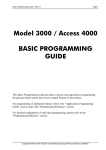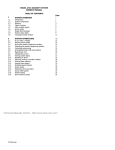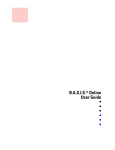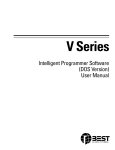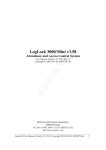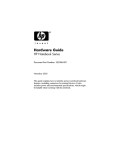Download Handheld Terminal User Manual
Transcript
Copyright Copyright ©1996, 1997, 1999, 2001 Best Lock Corporation. All rights reserved. Printed in the United States of America. Information in this document is subject to change without notice and does not represent a commitment on the part of Best Lock Corporation. This publication is intended to be an accurate description and set of instructions pertaining to its subject matter. However, as with any publication of this complexity, errors or omissions are possible. Please call your BEST distributor or Best Access Systems at (317) 849-2250 if you see any errors or have any questions. No part of this manual and/or databases may be reproduced or transmitted in any form or by any means, electronic or mechanical, including photocopying, recording, or information storage and retrieval systems, for any purpose other than the purchaser’s personal use, without the express written permission of Best Lock Corporation. This document is distributed as is, without warranty of any kind, either express or implied, respecting the contents of this book, including but not limited to implied warranties for the publication’s quality, performance, merchantability, or fitness for any particular purpose. Neither Best Lock Corporation, nor its dealers or distributors shall be liable to the user or any other person or entity with respect to any liability, loss, or damage caused or alleged to be caused directly or indirectly by this publication. The Best logo is a registered trademark of Best Lock Corporation. Written and designed by Best Access Systems and Avalon Group, Inc., Indianapolis, Indiana. T61931 Rev. B 1754626 ER–7991–5 Telephone technical support Before you call for technical support, please make sure you are at the location where the problem exists, and that you are prepared to provide the following information: ■ the exact wording of any error or warning messages ■ what you were doing when you encountered the problem and exactly what happened ■ what you have done so far to correct the problem. Best Access Systems representatives provide telephone technical support for all V Series products. You can locate the representative nearest you by calling (317) 849-2250, Monday through Friday, between 7:00 a.m. and 4:00 p.m. eastern standard time; or visit the web page, www.BestAccess.com. CONTENTS FIGURES IX GETTING STARTED 1–1 Components of the V Series System 1–1 Magnetic stripe electronic lock 1–1 Proximity reader electronic lock 1–1 Keypad electronic lock 1–2 Controller 1–2 Access cards, card encoder, and Card Encoding Software Enrolling Station 1–3 Programming methods 1–3 Handheld terminal 1–3 System overview 1–4 Conventions used in this manual 1–6 HOW DO I PROGRAM A V SERIES SECURITY DEVICE? Overview of programming tasks Tasks to get ready 1–3 2–1 2–1 2–2 Task 1: Fill out the user forms 2–3 Facility Information form 2–3 Token & Door Information form and Token by Door Information form 2–3 Task 2: Task 2: Encode access cards or generate codes (optional) 2–9 Task 3: Task 3: Connect the handheld terminal to the V Series Security Device 2–9 Tasks to define device settings 2–11 Task 4: Task 4: Set the date and time Task 5: Task 5: Add holidays Handheld Terminal User Manual 2–12 2–13 iii Contents Task 6: Task 6: Define time zones 2–14 What is a time zone? 2–14 What is a time interval? 2–15 Defining time zone numbers 2–15 How do I define time zones and their intervals? 2–15 Task 7: Task 7: Change the token format (optional) 2–18 Defining the facility code format 2–19 Defining the card number/access code format 2–19 Defining the issue code format 2–19 Using the look ahead feature 2–19 Defining the token length 2–20 Determining whether to validate the LRC 2–20 Task 8: Task 8: Add facility codes 2–27 What is a facility code? 2–27 Task 9: Task 9: Define V Series Controller features (controller only) Using the RQE unlock feature 2–30 Using the remote unlock feature 2–30 Selecting the door contact type 2–30 Defining the door open too long feature 2–30 Selecting the door forced alarm feature 2–31 Selecting the alarm output duration 2–31 Task 10: Task 10: Set the chassis type (electronic lock only) 2–29 2–35 Task 11: Task 11: Program timed access features 2–36 Setting the unlock duration 2–36 Selecting the door lock time zone 2–37 Selecting the facility code only time zone 2–38 Selecting the door unlock time zone 2–39 Tasks to define the user database 2–41 Task 12: Task 12: Add a communication token and password 2–41 Task 13: Task 13: Add tokens 2–43 Assigning the time zone 2–43 Setting deadbolt override 2–43 Setting passage mode 2–43 Task 14: Task 14: Delete the temporary operator token 2–46 Task 15: Task 15: Add a range of access cards (optional—magnetic stripe security device or proximity security device only) 2–46 Task 16: Task 16: Verify the user database Final task 2–48 2–50 Task 17: Task 17: Disconnect the handheld terminal Programming other V Series Security Devices iv 2–50 2–50 Handheld Terminal User Manual Contents HOW DO I MAINTAIN THE V SERIES SYSTEM? Changing a V Series Security Device’s user database Adding tokens 3–2 Modifying tokens 3–2 Deleting tokens 3–4 Adding a range of access cards 3–5 Deleting a range of access cards 3–5 3–1 3–2 Programming a V Series Security Device to override time zone control Viewing a V Series Security Device’s history 3–9 Viewing a V Series Security Device’s system data Resetting a V Series Security Device 3–10 3–10 Clearing a low battery message (electronic lock only) GLOSSARY Handheld Terminal User Manual 3–6 3–12 A–1 v Contents vi Handheld Terminal User Manual FIGURES GETTING STARTED V Series System Components 1–5 HOW DO I PROGRAM A V SERIES SECURITY DEVICE? Sample of a completed Token & Door Information form 2–5 Sample of a completed Facility Information form (front) 2–6 Sample of a completed Facility Information form (back) 2–7 Sample of a completed Token by Door Information form Connecting the handheld to the device 2–11 Defining time zones and their intervals—an example Handheld Terminal User Manual 2–8 2–16 vii Figures viii Handheld Terminal User Manual 1 GETTING STARTED This manual describes how to use a V Series Handheld Terminal to program and maintain electronic locks and controllers in a V Series System. Each V Series Security Device provides a variety of programmable features that determine how the device operates and when users gain access to the door controlled by the device. The handheld is a passive programming device, which relies on the V Series Security Device’s firmware to run. When connected to a device, the handheld lets you define or change the device’s programming settings and user database. Also, the handheld lets you view a history of up to 1000 events at the device. COMPONENTS OF THE V SERIES SYSTEM Magnetic stripe electronic lock One of the main components of the V Series System is the magnetic stripe electronic lock. This lock can be accessed by inserting and removing a valid magnetic stripe card in the lock. The lock can be programmed using a PC running SMART or the IPS for Windows, or a V Series Handheld Terminal. Proximity reader electronic lock Another main component of the V Series System is the proximity electronic lock. This lock, which is well-suited for outdoor locations, can be accessed by holding a valid proximity card near the lock. It supports HID and Motorola/Indala proximity cards, Handheld Terminal User Manual 1–1 Getting Started and is compatible with Weigand, ABA, and custom-formatted proximity cards. The lock can be programmed using a PC running the IPS or the IPS for Windows, or a handheld. Keypad electronic lock Another main component of the V Series System is the keypad electronic lock. This lock can be accessed by entering a personal identification number (PIN) on the lock’s keypad. This lock, which is well-suited for outdoor locations, serves as an alternative to the magnetic stripe electronic lock and the proximity electronic lock. The user does not have to carry a card to access the keypad electronic lock. The keypad electronic lock can be programmed using a PC running the IPS or the IPS for Windows, or a handheld. Also, some programming can be performed directly from the lock’s keypad. Controller The V Series Controller allows the V Series electronics to be separate from the door’s locking mechanism and to be located up to 500 feet away from the locking mechanism. The controller provides V Series electronic features for use with electrically-controlled locking devices. The controller is well-suited to provide access control for: ■ ■ ■ ■ ■ ■ exit devices glass doors non-standard doors turnstiles doors controlled by electric strikes or magnetic locks electrically-operated mortise or cylindrical locks. The controller is suitable for use with interior or exterior doors. The controller has an adaptable power supply input that accepts 12 or 24 volts AC or DC. A backup battery supports the controller’s programming in the event of a power failure. All controller functions are shut down while under backup power. The main role of the controller is to control the operation of the locking device connected to the controller. A reader can be connected to the controller to provide a means for users to access the door controlled by the controller. The controller can accept a request-to-exit signal from a lock, or a separate request-to-exit device, such as a button, that is connected to the controller. When someone turns a door knob with a request-to-exit feature, or presses a request-to-exit button, the controller does not trigger an alarm when the door is opened. If the controller is programmed for the RQE unlock feature, the controller also unlocks the door. A remote unlock device, such as a button, can be connected to a controller. This device can be located away from the door. When 1–2 Handheld Terminal User Manual Getting Started someone, such as a receptionist, presses the remote unlock button, the controller unlocks the door if the controller is programmed for the remote unlock feature. The controller can monitor the door’s status. If the door is opened without use of a valid access method, the controller can trigger a door forced alarm. The controller can monitor whether the door has been open too long. The controller also can supervise a tamper switch, which can be used to protect the controller enclosure or another device. The controller’s alarm output can trigger an external alerting device, such as a siren or strobe light, or a security system. Access cards, card encoder, and Card Encoding Software The magnetic stripe electronic lock accepts magnetic stripe cards produced by a variety of manufacturers, as well as magnetic stripe cards manufactured by BEST. If your system uses magnetic stripe cards manufactured by BEST, you can obtain encoded cards from your BEST representative, or you can encode your system’s access cards yourself. To encode access cards, you need: ■ an IBM–compatible PC with a 386 or higher speed processor, 4 MB of RAM (random access memory), at least 10 MB of free hard disk space, Microsoft Windows 3.1 ■ a V Series Card Encoder, obtained from BEST ■ the V Series Card Encoding Software, obtained from BEST. Enrolling Station The VPD–ES Enrolling Station can be connected to a PC running the IPS and used to read proximity cards while adding token records to a device configuration used by proximity security devices. The enrolling station works with a variety of common proximity card formats. For a list of compatible card formats, refer to the VPD–ES Enrolling Station Setup and Operating Instructions. Programming methods Each V Series Security Device provides a variety of programmable features that determine how the device operates and when users gain access to the door. The device can be programmed using either a V Series Handheld Terminal, or a palmtop PC or laptop PC running the V Series Intelligent Programmer Software (IPS). Additionally, limited programming can be performed for a V Series Keypad Security Device using its keypad. Handheld terminal The V Series Handheld Terminal is a passive programming device, which relies on the V Series Security Device’s firmware to run. The handheld lets you define or change a device’s programming settings and user database only when the handheld is connected to the device. When connected to the device, the handheld also lets you view a history of up to 1000 events at the device. The handheld does not store any information. Handheld Terminal User Manual 1–3 Getting Started System overview 1–4 Figure 1.1 shows the main components of a V Series System that uses a handheld to program and maintain devices. The table below defines each of the possible components in the V Series System. Keep in mind that your system might not include all of these components. Component Definition Card encoder Device that reads, encodes, and erases information on a magnetic stripe card. Card Encoding Software Software that controls the card encoder. Controller Device that allows the V Series electronics to be separate from a door’s locking mechanism and to be located up to 500 feet away from the locking mechanism. The controller provides V Series electronic features for use with electrically-controlled locking devices. A reader can be connected to the controller to provide a means for users to access the door. Electronic lock A battery-powered, self-contained, programmable lock that controls access to a door. Enrolling Station Device that can be connected to a PC running IPS and used to read proximity cards while adding token records to a device configuration used by proximity security devices. Handheld terminal Device that lets you define programming settings and the user database for a V Series Security Device—an electronic lock or controller. It also lets you view access control information, such as the user database, configuration settings, and event history. The handheld is the only equipment necessary to program and maintain the device. Intelligent Programmer Software (IPS) or Intelligent Programmer Software (IPS) for Windows Software that lets you define programming settings and the user database for groups of V Series Security Devices, as well as individual devices. You also can use the IPS to retrieve the history records from devices. The IPS lets you view and print information about devices at any time. Token An access card or personal identification number (PIN) containing identification information. A token is given to a user and is similar to a key, letting the user gain access to a controlled area. Handheld Terminal User Manual Getting Started Card Encoder PC running Card Encoding Software Enrolling Station Handheld Terminal Access Card Magnetic Stripe Electronic Lock Magnetic Stripe Card Reader Not shown: Keypad Electronic Lock Keypad Reader Proximity Electronic Lock Proximity Reader Controller Figure 1.1 V Series System Components Handheld Terminal User Manual 1–5 Getting Started CONVENTIONS USED IN THIS MANUAL Each activity described in this manual begins with a brief explanation of its purpose. To help you select programming settings, read this explanation before you perform the activity. Step-by-step instructions also are provided for each activity. To help you understand the steps provided for activities, review the table below, which describes the conventions used in this manual. Convention Explanation Information introduced by Information that clarifies a discussion or additional information that might be of interest. Note: Information introduced by Information that indicates a helpful hint for performing a step or activity. Tip: Caution Icon indicating a warning about the possible consequences of actions that might cause equipment to be damaged or information to be lost. BOLD Information you type or would type if you were entering the information provided in an example. Numbered steps introduced by a phrase such as, Step-by-step procedure for performing an activity. To add a token: The word device The word token 1–6 Short-hand way of referring to either: ■ a V Series Magnetic Stripe Security Device (a magnetic stripe electronic lock or controller) ■ a V Series Proximity Security Device (a proximity electronic lock or controller) ■ a V Series Keypad Security Device (a keypad electronic lock or controller). Short-hand way of referring to either: ■ a card that a user uses to access a door with a V Series Magnetic Stripe Security Device ■ a card that a user uses to access a door with a V Series Proximity Security Device ■ a personal identification number (PIN) that a user enters to access a door with a V Series Keypad Security Device. Handheld Terminal User Manual 2 HOW DO I PROGRAM A V SERIES SECURITY DEVICE? OVERVIEW OF PROGRAMMING TASKS To program a V Series Security Device, you need to gather information about how you want the device to work. Then you connect the V Series Handheld Terminal to the device and program the device. Use the checklist on the next page, which shows each group of tasks you need to perform, to make sure you perform each task. Handheld Terminal User Manual 2–1 How do I program a V Series Security Device? Tasks to get ready ❏ Task 1: Fill out the user forms. See page 2-3. ❏ Task 2: Encode access cards or generate codes (optional). See page 2-9. ❏ Task 3: Connect the handheld terminal to the V Series Security Device. See page 2-9. Tasks to define device settings ❏ ❏ ❏ ❏ ❏ ❏ ❏ ❏ Task 4: Set the date and time. See page 2-12. Task 5: Add holidays. See page 2-13. Task 6: Define time zones. See page 2-14. Task 7: Change the token format (optional). See page 2-18. Task 8: Add facility codes. See page 2-27. Task 9: Define V Series Controller features (controller only). See page 2-29. Task 10: Set the chassis type (electronic lock only). See page 2-35. Task 11: Program timed access features. See page 2-36. Tasks to define the user database ❏ ❏ ❏ ❏ Task 12: Add a communication token and password. See page 2-41. Task 13: Add tokens. See page 2-43. Task 14: Delete the temporary operator token. See page 2-46. Task 15: Add a range of access cards (optional—magnetic stripe security device or proximity security device only). See page 2-46. ❏ Task 16: Verify the user database. See page 2-48. Final task ❏ Task 17: Disconnect the handheld terminal. See page 2-50. TASKS TO GET READY This section describes the following tasks, which you perform before you begin to program the device: Task 1: Task 2: Task 3: 2–2 Fill out the user forms. See page 2-3. Encode access cards or generate codes (optional). See page 2-9. Connect the handheld terminal to the V Series Security Device. See page 2-9. Handheld Terminal User Manual How do I program a V Series Security Device? TASK 1: FILL OUT THE USER FORMS Use the Facility Information form, the Token & Door Information form, and the Token by Door Information form to collect the information needed to program the V Series Security Devices in your facility. You’ll use the information to determine how each device operates and how users gain access to each device. You’ll find it easier to fill out the user forms if you first read this entire chapter. The section Task 6: Define time zones on page 2-14 is especially helpful. Facility Information form Use the Facility Information form to collect information about your facility and its operation. Figure 2.2 and Figure 2.3 show a sample of a completed form. Follow the instructions on the form to provide the information necessary for your facility. Leave blank any sections that don’t apply. Token & Door Information form and Token by Door Information form The Token & Door Information form and the Token by Door Information form help you determine ■ ■ the information necessary to configure the device for each door the user data necessary to provide people access to each door. Follow the instructions on the selected form to provide the information necessary for each door in your facility. Leave blank any sections that don’t apply. Use either the Token & Door Information form or the Token by Door Information form. You don’t need to complete both forms. The Token & Door Information form is best suited to smaller facilities. The Token by Door Information form is best suited to larger facilities. Handheld Terminal User Manual 2–3 How do I program a V Series Security Device? Figure 2.1 shows a sample of the first page of a completed Token & Door Information form. Figure 2.4 shows a sample of the first page of a completed Token by Door Information form. 2–4 Handheld Terminal User Manual How do I program a V Series Security Device? Record information common to all doors Record information for each token Record information common to all tokens Reference the abbreviations Figure 2.1 Sample of a completed Token & Door Information form Handheld Terminal User Manual 2–5 How do I program a V Series Security Device? Define up to 16 holidays Define up to 8 time zones Figure 2.2 2–6 Sample of a completed Facility Information form (front) Handheld Terminal User Manual How do I program a V Series Security Device? Record facility code information Record the communica-tion token information Check to enable daylight savings time Figure 2.3 Sample of a completed Facility Information form (back) Handheld Terminal User Manual 2–7 How do I program a V Series Security Device? Record information common to all tokens Record the doors this information is for Record information common to the doors Record information for each token Figure 2.4 2–8 Sample of a completed Token by Door Information form Handheld Terminal User Manual How do I program a V Series Security Device? TASK 2: ENCODE ACCESS CARDS OR GENERATE CODES (OPTIONAL) Next, you can encode the access cards or generate the access codes for people who will have access to your facility. For instructions on using the V Series Card Encoding Software, use the software’s on-line help feature. If you don’t have a card encoder, your cards are preprogrammed for you. If you want BEST to generate random access codes for you, contact your BEST representative. TASK 3: CONNECT THE HANDHELD TERMINAL TO THE V SERIES SECURITY DEVICE You enable communication between the handheld terminal and the V Series Security Device by connecting one end of a handheld-to-device cable to the handheld and the other end to the device, and by using the temporary communication token to access the device. The handheld-todevice cable is provided with the handheld. The temporary communication token is provided with the device. Before you connect the handheld to the device, make sure you understand the terms and definitions described in the table below. Term Definition Handheld terminal Device that lets you define programming settings and the user database for a V Series Security Device—an electronic lock or controller. It also lets you view access control information, such as the user database, configuration settings, and event history. The handheld is the only equipment necessary to program and maintain the device. Temporary communication token Access card or personal identification number (PIN) for temporary use that lets you communicate with a V Series Security Device programmed with factory default settings. Temporary operator token Access card or PIN that gives people temporary access before the devices in the V Series system are permanently programmed. For example, workers can use this token to access the facility while it is under construction, but they will not have access when construction is finished. Handheld Terminal User Manual 2–9 How do I program a V Series Security Device? Caution If you disconnect the handheld without programming a facility code and a permanent communication token, you won’t be able access the device. If you can’t get back into a device, see the V Series Service Manual, Emergency Operations section. When programming the device, the device exits communication mode after 5 minutes of inactivity. To reactivate it, use the communication token. (If you’re programming a V Series Controller, place DIP switch 6 on the controller board in the ON position before you use the communication token.) To connect the handheld to the device: 1. Refer to Figure 2.5 and plug the handheld-to-device cable into the base of the electronic lock or the handheld connector on the controller. 2. If you’re programming a controller, place DIP switch 6 on the controller board in the ON position. 3. Plug the handheld-to-device cable into the base of the handheld. 4. Press the handheld’s ON/OFF button. 5. Use the temporary communication token to access the device. Note: If PINs have five digits by default, the temporary communication PIN is 99999. If PINs have twelve digits by default, the temporary communication PIN is 999999999990 (eleven 9s, and one 0). You see: PASSWORD: ****** 6. Type 123456 (the default password). 7. Press *. You see: >ENTER DATE/TIME CONFIG HOLIDAYS Note: To disconnect the handheld when you’ve finished programming the device, see page 2–50. 2–10 Handheld Terminal User Manual How do I program a V Series Security Device? Handheld-to-device cable Handheld-to-device cable Figure 2.5 Connecting the handheld to the device TASKS TO DEFINE DEVICE SETTINGS This section describes the following tasks, which you perform to define settings that determine the operation of the V Series Security Device: Task 4: Task 5: Task 6: Task 7: Task 8: Task 9: Set the date and time. See page 2-12. Add holidays. See page 2-13. Define time zones. See page 2-14. Change the token format (optional). See page 2-18. Add facility codes. See page 2-27. Define V Series Controller features (controller only). See page 2-29. Task 10: Set the chassis type (electronic lock only). See page 2-35. Task 11: Program timed access features. See page 2-36. Handheld Terminal User Manual 2–11 How do I program a V Series Security Device? TASK 4: SET THE DATE AND TIME Each V Series Security Device has an internal clock/calendar that keeps track of the current date and time. The device needs to know the date and time to operate correctly and to keep an accurate record of all events at the device. When you first program the device, you need to set the correct date and time. You also need to indicate whether the device is located in an area that changes to daylight savings time for part of the year. If you program the device for daylight savings time, the device automatically adjusts its clock ahead one hour in the spring and back one hour in the fall on the appropriate dates. Note: In the U.S., daylight savings time begins on the first Sunday in April at 2:00 a.m. and ends on the last Sunday in October at 2:00 a.m. To set the date and time: 1. Press ↑ or ↓ until you see: >ENTER DATE/TIME CONFIG HOLIDAYS 2. Press *. For example, you see: YY/MM/DD DATE 92/01/01 3. Type today’s date, first typing the year, then the month, then the day. For example, to enter December 1, 2000, type 001201. 4. Press *. The handheld automatically displays the day of the week corresponding to the date you entered. For example, you see: > SUNDAY MONDAY Make sure the selected day is correct. If the day is incorrect, the date is incorrect. Press # and repeat Step 1 through Step 4. 5. Press *. For example, you see: HH:MM TIME 12:30 6. 2–12 Type the current time in 24-hour format. For example, to enter 5:05 p.m., type 1705. Handheld Terminal User Manual How do I program a V Series Security Device? 7. Press *. You see: DAYLIGHT SAVINGS 0=NO 1=YES: 1 8. If the device is located in an area that changes to daylight savings time, type 1. If the device is located in an area that does not change to daylight savings time, type 0. 9. Press *. You see: >ENTER DATE/TIME CONFIG HOLIDAYS TASK 5: ADD HOLIDAYS To configure the V Series Security Device for operation on holidays, you need to define each holiday you listed on the Facility Information form when you performed Task 1 (see page 2–3). A holiday is a time period usually associated with a calendar holiday. You can program up to 16 holidays. Each holiday can span any time period you designate. For example, one holiday might be defined as half a day. Another holiday might span an entire week. For each holiday, you program the date and time when the holiday starts, as well as the date and time when the holiday ends. Note: Do not enter 24:00 to indicate the end of a holiday. Instead, enter 23:59. To add a holiday: 1. Press ↑ or ↓ until you see: >CONFIG HOLIDAYS ENTER TIME ZONE 2. Press *. You see: >HOLIDAY 01 HOLIDAY 02 3. Press *. You see: 01 YY/MM/DD HH:MM START 00/00/00-00:00 Handheld Terminal User Manual 2–13 How do I program a V Series Security Device? 4. Type the date and time when the holiday will start. For the date, type the year, then the month, then the day. For the time, use the 24-hour format. For example, if the holiday will start on December 31, 2000 at 1:00 p.m., type 0012311300. 5. Press *. You see: 01 YY/MM/DD HH:MM END 00/00/00-00:00 6. Type the date and time when the holiday will end. For example, if the holiday will end on January 2, 2001 at 7:00 a.m., type 0101020700. 7. Press *. You see: >HOLIDAY 02 HOLIDAY 03 8. For each additional holiday you want to program, repeat Step 3 through Step 7. 9. When you’ve added all the holidays you want, press #. You see: >CONFIG HOLIDAYS ENTER TIME ZONE TASK 6: DEFINE TIME ZONES Before you can program the V Series Security Device with the settings that determine when each valid token can access the door controlled by the device, and with settings that determine when special access features are in effect, you need to define the time zones for the device. Use the information you provided on the Facility Information form in Task 1 (see page 2–3). In this task, you define when each time zone occurs. You’ll use these time zones when you perform Task 11 to program timed access features and Task 13 to add tokens. What is a time zone? Time zones are blocks of time that occur each week and/or on holidays. You define time zones to set up days and times when: ■ ■ ■ ■ 2–14 valid tokens can access the door controlled by the device the door automatically unlocks (or unlocks when a valid token accesses the door) and then later relocks all tokens in the facility can access the door the door automatically locks down, denying all tokens access, and then later resumes normal operation. Handheld Terminal User Manual How do I program a V Series Security Device? What is a time interval? Each time zone can have up to three intervals. Intervals are time periods when selected tokens can access the door or a special access feature is in effect. For each interval, you define the start time and end time. You also indicate which days each interval is in effect. Each time zone can have up to three intervals. If the time zone spans midnight, you must define two intervals—one before midnight and one after midnight. Note: Do not enter 24:00 to indicate the start time of a time interval. Instead, enter 00:00. Defining time zone numbers You can define the time zones numbered one through eight. However, Time Zone 0 and Time Zone 9 are already defined for you. ■ Time Zone 0 = Never ■ Time Zone 9 = Always (24 hours per day, 7 days per week, (plus holidays) How do I define time zones and their intervals? The best way to understand how to define time zones and intervals is to consider an example. Suppose the device you’re programming is on a door that provides access to the offices for an entire department. Also, suppose the door needs to be accessed by the following groups of employees: ■ Managers. Managers are allowed to access the door any time except on Sunday mornings from 6:00 a.m. until noon and on holidays. ■ Full-time employees. Full-time employees are allowed to access the door from 7:00 a.m. until 6:00 p.m. on Mondays through Fridays. ■ Several part-time employees. Part-time employees are allowed to access the door from 7:00 a.m. until 1:00 p.m. on Mondays, Wednesdays, and Fridays. They’re also allowed to access the door on Saturdays from 11:30 a.m. until 5:30 p.m. ■ Housekeeping staff. Housekeeping personnel are allowed to access the door from 5:00 p.m. until midnight on Sundays through Thursdays. ■ Security staff. Security personnel are allowed to access the door at any time, including on Holidays. Suppose you also want to enable the following features for the door: ■ The door should automatically unlock on Thursdays at 9:30 a.m. and then relock at 11:30 a.m. Each week during this time, participants in a local professional association hold a meeting at the department’s offices. Participants include employees from other companies, who don’t have tokens for the facility. ■ The device should let all tokens in the facility access the door on Mondays from 9:00 a.m. until 10:00 a.m. Each week during this time, an interdepartmental meeting is held at the department’s offices. Handheld Terminal User Manual 2–15 How do I program a V Series Security Device? ■ The door should never automatically lock down and deny all tokens entry. Figure 2.6 shows how you would complete the time zones section of the Facility Information form to meet the needs described in the previous example. Notice, that you don’t need to define a time zone for the security staff. You can assign Time Zone 9, one of the predefined time zones, to these employees’ tokens to indicate that they should always be allowed to access the door. Similarly, you don’t need to define a time zone for the feature that automatically locks down the door. You can assign Time Zone 0, the other predefined time zone, for this feature to indicate that the feature should never be enabled. Figure 2.6 Defining time zones and their intervals—an example To define time zones: 1. Press ↑ or ↓ until you see: >ENTER TIME ZONE FACILITY CODE 2. Press *. You see: >TIME ZONE 1 TIME ZONE 2 2–16 Handheld Terminal User Manual How do I program a V Series Security Device? 3. To select Time Zone 1, press *. You see: >TIME INTERVAL 1 TIME INTERVAL 2 4. To select Time Interval 1, press *. You see: START TIME-END TIME 00:00-00:00 5. Type the time when the interval will start and the time when it will end. Use the 24-hour format. For example, if the interval will start at 7:00 a.m. and end at 5:00 p.m., type 07001700. 6. Press *. You see: DAY : SMTWTFSH (0/1) 00000000 7. Type 1 below the letter for each day you want to include in the interval, and type 0 below each day you want to exclude. H refers to the holidays you defined in Task 5. For example, if you want the interval to include Mondays through Fridays, type 01111100. To include only Mondays, Wednesdays, and Fridays, type 01010100. 8. Press *. You see: >TIME INTERVAL 2 TIME INTERVAL 3 9. For each additional time interval you want to define for the selected time zone, repeat Step 4 through Step 8. 10. When you’ve defined all the intervals you want for the selected time zone, press #. You see: >TIME ZONE 2 TIME ZONE 3 11. For each additional time zone you want to define, repeat Step 3 through Step 10. 12. When you’ve defined all the time zones you want, press #. You see: >ENTER TIME ZONE FACILITY CODE Handheld Terminal User Manual 2–17 How do I program a V Series Security Device? TASK 7: CHANGE THE TOKEN FORMAT (OPTIONAL) Each V Series Magnetic Stripe Security Device and Proximity Reader Security Device is programmed at the factory to read access cards that use the following token format: ■ Facility code length: 5 digits ■ Facility code start location: position 2 ■ Card number/access code length: 6 digits ■ Card number/access code start location: position 7 ■ Issue code length: 1 digit ■ Issue code start location: position 13 ■ Issue code start number: 0 ■ Issue code end number: 0 ■ Look ahead setting: 0 (disabled) ■ Token length: 15 digits ■ Validate LRC setting: 1 (yes). Figure 2.7 shows an example of the information generally encoded on access cards. Facility code Card number Issue code Access card Figure 2.7 Access card V Series Keypad Security Devices are programmed with the same default settings as magnetic stripe security devices. Usually only the following settings are relevant for keypad security devices: ■ Facility code length ■ Facility code start location ■ Card number/access code length ■ Card number/access code start location ■ Token length ■ Validate LRC setting. 2–18 Handheld Terminal User Manual How do I program a V Series Security Device? Figure 2.8 shows an example of the information generally included in personal identification numbers (PINs). Facility code Access code Personal identification number (PIN) Figure 2.8 Personal identification number (PIN) If you want to use tokens with a different format, you can program the device to use tokens with that format. Defining the facility code format A facility code generally is a unique sequence of digits that is programmed into every device and encoded on every access card, or included in every PIN, that belongs to the facility. When you define the facility code format, you indicate: ■ the maximum number of digits in the facility code ■ the starting location of the facility code on the access cards or in the PINs. Note: Each PIN usually consists of a facility code and an access code that uniquely identifies the user. Defining the card number/ access code format Defining the issue code format A card number or access code is a unique sequence of digits that identifies a user. When you define the card number or access code format, you indicate: ■ the maximum number of digits in the card number or access code ■ the starting location of the card number on the access cards or the access codes in the PINs. An issue code generally indicates how many times an access card with a particular card number has been issued. For example, when an access card is first issued to someone, it normally is encoded with Issue 1. If the access card is damaged, lost, or stolen, and a replacement card is issued to the user, the card normally would be encoded with Issue 2. When you define the issue code format, you indicate: ■ the maximum number of digits in the issue code ■ the starting location of the issue code on the access cards ■ the range of issue codes that the device should accept. Note: Issue codes and the look ahead feature generally are not used for V Series Keypad Security Devices. Using the look ahead feature The look ahead feature lets you program a V Series Magnetic Stripe Security Device to accept an access card whose encoded issue code is Handheld Terminal User Manual 2–19 How do I program a V Series Security Device? higher than the current issue code recorded for the card in the device’s database. The setting for the look ahead feature determines how many numbers higher the access card’s encoded issue code can be than the issue code on record for the card. For example, if you enter 2 as the look ahead setting, the device will accept an access card whose encoded issue code is one or two numbers higher than the issue code on record for the card (as long as the issue code is within the acceptable issue code range). The device would accept an access card whose encoded issue code is 3, even if the current issue code on record for the card is 1. When the device accepts an access card with an encoded issue code different from the current issue code on record for the card, the device automatically updates its records to reflect the encoded issue code. A special situation can occur where the device accepts an access card with an encoded issue code lower than the current issue code on record for the card. In this situation, the device ‘wraps around’ when using the look ahead setting to determine whether the access card’s encoded issue code is valid for the device. For example, suppose: ■ The valid issue code range is from 1 to 9. ■ The look ahead setting is 1. ■ The current issue code on record for card 125 is 9. ■ Card 125’s encoded issue code is 1. When card 125 attempts to access the door during the time zone assigned for the access card, the device will grant access to the card. The device also will update its records to indicate that the current issue code for card 125 is 1. Defining the token length The token length is the total amount of information encoded on each access card or the total number of digits in each PIN. Note: Each PIN usually consists of a facility code and an access code that uniquely identifies the user. Determining whether to validate the LRC Caution 2–20 You can determine whether the device validates the longitudinal redundancy check (LRC). However, always validate the longitudinal redundancy check unless a BEST representative informs you otherwise. The LRC feature is included in most token formats and helps verify that the device interprets the card data or PIN correctly. Changing the device’s token format will delete the token data already programmed for the device. If you need to change the token format, be sure to change the token format before you add facility codes and before you add tokens. Handheld Terminal User Manual How do I program a V Series Security Device? To define the facility code format: 1. Press ↑ or ↓ until you see: >CONFIG SYSTEM SET DOOR MODE 2. Press *. You see: >COMM CARD #1 COMM CARD #2 3. Press ↑ or ↓ until the pointer (>) is next to VARIABLE FORMAT. For example, you see: >VARIABLE FORMAT RQE UNLOCK 4. Press *. You see: ENTER PASSWORD PASSWORD: ****** 5. In place of the asterisks, type the communication token password. 6. To select facility code, press *. You see: >FACILITY CODE CARD NUMBER 7. Press *. You see: >FC LENGTH FC LOCATION 8. Press *. You see: >FC LENGTH 5 (0-9) 9. Type the maximum number of digits (from 0 to 9) in the facility codes for this token format. For example, if the maximum facility code length is four digits, type 4. If you type 0, the device will not check the facility code when determining whether to grant access to a token. 10. Press *. You see: >FC LOCATION FC LENGTH Handheld Terminal User Manual 2–21 How do I program a V Series Security Device? 11. Press *. For example, you see: >FC LOCATION 02 (01-99) (If you set the facility code length to 0 in Step 9, you see NO DATA REQUIRED. Skip Step 12.) 12. Type the starting location of the facility code (from 1 to 99), preceded by a zero if necessary. For example, if the facility code starts at position 3, type 03. 13. Press *. You see: >FC LENGTH FC LOCATION 14. Press #. You see: >CARD NUMBER ISSUE CODE Now you’re ready to define the card number or access code format by following the steps in the next section. To define the card number or access code format: 1. To select card number, press *. You see: >CARD # LENGTH CARD # LOCATION 2. Press *. You see: >CARD # LENGTH 6 (1-9) 3. Type the maximum number of digits (from 1 to 9) in the card number or access code for this token format. 4. Press *. You see: >CARD # LOCATION CARD # LENGTH 5. Press *. You see: >CARD # LOCATION 07 (01-99) 6. 2–22 Type the starting location of the card number or access code (from 1 to 99), preceded by a zero if necessary. Handheld Terminal User Manual How do I program a V Series Security Device? 7. Press *. You see: >CARD # LENGTH CARD # LOCATION 8. Press #. You see: >ISSUE CODE CARD LENGTH Now you’re ready to define the issue code format by following the steps in the next section. Note: Issue codes and the look ahead feature generally are not used for V Series Keypad Security Devices. If you are changing the token format for a keypad security device, you generally can skip the steps in the following section, To define the issue code format and in the section To define the look ahead feature. Instead, press ↑ or ↓ until you see: >CARD LENGTH VALIDATE LRC Then, follow the instructions in the section To define the token length (see page 2–26). To define the issue code format: 1. To select issue code, press *. You see: >IC LENGTH IC LOCATION 2. Press *. You see: >IC LENGTH 1 (0-4) 3. Type the maximum number of digits (from 0 to 4) in the issue code for this token format. If you type 0, the device will not check the issue code when determining whether to grant access to a token. 4. Press *. You see: >IC LOCATION START # Handheld Terminal User Manual 2–23 How do I program a V Series Security Device? 5. Press *. For example, you see: >IC LOCATION 13 (01-99) (If you set the issue code length to 0 in Step 3, you see NO DATA REQUIRED. Skip Step 6.) 6. Type the starting location of the issue code (from 1 to 99), preceded by a zero if necessary. 7. Press *. You see: >START # END # 8. Press *. For example, you see: >START # 0 (If you set the issue code length to 0 in Step 3, you see NO DATA REQUIRED. Skip Step 9.) 9. Type the lowest-numbered issue code that the device should accept, preceded by enough zeros to replace the digits you see (the total number of digits in the issue code for the selected token format). The device will reject any tokens with issue codes lower than this number. For example, if the device should reject any token with an issue number lower than 4 and the issue code for the selected token format has one digit, type 4. 10. Press *. You see: >END # LOOK AHEAD 11. Press *. For example, you see: >END # 0 (If you set the issue code length to 0 in Step 3, you see NO DATA REQUIRED. Skip Step 12.) 2–24 Handheld Terminal User Manual How do I program a V Series Security Device? 12. Type the highest-numbered issue code that the device should accept, preceded by enough zeros to replace the digits you see (the total number of digits in the issue code for the selected token format). The device will reject any tokens with issue codes higher than this number. For example, if the device should reject any token with an issue number higher than 8 and the issue code for the selected token format has one digit, type 8. 13. Press *. You see: >LOOK AHEAD IC LENGTH Now you’re ready to define the look ahead feature by following the steps in the next section. To define the look ahead feature: 1. To select look ahead, press *. For example, you see: >LOOK AHEAD 0 (If you set the issue code length to 0 in Step 3 in the section Defining the issue code format on page 2–19, you see NO DATA REQUIRED. Skip Step 2.) 2. Type the setting that determines whether a valid token with an issue number different from the issue number currently on record for that token can access the door. Type enough zeros before the setting to replace the digits you see (the total number of digits in the issue code for the selected token format). For more information, see Using the look ahead feature on page 2–19. For example, if the device should accept a token with an issue number up to three numbers higher than the current issue number on record for that token, type 3 in this field. 3. Press *. You see: >IC LENGTH IC LOCATION 4. Press #. You see: >CARD LENGTH VALIDATE LRC Now you’re ready to define the token length by following the steps in the next section. Handheld Terminal User Manual 2–25 How do I program a V Series Security Device? To define the token length: 1. Press *. You see: >CARD LENGTH 15 (01-99) 2. Type the total number of digits of data (from 1 to 99) on the access cards or in the PINs, preceded by a zero if necessary. For example, if there are 20 digits of data on the access cards or in the PINs, type 20. 3. Press *. You see: >VALIDATE LRC FACILITY CODE Now you’re ready to define the validate LRC feature by following the steps in the next section. To define the validate LRC feature: 1. Press *. You see: >VALIDATE LRC 0=NO 1=YES: 1 2. If the device should validate the longitudinal redundancy check (LRC), type 1. If the device should not validate the LRC, type 0. Note: For V Series Keypad Security Devices, always type 1. 3. Press *. You see: >FACILITY CODE CARD NUMBER 4. Press #. You see: UPDATE VAR FORMAT 0=NO 1=YES: 0 5. To save the token format you’ve defined, type 1. Note: If the token format settings do not make sense, you see INVALID VCF DATA. For example, this message appears if the length of one item makes the location defined for another item impossible. Review the settings to find the error. 6. Press *. For example, you see: >VARIABLE FORMAT RQE UNLOCK 2–26 Handheld Terminal User Manual How do I program a V Series Security Device? 7. Press #. You see: >CONFIG SYSTEM SET DOOR MODE TASK 8: ADD FACILITY CODES So that the V Series Security Device can verify the facility code on access cards or included in personal identification numbers (PINs), you need to add the facility codes you want the device to accept. You also need to define the range of card numbers or access codes that is acceptable for each facility code. The device will reject card numbers or access codes outside this range. Use the information you provided on the Facility Information form in Task 1 (see page 2–3). What is a facility code? A facility code generally is a unique sequence of digits that is programmed into every device and encoded on every access card, or included in every PIN, that belongs to the facility. The facility code helps ensure the security of a facility’s devices since an access card or PIN without the facility code can’t open a door even if the card has a valid card number or the PIN has a valid access code. You can program a device with up to eight facility codes, although in most cases only one facility code is needed. However, if you add multiple facility codes, the range of valid card numbers or access codes for one facility code normally shouldn’t overlap with the range of valid card numbers or access codes for another facility code. If a device’s user database includes access cards with the same card number or PINS with the same access code, you can’t be certain which user is associated with events recorded in the device’s history for this card number or access code. For example, you could define the following facility codes and card number or access code ranges. Starting Card No. or Access Code Ending Card No. or Access Code 12345 1 199 54321 200 299 13579 300 399 Facility Code Handheld Terminal User Manual 2–27 How do I program a V Series Security Device? To add a facility code: 1. Press ↑ or ↓ until you see: >FACILITY CODE CONFIG SYSTEM 2. Press *. For example, you see: >FC 01 99999 FC 02 00000 3. To select facility code 1, press *. For example, you see: >FC 01 99999 CODE: 99999 4. Type the facility code, preceded by enough zeros to replace the digits you see (the total number of digits in the facility code for the selected token format). For example, if the facility code is 12345 and the facility code for the selected token format has five digits, type 12345. 5. Press *. For example, you see: FC 01 75501 S-CARD# 000001 6. Type the lowest card number or access code (with the facility code entered in Step 4) that the device should accept. Type enough zeros before the card number or access code to replace the digits you see (the total number of digits in the card number or access code for the selected token format). The device will reject any tokens with card numbers or access codes lower than this number. For example, if the lowest card number or access code for this facility is 1 and the card number or access code for the selected token format has six digits, type 000001. 7. Press *. For example, you see: FC 01 75501 E-CARD# 999998 2–28 Handheld Terminal User Manual How do I program a V Series Security Device? 8. Type the highest card number or access code (with the facility code entered in Step 4) that the device should accept. Type enough zeros before the card number or access code to replace the digits you see (the total number of digits in the card number or access code for the selected token format). The device will reject any tokens with card numbers or access codes higher than this number. For example, if the highest card number or access code for this facility is 999 and the card number or access code for the selected token format has six digits, type 000999. 9. Press *. You see: >FC 02 00000 FC 03 00000 10. For each additional facility code you want to add, repeat Step 3 through Step 9. 11. When you’ve finished adding facility codes, press #. You see: >FACILITY CODE CONFIG SYSTEM Caution When you add the facility code for the device, the temporary communication token is disabled. Be sure to perform Task 12 to add a permanent communication token before you end communications or before the device exits communication mode after 5 minutes of inactivity. Otherwise you will be locked out of the device. If you get locked out of the device, see the V Series Service Manual, Emergency Operations section. TASK 9: DEFINE V SERIES CONTROLLER FEATURES (CONTROLLER ONLY) If you are programming a V Series Controller, you need to define special features available only for controllers. To define these features, you: ■ ■ ■ ■ ■ ■ select a RQE unlock setting select a remote unlock device setting select the door contact type define the door open too long feature select the door forced alarm setting select the alarm output duration. When defining controller features, use the information you provided on the Token & Door Information form or the Token by Door Information form (see page 2–3). Handheld Terminal User Manual 2–29 How do I program a V Series Security Device? Using the RQE unlock feature The controller can accept a request-to-exit signal from a lock or a separate request-to-exit device, such as a button, can be connected to a controller. When someone turns a door knob with a request-to-exit feature, or presses a request-to-exit button, the controller does not trigger an alarm when the door is opened. If the controller is programmed for the RQE unlock feature, the controller also unlocks the door. The RQE unlock feature is used to let people out of an area secured by a lock that remains locked all the time, such as a magnetic lock. By default, the RQE unlock feature is turned off. Using the remote unlock feature A remote unlock device, such as a button, can be connected to a controller. This device can be located away from the door. When someone, such as a receptionist, presses the remote unlock button, the controller unlocks the door if the controller is programmed for the remote unlock feature. By default, the remote unlock feature is turned off. Selecting the door contact type You need to indicate whether the door contact for the controller is normally closed or normally open. By default, the door contact setting is normally open. Defining the door open too long feature You can program the controller to monitor whether the door has not latched because it did not close correctly or because it has been propped open. This feature helps maintain the security of the area that the door provides access to. For example, if the default settings are used, the following events take place. Suppose the controller has granted access to someone who enters the secured area and props open the door. For 30 seconds after the end of the unlock duration nothing happens. This period is called the delay duration. It provides time for the person granted access to enter the secured area and close the door. If the door remains open at the end of the delay duration, the reader connected to the controller triggers a local alarm (if equipped to do so, the reader sounds the alarm and flashes its red LED), warning people nearby that the door is open. If the door remains open, the local alarm continues for 60 seconds. This time period is called the warning duration. If the door remains open at the end of the warning duration, the controller activates its alarm output. If the door remains open, the controller continues to activate its alarm output for 60 seconds. 2–30 Handheld Terminal User Manual How do I program a V Series Security Device? When you select the door open too long feature for the controller, you can change: ■ the delay duration ■ the warning duration ■ the alarm duration. You also can eliminate one or two of these durations. For example, if you want a local warning alarm to begin to sound as soon as the unlock duration ends, you can change the delay duration to 0. Selecting the door forced alarm feature You need to indicate whether the controller should trigger an alarm when the door controlled by the controller is opened without use of a valid access method. When the controller triggers a door forced alarm, the controller’s alarm output is activated for the number of seconds selected for the alarm output duration. By default, the door forced alarm feature is turned off. Note: An alerting device, such as a siren or strobe light, or a security system generally is connected to the controller’s alarm output. Selecting the alarm output duration The default alarm output duration is 120 seconds. When the controller triggers a door forced alarm or a tamper alarm, it activates its alarm output for 120 seconds. You can change this duration. To define the RQE unlock feature: 1. Press ↑ or ↓ until you see: >CONFIG SYSTEM SET DOOR MODE 2. Press *. You see: >COMM CARD #1 COMM CARD #2 3. Press ↑ or ↓ until you see: >RQE UNLOCK REMOTE UNLOCK 4. Press *. You see: >RQE UNLOCK 0=NO 1=YES: 0 5. If you want the controller to use the RQE unlock feature, type 1. If you do not want the controller to use the RQE unlock feature, type 0. Handheld Terminal User Manual 2–31 How do I program a V Series Security Device? 6. Press *. You see: >REMOTE UNLOCK DOOR STATUS Now you’re ready to define the remote unlock feature by following the steps in the next section. To define the remote unlock feature: 1. To select remote unlock, press *. You see: >REMOTE UNLOCK 0=NO 1=YES: 0 2. If you want the controller to use the remote unlock feature, type 1. If you do not want the controller to use the remote unlock, type 0. 3. Press *. You see: >DOOR STATUS ALARM OUTPUT Now you’re ready to define the door status features by following the steps in the next section. To define the door status features: 1. To select door status, press *. You see: >DOOR CONTACT DOTL 2. To select door contact, press *. You see: >DOOR CONTACT 0=NO 1=YES: 0 3. If the door contact connected to the controller is normally closed, type 1. If the door contact connected to the controller is normally open, type 0. 4. Press *. You see: >DOTL DOOR FORCED 5. To select DOTL, press *. You see: >DOTL ENABLE DELAY DURATION 2–32 Handheld Terminal User Manual How do I program a V Series Security Device? 6. To select DOTL enable, press *. You see: >DOTL ENABLE 0=NO 1=YES: 1 7. If the controller uses the door open too long feature, type 1. If the controller does not use the door open too long feature, type 0. 8. Press *. You see: >DELAY DURATION WARN DURATION 9. To select delay duration, press *. You see: >DELAY DURATION 030 (SEC) (If you set the DOTL enable feature to 0 in Step 7, you see NO DATA REQUIRED. Skip Step 10.) 10. Type the number of seconds (from 1 to 999) the controller should wait after the unlock duration ends before triggering a local alarm, preceded by zeros if necessary. For example, if the controller should wait 60 seconds, type 060. To indicate no delay, type 000. 11. Press *. You see: >WARN DURATION ALARM DURATION 12. To select warning duration, press *. You see: >WARN DURATION 060 (SEC) (If you set the DOTL enable feature to 0 in Step 7, you see NO DATA REQUIRED. Skip Step 13.) 13. Type the number of seconds (from 1 to 998) a local warning alarm should sound, preceded by zeros if necessary. For example, if the local alarm should sound for two minutes, type 120. To indicate that no local warning alarm should sound (at the end of the delay duration a remote alarm is triggered), type 000. To indicate that the local warning alarm should sound until the door is closed (no remote alarm is triggered), type 999. Handheld Terminal User Manual 2–33 How do I program a V Series Security Device? 14. Press *. You see: >ALARM DURATION DOTL ENABLE 15. To select alarm duration, press *. You see: >ALARM DURATION 060 (SEC) (If you set the DOTL enable feature to 0 in Step 7, you see NO DATA REQUIRED. Skip Step 16.) 16. Type the number of seconds (from 1 to 998) the controller should activate its alarm output for a door open too long alarm, preceded by zeros if necessary. For example, if the controller should activate its alarm output for 90 seconds, type 090. To indicate that the remote alarm should continue until the door is closed, type 999. 17. Press *. You see: >DOTL ENABLE DELAY DURATION 18. Press #. You see: >DOOR FORCED DOOR CONTACT 19. To select door forced, press *. You see: >DOOR FORCED 0=NO 1=YES: 0 20. If the controller should trigger door forced alarms, type 1. If the controller should not trigger door forced alarms, type 0. 21. Press *. You see: >DOOR CONTACT DOTL 22. Press #. You see: >ALARM OUTPUT COMM CARD #1 Now you’re ready to select the alarm output duration by following the steps in the next section. 2–34 Handheld Terminal User Manual How do I program a V Series Security Device? To select the alarm output duration: 1. To select alarm output, press *. You see: >ALARM OUTPUT 121 (SEC) 2. Type the number of seconds (from 1 to 998) the controller should activate its alarm output for a door forced alarm or a tamper alarm, preceded by zeros if necessary. For example, if the controller should activate its alarm output for 60 seconds, type 060. To indicate that the controller should activate its alarm output for .5 seconds, type 000. To indicate that the alarm output should remain activated until the alarm condition no longer exists, type 999. 3. Press *. You see: >COMM CARD #1 COMM CARD #2 4. Press #. You see: >CONFIG SYSTEM SET DOOR MODE TASK 10: SET THE CHASSIS TYPE (ELECTRONIC LOCK ONLY) If you are programming a V Series Electronic Lock (not a controller), you need to identify the lock chassis type (cylindrical or mortise) so the electronic lock is programmed to operate its motor for the appropriate duration when operating the lock. The cylindrical motor is required to run slightly longer than the mortise motor. Note: Cylindrical chassis types have a figure-eight core in the knob or lever. Mortise chassis types have a figure-eight core in the escutcheon or none at all. By default, the lock chassis type is programmed as cylindrical. You can skip this task if the electronic lock has a cylindrical chassis. To set the chassis type: 1. Press ↑ or ↓ until you see: >CHASSIS TYPE VIEW DATA BASE 2. Press *. You see: >CYLINDRICAL MORTISE Handheld Terminal User Manual 2–35 How do I program a V Series Security Device? 3. Press ↑ or ↓ until the pointer (>) is next to the type of chassis you want to select. 4. Press *. You see: >CHASSIS TYPE VIEW DATA BASE TASK 11: PROGRAM TIMED ACCESS FEATURES You need to program the unlock duration for the V Series Security Device—the number of seconds that the door remains unlocked when accessed by a token. You can also select time zones for three timed access features: ■ Door lock time zone. This feature lets you select a time zone when the door automatically locks down, denying all tokens access, and then later resumes normal operation. ■ Facility code only time zone. This feature lets you select a time zone when all tokens with a valid facility code can access the door. ■ Door unlock time zone. This feature lets you select a time zone when the lock automatically unlocks (or unlocks when a valid token accesses the door) and then later relocks. You determine when each timed access feature is in effect by assigning one of the time zones you defined in Task 6, or one of the predefined time zones, to the feature. If you want a timed access feature never to be in effect, assign Time Zone 0. If you want a timed access feature always to be in effect, assign Time Zone 9. If any time zones you assign for timed access features overlap, the most secure feature is in effect, according to the priority listed below. For example, if the time zone selected for the door unlock feature overlaps the time zone selected for the door lock feature, the door lock feature is in effect when the time zones overlap. 1. Door lock time zone 2. Facility code only time zone 3. Door unlock time zone When programming timed access features, use the information you provided on the Token & Door Information form or the Token by Door Information form in Task 1 (see page 2–3). Setting the unlock duration 2–36 Unlock duration is the programming function that determines how long the door controlled by the device remains unlocked when accessed by a token. By default, the unlock duration is 3 seconds. Handheld Terminal User Manual How do I program a V Series Security Device? To set the unlock duration: 1. Press ↑ or ↓ until you see: >CONFIG READER ADD/MODIFY CARD 2. Press *. You see: >UNLOCK DURATION DOOR LOCK TZ 3. Press *. You see: >UNLOCK DURATION 03 (SEC) 4. Type the number of seconds that you want the door to remain unlocked when accessed by a token, preceded by a zero if necessary. For example, if you want the door to unlock for five seconds, type 05. To indicate .5 seconds, type 00. Note: If you are programming a controller, the range for the unlock duration is 0 to 99. If you are programming an electronic lock, the range is 3 to 99. 5. Press *. You see: >DOOR LOCK TZ FC-CODE ONLY TZ 6. Press #. You see: >CONFIG READER ADD/MODIFY CARD Selecting the door lock time zone Use the door lock feature to program regular time periods when you don’t want anybody to be able to access the door. The only way to access a door when the door lock feature is in effect is with the communication token (or by key). By default, the door lock time zone is 0 (never). Handheld Terminal User Manual 2–37 How do I program a V Series Security Device? To set the device for timed automatic lock down: 1. Press ↑ or ↓ until you see: >CONFIG READER ADD/MODIFY CARD 2. Press *. You see: >UNLOCK DURATION DOOR LOCK TZ 3. Press ↑ or ↓ until you see: >DOOR LOCK TZ FC-CODE ONLY TZ 4. Press *. You see: >DOOR LOCK TZ 0 (0-9) 5. Type the number of the time zone representing the time periods when you want the lock down feature to be in effect. Type the number of one of the time zones you defined in Task 6 (from 1 to 8), or type 0 for never. For information about defining time zones, see page 2–14. 6. Press *. You see: >FC-CODE ONLY TZ DOOR UNLOCK TZ 7. Press #. You see: >CONFIG READER ADD/MODIFY CARD Selecting the facility code only time zone Use the facility code only feature to program regular time periods when you want anyone with a token that has a valid facility code to be able to access the door. This feature generally is used for a device that protects a common entry point to a building or area where many people need access. Since you can program no more than 1000 tokens to access a door, you can also use this feature when more than 1000 tokens need to access a door. For example, you could let all users with tokens that have a valid facility code access a door at the main entrance to a building during normal business hours, such as on Mondays through Saturdays, from 8:00 a.m. to 10:00 p.m. By default, the facility code only time zone is 0 (never). 2–38 Handheld Terminal User Manual How do I program a V Series Security Device? Caution If someone loses an access card, the card can be used to access the door during the facility code only time zone. To prevent the card from being used to access the door, you can disable the facility code only time zone, or you can change the facility code for the door and all of the cards that access it. To set the lock for timed facility code only operation: 1. Press ↑ or ↓ until you see: >CONFIG READER ADD/MODIFY CARD 2. Press *. You see: >UNLOCK DURATION DOOR LOCK TZ 3. Press ↑ or ↓ until you see: >FC-CODE ONLY TZ DOOR UNLOCK TZ 4. Press *. You see: >FC-CODE ONLY TZ 0 (0-9) 5. Type the number of the time zone representing the time periods when you want the facility code only feature to be in effect. Type the number of one of the time zones you defined in Task 6 (from 1 to 8), or type 0 for never, or type 9 for always. For information about defining time zones, see page 2–14. 6. Press *. You see: >DOOR UNLOCK TZ UNLOCK DURATION 7. Press #. You see: >CONFIG READER ADD/MODIFY CARD Selecting the door unlock time zone Use the door unlock feature to program regular time periods when you want the door to unlock and then later relock. You can determine whether the door automatically unlocks at the start of a door unlock time interval or whether the door unlocks only when accessed by a valid token. Handheld Terminal User Manual 2–39 How do I program a V Series Security Device? For example, you can use the door unlock feature for devices that protect conference room doors that you want to remain closed, but unlocked, for selected time periods. If you don’t enable the first card unlock feature, the doors automatically unlock at the start of a door unlock time interval. The doors remain unlocked until the end of the door unlock time interval. You might use the door unlock feature and the first card unlock feature for the doors at the front of a building. For example, suppose you’d like the doors to unlock at 8:00 a.m. on Mondays through Fridays, but only if someone has arrived. You would also like the doors to relock at 5:00 p.m. each day. For the door unlock time zone, you can assign a time zone defined to start at 8:00 a.m. and end at 5:00 p.m. on Mondays through Fridays. You can also enable the first card unlock feature. If the first valid token to access the door doesn’t do so until 8:15 a.m., the door remains locked until 8:15 a.m. and then unlocks when accessed by the valid token. If no valid token accesses the door on a particular day, the door remains locked all day. By default, the door unlock time zone is 0 (never). By default, the first card unlock feature is disabled. To set the lock for timed unlocking: 1. Press ↑ or ↓ until you see: >CONFIG READER ADD/MODIFY CARD 2. Press *. You see: >UNLOCK DURATION DOOR LOCK TZ 3. Press ↑ or ↓ until you see: >DOOR UNLOCK TZ UNLOCK DURATION 4. Press *. You see: >DOOR UNLOCK TZ 0 (0-9) 5. 2–40 Type the number of the time zone representing the time periods when you want the door unlock feature to be in effect. Type the number of one of the time zones you defined in Task 6 (from 1 to 8), or type 0 for never. For information about defining time zones, see page 2–14. Handheld Terminal User Manual How do I program a V Series Security Device? 6. Press *. You see: >1ST CARD UNLOCK 0=NO 1=YES: 0 7. If you want the door to unlock only when accessed by a valid token, type 1. If you want the door to unlock automatically at the start of a door unlock time interval, type 0. 8. Press *. You see: >UNLOCK DURATION DOOR LOCK TZ 9. Press #. You see: >CONFIG READER ADD/MODIFY CARD TASKS TO DEFINE THE USER DATABASE This section describes the following tasks, which you perform to define the V Series Security Device’s user database: Task 12: Task 13: Task 14: Task 15: Add a communication token and password. See page 2-41. Add tokens. See page 2-43. Delete the temporary operator token. See page 2-46. Add a range of access cards (optional—magnetic stripe security device or proximity security device only). See page 2-46. Task 16: Verify the user database. See page 2-48. TASK 12: ADD A COMMUNICATION TOKEN AND PASSWORD You need to add a permanent communication token to replace the temporary communication token used to access the V Series Security Device for initial programming. The permanent communication token lets you access the device at any time to program it. The same permanent communication token generally is used for all the devices in your system. You must add at least one communication token and you can have a maximum of two. You pick the password you want to use for each communication token. The password can be between one and six digits. Use the information you provided on the Facility Information form in Task 1 (see page 2–3). Handheld Terminal User Manual 2–41 How do I program a V Series Security Device? Caution You must remember the communication token’s password to access the device. If you can’t remember the password, you must manually reset the device’s electronic circuit board following the instructions in the V Series Service Manual, Emergency Operations section. To add a communication token and password: 1. Press ↑ or ↓ until you see: >CONFIG SYSTEM SET DOOR MODE 2. Press *. You see: >COMM CARD #1 COMM CARD #2 3. To select comm card #1, press *. For example, you see: >COMM CARD #1 999999 4. Type the card number or access code for the communication token, preceded by enough zeros to replace the digits you see (the total number of digits in the card number or access code for the selected token format). For example, if the card number or access code is 125 and the card number or access code for the selected token format has six digits, type 000125. 5. Press *. You see: COMM PASSWORD #1 PASSWORD: 123456 6. In place of the default password, type the password for the communication token (from 1 to 6 digits), preceded by enough zeros to total six digits. For example, if the password is 678, type 000678. When you enter the password using the handheld terminal’s keypad to access the device, you would type 678. 7. Press *. You see: >COMM CARD #2 VARIABLE FORMAT 8. 2–42 To add a second communication token, repeat Step 3 through Step 7. Handheld Terminal User Manual How do I program a V Series Security Device? 9. When you’ve finished adding communication tokens, press #. You see: >CONFIG SYSTEM SET DOOR MODE TASK 13: ADD TOKENS You need to add the tokens that need access to the door to the V Series Security Device’s user database. For each token that needs access to the door, you need to enter: ■ the card number or access code ■ the issue code ■ the time zone representing the time periods when you want the token to be able to access the door ■ the expiration date ■ the issue code ■ the deadbolt override setting ■ the passage mode setting. Note: Issue codes generally are not used for V Series Keypad Security Devices. When adding tokens, use the information you provided on the Token & Door Information form or the Token by Door Information form in Task 1 (see page 2–3). Assigning the time zone For each token you add for the device, you assign a time zone representing the time periods when you want the token to be able to access the door. You can select one of the time zones you defined in Task 6, or one of the predefined time zones. If you want a token never to be able to access a door, assign Time Zone 0. If you want a token always to be able to access a door, assign Time Zone 9. For information about defining time zones, see page 2–14. Setting deadbolt override If you grant the deadbolt override privilege to a token, the token can access the door controlled by an electronic lock even when the door’s deadbolt is thrown. Note: The deadbolt override feature applies only to electronic locks with a mortise deadbolt function chassis. Setting passage mode When a user with the passage mode privilege for a device uses his or her token, hears the door unlock, and uses his or her token again within the unlock duration, the door will remain unlocked. This feature can be used only during the time zone assigned to the token. Handheld Terminal User Manual 2–43 How do I program a V Series Security Device? When the door is unlocked using the passage mode feature, the door remains unlocked until someone with the passage mode privilege locks the door, or until a door lock time interval begins or a facility code only time interval begins. If you give tokens the passage mode privilege, you might want to define a brief door lock time interval at the end of each work day to make sure the door is relocked. For more information, see Selecting the door lock time zone on page 2-37. Similarly, if the user uses his or her token when the door is in passage mode, the user can relock the lock by using his or her token again within the unlock duration. This feature can be used at any time although it does not relock a door during a door unlock time zone. For information about setting the unlock duration, see page 2–36. Tip: Instead of entering his or her PIN twice to use the passage mode feature at a V Series Keypad Security Device, a user can enter his or her PIN, press *, then press #. Note: To add a range of consecutively numbered access cards, see page 2–46. To add a token: 1. Press ↑ or ↓ until you see: >ADD/MODIFY CARD DELETE CARD 2. Press *. For example, you see: ENTER CARD # 000000 3. Type the token’s card number or access code, preceded by enough zeros to replace the zeros you see (the total the number of digits in the card number or access code for the selected token format). For example, if the card number or access code is 123 and the card number or access code for the selected token format has six digits, type 000123. 4. Press *. For example, you see: ENTER ISSUE CODE 0 (0-9) 5. Type the token’s issue code, preceded by enough zeros to replace the zeros you see (the total number of digits in the issue code for the selected token format). For example, if the issue code is 2 and the issue code for the selected token format has one digit, type 2. Note: Issue codes generally are not used for V Series Keypad Security Devices. 2–44 Handheld Terminal User Manual How do I program a V Series Security Device? 6. Press *. You see: ENTER TZ # 0 (0-9) 7. Type the number of the time zone representing the time periods when you want the token to be able to access the door. Type the number of one of the time zones you defined in Task 6 (from 1 to 8), or type 0 for never, or type 9 for always. For information about defining time zones, see page 2–14. 8. Press *. You see: EXPIRE: YY/MM/DD DATE: 00/00/00 9. Type the date when you want the token to expire and no longer be able to access the door. Type the year, then the month, then the day. For example, if you want the token to expire on December 31, 2001, type 011231. 10. Press *. You see: BOLT OVERRIDE 0=NO 1=YES: 1 11. To give the token the deadbolt override privilege, type 1. If you do not want to give the token the deadbolt override privilege, type 0. For information about this feature, see page 2–43. Note: The deadbolt override feature applies only to electronic locks with a mortise deadbolt function chassis. 12. Press *. You see: PASSAGE MODE 0=NO 1=YES: 0 13. To give the token the passage mode privilege, type 1. If you do not want to give the token the passage mode privilege, type 0. For information about this feature, see page 2–43. 14. Press *. You see: >ADD/MODIFY CARD DELETE CARD Handheld Terminal User Manual 2–45 How do I program a V Series Security Device? TASK 14: DELETE THE TEMPORARY OPERATOR TOKEN When you changed the V Series Security Device’s facility code from the factory default setting in Task 8 (see page 2–18), you disabled the temporary operator token. To keep the device’s database accurate and up-to-date, you need to delete the temporary operator token from the device’s user database. To delete the temporary operator token: 1. Press ↑ or ↓ until you see: >DELETE CARD ADD CARD RANGE 2. Press *. For example, you see: ENTER CARD # 000000 3. Type 999998, the card number or access code for the temporary operator token. 4. Press *. The token is deleted. You see: >DELETE CARD ADD CARD RANGE TASK 15: ADD A RANGE OF ACCESS CARDS (OPTIONAL—MAGNETIC STRIPE SECURITY DEVICE OR PROXIMITY SECURITY DEVICE ONLY) You can add a range of access cards with consecutive card numbers that need access to the door controlled by the device. All access cards in the range will have the same: ■ issue code ■ time zone setting ■ expiration date ■ deadbolt override setting ■ passage mode setting. When adding a range of access cards, use the information you provided on the Token & Door Information form or the Token by Door Information form in Task 1 (see page 2–3). Note: This feature generally is not used for V Series Keypad Security Devices since the use of consecutive access codes can compromise the security of your access control system. 2–46 Handheld Terminal User Manual How do I program a V Series Security Device? To add a range of access cards: 1. Press ↑ or ↓ until you see: >ADD CARD RANGE DEL CARD RANGE 2. Press *. For example, you see: STARTING CARD # 000000 3. Type the lowest card number in the range, preceded by enough zeros to replace the zeros you see (the total number of digits in the card number for the selected token format). For example, if the lowest card number is 101 and the card number for the selected token format has six digits, type 000101. 4. Press *. For example, you see: ENDING CARD # 000000 5. Type the highest card number in the range, preceded by enough zeros to replace the zeros you see. For example, if the highest card number is 199, type 000199. 6. Press *. For example, you see: ENTER ISSUE CODE 0 (0-9) 7. Type the issue code for the access cards in the range, preceded by enough zeros to replace the zeros you see (the total number of digits in the issue code for the selected token format). For example, if the issue code is 2 and the issue code for the selected token format has one digit, type 2. 8. Press *. You see: ENTER TZ # 0 (0-9) 9. Type the number of the time zone representing the time periods when you want the access cards in the range to be able to access the door. Type the number of one of the time zones you defined in Task 6 (from 1 to 8), or type 0 for never, or type 9 for always. For information about defining time zones, see page 2–14. Handheld Terminal User Manual 2–47 How do I program a V Series Security Device? 10. Press *. You see: EXPIRE: YY/MM/DD DATE: 00/00/00 11. Type the date when you want the access cards in the range to expire and no longer be able to access the door. Type the year, then the month, then the day. For example, if you want the cards to expire on April 15, 2001, type 010415. 12. Press *. You see: BOLT OVERRIDE 0=NO 1=YES: 1 13. To give the access cards in the range the deadbolt override privilege, type 1. If you do not want to give the access cards the deadbolt override privilege, type 0. For information about this feature, see page 2–43. Note: The deadbolt override feature applies only to electronic locks with a mortise deadbolt function chassis. 14. Press *. You see: PASSAGE MODE 0=NO 1=YES: 0 15. To give the access cards in the range the passage mode privilege, type 1. If you do not want to give the access cards the passage mode privilege, type 0. For information about this feature, see page 2–43. 16. Press *. You see: >ADD CARD RANGE DEL CARD RANGE TASK 16: VERIFY THE USER DATABASE When you’ve finished selecting programming settings and defining the user database for the device, you should review the tokens you added to the device to make sure the information is correct. Tip: If you need to change the information for one of the tokens, follow the instructions in the section Modifying tokens on page 3–2. 2–48 Handheld Terminal User Manual How do I program a V Series Security Device? To view the token database: 1. Press ↑ or ↓ until you see: >VIEW DATA BASE RESET SYSTEM 2. Press *. You see: >VIEW HISTORY VIEW CARD DATA 3. Press ↑ or ↓ until you see: >VIEW CARD DATA VIEW SYS DATA 4. Press *. You see the total number of tokens in the device’s database, for example: >VIEW CARD DATA TOTAL CARD # 0200 5. Press *. You see the lowest card number or access code in the device’s database, for example: STARTING CARD # 000001 6. To view the user database starting with the lowest card number or access code, press *. To view the user database starting with a specific card number or access code, type the card number or access code you want and press *. For example, you might type 000101 and see: Card number or access code Issue code CARD 000101 1 TZ3 01/12/31 DB1 P0 Time zone Handheld Terminal User Manual Expiration date Deadbolt override privilege setting Passage mode privilege setting 2–49 How do I program a V Series Security Device? 7. Press ↑ or ↓ to continue viewing the tokens in the database. 8. When you’ve finished viewing tokens in the database, press # twice. You see: >VIEW DATA BASE RESET SYSTEM FINAL TASK This section describes the following task, which you perform when you’ve finished programming the device: Task 17: Disconnect the handheld terminal. See page 2-50. TASK 17: DISCONNECT THE HANDHELD TERMINAL When all user information has been confirmed and you’ve finished programming the V Series Security Device, you can close communication with the device and disconnect the handheld terminal. To disconnect the handheld terminal: 1. Press # until you see: CLOSE COMMUNICATION ARE YOU SURE? 2. Press *. You see: COMMUNICATION IS CLOSED 3. Press the handheld’s ON/OFF button. 4. Unplug the handheld-to-device cable from the device. 5. If you programmed a V Series Controller, place DIP switch 4 on the controller board in the OFF position. PROGRAMMING OTHER V SERIES SECURITY DEVICES Repeat Task 3 through Task 17 for every V Series Security Device until all devices are programmed. 2–50 Handheld Terminal User Manual 3 HOW DO I MAINTAIN THE V SERIES SYSTEM? To maintain the V Series System, you need to keep each V Series Security Device’s programming up to date. You might need to modify a device’s programming to change how it operates. You also might need to add, modify, or delete information in a device’s user database. To make one of the following changes to a device’s programming settings or user database, see the indicated page: ■ changing or adding holidays. See page 2–13.. ■ changing or adding a time zone. See page 2–16.. ■ adding a facility code or changing the range of card numbers or access codes for a facility code. See page 2–28.. ■ changing or adding a communication token and password. See page 2–42.. ■ changing timed access features. See page 2–36.. ■ changing the user database. See page 3–9.. This chapter also provides instructions for performing the following activities: ■ programming a device to override time zone control. See page 3–6.. ■ viewing a device’s history. See page 3–9.. ■ viewing a device’s system data. See page 3–10.. ■ resetting a device. See page 3–10.. ■ clearing an electronic lock’s low battery message. See page 3–12.. Handheld Terminal User Manual 3–1 How do I maintain the V Series System? To perform any of the activities described in this chapter for a V Series Security Device, the handheld terminal must be in communication with the device. For instructions, see page 2–9. When you’ve finished performing activities at the device, you can close communication with the device and disconnect the handheld. For instructions, see page 2–50. CHANGING A V SERIES SECURITY DEVICE’S USER DATABASE A V Series Security Device’s user database describes all of the tokens that can access the device. When maintaining the user database for a device, you can: ■ add tokens ■ modify tokens ■ delete tokens ■ add a range of access cards ■ delete a range of access cards. It’s easier to change the user database if you first complete a Token & Door Information form or a Token by Door Information form (see page 2–3). After you’ve made changes to a device’s user database, you should review the user database to make sure the changes are complete and accurate. For instructions, see page 2–48. Adding tokens Modifying tokens You can add new tokens that need access to a device. To add tokens, see page 2–44. You can modify a token to change the token’s: ■ issue code ■ time zone number ■ expiration date ■ deadbolt override setting ■ passage mode setting. Note: Issue codes generally are not used for V Series Keypad Security Devices. 3–2 Handheld Terminal User Manual How do I maintain the V Series System? To modify a token: 1. Press ↑ or ↓ until you see: >ADD/MODIFY CARD DELETE CARD 2. Press *. For example, you see: ENTER CARD # 000000 3. Type the card number or access code of the token you want to modify, preceded by enough zeros to replace the zeros you see (the total number of digits in the card number or access code for the selected token format). For example, if the card number or access code you want to modify is 57 and the card number or access code for the selected token format has six digits, type 000057. 4. Press *. For example, you see: ENTER ISSUE CODE 1 (0-9) 5. If you want to change the token’s issue code, type the new issue code, preceded by enough zeros to replace the zeros you see (the total number of digits in the issue code for the selected token format). For example, if you want the issue code to be 2 and the issue code for the selected token format has one digit, type 2. Note: Issue codes generally are not used for V Series Keypad Security Devices. 6. Press *. For example, you see: ENTER TZ # 7 (0-9) 7. If you want to change the number of the time zone representing the time periods when you want the token to be able to access the door, type the new time zone number. Type the number of one of the time zones defined for the device (from 1 to 8), or type 0 for never, or type 9 for always. For information about defining time zones, see page 2–14. 8. Press *. For example, you see: EXPIRE: YY/MM/DD DATE: 00/12/31 Handheld Terminal User Manual 3–3 How do I maintain the V Series System? 9. If you want to change the date when you want the token to expire and no longer be able to access the door, type the new date. Type the year, then the month, then the day. For example, if you want the card to expire on December 31, 2001, type 011231. 10. Press *. For example, you see: BOLT OVERRIDE 0=NO 1=YES: 1 11. If you want to change the token’s deadbolt override setting, type the new setting. To give the token the deadbolt override privilege, type 1. If you do not want to give the token the deadbolt override privilege, type 0. For information about this feature, see page 2–43. Note: The deadbolt override feature applies only to electronic locks with a mortise deadbolt function chassis. 12. Press *. For example, you see: PASSAGE MODE 0=NO 1=YES: 0 13. If you want to change the token’s passage mode setting, type the new setting. To give the token the passage mode privilege, type 1. If you do not want to give the token the passage mode privilege, type 0. For information about this feature, see page 2–43. 14. Press *. You see: >ADD/MODIFY CARD DELETE CARD Deleting tokens You can delete any token that no longer needs to access the door controlled by the device. To maintain the security of your facility, you should delete all inactive tokens. Caution To delete a token: 1. Press ↑ or ↓ until you see: >DELETE CARD ADD CARD RANGE 2. Press *. You see: ENTER CARD # 000000 3–4 Handheld Terminal User Manual How do I maintain the V Series System? 3. Type the card number or the access code of the token you want to delete, preceded by enough zeros to replace the zeros you see (the total number of digits in the card number or access code for the selected token format). For example, if the card number or access code of the token you want to delete is 101 and the card number or access code for the selected token format has six digits, type 000101. 4. Press *. The card is deleted. You see: >DELETE CARD ADD CARD RANGE Adding a range of access cards You can add a range of consecutively numbered access cards that need access to the door controlled by the device. To add a range of access cards, see page 2–47. Note: Features involving a range of tokens generally are not used for V Series Keypad Security Devices since the use of consecutive access codes can compromise the security of your access control system. Deleting a range of access cards You can delete a range of access cards that no longer need to access the door. To delete a range of access cards: 1. Press ↑ or ↓ until you see: >DEL CARD RANGE CHASSIS TYPE 2. Press *. For example, you see: STARTING CARD # 000000 3. Type the lowest card number in the range, preceded by enough zeros to replace the zeros you see (the total number of digits in the card number for the selected token format). For example, if the lowest card number is 234 and the card number for the selected token format has six digits, type 000234. 4. Press *. For example, you see: ENDING CARD # 000000 5. Type the highest card number in the range, preceded by enough zeros to replace the zeros you see. For example, if the highest card number is 249, type 000249. Handheld Terminal User Manual 3–5 How do I maintain the V Series System? 6. Press *. You see: >DEL CARD RANGE CHASSIS TYPE PROGRAMMING A V SERIES SECURITY DEVICE TO OVERRIDE TIME ZONE CONTROL Caution The four door mode features listed below are similar to the timed access features, but let you override time zone control for a door. When you select a door mode to override time zone control, the selected door mode remains in effect until you restore time zone control for the V Series Security Device. ■ Door lock. This feature locks down the door, denying all tokens access. ■ Card only. This feature sets the device to allow access to any token in the device’s user database. ■ Facility code only. This feature sets the device to allow access to any token with a valid facility code. If someone loses an access card, the card can be used to access the door during the facility code only time zone. To prevent the access card from being used to access the door, you can disable the facility code only time zone, or you can change the facility code for the door and all of the cards that access it. ■ Door unlock. This feature sets the door to unlock and remain unlocked. When you are ready to restore the door to time zone control, you set the device to time zone control again. For example, during an emergency you might use the door lock feature to lock out all employees. When the emergency is over, you restore the device to time zone control. To lock down a door continuously: 1. Press ↑ or ↓ until you see: >SET DOOR MODE CONFIG READER 2. Press *. For example, you see: >TZ CONTROL DOOR LOCK 3–6 Handheld Terminal User Manual How do I maintain the V Series System? 3. Press ↑ or ↓ until you see: >DOOR LOCK CARD ONLY 4. Press *. You see: >SET DOOR MODE CONFIG READER To disable time zone control while allowing individual tokens access: 1. Press ↑ or ↓ until you see: >SET DOOR MODE CONFIG READER 2. Press *. For example, you see: >TZ CONTROL DOOR LOCK 3. Press ↑ or ↓ until you see: >CARD ONLY FC-CODE ONLY 4. Press *. You see: >SET DOOR MODE CONFIG READER To allow access for tokens with a valid facility code: 1. Press ↑ or ↓ until you see: >SET DOOR MODE CONFIG READER 2. Press *. For example, you see: >TZ CONTROL DOOR LOCK 3. Press ↑ or ↓ until you see: >FC-CODE ONLY DOOR UNLOCK 4. Press *. You see: >SET DOOR MODE CONFIG READER Handheld Terminal User Manual 3–7 How do I maintain the V Series System? To unlock the door continuously: 1. Press ↑ or ↓ until you see: >SET DOOR MODE CONFIG READER 2. Press *. For example, you see: >TZ CONTROL DOOR LOCK 3. Press ↑ or ↓ until you see: >DOOR UNLOCK TZ CONTROL 4. Press *. You see: >SET DOOR MODE CONFIG READER To restore time zone control: 1. Press ↑ or ↓ until you see: >SET DOOR MODE CONFIG READER 2. Press *. For example, you see: >DOOR LOCK CARD ONLY 3. Press ↑ or ↓ until you see: >TZ CONTROL DOOR LOCK 4. Press *. You see: >SET DOOR MODE CONFIG READER 3–8 Handheld Terminal User Manual How do I maintain the V Series System? VIEWING A V SERIES SECURITY DEVICE’S HISTORY You can view a V Series Security Device’s history, which shows up to the last 1000 events at the device, including the date and time of each event. Each event is an action taken at the door controlled by the device or by the device itself. For example, the device records each programming change made for the device. The device also records each time it grants access to a token or denies access to a token. For access events, the device records the card number or access code associated with the event. You might view a device’s history to determine why a device is operating differently than you expect. You also might view a device’s history if you’ve had a security problem and want to find out who accessed the door controlled by the device during a certain time period. To view a device’s history: 1. Press ↑ or ↓ until you see: >VIEW DATA BASE RESET SYSTEM 2. Press *. You see: >VIEW HISTORY VIEW CARD DATA 3. Press *. You see the most recent (highest-numbered) event recorded in the device’s history. For example, you see: ACCESS GRANTED 1000 00/08/17 06:25 CARD # 000411 4. To view additional events, press ↑ to view the previous (earlier) event. Press ↓ to view the next (later) event. 5. When you’ve finished viewing events in the device’s history, press # twice. You see: >VIEW DATA BASE RESET SYSTEM Handheld Terminal User Manual 3–9 How do I maintain the V Series System? VIEWING A V SERIES SECURITY DEVICE’S SYSTEM DATA You can view a V Series Security Device’s ROM version number and real time clock number. You might need this information to upgrade a device. To view a device’s system data: 1. Press ↑ or ↓ until you see: >VIEW DATA BASE RESET SYSTEM 2. Press *. You see: >VIEW HISTORY VIEW CARD DATA 3. Press ↑ or ↓ until you see: >VIEW SYS DATA VIEW HISTORY 4. Press *. For example, you see: ROM V02.15 RTC# 0000000FAFE2 5. When you’ve finished viewing the data, press # twice. You see: >VIEW DATA BASE RESET SYSTEM RESETTING A V SERIES SECURITY DEVICE Caution 3–10 You can reset a V Series Security Device if you want to restore the factory default settings for the device and reprogram the device. You also can clear the user database without affecting programming settings. For example, you might want to clear the user database if a new group of people need to access the door controlled by the device. Resetting a device will erase all of the device’s programming settings, all of the device’s history events, and all of the tokens in the device’s user database. Resetting the user database will erase all tokens in the device’s user database, but preserve the programming settings and history. Handheld Terminal User Manual How do I maintain the V Series System? To reset a device’s programming settings, history, and user database: 1. Press ↑ or ↓ until you see: >RESET SYSTEM ENTER DATE/TIME 2. Press *. You see: >RESET CARD DATA RESET ALL 3. Press ↑ or ↓ until you see: >RESET ALL RESET CARD DATA 4. Press *. You see: >RESET ALL 0=NO 1=YES: 0 5. To reset the device, type 1. If you decide you do not want to reset the device, type 0. 6. Press *. If you typed 1 in Step 5, the device’s programming settings, history, and user database are reset to factory default settings. You see: >RESET ALL RESET CARD DATA 7. Press #. You see: >RESET SYSTEM ENTER DATE/TIME Caution You should add a facility code and a permanent communication token before you close communication with the device. However, if you close communication without adding a new communication token and facility code, the temporary communication token and temporary operator token will work for the device. To add a facility code, see page 2–28. To add a permanent communication card, see page 2–42. Handheld Terminal User Manual 3–11 How do I maintain the V Series System? To reset a device’s user database only: 1. Press ↑ or ↓ until you see: >RESET SYSTEM ENTER DATE/TIME 2. Press *. You see: >RESET CARD DATA RESET ALL 3. Press *. You see: >RESET CARD DATA 0=NO 1=YES: 0 4. To reset the user database, type 1. If you decide you do not want to reset the user database, type 0. 5. Press *. If you typed 1 in Step 4, the device’s user database is reset to factory default settings. You see: >RESET ALL RESET CARD DATA 6. Press #. You see: >RESET SYSTEM ENTER DATE/TIME CLEARING A LOW BATTERY MESSAGE (ELECTRONIC LOCK ONLY) If a V Series Electronic Lock has low batteries, the lock rejects all tokens, and the lock’s red and green LEDs flash when a user tries to access the lock. The lock also generates a low battery message. Even after the batteries are changed, the lock continues to reject tokens until you clear the lock’s low battery message. To clear an electronic lock’s low battery message: 1. When the handheld establishes communication with the electronic lock you see: 2. To clear the low battery message, type 1. LOW BATT DETECT CLEAR LOW BATT? 0 3. Press *. You see: >ENTER DATE/TIME CONFIG HOLIDAYS 3–12 Handheld Terminal User Manual A GLOSSARY Access card Credit card-size device encoded with magnetic information and used to access a door controlled by a V Series Magnetic Stripe Security Device or a Proximity Security Device. Access code Sequence of digits that is included in a personal identification number (PIN) and identifies the user. Card Encoder Device that reads, encodes, and erases information on a V Series access card. Card Encoding Software Card number Software that controls the V Series Card Encoder. Sequence of digits that is encoded on an access card and identifies the user. Card only door mode Door mode that allows access to any token in a V Series Security Device’s database. Chassis type Type of mechanical locking mechanism—cylindrical or mortise—used in an electronic lock. Communication token Token generally used for all V Series Security Devices in a facility to access devices at any time for programming. Controller Device that allows the V Series electronics to be separate from a door’s locking mechanism and to be located up to 500 feet away from the locking mechanism. The controller provides V Series’s electronic features for use with electrically-controlled locking devices. Cylindrical chassis type Handheld Terminal User Manual Lock chassis that installs into a circular bore in the door. A–1 Glossary Daylight savings time setting Deadbolt override privilege Device Door forced alarm Privilege that can be granted to a token so the token can access a door with a mortise electronic lock even when the door’s deadbolt is thrown. V Series Security Device. Both V Series Electronic Locks and V Series Controllers are V Series Security Devices. Remote alarm triggered by a V Series Controller when the door controlled by the controller is opened without use of a valid access method. Door lock door mode Door mode that locks down a door, denying all tokens access. Door lock time zone Time zone when a door automatically locks down, denying all tokens access, and then later resumes normal operation. Door mode One of five types of operation for a V Series Security Device that determines what access is currently provided at a door. Door open too long (DOTL) feature V Series Controller feature that monitors whether the door controlled by the controller has been open too long. Door unlock door mode Door mode that sets the door to unlock and remain unlocked. Door unlock time zone Time zone when a door automatically unlocks (or unlocks when accessed by a valid token) and then later relocks. Electronic lock Battery-powered, self-contained, programmable V Series lock, which controls access to a door. V Series Electronic Locks include magnetic stripe electronic locks, proximity electronic locks, and keypad electronic locks. Enrolling station Device that can be connected to a PC running the IPS and used to read proximity cards while adding token records to a device configuration used by proximity security devices. Facility code Sequence of digits that generally is unique and programmed into every device and encoded on every access card, or included in every personal identification number (PIN), belonging to a facility to help ensure the security of a facility’s doors. Facility code only door mode Door mode that sets a device to allow access to any token with a valid facility code. Facility code only time zone Time zone when all tokens with a valid facility code can access a door. Handheld terminal A–2 Programming setting that determines whether a V Series Security Device automatically adjusts its clock for daylight savings time. Equipment that lets you program a V Series Security Device with parameters and view access control information, such as the user database, programming settings, and event history. History Chronological record of up to the last 1000 events at a V Series Security Device, including the date and time of each event. Holiday Time period of any length defined for a V Series Security Device, and usually associated with a calendar holiday. Handheld Terminal User Manual Glossary Intelligent Programmer Software (IPS) Software that lets you define programming settings and the user database for groups of V Series Security Devices, as well as individual devices. The IPS also lets you retrieve the history records from devices, as well as view and print device information. Intelligent Programmer Software (IPS) for Windows Windows–compatible software that lets you define programming settings and the user database for groups of V Series Security Devices, as well as individual devices. The IPS for Windows also lets you retrieve the history records from devices, as well as view and print device information. Issue code Number indicating how many times a particular card number or access code has been issued. Look ahead setting Feature that lets you program a V Series Security Device to accept a token whose encoded issue code is higher than the current issue code recorded in the device’s database. Mortise chassis type Passage mode privilege Password Personal identification number (PIN) Lock chassis that installs into a mortised cavity in the edge of a door. Privilege that can be granted to a token for a door. When the token is used a twice (within the unlock duration) during the time zone assigned to the token, the door remains unlocked. When the door is unlocked by passage mode, and the token is used twice (within the unlock duration), the door relocks. One to six digits used with a communication token to access a V Series Security Device for programming. Sequence of digits, which generally includes a facility code and an access code that identifies the user. A user enters a PIN to access a door controlled by a V Series Keypad Security Device. Reader Device that can be connected to a V Series Controller. Users use their tokens at the reader to access the door protected by the controller. Remote unlock device Device, such as a button, that can be connected to a V Series Controller and located away from the door. When someone, such as a receptionist, presses the remote unlock button, the controller unlocks the door if the controller is programmed for the remote unlock feature. Request-to-exit device Device, such as a button, that can be connected to a V Series Controller. When someone activates the request-to-exit device, the controller does not trigger an alarm. If the controller is programmed for the RQE unlock feature, the controller also unlocks the door. Temporary communication token Token for temporary use that lets you communicate with a V Series Security Device programmed with factory default settings. Temporary operator token Time interval Time zone Token that gives people temporary access to doors before the devices in a V Series System are permanently programmed. Block of time during a time zone. Blocks of time (up to three time intervals) that occur weekly and/or on holidays, and determine when selected tokens can access a door or when a special access feature is in effect. Handheld Terminal User Manual A–3 Glossary Time zone control door mode Token Access card or personal identification number (PIN) used to access a door. Unlock duration Number of seconds that a door remains unlocked when accessed by a valid access method. User database A–4 Door mode that lets timed access features determine the operation of a V Series Security Device. All tokens—up to 1000—defined for a V Series Security Device. Validate LRC setting Feature that determines whether a V Series Security Device validates the longitudinal redundancy check (LRC) for a token. The LRC, included in most token formats, helps verify that the token data is interpreted correctly. Variable card format Feature that lets you program a V Series Security Device to accept tokens with a particular format. Handheld Terminal User Manual