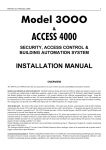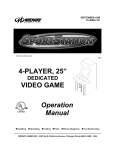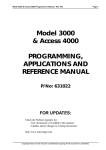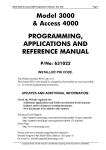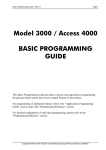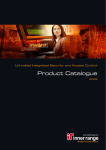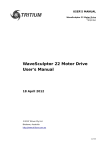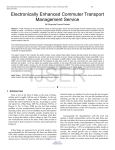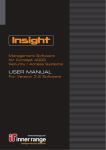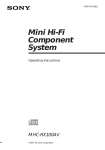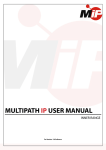Download NESS Elk RM - sesolutions.com.au
Transcript
Revision 5.0 April. 2004 1 0 Cont Model 3OOO & ACCESS 4000 Control Module 995001 / 995002 SECURITY, ACCESS CONTROL & BUILDING AUTOMATION SYSTEM INSTALLATION MANUAL OVERVIEW The 3000/Access 4000 provides the next generation in Access Control, Security and Building Automation Systems. MODULAR DESIGN & EXPANDABILITY Modular hardware design provides the ability to adapt and expand a system to cater for virtually any configuration or application required - small or large. Large numbers of LCD Terminals, Input/Output Expanders and Access Control Modules can share a secure, monitored LAN system utilizing a fast, efficient communications format. Using the recommended cabling, modules on the LAN can be installed hundreds of metres from the Control Module. With the current range of modules available, this arrangement can provide over 2000 Zone inputs and over 2000 Auxiliaries on a single system. THE MODULES. The heart of the system is the Control Module. This unit stores all data, communicates with all other modules connected to the system LAN, and reports alarms and system activity to the Central Station via Dialer, Direct Line, GSM modem and other formats. To program and operate the system an Elite LCD Terminal or any of the PC based system management tools mentioned below are normally used. The LCD Terminal provides a 20 key backlit keypad, a backlit Liquid Crystal Display and connections for several Zone Inputs and Auxiliary outputs. Universal Zone Expanders are used to provide additional Inputs (16 or 32), Sirens and Auxiliary Outputs (8 to 32) in a system and can be installed remotely in suitable locations to greatly reduce the amount of cabling required to detectors and output devices. The Mini Expander Module provides low cost expansion when up to 8 Zones and Auxiliaries are required along with special event counting options (Event Counting available V3 or later). Door and Lift Access Modules are installed near the Door/s or in Lift Cars to provide Reader interfacing plus all the Inputs and outputs for complete monitoring and control of the Door/s and/or Lifts. The Analogue Module allows analogue values to be monitored and set points used for trigger control and/or report functions. SYSTEM MANAGEMENT. Upload/Download software is available for system Programming and Management, allowing the option of local or remote connection with operator password protection. Windows based system management software is also available incorporating dynamic graphics capabilities and sophisticated monitoring and report generation facilites. INSTALLER PIN CODE. The Default Installer PIN Code is 01. This default PIN Code should be changed by the Installer as soon as possible. i.e. As soon as programming commences. © 2000-2004. Inner Range Pty. Ltd. Part No: 635001 MODEL 3000 / ACCESS 4000. CE Installation Notes. 2 Contents ELECTRICAL & MECHANICAL SPECIFICATIONS ........................................................................................... 2 CONTROL MODULE PARTS LIST ........................................................................................................................ 3 INSTALLATION INSTRUCTIONS ......................................................................................................................... 4-5 WIRING DIAGRAMS ...............................................................................................................................................6-7 THE CONTROL MODULE PCB Link, Connector and LED details ............................................................................................................................... 8-9 Fault LED indications and LCD Terminal Error Messages ....................................................................................... 9 Control Module PCB layout ....................................................................................................................................... 10-11 LAN SYSTEM OVERVIEW ..................................................................................................................................... 12 Connecting Modules to the LAN ............................................................................................................................... 12-13 System Earthing.......................................................................................................................................................... 12 Cable Types ................................................................................................................................................................14 System cabling configuration ..................................................................................................................................... 15 LAN Termination Details ........................................................................................................................................... 15 Troubleshooting Flowchart ........................................................................................................................................16 & 17 LAN Voltage Testing ................................................................................................................................................. 18 SYSTEM OPTIONS. PIC Micro Options (U14) ...................................................................................................... 19 MENU FLOWCHART ...............................................................................................................................................20 Electrical Specifications Power Supply Input: Power Supply Output: Transformer Input Voltage: Transformer Output Voltage: Current Consumption: Fuse Protection: 240V AC -10% / +10%. 50 Hertz. 16.5V AC. 50 Hertz. Maximum 500 milliAmps from 240V AC Source. Separate AC mains input fuse. 500 milliAmps. M205 (20mm) (Units made prior to September 2000 have an 8AG -25mm fuse) PCB AC Input Voltage: Battery Capacity: Battery Input Fuse: 16 to 18V AC. 50 Hertz. 12V 6.5 AH. Sealed Lead Acid Battery. 5 Amperes. Current: - 4A Transformer: - 1.5A Plug pack Fuse Protection: Total combined current required by devices connected to LAN “POS” and “DET+” must not exceed: 1.2 Amperes. 800mA. Separate 2 Ampere fuses provided for: Siren1, Siren2, LAN Power & Detector Power. ALWAYS REPLACE FUSES WITH THE SAME FUSE TYPE AND VALUE! NOTE: See data supplied with detectors and output devices for actual current consumption of items connected to the module. Mechanical Specifications Dimensions: Weight: Length: 435 mm. Width: 320 mm. Depth: 112 mm. 9.5 k.g. (Includes mains transformer, battery and cover.) 7.3 k.g. (No mains transformer. Includes battery and cover.) Revision 5.0 April. 2004 3 Control Module Parts List - Control Module PCB mounted on metal chassis in metal box. - Tamper switch bracket. - Telephone line cable. Notes: Non-standard configuration. Only suitable for use with this product. Not supplied in all countries. - Installation Kit containing: - 9 x plastic “D” bungs. Must be fitted to all unused cable entry cutouts in the cover. - 1 x Special AC Powercord entry “D” bung. - 6 x 8 Way plug-on screw terminals. - 8 x 2 Way plug-on screw terminals. - Tamper switch. - Tamper switch bracket. - 2 x 6.3mm Tamper switch connectors. - 1 x 40cm 2-way Battery connection cable with 4.8mm Battery terminal connectors. - 1 x 2 Amp M205 (20mm) Fuse. (Spare) - 20 x 2k2 End-of-line resistors. 16 x Zone Inputs, 4 x Spare. (red-red-black-brown-brown) - 20 x 6k8 End-of-line resistors. 16 x Zone Inputs, 4 x Spare. (blue-grey-black-brown-brown) - 8 x M4 x 10mm PAN Head screws. - 1 x Jumper Link 0.1”. - Spiral bound User Manual. - User’s Quick Reference Card. (4 page booklet) - Installation Manual. (This document) AC Supply: The Controller is supplied with one of the following AC supply options: -Internal 4Amp Power Transformer with associated mounting, interconnection and fuse hardware. -1.5Amp Plug Pack. In countries where a Mains input cable is required and is not pre-fitted, the following parts are also supplied: - 1 x Plastic Cable grommet. - Sufficient mounting screws to assemble all parts to housing. 0 Cont Installing your Model 3000 / Access 4000 system. MODEL 3000 / ACCESS 4000. CE Installation Notes. 4 INSTALLATION AND SAFETY INSTRUCTIONS Electrical AC Mains Power connection. (Only applicable to models fitted with an internal AC Mains Transformer) In countries where the module is supplied without a mains power cord, a suitable mains power cord for connection to the 240V AC Mains supply must be installed by a suitably qualified electrician or technician. 1. Strip 30mm of the sheath from the end of the power cord. Trim 5mm from the ends of the Active and Neutral conductors so that the Earth conductor remains slightly longer. 2. Strip 5mm of insulation from each of the conductors. (Units manufactured prior to September 2000 used a terminal block with no wire protection leaf and must have conductive sleeves fitted to the exposed ends of the conductors) 3. Feed at least 150mm of the power cord through the AC mains cable entry hole from the rear (underside) of the chassis. 4. Terminate the power cord in the terminal and fuse block as illustrated in Diagram 1 below. (Note that the Active wire is always connected into the termination nearest to the fuse) 5. Determine the appropriate length of power cord between the terminal block and the cable entry hole. (Approx. 100mm) Working from the rear of the chassis, fit the plastic grommet (supplied) around the power cord and apply pressure to both sides of the grommet to clamp the cable. The grommet can now be inserted into the AC mains cable entry hole. 6. When fitting the cover, ensure that the special AC Powercord “D” bung is fitted to the cable entry cutout in the cover where the AC Powercord enters the enclosure. Standard “D” bungs must be fitted to all other unused cable entry cutouts. IMPORTANT NOTE: An AC Mains socket-outlet shall be installed near the equipment and shall be easily accessible for connection of the mains power cord. Diagram 1. Transformer input connection. 25mm Neutral Earth Active (Live) Power Cord AC Mains cable entry hole & Plastic Grommet. Fuse. 500mA M205 (20mm)* Special “D” bung for AC Power cord entry. *Note: Units manufactured prior to September 2000 have terminal blocks that utilise an 8AG (25mm) fuse. Mounting the Unit. See Diagram 2. 1. Installation environment should be maintained at a temperature of 0º to 40º Celsius and 15% to 85% Relative humidity (noncondensing) 2. CE Control Modules are supplied in metal enclosures which must be secured to a flat, vertical surface using fasteners through the four “keyhole” mounting holes in the chassis. 3. When mounting this product onto flammable surfaces, a fire protection backplate MUST BE INSTALLED. The mounting holes in the backplate align with the mounting holes in the chassis so no additional mounting hardware is required. Standard “D” Bungs must be fitted to all unused cable entry cutouts. This backplate is available from your distributor. Please quote part number 925010. 4. The tamper switch bracket must be positioned through one of the slots in either side of the chassis and under the base of the chassis, before the chassis is secured to the wall. 5. Orientation of the enclosure MUST be as per either of the illustrations in Diagram 2. Revision 5.0 April. 2004 5 IF INTERNAL MAINS TRANSFORMER FITTED. 1. Measure and cut two appropriate lengths of insulated cable to connect between the AC mains transformer output terminal block (A) and the “AC” Input connections on the PCB (B). 2. Strip 5mm of insulation from both ends of the cables and terminate into the transformer output terminal block and then into the “AC” Input connections on the PCB. The cables may be routed underneath the chassis to avoid interference with other cables. IF PLUG PACK SUPPLIED. 1. Feed the 16V AC cable from the plug pack into the underside of the chassis and up through the cable entry hole beside the AC input terminals. Ensure that 5mm of insulation is stripped from the end of the cables and terminate into the “AC” Input connections on the PCB (B). 2. When fitting the cover, ensure that the special AC Powercord “D” bung is fitted to the cable entry cutout in the cover where the Plug Pack cable enters the enclosure. Standard “D” bungs must be fitted to all other unused cable entry cutouts. Connecting the Battery to the PCB. See Diagram 2 below. 1. Measure and cut two appropriate lengths of insulated cable to connect between the “+B” and “-B” connections on the PCB (C) and the Battery terminals (D). 2. Strip 5mm of insulation from both ends of the cables and terminate one end into the “+B” and “-B” connections on the PCB. IMPORTANT NOTE: There are two terminals provided for each of the “+B” and “-B” connections. Ensure that each cable is connected to the correct terminal to avoid creating a short circuit across the Battery. 3. Terminate the other end of the cables into the 4.8mm Battery Terminal connectors supplied in the installation kit. The cables may be routed underneath the chassis to avoid interference with other cables. Mounting Surface. 1234 1234 1234 1234 1234 1234 1234 1234 1234 1234 1234 1234 1234 1234 1234 1234 1234 1234 1234 1234 1234 1234 1234 1234 1234 1234 1234 1234 1234 1234 1234 1234 1234 1234 1234 1234 1234 1234 1234 Diagram 2. Battery connections B C 16.5V AC Power connections to PCB. Transformer output terminal block. Tamper switch & bracket A D AC Mains Transformer Mounting Holes (x 4). Terminal block and fuse. AC Mains Input. Fire Protection Backplate option. (Side View) 12V, 6.5AH Battery UP Diagram 3. Fitting the Cover. In order to comply with regulations, all twelve (12) of the screws provided to fix the cover to the chassis must be tightly secured. Three screws are located on each of the long sides, and at each end of the top of the cover as illustrated in Diagram 3 opposite. Top 0 Cont Connecting Power to the PCB. See Diagram 2 below. MODEL 3000 / ACCESS 4000. CE Installation Notes. 6 Wiring Diagrams ZONE INPUT WIRING Typical Detection devices with Normally Closed Alarm contacts and Normally Closed OR Normally Open Tamper Contacts are wired as follows: N o rm . C lo s ed T a m pe r C o n ta c t Z1 2k2 INPUT STATES: 6k8 Z2 N orm . O p en T am per C o n ta c t N orm . C lo s ed A la rm C o n ta c t 2k2 9k (2k2 + 6k8) = = Open Circuit Short Circuit = = Sealed Unsealed (or Alarm) Tamper Tamper Z3 e.g. Detection devices with Normally Open Alarm contacts are wired in exactly the same manner as above. When programming the Zone Input, however, the option to “Swap Seal and Alarm conditions” must be set to [Y]es. E01:Z01 Options -> X S R A N T . . n Y n n n n n n TELECOMMUNICATIONS WIRING Mode 3 wiring diagram for Dialer reporting formats. (e.g. Contact ID, 4+2, IRfast, etc.) Other equipment such as a telephone, fax machine or answering machine may share the Dialer line connection. If so, the telecom connection must be wired as shown to ensure that the system has priority use of the line so that alarm reporting is not compromised. Connection to other equipment. DIALER LINE ONLY To Exchange Line OR Leased Line “604” Plug & socket wiring. (Australia Only) NOTE: Cable supplied is a non-standard configuration and is only suitable for use with this product. Dialer Line Phone Line IN: Phone Line OUT: 1 2 3 4 T11 or JP9 1 1 2 3 2 5 4 6 3000 / 4000 Control M odule 5 Pins 2 & 6 Pins 1 & 5 6 604 Cable from 3000/4000 (Supplied) 1 Direct Line For Direct Line formats (e.g. EarthNet), the Leased Line connects to Pins 2 & 6. 604 Socket to other equipment. DIALER LINE ONLY 3000 / 4000 Control M odule 2 Exchange Line OR Leased Line 1 2 3 4 3 4 5 6 604 Socket for 3000/4000 connection 5 6 T11 or JP9 1 1 2 3 2 5 4 6 Revision 5.0 April. 2004 7 Maximum of two 8 Ohm Siren speakers may be connected to each siren driver, wired in parallel. Norm. Closed Siren cover Tampers may be wired in series with the speaker cable. This method utilizes the siren speaker circuit monitoring. C A B L E : 1 4 /0 .2 M in im u m + + AX 2 A X 1 S2 S1 S ire n c o v e r ta m p e r (N o rm a lly C lo se d ) W h e n w irin g 2 sp e a k e rs in p a ra lle l it is b e st to w ire th e c o v e r ta m p e rs to z o n e in p u ts & p ro g ram fo r ta m p e r p ro c e ssin g . S ire n c o v e r ta m p e rs (N o rm a lly C lo se d ) AUXILIARY WIRING S e e n o te s. C la m p D io d e M U S T b e fitte d a c ro ss L o c k . C a th o d e to + v e . o R e la y a n d L o c k p o w e r C o n n e c tio n s M U S T b e se p a ra te d . + POS External Pwr Supply (Battery backed) NE G o AX 2 A X 1 S2 S1 + Locks are activated via a relay. External power supply is used for lock power to prevent voltage spikes reaching the Concept equipment, provide longer battery backup & minimise the possibility of earth loops. N O T E : A u x ilia ry C u rre n t < 5 0 0 m A p e r A u x ilia ry. (A u x 1 & A u x 2 o n ly ) > 2 0 0 m A p e r A u x ilia ry. (A u x 3 to A u x 1 0 ) N o te L E D o rie n ta tio n . + + + 1 .2 k Ω c u rre n t lim it re sisto r. + Ve c o n n e c tio n s to D E T + v e n e a re st th e A u x . o u tp u t 1k2 A X 2 A X1 S2 S1 Rules for Auxiliary wiring on any module in the 3000/Access 4000 system. - Auxiliaries 1 & 2 on the Control Module & Expander Modules can switch up to 500mA continuous and are suitable for inductive loads provided that a clamp diode is fitted across the load as shown below. - Max current on any other individual Auxiliary must be less than 200mA. - On any module with Plug pack; Auxiliaries + LAN current + Detectors must be less than 700mA, or an external power supply should be used. - The Positive of the device must be wired to the Positive connection nearest the Auxiliary. i.e. On the same module. - If an external power supply is used to power the device, a good common Negative connection MUST exist between the power supply and the module. - Clamp diode should be fitted across inductive loads. Cathode (bar) to +ve. ck o L L ock. ck ck o L - 0 Cont SIREN WIRING MODEL 3000 / ACCESS 4000. CE Installation Notes. 8 LINKS. See pages 10 & 11 for location. LK1 Telecom Country Selection. Removed: Europe TBR21 Fitted: Australia / New Zealand. LK2 Memory chip (RAM) size select. 1-2 2-3 LK3 Installer Code Default. Disconnect AC and Battery from Control Module; Short LK3 Pins; Reconnect power, then remove the short. Installer code will be defaulted to “01”. LK4 RAM Initialize. (“Continue”). Used when required to rectify Memory problems. CAUTION! Will erase all programming if shorted to initialise memory. LK6 Microprocessor select. Factory use only. Removed (Normal): Standard Micro. LK8 EPROM type selection. Factory or Firmware upgrade use only. 1-2 3-4 5-6 Flash. (EEPROM) 4 MBit EPROM. 2 MBit EPROM. V1 to V4.9x 1-2 2-3 EPROM. Flash. (EEPROM) V1 to V4.9x V5.00 or later. 128k DS1245Y (32 Pin) or 512k DS1247Y (32 Pin) 32k DS1230Y (28 Pin) Fitted: Micro Type 1 or 2. V5.00 or later. See page 11 for diagrams. LK9 EPROM configuration. Factory or Firmware upgrade use only. LK10 LAN Termination. No Link. Unterminated. Link not fitted unless unit is first or last module on the LAN system. Link IN. Terminated. Link fitted when unit IS the first or last module on the LAN system. (See “LAN SYSTEM” details beginning on page 12 of this manual for more information) LK12 LK13 PSTN (Dialer) / Direct Line (e.g. EarthNet) selection. Both links 1-2 PSTN (Dialler formats: IRfast, Contact ID, etc.) Both links 2-3 Direct Line (e.g. EarthNet) JP5 Regulated Power Supply Current Limit setting. Not Shorted 1.0 Amp. Normal setting for 6.5 to 7.0 AmpHour Battery. Shorted 3.0 Amp. Setting for 15 to 17 AmpHour Battery. TERMINALS. See pages 10 & 11 for location. T1-4 Zone Input connections. See Zone Input Wiring on page 6. T5 LAN connections. T6 Auxiliary outputs and Siren Outputs. See “SIREN WIRING” & “AUXILIARY WIRING” on page 7 for details. T7 Battery connection. T8 Detector Power. 12V Supply for Detectors and Auxiliary Devices. Total current sourced from “DET+” and “LAN POS” must not exceed 1.2 Amps. T9 16 to 18 V AC Input to PCB. (From Transformer Secondary winding or Plug Pack output cable) T10 Tamper Switch Input. Tamper switch supplied. No End-of-line resistors necessary. T11 Telecom connection Terminal block. Alternate connection for Dialer line or Direct line connection. Pins 2 & 4: Line In. Connection to Exchange line or Leased line. Pins 1 & 3: Line Out. Connection to other equipment sharing the Exchange line. See drawings on page 6. LEDs. DIALER, LAN, POWER SUPPLY STATUS & FUSE FAIL. See pages 10 & 11 for location. LED2 LED3 LED4 LED5 LED6 LED7 LED8 ON ON ON ON ON ON ON ON ON ON ON ON ON ON See “LAN SYSTEM” details beginning on page 12 for details. Line Seize Relay active Dial Indicator Ring Voltage Indicator Telecom/Port 0 Transmit Data Telecom/Port 0 Receive Data LAN Power Fuse Blown. Detector Fuse Blown. LED9 LED10 LED11 LED12 LED15 LED16 LED17 Battery Fuse Blown & AC not present. 5V Supply OK. 13.8V Supply OK. 16V AC Supply OK. LAN Receive Data LAN Transmit Data Battery Charge Relay On. (Batt >12.7V) Revision 5.0 April. 2004 JP1 JP2 JP3 JP4 JP6 JP7 JP9 See pages 10 & 11 for location. Port 0 connection. TEMPORARY connection of a PC for Upload/Download programming is allowed using the “Port 0 Interface cable” (993030). This Port shares the on-board modem with the Line interface and therefore MUST NOT be used as a permanent connection. UART Serial Port Board. A UART Board and appropriate cable/s must be fitted if Printer, PC, GSM modem, External modem or Securitel Interface etc. is being used. NOTE: Control Module must be powered down when fitting or removing a UART board. Auxiliary Expansion Port. For 8 Auxiliary Expansion board. P/N: 995055. Auxiliary LAN connection. An LCD Terminal can be connected to this Header if required for diagnostic purposes. A cable is available (P/N: 993028) with matching header socket and flying leads. Fibre Optic Port. For future applications. Not currently used. Telecom socket. See drawings on page 6. CONTROL MODULE FAULT LEDs (LED 13 & LED 14). LED1 ON See pages 10 & 11 for location. LED2 OFF EXPLANATION / REMEDY Ram Fault. RAM faulty, in backwards, out by one pin or LK2 not correct. Power off, fit correctly or replace. OFF ON Non-volatile RAM not initialised. Short LK4 to continue. (NOTE: Erases all programming) ON ON Configuration Problem. (RAM Directory) Return options memory chip to Distributor. Fast Flash OFF Hardware Problem. (EEPROM not itialized) Return unit for service. OFF Fast Flash Wrong GAL for NVRAM size. (Illegal Memory size) Contact the Distributor. Fast Flash Fast Flash Wrong GAL for required options. (Illegal option/s) Contact the Distributor. Fast Flash ON Faulty Program chip. (EPROM) Return unit for service. ON Fast Flash Default of installer code not allowed. Contact Installer or return to Distributor for defaulting. Short LK4 or remove and reconnect power to the Control Module to continue with normal operation. Slow Flash OFF PIC Micro not communicating. Return unit for service. OFF Slow Flash Incorrect Micro. Contact the Distributor. Slow Flash Slow Flash Secure Micro Version wrong. Contact the Distributor. Slow Flash ON Lock bits not set. Contact the Distributor. ON Slow Flash Configuration Version problem. Contact the Distributor. EXPANDER / READER MODULE FAULT LEDs RX ON OFF Flash Flash ON TX ON ON ON Flash OFF EXPLANATION / REMEDY Module is un-addressed. Module type unknown. Firmware upgrade required to Control Module. Duplicate Module. This module number is already in use by a module of the same type. Module number selected is too big for Control Module RAM size. Select a lower Module number. Too many modules on Network for Control Module RAM size. LCD TERMINAL ERROR MESSAGES MESSAGE No Rx Can’t Tx Exists Too Big Too Many EXPLANATION / REMEDY Terminal requesting address from Control Module, but no reply being received. Terminal cannot send data because LAN is being held in “start” condition. Check for A/B reversed. Module number selected already being used by another LCD Terminal. Choose another number. Module number selected is too big for Control Module RAM size. Select a lower Module number. Too many modules on Network for Control Module RAM size. 0 Cont HEADERS. 9 MODEL 3000 / ACCESS 4000. CE Installation Notes. 10 THE CONTROL T7 & T9 16V AC Input & Battery connections. LED12. AC Supply present. LED 9. Battery Fuse blown. JP5 Regulated P.S. Current Limit. LED17 On = Battery Charge relay On. (Battery supply above 12.7V) JP1 Port 0. Temporary PC connection via Port 0 interface cable. LK8 * EPROM Type selection. 1-2 Flash. (EEPROM) 3-4 4 MBit EPROM. 5-6 2 MBit EPROM. * See Page 8 for more details & firmware versions. LK9 * EPROM Configuration. 1-2 EPROM. 2-3 Flash. (EEPROM) IN OUT 2 & 4 1&3 T11 Alternate Telecom Line connection. LK1 Telecom Country selection. JP9 Mode 3 Line Socket for connection to Telecom Line. (Cable supplied) LK12 & LK13 PSTN (Dialer) Direct Line Both 1-2. Both 2-3. LED 2 to LED 6 Telecom/Port 0 Status LEDs. LED 2. On = Line Seize Relay Active. LED 3. On = Dial Indicator. LED 4. On = Ring Voltage Indicator. LED 5. On = Telecom/Port 0 Transmit Data. LED 6. On = Telecom/Port 0 Receive Data. T1 to T4. Zone Inputs. See “ZONE INPUT WIRING” on p6 for details. JP2 Expansion Port UART Interface connection. NOTE: Control Module must be powered down when fitting or removing a UART board. Revision 5.0 April. 2004 11 LED 11. On = 13V Supply present LED 10. On = 5V Supply present. LED 8. On = Detector Fuse blown. T8 Detector Power connections. JP3 Auxiliary Output Expansion Port. F2, F3 & F5 Fuses for Siren 1, Siren 2 & Detector Power. 2 Amp. M205. LK2 Memory chip (RAM) size select. 2-3 28 Pin (32k) 1-2 32 Pin (128k & 512k) T6 Auxiliary outputs & Siren outputs. T5 LAN connections. LK10 LAN Termination. T10 Cabinet Tamper input. JP4 Auxiliary LAN connection. For temporary connection of LCD Terminal for diagnostic purposes. F4 LAN “POS” Fuse. 2Amp. M205. LED7 On = LAN Fuse Fail. U14. JP6 Fibre Optic Port. For future applications. LED15 & LED 16 (RX & TX) LAN Activity LEDs Rx =Receive Data Tx =Send Data LK6 Microprocessor select. LK4 Initilize RAM (Continue). CAUTION. LK3 Installer Code Default LED13 & LED14 (L1 & L2) FAULT LED DIAGNOSTICS See table on page 9. JUMPER LINK ORIENTATION 1 2 3 • • • 1 2 3 • • • 1 • 3 • 5 • • • • 2 4 6 0 Cont L MODULE PCB MODEL 3000 / ACCESS 4000. CE Installation Notes. 12 LAN SYSTEM OVERVIEW The 3000/Access 4000 LAN (Local Area Network) is a 3 or 4 wire network used to connect the modules in a system. Up to 250 modules can be connected on the LAN system, comprising up to 99 modules of any particular type. (Depending on Memory size & configuration) Using recommended cable types, modules on the LAN can be installed hundreds of metres from the Control Module. Data encryption ensures secure LAN communications at all times, while the programmable supervisory polling system continuously monitors the network to detect cable tamper, cable fault conditions, module off-line and module substitution. The data format used in the 3000/Access 4000 LAN has been developed to ensure fast, reliable communications regardless of the size of the system. For larger systems and complex sites, LAN Isolators can provide opto-isolation between sections of the LAN, eliminate potential earth loop problems, improve surge protection, provide signal level restoral for improved performance over longer cabling distances and offer a monitored “loop” LAN wiring option for a higher level of LAN integrity. CONNECTING MODULES TO THE LAN. Refer to diagram opposite. - “A” & “B” signal connections are wired in parallel across the system using TWISTED PAIR cable. See “Cable Types” details on page 14. The “NEG” connection (0V reference) must also be wired to every module. · ¶ - An optional + 12 V connection (LAN +ve) may be used to provide power to modules that do not have their own on-board power supply. e.g. LCD Terminals. ¸ - The + 12 V connection (LAN +ve) used to power LCD Terminals, etc. can be derived from any module with it’s own onboard power supply (Control Module and Expander Modules), or from a separate external power supply. ¹ CAUTION ! Never connect the +ve (POS) of two power supply sources together. i.e. Control Module LAN POS, Expander Module LAN POS, or External Power Supply +ve. This is one of the reasons that “SPARE” wiring terminals are provided on most types of modules. - When wiring the LAN to modules that are powered from their own on-board power supply (e.g. Zone Expanders), use the “Spare” terminal (labelled “SPARE” or “SPR”) for the LAN +ve connection. º NOTE: LAN “POS” and “NEG” should not be used to power detectors, relays, etc. Always use “DET+” and “DET-” on the module to power these devices. - When wiring the LAN to modules that are powered from an external Power Supply (e.g. Reader Modules), use the “Spare” terminal (labelled “SPARE” or “SPR”) for the LAN +ve connection. » - A DC Voltmeter may be used to check that the LAN will operate reliably. See “LAN Voltage Testing” on Page 18. SYSTEM EARTHING - The System Ground is connected to Mains Earth via the Power cord at the Control Module. The enclosure can be mounted on a grounded conductive surface, providing a secondary ground connection. - In some cases a Printer, PC, modem, etc. connected to the Control Module UART board may also provide a connection to earth via the peripheral device. If so, ensure that the peripheral device is powered from the same AC Mains circuit or the RS232 Serial connection is isolated. - The Intelligent 4 Door Access Module also has local Ground connected to Mains Earth via it’s Power cord, however, the System LAN connection (X1 “ISO LAN”) is isolated to eliminate Earth loops. Ensure that there are no other 0V or Ground connections between the Control Module and Intelligent 4 Door Access Modules. - While the metal chassis of Modules with on-board power supply such as Universal Expanders is connected to Mains Earth, the PCB circuitry is isolated from the chassis. Ensure that wiring, additional hardware or peripherals connected to these modules does NOT provide an Earth connection to the Module PCB. - Ensure that all other Modules (with no on-board Power supply) have NO local connection to Earth. Revision 5.0 April. 2004 13 0 Cont Connecting Modules to the LAN. POS NEG A B CONTROL MODULE TAMPER GND EXT PWR SPARE B A GND +VE » º ¹ LAN B LAN A GND +VE X01 X02 X03/Z01 X04/Z02 EXPANDER MODULE - LAN +ve wired to “SPR” (Spare). - “POS” used as LAN +ve supply source. EXTERNAL +12V POWER -VE SUPPLY 1 or 2 DOOR ACCESS MODULE - Powered from external Power supply (LAN “+ve” connected to “SPARE”) +VE GND A B SPARE EXT PWR GND TAMPR 1 or 2 DOOR ACCESS MODULE - Powered from LAN. ¹ º POS NEG A B SPR SPR TAM TAM EXPANDER MODULE - LAN “+ve” wired to “SPR” (Spare). POS NEG A B SPR SPR TAM TAM · ¸ ¶ ELITE LCD TERMINAL MODEL 3000 / ACCESS 4000. CE Installation Notes. 14 CABLE TYPES - TWISTED PAIR Cable MUST be used to connect the LAN. Multi-strand wire is preferred for terminating into the screw terminal connectors. Two pair Telephone or LAN cable is suitable as it provides all 4 conductors required. One pair for “A” & “B”, and the other for “POS” & “NEG”. Unshielded cable is quite acceptable, however, in situations where electrical storms or high levels of electrical interference are a problem, shielded 2 pair cable may be used. Examples of suitable 2 pair cables: Unshielded. Figure 1. Shielded (All Multistrand) Figure 2. Olex TJC590AA002 Olex JEIP87AA002 Belden 8723 * † 3 Pair. Tycab TIC6105 † Tycab DPF4702 Tycab DQQ47025 * ‡ Multistrand (7/0.2). MM MegaTwistpatch ‡ MM B2002CS Garland MCP-2S * Indivually screened pairs. Category 5. Electra EAS7202P / 7302P Electra EAS16202P - If SHIELDED CABLE is used, DO NOT use the shield as a negative connection & do not allow the shield to make contact with Negative, Ground, or any other wiring or metalwork within the system. Shields should only be terminated to a Protective Earth at ONE END of the cable. ¶ See “System Earthing” below. If no suitable earth point is available at a module location, the shield can be looped back to the shield of the previous length of cable. · - LAN POWER CABLING. Separate heavy duty Figure 8 cable ( 24 / 0.20 recommended) should also be run for “POS” & “NEG” over longer distances if used for powering modules. e.g. LCD Terminals. Figure 3. LAN “POS” current required: 60mA (e.g. 1 LCD Terminal) 120mA (e.g. 2 LCD Terminals) 180mA (e.g. 1 Reader Module - Reader pwr not incl) 250mA (e.g. 4 LCD Terminals) 500mA (e.g. 8 LCD Terminals) Max. Cabling Length for LAN +ve (POS) & GND (NEG) Twisted pair Fig 8. 14 / 0.20 Fig 8. 24 / 0.20 200 metres 400m 640m 100 metres 200m 320m 62metres 130m 210m 50 metres 100m 160m 25 metres 50m 76m Remember to allow for any extra current required by Detectors, Auxiliaries, Readers, etc: NOTE: Lock strikes must not be powered from the LAN. Relay (1A contacts) approx. 25mA Small Proximity reader (~10cm read range) ~50 to 120mA Relay (5A contacts) approx. 45mA Standard Prox reader (~15cm read range) ~120 to 180mA PIR 15 to 25mA typical. Magnetic Swipe reader. ~15mA Figure 1. Twisted pair communications cable. Figure 2. Shielded, twisted pair communications cable Figure 3. Heavy duty Figure 8 cable. 24 / 0.20 Used for LAN +ve & GND on long cable runs. SURGE PROTECTION. - In multi-building installations and on longer cable runs, shielded cable may be used to provide added protection against voltage surges. - Each individual shield should be terminated to a Protective Earth point such as an earth stake, building earth (metal building framework) or water pipe. ¶ It is very important to ensure that the shield makes no contact with Negative, Ground or any other wiring within the system. - LAN Isolator/s can also be included in a Surge protection scheme to electrically isolate different sections of the LAN at the point where LAN cabling enters/exits each building, or on cable runs that are more exposed to voltage spikes or surges. Revision 5.0 April. 2004 15 - Avoid installing the LAN cable with mains power cables & any other cables likely to cause interference wherever possible - No module is to be more than 1.5km (1500 metres) cable length from the Control Module OR from a LAN Isolator “LAN 2” or “LAN 3” Port. ¸ (LAN Isolator/s can be used to extend the maximum cabling distance) - TOTAL LAN CABLING in a system without LAN Isolators should not exceed 2000 metres, and/or 64 Modules. ¹ If the total amount of LAN cable will exceed 2000 metres, and/or there are more than 64 modules to be connected, LAN Isolator/s must be used to separate the LAN system into sections and maintain optimum LAN performance. i.e. Include one LAN Isolator for every 2000 metres of LAN cabling and/or for every 64 Modules connected. º LAN TERMINATION Figure 4 & Figure 5. - The LAN MUST be Terminated for optimum performance, by ensuring that the Termination Resistor (470 Ohm*) is “IN” on the first and last modules in the LAN network. Terminated modules are indicated with a “T” on the illustrations. » (Termination is put “IN” with a jumper link or a DIPswitch, depending on the module type) * See Note 1 on Page 15. - MULTIPLE CABLE RUNS. In systems where there are multiple cabling runs going out from the Control Module or LAN Isolator (i.e. “star” configuration), Termination is fitted on the modules at the end of the two longest runs. ¼ Figure 4. Simple LAN configuration. ¹ LCD TERMINAL 2000 metres max. READER MODULE · »T » ¶ ¸ 1500 metres max. EXPANDER MODULE LCD TERMINAL CONTROL MODULE T Figure 5. Complex LAN configuration. LCD TERMINAL EXPANDER MODULE CONTROL MODULE » T 5 m. 400 m. 300 m. 500 m. 350 m. LCD TERMINAL º 600 m. READER MODULE ¼ T » T LAN1 READER MODULE LCD TERMINAL LAN Isolator LAN2 LCD TERMINAL 100 m. LCD TERMINAL READER MODULE 150 m. LCD TERMINAL LAN3 T » 600 m. 500 m. EXPANDER MODULE ¼ T 500 m. ¸ 1500m. from “LAN3” 400 m. 300 m. ¹ Total LAN cable in this section < 2000m (1955 m) READER MODULE » T 0 Cont SYSTEM CABLING CONFIGURATION Figure 4 & Figure 5. MODEL 3000 / ACCESS 4000. CE Installation Notes. 16 LAN TROUBLESHOOTING FLOWCHART BEFORE SYSTEM POWER UP (No Power connected to modules AND No batteries connected) A1. WHERE POSSIBLE, PHYSICALLY CHECK: -LAN A & B connections not reversed on any module. -No modules connected to earth. (via mounting bolts, ext. power supplies, input/output cabling, etc.) Note that the Control Module may be connected to earth via external equipment connections. i.e. Printer, PC, modem, etc. If so, this must be the only earth connection in the system. -Only two modules in the system are terminated. ⇓ A2. CHECK FOR SHORT CIRCUITS ON THE LAN (No Power connected AND No batteries connected) METER ON OHMS RANGE Check at the Control Module for short circuits between: -LAN A & B. -LAN A to +ve and -ve. -LAN B to +ve and -ve. Note:DC Resistance in the LAN cable (~0.18Ohms/metre) can mask short circuits that exist on longer cable runs. ⇓ A3. CHECK FOR CORRECT LAN TERMINATION (No Power connected AND No batteries connected) METER ON OHMS RANGE Measure between LAN A & LAN B on the Control Module: 170 to 300 Ohm.* OK. (System with up to 32 modules) 140 to 270 Ohm.* OK. (System with up to 64 modules) Lower value. More than two modules terminated or Short cct across LAN A & LAN B. Higher value. Less than two modules terminated or Open cct on LAN A &/or B wiring. * See Notes 1 & 2. ⇓ POWER UP SYSTEM & CONNECT BATTERIES ⇓ A5. DETERMINE THE TYPE OF LAN PROBLEM A. SOME MODULES HAVE INTERMITTENT COMMUNICATIONS PROBLEM. Proceed to Step B1, “Intermittent LAN problems”. ⇒ B. SOME/ALL MODULES NOT COMMUNICATING AT ALL. Proceed to Step A6. ⇓ A6. IS THE LAN COMPLETELY DEAD ? YES. Proceed to Step C1, “LAN Dead”. ⇒ ⇒ NO. (Some Modules not communicating, others OK) Proceed to Step A7. ⇓ A7. CHECK STATUS OF PROBLEM MODULE/S DC POWER CHECK. Meter on DC Volts range. Check for 11 to 14 Volts between LAN +VE & LAN -VE (GND) on the problem module. See Note 3. Check FAULT LEDs (TX & RX LEDs) OR LCD Display on problem Module: Both LEDs Off OR Display has no “Module ...” messages. Proceed to step A8. Any other state. Refer to “Expander/Reader Module Fault LEDs” table or “LCD Terminal Error messages” table on Page 9. ⇓ A8. TEST LAN VOLTAGES AT PROBLEM MODULE/S Perform LAN Voltage Checks at the problem Module/s. Refer to the table “LAN Voltage Testing” on Page 16. A4. CHECK CONTROL MODULE OPERATION DC POWER CHECK. With Meter on DC Volts range, measure between LAN +VE & LAN -VE (GND) on the Control Module: 11V to 14V. OK. <11V. Too many devices being powered from the Control Module or Battery Flat. Check FAULT LEDs on Control Module: Both Off. OK. Proceed to step A5. Any other state. Refer to “Control Module Fault LEDs” table on Page 9. ⇓ A9. SUBSTITUTE MODULE/S If the troubleshooting procedure fails to locate any power, wiring or termination problems, you may have an equipment fault. Replace the module/s suspected of causing the problem. Revision 5.0 April. 2004 17 0 Cont INTERMITTENT LAN PROBLEMS ⇒ ⇒ ⇒ ⇒ ⇒ B1. WHICH MODULES ARE INTERMITTENT ? Using an LCD Terminal or Review Logging via Upload/ Download software, check Review Data for “Module Lost” and “Module Found” messages. Each message will also identify the Module type and number. Note the problem module/s. Proceed to Step B2. LAN DEAD ⇒ C1. ⇓ TEST VOLTAGES AT CONTROL MODULE Perform LAN Voltage Checks at the Control Module. Refer to the table “LAN Voltage Testing” on Page 16. B2. IS ANOTHER EVENT CAUSING THE MODULE TO BE LOST ? If this fails to locate the problem, proceed to Step C2. Look at the Review Messages immediately preceding the “Module Lost” messages for any event that repeatedly coincides with the loss of module/s, or if the loss of module/s occurs at, or around, the same time of day. Look for messages such as Door Un-lock/Lock, Siren On, Auxiliary On, etc., and note the times when the “Module Lost” messages occured. ⇓ C2. ISOLATE PROBLEM CABLING OR MODULE/S Disconnect all LAN wiring from Control Module. Reconnect one LCD Terminal and ensure that it communicates. (If it doesn’t, follow Steps A7 & A8) YES. Ancillary devices & external equipment (e.g. electrical machinery) can produce voltage spikes, electrical noise and excessive current drain. If the LAN, Power & Auxiliary circuits are not wired correctly or Earth loops exist, these devices can interfere with LAN communications. Reconnect the LAN one module at a time until a problem module, or section of cabling kills LAN communications when reconnected. With the problem area identified, proceed to Step A8. If such an event does coincide with loss of comms, reproduce the sequence of events to confirm the effect, then check any associated wiring circuits accordingly. ⇓ ⇐ ⇐ ⇐ ⇐ ⇐ ⇐ NO. Proceed to Step A8 NOTES: 1. LAN TERMINATION CHECK Very early 3000 products (Australia & NZ only) had 120 Ohm Termination resistors which results in lower measurements (~70 to 140 Ohms). When expanding these systems, take termination OUT on the existing modules, and put termination IN on two of the new modules. Alternatively, take termination OUT on the existing modules and fit a 470 Ohm resistor between LAN A & B on those two modules instead. NOTE: This is only necessary if expanding the system, or if there are communication problems. If the system is operating reliably, no modification is necessary. 2. TERMINATION RESISTOR CHECK To determine if a module is fitted with a 120 Ohm or 470 Ohm Termination Resistor, ensure that TERM is “IN”, disconnect the module from the LAN, remove power, and measure across LAN A and B on the module with the meter on the OHMS range. 3. MODULE POWER TEST The Test Menu can be used to check LAN Power conditions. Logon to the LCD Terminal, then press <MENU>, 4, 8. This activates the power test, and the results will be displayed on the LCD Terminal, and in the review memory. See “Concept 3000 Programmer’s manual” Rev 2.3 p154 for more information. MODEL 3000 / ACCESS 4000. CE Installation Notes. 18 LAN VOLTAGE TESTING NOTES: 1. These Voltage checks should be done with no (or minimal) communications traffic on the LAN. To ensure this: a) Check that poll times for all addressed modules in the system are set to the default 60 / 120 seconds or greater. b) Disconnect LAN A and LAN B from any unaddressed modules on the LAN, as these modules will be constantly attempting to send messages to the Control Module. c) Ensure that Terminals, Readers, etc. are not being used while performing tests. Before proceeding with Voltage tests, check the “RX” LED on the Control Module to confirm that there is minimal LAN activity. 2. To determine if a problem exists on the module under test, or elsewhere on the LAN, these voltage tests can be performed: a) With the module connected to the LAN. b) On the cable connections with the module disconnected from the LAN. Te s t Point + PROBE LAN +ve LAN B Te s t Point - PROBE LAN - ve or GND LAN A EXPECTED RESULT PROBLEM / REM EDY 11V to 14V DC 0V. Open circuit LAN +ve connection, or short cct between LAN +ve and LAN - ve. <11V. Too many modules powered from the LAN power supply source. Length (or guage) of LAN cabling causing excessive Voltage drop on the cable. 200 to 400mV DC <200mV. Short cct between LAN A & B. More than 2 modules terminated in this section of LAN. >400mV. LAN A &/or LAN B Open circuit. Less than 2 modules terminated in this section of LAN <0V (Ne gative re ading). LAN A & LAN B connections reversed. LAN A LAN - ve or GND 200mV to 2.5V DC <200mV / >2.5V DC. System may have more than one module connected to an earth point, causing earth loop/s. Ensure that no more than one module in the system is connected to earth. Remember that a module may be connected to earth via a peripheral device or it's cabling. e.g. PC, Printer, External power supply, Detector, Output device, etc. If installation methods &/or system configuration makes multiple earth points unavoidable, install LAN Isolator/s at suitable points in the LAN system to isolate the earthed section/s LAN B LAN - ve or GND 200mV to 2.5V DC As above. Revision 5.0 April. 2004 19 A special Options Micro chip is used to enable certain system options and upgrade options in the Control Module. The Chip is labelled U14 and is located between the Zone 9 to 16 Input connections and Links LK3 to LK6. See PCB layout on page 11. A range of standard Options Micro chips are available. These chips can be purchased and changed over by the installer at any time to provide additional features. The price of each Options Micro Chip Type will vary according to the feature/s that the chip will enable. NOTE: If the additional feature required is new and was not available in the version of firmware currently in the Control Module, then the Control Module firmware AND the Options Micro will need to be changed. When purchasing 128k or 512k Memory expansion for the Control Module, an Options Micro chip will also be supplied to enable the use of the additional memory. IMPORTANT NOTE: When purchasing Memory expansion you must specify which product is being upgraded. “3000” or “Access 4000”. Standard Factory Memory Sizes: Model 3000: 32k. Model Access 4000: 128k. For full details of Options Micro Chip types, refer to the current Version of the Programmer’s Manual or the Website. These details will be found under “3000 and Access 4000 Model Options” in the Overview and Introduction section. Designed & manufactured in Australia. Disclaimer: 1. The manufacturer &/or it’s agents take no responsibility for any damage, financial loss or injury caused to any equipment, property or persons resulting from the correct or incorrect use of the system or it’s peripherals. The purchaser assumes all responsibility in the use of the system and it’s peripherals. 2. While every effort has been made to ensure the accuracy of this manual, the manufacturer assumes no responsibility or liability for any errors or omissions. Due to ongoing development, this manual is subject to change without notice. 0 Cont SYSTEM OPTIONS MODEL 3000 / ACCESS 4000. CE Installation Notes. 3000 / ACCESS 4000 Menu Flowchart 20 Revision 1.2 April 2004 1 Your Upgrade Kit may include: · Upgrade KIT Installation Instructions (this document) · RAM & PIC Chip Upgrade Kit, used in Memory Size upgrades or activating extra Features · EPROM & MICRO Chip Upgrade Kit, used with Firmware upgrades or Language options Tools Required · IC Extraction Tool (or small screw driver) · PLCC Extraction Tool (DO NOT USE SCREW DRIVER) POWER WARNING: Disconnect the AC power supply AND Battery from the panel before replacing components to avoid any damage to the components or panel. CAUTION: This installation must be performed by qualified personnel. RAM, PIC, EPROM and MICRO chips are sensitive to static electricity, avoid touching the pins of these devices. Always take precautions to reduce the chances of electrostatic discharge (ESD) harming the components. Touching a nearby grounded metal surface before touching a component drains static electricity, reducing the likelihood of ESD damage. © Inner Range 2004 Part No: 635101 0 Mem Model 3000 / Access 4000 RAM & PIC / EPROM & MICRO Upgrade KIT Installation Instructions 2 Upgrade Kit; Installation Instructions. Programming Information Note: Care must be taken to ensure that any existing programming is preserved and is not lost when the RAM (or PIC, EPROM, MICRO) upgrade chip is replaced. Requires a PC with Upload/Download software installed. The Programmer’s Reference section of the Programming Manual, provides details of procedures for upgrading and/or reconfiguring the memory. This information can be found under “Memory Defaulting” [<MENU>, 7, 5, 2]. If a MICRO or EPROM is changed, information regarding firmware versions and country codes can be found under “System Information” [<MENU> 2 ], and in the Basic Programming section of the Programming Manual. REMEMBER Links LK2, LK8 and LK9 must be set in the correct position. LK2 LK8 RAM Chip Upgrade, U10 Carefully remove the IC with help of an IC puller or a very small screw driver. Make sure the chip is inserted into the socket with correct orientation. U10 RAM Chip Pin 1 LK9 Note: a 32K RAM CHIP is placed into the socket offset by two pins RAM Pin 1 EPROM or FLASH EPROM Heatsink NOTE a 32K RAM CHIP is placed into the socket offset by two pins PIN 1 RAM Type LK2 Settings -------------------------------------32 Pin (128K & 512K) 1 2 3 28 Pin (32K) 1 2 3 Section of the Model 3000/ Access 4000 panel PCB Revision 1.2 April 2004 3 Carefully remove the IC with help of an IC puller or a very small screw driver. Make sure the chip is inserted into the socket with correct orientation. Heatsink U28 PIC Chip PIN 1 Section of the Model 3000/ Access 4000 panel PCB MICRO Chip Upgrade, U1 Carefully remove the IC with help of a PLCC extractor, DO NOT USE a screw driver. Make sure the upgrade chip is inserted into the socket with correct orientation. PLCC sockets are easy to damage, use care while changing chips. Heatsink PLCC Extractor U1 MICRO Chip PIN 1 Section of the Model 3000/ Access 4000 panel PCB © Inner Range 2004 Part No: 635101 0 Mem PIC Chip Upgrade, U28 4 Upgrade Kit; Installation Instructions. EPROM Chip Upgrade, U8 The Type 2 Firmware may be programmed into an EPROM (UV erasable with window) or a FLASH programmable EPROM (eg 29F020, 29F040) the LINK settings are jumpered according to the type and memory size. Carefully remove the IC with help of an IC puller or a very small screw driver. Make sure the chip is inserted into the socket with correct orientation and the IC pins are seated correctly and LK8 and LK9 links are changed to suite the chip inserted. EPROM Type FIRMWARE VERSION LK8 Settings LK9 Settings -------------------------------------------------------------------------------1 2 1 2 3 4 EPROM V4.5 & earlier 3 5 2 Meg 6 FLASH 4 Meg 1 3 5 V5 & later 2 4 6 1 2 3 LK2 Heatsink LK8 RAM LK9 PIN 1 EPROM or FLASH EPROM U8 EPROM/ FLASH Chip Disclaimer: Section of the Model 3000/ Access 4000 panel PCB 1. The manufacturer &/or it’s agents take no responsibility for any damage, financial loss or injury caused to any equipment, property or persons resulting from the correct or incorrect use of the system or it’s peripherals. The purchaser assumes all responsibility in the use of the system and it’s peripherals. 2. While every effort has been made to ensure the accuracy of this manual, the manufacturer assumes no responsibility or liability for any errors or omissions. Due to ongoing development, this manual is subject to change without notice. Installation Notes. Rev. 1.0 July.2000 P/N:635055 P/N: 995055 The 8 Auxiliary Expander provides eight additional auxiliary outputs on a Model 3000 / Access 4000 CE Control Module, complementing the two on-board auxiliaries. Each Open Collector output on the 8 Aux. Expander is capable of switching up to 100mA. Installation Procedure. Installation Diagram. 1) Power down the Control Module and disconnect the battery. 2) Option A: i) Replace the two screws at each end of the Zone 9 to Zone 16 connectors on the Control Module PCB with the 35mm Brass PCB Standoffs supplied. ii) Mount the 8 Auxiliary expansion board on the brass standoffs using the two M3 screws removed from the Control Module. 2) Option B: The 8 Auxiliary expansion board may be mounted in another location within the enclosure using the four self-adhesive PCB standoffs supplied. Ensure that the location chosen allows interconnection using the ribbon cable supplied. (200mm) NOTE: If a longer ribbon cable is used cabling distance must be less than 500mm. 3) Fit the ribbon cable from the 20 way box header on the 8 Auxiliary expansion board to JP3 on the Control Module as shown in the installation diagram. (See over for wiring and commissioning details) JP3. 20 way box header. CE Control Module PCB Brass PCB standoffs. 0 8Aux Model 3000 / Access 4000 CE 8 Auxiliary Expansion Board. Installation Notes. Rev. 1.0 July.2000 P/N:635055 8 Auxiliary Expansion Board Kit - 8 Auxiliary Expansion board sub-assy. 2 x 8 way plug-on screw terminals 1 x 20 way interconnection cable. 200mm. 2 x 35mm Brass PCB standoffs. 4 x 12mm Plastic self-adhesive PCB standoffs. 1 x 0.5 Amp M205 Fast blow Fuse. (Spare) Installation notes. (This document) Auxiliary Output Wiring - Max current on any individual Auxiliary must be less than 100mA. - Total current drawn by Auxiliaries + LAN + Detectors must be less than the total current rating of the Control Module that the board is connected to. - When an external power supply is used to power auxiliary devices, a good common Negative connection MUST exist between the power supply and the module. - Clamp diode should be fitted across inductive loads. Cathode (bar) to +ve. Commissioning 1. When wiring is complete and checked to be OK, connect power to the Control Module. 2. The Auxiliaries can be tested via the “Test Auxiliaries” option. <MENU>, 4, 2. 3. Program the Auxiliary functions as required. Auxiliary Numbering For programming purposes Auxiliary numbers assigned to the 8 outputs are as follows: AUX3 AUX4 AUX5 AUX6 AUX7 AUX8 AUX9 AUX10 C01:X03 C01:X04 C01:X05 C01:X06 C01:X07 C01:X08 C01:X09 C01:X10 Revision 1.1 September. 2002 1 MODEL 3000 / Access 4000 SERIAL COMMUNICATIONS INTERFACE Type 2 995065 / 995066 / 995068 INSTALLATION GUIDE Overview: The UART board provides up to 4 high speed, software configurable, serial ports to allow connection of peripheral serial devices to the Model 3000/4000 Type 2 Control Module. Specific cables are available for the connection of Printers, Personal Computers, Dialer modems and other serial devices including the GSM modem. The interface is available configured for 1, 2 or 4 ports. A supporting GAL (U5) administers the number of operational ports. IMPORTANT NOTES: 1) COMPATABILITY. This Type 2 UART Interface is only compatible with Type 2 (CE) Control Modules. DO NOT fit this board to a Type 0 or Type 1 Control Module, as this may result in damage to both the Control Module and the UART Interface. (Controller PCB Type can be identified via the “System Info” screen at the LCD Terminal. Press <MENU>, 2 [or just <MENU> if V2 or earlier] without logging on.) 2) Although this board is designed for permanent installation, it may be fitted or removed without having to remove power from the Control Module. However, if a temporary interface is required by the installer for Upload/Download connection to a PC, the manufacturers “Port 0” interface (P/N: 993030) should be used. The Port 0 interface cable connects to JP1 located next to the battery connections. Note that Port 0 shares the on-board modem with the Telephone Line interface and therefore MUST NOT be used as a permanent connection. 0 UART UART 1 / 2 / 4 UART 1 / 2 / 4. CE Installation Notes. 2 INSTALLING THE UART PCB 1) It is recommended that Power to the Control Module is disconnected. When doing this, ensure that both the AC Input AND Battery are disconnected. NOTE: While this is not mandatory in order to connect the UART board, it is recommended to avoid the possibility of installation hardware or tools causing short circuits if they make contact with components on the Control Module or UART PCBs during installation. 2) Remove the three PCB mounting screws located in the area between the three fuses and the Zone 9 to Zone 16 Inputs. DO NOT DISCARD. 3) Fit the three 16mm hex metal standoffs to the holes that the screws were removed from. NOTE: All three of the metal standoffs MUST BE FITTED to comply with regulations. JP2 on Control Module. UART The Illustration below shows the pin-out of Port 1 to 4 connectors if it is necessary to assemble your own cables. (Viewed from component side of PCB.) JP2 to JP5 Pin 1. 3. 5. 7. 9. DCD RXD TXD DTR GND 2 4 6 8 10 DSR RTS CTS RI n.c TYPE 2 CONTROL MODULE PCB Revision 1.1 September. 2002 3 Fit the UART board by plugging JP1 directly onto the controller expansion port marked JP2, and secure the board with the three screws into the new standoffs. IMPORTANT: Before fitting, check the Power Transistors, Q9 & Q10 on the controller. These devices should be bent over toward the inside of the PCB so that they do not short to the bottom of the UART PCB. 5) Connect the required Port/s to the Serial Port on the external equipment. A range of pre-assembled cables are available for most applications. See page 4 for details. If it is necessary to assemble your own cable, note that shielded RS232 data cable must be used. The cable should not exceed 15 metres in length, and the shield should only be connected to ground at one end. RT INTERFACE PCB JP1 on UART PCB. JP2. Port 1 connection. JP4. Port 3 connection. JP3. Port 2 connection. JP5. Port 4 connection. 0 UART 4) UART 1 / 2 / 4. CE Installation Notes. 4 Programming Programming of the individual Ports is accomplished via the “Comms Task” Menu. For example: a) Access Comms Task programming. - <MENU>, 7, 3, 1. b) Press <OK> to select Comms Task 1 (or select another if CT001 is already used) c) Use Right Arrow key to scroll through comms formats until desired format is shown. d) Press <HELP>, 9 to set Port number (1 to 4), baud rate and other options. (In some formats, <HELP>, 9 must be pressed again to program extra options.) e) Press <HELP> 0 to return to format selection screen, and press <9> to set the Comms Task to “Active”. f) Press <OK> to select another Comms Task to program, <MENU> to continue with other programming, or <END> to finish the programming session. See Programmer’s manual for details of Comms Task formats that may utilize a UART connection: e.g. PCDirect Securitel External Modem ACCEPT Printer SpreadNet GSM etc. Pre-assembled cables: 993009: Laptop computer interface cable. (DB9) 993025: Computer interface cable. (DB25) 993026: Serial Printer interface cable. (DB25) 993027: Modem interface cable. (DB25) 993035: Securitel / Spreadnet interface cable. (Flying leads) Disclaimer: 1. The manufacturer &/or it’s agents take no responsibility for any damage, financial loss or injury caused to any equipment, property or persons resulting from the correct or incorrect use of the Model 3000/4000 system or it’s peripherals. The purchaser assumes all responsibility in the use of the Model 3000/4000 system and it’s peripherals. 2. While every effort has been made to ensure the accuracy of this manual, the manufacturer and/or its agents assume no responsibility or liability for any errors or omissions. Due to ongoing development, this manual is subject to change without notice. © Copyright applies to this document. Part No: 635065 Revision 1.0 August. 2001. 1 INSTALLATION NOTES Introduction The 8 x 5Amp Passive Relay Board provides eight independent, high current relay outputs, offering a general purpose interface in applications such as warning devices (strobes, etc.), air-conditioning, process control and access control including door locks. The relays can be switched by any Open Collector Auxiliary Output capable of switching up to 50mA. When used in conjunction with Type 2 or later Control Modules, the board can be connected directly to JP3 via the Ribbon cable supplied. IMPORTANT NOTE: Ensure that the current required by the Relay Board is within the limits of the Module, Power Supply or other Device that is used to power the Relay Board. Specifications Power Supply Input: Current Consumption: Contact Rating. Maximum switching current: Physical dimensions: Installation environment: 11V to 14V DC 45mA per relay. 5 Amps @ 50VAC or 24VDC Length: 180mm Width: 68mm 0º to 40º Celsius 15% to 85% Relative humidity (non-condensing) NOTE: While the relays used on this product have higher AC Voltage contact ratings, the manufacturer does not recommend direct connection of AC voltages above 50VAC to the relay contact connections. 0 8Rly Model 3000/Access 4000 8 x 5A Passive Relay Board Type 2. P/N: 995084 8 x 5A Passive Relay Board. Type 2. Installation Notes. 2 8 x 5A Passive Relay Board - Relay PCB sub-assy. 4 x Hex brass spacer. 35mm. 4 x M3 screws. 4 x Plastic self adhesive PCB standoffs. Installation notes. (This document) - 1 x 8 Way Plug-on screw terminal 1 x 2 Way Plug-on screw terminals. 4 x 6 Way Plug-on screw terminals. 1 x 20 way interconnection cable. 200mm Installation -Remove Power and disconnect the Battery from the Host Module and/or Power Supply. -The 8 x 5Amp Relay Boards can be mounted in a convenient location by one of the following methods: a) -In any suitable enclosure using the self adhesive stand-offs provided. b) -In a Model 3000/Access 4000 enclosure where provision is available for use of the Hex brass spacers. e.g. To “piggyback” the board on an existing Module. c) -In a Model 3000/Access 4000 Type 2 enclosure where additional stand-offs are provided for the installation of ancillary boards; using the M3 screws provided. -Connect T1 “1” to “8” to the required Auxiliary Outputs on the Model 3000/Access 4000 Module or Auxiliary Expander Board. See diagram opposite. OR -Connect the 20 way Box Header to JP3 on a Type 2 or later Control Module using the Ribbon cable supplied. See diagram on Page 4. If powered from a Model 3000 / Access 4000 Module: -Connect T2 “V+” and “GND” to “DET+” and “DET-” on the Module. If powered from a separate 12V Power Supply. -Connect T2 “V+” to the +12V output terminal of the Power Supply. -Connect T2 “GND” to the 0V (-VE) terminal of the Power Supply, AND also to “DET-” on the Module that is being used to control the Relay board. -Test the installation and wiring by following the steps under “Commissioning” on Page 4, then connect the Relay outputs to the device/s to be controlled and test again. IMPORTANT NOTES: 1) If a separate Power Supply is used to power the Relay Board, ensure that a common Negative connection is provided between the Power Supply and the Module used to control the relays. 2) Ensure that any Relay boards plus other devices powered from the Module or separate Power Supply do not exceed the maximum auxiliary current allowed. 3 Revision 1.0 August. 2001. T1. Trigger input terminals for each Relay. Can be connected to Open Collector Auxiliary outputs such as: -8 Aux Expander 995055, T1. -8 Aux Expander 993055, JP2. -Mini Expander Module, TB4. -Intell 4 Door Access Module, T14. -24 Aux. Expander, T1, T2 or T3. -Universal Expander Module, T8. 20 Way Header. Alternative Trigger input connection. Connect to JP3 on Type 2 or later Control Module using 20 way Ribbon cable supplied. See Page 4. T3 to T6. Common, Normally Open & Normally Closed Relay output contacts for each of the 8 Relays. See diagram below. LED1 to LED8 Relay ON Indicator LEDs. T2. Power Supply input. +12V & 0V (Gnd) NC NO COM Relay Contacts. Schematic diagram. Max: 5A@50VAC or 24VDC. 0 8Rly 8 x 5Amp Passive Relay Board 4 8 x 5A Passive Relay Board. Type 2. Installation Notes. Type 2 or later (CE) Control Module connection JP3. 20 way box header. CE Control Module PCB Brass PCB standoffs. Commissioning 1. When wiring of the Control Inputs (T1 or the 20 Way header) and the Power Supply Input (T2) is complete and checked to be OK, apply power to the Module. 2. The Relays can be tested via the “Test Auxiliaries” option. <MENU>, 4, 2. -Determine the Auxiliary ID Numbers of the Auxiliaries connected to the Relay board. -Turn each Auxiliary On and Off in turn while monitoring the relevant LED on the Relay board to check that the Relay is functioning. Note: When connected directly to JP3 on Type 2 Control Modules, the Relays will be controlled by C01:X03 to C01:X10. While every effort has been made to ensure the accuracy of this manual, the manufacturer assumes no responsibility or liability for any errors or omissions. Due to ongoing development, this manual is subject to change without notice. Designed & manufactured in Australia. © 2001. Inner Range Pty. Ltd. Part No: 635084