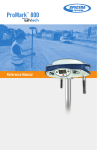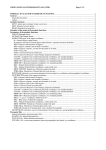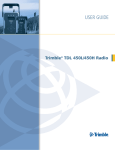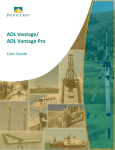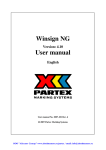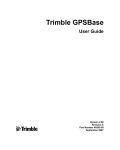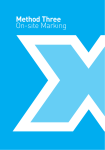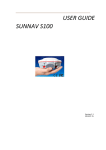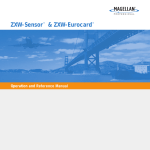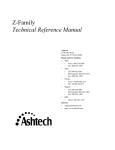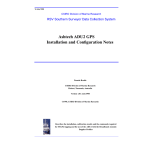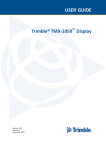Download ProMark 800 Reference Manual, February 2013
Transcript
ProMark 800 ™ Reference Manual Copyright Notice Copyright 2011-2013 Trimble Navigation Limited. All rights reserved. P/N 631668 B, January 2013 Trademarks All product and brand names mentioned in this publication are trademarks of their respective holders. FCC Notice ProMark 800 Receiver complies with the limits for a Class B digital device, pursuant to the Part 15 of the FCC rules when it is used in Portable Mode. See Note below related to Class B device. Class B digital devices NOTE: This equipment has been tested and found to comply with the limits for a Class B digital device, pursuant to Part 15 of the FCC Rules. These limits are designed to provide reasonable protection against harmful interference in a residential installation. This equipment generates, uses, and can radiate radio frequency energy and, if not installed and used in accordance with the instructions, may cause harmful interference to radio communications. However, there is no guarantee that interference will not occur in a particular installation. If this equipment does cause harmful interference to radio or television reception, which can be determined by turning the equipment off and on, the user is encouraged to try and correct the interference by one or more of the following measures: – Reorient or locate the receiving antenna. – Increase the separation between the equipment and receiver. – Connect the equipment into an outlet on a circuit different from that to which the receiver is connected. – Consult the dealer or an experienced radio/TV technician for help. When ProMark 800 is used with an external power supply or connected to an external device using the USB port, it complies with the limits for a Class A digital device, pursuant to the Part 15 of the FCC rules. See Note below related to Class A device. Class A digital devices NOTE: This equipment has been tested and found to comply with the limits for a Class A digital device, pursuant to Part 15 of the FCC Rules. These limits are designed to provide reasonable protection against harmful interference when the equipment is operated in a commercial environment. This equipment generates, uses, and can radiate radio frequency energy and, if not installed and used in accordance with the instruction manual, may cause harmful interference to radio communications. Operation of this equipment in a residential area is likely to cause harmful interference in which case the user will be required to correct the interference at his own expense. Remark: Any changes or modifications not expressly approved by Ashtech could void the right for user to operate the equipment. RF Safety Exposure To Radio Frequency Energy (SAR) Radio transmitting devices radiate Radio Frequency (RF) energy during its operation. RF energy can be absorbed into the human body and potentially can cause adverse health effects if excessive levels are absorbed. The unit of measurement for human exposure to RF energy is "Specific Absorption Rate" (SAR). The Federal Communications Commission (FCC), Industrie Canada (IC), and other agencies around the world have established limits that incorporate a substantial safety margin designed to assure the safety of all persons using this equipment. In order to certify this unit for sale in the US, Canada and Europe this unit has been tested for RF exposure compliance at a qualified test laboratory and found to comply with the regulations regarding exposure to RF Energy. SAR was measured with the unit (GSM Module) transmitting at its maximum certified RF power. Often, however, during normal operation the unit (GSM Module) will transmit much less than maximum power. Transmit power is controlled automatically and, in general is reduced as you get closer to a cellular base station. This reduction in transmit power will result in a lower RF energy exposure and resulting SAR value. FCC and CE UHF Safety Statement The different versions of the UHF Transmitters are FCC and CE compliant. In order to comply with FCC and CE RF exposure safety guidelines as body-worn, normal use of unit, the following must be followed: A distance of AT LEAST 10 feet (3 m) of separation between the users body and the unit (UHF Transmitter). This distance has been defined taken into account the FCC and CE Requirements and the worst output power configuration. Do NOT use the device in a manner such that it is in direct contact with the body (e.g. on the lap). Such use will likely exceed FCC RF safety exposure limits. See www.fcc.gov/oet/rfsafety/ for more information on RF exposure safety. To comply with CE and FCC electrical safety regulations, ProMark 800 should only be powered from a 6 to 28 V DC external source, with 20 W power limitation, or the recommended battery (P/N 111374). The battery should be charged only with the supplied battery charger (P/N 802064). NOTICE: The FCC (Federal Communications Commission) requests that equipment manufacturers take every step to increase user awareness about the responsibilities inherent in being an FCC licensee on shared channels. Users are indeed requested to obtain a FCC license before operating their RTK equipment on the US territory. Once a license has been granted, users should observe all the FCC regulations (see http://wireless.fcc.gov/). Licensees are encouraged to avoid any use of voice frequencies in the 450-470 MHz band. How To Use this Documentation Please read this section to understand the organization of the present manual. This will help you navigate more easily through the pages and find more quickly the information you are looking for. Chapter 1 provides a full description of the ProMark 800 (front panel display screens, connectors, accessories, batteries, etc.). Compared to the Getting Started Guide, this chapter provides three additional sections: Specifications, Firmware Options and Port Pinouts. Chapter 2 explains how to set up the equipment for RTK surveys. Chapter 3 gives information on how to set up ProMark 800 for post-processed surveys and how to collect raw data with a standalone ProMark 800. Chapters 4 and 5 give in-depth information on GNSS surveying techniques, seen from both the theoretical and practical point of view. Key terms and expressions are also introduced at the beginning of each of the sections. The purpose is that you not only become familiar with these techniques, but also make them yours. Note that these chapters refer to GNSS equipment in general, including Spectra Precision equipment, and so are not specific to the ProMark 800 only. If in doubt with what the ProMark 800 really does in such or such circumstance, please refer to the Specifications section in chapter 1 of this manual. Chapter 4 gives information on surveying techniques for both real-time and post-processed surveys. It includes separate sections on such particular topics as base position, initialization, antenna heights, virtual antennas, accuracy, elevation vs. height and localization. Chapter 5 deals more specifically with RTK surveying, introducing hardware means and data formats that exist today to implement the data link. (Through the data link, the rover receives the data it needs to operate in this mode.) Chapter 5 also introduces the two position output modes available in RTK and helps surveyors choose the one that’s best for their applications. Chapter 6 is a collection of first-level maintenance instructions you may have to refer to, should you encounter problems with your equipment. The list of possible alarms (and remedies) is also provided in this chapter. Chapter 7 is an appendix gathering various procedures and memo pages (file naming conventions, button combinations, etc.). As a supplement to the ProMark 800 Reference Manual, four additional appendices are provided describing all serial commands and data outputs pertaining to the receiver. Appendix A is an introduction to the $PASH proprietary commands. It introduces the two categories of commands, tells you how to apply them, describes the conventions used in their description and provides an alphabetical list, combining set and query commands in a single table. Appendix B provides a full description of all the set commands. Appendix C provides a full description of all the query commands. Appendix D provides a full description of all the output messages. Table of Contents Chapter 1. Introduction ..................................................................... 1 What is ProMark 800? ................................................................1 System Components Overview......................................................1 Equipment Description & Basic Functions ....................................4 Display Screens .........................................................................9 Charging Batteries Before Use ...................................................15 Specifications ..........................................................................17 Firmware Options .....................................................................20 Port Pinouts.............................................................................21 Chapter 2. RTK Surveying Preliminary Steps ..................................... 25 Introduction.............................................................................25 RTK Base Setup.......................................................................26 RTK Rover Setup......................................................................27 Chapter 3. Post-Processed Surveying ................................................ 29 Introduction.............................................................................29 System Setup ..........................................................................30 Starting/Stopping Raw Data Logging ..........................................30 Downloading Raw Data .............................................................31 Chapter 4. Precise Surveying - Field Applications & Concepts ............. 33 Introduction to Precise Surveying...............................................33 RTK Surveying .........................................................................34 Post-Processed Surveying..........................................................40 Choosing a Location for the Base ...............................................46 Initialization ............................................................................49 GNSS Antennas and Antenna Heights ........................................56 Using a Virtual Antenna ............................................................61 Ellipsoidal Height and Elevation ................................................63 General Considerations Regarding Accuracy ................................66 Localization .............................................................................69 Chapter 5. RTK Implementation....................................................... 73 Data Link ................................................................................73 RTK Correction Data Formats ....................................................83 RTK Position Output.................................................................86 Chapter 6. Troubleshooting.............................................................. 93 List of Alarms .........................................................................93 Receiver is Not Tracking Satellites .............................................98 Receiver is Not Logging Data...................................................100 Radio Data Link Fails to Provide Base Corrections to Rover ........101 Data Link Okay but No Fixed Position Computed .......................104 Rover is Computing Positions with High Uncertainties ...............106 Logging Data for RTK Troubleshooting Purposes Reporting a Problem to Tech Support .......................................109 i Chapter 7. Miscellaneous .............................................................. 111 ATOM File Naming Conventions...............................................111 Reverting to V1 for All ATOM Messages Generated by the Receiver111 Time-tagged RTK vs. FAST RTK Position Output ......................112 Special Button Combinations Summary ....................................112 Reset Procedure ...................................................................113 Using a USB key to Save/Upload Receiver Configurations or Copy User Data ......................................................................113 Asking a Rover to Use the Same Local Coordinate System as the Base............................................................................116 Firmware Upgrade Procedure...................................................117 Enabling a Firmware Option ....................................................119 Configuring Serial Port A ........................................................119 Installing a SIM Card ..............................................................119 Changing the Radio Module or Using One for the First Time .......120 Direct IP Connection To Your Own Base Through GPRS Modem and RTDS Software ................................................................121 Default Settings .....................................................................124 ProMark 800 Serial Commands & Data Outputs Supplement ........... 131 Appendix A. Using Serial Commands .............................................. 133 Introduction to Serial Commands .............................................133 Applying Commands Through Bluetooth or a Serial Port .............134 Running Serial Commands from a USB Key ..............................136 List of Commands ..................................................................138 Appendix B. Set Command Library ................................................. 143 AGB: Enabling/Disabling GLONASS Bias Adjustments ...............143 ANH: Antenna Height .............................................................144 ANP,PCO & ANP,EDx: Creating/Editing Antenna Definitions .......144 ANP,DEL: Delete User-Defined Antenna ...................................146 ANP,OUT: Defining a Virtual Antenna.......................................146 ANP,REF: Naming the Antenna Used at the Base ......................147 ANR: Antenna Reduction Mode ...............................................148 ANT: Antenna Height..............................................................149 ATL: Debug Data Recording.....................................................152 ATM: Enabling/Disabling ATOM Messages ................................153 ATM,ALL: Disabling All ATOM Messages...................................155 ATM,PER: Setting Unique Output Rate for all ATOM Messages...156 ATM,VER: Setting the Version of ATOM Messages .....................156 BAS: Differential Data Type.....................................................157 BEEP: Beeper Setup...............................................................159 BRD: Enabling/Disabling the RTC Bridge Function ....................159 BTH,NAME: Bluetooth Device Name ........................................162 BTH,PIN: Bluetooth Device Pin Code .......................................163 CFG: GNSS Tracking Configuration ..........................................164 CMD,LOD: Running a List of $PASH Commands .......................166 CMD,WTI: Inserting Wait Times ...............................................167 CMR,TYP: CMR Message Type and Rate ...................................168 ii CPD,AFP: Setting the Confidence Level of Ambiguity Fixing .......169 CPD,FST: RTK Output Mode ...................................................170 CPD,MOD: Base/Rover/Backup Mode .......................................170 CPD,NET: Network Corrections ................................................172 CPD,REM: Differential Data Port..............................................173 CPD,RST: RTK Process Reset..................................................174 CPD,VRS: VRS Assumption Mode ............................................175 CTS: Handshaking..................................................................176 DBN,TYP: DBEN Message Type & Output Rate .........................176 DIP: Server Connection ...........................................................177 DIP,OFF: Terminating Direct IP Connection ..............................178 DIP,ON: Establishing the Programmed Direct IP Connection.......179 DIP,PAR: Setting Direct IP Parameters.....................................179 DRD: Data Recording Duration ................................................180 DRI: Raw Data Recording Rate ................................................181 DSY: Daisy Chain ...................................................................182 DYN: Receiver Dynamics.........................................................183 ELM: Setting the Elevation Mask for Raw Data Output ...............184 FIL,D: Deleting Files...............................................................185 FIL,DEL: Deleting Files and Directories ....................................186 GAL: Galileo Tracking .............................................................187 GLO: GLONASS Tracking ........................................................188 GPS: GPS Tracking.................................................................189 INI: Receiver Initialization.......................................................191 LCS: Enabling/Disabling Use of Local Coordinate System ...........192 LOG,DEL: Deleting Log Files ...................................................193 LOG,PAR: Log File Settings.....................................................194 LTZ: Time Zone......................................................................194 MDM,INI: Initializing the Modem.............................................195 MDM,OFF: Powering Off the Internal Modem ............................196 MDM,ON: Powering On the Internal Modem..............................196 MDM,PAR: Setting the Modem Parameters ...............................197 MDP: Setting Port A to RS232 or RS422 .................................198 MEM: Selecting Memory Device Used ......................................199 MWD: Setting the Modem Timeout...........................................200 NME: Enabling/Disabling NMEA Messages ...............................200 NME,ALL: Disabling All NMEA and NMEA-Like Messages ..........202 NME,PER: Setting Unique Output Rate for all NMEA Messages..203 NPT: Tagging SBAS Differential Positions in NMEA & NMEA-Like Messages .............................................................204 NTR,LOD: Loading the NTRIP Caster Source Table....................204 NTR,MTP: Connecting Receiver to NTRIP Caster Mount Point ....206 NTR,PAR: NTRIP Settings ......................................................207 OCC: Writing Occupation Data to Raw Data File ........................208 OPTION: Receiver Firmware Options ........................................209 PAR,LOD: Configuring the Receiver From a PAR File .................210 PAR,SAV: Saving the Receiver Configuration To a PAR File ........211 iii PEM: Setting the Position Elevation Mask.................................213 POP: Setting Internal Update Rate for Measurements and PVT ...213 POS: Setting the Antenna Position ...........................................214 PPS: Setting PPS Pulse Properties...........................................215 PRT: Setting Baud Rates.........................................................216 PWR,OFF: Powering Off the Receiver .......................................217 PWR,PAR: Power Management ................................................217 QZS: Enabling/Disabling QZSS Tracking ...................................218 RAW: Enabling/Disabling Raw Data Messages in Legacy Ashtech Format .......................................................219 RAW,ALL: Disabling All Raw Data Messages .............................221 RAW,PER: Setting Unique Output Rate for Raw Data.................221 RCP,GBx: GLONASS Carrier Phase Biases for User-Defined Receiver ............................................................222 RCP,DEL: Deleting User-Defined Receiver Name .......................223 RCP,REF: Naming Reference Receiver .....................................224 RDP,OFF: Powering Off the Internal Radio ................................225 RDP,ON: Powering On the Internal Radio .................................226 RDP,PAR: Setting the Radio....................................................226 RDP,TYP: Defining the Type of Radio and the Receiver Port Used ..............................................................................231 REC: Enable/Disable, Start/Stop Raw Data Recording ................232 RNX,TYP: ATOM RNX Differential Message ...............................234 RST: Default Settings .............................................................235 RTC,MSG: Defining a User Message .........................................236 RTC,TYP: RTCM Message Type ................................................237 SBA: Enabling/Disabling SBAS Tracking ...................................239 SIT: Defining a Site Name.......................................................239 SNM: Signal-To-Noise Ratio Mask............................................240 SOM: Masking Signal Observations ..........................................240 SOM,CTT: Cumulative Tracking Time Mask ...............................242 SOM,NAV: Navigation Data Mask .............................................243 SOM,SNR: Signal-to-Noise Ratio Mask .....................................244 SOM,WRN: Channel Warnings Mask.........................................246 STI: Defining a Station ID .......................................................247 SVM: Setting the Maximum Number of Observations in the PVT..248 UDP: User-Defined Dynamic Model Parameters.........................249 UNT: Distance Unit Used on Display Screen ............................249 USE: Enabling or Disabling the Tracking of a GNSS Satellite .....250 USR,POS: Setting Position for User Message Type “GGA” ..........252 USR,TYP: Defining User Message Type.....................................253 USR,TXT: Entering text for User Message Type “TXT”................253 UTS: Synchronizing Onto GPS Time ........................................254 WAK: Acknowledging Alarms ...................................................255 ZDA: Setting Date & Time .......................................................256 Appendix C. Query Command Library .............................................. 257 AGB: Reading GLONASS Bias Setting ......................................257 iv ALM: Almanac Message ..........................................................258 ANH: Antenna Height .............................................................259 ANP: Antenna Parameters .......................................................260 ANP,OUT: Virtual Antenna ......................................................261 ANP,OWN: Local Antenna Used...............................................261 ANP,RCV: Antenna Name and Offsets of Received Base.............262 ANP,REF: Antenna Used at the Base .......................................263 ANR: Antenna Reduction Mode ...............................................263 ANT: Antenna Height..............................................................264 ATL: Debug Data Recording ....................................................265 ATM: ATOM Data Parameters ..................................................267 ATO: ATOM Message Output Settings.......................................268 BAS: Differential Data Type.....................................................269 BEEP: Beeper State ...............................................................271 BRD: RTC Bridge ...................................................................272 BTH: Bluetooth Settings .........................................................273 CFG: GNSS Tracking Configuration ..........................................273 CMR,MSI: CMR Message Status ..............................................274 CPD,AFP: Ambiguity Fixing Parameter......................................275 CPD,ANT: Base Antenna Height...............................................275 CPD,FST: Fast RTK Output Mode ............................................277 CPD,MOD: Base/Rover/Backup Mode .......................................277 CPD,NET: RTK Network Operation Mode ..................................279 CPD,POS: Base Position .........................................................280 CPD,REM: Differential Data Port..............................................281 CPD,VRS: VRS Assumption Mode ............................................282 CRT: Cartesian Coordinates of Position .....................................283 CTS: Handshaking..................................................................284 DBN,MSI: DBEN Message Status.............................................285 DCR: Cartesian Coordinates of Baseline....................................286 DDS: Differential Decoder Status .............................................287 DIP: Direct IP Parameters .......................................................288 DPO: Delta Position................................................................290 DRD: Data Recording Duration ................................................291 DRI: Raw Data Recording Rate ................................................291 DSY: Daisy Chain Status .........................................................292 DTM: Datum Reference...........................................................293 DYN: Receiver Dynamics.........................................................295 ELM: Elevation Mask ..............................................................296 FIL,CUR: Information On G-File Being Recorded .......................296 FIL,LST: Listing Files in Receiver Memory or USB Key...............297 FLS: List of Raw Data Files .....................................................299 GAL: GALILEO Tracking Status................................................300 GGA: GNSS Position Message..................................................300 GLL: Geographic Position - Latitude/Longitude..........................302 GLO: GLONASS Tracking Status ..............................................304 GMP: GNSS Map Projection Fix Data .......................................304 v GNS: GNSS Fix Data ..............................................................306 GPS: GPS Tracking Status.......................................................308 GRS: GNSS Range Residuals...................................................309 GSA: GNSS DOP and Active Satellites......................................310 GST: GNSS Pseudo-Range Error Statistics ................................312 GSV: GNSS Satellites in View ..................................................314 LCS: Local Coordinate System Status .......................................315 LOG: Editing a Log File ...........................................................316 LOG,LST: Listing Log Files ......................................................318 LOG,PAR: Log File Settings.....................................................318 MDM: Modem Status and Parameters.......................................319 MDM,LVL: Modem Signal Level ...............................................321 MDM,STS: Modem Status .......................................................321 MDP: Port A Setting ...............................................................322 MEM: Selected Memory Device................................................323 MWD: Modem Watchdog Timeout ............................................323 NMO: NMEA Message Output Settings .....................................325 NPT: Tagging of SBAS Differential Positions in NMEA & NMEA-Like Messages .............................................................326 NTR: NTRIP Settings..............................................................327 NTR,MTP: Connection to Mount Point ......................................328 NTR,TBL: Source Table ..........................................................329 OCC: Ocupation State and Parameters......................................330 OPTION: Installed Receiver Firmware Options ...........................332 PAR: Receiver Parameters.......................................................333 PEM: Position Elevation Mask .................................................336 POP: Reading Internal Update Rate .........................................336 POS: Computed Position Data .................................................338 PPS: PPS Settings..................................................................339 PRT: Baud Rate Settings.........................................................340 PTT: PPS Time Tag ................................................................341 PWR: Power Status.................................................................342 QZS: QZSS Tracking Status .....................................................343 RAW: Raw Data Logging Settings .............................................344 RCP: Receiver Parameters.......................................................345 RCP,OWN: Receiver Name ......................................................346 RCP,REF: Reference Receiver Name ........................................346 RDP,CHT: Radio Channel Table ...............................................347 RDP,LVL: Reading the Radio Reception Level ...........................349 RDP,PAR: Radio Parameters ...................................................349 RDP,TYP: Radio Type Used .....................................................353 REC: Raw Data Recording Status .............................................355 RID: Receiver Identification ....................................................355 RMC: Recommended Minimum Specific GNSS Data..................356 RNX,MSI: ATOM RNX Differential Message...............................358 RRE: Residual Error................................................................358 RTC: RTCM Status .................................................................359 vi RTC,MSI: RTCM Message Status .............................................361 RWO: Raw Data Output Settings ..............................................362 SAT: Satellites Status .............................................................363 SBA: SBAS Tracking Status ....................................................364 SGA: GALILEO Satellites Status ..............................................365 SGL: GLONASS Satellites Status .............................................367 SGP: GPS & SBAS Satellites Status .........................................369 SIT: Site Name ......................................................................371 SNM: Signal-to-Noise Ratio Mask ............................................371 SOM: Signal Observations Masking ..........................................372 SOM,CTT: Cumulative Tracking Time Mask...............................373 SOM,NAV: Navigation Data Mask .............................................373 SOM,SNR: Signal-to-Noise Ratio Mask .....................................374 SOM,WRN: Channel Warnings Mask.........................................375 STI: Station ID.......................................................................376 SVM: Satellite Use Mask .........................................................376 UDP: User-Defined Dynamic Model..........................................377 UNT: Distance Unit Used on Display Screen .............................378 USR,POS: Reading Position Defined for User Message Type “GGA”...........................................................................379 USR,TYP: Reading Currently Defined User Message Type...........380 USR,TXT: Reading Text Defined for User Message Type “TXT” ...380 UTS: GPS Time Synchronization Status....................................381 VEC: Vector & Accuracy Data...................................................382 VERSION: Firmware Version ....................................................383 VTG: Course Over Ground and Ground Speed ............................384 WARN: Warning Messages.......................................................385 ZDA: Time & Date ..................................................................386 Chapter D. Output Message Library ................................................ 389 ION: Ionosphere Parameters....................................................389 MPC: GNSS Measurements .....................................................390 DPC: Compact GPS Measurements ..........................................393 PBN: Position Information.......................................................394 SBA,DAT: SBAS Data Message ................................................395 SAL: GPS Almanac Data .........................................................396 SAG: GLONASS Almanac Data ................................................397 SAW: SBAS Almanac Data ......................................................398 SNG: GLONASS Ephemeris Data .............................................399 SNV: GPS Ephemeris Data ......................................................401 SNW: SBAS Ephemeris Data ...................................................402 Bluetooth Manager Module125 vii viii Chapter 1. Introduction What is ProMark 800? Congratulations! You have just acquired the latest multifrequency, multi-constellation ProMark 800 GNSS Surveying System from Spectra Precision! GNSS has revolutionized control surveys, topographic data collection and construction surveying. Purchasing the right tools for a professional job is essential in today's competitive business environment. Learning to put these tools to work quickly and efficiently will be the focus of the present manual. Compared to ProMark 500, ProMark 800 integrates the socalled “GNSS-centric” new technology, known as Z-Blade™. By allowing the receiver to better combine all the signals available from the different visible GNSS constellations, Z-Blade will allow you to improve your field productivity. In addition, because it’s easy to use, you will be able to focus on your job and forget almost everything about the technical aspects of your equipment. No more cables, no more clip-on modules: ProMark 800 will be the reliable tool you are expecting for all your GNSS survey operations! System Components Overview The tables below provide an overview of the different key items composing the ProMark 800. Depending on your purchase and based on the type of survey you wish to perform, you may only have some of the listed items. Please refer to the packing list for an accurate description of the equipment that has been delivered to you. NOTE: Spectra Precision reserves the right to make changes to the list of items provided below without prior notice. 1 Introduction Basic Supply Item ProMark 800 GNSS receiver with standard accessories: • 1x Li-ion rechargeable battery pack • AC/DC power supply kit • HI measurement tool • USB cable, host • USB cable, device • GSM antenna • GPS antenna extension • Transport bag • GNSS Solutions (RTK+L1 post-processing) • Firmware options: Unlimited RTK, GLONASS, GALILEO, L5, GSM Modem, 20- Hz Fast Output Standard Accessories Part Number 990657-99 (Can be ordered separately as spare parts.) Item USB Device to PC Cable (long) Part Number 702103 USB Host to Device Cable (short). 702104 7.4 V-4.4 Ah Li-ion Battery Pack (rechargeable) 111374 AC/DC Power Supply Kit (includes external AC adapter, battery charger and 802064 cable extension for powering ProMark 800 directly from the AC adapter) 2 Picture Vertical Antenna Extension 103717 HI Measurement Tool 111146-1 Picture Introduction Item Field bag Communication Modules and Associated Antennas Part Number Picture 206490-ASH Item Part Number 87330-00: ADL Vantage Kit, 430-470 MHz, 4 W 87330-20: Accessory kit, 430-450 MHz 87330-10: Accessory kit, 450-470 MHz Each accessory kit includes a unity-gain ADL Vantage antenna, a range pole mount, a tripod mount system, a battery accessory kit (without the battery) and a Vantage/Vantage Pro programming cable. 87400-00: ADL Vantage Pro Kit, 430-470 MHz, 35 W 87400-20: Accessory kit, 430-450 MHz 87400-10: Accessory kit, 450-470 MHz Each accessory kit includes a unity-gain ADL Vantage Pro antenna, a range pole mount, a tripod mount system, a 35-W radio battery bag with 2 x 6’ cables (without the battery) and a Vantage/Vantage Pro programming cable. Radio receiver kit PacCrest: 802149-30 (430-450 MHz, 12.5 kHz or (includes radio 25 kHz) module, whip 802149-50 (450-470 MHz, 12.5 kHz or antenna and 25 kHz) small parts) Picture Transmitter alone Transmitter alone Quad-band GSM 111397 antenna Base Accessories Item Power cable kit Part Number Picture 802143 3 Introduction Item ADL Vantage (Pro) to ProMark 800 cable (PacCrest ref. A00630) Part Number Picture 105659 Equipment Description & Basic Functions Front Panel View Display Screen Log Button Power Button Scroll Button Power LED Indicators & Controls Power button To turn on the ProMark 800, hold the Power button pressed until the power LED lights up. To turn off the ProMark 800, hold the Power button pressed until the “Ashtech” screen is displayed. Then release the button and wait until the ProMark 800 shuts down. Power LED This indicator is on when the ProMark 800 is on, and off when it is off. Display Screen The display consists of a 128 x 64-pixel, 1.5-inch monochrome yellow screen using organic LED technology (OLED). It is oriented slightly downwards so the screen can easily be read when the ProMark 800 is installed on top of a range pole. 4 Introduction Used in conjunction with the Scroll button, the display screen allows you to view different pages of information. See Display Screens on page 9 for a detailed description of the information available from this screen. After a few seconds of inactivity (i.e. Scroll button idle), screen luminosity turns from high to low level. Scroll button Press this button shortly to scroll through the different pages of information viewed on the screen. If an alarm is reported on the display screen, a short press on the Scroll button will acknowledge the alarm. The Scroll button will recover its display scrolling function only after all the alarms have been acknowledged this way. Another function of the Scroll button is to re-activate the screen backlight after the latter has automatically been turned off. The Scroll button is also used in the firmware update procedure. Log Button Press this button briefly to start recording raw data on the selected storage medium. Another short press on this button will immediately stop raw data recording. Buzzer The internal buzzer will sound an alarm whenever a warning message is reported on the screen. The buzzer will beep until you acknowledge the warning message by pressing the Scroll button. The buzzer can be deactivated permanently using the $PASHS,BEEP command. See BEEP: Beeper Setup on page 159. 5 Introduction Bottom View USB Port Radio Antenna 5/8” adaptor Radio module RS232/422 port (port A) GSM Antenna Battery Compartment Bluetooth (port C) DC Power Input Front Panel Battery, Connectors & Module Battery Model & Battery Compartment The battery used in the ProMark 800 is a 7.4-V DC - 4600 mAh rechargeable battery. It is a standard model used in many camcorders. The battery is housed in a battery compartment accessible from underneath the ProMark 800. The compartment door can be removed using a coin to release the two quarter-turn screws. DC Power Input A three-contact, female connector (Fischer type) allowing the ProMark 800 to be powered from either the provided AC adapter (connect the cable extension between ProMark 800 and the end of the AC adapter output cable), or an external 9- to 28-V DC battery through cable P/N 730477 (cf. base configuration with radio). 6 Introduction GSM Antenna A coaxial female connector (SMA type) allowing you to connect a GSM whip antenna to the ProMark 800. Radio Antenna A coaxial female connector (TNC type) allowing you to connect a radio whip antenna to the ProMark 800. This connector is available only if the ProMark 800 has been fitted with a radio module. Radio Module A module allowing ProMark 800 to receive and process corrections from a base. When a radio module is used, a radio antenna must be connected (see above). When no radio receiver kit is delivered, a single compartment door is provided instead, with no connector on it. USB Port A nine-contact female connector (Fischer type). Depending on how it is configured, the USB port can be used in two different ways: 1. For a USB host such as a mass storage device. In this case, you should use the special adaptor cable provided (P/N 702103) to attach the USB key to the ProMark 800. This configuration can be used to log raw data on the USB key or upgrade the ProMark 800 firmware from the files stored on the key. 2. For a USB device allowing ProMark 800 to be seen as a disk from the computer connected to this port. In this configuration, files can be transferred between the ProMark 800’s internal memory and the computer using the USB cable provided (P/N 702104). RS232/422 Serial Port A seven-contact female connector (Fischer type) allowing you to connect the ProMark 800 to an external device via an RS232 or RS422 serial line (default: RS232). Changing the configuration of the port can be done from the field terminal using the $PASHS,MDP serial command. See MDP: Setting Port A to RS232 or RS422 on page 198. Bluetooth Device An integrated Bluetooth module allowing the ProMark 800 to communicate with a Bluetooth-enabled field terminal through a wireless connection. 7 Introduction Antenna Characteristics The diagram below gives the dimensional parameters of the ProMark 800 antenna required for the system to determine the true height of the antenna from the measured value obtained using one of the standard height measurement methods, i.e. slant or vertical. Antenna Radius = 98 mm Height Mark 104.0 mm 100.1 mm L1 L2 SHMP Offset =40 mm The height mark allows you to hook the measure tape onto it so you can unroll the tape down to the survey mark and read the slant height measurement directly on the tape. Special Button Combinations • With the ProMark 800 OFF, pressing the Power, Log and Scroll buttons simultaneously for a few seconds will restore all the factory settings. Always use this combination after changing the radio module. This allows the receiver to recognize the new module. • With the ProMark 800 OFF and a USB key connected, pressing the Power and Scroll buttons simultaneously for a few seconds will cause the ProMark 800 to start a firmware upload process. If there is no USB key connected or the key does not contain a firmware upgrade, then the process will abort after a few seconds. Because data has to be decompressed on the USB key during upgrades, the USB key must be unlocked, with at least 10 MBytes of free memory, before starting the upgrade. These button combinations are summarized in the table below: Button ProMark 800 Function Combination State Power+Log+Scroll OFF Restores Factory Settings. Power+Scroll OFF Initiates firmware update from USB key. 8 Introduction Display Screens If you press the Scroll button several times, you will see the following displays successively. Power-On Screen When you power on the receiver, the Ashtech logo appears on the screen. It is displayed until the receiver has completed its auto-test (this takes about 30 seconds). Then the General Status screen is displayed. General Status Screen An example of General Status screen is shown below. [1] [2] [3] [4] [5] [8] [6] [7] [9] [10] [11] [12] [13] This screen displays the following information: • : Satellite icon [1] (always displayed). • Number of satellites tracked [2]. • Position solution status [3]: – NONE: Position not available – AUTO: Autonomous GPS position – DGPS: Differential GPS position – S DGPS: SBAS Differential GPS position – FLOAT: Float solution – FIXED: Fixed solution (RTK is operational) – BASE: Receiver configured as a base. 9 Introduction • Number of satellites used [4]: Number of satellites used in the position processing, regardless of the current position solution status. • : Data link icon [5]. This icon is displayed only when corrections are received. • Age of corrections [6], in seconds. This value is displayed when corrections are received and only after base station information has been received (Position status is at least “DGPS”). • Raw data logging icon [7]: Data recording through front panel Log button: – Blinking: Raw data logging in progress – Fixed: No raw data logging in progress. ATL data recording for advanced diagnosis. • Percentage of free memory in the storage medium used [8]. • : Battery icon [9] with visual indication of remaining charge. If an external power source is used (AC adapter or external battery), the battery icon will be animated to indicate battery charging in progress. is displayed when there is no battery in the compartment and the receiver is operated from an external power source. • Power status [10]. Icon Definition Percentage of remaining battery. This indication will flash when Percent the remaining energy drops below 5%. When an internal battery is used with external power applied, this icon alternates between the value plug and the percentage of charge on the battery. Replaces percentage when an external power source is used. • Alarm status [11]. Icon None 10 Definition Alarm detected. Press the Scroll button to view the alarm type. Press it again to acknowledge the alarm, which then disappears from the list. Unless there is another alarm in the queue, in which case you will have to resume the acknowledge sequence, the screen then displays the memory screen. No alarm detected Introduction • GSM module (modem) status [12]. This may be one of the following icons: Icon Blank Definition Modem turned off. Blinking icon: Modem turned on but not initialized yet. Indicates signal strength at modem antenna input. Fixed icon: Modem turned on and initialized (ready for a connection). Indicates signal strength received at modem antenna input. The higher the number of bars, the better the signal. This icon will show four dots at the bottom when the input signal is zero. The symbol shown in the upper left corner stands for “2G”. When the modem detects a 3G network, “3G” is displayed instead. Modem on line. • [13]: USB status and/or Bluetooth status. Icon Definition USB port connected to active device Bluetooth active / Blank Memory Screens These two icons will appear successively when both the USB port and Bluetooth are active. USB port unconnected and Bluetooth inactive. From the General Status screen, press the Scroll button to access the Memory screens. Memory screens appear successively (see examples) at a display rate of about five seconds: Left screen: • First line: Percentage of free space in the internal memory. • Second line: Number of files currently stored in the internal memory. • Third line: Percentage of free space on the USB mass storage device. • Fourth line: Number of files currently stored on the USB mass storage device. 11 Introduction Right screen: • First line: Total space occupied by the files currently stored in the internal memory. • Second line: Nominal size of the internal memory. • Third line: Total space occupied by the files currently stored on the USB mass storage device. • Fourth line: Nominal size of the USB mass storage device. About the “*” symbol: • It can only appear at the end of the first or third line. • Where placed, it indicates that this storage medium is used for data logging. What if there is no USB mass storage device connected to the receiver? • Parameters relevant to the USB key size and space used and available are void (three dots displayed instead). • Number of files is forced to “0”. Receiver Identification Screen From any of the two Memory screens, press the Scroll button to access the Receiver Identification screen. See example below. • Receiver Serial Number • Firmware Version • Receiver Bluetooth Identifier Position Computation Screen 12 From the Receiver Identification screen, press the Scroll button to access the Position Computation screen. This screen displays the receiver position. The displayed coordinates will be: • either WGS84 coordinates (“W84” displayed at the beginning of the last line; coordinates are latitude, longitude and ellipsoidal elevation) • or local coordinates (“LOC” displayed at the beginning of the last line; coordinates may be either Easting, Northing, Height or Latitude, Longitude, Ellipsoidal Elevation, Introduction depending on whether or not a projection is defined in the local coordinate system used), If the receiver is a rover, the displayed position will be the last computed position. The coordinates will be local (“LOC”) only if the rover receives specific RTCM messages from the base describing the local system used by the base. If the receiver is a base, the displayed coordinates are set ones (not computed ones) representing the WGS84 or local reference position assigned to the base. See screen example below for a rover delivering WGS84 coordinates. The upper line contains the same information as in the upper line of the General Status screen. A new press on the Scroll button will take you to the ATL Recording screen (see below). If however the receiver is fitted with a radio receiver or is connected to an external radio transmitter, an additional display screen will show up before pressing the Scroll button takes you back to the ATL Recording screen. The possible two screens show the current radio settings: • First line: Serial port used, “Rx” for radio receiver or “Tx” for radio transmitter, radio type (ADL). Extra-parameter for “Rx”: Power status • Second line: Channel number, carrier frequency • Third line: Protocol used (Transparent, Trimtalk, DSNP, etc.), airlink speed • Fourth line: Squelch setting (medium, low, high). Extraparameters for Rx if a Pacific Crest: “FEC” if forward error correction enabled, “SCR” if scrambling enabled. Modulation type (GMSK, 4FSK). The fourth line will be 13 Introduction slowly scrolled to the right if four parameters have to be displayed in the line. ATL Recording Screen Pressing the Scroll button from the Position Computation screen –or from the Radio Settings screen if there is a radio used– will take you to the ATL Recording screen, which looks like one of the following, depending on whether a USB key is connected to the receiver (below, right) or not (below, left). You don’t normally have to record ATL data, but if for troubleshooting purposes, the Technical Support asks you to do so, then proceed as follows: • Press the Log button (left-hand button). This will cause the receiver to start recording ATL data on the specified storage medium. The screen will then look like this: You can then freely use the Scroll button to access other receiver screens without affecting the ATL data collection in progress (pressing the Scroll button from this screen will take you back to the General Status screen). • When enough ATL data have been recorded (Tech Support will usually indicate the duration of ATL data collection needed for troubleshooting), then come back to the ATL Recording screen and simply press on the Log button again to stop the recording. NOTE 1: ATL data recording is totally independent of raw data recording: controlling ATL recording is done exclusively from the ATL recording screen, and raw data recording from any other screen. NOTE 2: Before connecting a USB key to record ATL data, make sure there is no *.par files saved on the key as the presence of this type of file would initiate some other functions in the receiver. 14 Introduction Memory Management Screen From the ATL Recording screen, press the Scroll button to access the Memory Management screen. The flowchart below summarizes the different tasks you can perform at this point in the management of the receiver memory. ATL Recording Screen Scroll button Clean up internal memory? Yes No No Delete all G-files? Yes Delete all files? No Format memory? Yes Yes No Yes Confirm? In progress... No Back to General Status Screen Screen Backlight Data Transfer Screen The screen backlight is automatically turned off if no key is pressed for 1 minute. When the backlight is off, a short press on the Scroll button will turn it back on. The Scroll button will then recover its usual functions. For more information on the screen displayed when downloading files, refer to Downloading Raw Data on page 31. Charging Batteries Before Use Make sure the battery is fully charged for each ProMark 800 you will be using in the field. Follow the instructions below to charge a battery. Removing the Battery from the ProMark 800 Unless the battery has already been taken out, do the following: • Put the ProMark 800 upside down. 15 Introduction • Remove the battery door, accessible from underneath the ProMark 800, by loosening the two quarter-turn screws (see picture) using a coin. • Keeping one hand on the battery still in its compartment, put the ProMark 800 the right way up. The battery will then easily slide out of the battery compartment. Charging the Battery 16 The battery charger comes with a separate universal AC adapter fitted with a 1.5-m output cable. The AC adapter includes a choice of four different, detachable plug types. Follow the instructions below to operate the charger. • Choose the plug type that is suitable for your country. • Secure that plug on the AC adapter by giving the plug the right orientation with respect to the adapter, then pushing and rotating it by about 10 degrees clockwise until you hear a “click”. • Connect the cable from the AC adapter to the battery charger. • Give the battery the right orientation with respect to the charger [1] (the battery terminals should come into contact with the two sets of connectors on the charger), then push the battery against the plate and slide it forward [2] until it locks into place. Introduction 1 2 [1] MED HI MAX [3] [4] [5] [6] MED HI MAX MED HI MAX MED HI MAX Inserting the Battery in the ProMark 800 [2] • Plug the adapter into an AC outlet. Battery charging starts immediately. For a low battery that’s being charged, you will first see the three LEDs switch on and off, one after the other, followed by a short period of time when none of the LEDs is on (see [3]). After about two hours of charging, the MED LED will stay on [4]. A few minutes later, the HI LED [5], and then the MAX LED [6] will also stay on. • When the three LEDs are on, this means the battery is fully charged and can be disconnected from the charger. • With the ProMark 800 upside down, insert the battery into the compartment making sure the battery has the right orientation (the battery terminals should come into contact with the two sets of connectors located at the bottom of the compartment). • Place the battery door over the battery and tighten the two screws, using a coin. Note that, once it is properly secured, the battery door pushes the battery against the bottom of the compartment to ensure electrical connection of the battery to the ProMark 800. Specifications GNSS Characteristics • 120 GNSS channels: – GPS L1 C/A, L1/L2P, L2C, L5 – GLONASS L1 and L2 C/A – GALILEO E1 and E5 – SBAS: code and carrier (WAAS/EGNOS/MSAS) 17 Introduction • New Z-Blade technology for optimal GNSS performance – New Ashtech GNSS centric algorithm: Fully independent GNSS satellites tracking & processing (1). – Enhanced RTK performance – Quick signal detection engines for fast acquisition and re-acquisition of GNSS signals – Advanced multipath mitigation • Up to 20 Hz real-time raw data (code and carrier) and position output • Supported data formats: ATOM (Ashtech Optimized Messaging), RTCM 2.3, RTCM 3.1, CMR, CMR+, DBEN, LRK • NMEA 0183 messages output • RTK networks: VRS, FKP, MAC. Real-Time Accuracy (RMS) See footnotes (2) and (3). SBAS (WAAS/EGNOS/MSAS) • Horizontal: < 50 cm (1.64 ft) Real-Time DGPS Position • Horizontal: 25 cm (0.82 ft) + 1.0 ppm in typical conditions Real-Time Kinematic Position (Fine Mode) • Horizontal: 10 mm (0.033 ft) + 1.0 ppm • Vertical: 20 mm (0.065 ft) + 1.0 ppm Real-Time Performance Instant-RTK® Initialization • Independent of GPS availability when other GNSS signals are available (1) • Typically 2-second initialization for baselines < 20 km • 99.9% reliability RTK initialization range • > 40 km Post-Processing Accuracy (RMS) See footnotes (4) and (5). Static & Fast Static 1.Z-Blade GNSS centric technology uses all available GNSS signals equally, without any constellation preference, to deliver fast and stable positioning solution. 2.Accuracy and TTFF specifications may be affected by atmospheric conditions, signal multipath, satellite geometry and corrections availability and quality. Position accuracy specifications are for horizontal positioning. Vertical error is typically less than twice the horizontal error. 3.Performance values assume minimum of five satellites, following the procedures recommended in the product manual. High multipath areas, high PDOP values and periods of severe atmospheric conditions may degrade performance. 18 Introduction • Horizontal: 3 mm (0.009 ft) + 0.5 ppm • Vertical: 5 mm (0.016 ft) + 0.5 ppm High-Precision Static (6) • Horizontal: 3 mm (0.009 ft) + 0.1 ppm • Vertical: 3.5 mm (0.011 ft) + 0.4 ppm Post-Processed Kinematic • Horizontal: 10 mm (0.033 ft) + 1.0 ppm • Vertical: 20 mm (0.065 ft) + 1.0 ppm Data Logging Characteristics Recording Interval: • 0.05 to 999 seconds Physical Characteristics • Size: 22.8 x 18.8 x 8.4 cm (9 x 7.4 x 3.3 “) • Weight: 1.4 kg (3.1 lb) User Interface I/O Interface Memory • Graphic OLED display • RS232, RS422, USB, Bluetooth • 1PPS output • 128-MByte internal memory (expandable through USB) • Up to 400 hours of 15-s GNSS raw data from 18 satellites Operation • RTK rover/base, post-processing • RTK network rover: VRS, FKP, MAC • Point-to-Point through Real-time Data Server (RTDS) Software • RTC Bridge • NTRIP protocol • Rover can decode RTCM messages 1021, 1022, 1023 and 1025 so that its position may be computed in the same local coordinate system (and same local projection with message 1025) as the one used at the base station. 4.Accuracy and TTFF specifications may be affected by atmospheric conditions, signal multipath, satellite geometry and corrections availability and quality. Position accuracy specifications are for horizontal positioning. Vertical error is typically less than twice the horizontal error. 5.Performance values assume minimum of five satellites, following the procedures recommended in the product manual. High multipath areas, high PDOP values and periods of severe atmospheric conditions may degrade performance. 6.Long baselines, long occupations, precise ephemeris used. 19 Introduction Environmental Characteristics • • • • • • Power Characteristics • Li-ion battery, 4600 mAh • Battery life time: 8 hrs (GSM and UHF off) • 6-28 VDC input Optional System Components Operating temperature: -30° to +60°C (-22° to +140°F) Storage temperature: -40° to +70°C (-40° to +158°F) Humidity: 100% condensing Waterproof, sealed against sand and dust Shock: ETS300 0.19 Vibration: EN60945 • Communication Modules: – Pacific Crest UHF Rx – GSM/GPRS/EDGE/3.5G quad-band • Transmitter Kits – Pacific Crest ADL radios • Rechargeable battery kit • Data collectors – ProMark 120 – Ranger 3 – Nomad™ – MM10 – T41 Firmware Options The pre-installed and optional firmware modules are listed in the table below. ID 20 Label Description P/N Preinstalled Allows a base to generate and send RTK correction data. Allows a rover to compute RTK position 680502 Yes solutions using corrections received from a base. K Unlimited RTK F FASTOUT- Allows position output at a rate of up to 20 680527 Yes PUT Hz. Z MODEM Enables the use of the internal GSM/ GPRS modem 680528 Yes Introduction ID Label Description P/N Enables the use of signals from the GLONASS constellation Preinstalled S GLONASS 680500 Yes P GNSSL2 Enables the reception of the L2 frequency - Yes M RTK2 RTK computation with proprietary messages (ATOM, DBEN, LRK). Generates proprietary messages (ATOM). - Yes L RTK3 Limits RTK range to 3 km - N STA Enables a base receiver to generate RTCM, CMR or ATOM corrections data. - O GALILEO Enables Galileo tracking & raw data output. - Yes Q GNSSL5 Enables L5 tracking & raw data output. Yes - Enabling a firmware option purchased separately from the system relies on the use of the $PASHS,OPTION serial command. For more information on how to enable an option, refer to OPTION: Receiver Firmware Options on page 209. IMPORTANT! After enabling firmware option [F] to enable fast position output, the $PASHS,POP,20 command must be run to make the fast output effective. Port Pinouts NOTE: All illustrations below show connectors seen from outside the receiver case. Power 3-C Connector, Type: Fischer DBPU 102 A052-139 1 2 2 1 3 3 Pin 1 2 3 Signal Name GND PWR - Description External Power Ground External Power Input (10-28 V DC) Mandatory! Leave this pin unconnected. 21 Introduction RS Port (Port A) 7-C Connector, Type: Fischer DBPU 102 A056-139 2 2 3 3 7 6 4 5 7 1 4 6 5 1 RS232 Configuration: Pin 1 2 3 4 5 6 7 Signal Name Description NC Ground Clear To Send Request To Send Receive Data Transmit Data 1PPS output GND CTS RTS RXD TXD PPS RS422 Configuration: Pin 1 2 3 4 5 6 7 USB Port Signal Name GND RXDTXD+ RXD+ TXDPPS USB 2.0, full speed. 9-C Connector, Type: Fischer DBPU 102 A059-139 6 1 8 9 3 8 9 Pin 1 4 7 4 1 2 Signal Name NC 5 6 5 7 22 Description NC Ground Receive DataTransmit Data+ Receive Data+ Transmit Data1PPS output 3 2 Introduction Pin 2 3 4 5 6 7 8 9 Signal Name GND Device (D+) Device (D-) Host (VBus) Host (D+) Host (D-) Device Detection NC 23 Introduction 24 Chapter 2. RTK Surveying Preliminary Steps Introduction ProMark 800 can be used in conjunction with two different Spectra Precision field software applications running on your field terminal: • FAST Survey • Survey Pro This chapter describes the preliminary steps required before starting using your RTK surveying equipment. Two different setups are presented: • RTK Base setup: If you are using your own base and a radio link, you need to set up your base first. (If you are working in a third-party network or using corrections from a third-party reference station, you don’t need to set up a base.) Once you are finished with the base setup, refer to the documentation corresponding to the field software used for more information on how to complete the base configuration and let the base operate on its own. • RTK Rover setup: This is a mandatory step whatever the field software and field terminal used. Once you are finished with the rover setup, please refer to the documentation corresponding to the field software used for more information on how to complete the rover configuration and learn how to complete an RTK job with this software. 25 RTK Surveying Preliminary Steps RTK Base Setup • You will need a tripod and a tribrach (not provided) to install the base. The provided antenna extension pole fitted with a 5/8” male adapter is also required in this configuration. • For a long-range radio link, i.e. more than 1 mile or 1.6 km, for which the radio antenna should be placed as high as possible, it is good practice to install the antenna on top of an antenna pole secured on a tripod (neither of these items is provided). • To power the radio, you need an external 9-16 V DC power source. Using a standard 12-V DC battery is a convenient choice. In this configuration, the ProMark 800 can be powered either from the same power source (recommended), using cable P/N 802143, or from its internal battery. Powering the ProMark 800 from the external battery offers two advantages: 1. Operating sessions can be extended significantly. 2. The external battery operates as a trickle charger for the ProMark 800’s internal battery. The connection diagram is as follows. ProMark 800 Base Power RS (Port A) Radio Antenna ADL Vantage or ADL Vantage Pro Transmitter Pacific Crest Data/Power Cable (A00630) SAE Fuse (4 A) + Cable Kit P/N 802143 External 9-16 V DC Power Source 26 RTK Surveying Preliminary Steps RTK Rover Setup Prerequisites • Use a range pole fitted with a 5/8” male adaptor at the upper end (not provided). • If a radio link is used with the base, your rover should normally have been fitted with the radio module that matches the reception band covered by the radio transmitter used at the base. • If a GPRS connection is used, your rover should normally have been fitted with the SIM card that will allow it to perform a network connection. To connect the SIM card, first use a flat screwdriver to loosen the two quarter-turn screws securing the radio module. Remove the module. This gives access to an electronic card on which you can insert the SIM card as shown on the picture. Radio Link [1] [2] [3] Mount the different items as shown on the picture, including the ProMark 800 [1], the radio antenna [2], the range pole [3] and the field terminal with its mounting bracket [4]. Caution! Use of a non-metal range pole is recommended to maintain the performance level of the radio antenna. [4] GSM/GPRS Connection [1] [2] [3] [4] As a standard feature, the ProMark 800 incorporates a builtin GSM modem, which means you only have to connect the GSM antenna if you have paid for activation of the hardware. Mount the different items as shown on the picture, including the ProMark 800 [1], the GSM antenna [2], the range pole [3] and the field terminal with its mounting bracket [4]. Caution! Use of a non-metal range pole is recommended to maintain the performance level of the GSM antenna. 27 RTK Surveying Preliminary Steps 28 Chapter 3. Post-Processed Surveying Introduction ProMark 800 can be used either as a base or a rover for collecting raw data in post-processed surveys. Post-processed surveys with ProMark 800 can be performed either with a standalone ProMark 800, or with a ProMark 800 used in conjunction with a field terminal running a field software application. The standalone configuration is enough for both static and continuous kinematic surveys, but for stop & go kinematic surveys, you need the field terminal and its field software to mark the static occupations. Generally speaking, using a field terminal and its field software is also more convenient in static and continuous kinematic than using a standalone ProMark 800. The following field software applications can be used to perform post-processed surveys with ProMark 800: • FAST Survey • Survey Pro For more information on how to use these applications in post-processed surveys, refer to their respective documentation. The present chapter deals with the following three topics: • Receiver setup for static (base, rover) and kinematic (rover) post-processed surveys, with or without a field terminal. • Collecting raw data with a standalone ProMark 800. • Downloading the raw data collected by a standalone ProMark 800. 29 Post-Processed Surveying System Setup Base Setup This setup should always be used for a base and may also be used for a rover having to run a static survey. Prerequisites: • You need accessories to install the base, such as a tripod, a tribrach and an antenna pole. • Allow for an external DC power source if this is how you want the base to be powered. Connect the power source to the DC Power Input located underneath the unit. Step-by-step Procedure: 1. Set up the tripod and tribrach over the point chosen for the base. 2. Screw the ProMark 800 on top of the pole. 3. Insert the antenna pole into the tribrach. 4. Perform a slant height measurement. Keep the measured value in your mind or write it down. Rover Setup This setup is intended for rovers having to run continuous or stop&go kinematic surveys. Prerequisites: • Use a range pole fitted with a 5/8” male adaptor at the upper end (not provided). Step-by-step Procedure: 1. Screw the ProMark 800 on top of the range pole. 2. Perform a vertical height measurement, which consists in measuring the length of the range pole or reading the graduation on the pole. Keep the measured value in your mind or write it down. 3. Fasten the field terminal and its bracket further down on the pole so you can easily use the field terminal and read the information shown on the display screen. Starting/Stopping Raw Data Logging You simply need to use the Log button to start and stop raw data logging. Later, you will however need to do the following manually: 1. Downloading phase (if appropriate, rename the raw data files collected on each site). 30 Post-Processed Surveying 2. Post-processing phase: Manually correct all computed elevations for the antenna height. By default, raw data is logged to the receiver’s internal memory. The Raw Data Logging icon on the General Status screen will start flashing when a raw data file is open for logging. Downloading Raw Data Use a USB mass storage device as a transit storage medium to download raw data files from the receiver’s internal memory to your office computer. Important! During a download operation, files are not deleted from the receiver but simply copied to the USB mass storage device. After downloading the files to this device, connect the USB device to your computer and use your usual browser to copy the files to the project folder. Using a USB Mass Storage Device • Connect the USB mass storage device to the receiver via the short USB Host-to-Device cable provided (P/N 702104). If raw data files are present in the receiver’s internal memory, the following icons will automatically appear on the display screen: • To confirm the file transfer, press the Log button. The General status screen will re-appear after the file transfer is complete. • To cancel the file transfer, press the Scroll button. • If you do not press any button within the next 10 seconds, the download procedure will be canceled automatically and the screen will come back to the previous display. Using the USB Cable Provided • Connect the USB cable provided (P/N 702103) between the office computer and the receiver’s USB port. The 31 Post-Processed Surveying receiver is then seen as a USB device from the office computer • Using Windows Explorer on your office computer, browse the receiver’s internal memory for the raw data files. • Copy/paste the files to your project folder. 32 Chapter 4. Precise Surveying - Field Applications & Concepts Introduction to Precise Surveying GNSS precise surveying relies on the use of specific algorithms involved in the processing of carrier phase measurements. Centimeter precision obtained in precise surveying results from the successful processing of these measurements. Carrier phase measurements are derived from the signals the surveying equipment receives and decodes from the visible GNSS constellations. There are two different ways of implementing the processing algorithms, each of them defining a specific family of surveying methods: • RTK real-time surveying. • Post-processed surveying This chapter introduces the basics of the two surveying families. Note that Spectra Precision RTK-capable receivers can also be used for post-processed surveys, either simultaneously with RTK or as post-processed only. With these receivers, post-processed surveying can be used either as a backup method or as an excellent source of comparison for checking your real-time survey results. Key Terms and Expressions Carrier: Refers to the electromagnetic wave carrying signals transmitted by satellites (cf. L1 and L2 carriers). Carrier phase measurements: Refers to measurements performed by a receiver from the received signals to determine the fractional phase of the carrier at the receiver location. This fractional phase is then added to the integer number of full carrier cycles between the receiver and the satellite, thus converting the carrier phase measurement into an extremely accurate range measurement. 33 Precise Surveying - Field Applications & Concepts CPD: Carrier-Phase Differential. An acronym that refers to the processing of reference carrier phase measurements for precise (RTK) differential measurements. Fixed (solution): Status of the position solution once RTK operation is initialized and centimeter-level precision is achieved. GNSS: Global Navigation Satellite System. GPS, GLONASS, SBAS, QZSS and GALILEO are each a GNSS. SBAS: Satellite Based Augmentation System. A wide-area or regional system composed of geostationary satellites providing GNSS augmentation, that is a method of improving locally the performance (i.e. accuracy, reliability, availability, etc.) of a GNSS. In addition, the SBAS satellites’ carrier phase ranging data are used like any other GNSS satellite in Ashtech’s BLADE –and more recently Z-BLADE– processing algorithms. RTK Surveying RTK (for Real-Time Kinematic) is a surveying method through which you ask the rover equipment to quasi-instantly determine the coordinates of your current location with centimeter precision. This section describes the implementation rules common to all surveys performed with the RTK method and presents the three basic field applications: • Logging points. • Logging points in continuous mode (trajectory). • Staking out. Depending on the software application installed in the field terminal, more field functions may be available, for example for road construction or civil engineering. These additional functions are all enabled by the capability of the system to perform one of the three basic functions described in this section. Key Terms and Expressions 34 Baseline: Distance between the base antenna phase center and the rover antenna phase center (see also GNSS Antennas and Antenna Heights on page 56). Fundamentally, the surveying system is used to determine all the components of the vector formed by the baseline. Base/rover configuration: Refers to an RTK surveying system consisting of a base and a rover. As opposed to a rover-only configuration, this system is autonomous in the sense that Precise Surveying - Field Applications & Concepts the surveyor has full control over the base data sent to the rover. Constellation: Set of GNSS satellites visible from a given observation point on the Earth. Data Link: A communication means allowing transfer of RTK correction data from a base to a rover. Occupation Time: Time spent on a survey point without moving (“static” occupation) the antenna pole and keeping it vertical. Not relevant to logging points in continuous mode where each point recorded is a single epoch measurement. Position Averaging: Process run in a rover during an occupation consisting of collecting all the position solutions delivered over this period and computing an average position from all these solutions. The resulting solution, which is statistically more accurate than each of the individual solutions from which it is derived, is assigned to the point on which the occupation took place. Rover-Only Configuration: Refers to an RTK surveying system consisting only of a rover, which uses data from a third-party base or network to deliver centimeter-accurate positions. RTK Correction Data or base data: Carrier phase differential data generated by a base allowing a rover processing this data to deliver centimeter-accurate positions. TTFF: Time To First Fix. The time required for an RTK system to get initialized, i.e. the time elapsed since power up before it can deliver a “fixed” RTK position. Implementation Rules 1. Two systems are used: one (the base) is operated on a chosen point while the other (the rover) is used in the working area for the survey. 2. The base will be either: – A user-owned base fitted with a UHF radio, a GSM modem or any other suitable data link. To choose a reference location for the base, see Choosing a Location for the Base on page 46. – A third-party operated base (Direct IP) or base network (NTRIP) that delivers its data to the rover via a GSM/ GPRS or CDMA modem. 35 Precise Surveying - Field Applications & Concepts User-Owned Base Base GNSS+SBAS Radio or Cellular Data Link Radio or GSM Radio or GSM GNSS+SBAS Chosen Point Rover Base / Rover Configuration Connection to ThirdParty Base Network Via the Internet GNSS+SBAS Base Base Cellular Data Link Cellular Modem Base Internet GNSS Rover Rover-Only Configuration 3. A data link must be established to transfer the base’s RTK correction data to the rover. This data link can be implemented in several ways: – UHF radio – Cellular modem (GSM, GPRS or CDMA) – Other external device (e.g. Wi-Fi, spread-spectrum rebroadcast). 4. Successful surveying requires getting the system to be initialized and preserving initialization, or re-initialzing if initialization is lost, throughout the survey. See Initialization on page 49. 36 Precise Surveying - Field Applications & Concepts 5. There can be several rovers working together at the same time, receiving RTK correction data from the same base. Logging Points Typical Use Determining and logging the coordinates of points in a chosen coordinate system. The points are located within a relatively small area. Baseline Base RTK Correction Data Rover Reference Point Survey Points P1 (x1, y1, z1) P2 (x2, y2, z2) P7 (x7, y7, z7) (Initialization) Occupation Time on each point Walking Still P3 (x3, y3, z3) P6 (x6, y6, z6) Walking P5 (x5, y5, z5) P4 (x4, y4, z4) Key Points • Make sure the rover delivers RTK positions before starting the job. (Initialization must be achieved and maintained.) • Hold the antenna pole still and vertical over each survey point. • Occupation time on each point is user-presettable. A countdown timer tells you when the receiver has finished logging the position of the point. • During the countdown, the rover averages the successive positions it computes. 37 Precise Surveying - Field Applications & Concepts • With single-epoch measurements, the rover just logs the first position it computes on that point (no position averaging). Logging Points in Continuous Mode Typical Use Determining and logging the coordinates of points along the line (trajectory) followed by the rover. Baseline Base RTK Correction Data Rover Reference Point Trajectory (Line) Lines (t1, t2): (Start t1) (Stop t2) (Initialization) Log Interval (Stop t1) (Start t2) Key Points • Make sure the rover delivers RTK positions before starting the job. (Initialization must be achieved and maintained.) • Hold the antenna pole vertical all along the line. • Points are automatically logged at regular intervals of time or distance. You set the log interval before starting the survey. • Because you will be steadily moving along the surveyed trajectory, all logged points will necessarily be “one-shot” points, i.e. the first position solution available at the time 38 Precise Surveying - Field Applications & Concepts of point logging will be saved (no position averaging is possible in this case). Staking Out Typical Use Going to the field to accurately locate points, marking them with appropriate means and logging their positions, as determined by the rover. Stakeout points are typically a project’s input data. Baseline Base RTK Correction Data Rover Reference Point Stakeout Point East/West Deviation Di sta nc et og o Your Current Location North/South Deviation Heading Key Points • Make sure the rover delivers RTK positions before starting the job. (Initialization must be achieved and maintained.) • You choose the point you want to go to from a list of points previously uploaded to your field terminal. The terminal screen will then guide you to the point. • Hold the antenna pole vertical as you let your system guide you to the point. The screen switches to a more 39 Precise Surveying - Field Applications & Concepts accurate view as you approach the point. The system tells you when you are over the point. • When you are over the point, mark its location on the ground. You can save the coordinates of the stakeout point with or without a position-averaging period. • The rover will then automatically prompt you to move to the next point from the list and will guide you to this point. Post-Processed Surveying In post-processed surveying, the field equipment is only used to record GPS/GNSS raw data from which the post-processing software will be able to output centimeter-accurate positions. This section describes the implementation rules common to all surveys performed with the post-processing method and presents the possible three field applications: • Static survey. • Stop & Go Kinematic survey. • Continuous Kinematic survey. Key Terms and Expressions 40 Baseline: Distance between the base antenna phase center and the rover antenna phase center (see also GNSS Antennas and Antenna Heights on page 56). Fundamentally, the surveying system is used to determine all the components of the vector formed by the baseline. GPS/GNSS Raw Data or Raw Data for short: Data delivered by a GNSS receiver including code and carrier phase measurements and other satellite-related data such as almanacs and ephemerides. Log Interval: Parameter used by some receivers in Continuous Kinematic survey to define the time elapsed, in seconds, or the distance traveled, in feet or meters, between any two successive markers inserted into the logged raw data file. NOTE: Log Interval vs. Raw Data Recording Rate. The Log Interval should not be less than the Raw Data Recording Rate. For example, if Raw Data Recording Rate=1 second, then Log Interval should be at least 1 second (or 2 meters if for example your moving speed is 5 km/hr) Observation Time: Time during which a base and rover simultaneously log GNSS raw data. The flow of collected data will be entirely usable if it is continuous from the start to end of the observation time. Occupation Time: Time spent on a survey point without moving (“static” occupation). In static survey, Occupation Precise Surveying - Field Applications & Concepts time= Observation time because only one point is surveyed. Occupation time is irrelevant to Continuous Kinematic. Raw Data Recording Rate: Interval, expressed in seconds, at which the field equipment records the raw data received from the GNSS constellation. Implementation Rules GNSS GNSS Baseline Base Rover Rover Chosen Point Data collected at the base Data collected on the survey point Observation Time 1. Two systems are used: one (the base) is operated on a chosen point while the other (the rover) is used in the working area for the survey. The base may be either a user-owned base, in which case you need to properly locate your base (see Choosing a Location for the Base on page 46), or a third-party operated base. With a third-party base, base data for your observation times can be downloaded through the Internet (cf. CORS) for post-processing. Rover data can also be uploaded to a centralized processing system (cf. OPUS or AutoGIPSY), which will in return provide centimeter-accurate position results. 2. Data must be collected simultaneously by the base and the rover. It is best to use the same raw data recording rate on both units. 41 Precise Surveying - Field Applications & Concepts 3. Successful survey requires proper initialization of the system. See Initialization on page 49. To maintain initialization throughout the survey, and especially in kinematic surveys, be careful at all times not to mask the rover’s GNSS antenna. For most Spectra Precision receivers, in case of poor reception or complete loss of satellite signals, a message will prompt you to resume initialization. 4. The common observation time is determined by the last unit set up (start) and the first unit turned off (end). It is advisable to start the base first and turn it off last. 5. The required observation time mainly depends on the baseline length, the reception conditions, the number of GNSS constellations and signal frequencies tracked by the receiver and the initialization method used. See Initialization on page 49. 6. Remember the rover will always collect data continuously throughout the survey, whether you are performing a static, continuous kinematic or Stop & Go kinematic survey. That is why you should continually keep the GNSS antenna clear of any obstructions. If satellite lock is broken by obstructions, you will need to collect additional data after the tracking resumes before continuing. This data is used by the post-processing software to re-determine the ambiguities. The amount of data needed for re-initialization is the same as for the original initialization as discussed above. 7. There can be several rovers logging data at the same time. Static Survey Typical Use Surveying a New Control Point. 42 Precise Surveying - Field Applications & Concepts Baseline Base Rover Reference Point Survey Point Data collected at the base Data collected on the survey point Observation Time Key Points 1. 2. 3. 4. “Stop & Go” Kinematic Survey Same system setup for the base and the rover. The rover is stationary throughout the survey. Occupation time=Observation time Initialization and masking problems minimized as the rover is stationary. Typical Use Surveying Several Points within a Relatively Small Area. 43 Precise Surveying - Field Applications & Concepts Baseline Base Rover Reference Point Survey Points 0001 0002 0003 Survey Points: 0004 (Initialization) 0005 0006 Data collected at the base Data collected by the rover 0001 0002 0003 0004 0005 0006 Observation Time Occupation time on each survey point Key Points 1. The rover is moved successively onto each of the survey points. The rover antenna pole should be kept still and vertical over each survey point for a given occupation time. 2. Occupation time on each surveyed point is user-preset. A countdown timer tells you when to move to the next point. 3. In the rover, “surveying a point” in Stop & Go mode simply consists of inserting start and end markers into the logged raw data file. Each point is in fact delimited in the raw data file by a pair of start and end markers. 44 Precise Surveying - Field Applications & Concepts 4. Points are automatically named (numeral suffix automatically incremented) unless you wish to give a particular name for each point. 5. Occupation time in fact defines the period of time for which the post-processing software will average the successive positions over this period of time. The resulting averaged position will be assigned to the point. Continuous Kinematic Survey Typical Use Surveying Lines (Trajectories). Baseline Base Rover Reference Point Trajectory (Line) (Start) (Stop) (Initialization) Log Interval Data collected at the base Data collected by the rover Observation Time Key Points 1. The rover is moved along the line while raw data is being logged. The rover antenna pole should be held continually vertical throughout the observation. 45 Precise Surveying - Field Applications & Concepts 2. Contrary to Stop & Go survey, there is no occupation time on a particular point. Data logging should be started at the beginning of the line and stopped at the end. 3. Log interval. With some field software applications, such as FAST Survey, the log interval can only be equal to the raw data recording rate, meaning that the line is necessarily surveyed in time mode. With some others, more dedicated to post-processed surveys (such as ProMark Field), the log interval is distinct from the raw data recording rate. With this field application, you can log your lines either in distance or time mode and you set the log interval independently. In distance mode, a new marker is created every x meters. In time mode, a new marker is created every x seconds, where ”x” is the log interval. While you are moving along the line, the rover inserts new markers into the logged raw data file according to the chosen log interval. Each marker is named as a point. The name includes a numeral suffix that is automatically incremented for each new logged marker. You must take care however to use a log interval that is compatible with the raw data recording rate: In time mode: log interval (s) >2 x raw data recording rate (s) In distance mode: log interval (m) > 2 x moving speed (m/s) x raw data recording rate (s) 4. Number of lines in a single file. Some field applications, such as FAST Survey, allow you to log a single line into a raw data file. Some others, like ProMark Field, allow you to enter several start/stop markers in the same file meaning that several lines can be logged in the same file. Choosing a Location for the Base The location of the base is fundamental for the success of your survey. Whether you are in post-processing or real-time mode and your receivers are single-, dual- or multi-frequency, remember the rover position will always be computed relative to the base position. Any inaccuracy in the base position will inevitably be transferred to the position computed by the rover. When using base data from a third-party reference station or from a network of reference stations, making sure the base has been properly installed is not your responsibility. On the 46 Precise Surveying - Field Applications & Concepts contrary, if you are using your own base, it is essential that you install it according to the rules. This section discusses the two basic criteria to be taken into account when installing your own base: 1. GNSS reception conditions 2. Base position known or unknown? When a base radio is used, there is a third criterion to be taken into account in the choice of the base location, which is the ability to install the radio antenna as high as possible, with a minimum of obstructions to the working area, so that the radio range can be as long as possible. Make sure the base is sited in a clear area giving the best possible view of the sky. When possible, avoid trees, buildings or any high obstacles in the vicinity of the base. Having a clear view of the sky will allow the base to collect data from a maximum of visible satellites, which is highly recommended to perform a successful, accurate and fast survey. You should pay attention to low-level satellite signals coming through trees, which may have a more adverse effect upon system performance than those completely masked. Avoid multi-paths low -le ve l si gn a l Properly received satellites Masked satellite Po or qu alit y, First Criterion: GNSS Reception Conditions Masked satellite Base 47 Precise Surveying - Field Applications & Concepts Second Criterion: Base Position Known or Unknown? 48 In addition to the good reception conditions required at the base, you must also think about whether the base position should be known with great precision or not. The explanations below will help you understand what you need in terms of base position accuracy. 1. If you want to obtain absolute, centimeter-accurate positions attached to a particular coordinate system for all your surveyed points, then the base position must be known with the same centimeter accuracy in the same coordinate system. If the chosen position for the base is unknown whereas you need centimeter accuracy for this point in the coordinate system used, you can determine it through a static post-processing survey. You will however need a reference position to determine this point. 2. If you are only interested in performing relative measurements (i.e. positions of points relatively to other points), then the base can be installed on an unknown point meeting the reception requirements. In this case, the position to be entered in the base can be accurate only to within a few meters. Caution! In this case, keep in mind that you will not be able to attach your points to a known coordinate system unless later you accurately determine one of these points in the desired coordinate system. With some field software, such as FAST Survey, you can also use the Localization function to attach your job to a local coordinate system. There are some disadvantages that you should be aware of when installing a base on an unknown point. For every 15 meters of error between the estimated base coordinates and the true base coordinates, one part-per-million (ppm) of relative error will be introduced into the computed vector between base and rover, plus the absolute difference between the computed base position and the real base position. For example, assume that the coordinates assigned to the base point are 30 meters off the true base position. This 30-meter offset from truth will produce 2 ppm (0.002 m per kilometer or 0.010 ft per mile) of error in the vector between base and rover. If the rover is 5 kilometers (3 miles) from the base, this will produce 0.010 m (0.030 ft) of error in the vector. In most cases, the base receiver will estimate its position to Precise Surveying - Field Applications & Concepts better than 30 meters (probably closer to 10-20 meters), but an error of 50 meters is possible. If you plan to use an estimated position for the base, keep the vector lengths between the base and rover short and ensure the added error is not significant for the survey you are performing. Initialization Preamble Initialization (also known as “ambiguity fixing”, “integer fixing” or just “fixing”) is the process through which your real-time receiver or post-processing software can solve the integer ambiguity inherent in the carrier phase processing. Solving for the integer ambiguities is a prerequisite for the receiver or software to be able to deliver centimeter-accurate positions. For this reason, initialization is a requirement you should constantly keep in mind. NOTE: This initialization process should not be confused with the initialization of a GNSS receiver, corresponding to the start sequence during which the receiver searches for the visible satellites in order to be able to compute its first standalone 5- to 10-meter-accurate position. Importance of Baseline Length The amount of data required to fix ambiguities in the software (post-processing) or the rover (RTK real-time) is proportional to the baseline length. In other words, the longer the baseline length, the longer the time required to achieve initialization. Key Terms and Expressions DOP: Dilution of Precision. A factor computed by the equipment that describes satellite distribution in space. The lower the DOP, the better the distribution in space and the better the probability of a successful survey. Several DOP values exist, such as the GDOP, HDOP, VDOP, TDOP, but the most frequently used one is the PDOP (for Position Dilution of Precision). 49 Precise Surveying - Field Applications & Concepts Your GNSS antenna Good distribution of satellites in space Excellent GDOP (0<PDOP<5) Poor distribution of satellites in space Poor GDOP (PDOP>5) Integer Ambiguity: “Integer” refers to the number of entire wavelengths of signal carrier separating a satellite from a receiver. “Ambiguity” refers to the fact that this number is unknown at the beginning of a survey. Solving integer ambiguity therefore means determining the exact number of entire wavelengths. Other General Considerations RTK Real-Time vs. Post-Processing In real-time surveys, system initialization is achieved when the system has been able to fix an RTK solution for any new position it computes. You just have to make sure this operating status is maintained until the end of the survey. In real time, it is therefore quite natural that you make sure the initialization process has been successful. Should you lose the “RTK” position status, then the system has lost initialization and you should act to restore it. In post-processed surveys, there is the same need for initialization except that the system is not always able to inform you, in real time, that this requirement is met. Remember that in this type of survey, your system is just a raw data collector. It is only subsequently, when back at the office to postprocess the raw data that you will see if the complete set of collected data results in successful and sustained initialization. Kinematic vs. Static In static surveys, the risk of unsuccessful initialization is significantly lessened by the fact that the GNSS antenna is motionless and the system is operated for relatively long recording sessions with the best possible view of the sky. This may not be true for kinematic surveys during which the rover is moved from place to place, with real risks of: • Masking the GNSS antenna causing lock on satellites to be lost. 50 Precise Surveying - Field Applications & Concepts • Stopping recording sessions before enough data has been collected to guarantee initialization. For this reason, you should be aware of the initialization issue and so take all the necessary steps to make sure initialization will not only be achieved but also preserved until the end of your kinematic surveys. Single-Frequency vs. Multi-Frequency GNSS multi-frequency receivers need less data and time to get initialized. However, recent developments have allowed single-frequency receivers to significantly improve their performance on that particular point and so to reduce the gap that separates them from multi-frequency systems. Strategies for Securing Initialization When starting a survey, you will sometimes be asked to choose an initialization method (more particularly if you are using a single-frequency receiver). The selected method tells the system how it should deal with initialization. Some of these methods can make initialization easier and faster, resulting in the following: • Reduction of the observation time in post-processing. • Reduction of the TTFF in RTK. This section describes the different initialization methods available with Spectra Precision receivers: • Kinematic OTF • Static OTF (for RTK surveying only) • Known Point • Initializer Bar 51 Precise Surveying - Field Applications & Concepts OTF and “Known Point” Methods Baseline Base Baseline Baseline Rover Kinematic OTF Reference Point Rover Static OTF Rover No static occupation (moving) Known Point Static Occupation on unknown point Static Occupation on known point Kinematic OTF. For both post-processing and RTK real-time, this method does not make initialization faster but is the less constraining method in the field (although it does not release you from being careful on the operating conditions). Kinematic OTF should be used by default when there is no reference in the working area that can help secure the initialization. Static OTF. An initialization method usable in RTK surveying only. The rover asks you to stay still on an unknown point until initialization is achieved (i.e. RTK position fixed). The declared static occupation time helps the rover initialize more quickly. Known Point. In RTK surveying, the rover asks you to stay still on a known point until initialization is achieved (i.e. RTK position fixed). The declared static occupation time helps the rover initialize more quickly. This is a statistically faster initialization method than Static OTF for a given baseline length in the same reception conditions. 52 Precise Surveying - Field Applications & Concepts In post-processed surveying, the rover asks you to stay still on the known point for a preset occupation time. This particular event in the logged raw data file will help the post-processing software initialize more quickly. The known point can be a point previously surveyed in postprocessing static mode. Initializer Bar Baseline 1. 2. Base Base Rover Rover Reference Point Reference Point The Initializer Bar method can be used more especially when the survey takes place in the vicinity of the base (short baseline). It makes use of an initializer bar, also called “kinematic bar”, mounted at the base. The bar is attached to the antenna base and, for a limited time, the rover antenna as well. The bar in fact defines a 20-centimeter, known baseline length. After a preset occupation time, the rover antenna is moved to the rover pole, taking care not to obstruct the antenna during this action. Initialization in RTK Surveying Field Approach In real-time surveys, the position status will at all times inform you of the real status of initialization. At power up, the time required to get a fixed solution, i.e. the time for the rover to get initialized is called TTFF (Time To First Fix). Obviously, for a given baseline length, the better the operating conditions (low DOP, large number of received satellites, open sky conditions), the easier the initialization, and therefore the shorter the TTFF. 53 Precise Surveying - Field Applications & Concepts The initialization can even be faster if there is a possibility for you to use the “Known Point” initialization method, or, if your receiver is a ProMark3, the “Initializer Bar” method. Typical Initialization Times (TTFF) The charts below show the variations of the TTFF obtained with Spectra Precision receivers, as a function of baseline length, initialization method and receiver type, for normal operating conditions (open sky, 8 satellites, PDOP<3). TTFF Charts: Initialization time Initialization time 300 s 50 min K 30 s 3s TF atic O Kinem TF tic O ma ine Static OTF TF ic O Stat Dual-Frequency Receivers 5 min Single-Frequency Receivers t n Poin Know 0.5 min t n Poin Know Baseline length 0 km 10 km 20 km 0 km 10 km Baseline length 20 km For single-frequency receivers using the initializer bar (baseline length: 20 cm), the TTFF is less than 60 seconds when one or more SBAS satellites are in view and their collection data are available. Initialization in Post-Processed Surveys 54 Field Approach In post-processed surveys, determining if the collected data will result in successful initialization when later postprocessing the raw data is not as easy as in RTK. Below are a few recommendations to help you perform successful initializations: • The observation time is an important factor for successful initialization. The longer the baseline length, the larger the required amount of data and so the longer the required observation time. Such indicators as the “Observation Timer” or “Observation Range” available on some Spectra Precise Surveying - Field Applications & Concepts Precision receivers will help you take a decision on when to stop data collection. • The lower the DOP, the larger the number of received satellites and the more open the sky, the better the chances for successful initialization. Such indicators as DOP, number of satellites received, sky quality (presence/ absence of obstructions) will indirectly help you get a good idea of whether initialization will be achieved or not. Interpreting these environmental parameters will be easier as you become an experimented operator. • In kinematic surveys, it is a good practice to deal with initialization at the beginning of a survey and then make sure you won’t lose it until the end of the survey. However, you should be aware that, whether you are performing a kinematic or static survey and regardless of the method used to help secure initialization, the only thing that counts for a successful initialization is the amount, quality and continuity of the collected data. This means that all the logged data, and not only those logged at the beginning of the survey, can contribute to successful initialization. • Choose the initialization method that is most appropriate to your survey. The Initializer Bar method (for ProMark3 users) and the “Known Point” method are preferred whenever possible. Required Observation Times The charts below show the minimum observation times required with Spectra Precision receivers, as a function of baseline length, initialization method and receiver type for normal operating conditions (open sky, 8 satellites received, PDOP<3 and 1-second raw data recording rate). 55 Precise Surveying - Field Applications & Concepts Observation Time Charts: Minimum observation time Minimum observation time 300 s 50 min TF atic O Kinem OTF atic m e n Ki 30 s 5 min Dual-Frequency Receivers 3s Single-Frequency Receivers t n Poin Know 0.5 min t n Poin Know Baseline length 0 km 10 km 20 km 0 km Baseline length 10 km 20 km Not surprisingly, the minimum observation times in postprocessed surveys are roughly equal to the TTFF’s in real-time surveys, for the same type of equipment, baseline and initialization methods. For single-frequency receivers using the initializer bar (baseline length: 20 cm), the minimum observation time is about 60 seconds when one or more SBAS satellites are in view and their collection data are available. GNSS Antennas and Antenna Heights GNSS Antenna Features The figure below represents a generic GNSS antenna showing the features that are critical to precise surveying. 1 5 3 4 6 56 2 Precise Surveying - Field Applications & Concepts Phase Center Location (1) This is a virtual point that represents the spatio-temporal origin of the antenna. It is usually inside the antenna and often on, or close to, the vertical axis of the antenna. The phase center location is accurately determined by the antenna manufacturer or the United States National Geodetic Survey after a long series of tests. The location of the phase center is usually indicated on the antenna itself (see also 4. below). A dual-frequency antenna usually has two different phase centers instead of one. In this case, the antenna manufacturer should mention the exact locations of the two phase centers. Phase Center Offset (2) Vertical distance that separates the phase center from the bottom of the antenna (see also ARP below). SHMP (3) (SHMP=Slant Height Measurement Point) Point located on the edge of the antenna radome into which a tape measure can be inserted to perform a slant measurement. SHMP Offset (4) Vertical distance that separates the SHMP from the base of the antenna. This parameter is needed by the system to determine the real height of the antenna over the landmark after a slant measurement has been entered into the system. Antenna Radius (5) Horizontal distance from the geometrical center to the edge of the antenna. This parameter is needed by the system to determine the real height of the antenna over the landmark after a slant measurement has been entered into the system. ARP (6) Antenna Reference Point located at the bottom of the antenna receiving the 5/8” adaptor of the antenna pole. Why is GNSS Antenna Height so Important The basic measurement giving centimeter accuracy is the vector from the phase center of the base antenna to the phase center of the rover antenna. Usually, the real position of interest is not the phase center of the antenna, but the survey mark (or other landmark) over which the antenna is set up. 57 Precise Surveying - Field Applications & Concepts Phase Center Phase Center Measured Vector Base Base Antenna Height Rover Rover Antenna Height Reference Point Ground Vector Survey Point To compute the position of the mark instead of the antenna, it is necessary to instruct the rover to perform an antenna reduction. In an antenna reduction, the antenna heights are taken into account when computing the rover position. Whether you are performing an RTK or post-processing survey, the antenna heights of both the base and the rover should be entered in the system so the correct ground positions can be determined. There are two different ways of measuring the antenna height: • Slant height measurement • Vertical height measurement. Slant Height Measurement 58 Slant measurement is typically performed at the base because the classical vertical measurement is not possible owing to accessories (tripod, tribrach, etc.) being usually in the way of the vertical path from the antenna to the landmark. Rather than performing a bad vertical measurement, it is a better idea to use a slant measurement, which is much more accurate, provided the antenna parameters are also accurately known and the specific Spectra Precision measurement tape is used for this purpose. Precise Surveying - Field Applications & Concepts Base Read slant height value here Landmark • Position the base system exactly over the landmark. • Insert the end of the Spectra Precision measurement tape into the slot representing the SHMP. • Unroll the tap toward the landmark and position the tip of the measurement tape onto the landmark. • Block the tape and read the value indicated by the measurement tape: this is the slant height. • Enter this value into the base system as a slant measurement. If a Spectra Precision antenna is used, the system will automatically determine the true antenna height because it has got all the antenna parameters in its memory to perform the conversion. For another antenna however, you will first have to create a new antenna type in the system and enter its parameters (see GNSS Antenna Features on page 56) in order to be sure the system can accurately convert the slant measurement into real height. Vertical Height Measurement This is a more straightforward method for measuring the antenna height. It is generally used on the rover side. The vertical height represents the distance from the bottom of the GNSS antenna to the ground. 59 Precise Surveying - Field Applications & Concepts Phase Center Phase Center Offset Rover Vertical Height True Antenna Height Ground The real height of the antenna is therefore the sum of the vertical height and the phase center offset. Measuring the vertical height only consists in measuring the length of the range pole used to support the GNSS antenna and the rover unit. As most range poles are height-adjustable and have a graduation to set this height, measuring the vertical height only consists in reading the graduation on the pole. If a Spectra Precision antenna is used, the system will automatically determine the true antenna height because it has got all the antenna parameters in its memory to perform the conversion. For another antenna however, you will first have to create a new antenna type in the system and enter its parameters (see GNSS Antenna Features on page 56) in order to be sure the system can accurately convert the vertical measurement into real height. 60 Precise Surveying - Field Applications & Concepts Using a Virtual Antenna What is the Problem? Not all the GNSS antennas available on the market are known to all hardware manufacturers and software editors. Now, when post-processing raw data files, this is a problem because these files hold the names of the GNSS antennas that were used for data collection. From these names, the software is supposed to retrieve the essential dimensional parameters of these antennas (phase center offsets, SHMP offset, radius, ARP). These dimensions are essential if you want the post-processing to deliver the best possible accuracy for all your points. Something goes wrong in the post-processing when the header of a raw data file refers to what is an unknown antenna name for your software. And what if instead, a universal antenna name was mentioned in the file that would prevent your software from being stalled? That’s where the concept of virtual antenna comes into play. A virtual antenna is an antenna whose characteristics are known to a maximum of actors in the surveying community So the purpose of substituting the name of the real antenna for the name of a virtual antenna is to make sure the raw data file will always be recognizable and “processable”, whatever the post-processing software used. Using a virtual antenna is like making your raw data files virtually “universal”, by disconnecting them from the surveying equipment that collected them. But this is no minor change for the receiver, as explained below. What the Receiver Has to Do to Support a Virtual Antenna Using a virtual antenna means moving the spatial point for which data collection actually takes place from the real antenna phase center to the virtual antenna phase center (and there are as many phase centers as there are frequencies that the antenna can receive). The diagram below shows an example of real and virtual phase centers for one of these frequencies. 61 Precise Surveying - Field Applications & Concepts Satellite Pseudo-range for Real Antenna Pseudo-range for Virtual Antenna Real Phase Center ARP Virtual Phase Center The receiver has to correct the collected data (most notably pseudo-ranges) so that they appear as if they had been collected –for each frequency– at the virtual phase center, not at the real phase center. This implies for the receiver to be informed of the dimensional parameters of the real antenna used, and the necessity for it to perform the correction automatically on the raw data being collected after the “Virtual antenna” function has been enabled. Note that in the data conversion, the virtual ARP is maintained at the same location as the real ARP. When GNSS antennas are embedded in the receiver (active antennas such as ProMark 500 or ProMark 800), users don’t have to enter their characteristics (because they are hard coded in the receiver). On the other hand, when an external antenna is used, with the ProFlex series or with ProMark 100 or 200 for example, users have to specify which external antenna is used so the receiver can perform the appropriate correction. 62 Precise Surveying - Field Applications & Concepts About The Different Virtual Antennas Existing Today There exists different virtual antennas, with different names and specifications. However behind all these antennas is the same function assigned to the receiver, which is to correct the raw data for the point(s) of data collection defined for the virtual antenna. One of the most widely used virtual antennas is the “ADVNULLANTENNA” antenna. Most Spectra Precision products implicitly select this antenna when the virtual antenna function is enabled. However other virtual antennas may be selected, requiring the use of a few proprietary serial commands ($PASH). NOTE: You are right if you think only one virtual antenna should have been defined worldwide. Unfortunately this is not the case. Probably several initiatives were started at the same time for the same purpose, giving rise to several antenna names and specifications. Cases of Use As seen above using a “virtual” antenna makes sense when having to collect raw data. It also makes sense in RTK surveying because rovers need to know the type of GNSS antenna the base uses to generate its corrections. Using a virtual antenna is recommended in the following cases: • You are working with surveying equipment and software from different manufacturers. • You are producing raw data files that you share with a lot of other people from other companies • You are providing base raw data or RTK corrections to a large number of users who do not necessarily use surveying equipment from the same manufacturer. Ellipsoidal Height and Elevation The vertical coordinate measured by GNSS systems is worth an explanation. Behind this coordinate in fact lies the specificity of GNSS systems compared to conventional surveying systems. Basically, all positions delivered by GNSS systems consist of geographic coordinates (latitude, longitude, height) referenced to an ellipsoid, called reference ellipsoid, which is a simple and accurate model to describe the shape and surface of our planet. 63 Precise Surveying - Field Applications & Concepts The reference ellipsoid refers to the WGS84, or better the ITRFxx, where xx is the year the ITRF was realized (e.g. ITRF00 was realized in the year 2000). The center of this reference ellipsoid coincides with the center of the mass of the Earth, which is also the origin point of the Earth-Centered Earth-Fixed (ECEF) X, Y, Z Cartesian coordinate system. As far as horizontal coordinates are concerned, the reference ellipsoid gives full satisfaction. Converting geographic coordinates to any projection system does not raise any particular problem. Things are a bit more complicated though when dealing with vertical coordinates because surveyors need to define very precisely which type of vertical coordinates they wish to measure. The vertical coordinate provided by GNSS systems basically is the height of the surveyed point over the reference ellipsoid. We call it the ellipsoidal height. Surveyed Point Ellipsoidal Height Reference Ellipsoid For a long time, surveyors have used the concept of “mean sea level” to measure the elevations of their points. The mean sea level was the common “zero” elevation. But this concept has shown some limitations. Today, a much better model of vertical reference system, called geoid, is used. This model is defined as a surface on which the pull of gravity is constant. 64 Precise Surveying - Field Applications & Concepts Surveyed Point Reference Ellipsoid Elevation Geoid This surface is irregular depending on the density and distribution of materials on the surface of the Earth, which means the geoid may not exactly follow the natural features on the Earth’s surface. (The geoid is a fictitious surface that can’t be seen). Sorry for being now a bit sarcastic, but using the geoid as vertical reference, one can be sure water will always flow downhill, from lower to higher gravity level, which was not always the case when using the too-approximative mean sea level!! So the question is now, “How can we convert an ellipsoidal height provided by our GNSS system into an elevation?” In practical terms, a geoid model used in a GNSS system is a file containing a more or less dense array of points evenly distributed across the surface of the geoid. For each point, the file provides the horizontal geographic coordinates and the separation (geoidal separation) between the reference ellipsoid and the geoid. The extent of the geoid file may be worldwide or limited to a particular area. Providing an accurate modelling of the undulations of the geoid surface, the geoid file is used by the GNSS system to interpolate the separation between this surface and the surface of the reference ellipsoid for the point surveyed. 65 Precise Surveying - Field Applications & Concepts Geoid Surveyed Point Reference Ellipsoid [1] [2] To center of ellipsoid [1]: Elevation (above geoid) [2]: Interpolated geoidal separation From this interpolation the system can derive elevation from ellipsoidal height using the following formula: Elevation [1] = Ellipsoidal Height - Interpolated geoidal separation General Considerations Regarding Accuracy What Accuracy Mainly Depends On In precise surveying, accuracy is primarily tied to the capacity of a system to detect the finest variation in the portion of carrier wavelength arriving at the surveyed point, assuming the number of complete carrier cycles has been determined successfully (cf. integer ambiguity in Initialization on page 49). Knowing that the carrier wavelength of the L1 signal used in the processing is equal to 19 cm, this gives an idea of the processing step the system has to go through to achieve centimeter accuracy. Satellite Fraction of car rier wavelength Full carrier wa velength (19 cm) Rover In practice, accuracy will first depend on the following parameters: • Quality of the carrier phase measurements, i.e. quality of the receiver (noise level) and environmental conditions (number of received satellites, presence or absence of multipaths). • Intrinsic quality of the processing algorithms used. 66 Precise Surveying - Field Applications & Concepts Accuracy will also depend on the RTK correction data received from the base: • The further the distance between the surveyed point and the base, i.e. the longer the baseline length, the higher the theoretical uncertainty affecting the position result. • The lower the reception level of the received RTK correction data, the less the data involved in the processing and the higher the measurement uncertainty affecting the position result. Accuracy will also depend on whether the survey is run in real time (RTK) or post-processing. In post-processing, because the system processes all the collected raw data, accuracies are better than in real time, provided the observation times are long enough. Expression of Accuracy For all Spectra Precision precise surveying systems, the expression of the global accuracy on position is the sum of a constant term and a variable term, as expressed in the equation below. Accuracy = Xcm + Yppm Where: • X is the constant term, in centimeters, indicating the global uncertainty on position measurements (an rms value, see Accuracy Measures on page 68). X qualifies the intrinsic quality of the receiver and its algorithms under nominal receptions conditions (i.e. open sky, a minimum number of satellites is received and good GDOP). It may be different for the vertical and horizontal components of position. • Y is the variable term, expressed in parts per million (ppm) of baseline length. For example, if Y=1 and the baseline length in your survey is about 8 km, then Y brings about an additional, and nominal, 8 millimeters uncertainty on all positions. The value of Y also reflects the quality of the receiver and the algorithms used. Like X, Y may be different for the vertical and horizontal components of position. For your information, usual figures of accuracy for fixed RTK positions are given in the table below for nominal reception conditions (open sky, good GDOP, 5 to 7 satellites received). But remember these values are specific to each model. 67 Precise Surveying - Field Applications & Concepts Please refer to the specifications sheet of the model you are using for more information. Accuracy (rms) RTK Horizontal 1 cm + 1 ppm Vertical 2 cm + 1 ppm Post-Processing 0.5 cm + 1 ppm 1 cm + 2 ppm Obviously, accuracy figures deteriorate when the system fails to fix the position. Accuracy Measures Errors on coordinates determined with GNSS systems are not constant (the solution varies statistically). If you plot the horizontal coordinates of a reference point (X0, Y0) computed by a GNSS system over a significant period of time (static survey), you will obtain a scatter plot such as the one below. Y0 X0 The origin of the (X0, Y0) axis system is the true position of the reference point. Each dot represents a position solution delivered by the GNSS System for this point. How you analyze the scatter of solutions results in a different accuracy figure characterizing the performance of the system. The main accuracy measures used by GNSS manufacturers are the following: 1. rms (root mean square): accuracy is obtained by computing the square root of the average of the squared errors (a statistical method). If error distribution along each axis is Gaussian (it is in general), i.e. the mean error converges to zero, or close to zero, then an error probability may be associated with the rms accuracy. This probability is about 68%, which means the computed position will be within the announced 68 Precise Surveying - Field Applications & Concepts accuracy about 68% of the time. This percentage corresponds to the 1-sigma width on the Gaussian curve. 68% 1sigma 1sigma 2. Some manufacturers use the “2drms” measure, which is derived from the rms measure on the horizontal plane, using the following formula: Accuracy ( 2drms ) = 2 × Accuracy ( rms ) 3. CEP (Circular Error Probable): accuracy is equal to the circle's radius, centered at the true position, containing 50% of the points in the horizontal scatter plot (see chart below). This means the computed position will be within the announced accuracy 50% of the time. Y0 CEP X0 Localization What is Localization? Localization, also known as “calibration” or “determining the local grid”, consists of accurately determining a local grid that fits in with the job you want to perform. The localization process performs a rotation and translation of the plane defined by the projection system chosen for the job. After localization has been run, your equipment provides the coordinates of every point, including new surveyed points, on this local grid. 69 Precise Surveying - Field Applications & Concepts al y roty x Lo c z gr id Typically through localization, your equipment determines the new local grid (a plane) by comparing the known local coordinates of one or more reference points with the corresponding geographic coordinates entered or measured for these points. dy dz dx rotx n io ct em st sy e ed ct rotz oj pr le Se NOTICE: Not all the existing field software applications have the capability to run localization in real time. Spectra Precision FAST Survey and Survey Pro are two of those applications that allow you to do that. 70 When is Localization Needed? Performing localization is required in the following cases: • Your job requires that a given standard projection be used but you realize that your equipment does not deliver exactly the expected coordinates when placed over existing reference points. • Your job requires that a local projection be used but none of the parameters of this projection are known. • The base is operated on a reference point whose position was only determined in autonomous GPS mode. Localization Methods Several localization methods exist. The choice of a method depends on the nature of the problem you have to solve and the number of available reference points. The most commonly used localization methods are listed below: • Plane Similarity: In this method, the user should provide three or more reference points among which at least two of them should be held horizontally. A least-square transformation is performed to determine the local grid. The transformation includes rotation and translation of the plane defined by the standard projection system used, as well as scale factor change. The use of three reference Precise Surveying - Field Applications & Concepts points or more is highly recommended to achieve accurate localization on the horizontal plane. This number should be raised up to four, or more, to ensure vertical localization. • Rigid Body: Same as plane similarity except that the scale factor is held fixed throughout the localization process. • Helmert: With this method, the user provides the seven parameters modifying the projection system currently used in the job. These parameters (dX, dY, dZ, rot X, rot Y, rot Z and scale factor) may be the result of a multi-point localization performed earlier. • One-Point Azimuth: This method is used when only one reference point is available to determine the local grid. In this case, the user should specify the orientation of the North direction of the local grid (geographic or true). A typical application of this method is to use the point where the base is installed at the origin (0, 0, 0), or on a singular point (e.g. 100, 1000, 0) of the local grid. In this case, the geographic coordinates of the base position may feature only several meter accuracy since the surveyor is only interested in collecting local coordinates for the job. It will therefore be the surveyor’s responsibility to make sure the geographic coordinates of the base (typically determined through the autonomous GPS mode) can be fed into the localization process. A geoid model can be included in the localization process. In this case, all elevations provided for the reference points used should be orthometric instead of ellipsoidal. Typical Instructions to Complete a Localization Process Localization based on the use of reference points is typically achieved through the following steps: 1. Make sure the right projection system is selected in your job. What does that mean? Here are the two cases to consider: • Some reference points that you will hold horizontally or vertically fixed in the localization process may have their coordinates expressed in a known projection system. We recommend you select this projection as the job’s initial projection system. • If the local coordinates of your reference points do not refer to any known projection system, then we recommend you choose a projection system that is standard in your working area. 2. Enter the local coordinates of the first reference point. 71 Precise Surveying - Field Applications & Concepts 3. Enter the latitude, longitude and ellipsoidal height of the first reference point. 4. Set horizontal or/and vertical control for the first reference point. This means requiring that the local grid pass through respectively the horizontal or/and vertical position of the point. 5. Resume the previous three steps until all the reference points have been defined. 6. Run the localization process and make sure the local grid is now the new projection system used in the job. 72 Chapter 5. RTK Implementation Data Link In an RTK surveying system, the data link is used to transfer RTK correction data from the base to the rover. The data link may be one of the following two types: • Standalone: You will have full control over the generation and transmission of RTK correction data (Spectra Precision equipment used in base/rover configuration). • Network-based: You will be resorting to a third-party, network-based provider for the generation and delivery of RTK correction data (Spectra Precision equipment used in rover-only configuration) This section introduces the two basic transmission means available in Spectra Precision surveying systems for setting up this data link: • Radio (standalone) • Cellular mobile communications (cell phone, cellular modem). For mobile communications, this section describes the different operating modes available: • CSD (standalone) • NTRIP (network-based) • Direct IP (network-based). Key Terms and Expressions Age of Corrections: The age of corrections is measured as the time elapsed between the time corrections are generated in a base and the time when they are effectively used to yield an RTK position in a rover. Generally speaking, the quality of corrections decreases as their age increases. CDMA: A standard for mobile communications based on CDMA (Code Division Multiple Access) technology. CDMA is mostly found in the United States, Canada, and North and South Korea. 73 RTK Implementation CSD: Circuit Switched Data. CSD is the original form of data transmission developed for the Time Division Multiple Access (TDMA)-based mobile phone systems like GSM. Direct IP: (IP=Internet Protocol). A way of acquiring base data from the Internet via a network connection to a static IP address. GPRS: General Packet Radio Service. A mobile data service available to GSM modem users such as cell phone users. GPRS data transfer is typically charged per megabyte of transferred data, while data communication via traditional circuit switching is billed per minute of connection time, independent of whether the user has actually transferred data or has been in an idle state. GSM: Global System for Mobile communications. A widespread standard for mobile communications based on TDMA (Time-Division Multiple Access) technology. Modem: A device that modulates an analog carrier signal to encode digital information, and also demodulates such a carrier signal to decode the transmitted information. NTRIP: Networked Transport of RTCM via Internet Protocol. A protocol used by GNSS service providers to deliver corrections from their networks of reference stations (bases). NTRIP Caster: A piece of software in charge of collecting data from a network of Internet-connected bases using the NTRIP protocol and responding to a rover request by routing RTK correction data from the desired base to the calling rover. Rover requests are addressed to the caster via a network connection. Source Table: Refers to a caster. The source table lists the characteristics of all the bases managed by the caster. TCP/IP Direct: Designates a network connection in Direct IP mode that includes secure data exchange mechanism between the different units involved (about 90% of the connections available in Direct IP mode). Transfer Rate: The interval at which a base is set to transmit its RTK correction data. Usually expressed in seconds. UDP/IP Direct: Designates a network connection in Direct IP mode in which data exchange only relies on the use of IP addresses and port numbers (unlike TCP/IP Direct, there is no secured data exchange mechanism; about 10% of the available connections in Direct IP mode). 74 RTK Implementation Radio Implementation Radios are usually operated in pairs (one at the base, used as a transmitter, and the other in the rover, used as a receiver), but an unlimited number of rovers can receive RTK correction data from the same base. Radio Antenna Base Radio Serial Line Radio Antenna Radio Rover Serial Line An important factor is the radio range. It should be equal to or greater than the maximum baseline length you need to survey. Internal vs. External Radios Depending on the model of Spectra Precision receiver used, the pair of radios can be: • Incorporated into the Spectra Precision receiver. Only the radio antenna is visible from outside. The modem is connected to the system via a serial line. • External to the Spectra Precision receiver and connected to it via a power/serial data cable. License-Free vs. Non License-Free Radios In almost all countries, radio systems are subject to laws regulating their use. Regulations are more especially about transmission power, frequency band and channel bandwidth. They may differ from one country to the other. In most countries however, radios used under a certain level of radiated power in dedicated frequency bands do not require a certification (or license) to be operated freely. For this reason, Spectra Precision offers two types of radios: • License-free, low-power radios (short range) (available for some models of Spectra Precision receivers). • Licensed medium-power radios (longer range). For this type of equipment, Spectra Precision will help you get the certification required for use of the radio in your country. But remember the right to operate a radio is your responsibility. Key Features The main features of a radio are the following: 75 RTK Implementation • UHF Frequency band: Range of UHF frequencies on which the radio transmits or receives data (license-free radios operate in the 850-930 MHz band, other radios in the 410-470 MHz band). • Channel spacing or channel bandwidth: Space occupied by one channel (in kHz). • Radiated power: Transmission power, in watts (W) radiated by the radio used at the base. • Channel number: Corresponds to a specific carrier frequency within the band. In theory, the number of available channels is equal to the ratio between the whole frequency band and the one-channel bandwidth. • Modulation type: A parameter that defines the technique used to modulate the carrier with RTK correction data (GMSK or FSK) • Radio data rate: Speed at which the carrier frequency is modulated with RTK correction data. Expressed in kbits/ second. Not to be confused with the baud rate of the serial line connecting the radio to the rest of the equipment. • Frequency hopping (or Spread Spectrum): A process through which the radio regularly changes the carrier frequency. The radio usually loops on several preset channel numbers. In some countries, regulations exist that require the implementation of this technique. • Duty Cycle: Ratio between the time period a radio is on (i.e. is transmitting) and a full cycle of radio on/off periods. In some countries, regulations exist to maintain this parameter under a certain threshold. • Operation indicator: The ability for a radio to inform users in real time of the quality and strength of the signal transmitted or received. • Forward Correction Error (FEC): Made available by some radio manufacturers. A function or process through which a radio system gives itself the capability to correct the data bits that are corrupted during the radio transmission. This process is based on the use of additional bits encoded at transmitter level, calculated from the real data bits that have to be transmitted. At receiver level, the bit streams are analyzed. Isolated bits may be found corrupted in which case they are brought back to their real value (1 instead of 0 or the other round). This process involves interleave techniques on both sides of the radio transmission. 76 RTK Implementation As a rover user, you should make sure this function is also activated at the base before activating it in your radio receiver, otherwise the radio link won't work at all. If you are using heterogeneous sets of radios (i.e. radio transmitters and receivers from different manufacturers), make sure this function is disabled in the radio receiver or transmitter where it is made available. • Scrambling: Also made available by some radio manufacturers. A bit-encoding process intended to improve the overall performance of the radio transmission by better balancing the succession of "0's" and "1's" in the radio transmission channel. This is to avoid some malfunctioning that might appear when too many “0's” or “1's” are supposed to be transmitted in a row. As a rover user, you should make sure this function is also activated at the base before activating it in your radio receiver, otherwise the radio link won't work at all. If you are using heterogeneous sets of radios (i.e. radio transmitters and receivers from different manufacturers), make sure this function is disabled in the radio receiver or transmitter where it is made available. Activating a Radio Data Link Some radios are plug-and-play units, some others need a few preliminary settings (channel number, data rate + internal port settings). Pros and Cons With radios, you are usually independent of any third-party data provider. Your base can on its own generate and transfer RTK correction data via the radio. This is possible any time, from any place. In addition, several rovers can work in RTK from the same base (multi-point mode). However, wave propagation in the UHF band is sometimes difficult. The radio range can dramatically be reduced if obstructions exist between the base and the rover. As a general rule, radio antennas should be raised as high as possible. Cellular Mobile Communications Implementation Cellular modems or cell phones can be used for the data link in one of the following two configurations: • A pair of modems operating in CSD mode. One is used at the base and the other at the rover. The data link operates like a phone link, the rover being the caller. This 77 RTK Implementation configuration is well suited to surveying systems used in base/rover configuration. Antenna Antenna CSD Base Modem or Cell Phone Modem or Cell Phone Rover Important! ProMark 800 CANNOT operate in CSD mode. • One modem or cell phone operating in GPRS mode. The modem is used on the rover side to establish a connection to the Internet, either in Direct IP or NTRIP mode. The rover will then receive RTK correction data from the selected base. This type of data link is well suited to surveying systems used in rover-only configuration. Internet Antenna GPRS Modem or Cell Phone Rover Internal vs. External Modems Depending on the model of Spectra Precision receiver used, modems can be: • Incorporated into the Spectra Precision receiver. Only the antenna is visible from outside. • External to the Spectra Precision receiver and connected to it via a power/serial data cable or a Bluetooth connection. • External to the Spectra Precision receiver and available as cell phones. Features GSM: • Based on TDMA technology (TDMA= Time-Division Multiple Access). The frequency band is divided into multiple channels which are then stacked together into a single stream. • Frequency bands used: 900MHz and 1,800 MHz in Europe and Asia, 850 MHz and 1,900 MHz in North America and Latin America. 78 RTK Implementation CDMA: • Based on CDMA technology (CDMA=Code Division Multiple Access) spreading data out over the channel after the channel is digitized. Multiple calls can then be overlaid on top of one another across the entire channel, with each assigned its own “sequence code” to keep the signal distinct. • No specific frequency band per country. Activating a Data Link in CSD Mode (GSM Only) In this mode, you will have to: • Make sure the base and its modem or cell phone have been set up properly, and are operating. • For GSM, choose the frequency band (according to country). • Dial the phone number of the base. If set accordingly, the following parameters will facilitate the activation and deactivation of the data link: • Auto-dial: The phone number will automatically be dialed right after the rover modem has been initialized. • Number of re-dials: In case of unsuccessful connection, the rover will automatically re-dial the base phone number until the data link is established. After “x” unsuccessful re-dials, the modem will automatically switch to the idle state. • Time out: The rover modem will automatically hang up if no data is received via the data link for the specified time. (This parameter can also be set on the base to deactivate its modem if no data is transmitted for the specified time.) An alarm will go off in the following cases: • No phone number dialed • Invalid phone number • Line engaged • All re-dials failed. 79 RTK Implementation Activating a Data Link in NTRIP Mode Base Intern et Base Base Base Base Inter net Base Caster Rover In this mode, you will have to: • Enter the five identification parameters of the caster, i.e.: 1. IP address 2. Mount point 3. Port number 4. Login 5. Password • The caster will return the source table from which you will be able to select the base from the caster with which you would like the rover to work. The nearest base will be prompted as the default setting. At this stage, and only if this choice is available from the selected base, you can specify whether you wish the base to send its own RTK correction data or instead, RTK correction data computed from the base network (VRS, MAC or FKP). 80 RTK Implementation Activating a Data Link in Direct IP Mode Base Int e Inter t net e rn Rover In this mode, you will have to: • Enter the two identification parameters of the RTK correction data provider, i.e. IP address (xxx.xxx.xxx.xxx) or host name (a URL name), and port number. • Wait until the data link is active and RTK correction data is received. NOTE: Introduced late 2008, the RTDS PC software allows rovers to communicate with a user-owned base, also through the Direct IP mode. The software serves as a relaying device between the base and the different rovers used in the field. This is an attractive solution for users who want to work in standalone mode. In this respect, this solution resembles that of the radio link, but without its radio coverage limitation as long as there is a cellular coverage in the working area. Monitoring the Data Link Making sure the data link is operational at all times is essential to successful field operations. A good indicator to monitor the data link is the age of corrections. This parameter is clearly highlighted on the display screens of all Spectra Precision receivers or field terminals. When the data link operates normally, the age of corrections is continuously equal to the transfer rate set at the base for transmitting RTK correction data. If for any reason, a correction data set is not received or the rover fails to decode and use it, then the age of corrections will start increasing. 81 RTK Implementation If the increase is only temporary, then you should not care too much about the data link as long as the rover continues to provide “fixed” positions. But if the age of corrections keeps on increasing, then the problem is more serious as it can only result in a rover losing the “fixed” status for all the positions it delivers. In this case, you should figure out why the data link fails and take the necessary steps to bring it back to work. So the recommendation is to constantly keep an eye on the age of corrections as you progress in your field operations. In some of the available Spectra Precision receivers, you can set a parameter, called “maximum age of corrections” defining an upper limit for the age of corrections. If for any reason the age of corrections reaches this limit, a warning message will alert you. 82 RTK Implementation RTK Correction Data Formats This section describes the different data formats that can be used by Spectra Precision receivers to transport RTK correction data from a base to a rover. One of the preliminary settings you will have to do before using your equipment is to choose one these data formats and set the output rate. This choice should be done in conjunction with that of the data link (see the ”Data Link” section). Key Terms and Expressions Proprietary Formats Observable: Is another name for the data being collected (observed) by a receiver. ATOM ATOM is an Ashtech proprietary format. Being much more compact and modern (i.e. supporting new GNSS constellations and signals) than DBEN, it has replaced it gradually in all the latest Spectra Precision products. The table below lists the most commonly used ATOM scenarios to generate RTK corrections (not an exhaustive list; For more details, see ATOM Reference Manual or RTC,TYP: RTCM Message Type on page 237): Message Type Standard observations Compact observations Super-compact observations Transfer Rate (default) 1 second 0 0 Reference position and antenna height Receiver and antenna attributes 31 seconds Range 0.05 to 1800 seconds 0.05 to 1800 seconds 0.05 to 1800 seconds Non user-settable, depends on scenario chosen. 0.05 to 1800 seconds DBEN DBEN is an older Ashtech proprietary format (not recommended for use anymore). It is a compressed format that includes pseudo-range and carrier phase measurements. The DBEN format consists of two different messages as described in the table below. Message Type Transfer Rate (default) Code and phase measurements 1 second Base position 30 seconds Range Less than 1 second up to 300 seconds 1 to 300 seconds 83 RTK Implementation Standard Formats CMR, CMR+ CMR (for Compact Measurement Record) is a non-proprietary RTK format that uses data compression techniques to reduce the bandwidth required to transmit the RTK data. In other words, the amount of data to be transmitted on the data link is less with CMR than with many other formats. There is also an enhanced version of this format called CMR+. Message Type Transfer Rate (default) Observables 1 second Coordinates of base position Base description 30 seconds 30 seconds Range Less than 1 second up to 300 seconds 1 to 300 seconds 1 to 300 seconds RTCM RTCM (for Radio Technical Commission for Maritime Services) is the most widespread standard format for transporting RTK correction data. As listed below, there are several versions of the RTCM format available in Spectra Precision receivers: RTCM2.3. The message types that exist in this version are numbered from 1 to 34. The most important ones are listed below: Message Type 1, 9 3 16, 36 18 19 20 21 22 23 24 31, 34 32 84 Description Differential GPS Corrections ECEF XYZ base coordinates GPS special message Uncorrected carrier phase Uncorrected pseudo-ranges RTK carrier phase corrections RTK high-accuracy, pseudo-range corrections Extended base parameter Antenna type definition Antenna reference point Differential GLONASS corrections GLONASS Reference Stations Parameters Default Transfer Rate 1 second 1 second 31 seconds 13 seconds RTK Implementation RTCM3.0 and 3.1. The message types that exist in these versions are numbered from 1001 to 1029. The most important ones are listed below. Message Type 1001 1002 1003 1004 1005 1006 1007 1008 1009 1010 1011 1012 1013 1019 1020 1021 1022 1023 1025 1029 1033 Description L1-only GPS RTK observables Extended L1 only GPS RTK observables L1 & L2 GPS RTK observables Extended L1&L2 GPS observables Stationary RTK reference station ARP Base ARP with antenna height Antenna descriptor Antenna descriptor and serial number L1-only GLONASS RTK observables Extended L1-only GLONASS RTK observables L1&L2 GLONASS observables Extended L1&L2 GLONASS observables System parameter GPS ephemeris data GLONASS ephemeris data Helmert / Abridged Molodenski Transformation Parameters Molodenski-Badekas Transformation Parameters Residuals, Ellipsoidal Grid Representation Projection parameters Unicode text string Receiver and antenna descriptors Default Transfer Rate 1 second 13 seconds 1 second 31 seconds When a rover is given the capability to decode RTCM messages 1021, 1022, 1023 and 1025, the position it computes can be expressed directly in the same local coordinate system as the one used by the base station that provides it with RTK corrections. Through these messages, you can be sure the rover will automatically use the same transformation parameters as the base to deliver local coordinates. The projected position solution can be output through NMEA message GMP. 85 RTK Implementation RTK Position Output RTK Position Output Mode Definition Some field applications require the fastest possible position output rate whereas some others can do with a slower output rate provided the position accuracy is maximum. Setting the RTK position output mode allows you to choose the position output that is right for your application. Spectra Precision receivers offer two different RTK position output modes: • Time-tagged RTK mode, also called “Synchronized RTK” mode. • Fast RTK mode. Key Terms and Expressions Latency: Delay between the time (t0) for which an RTK position is requested and the time (t1) when the rover starts delivering that position. More precisely, t1 represents the time when the rover outputs the position data’s first character. Caution! At time t1, the rover will start delivering the position it occupied at time t0, and not the position it is occupying at time t1. This is true for the two output modes presented in this section. Epoch: Relevant to a particular time at which a full set of RTK correction data is generated by the base. As this time of data availability is cyclical, each occurrence of this particular time is called an epoch. Extrapolation: A process through which the rover can continue to compute accurate positions by extrapolating the RTK correction data last received from the base. Generally speaking, in an extrapolation process, the rover tries to predict with the best possible accuracy the most likely value of a quantity in a very near future. 86 RTK Implementation Time-Tagged RTK Output Mode Principle. In Time-tagged RTK, the rover will compute and output a single RTK position for each epoch of RTK correction data it receives. Epoch1 RTK Correction Data (Base) Epoch2 Epoch3 1. Rover saves GNSS raw data received at t0.. 2. RTK correction data computed at t0.. arrives in rover 3. Rover computes RTK position from its raw data and the base’s correction data 1 2 3 Pos3 Pos2 t0b t1b t0c t1c Latency Latency Pos1 RTK Position Output t0a t1a (Rover) Latency Internal Processes in Rover Rover positions at times t0.. are delivered at times t1.. t0..: Position request times t1..: Position delivery times The time when position is requested is t0 and the time when the rover starts providing the position for time t0 is t1. Times t0 in the base and the rover are synchronous because they originate from the same clock which is the GPS System time. Here the latency (t1 – t0) is caused by data processing times in both the base and the rover as well as the base-rover propagation time, the latter being negligible compared to the former. In this configuration, a typical latency time in Spectra Precision receivers is about 100 ms. Use Context. Time-tagged RTK should be used when consistent accuracy is more important than the position output rate and when a relatively long latency is acceptable. Benefit. RTK positions are consistently accurate. Drawback. Time-tagged RTK can be inconsistent in its output because any interruption in the flow of RTK correction data will cause the rover to cease outputting positions. An interruption could be caused by a problem at the base or 87 RTK Implementation interference in the data link between the base and the rover. Regardless of the cause, the rover will only provide an RTK position when it receives data from the base. Fast RTK Output Mode Principle. In Fast RTK, the rover uses the RTK correction data from a single epoch to compute multiple RTK positions. For example, if the base is transmitting RTK correction data every second (1 Hz), the rover can output four RTK positions at intervals of 0.25 second. Epoch1 Epoch2 Epoch3 RTK Correction Data (Base) 1. Rover saves GNSS raw data received at t0.. 2. RTK correction data computed at t0.. arrives in rover 1 2 Internal Processes in Rover 3. Rover extrapolates last RTK correction data received for time t0(x-1).. and computes estimated RTK position at time t0.. from raw data and extrapolated correction data Pos1 RTK Position Output t0a (Rover) Pos2 t0b t1b Pos3 t0c Pos4 t0d Pos5 t0e Pos6 t0f Pos7 t0g Pos8 t0h Pos9 t0i Pos10 t0j Latency Rover positions at times t0.. are delivered at times t1.. t0..: Position request times t1..: Position delivery times The time when position is requested is t0 and the time when the rover starts providing the position for time t0 is t1. Times t0a, t0e and t0j in the base and the rover are synchronous because they originate from the same clock which is the GNSS time. Here the latency (t1 – t0) is caused by the extrapolation and position processing times in the sole rover. In this 88 RTK Implementation configuration, a typical latency time in Spectra Precision receivers is 15 ms. Use Context. Fast RTK should be used when consistent and high-rate position updates are required, such as in machine control or field operator guidance, and when consistent position accuracy is not the highest priority. Benefits. The position output rate is less sensitive to the rate at which the rover receives RTK correction data. The latency is shorter than in time-tagged mode thanks to the extrapolation process. The rover will continue to compute positions even if there is a minor interruption in the RTK correction data. Under good conditions, centimeter-level accuracy can be maintained in the rover even if no RTK correction data is received for several seconds. Drawback. Accuracy is slightly degraded with extrapolated solutions because the corrections slowly deviate from the true correction. Insensitivity of the Fast RTK Mode to Missing Base Epochs The diagram below shows how the two output modes react when an epoch of RTK correction data is missing. 89 RTK Implementation In Time-Tagged RTK Epoch1 Epoch3 Epoch2 Base Data Availability RTK Position Output (Rover) Pos1 Pos2 No position output In Fast RTK Epoch1 Epoch3 Epoch2 Base Data Availability RTK Position Pos1 Output (Rover) Extrapolated from Epoch0 Pos2 Pos3 All extrapolated from Epoch1 Pos4 Pos5 Pos6 Extrapolated from Epoch3 In the above Fast RTK mode example, the output rate has been set to twice the base data output rate. Whereas the Time-Tagged mode can only stick to the base data output rate, the Fast RTK mode on the other hand can continue to deliver its positions at an unaffected output rate. The only difference, when a base data epoch is missing, is that the last received RTK correction data is extrapolated for a longer time to produce up to four positions (instead of two). 90 RTK Implementation RTK Position Output Rate In Time-tagged RTK mode, clearly the rover’s position output rate is equal to the RTK correction data output rate set at the base. It will also depend on the installed firmware options, if applicable to the Spectra Precision equipment used. In Fast RTK mode, the rover’s position output rate can be a multiple of the RTK correction data output rate. It is controlled by a specific user-settable parameter and will also depend on the installed firmware options, if applicable to the Spectra Precision equipment used. 91 RTK Implementation 92 Chapter 6. Troubleshooting List of Alarms Alarms are reported on the receiver display screen. A blinking warning sign appears on the status screen prompting you to press the Scroll button so you can read the alarm label. To acknowledge an alarm message once the alarm label is displayed on the screen, press the Scroll button again. If several alarm messages are reported, press the Scroll button as many times. This will acknowledge each message, one after the other. If the reason for raising an alarm persists, you won’t be able to acknowledge the alarm until you correct the problem. Some of the alarms listed below can only be the result of a bad serial command submitted to the receiver (in command mode). Serial commands can be applied to the receiver in different ways, from the field terminal running your field software, or from a PC’s terminal window (through a serial connection). # Rank Alarm Label 0 Medium Software error 1 Medium Unknown command 2 Medium Bad parameter 3 Medium Bad command checksum 4 Medium File open error Symptoms & Remedies Receiver detected an internal error due to software. If persisting, 2ndlevel maintenance is required for the receiver. Unknown serial command received. Correct syntax and re-send command. Not well-formatted parameter in the command sent. Correct syntax and re-send command. Serial command received with bad checksum. Correct checksum and re-send command. Receiver failed to open the raw data file. Restart the receiver an try again. If error persists and selected storage medium is USB, change USB key and try again. If error persists and selected storage medium is internal memory, reformat internal memory using command $PASHS,INI,2 (configuration will be lost). 93 Troubleshooting # Rank Alarm Label 5 Medium File close error 6 Medium File write error 7 Medium File read error 8 Medium File system mount error 12 Medium GSM connection failed 14 Medium GSM initialization failed 16 Medium GSM data write error 19 Medium GSM power error 21 High USB removed while file opened 22 High File transfer Error 23 High Transfer to USB failed 24 Low RTC send error 25 Medium Bad radio settings 94 Symptoms & Remedies Receiver failed to close the raw data file. Try again. If still unsuccessful, turn off the receiver and try again. Receiver failed to write data into the raw data file.If the alarm persists, close the file and resume data logging. If error persists and selected storage medium is USB, check that it’s not in read-only (remove lock). Else, change USB key and try again. If error persists and selected storage medium is internal memory, reformat internal memory using command $PASHS,INI,2 (configuration will be lost). Receiver failed to read the number of files in the selected storage medium.If error still occurs, change the USB key or re-format the internal memory (see Alarm 4). Receiver failed to detect the USB key. Remove USB key and re-insert it. If still unsuccessful, use a new USB key. GSM connection has been lost. Try again. Most of the time, the server ends the connection for one of the following reasons: - User name and/or password is incorrect (contact your provider) - Server is faulty (contact provider) - You are outside the area covered by the NTRIP or Direct IP server. Receiver failed to initialize GSM modem. Check the GSM status icon on the display screen (should indicate Modem is powered on). If error persists, contact your GPRS provider for assistance. Receiver failed to write data on the GSM port. Try again. If error persists, restart the receiver. If error persists, call your local dealer or email technical support for assistance. Receiver failed to power on the modem or action required from modem while it is off. If error persists, call your local dealer or email technical support for assistance. User error. USB key should not be removed while data is being logged to this key. Data file in progress will be entirely lost. Receiver failed to transfer data from the internal memory to the USB key. Change the USB key and try again. If error persists, restart receiver. If error still persists, call your local dealer or email technical support for assistance. Receiver failed to transfer data from the internal memory to the USB key because the key is full. Empty the key or insert a new one and then try again. Receiver has detected a task not running properly. Restart receiver. If error still persists, call your local dealer or email technical support for assistance Bad $PASHS,RDP,PAR command received. Consider the following: -Settings may be incompatible with the type of radio used -Settings may have been rejected by the radio Correct command syntax and/or parameters and re-send command. Troubleshooting # 26 27 28 29 30 31 32 33 34 35 36 37 38 39 40 41 43 44 45 46 Rank Alarm Label Symptoms & Remedies Receiver fails to communicate with the external or internal radio device, or radio does not respond to your command. Medium No radio detected Check to see if radio is present (internal radio) or connected and powered on (external radio). Then send your command again. Receiver failed to interpret data received from Pacific Crest receiver or Medium Radio settings corrupted transmitter. Check baud rate and retry. Receiver failed to interpret data received from transmitter. Check baud Medium Bad radio response rate and retry. Bad $PASHS,RDP,PAR command received (contains invalid channel number). Consider the following: -Submitted channel number may be absent from channel table Medium Bad radio channel -Submitted channel number rejected by radio. Check channel table and send the command again. GNSS board found missing. Restart receiver. If error persists, call your Medium No GNSS detected local dealer or email technical support for assistance. Bad position data delivered by GNSS board. If error persists, call your Low Bad PVT received local dealer or email technical support for assistance. Bad position data delivered by GNSS board. If error persists, call your Low Bad PVT decoded local dealer or email technical support for assistance. If error persists, call your local dealer or email technical support for Low PVT multiflag assistance. OPTION command received includes invalid option code. Check comMedium Unknown option code mand syntax/parameters and send the command again. Medium C3 code checksum is bad Option codes are corrupted at power-on. Re-install receiver options. At receiver power-on, all installed firmware options are tested for validity. This alarm is activated if at least one option has expired. Need to High Option has expired purchase option if no longer available. Number of tries exceeded. Check phone number. Resume the connection procedure from the beginning. If error persists, call your local High All attempts failed dealer or email technical support for assistance Data memory full. Data logging stopped or impossible. You need to empty memory partially or entirely before data logging can be High Memory full resumed. A Debug command. Apart from acknowledging the alarm, no particular Low Spy too long action required. Source table requested whereas GSM already used in DIP mode. End Medium GSM already in DIP Mode DIP connection before requesting the source table. GSM currently in NTRIP Source table requested whereas GSM already used in NTRIP mode. Medium Mode End NTRIP connection before requesting the source table. You are trying to connect the receiver to an invalid mount point. CorMedium Invalid mount point rect mount point parameters and try again. If error persists, call your local dealer or email technical support for Low Input buffer full assistance. Correct pin code and try again. If error persists, contact GPRS provider Medium GSM Pin code invalid to fix the problem. Correct GSM band and try again. If error persists, call your local dealer Medium GSM band error or email technical support for assistance. 95 Troubleshooting # Rank Alarm Label 47 Medium GSM protocol error 48 Medium GSM CSD mode error 49 Medium APN error 51 Medium GPRS login error 53 Medium GPRS password error 54 Medium GPRS connection failed 56 Medium Invalid caster hostname 57 Medium Invalid caster port 60 Medium 61 Medium Connect. to DIP failed 62 63 66 Medium CSD dial error Medium CSD hangup error Medium Auto pickup error 67 Medium No SIM card detected 69 High Too many files 70 High Low battery 71 High Low voltage 72 Medium Storage overflow 90 91 Medium BTH Name Rejected Medium BTH PIN Rejected 108 High Option K has expired 109 High Option F has expired 110 High Option Z has expired 96 Disconnect. from GPRS failed Symptoms & Remedies Correct protocol used and try again. If error persists, call your local dealer or email technical support for assistance. Problem configuring the modem in CSD mode. Try again. If error persists, call your local dealer or email technical support for assistance. Problem configuring the APN. If error persists, contact GPRS provider to fix the problem. Check GPRS login. If error persists, contact GPRS provider to fix the problem. Check GPRS password. If error persists, contact GPRS provider to fix the problem. Receiver failed to connect to GPRS. Check GSM antenna. Check GPRS parameters and reception level and try again. Correct caster hostname and try again. Receiver failed to access the caster through the port mentioned. Check caster port number. Receiver failed to disconnect from GPRS. Try again. If still unsuccessful, shut down the receiver. Receiver failed to connect to the specified DIP address. Check DIP parameters and access rights and try again. Receiver failed to dial the specified phone number. Receiver failed to hang up. Shut down the receiver. Receiver failed to set “auto pickup” in GSM modem Receiver needs SIM card to operate in requested mode. Install SIM card or check that the installed SIM card has been inserted correctly. If still unsuccessful, call your GPRS provider to make sure the SIM card holds the information to make it usable. Up to 96 files (index A to Z) can be logged per day, based on the same site name. To log more files on the same day, change the site name. Battery output voltage below lower limit defined by $PASHS,PWR,PAR. External DC source voltage below lower limit defined by $PASHS,PWR,PAR. Storage overflow. This can be solved by reducing the data recording rate. Bluetooth name rejected. Try another one. Bluetooth pin rejected. Try another one. The use of the [K] firmware option was granted to you for a limited period of time, which has now expired. Please contact to renew the use of this option. The use of the [F] firmware option was granted to you for a limited period of time, which has now expired. Please contact to renew the use of this option. The use of the [Z] firmware option was granted to you for a limited period of time, which has now expired. Please contact to renew the use of this option. Troubleshooting # Rank 111 High 112 High 113 High 114 High 115 High 116 High 117 High 118 High 192 Medium 193 Medium 194 Medium 195 Medium 196 Medium 197 Medium 198 Medium 199 Medium 200 Medium 201 Medium Alarm Label Symptoms & Remedies The use of the [S] firmware option was granted to you for a limited period of time, which has now expired. Please contact to renew the Option S has expired use of this option. The use of the [P] firmware option was granted to you for a limited period of time, which has now expired. Please contact to renew the Option P has expired use of this option. The use of the [G] firmware option was granted to you for a limited period of time, which has now expired. Please contact to renew the Option G has expired use of this option. The use of the [M] firmware option was granted to you for a limited period of time, which has now expired. Please contact to renew the Option M has expired use of this option. The use of the [L] firmware option was granted to you for a limited period of time, which has now expired. Please contact to renew the Option L has expired use of this option. The use of the [N] firmware option was granted to you for a limited period of time, which has now expired. Please contact to renew the Option N has expired use of this option. The use of the [C] firmware option was granted to you for a limited period of time, which has now expired. Please contact to renew the Option C has expired use of this option. The use of the [R] firmware option was granted to you for a limited period of time, which has now expired. Please contact to renew the Option R has expired use of this option. The receiver won’t use the received corrections data because the disBaseline Out of Range tance to the base station is greater than 3 kilometers. Work with a closer station or buy the [K] firmware option (full RTK). Extend Memory not avail- Trying to power on the extended memory, but found missing or undeable tected. The use of the [O] firmware option was granted to you for a limited Option O has expired period of time, which has now expired. Please contact to renew the use of this option. The use of the [Q] firmware option was granted to you for a limited Option Q has expired period of time, which has now expired. Please contact to renew the use of this option. You are trying to assign a value of radiated power which the radio is Current Power not allowed not allowed to transmit. Choose a lower value. Not enough room to save the configuration file. Make room by deleting Not enough space left unnecessary files. You are trying to save a configuration file that already exists in memConfig file already exists ory. Move the existing file to another location before trying again. The receiver could not find the file you specified. Make sure the File not found receiver can find the configuration file it is expected to use. The configuration file you want the receiver to run does not contain the Incompatible Config File expected data. Upload a correct configuration file and delete the bad one. You are trying to set a radio type that does not match the radio curInvalid Radio Type rently used by the receiver. Find the right type and try again. 97 Troubleshooting # Rank Alarm Label 202 Medium Invalid link speed 203 Medium Invalid FEC mode 204 Medium 205 Medium 206 207 Too many config files (*.par) Invalid registration code => No registration code Invalid registration code => Medium Bad registration code Invalid Position => Position Medium from $PASHS,POS 208 Medium GSM already in FTP mode 209 Medium 210 Medium ADL Radio Power is reduced 215 Radio Protocol not supported Bad Base Position => In Medium Rover mode, base position received Bad Base Position => In Medium Base mode, base position sent Medium GNSS in Boot mode 216 Medium 217 Medium 218 Medium 219 Medium 213 214 Symptoms & Remedies You are trying to set a baud rate that is not appropriate. Find which baud rate should be used and try again. You are trying to set a FEC mode that is not appropriate. Check that you are asking for a valid one. The receiver is trying to use a configuration file but does not know which one to use. Make sure there’s only one file available and it is the one you want the receiver to use. No registration code entered for the receiver. Contact Technical Support. The receiver detects an incorrect registration code. Contact Technical Support. The receiver detects an incorrect position assigned to its location. Use $PASHS,POS to enter the right position. You are trying to assign a function to the modem while it’s already used in a network connection using the FTP protocol. See what you want the modem to do and then take the necessary steps to use it as desired. The receiver detects that the radiated power level set in the radio used was intentionally lowered. This is because the radio is powered from the internal battery, not from an external power source. You are trying to set a protocol that does not match the type of radio used. Choose a suitable protocol and try again. The receiver detects a bad base position received from the base. Check base position and correct it at the base. The receiver detects a bad base position assigned to the base. Check base position and correct it. Contact Technical Support. You are trying to enter a user-defined antenna while HDB is off. Set ANP forbidden if HDB OFF HDB to on and try again. You are trying to enter a user-defined antenna while HDB is off. Set RCP forbidden if HDB OFF HDB to on and try again. A corrupted directory (“Found.*”) has been detected on the USB. The Corrupted USB key can still be used out of this directory. Re-formatting should be envisioned. One directory has more than 500 files. The USB key is unmounted USB directory overflow automatically.. Receiver is Not Tracking Satellites Relevant to 98 RTK Base • RTK Rover • PP Base • PP Rover • Troubleshooting Step 1. Has the Receiver Been Powered Up? To determine if the receiver is powered up, examine the power LED on the front panel of the receiver. If the LED is on, the receiver is on. 1. If the receiver is not powered up, turn on the receiver by pressing and holding the power key on the front panel. The button must be held for a few seconds since there is a delay in power on. You will see the power LED turn on and the display will show the logo followed by the message “Starting...”. 2. If the receiver does not power up, check the power source. The receiver supports both internal (battery) and external power sources. If using the internal power source, make sure the internal battery has been fully charged before it was inserted in the receiver. A too low battery will prevent the receiver from powering up. If using external power, check to ensure the power cable is properly connected to both the external battery and the receiver. • If the cable is properly connected, check the power level of the external power source. If low, replace the battery with a charged battery and turn on the receiver. • If the external power source is good and the cable is connected to both the receiver and the power source, there may be a problem with the cable. If available, try a different power cable. If the new cable works, the old cable is malfunctioning. Call your local dealer or email technical support to have the cable repaired. 3. If the receiver is now powered up, go to step 2. Step 2. Does the Number of Tracked Satellites Stay Abnormally Low? 1. Check the information displayed on the receiver front panel. In the upper line, starting from the left, the first number displayed should gradually rise from 0 to 8 or more. This information represents the number of tracked satellites. In the same time, the last number in the same line should increase as well, in the same proportion. This information represents the number of satellites actually used by the receiver, and should be equal to, or slightly less than, the first number in the line. 2. If the receiver fails to track any satellites after a few minutes of operation, see if you can improve this by moving the receiver to a better place (a more open-sky area) where there can’t be any doubt on the possibility for a receiver to track satellites. 99 Troubleshooting 3. If the receiver still fails to track any satellites, a component may be malfunctioning. Call your local dealer or email technical support for assistance. Receiver is Not Logging Data Relevant to RTK Base • RTK Rover • PP Base • PP Rover • Raw Data Logging Icon: The Raw Data Logging icon on the front panel of the receiver will be animated when data logging is in progress. Examining the General Status screen, you determine that the receiver is not logging data to memory. Follow the procedures below to determine the cause of this problem. Step 1. Has Data Logging Been Started? At receiver power up, data logging is disabled in the receiver (default setting). To start data logging, press the Log button on the front panel. By default, raw data is written to the receiver’s internal memory. 1. If the Raw Data Logging icon starts blinking (animated icon), then the problem is solved. Warning! The Raw Data Logging icon may blink throughout a logging session, but if not a single satellite is received during this time, then your raw data file will be empty. 2. If the problem is not yet resolved, go to step 2. Step 2. Is the Currently Selected Memory Usable? The receiver logs raw data to the internal memory (recommended) or to a USB stick. With the default settings, the selected memory is the internal memory. Changing the storage medium can only be made using the field software running your field terminal. You can determine which memory is currently selected by reading the memory screens. The “*” symbol indicates the currently selected storage medium. If the USB stick is the currently selected memory, there is no USB stick connected and you are using the receiver in standalone mode (no field terminal used), then the receiver won’t start data logging when you press the Log button. 1. If you are using the receiver alone and the currently selected memory is the USB stick, do one of the following: 100 Troubleshooting • Connect a USB stick to the receiver through the USB device cable provided and press the Log button again. • Restore the default settings (by pressing the Log+Scroll+Power buttons simultaneously) in order to make the internal memory the active memory. Press the Log button again. If neither of these two actions resolves your problem, go to step 3. Step 3. Is the Currently Used Memory Full? Data logging will stop automatically or won’t start if the storage medium used (internal memory or USB stick) is full. On the General Status screen, read the remaining percentage of free memory (second line, last number in the line). 1. If “0%” is displayed, then the memory used is full. Do one of the following: • Change the storage medium • Using your field terminal, empty the memory or delete the files you don’t need anymore. If neither of these two actions resolves your problem, you may have a malfunctioning receiver. Contact your local dealer or email Technical Support for assistance. 2. If the memory is not full (>0%), you may have a malfunctioning receiver. Contact your local dealer or email Technical Support for assistance. Radio Data Link Fails to Provide Base Corrections to Rover RTK Base Relevant to RTK Rover • PP Base PP Rover The Data Link icon is displayed on the rover’s General Status screen when base corrections are received and a float or fixed solution is available. Next to it is the age of corrections, a value which should not normally exceed a few seconds when the data link operates smoothly. After examining the General Status screen, you determine that the rover is not receiving data. Follow the outline below to troubleshoot this problem. 101 Troubleshooting Step 1. Is the Receiver Fitted with the Appropriate Radio Module? The radio module used should be compatible with the radio transmitter used at the base. Several sub-bands and channel bandwidths are available for the radio (see Communication Modules and Associated Antennas on page 3). 1. If you are using the right module, go to step 2. 2. If you are not using the right module, turn off the receiver and replace the module with the right one. You then need to restore the default settings in the receiver (by pressing the Log+ Scroll+ Power buttons simultaneously on the front panel) so the receiver can recognize and use the new module. If using the right module does resolve the problem, go to step 2. NOTE: There is no particular action required to power up the radio module other than to power up the receiver. This automatically applies power to the radio module. Step 2. Is the Radio Antenna Connected to the Radio Module? The radio module cannot operate properly without an antenna. Make sure the antenna is connected to the radio module. 1. If the antenna is not connected, connect the radio antenna (provided in the radio receiver kit) to the radio module. Ensure that the connection is secure. If the problem is not yet resolved, go to step 3 2. If the antenna is connected, ensure the connection to the radio module is secure. If the problem is not yet resolved, go to step 3. Step 3. Are the Rover Radio Settings Compatible with those of the Base Radio? The rover radio must use settings that are compatible with those of the base radio, in order for the rover to receive corrections from the base. (This means you are supposed to know the currently used base radio settings.) 1. Check the radio settings in the rover: Use the field software running your field terminal to check the frequency, protocol and “Over the Air” baud rate used. 2. If the rover radio is set properly, go to step 4. Step 4. Is the Line of Sight Between the Base and the Rover Antennas Obstructed? Although radios are fairly robust, an excessive amount of obstructions can block out the signal. 1. If the line of sight is not obstructed, go to step 5 below. 2. If the line of sight is obstructed: • Move to a less obstructed location. In order to test if the system is functioning properly, move to a location that does not have an obstructed view between the base and rover radio antennas. 102 Troubleshooting • If this is not possible, move to higher ground or a location where there is less obstruction. • If, after moving, the rover radio begins to receive data from the base, then the previous location is too obstructed from the base. You will need to either raise the base radio antenna higher, or move the base to a location with less obstruction between the base and rover radio antennas. 3. If the problem is not yet resolved, go to step 5. Step 5. Are you Within Range Specifications of Your Radio System? The range within which your radio system will function varies greatly with the conditions under which the system is being used. With clear line of sight between the base and rover radio antennas, and no interference on the frequencies you are working on, a UHF system can function with tens of miles of separation. Unfortunately, these are ideal situations seldom found. In most situations, the range of UHF radio will be between 5 and 10 miles. 1. If you are not within range specifications, move within range. Either move closer to the base, or move the base closer to you. If the problem is not yet resolved, go to step 6. 2. If you are within range specifications, move closer to the base to test the system. Since radio range is difficult to predict due the varying effects of local conditions, try moving closer to the base in an attempt to resolve the problem. If by moving closer you find that the rover radio begins to receive data, the previous location is out-of-range of the radio system. You will need to elevate the base radio antenna or move the base to a location closer to you to solve the problem. If the problem is not yet resolved, go to step 6. Step 6. Is the Radio Being Jammed? When working with UHF radios, it is possible that the frequency you are using is being shared with other people in your vicinity. Traffic on this frequency can interfere with the rover’s ability to receive data from the base. The effect may be no reception of base data or intermittent reception of data. Both are detrimental to proper operation of the RTK system. Interference can be a problem with UHF radios. There are two methods to determine if there is traffic on the frequencies you wish to use. The best method is to acquire a handheld scanner and to listen for traffic on the frequency you plan to use. The second method is to observe the Data 103 Troubleshooting Link icon the rover’s General Status screen. The base and rover radio will receive any traffic on the frequency they are set to causing this icon to appear. This is best done before setting up the base to transmit data. Any appearance of the Data Link icon indicates some traffic on your frequency. 1. If there is no jamming, your radio module or radio antenna may be malfunctioning. There is no way to further isolate this problem unless you have spares for these components. Call your local dealer or email technical support for assistance. 2. If there is jamming: • Lower the sensitivity of the rover radio using the field software running your field terminal. The software lets you change the sensitivity of the rover radio, and you can also lower the sensitivity of the PDL radio via the front panel display. Lower the sensitivity of the rover to medium or low. If the traffic on your frequency is not strong in power, lowering the sensitivity of the rover radio may cause the radio to ignore the traffic. This will not help if the traffic is caused by a nearby or very high powered radio. The disadvantage of lowering the sensitivity is a reduction in the range of your radio system. A lower sensitivity at the rover may cause the rover to not hear the base transmissions as the rover moves farther away from the base. • Try another frequency. If you are licensed to operate on more than one frequency, move to a different frequency in hopes that the new frequency has less traffic. If you have a license for only one frequency, you may need to find another frequency in your area that is clear of traffic in order for the system to function reliably and acquire a license for this frequency if possible. Data Link Okay but No Fixed Position Computed RTK Base Relevant to 104 RTK Rover • PP Base PP Rover Troubleshooting Once the receiver is set to function in RTK (i.e. RTK firmware option has been enabled), it will compute RTK quality positions. In order to accomplish this, the rover must collect raw satellite data at its position and also receive RTK correction data transmitted by the base. Without these two components, the rover will not be able to fix RTK position solutions. To determine if the rover is computing a fixed position, you can read the General Status screen (2nd parameter in upper line). Using either the display screen or your field terminal, you have determined that the rover system is not computing a “Fixed” position. Follow the steps outlined below to troubleshoot this problem. Step 1. Is the Radio Receiving Base Data? To determine if the rover is receiving base data, examine the 2nd line on the General Status screen. The Data Link icon should be visible. Refer to Radio Data Link Fails to Provide Base Corrections to Rover on page 101 if you need to fix this problem, and then come back to this procedure. Step 2. Is the Receiver Tracking satellites? Use either the front panel of the receiver or the field software running on your field terminal to determine if the rover is tracking satellites. • If the receiver is not tracking satellites, refer to Receiver is Not Tracking Satellites on page 98 and then come back to this procedure. • If the receiver is tracking satellites, go to step 3 below. Step 3. Are The Base and Rover Tracking at least 5 Common Satellites? In order for the rover to compute an RTK position, the base and rover must observe data from at least 5 common healthy satellites simultaneously. Without this common data, the rover cannot compute an RTK position. Use the receiver front panel or the field terminal to determine if the base and rover are indeed tracking at least 5 common healthy satellites. 1. If the base and rover are not tracking at least 5 common satellites: • Check satellite availability. Use GNSS Planning (http:/ /www.spectraprecision.com/support/gnss-planning/) to check satellite availability for your current location and time. Look for the number of satellites available higher 105 Troubleshooting than 5° above the horizon. Ensure at least 5 healthy satellites are available. If not, you will need to perform your survey at another time. If the problem is not yet resolved and at least 5 satellites are now tracked and used, your rover may be malfunctioning. Contact your local dealer or email technical support for assistance. • Move the base or rover if sites have satellite obstructions. If your base or rover site has any obstructions 5° above the horizon, the obstructions may be blocking essential satellites. If obstructions exist at the base or the rover, move the system to an open area. If the problem is not yet resolved and at least 5 satellites are now tracked and used, your rover may be malfunctioning. Contact your local dealer or email technical support for assistance. 2. If the base and rover are tracking at least 5 common satellites, your rover may be malfunctioning. Contact your local dealer or email technical support for assistance. Rover is Computing Positions with High Uncertainties RTK Base Relevant to RTK Rover PP Base PP Rover • You find that the rover is computing a position but the uncertainties (HRMS, VRMS) assigned to the position are unacceptably high. Follow the steps outlined below to troubleshoot this problem. Step 1. Is the Receiver Set to Function as an RTK Rover? 106 The rover must be set to function in RTK rover mode in order for it to compute accurate RTK positions. If the rover is not set in RTK rover mode, the receiver will compute autonomous positions which could contain about 10 meters or more of error. This is probably the problem if HRMS and VRMS values are in the 10s of meters. Check that the system is configured as an RTK rover (see General status screen). • If the receiver is not set to function as an RTK rover, use the field software running your field terminal to set the different parameters making the receiver an operational rover. Troubleshooting • If the receiver is set to function as an RTK rover, go to step 2. Step 2. Are the Base and Rover Tracking at least 5 common Satellites? Although the rover is capable of computing a position with only 4 common healthy satellites with the base, the rover will not attempt to fix ambiguities unless 5 common healthy satellites are observed. Fixing ambiguities is a required process for the rover to compute highly precise RTK positions. The receiver will inform you if you currently have a fixed ambiguity solution or a float ambiguity solution. Your field application software will also inform you which satellites are being tracked by the base and which are being tracked by the rover and whether or not these satellites are healthy. If you find that your solution will not fix, look to determine if the base and rover are indeed tracking at least 5 common healthy satellites. 1. If the base and rover are not tracking at least 5 satellites: • Check satellite availability. Use GNSS Planning (http:/ /www.spectraprecision.com/support/gnss-planning/) to check satellite availability for your current location and time. Look for the number of satellites higher than 5° above the horizon. Ensure at least 5 healthy satellites are available. If not, you will need to perform your survey at another time. Go to step 3 below if the problem is not yet resolved. • Move the base or rover if sites have satellite obstruction. If your base or rover site has any obstructions higher than 5° above the horizon, the obstructions may be blocking essential satellites. If obstructions exist at the base or rover, move the system to an open area. Go to step 3 below if the problem is not yet resolved. 2. If the base and rover are tracking at least 5 satellites, go to step 3 below. Step 3. Are HDOP & VDOP Values Too High for Precision Requirements? Dilution of Precision (DOP) values give a quality indication of the satellite geometry at any given time. Satellite geometry is important to the precision of an RTK solution. In fact, the DOP value is used as a multiplier in the computation of position precision. For example, in the computation of horizontal RMS (HRMS), an estimated precision value is multiplied by the HDOP at that given time to produce HRMS. The larger the HDOP value, the larger the 107 Troubleshooting HRMS value. The same relationship holds for VDOP and VRMS. Therefore, poor satellite geometry will result in poor solution precision. The smaller the DOP value, the better the geometry and solution precision. Your field software allows you to view different DOP values. If your precision estimates (HRMS, VRMS) do not meet expected values, use this feature to examine the current DOP values. 1. If DOP values are too high, look for a satellite window with more suitable DOP values to perform the survey: Use GNSS Planning (http://www.spectraprecision.com/ support/gnss-planning/) to examine expected DOP values for periods during which you would like to perform your survey. Avoid surveying during periods where DOP values are above 4. For the highest level of accuracy, limit surveying to periods where DOP values are between 1 and 2. Remember that obstructions to line of sight between the GPS antenna and the satellites will block out satellite signals. Every time a satellite is lost due to obstructions, DOP values will be adversely affected. An obstructed area may not be suitable to meet your precision needs due to the adverse effect on satellite geometry. 2. If DOP values are not too high, go to step 4 below. Step 4. Are Precision Requirements Too Stringent for RTK? If the RTK system is not delivering the precision requirements you need for your specific task, it is possible that your precision requirements are too stringent for the RTK system. Review your system documentation to determine the precision specifications for the RTK system. • If the precision is not beyond capability, then the rover may be malfunctioning. Contact your local dealer or email technical support for assistance. • If the precision is beyond capability, your precision requirements are not attainable through RTK surveying. You will need to find some other measurement system to perform your survey. This concludes the troubleshooting section. If the tips given here did not help you to resolve your problem with your system, please call your local dealer or email Technical Support for assistance. 108 Troubleshooting Logging Data for RTK Troubleshooting Purposes - Reporting a Problem to Tech Support Logging the data received, processed and output by the receiver may help Spectra Precision isolate RTK malfunction when none of the available troubleshooting procedures has allowed you to solve the problem. This procedure is based on the capability of the receiver to execute serial commands from a text file stored on a USB key. You can create by yourself the text file required to launch this process. Create the text file with the following content, making sure the four commands are typed in that order: $PASHS,MEM,2 $PASHS,ATL,ON (Press the ENTER key after typing the last command. This is mandatory.) Save the file as “autoconfig.cmd” and copy it to the USB key. By naming the file that way, the receiver will automatically prompt you to run the script when you connect the USB key to the receiver. Then follow the instructions below: • Check that the receiver is not currently logging data. If it is logging data, press the Log button to stop data logging. • Connect the USB key to the receiver. Wait until the USB logo appears on the receiver screen and a message is prompted (Upload Script?). • Accept the request by pressing the Log button. The receiver will then run the script from the text file, and then will start logging the data, as indicated by the blinking diskette icon on the receiver screen. • After enough data has been recorded, firmly press the Log button once, then wait until the diskette icon on the screen stops blinking. When this happens, this means data recording has been stopped. • Turn off the receiver. • Remove the USB key and read the content of the USB key on your computer. • Send the collected data file (ATL_yymmdd_hhmmss.log) to Spectra Precision for further diagnosis. When reporting a problem to Technical Support, please attach to your email the response of your receiver to the following commands: $PASHQ,RID 109 Troubleshooting $PASHQ,VERSION $PASHQ,OPTION $PASHQ,PAR Log these responses in Terminal mode (with Hyperterminal for example) at a speed of 19600 Bd in a text file (*.txt). 110 Chapter 7. Miscellaneous ATOM File Naming Conventions Raw data files in ATOM format are named using the following syntax: G<Site><Index><Year>.<Day> Where: Item in Filename G <Site> <Index> <Year> .<Day> Description Header indicative of a file containing ATOM data. A 4-character string recalling the name of the site where data was collected (a point name in static, a trajectory name in kinematic, or name of last surveyed point in stop & go). The default string is four underscores (“____”). Order number of file being recorded (in the form “A” to “Z” for the first 26 files logged in the same day, then “AA” to “ZZ” for the next ones recorded in the same day, starting from the 27th file). Last two figures of current year (e.g. “08” for 2008) for up to26 files recorded in the same day, then only the last figure of current year for the 27th and next files. File extension: a three-figure number representing the current day number in year (1.. 365). Example of first file logged on May 6th 2008 on point 584V: G584VAA8.127 Reverting to V1 for All ATOM Messages Generated by the Receiver The current version of ATOM is V2 (October 2011). Your receiver is by default configured to generate ATOM V2 messages. 111 Miscellaneous For some reason, for example you are using your receiver in conjunction with older equipment, you may need to revert to V1. This is possible using the $PASHS,ATM,VER command (see ATM,VER: Setting the Version of ATOM Messages on page 156). The history of the ATOM format can be summarized as follows: • 2009: First official release of ATOM (V1 version) • 2011: Second offcicial release of ATOM (V2 version). ProMark 800 is the first commercial receiver to benefit from this new format version. For more information on the ATOM format, please refer to the ATOM Reference Manual (P/N 631648). Time-tagged RTK vs. FAST RTK Position Output Your receiver can deliver RTK positions either in Time-Tagged or Fast RTK mode. The default mode is Fast RTK. If you wish your receiver to operate in Time-Tagged mode, use the appropriate serial command to switch into that mode (see CPD,FST: RTK Output Mode on page 170). In its standard version, the receiver features a Fast RTK mode with an output rate of 2 Hz. With the FASTOUTPUT firmware option, the output rate is 20 Hz. After purchasing this option, use the $PASHS,OPTION command to install it. See OPTION: Receiver Firmware Options on page 209). Special Button Combinations Summary Button Combination Receiver State Function Power+Log+Scroll OFF Restores Factory Settings. Power+Scroll Initiates firmware update from USB key. OFF Refer to Special Button Combinations on page 8 for more information. 112 Miscellaneous Reset Procedure The receiver may be reset to the default settings using the Log+Scroll+Power button combination. Release the three buttons only after the logo is displayed. The reset procedure is also used to poll the radio module. If a new module is detected, the receiver will update its database so it can successfully communicate with the new module. The default settings can also be restored using the $PASHS,INI command. With this command, you can ask more than a simple “restore default settings”. See INI: Receiver Initialization on page 191. Using a USB key to Save/Upload Receiver Configurations or Copy User Data ProMark 800 USB Port Cable P/N 702104 USB Key Generally speaking, after connecting a USB key to the receiver, the USB logo will appear on the screen after a while. Then three different screens (or less, depending on the content of the USB key) will be shown in succession, at a rate of 10 seconds, provided no button is pressed in the meantime. These three possible screens are shown below. 113 Miscellaneous 10 s 10 s 10 s • Load Config? will first show up if a PAR file is stored on the USB key. • Upload Script? will show up after 10 seconds of displaying Load Config? if the USB key also contains a text file named “autoconfig.cmd” containing a list of $PASH commands. • Symbols representing two storage media will show up after 10 seconds of displaying Upload Script? inviting you to copy the user data (raw data files, log files) from the internal memory to the USB key. Note that the first two screens will be skipped if the required files are not found on the USB key. While either of these three screens is displayed, you can either accept the corresponding request by pressing the Log button (left-hand button), or reject it by pressing the Scroll button (right-hand button). When you reject the request, the screen immediately switches to the next screen. The receiver will indefinitely continue to browse through the different possible screens, at the same rate, as long as no action is taken and the USB key remains connected to the receiver. “Load Config?” Procedure 114 When the message below appears on the screen, press the Log button to start the upload procedure: Miscellaneous The following messages will appear in succession: Analyzing File... Loading PM_<Date>.PAR... At the end of the upload procedure, the receiver will be rebooted automatically. Disconnect the USB key from the receiver and let the receiver re-boot. NOTE: There is another way of uploading a configuration to a receiver, which is to use the $PASHS,PAR,LOD command, whether the configuration file (a PAR file) is present on the connected USB key or in the receiver’s internal memory. See PAR,LOD: Configuring the Receiver From a PAR File on page 210. “Upload Script?” Procedure When the message below appears on the screen, press the Log button to start the upload script procedure: The receiver will start executing the script of commands. For more information on this procedure, see Running Serial Commands from a USB Key on page 136. Copying User Data When the message below appears on the screen, press the Log button to start copying the files to the USB key: Note that the procedure will be aborted from the start (not a single file copied) if the free memory space on the USB key is found less than the total size of files to be copied. 115 Miscellaneous Saving a Receiver Configuration Saving the whole configuration of a receiver may be done using the $PASHS,PAR,SAV command. The configuration is saved as a PAR file, which is a binary file, and not an ASCII file that would list all the $PASH commands relevant to the receiver configuration. The file naming convention used is the following: PM_<Date>.PAR Typically, the configuration will be saved on a USB key so that later on you may possibly upload this configuration to another of your receivers. Connect the USB key as shown at the beginning of this section before running the command from your data collector or command terminal. The configuration can alternately be saved to the internal memory if necessary. For more information on the save command, please refer to PAR,SAV: Saving the Receiver Configuration To a PAR File on page 211. Asking a Rover to Use the Same Local Coordinate System as the Base In some applications, you may want your rover to deliver its position in the same local coordinate as the one in which the reference position of the base used is expressed. This can be done by selecting the same local coordinate system in the job open on rover side, but there is no guarantee that the coordinate system you select in your job uses exactly the same transformation parameters as the one used at the base. There is another more efficient and automatic process that guarantees that the same coordinate transformation is used on both sides, which is to ask the base to generate RTCM messages 1021, 1022, 1023 and 1025 and enable the rover to receive, decode and use them. Using these messages, you can be certain that the rover will use exactly the same local coordinate system as the base, without any errors or discrepancies. Implementing this function in the rover is simply made by using the appropriate $PASHS,LCS command (see LCS: Enabling/Disabling Use of Local Coordinate System on page 192). Once the function is enabled in the rover, and provided the base generates these RTCM messages and the rover actually 116 Miscellaneous receives them, then the rover position will automatically be delivered in the requested local coordinate system. To output the position solution expressed in the projection received through RTCM message type 1025, enable the GMP NMEA message on the desired port. Firmware Upgrade Procedure Firmware upgrades can be downloaded from the Spectra Precision website in the form of one or more compressed “.tar.bz2” files. The file(s) provided, as well a the step-by step upgrade procedure are given in the relevant Release Note. Completing a firmware upgrade procedure may take up to 30 minutes. For this reason, it must be run with the receiver powered from both a fully charged internal battery and the AC/DC power supply kit. You also need a USB key to make the upgrade files available to the receiver. Follow the instructions below to complete the upgrade of your receiver: 1. Check that the USB key used for the upgrade is not writeprotected and then connect it to your computer. 2. Using Windows Explorer, copy the “.tar.bz2” file(s) to the root directory of the USB key. 3. Check that there is at least 10 Mbytes of free memory left on the USB key. The free memory will be used during the upgrade for decompressing data. 4. Disconnect the USB key from the computer (after taking the usual safety precautions related to the USB standard). 5. Make sure the receiver you want to upgrade is OFF and ready for upgrade (i.e. internal battery present and external AC/DC power supply connected and on). 117 Miscellaneous To Power Line Fully charged battery inside DC Power Input ProMark 800 USB Port Cable P/N 702104 USB Key AC/DC Power Supply Kit P/N 802064 6. Connect the USB key now containing the upgrade files to the receiver’s USB connector through cable P/N 702104 (provided). 7. Hold down the Scroll button and then press the Power button for about 10 seconds. After about 30 seconds, the Ashtech logo on the screen is replaced with the “Upgrade in progress” message, meaning that the upgrade procedure has now started. 8. Let the receiver proceed with the upgrade. Take care not to turn off the receiver while the upgrade is in progress. The receiver screen will display successively: Upgrade in progress. Writing xx% ramdisk.img.gz ... uboot uimage_pm4_rd Upgrading GNSS ... Erasing partitions Creating Backing file Creating partition Config Starting... 9. Follow the instructions provided in the Release Note to complete the upgrade. The receiver is automatically restarted at the end of the procedure. 10.Disconnect the USB key and its cable from the receiver. 11.Check that the new firmware is installed (read the second line on the Receiver Identification Screen). 118 Miscellaneous Enabling a Firmware Option • Set up your equipment in such a way that it can successfully receive and process a serial command sent from outside the equipment. See Applying Commands Through Bluetooth or a Serial Port on page 134 in this manual to know how this can be done. • Use the $PASHS,OPTION serial command to enable the firmware option. Refer to OPTION: Receiver Firmware Options on page 209 in this manual to learn how to use this command. Through this command, you will enter the code provided by Spectra Precision after you purchased the option. Entering this code into the receiver will unlock the option. Configuring Serial Port A • Set up your equipment in such a way that it can successfully receive and process a serial command sent from outside the equipment. See Applying Commands Through Bluetooth or a Serial Port on page 134 in this manual to know how this can be done. • Use the $PASHS,MDP serial command to configure serial port A as an RS232 or RS422 port. Refer to MDP: Setting Port A to RS232 or RS422 on page 198 in this manual to learn how to use this command. • Use the $PASHS,CTS command to enable/disable hardware handshaking. Refer to CTS: Handshaking on page 176. NOTE: A Bluetooth connection is also possible between a Bluetooth-enabled computer and the receiver. Installing a SIM Card • Turn the ProMark 800 upside down. • Using a flat screwdriver, loosen the two quarter-turn screws of the radio module (or compartment door if your ProMark 800 was purchased without a radio module). • Pull the radio module or compartment door out of the ProMark 800. This unveils the printed circuit board 119 Miscellaneous located at the bottom of the case, on which you can insert your SIM card. • Insert the SIM card as shown below. • Put the radio module or compartment door back in place. Tighten the two screws. Changing the Radio Module or Using One for the First Time • Turn the ProMark 800 upside down. • Using a flat screw driver, loosen the two quarter-turn screws of the radio module (or compartment door if your ProMark 800 was purchased without a radio module). • Gently pull the module (or compartment door) out of the ProMark 800. The picture below shows a ProMark 800 from which a radio module was removed. • Insert the new radio module. This should be done gently, taking care not to damage the 16-pin male connector, which connects to the bottom of the receiver. When the module is fully inserted, tighten the screws. 120 Miscellaneous • When next turning on the ProMark 800, don’t forget to use the Power+Log+Scroll button combination. By restoring the factory settings, this procedure will allow the receiver to query, and so identify, the new radio module. Direct IP Connection To Your Own Base Through GPRS Modem and RTDS Software Introduction Until recently, Direct IP connections from Spectra Precision rovers were possible only with third-party reference stations. Today, with the RTDS1 software, you can also have your own base transmitting its corrections to your rovers through a Direct IP connection. In this configuration, the RTDS software serves as the relaying device between the base and the rovers. The presence of a relaying device is required because modems are assigned an IP address by the network when they connect to it, and this IP address cannot be known ahead of time for both modems. The RTDS software solves this problem by providing a fixed IP address through which that base and rover modems can communicate. RTDS Software Static IP Address Two Port Numbers Internet GPRS/Direct IP GPRS/Direct IP Modem Modem Base Rovers 1. RTDS for Real Time Data Server 121 Miscellaneous Software Requirements & Features • The computer used to run the RTDS software is Internetaccessible through a static IP address and one or two port numbers. • Several instances of the RTDS software can be run on the same computer, meaning the same computer can serve as data relay for several bases. • Up to 100 rovers can receive data from a single instance of the RTDS software. All rovers communicate with a given instance of RTDS through the same port number. Configuration Modes The diagram below summarizes the possible two cases of use for the RTDS software with your system. GPRS-to-GPRS Mode RTDS Software Base GPRS Direct IP Static IP Address Two Port Numbers Rovers GPRS Direct IP Internet Serial-to-GPRS Mode Base RTDS Software Rovers RS (Port A) Static IP Address One Port Number GPRS Direct IP Internet In Serial-to-GPRS mode, the base and the computer running RTDS are at the same location since a conventional RS232 serial line is used to connect one to the other. Getting Started With RTDS 122 The implementation procedure can be outlined as follows: Miscellaneous 1. You first need to know which IP address should be entered in your surveying system to establish a Direct IP connection to the RTDS software. Unless you already have a static IP address, or if you don’t know whether you have one or not, call your Internet Service Provider (ISP) to obtain a static IP address for the computer on which you will install the RTDS software. With most ISPs, you’ll have to pay a fee to get a static IP address option for your computer. 2. You then have to choose one or two port numbers. depending on whether you will be using the GPRS-toGPRS or Serial-to-GPRS mode. In theory, port numbers can range from 1 to 65536 but No. 1 to No. 1024 are considered as reserved numbers. There are also conventions recommending the use of specific port numbers for specific applications. For example, all GNSS-related data exchanged on the Internet are usually routed through port 2101. This port number can then be chosen (plus others if necessary, for example, “2102”, “2103”, etc.), but remember that any numbers greater than 1024 may be chosen, provided they are not used on your computer for some other application. 3. Take the necessary steps to allow data to flow freely between RTDS and your surveying system through the chosen port number(s). This means you have to declare the use of this port (or these ports) in the ADSL modem firewall (or gateway), and possibly in the computer firewall. You may need some advice from your computer specialist to complete this operation. If your computer is part of a local network (LAN), ask the network administrator to perform the required network address translations (NAT) and declare the port numbers used so the data arriving at the public IP address can be routed to your computer through its local IP address and port. 4. Install the RTDS software on your computer. This is an easy step during which you just have to run the “Ashtech Real Time Data Server x.x-x setup.exe” file provided, then follow the instructions to complete the installation phase. 5. Determine whether you need to use the GPRS-to-GPRS or Serial-to-GPRS mode (see above), depending on your application. Choose the base location and computer location accordingly. 6. On the computer, launch RTDS and make the appropriate settings (plus make the serial connection if the Serial-to- 123 Miscellaneous GPRS mode is selected). See RTDS on-line help for more details. 7. Start the RTDS server and let the software run throughout your field survey, or permanently if you wish to set up a community base station. 8. Set the base in Direct IP mode so that it sends its corrections to the RTDS software. When defining the Direct IP connection, you need to enter: • The static IP address of the computer running the RTDS software. • The port number assigned to the base connection in the RTDS software (as entered in RTDS Software’s RTDS Config>Port Config>Base Port field). The RTDS operator will see the base-to-server arrow blink when corrections are received from the base. The IP address of the base will appear under the base icon. The incoming data throughput will be indicated just underneath the blinking arrow. 9. Set the rover in Direct IP mode in order to receive corrections from the RTDS software. • The static IP address of the computer running the RTDS software. • The port number assigned to the rover connection in the RTDS software (as entered in RTDS Software’s RTDS Config>Port Config>Rover Port field). On the rover side, wait until the data link icon appears on the front panel. When this happens, corrections are received and at least a float solution is available. The RTDS operator will see the server-to-rover arrow start blinking when at least one rover queries the server for corrections. The outgoing data throughput is also indicated just underneath the blinking arrow. Default Settings This section describes the factory settings saved in the ProMark 800’s permanent memory. (These default settings were pre-loaded into your receiver by running the appropriate set of serial commands.) Wherever mentioned in this section, “M” and “U” ports refer to memories or files. “M” designates the internal memory, and “U” the external memory (USB mass storage device). 124 Miscellaneous Serial Ports Parameter Port A baud rate Port A RTS/CTS protocol Port A mode Port D baud rate Range 300 to 115200 Bd ON or OFF 232, 422 300 to 115200 Default 19200 Bd ON 232 38400 Parameter Device name PIN code Range 64 characters max. 8 digits max. Default Serial number -1 (no PIN code) Parameter Power management PIN code Protocol Network type GPRS access point name GPRS login GPRS password Internet protocol Auto-dial mode Number of re-dials Watch dog NTRIP IP address NTRIP host name NTRIP port number NTRIP login NTRIP password NTRIP type Direct IP address (or host name) Direct IP port number Range Manual, Automatic 8 digits max. GPRS 2G/3G auto or 2G 32 characters max. 32 characters max. 32 characters max. TCP, UDP Yes, No 0-15 0-99 xxx.xxx.xxx.xxx 32 characters max. 0-65535 32 characters max. 32 characters max. Client, Server xxx.xxx.xxx.xxx 0-65535 Default Manual Bluetooth Modem Internal Radio (Port D) Parameter Radio type Power management Range UNKNOWN, NONE, ADL Manual, Automatic GPRS Auto TCP Yes 2 0 2100 Client 0.0.0.0 2100 Default Automatic 125 Miscellaneous NMEA Messages, Computed Data Parameter Output rate Port A - xxx Port A - xxx rate Port C - xxx Port C - xxx rate Port E - xxx Port E - xxx rate Port M - xxx Port M - xxx rate Port U - xxx Port U - xxx rate Range 0.05 s - 999 s ON, OFF 0.05 s - 999 s ON, OFF 0.05 s - 999 s ON, OFF 0.05 s - 999 s ON, OFF 0.05 s - 999 s ON, OFF 0.05 s - 999 s Default 1s OFF 1s OFF 1s OFF 1s OFF 1s OFF 1s xxx: NMEA message type ALM, DTM, GGA, GLL, GMP, GNS, GRS, GSA, GST, GSV, RMC, SGA, SGL, SGP, VTG, ZDA, CRT, DCR, DPO, LTN, POS, PTT, RRE, SAT, USR or VEC. NMEA Messages, Raw Data Parameter Output rate Port A - xxx Port A - xxx rate Port C - xxx Port C - xxx rate Port M - xxx Port M - xxx rate Port U - xxx Port U - xxx rate Range 0.05 s - 999 s ON, OFF 0.05 s - 999 s ON, OFF 0.05 s - 999 s ON, OFF 0.05 s - 999 s ON, OFF 0.05 s - 999 s Default 1s OFF 1s OFF 1s OFF 1s OFF 1s xxx: NMEA message type MPC, DPC, PBN, SNV, SNG, SNW, SAG, SAL, SAW, SBD or ION. Raw Data Logging 126 Parameter Memory Storage location Raw data recording mode Raw data recording rate Range Internal, External Yes, No 0.05 s - 999 s Site name 4 characters Default Internal No 1s The last four digits of the serial number Miscellaneous GNSS Reception Parameter SBAS use GLONASS use GALILEO use QZSS use Range ON, OFF ON, OFF ON, OFF ON, OFF Default ON ON OFF OFF Note: Refer to $PASHS,CFG and $PASHS,GPS for more information on the frequencies received for each constellation. Antenna Parameters Position Computation Parameter Antenna reduction mode Antenna height Type of antenna height Range OFF, ON, ARP 0-100.00 m Vertical, slant Default ON 0 Vertical Parameter Receiver mode Ambiguity fixing parameter Fast RTK output mode Rover dynamics RTK network operation mode (GPS) RTK network operation mode (GLONASS) Position elevation mask Incoming differential data Incoming differential port 1 Incoming differential port 2 Range Rover, Base, Backup 95.0, 99.0, 99.9 OFF, ON 1-8 Default Rover 99.0 ON 8 0-1 1 0-1 1 0-90° Automatic, Manual A, C, D, E A, C, D, E 5° Automatic Base Parameter Differential data type 1 Differential data port 1 Range NONE, ATM, RT2 (RTCM2.3), RT3 (RTCM3.x), CMR, CMR+, DBN A, C, E, M, U Default RT3 A 127 Miscellaneous Parameter Differential data port 2 Range NONE, ATM, RT2 (RTCM2.3), RT3 (RTCM3.0), DBN (DBEN), CMR, CMR+ A, C, E, M, U RTCM 2.3 type xxx rate* 0-300 s RTCM 3.x type xxx rate** 0-300 s ATOM scenario xxx *** 0-1800 s CMR station ID RTCM2.3 station ID RTCM3.x station ID CMR type 0 rate CMR type 1 rate CMR type 2 rate CMR type 3 rate Base position (lat, lon, height) Elevation mask 0-31 0-1023 0-4095 0, 0.5 s, 1-300 s 0-300 s 0-300 s 0, 0.5 s or 1-300 s Differential data type 2 Default NONE A Type 18: 1 s Type 19: 1 s Type 23: 31 s Type 24: 13 s Other: 0 Type 1004: 1 s Type 1006: 13 s Type 1012: 1 s Type 1033: 13 s Scenario No.: 4 Observations: 1 s Attributes: 31 s 1 1 1 1s 30 s 30 s 1s 0°, 0°, 0 m 0-90 degrees 5 degrees *: Message type 1, 3, 9, 16, 18, 20, 22, 23, 24, 31, 32, 34 or 36. **: Message type 1001, 1002,.. 1013, 1019, 1020, 1029 or 1033. ***: Message scenario 1-4, 100, 101, 201-204 or 300. Other Settings Parameter Minimum battery level Minimum external DC level Local time zone, hours Local time zone, minutes Beeper state RTC Bridge VRS 128 Range 6.7 - 8.4 V DC 9.0 - 28.0 V DC -13 to +13 0-59 ON, OFF ON, OFF Automatic, Compulsory Default 6.8 9.1 0 0 ON OFF Automatic Miscellaneous Parameter Range Default Enabled, 1 Mbyte Generating log files automatically Enabled, disabled size limit, saved for 10 days Auto-dial mode Yes, No Yes 1 PPS OFF-ON OFF Hor. & vert. velocity: 100000m/s; 0-100000 m/s velocity Hor. & vert accelerDynamic model 0-100 m/s2 acceleration ation: 100 m/s2 129 Miscellaneous 130 ProMark 800 Serial Commands & Data Outputs Supplement ProMark 800 Serial Commands & Data Outputs Supplement Appendix A. Using Serial Commands Introduction to Serial Commands Serial commands allow you to communicate directly with the receiver in its proprietary command language. Serial commands can be used for various purposes such as: • Changing default settings • Monitoring different receiver statuses (internal operation, constellations, etc.) • Outputting messages on request • Installing firmware options, etc. Serial commands fall into two categories: • Set commands ($PASHS,...), used to set or modify the receiver’s internal parameters. • Query commands ($PASHQ,...), used to interrogate the receiver. Standard NMEA messages will all be output with the standard ASCII NMEA preamble (e.g. $GPGGA) and not with the “$PASHR..” preamble. The few conventions used to describe the serial commands in this manual are summarized in the table below. String or Description sign $PASHS Header for set commands (Whole line shown in bold characters) $PASHQ Header for query commands (Whole line shown in bold characters) $PASHR Receiver response line, in normal characters. Header in standard NMEA output messages for results provided by GP GPS. Header in standard NMEA output messages for results provided by GL GLONASS. Header in standard NMEA output messages for results provided by GA GALILEO. Header in standard NMEA output messages for results provided by GN GNSS (combination of several constellations). Header prefix for all standard NMEA messages delivered by the $-receiver. 133 Using Serial Commands String or sign [ ] , . c.. d.. f.. h.. m.. n s.. *cc Description Optional field or parameter Field delimiter Decimal point (used in f-type fields) One-character string Integer Real number, with decimal places Parameter in hexadecimal notation Denotes specific data format used, such as angles (e.g. ddmm.mmm) or time (e.g. hhmmss.sss) Used in the syntax of responses to query commands to indicate that a sequence of parameters will be repeated “n” times in the response. For example, n(f1,f2,f3) means the response will include the sequence “f1,f2,f3,f1,f2,f3,f1,f2,f3...”. The value of n is specific to each command. Character string Checksum In response to a well recognized and properly executed set command, the receiver will return the message: $PASHR,ACK*3D A set command is said to be “NAKed” when it is not accepted or acknowledged. The following message is then returned: $PASHR,NAK*30 If this happens, check that the command has been typed correctly and the number and format of parameters are correct. In some cases, the execution of a set command may be contingent upon the prior activation of the corresponding firmware option. Checksum Calculation: The checksum is computed by “exclusive-ORing” all of the bytes in the message between, but not including, the “$” and the “*”. The result is “*hh” where h is a hexadecimal character. Applying Commands Through Bluetooth or a Serial Port From the Office Computer 134 Use GNSS Solutions’ WinComm utility, or any terminal emulation program such as HyperTerminal (a standard Windows communication accessory), to send serial commands to the receiver. Using Serial Commands Interfacing the chosen program with the receiver is achieved by establishing a connection through one of the computer’s COM port (a serial data cable is then required), or using Bluetooth if this device is available on the computer. For more information on WinComm, see GNSS Solutions Reference Manual or WinComm On-Line Help. When using HyperTerminal, perform the following settings after creating a new connection (serial ports on Spectra Precision receivers are usually set as follows: 19200 Bd, 8 data bits, 1 stop bit, no parity, no flow control), and before typing your first command: • In the HyperTerminal menu bar, select File>Properties. • Click on the Settings tab. • Click on the ASCII Setup button. • Enable the following two options: Send line ends with line feeds and Echo typed characters locally. This will automatically complete all your command lines with <cr><lf> characters and allow you to see in real time the commands you are typing. • Click OK twice to close the Properties window. From FAST Survey From the FAST Survey menu, tap on the Equip tab, then on the GPS Utilities button, and then on the Send Command button. It is assumed that the communication with the receiver has been established via Bluetooth or a serial cable. Running a Single Command at a Time • Tap your command directly in the combo box using FAST Survey’s virtual keyboard. The keyboard appears automatically when you tap inside the box. • Tap after you have typed the command line. • Tap on the Send button to send the command to the receiver. The command line as well as the response line(s) then appear at the bottom of the screen. 135 Using Serial Commands Running a Series of Commands First of all, you need to create a TXT file containing all the commands you want the receiver to run. Save the file to the “MyDevice/FAST Survey/Data/” folder. Then do the following: • Use the Send File button in the upper part of the window to select the TXT file and send it to the receiver. • Once the receiver has executed all the commands included in the file, a new window is displayed listing each of the commands run in the receiver as well the resulting receiver response line(s). • Tapping will take you back to the command window. Running Serial Commands from a USB Key Serial commands can also be run from a USB key you connect to the receiver’s USB port through the dedicated cable. What you have to do is create a text file containing the list of serial commands you would like the receiver to execute. In this file can also be inserted the $PASHS,CMD,WTI command, which is used to introduce an idle time before the receiver is allowed to execute the command that comes after. After typing the last command in the file, press the ENTER key to insert a carriage return + line feed as the last item in the file. This is mandatory. Then you just have to copy the file to the USB key’s root directory. The receiver will always execute the list of commands (the script) in the given order, except for some commands like $PASHS,REC and $PASHS,INI, which are necessarily run last. Starting the execution of the script may be done in two different ways: • Automatically: The receiver will automatically prompt you to run the script when you connect the USB key to the receiver. This is achieved by simply naming the file “autoconfig.cmd” • Manually: This is achieved by naming the file differently and using the $PASHS,CMD,LOD command to initiate the execution of the script. Described below is the typical procedure to make the receiver run automatically a series of commands stored on a USB key under a file named “autoconfig.cmd”: 136 Using Serial Commands • Connect the USB key to the receiver. ProMark 800 USB Port Cable P/N 702104 USB Key • Wait until the USB logo appears on the receiver screen and a message is prompted (Upload Script?). • Accept the request by pressing the Log button (you could reject it by pressing the Scroll button). The receiver will then start executing the script of commands. This is indicated on the display screen where you can see the number of commands to be run (on the right) and the rank of the command being currently run (on the left). In the example below, the receiver is running the 1st command of the 18 ones it has to go through: • When all the commands have been run, the receiver comes back to the screen it was displaying before. • Remove the USB key. • You can now have a check on how the receiver ran each of the commands: Connect the USB key to a computer and edit the autoconfig.log file created on the USB key by the receiver while executing the commands. Each correctly executed command is followed by: $PASHR,ACK*3D 137 Using Serial Commands List of Commands The two categories of commands (set/query) are combined in a single table. Commands appear in alphabetical order. All pairs of related set and query commands (e.g. $PASHS,ANH and $PASHQ,ANH) always appear in the same row. Table 1. Receiver Configuration Commands Set Command $PASHS,AGB $PASHS,ANH $PASHS,ANP,.. $PASHS,ANP,DEL $PASHS,ANP,OUT Description Adjusting GLONASS biases Antenna height Antenna definitions Deleting user-defined antennas Virtual antenna Query Command $PASHQ,AGB $PASHQ,ANH $PASHQ,ANP Description GLONASS biases Antenna height Antenna parameters $PASHQ,ANP,OUT $PASHQ,ANP,OWN $PASHQ,ANP,REF $PASHQ,ANR $PASHQ,ANT $PASHQ,ATL $PASHQ,ATM Virtual antenna Local antenna name Antenna Name & Offsets of Received Base Reference antenna Antenna reduction mode Antenna height Debug data recording ATOM data parameters $PASHQ,ATO $PASHQ,BAS $PASHQ,BEEP $PASHQ,BRD $PASHQ,BTH ATOM message parameters DIfferential data type Beeper RTC Bridge Bluetooth settings $PASHQ,ANP,RCV $PASHS,ANP,REF $PASHS,ANR $PASHS,ANT $PASHS,ATL $PASHS,ATM $PASHS,ATM,ALL $PASHS,ATM,PER $PASHS,ATM,VER Reference antenna Antenna reduction mode Antenna height Debug data recording ATOM messages Disable ATOM messages ATOM output rate Set Version of ATOM Messages $PASHS,BAS $PASHS,BEEP $PASHS,BRD Differential data type Beeper RTC Bridge $PASHS,BTH,NAME Bluetooth device name $PASHS,BTH,PIN Bluetooth device pin code $PASHS,CFG GNSS tracking configuration $PASHQ,CFG $PASHS,CMD,LOD Run command file $PASHS,CMD,WTI Insert wait time in command file $PASHQ,CMR,MSI $PASHS,CMR,TYP CMR message type & rate $PASHS,CPD,AFP Set confidence level $PASHQ,CPD,AFP $PASHS,CPD,FST RTK output mode $PASHQ,CPD,FST $PASHS,CPD,MOD Base/rover mode $PASHQ,CPD,MOD $PASHS,CPD,NET Network corrections $PASHQ,CPD,NET $PASHS,CPD,REM Differential data port $PASHQ,CPD,REM $PASHS,CPD,RST RTK process reset $PASHS,CPD,VRS VRS assumption mode $PASHQ,CPD,VRS 138 GNSS tracking configuration CMR message status Ambiguity fixing parameter RTK output mode Base/rover mode Network operation mode Differential data port VRS assumption mode Using Serial Commands Table 1. Receiver Configuration Commands (Continued) Set Command $PASHS,CTS Description Handshaking $PASHS,DBN,TYP $PASHS,DIP $PASHS,DIP,OFF $PASHS,DIP,ON $PASHS,DIP,PAR $PASHS,DRD $PASHS,DRI $PASHS,DSY $PASHS,DYN $PASHS,ELM DBEN message type & rate Direct IP connection Direct IP connection Direct IP parameters Data Recording Duration Raw data recording rate Daisy chain mode Receiver dynamics Elevation mask $PASHS,FIL,D $PASHS,FIL,DEL Deleting files Deleting files and directories $PASHS,GAL $PASHS,GLO $PASHS,GPS $PASHS,INI $PASHS,LCS GALILEO Tracking GLONASS tracking GPS tracking Receiver initialization Enable/disable local datum $PASHS,LOG,DEL Deleting log files $PASHS,LOG,PAR $PASHS,LTZ Log file settings Local time zone $PASHS,MDM,INI Initializing the modem $PASHS,MDM,OFF $PASHS,MDM,ON $PASHS,MDM,PAR Internal modem power off Internal modem power on Setting modem parameters $PASHS,MDP $PASHS,MEM $PASHS,MWD $PASHS,NME $PASHS,NME,ALL $PASHS,NME,PER Port A setting Memory device used Modem timeout NMEA messages (ON/OFF) Disabling all NMEA messages NMEA output rate $PASHS,NPT Tag SBAS Diff Positions in NMEA and NMEA-Like Messages Query Command $PASHQ,CTS $PASHQ,DBN,MSI Description Handshaking DBEN message type & rate $PASHQ,DIP Direct IP parameters $PASHQ,DRD $PASHQ,DRI $PASHQ,DSY $PASHQ,DYN $PASHQ,ELM $PASHQ,FIL,CUR Data Recording Duration Raw data recording rate Daisy chain mode Receiver dynamics Elevation mask G-File information $PASHQ,FIL,LST $PASHQ,FLS $PASHQ,GAL $PASHQ,GLO $PASHQ,GPS List of files List of raw data files GALILEO Tracking GLONASS tracking GPS tracking $PASHQ,LCS $PASHQ,LOG Local datum Editing a log file $PASHQ,LOG,LST $PASHQ,LOG,PAR Listing log files Log file settings $PASHQ,MDM Modem status and parameters $PASHQ,MDM,LVL Modem signal level $PASHQ,MDM,STS $PASHQ,MDP $PASHQ,MEM $PASHQ,MWD Modem status Port A setting Memory device used Modem timeout $PASHQ,NMO NMEA output settings $PASHQ,NPT Tagging of SBAS Diff Positions in NMEA and NMEA-Like Messages 139 Using Serial Commands Table 1. Receiver Configuration Commands (Continued) Set Command $PASHS,NTR,LOD $PASHS,NTR,MTP $PASHS,NTR,PAR $PASHS,OCC $PASHS,OPTION $PASHS,PAR,LOD $PASHS,PAR,SAV $PASHS,PEM $PASHS,POP $PASHS,POS $PASHS,PPS $PASHS,PRT $PASHS,PWR,OFF $PASHS,PWR,PAR $PASHS,QZS $PASHS,RAW $PASHS,RAW,ALL $PASHS,RAW,PER $PASHS,RCP,GB.. $PASHS,RCP,DEL $PASHS,RCP,REF $PASHS,RDP,OFF $PASHS,RDP,ON $PASHS,RDP,PAR $PASHS,RDP,TYP $PASHS,REC $PASHS,RNX,TYP $PASHS,RST $PASHS,RTC,MSG $PASHS,RTC,TYP 140 Description Query Command $PASHQ,NTR Loading NTRIP source table Connect to NTRIP mount point $PASHQ,NTR,MTP NTRIP settings $PASHQ,NTR,TBL Writing occupation data $PASHQ,OCC Receiver firmware options $PASHQ,OPTION $PASHQ,PAR Configure receiver from PAR File Save receiver config to PAR File Position elevation mask $PASHQ,PEM Internal update rates $PASHQ,POP Antenna position 1 PPS properties $PASHQ,PPS Baud rates $PASHQ,PRT Powering off the receiver Power management $PASHQ,PWR $PASHQ,QZS QZSS tracking Raw data messages (ON/OFF) $PASHQ,RAW Disabling all raw data messages Raw data output rate GLONASS biases $PASHQ,RCP Delete user-defined rec. name $PASHQ,RCP,OWN Naming reference receiver $PASHQ,RCP,REF $PASHQ,RDP,CHT $PASHQ,RDP,LVL Powering off internal radio Powering on internal radio Setting the radio $PASHQ,RDP,PAR Radio type used $PASHQ,RDP,TYP Raw data recording $PASHQ,REC $PASHQ,RID ATOM RNX message $PASHQ,RNX,MSI Default settings $PASHQ,RTC User message $PASHQ,RTC,MSI RTCM message type Description NTRIP settings Current mount point Source table Occupation state and parameters Receiver firmware options Receiver parameters Position elevation mask Internal update rates 1 PPS properties Baud rates Power status QZSS tracking status Raw data settings Receiver parameters Receiver name Reference receiver name Radio channel table Radio reception level Radio parameters Radio type used Raw data recording Receiver identification ATOM RNX message RTCM status RTCM messages status Using Serial Commands Table 1. Receiver Configuration Commands (Continued) Set Command $PASHS,SBA $PASHS,SIT $PASHS,SNM $PASHS,SOM $PASHS,SOM,CTT $PASHS,SOM,NAV $PASHS,SOM,SNR $PASHS,SOM,WRN $PASHS,STI $PASHS,SVM $PASHS,UDP $PASHS,UNT $PASHS,USE $PASHS,USR,POS $PASHS,USR,TYP $PASHS,USR,TXT $PASHS,UTS $PASHS,VEC $PASHS,WAK $PASHS,ZDA Description Query Command $PASHQ,RWO SBAS tracking (ON/OFF) $PASHQ,SBA Site name $PASHQ,SIT Signal/noise ratio mask (PVT) $PASHQ,SNM Masking signal observations $PASHQ,SOM Cumulative tracking time mask $PASHQ,SOM,CTT Navigation data mask $PASHQ,SOM,NAV Signal-to-Noise ratio mask $PASHQ,SOM,SNR Channel warnings mask $PASHQ,SOM,WRN Station ID $PASHQ,STI No. of observations in PVT $PASHQ,SVM User-defined dynamic model $PASHQ,UDP Distance unit on display screen $PASHQ,UNT GNSS satellite tracking control Setting position for use in user $PASHQ,USR,POS GGA message User message type $PASHQ,USR,TYP User message text $PASHQ,USR,TXT Synchronization with GPS time $PASHQ,UTS Set vector output mode $PASHQ,VERSION Alarm acknowledgement $PASHQ,WARN Time and date Description Raw data output settings SBAS tracking status Site name Signal/noise ratio mask (PVT Masking signal observations Cumulative tracking time mask Navigation data mask Signal-to-Noise ratio mask Channel warnings mask Station ID No. of observations in PVT User-defined dynamic model Distance unit on display screen Position inserted in GGA message User message type User message text Synchronization with GPS time Firmware version Warning messages Table 2. Data Output Commands Set Command Description Query Command $PASHQ,ALM $PASHQ,CPD,ANT $PASHQ,CPD,POS $PASHQ,CRT $PASHQ,DCR $PASHQ,DDS $PASHQ,DPO $PASHQ,DTM $PASHQ,GGA $PASHQ,GLL $PASHQ,GMP $PASHQ,GNS $PASHQ,GRS $PASHQ,GSA $PASHQ,GST Description Almanac message Base antenna height Base position Cartesian coordinates of position Cartesian coordinates of baseline Differential decoder status Delta position Datum Reference GNSS position message Geographic position-lat./long. GNSS Map Projection Fix Data GNSS fix data GNSS range residuals GNSS DOP & active satellites GNSS pseudorange error statistics 141 Using Serial Commands Table 2. Data Output Commands (Continued) Set Command 142 Description Query Command $PASHQ,GSV $PASHQ,POS $PASHQ,PTT $PASHQ,RMC $PASHQ,RRE $PASHQ,SAT $PASHQ,SGA $PASHQ,SGL $PASHQ,SGP $PASHQ,VEC $PASHQ,VTG $PASHQ,ZDA Description GNSS satellites in view Computed position data PPS time tag Recomm. min. specific GNSS data Residual error Satellites status GALILEO Satellites status GLONASS Satellites status GPS & SBAS Satellites status Vector & accuracy data COG and ground speed Time and date Appendix B. Set Command Library AGB: Enabling/Disabling GLONASS Bias Adjustments Function This command is used to enable or disable the adjustment of L1 & L2 GLONASS carrier biases in the receiver so that the GLONASS Double-Difference carrier residuals between the receiver and the golden Ashtech receiver are equal to zero (± noise errors). MB 500 is considered as the golden Ashtech receiver. After activating the adjustment function, the receiver name provided by any message supposed to deliver that name (e.g. RTCM-3 MT 1033) will appear in the form: ASHTECH<space><name> Where <space> is a space character between the two words and <name> is the receiver name entered through the $PASHS,RCP,OWN command. Command Format Syntax $PASHS,AGB,s1[*cc] Parameters Parameter s1 *cc Description Enabling (ON) or disabling (OFF) adjustment of GLONASS biases Optional checksum Range ON, OFF Default OFF *00-*FF Example Enabling adjustment of GLONASS biases: $PASHS,AGB,ON*1C 143 Set Command Library ANH: Antenna Height Function Command Format This command allows you to enter the antenna height . If not specified, the height measurement type is set to “Vertical”. Syntax $PASHS,ANH,f1[,c2][*cc] Parameters Parameter f1 Description Antenna height. Antenna height measurement type: • V: Vertical measurement • S: Slant measurement Optional checksum c2 *cc Range 0-6.553 m 6.553-100 m V, S *00-*FF Examples Entering the vertical measurement (2 m) of a rover antenna: $PASHS,ANH,2.000 Entering the slant measurement (1.543 m) of a base antenna: $PASHS,ANH,1.543,S Comments When you enter an antenna height greater than 6.553 m, be aware this will NOT be the value of antenna height broadcast through RTCM messages and the one saved to the G-file. Instead, a fixed value of 6.553 meters will be provided. Relevant Query Command $PASHQ,ANH See also $PASHS,ANR ANP,PCO & ANP,EDx: Creating/Editing Antenna Definitions Function 144 These commands allow you to create or modify antenna definitions. The definition of an antenna includes a name for Set Command Library the antenna, all its phase center offsets as well as the elevation-dependent delays (in 5-degree steps). Command Format Syntax $PASHS,ANP,PCO,s1,f2,f3,f4,f5,f6,f7[*cc] $PASHS,ANP,ED1,s1,f2,f3,f4,f5,f6,f7,f8,f9,f10,... ,f19,f20[*cc] $PASHS,ANP,ED2,s1,f2,f3,f4,f5,f6,f7,f8,f9,f10,... ,f19,f20[*cc] Parameters ANP,PCO (PCO for Phase Center Offsets) Parameter s1 f2 f3 f4 f5 f6 f7 *cc Description Range 31 characAntenna name ters max. L1 phase center offset, in mm, in the North direction ±0-1000.0 L1 phase center offset, in mm, in the East direction ±0-1000.0 L1 phase center offset, in mm, in the vertical direction ±0-1000.0 L2 phase center offset, in mm, in the North direction ±0-1000.0 L2 phase center offset, in mm, in the East direction ±0-1000.0 L2 phase center offset, in mm, in the vertical (up) ±0-1000.0 direction Optional checksum *00-*FF ANP,EDx (EDx for L1 and L2 Elevation Dependent delays) Parameter s1 Description Antenna name f2-f20 *cc Elevation-dependant delays, in mm, for elevations from 90 to 0 degrees, in 5-degree steps. Optional checksum Range 31 characters max. ±0-1000.0 *00-*FF Examples Setting the PCO parameters for antenna ASH8987: $PASHS,ANP,PCO,ASH8987,0,0,110,0,0,128*29 Setting the L1 delays for antenna MYANTENNA: $PASHS,ANP,ED1,MYANTENNA,0,-2,0,-1.5,1,1.2,0,0,0,0,1,1,-1,0,1.2, -1.2,0,1,0*49 Relevant Query Command See also $PASHQ,ANP $PASHS,ANP,DEL 145 Set Command Library ANP,DEL: Delete User-Defined Antenna Function Command Format This command allows you to delete the definition of a userdefined antenna. Syntax $PASHS,ANP,DEL,s1[*cc] Parameters Parameter s1 *cc Description Range User-defined antenna name (case-sensitive) 31 characters max. Optional checksum *00-*FF Example Deleting RZ510A antenna definition: $PASHS,ANP,DEL,RZ510A*1A Relevant Query Command See Also $PASHQ,ANP $PASHS,ANP,PCO $PASHS,ANP,ED1 $PASHS,ANP,ED2 ANP,OUT: Defining a Virtual Antenna Function Command Format This command allows you to specify the name of an antenna that raw data will be adjusted to. By specifying the name of a virtual antenna, you ask the receiver to correct (“reduce”) the raw and differential data it generates from the received GNSS signals to make them available as if they had been received through that antenna. Syntax $PASHS,ANP,OUT,s1[*cc] 146 Set Command Library Parameters Parameter s1 *cc Description Virtual antenna name (case-sensitive) or “OFF” to specify that no virtual antenna is used. Optional checksum Range 31 characters max. or OFF *00-*FF Examples Setting the ADVNULLANTENNA as the virtual antenna: $PASHS,ANP,OUT,ADVNULLANTENNA*73 Disabling the use of the virtual antenna: $PASHS,ANP,OUT,OFF*2B Comments Relevant Query Command • Raw data reduction will not be performed on data from any satellite located below the elevation mask. • When raw data reduction is effective, any antenna name messages generated by the receiver will include the name of the virtual antenna, and not the antenna serial number or the setup ID. • If no reference position has been entered in the receiver, raw data reduction is performed in such a way that the location of the L1 phase center is left unchanged. • Antenna reduction is performed in such a way that the ARP is unchanged.If the reference position is given with respect to the ARP, and not to the L1 phase center, then the receiver computes the position of the ARP using the physical parameters of the antenna, and then re-computes the position of the L1 phase center according to the ANP,OUT antenna parameters. This guarantees that the reported reference position, the antenna name and the observables are all consistent with one another. $PASHQ,ANP ANP,REF: Naming the Antenna Used at the Base Function This command is used to enter the name of the antenna used by the base with which the receiver is working. 147 Set Command Library Command Format Syntax $PASHS,ANP,REF,s1[,d2][*cc] Parameters Parameter s1 d2 *cc Description User-defined antenna name (casesensitive). Antenna name preference: • 0: s1 is ignored if a base antenna name is decoded from the incoming reference data. • 1: s1 is always used regardless of whether a base antenna name is decoded from the incoming reference data or not. Optional checksum Range 31 characters max. 0, 1 Default UNKNOWN 0 *00-*FF Comments • Specifying the antenna name allows the receiver to know the antenna offset parameters using the predefined list. In the receiver, the predefined parameters can be listed using $PASHQ,ANP. New offset parameters can be added using $PASHS,ANP,PCO. • The predefined list complies with the IGS antenna source table. Example Entering “MAG990596” as the name of the base antenna: $PASHS,ANP,REF,MAG990596*3A Relevant Query Command See Also $PASHQ,ANP $PASHQ,ANP,REF $PASHS,ANP,OWN ANR: Antenna Reduction Mode Function Command Format This command allows you to set the antenna reduction mode. The default value is ON. Syntax $PASHS,ANR,s1[*cc] 148 Set Command Library Parameters Parameter s1 *cc Description Range Antenna reduction mode: • OFF: No antenna reduction. The receiver ignores the antenna parameters entered via $PASHS, ANH or $PASHS,ANT. The computed position is that of the antenna’s L1 phase center. This implies that the entered position for the base should also be that of its antenna’s L1 phase center • ON: Antenna reduction is active (default). From the parameters entered through the $PASHS, OFF, ON, ANH or $PASHS,ANT command, the position ARP computed for the L1 phase center is projected to the ground thus making this point (ground mark) the real location of the rover. This implies that the entered position for the base should also be that of its ground mark. • ARP: The receiver ignores the antenna parameters entered via $PASHS,ANH or $PASHS,ANT. The computed position represents the location of the ARP. This implies that the entered position for the base should also be that of its antenna’s ARP. Optional checksum *00-*FF Example Setting the antenna reduction mode to ON: $PASHS,ANR,ON*05 Relevant Query Command $PASHQ,ANR See also $PASHS,ANH $PASHS,ANT ANT: Antenna Height Function This command is used to define the antenna height, especially when it was determined using the slant measurement method. However, a vertical measurement can also be entered through this command. Using the $PASHS,ANT command overwrites all previous settings performed with the $PASHS,ANH command. 149 Set Command Library Command Format Syntax $PASHS,ANT,f1,f2,f3[,m4,f5][*cc] Diagrams and Definitions Slant Measurement f2 Vertical Measurement SHMP f3 ARP f1 GM f3 SP GM N SP N m4 m4 GM GM f5 SP f5 SP • ARP: Antenna Reference Point (usually bottom of the antenna). • SHMP: Slant Height Measurement Point (usually at the hedge of the antenna, above the ARP). • Ground Mark (GM): above the ARP (same horizontal coordinates). • Survey Point (SP): same height as Ground Mark but with a horizontal offset. 150 Set Command Library Parameters Parameter f1 f2 f3 m4 f5 *cc Description Slant height measurement, from ground mark (GM) to antenna edge (SHMP). Antenna radius: horizontal distance from the geometrical center to the antenna edge. Vertical offset: • From ARP to SHMP, if radius and slant height are not null. • From Ground Mark to ARP, if radius and slant height are null. Horizontal azimuth [dddmm.mm], in degrees, for the horizontal line connecting the ground mark (GM) to the surveyed point (SP), measured with respect to WGS84 North. Horizontal offset from the ground mark (GM) to the surveyed point (SP). Optional checksum Range 0-6.553 m 6.553-100 m 0-6.553 m 0 to ±6.553 m 6.553-100 m 0-35959.99 (from 0° to 359° 59.99”) 0-6.553 m *00-*FF Examples Entering the vertical measurement (2 m) of a rover antenna: $PASHS,ANT,0,0,2.000*2E Entering the slant measurement (1.543 m) of the ASH802147 antenna used at a base: $PASHS,ANT,1.543,0.0980,-0.0400*07 Comments • The vertical height from ARP to ground mark can also be entered through the ANT command, which in this case should be used as follows: – Set f1 and f2 to “0.0” – Enter the antenna height from ARP to ground mark as f3. Only when f1=f2=0.0 can you define f3 this way. – f3 is negative when the ARP is below the SHMP. • Parameters m4 and f5 are currently NOT processed in the ProMark 800. • Using this command is not recommended to enter a slant height in the ProMark 800 for which f2 and f3 are hardcoded (f2=0.098 m and f3= -0.04 m). • When you enter an antenna height greater than 6.553 m (see f1 and f2 above), be aware this will NOT be the value of antenna height broadcast through RTCM messages and the one saved to the G-file. Instead, a fixed value of 6.553 meters will be provided. 151 Set Command Library Relevant Query Command $PASHQ,ANT See Also $PASHS,ANH $PASHS,ANR ATL: Debug Data Recording Function This command allows you to enable or disable the recording of debug data. The resulting log file (called “ATL file”) is saved to the memory selected through the $PASHS,MEM command. The file is named as follows:. ATL_yymmdd_hhmmss.log Normally you don’t have to record debug data. However, Technical Support may ask you to do so if a problem occurs in your receiver and Technical Support needs to analyze the resulting log file to fix the problem. The content of this file can only be analyzed by Technical Support as it uses a proprietary, undisclosed data format, which in addition is subject to change without notice. Command Format Syntax $PASHS,ATL,s1[,d2][,f3][,d4][*cc] 152 Set Command Library Parameters Parameter s1 d2 f3 d4 *cc Description Range Controls debug data recording: • ON: Enables debug data recording • OFF: Disables debug data recording ON, OFF, • AUT: Automatically starts debug data AUT recording every time the receiver is turned on. Recorded data: • 0: Only $ATL messages from GNSS board to system board • 1: Only those from system board to 0-2 GNSS board • 2: All data exchanged between GNSS board and system board 0.05, 0.1, Output interval, in seconds 0.2, 0.5, 1 Configuration index 0-1 Optional checksum *00-*FF Default OFF 0 1 0 Example Enabling the ATL message: $PASHS,ATL,ON*01 Comment Relevant Query Command See Also • If the memory selected through $PASHS,MEM is unavailable, then “ACK” is returned in response to the command enabling recording (ON or AUT), prompting you to read the status of the debug data recording using the $PASHQ,ATL command. $PASHQ,ATL $PASHS,MEM ATM: Enabling/Disabling ATOM Messages Function Command Format This command allows you to enable or disable ATOM messages on the specified port. Syntax $PASHS,ATM,s1,c2,s3[,f4][*cc] 153 Set Command Library Parameters Parameter s1 c2 s3 f4 *cc Description Range PVT, ATR, NAV, DAT, EVT, RNX. See table below. ATOM message type Port routing the ATOM message: • A: Serial portC: Bluetooth port A, C, E, M, U • E: Modem • M, U: Internal memory (U), USB key (U) Enable (ON) or disable (OFF) this ON, OFF ATOM message type. 0.05 or 0.1-0.4 sec with [F] Output rate, in seconds. (Default option activated. value is specific to each message 0.5-0.9 s type.) 1-999 s Optional checksum *00-*FF ATOM Messages: PVT ATR 4095,3 4095,4 Positioning results Receiver attributes Default Output Status on Port A OFF OFF NAV 4095,5 GNSS navigation data OFF ATOM Data Number DAT EVT RNX Description Raw GNSS data OFF (DAT,FRM) 4095,14 Event OFF 4095,7 SceGNSS raw measuremenst OFF nario 0 4095,6 Default Output Status on Ports M, U and R OFF ON ON, at 300 seconds OFF (no output rate) OFF ON, at 1 second $PASHS,ATM,ATR is used only to enable or disable the recording or output of ATOM ATR XDR messages. These are generated when a meteorological unit or tiltmeter is used. When the ATOM RNX message is enabled, and regardless of the last $PASHS,ATM,ATR command run, the following messages are always recorded in the G-file: • ATOM ATR ANM (antenna name) • ATOM ATR RNM (receiver name) • ATOM ATR AOP (antenna offset parameter) • ATOM ATR OCC (occupation) 154 Set Command Library ATOM PVT messages contain the following sub-blocks: COO, ERR, VEL, CLK, LCY, HPR, BLN, MIS, PRR and SVS. DAT messages are generated every time a new frame is decoded. Example Enabling ATOM message type PVT on serial port A at a 1second output rate: $PASHS,ATM,PVT,A,ON,1*0E Relevant Query Commands See also $PASHQ,ATO $PASHQ,ATM $PASHS,ATM,PER $PASHS,ATM,ALL ATM,ALL: Disabling All ATOM Messages Function Command Format This command disables all ATOM messages currently enabled on the specified port. Syntax $PASHS,ATM,ALL,c1,OFF[*cc] Parameters Parameter c1 *cc Description • Port related to the ATOM message(s) you want to disable.A: Serial port • C: Bluetooth port • E: Modem • M, U: Internal memory (M), USB key (U) Optional checksum Range A, C, E, M, U *00-*FF Example Disabling all ATOM messages on port A: $PASHS,ATM,ALL,A,OFF*4E Relevant Query Command See also None. $PASHS,ATM 155 Set Command Library ATM,PER: Setting Unique Output Rate for all ATOM Messages Function Command Format This command is used to set the same output rate for all ATOM messages. This command will overwrite all the output rates set individually for each message type using $PASHS,ATM,RNX and $PASHS,ATM,PVT. Syntax $PASHS,ATM,PER,f[*cc] Parameters Parameter f *cc Description Output rate. Setting $PASHS,POP to “20” is a prior condition to operating at 0.05 s (20 Hz). Optional checksum Range 0.05 sec or 0.1-0.4 sec if the [F] option is activated 0.5-0.9 sec 1-999 sec *00-*FF Example Setting the output rate to 1 second: $PASHS,ATM,PER,1*5B Relevant Query Command $PASHQ,ATM See also $PASHS,ATM ATM,VER: Setting the Version of ATOM Messages Function Command Format This command is used to set the version in which the receiver will generate ATOM messages on all its ports. Syntax $PASHS,ATM,VER,d[*cc] 156 Set Command Library Parameters Parameter d *cc Description Index of ATOM version: • 1: ATOM V1 • 2: ATOM V2 Optional checksum Range Default 1, 2 2 *00-*FF - Example Setting to ATOM V2: $PASHS,ATM,VER,2*5E Relevant Query Command $PASHQ,PAR See also $PASHS,ATM BAS: Differential Data Type Function Command Format This command is used in a base to select the type of differential data the base should generate and the port, or two ports, through which this data should be routed. The command can also be used with the OFF operator to disable the output. Syntax $PASHS,BAS,c1,s2[,c3,s4][*cc] or, to disable the differential data output: $PASHS,BAS,OFF[*cc] 157 Set Command Library Parameters Parameter c3 Description First port ID: • A: Serial port (default) • C: Bluetooth port • E: Modem • M, U: Internal memory (M), USB key (U) Differential data type: • RT2: RTCM 2.3 messages • RT3: RTCM 3.0 & 3.1 messages (default) • CMR: CMR messages • CMP: CMR+ messages • ATM: ATOM messages • DBN: DBEN messages Second port ID: same as c1 above s4 Differential data type: same as s2 above. *cc Optional checksum c1 s2 Range A, C, E, M, U RT2, RT3, CMR, CMP, ATM, DBN A, C, E, M, U RT2, RT3, CMR, CMP, ATM, DBN *00-*FF Comments When the GLONASS-only mode is activated ($PASHS,GPS,OFF and/or $PASHS,PGS,GLO), the following messages are not generated: RTCM2.3, CMR, CMR+ and DBEN. Examples Sending RTCM 3.0 message to the external UHF transmitter via port A: $PASHS,BAS,A,RT3*51 Sending RTCM 2.3 messages to the external UHF transmitter via port D and CMR+ messages to the GSM modem via port E: $PASHS,BAS,D,RT2,E,CMP*4E Disabling the differential data output: $PASHS,BAS,OFF*46 Relevant Query Command See also 158 $PASHQ,BAS $PASHS,CPD,MOD $PASHS,RTC,TYP $PASHS,RNX,TYP $PASHS,CMR,TYP Set Command Library BEEP: Beeper Setup Function Command Format This command enables or disables the internal beeper. Syntax $PASHS,BEEP,s1[,d2][*cc] Parameters Parameter Description s1 Enables (ON) or disables (OFF) the beeper. Timeout, in seconds: • 0: No timeout. If an alarm is activated, the beeper will sound indefinitely until the alarm is acknowledged. d2 • >0: If an alarm is activated, the beeper will sound only for a limited period of time (it will go out automatically at the end of the specified timeout). *cc Optional checksum Range Default ON, OFF ON 0-99 30 *00-*FF Example Disabling the beeper: $PASHS,BEEP,OFF*04 Relevant Query Command $PASHQ,BEEP BRD: Enabling/Disabling the RTC Bridge Function Function Command Format This command is used to control the RTC Bridge function. Its use is required only in the receiver in charge of forwarding its RTK corrections to other nearby rovers through its licencefree radio transmitter. Syntax $PASHS,BRD,s1[,d2,c3,c4][*cc] 159 Set Command Library Parameters Parameter s1 d2 c3 c4 *cc Description Controls the availability of RTK corrections on the specified output port: • OFF: No RTK corrections forwarded to the output port. • ON: RTK corrections forwarded to the output port. Enables or disables the use of RTK corrections in the receiver’s position computation. • 0: RTK corrections used • 1: RTK corrections not used Input port ID (port from which RTK corrections are available in the receiver). Output port ID (serial port to which the licence-free radio transmitter is connected). Optional checksum Range Default ON, OFF OFF 0, 1 0 E (modem) E A A *00-*FF Examples Enabling RTC Bridge in the receiver by forwarding RTK corrections from the modem to its port A (to which the license-free radio transmitter is connected): $PASHS,BRD,ON,0,E,A*14 Disabling RTC Bridge by preventing RTK corrections from being forwarded to the output port: $PASHS,BRD,OFF*42 Comments Relevant Query Command See also 160 • To receive data, the $PASHS,NTR,.. and $PASHS,DIP commands should be used. • If the data needs to be sent to an external UHF transmitter, the $PASHS,RDP command should be used to configure the transmitter. • The d2 parameter is taken into account only if the Automatic mode is selected for the choice of differential data inputs (see $PASHS,CPD,REM). $PASHQ,BRD $PASHS,NTR,.. $PASHS,DIP $PASHS,RDP,TYP $PASHS,RDP,PAR Set Command Library $PASHS,CPD,REM Using RTC Bridge The RTC Bridge function is typically used to allow a rover to forward the RTK corrections it receives from an RTK network through its built-in modem to other rovers operated in the vicinity, using a license-free radio transmitter connected to its serial port. Being a low-power unit (<500 mW),the licensefree radio can be powered directly from the receiver, without the need for another external battery. Starting RTC Bridge is a three-step procedure: • Mounting the license-free radio onto the range pole and connecting it toport A using the Y-shaped cable supplied (USB connection is for powering the radio, the other connection to the serial port is for the data). • Setting the license-free radio, then the GPRS modem, using FAST Survey. • Activating RTC Bridge through a serial command ($PASHS,BRD) sent from FAST Survey. This procedure is detailed below. Mounting and Connecting the License-Free Radio The following setup is recommended for both the “transmitting” rover and the “receiving” rover(s). Port A USB Port Radio+cable [P/N 802103 (US)] [P/N 802104 (EU)] Setting the License-Free Radio Follow the instructions below. Each step should be executed in the specified order: 1. Establish a connection with the receiver from FAST Survey. 2. Select Equip>GPS Rover and then tap on the RTK tab 161 Set Command Library 3. In the Device field, select “ARF7474..” corresponding to the license-free radio used. 4. Tap on and complete the license-free radio settings. 5. Still on the RTK tab and in the same Device field, select “Internal GSM”. 6. Tap on 7. Tap and and complete the GSM settings. to complete the receiver setting. Activating RTC Bridge • In FAST Survey, select Equip>GPS Utilities and then tap on the Send Command button. • In the combo box, type the following command, assuming port E is the input port and port A the output port: $PASHS,BRD,ON,0,E,A • Tap on the Send button. The RTC Bridge function is activated once the receiver has executed the command and the $PASHR,ACK*3D line has been returned to FAST Survey. • Tap twice to close the GPS Utilities window and return to the FAST Survey menu. NOTE: As for the configuration of the rovers supposed to receive the RTK corrections from this receiver, there is nothing else to be done apart from configuring the licencefree radio connected to each of them. Setting this radio can be done using FAST Survey, from the RTK tab of the GPS Rover window (select the appropriate radio model in the Device field). BTH,NAME: Bluetooth Device Name Function Command Format This command is used to name the Bluetooth device. Syntax $PASHS,BTH,NAME,s1[*cc] 162 Set Command Library Parameters Parameter Description s1 Bluetooth device name *cc Optional checksum Range 64 characters max. *00-*FF Example Naming the Bluetooth device as “My Surveying Unit”: $PASHS,BTH,NAME,My Surveying Unit*60 Relevant Query Command See also $PASHQ,BTH $PASHS,BTH,PIN BTH,PIN: Bluetooth Device Pin Code Function Command Format This command is used to assign a PIN code to the Bluetooth device. Syntax $PASHS,BTH,PIN,d1[*cc] Parameters Parameter Description d1 Bluetooth PIN code *cc Optional checksum Range 16 digits max. -1: no PIN code *00-*FF Example Assigning PIN code “02” to the Bluetooth device: $PASHS,BTH,PIN,02*7E Relevant Query Command See also $PASHQ,BTH $PASHS,BTH,NAME 163 Set Command Library CFG: GNSS Tracking Configuration Function Command Format This command is used to set the GNSS tracking configuration in the receiver. Syntax $PASHS,CFG,s1[*cc] Parameters Parameter s1 *cc Description GNSS tracking configuration: • SSL: Single-signal tracking • DSL: Dual-signal tracking • TSL: Triple-signal tracking Optional checksum Range SSL, DSL, TSL *00-*FF The possible GNSS tracking configurations are detailed in the table below. Single Signal Dual Signal 14 GPS See $PASHS,GPS (similar to GPS Tracking $PASHS,GNS,CFG, command 0 or 1) GLONASS 14 GLO (L1 only) 14 GLO (L1+L2) Tracking GALILEO 8 GAL E1 only 8 GAL (E1+E5a) Tracking SBAS Track2 + SBAS 2 SBAS ing Triple Signal See $PASHS,GPS command 10 GLO (L1+L2) 8 GAL (E1+E5a) 2 SBAS Default Settings They depend on the presence or not of firmware options ([P] option for L2, [Q] option for L5). See tables below (the $PASHS commands detailed in some of the cells below describe the resulting default settings, as if you had run these commands at start-up). Common Defaults [P] Option Enabled 164 [Q] Option Enabled No [Q] Option Default is DSL; GPS,ON,1C,2LW Set Command Library Common Defaults No [P] Option TSL Defaults [P] Option Enabled No [P] Option [Q] Option Enabled Default is DSL; $PASHS,GPS,ON,1C,5Q No [Q] Option Default is SSL; $PASHS,CFG,DSL is NAKed [Q] Option Enabled No [Q] Option $PASHS,GPS,ON,1C,2LW,L5 $PASHS,GPS,ON,1C,2W,2L $PASHS,CFG,TSL is NAKed $PASHS,CFG,TSL is NAKed Comments • Changing the GNSS tracking configuration will automatically cause the receiver to re-start. • The settings you make by running $PASHS,CFG have priority over those you make using $PASHS,GPS (for GPS), $PASHS,GLO (for GLONASS) and $PASHS,GAL (for Galileo). After you have run $PASHS,CFG to change the GNSS tracking configuration, GNSS tracking is set to the appropriate defaults, depending on the installed firmware options. • Using $PASHS,CFG to change the GNSS tracking mode does not affect the output of periodical messages as long as they are compatible with the selected mode. For example, if “SSL” is selected and a message is then programmed through $PASHS,NME,POS,A,ON, then changing the GNSS tracking mode to “DSL” will not affect the message at all. • The L2C signal has priority over the L2P signal if both signals are available for a given satellite (2LW mode) • Whenever $PASHS,CFG is run, appropriate defaults are restored. Example Setting the receiver in dual-signal configuration: $PASHS,CFG,DSL*40 Relevant Query Command $PASHQ,CFG $PASHQ,PAR See also $PASHS,GPS $PASHS,GLO $PASHS,SBA 165 Set Command Library $PASHS,GAL CMD,LOD: Running a List of $PASH Commands Function Command Format This command is used to run the complete list of $PASH commands stored in a file found in the USB key currently connected to the receiver. This implies that the file (in text editable format) should have first been saved to that key before connecting the key to the receiver’s USB port. Syntax $PASHS,CMD,LOD[,s][*cc] Parameters Parameter s *cc Description Range Default File name. If s is omitted, it is 255 characters autoconfig.cmd assumed that the file to be run max. is “autoconfig.cmd”. Optional checksum *00-*FF Examples Running the serial commands in autoconfig.cmd: $PASHS,CMD,LOD*54 Running the serial commands in a file named “myconfig.cmd”: $PASHS,CMD,LOD,myconfig.cmd*02 Comments • The file can contain any $PASHS or $PAHSQ commands. • If the file contains the $PASHS,REC or $PASHS,INI command, this command will always be run last, whatever its position in the file. • All data lines returned by the receiver in response to the executed commands are written to a log file named as follows: <command_file_name>.log 166 Set Command Library • To insert an idle wait time of several seconds between any two $PASH commands, you can insert a specific command named $PASHS,CMD,WTI between these two commands. The $PASHS,CMD,WTI command may be inserted as many times as necessary in the file. • Naming the command file “autoconfig.cmd” or “uploadconfig.cmd” on the USB key will allow the receiver to automatically start the execution of all the commands stored in the file when you plug the USB key to the receiver. 6A6EC3667E000The difference between the two file names is in the need for a user confirmation before running the file: “autoconfig.cmd” will require user confirmation, not “uploadconfig.cmd”. Relevant Query Command See also None. $PASHS,CMD,WTI CMD,WTI: Inserting Wait Times Function Command Format This command can be inserted one or more times in the list of $PASH commands run with the CMD,LOD command. When running this command, in fact the receiver inserts a wait time of the requested value in the execution of the $PASH commands. Syntax $PASHS,CMD,WTI,d[*cc] Parameters Parameter d *cc Description Wait time generated by the command, in seconds. Optional checksum Range 1-3600 *00-*FF Example The command line below inserted in a command file will generate a 10-s wait time when executed: $PASHS,CMD,WTI,10*74 167 Set Command Library Comments Relevant Query Command See also This command will be interpreted by the receiver only if found in a command file. None. $PASHS,CMD,LOD CMR,TYP: CMR Message Type and Rate Function Command Format This command is used in a base to set the type and rate of CMR message the base will generate and output. Syntax $PASHS,CMR,TYP,d1,d2[*cc] Parameters Parameter d1 d2 *cc Message Type 0 1 2 3 Description Message type Output rate in seconds Optional checksum Description Observables Base coordinates Base description GLONASS observables Range 0, 1, 2, 3 (See table below) 0, 0.5 or 1-300 (See table below) *00-*FF Output Rate (Range) 0, 0.5 s or 1-300 s 0-300 s 0-300 s 0, 0.5 s or 1-300 s Output Rate (Default) 1s 30 s 30 s 1s Examples Setting a CMR message type 0 (observables) at a 1-second output rate: $PASHS,CMR,TYP,0,1*59 Setting a CMR message type 1 (base coordinates) at a 30second output rate: $PASHS,CMR,TYP,1,30*6A 168 Set Command Library Relevant Query Command See also $PASHQ,CMR,MSI $PASHS,BAS $PASHS,CPD,MOD,BAS CPD,AFP: Setting the Confidence Level of Ambiguity Fixing Function Command Format This command is used to set the confidence level required of the ambiguity fixing process. The higher the confidence level, the more likely the ambiguities are fixed correctly, but the longer the time it takes to fix them. Syntax $PASHS,CPD,AFP,f1[*cc] Parameters Parameter f1 *cc Description Range Confidence level, in percent, required of ambiguity fixing process. 0, 95.0, 99.0 or Choosing “0” means the 99.9 receiver will not try to fix ambiguities but instead will stay indefinitely in Float mode. Optional checksum *00-*FF Default 99.0 - Example Setting the confidence level to 99.9%: $PASHS,CPD,AFP,99.9*62 Relevant Query Commands $PASHQ,CPD,AFP $PASHQ,CP2,AFP $PASHQ,CPD 169 Set Command Library CPD,FST: RTK Output Mode Function Command Format This command enables or disables the fast RTK output mode (Fast CPD mode). Syntax $PASHS,CPD,FST,s1[*cc] Parameters Parameter s1 *cc Description Range Enables (ON) or disables (OFF) ON, OFF the fast RTK output mode Optional checksum *00-*FF Default ON - Example Enabling the fast RTK output mode: $PASHS,CPD,FST,ON Relevant Query Command $PASHQ,CPD,FST CPD,MOD: Base/Rover/Backup Mode Function Command Format This command is used to set the addressed receiver as a base or a rover, thus defining the operating mode for the receiver. In addition the command allows you to specify the satellite constellations that will be used if the receiver is defined as a base. Additionally, this command allows a rover to be set to deliver two independent RTK position solutions. This can be done by activating the backup mode. Syntax $PASHS,CPD,MOD,s1[,[d2],[d3],[c4]][*cc] 170 Set Command Library Parameters Parameter s1 d2 d3 Description CPD mode: • BAS: Base • ROV: Rover • BKP: Backup (“Hot Standby RTK”) Constellations used in the base: • 0: GPS, GLONASS, SBAS (default) • 1: Only GPS and SBAS • 2: Only GPS and GLONASS • 3: Only GPS Position mode. If s1=BAS: • 0: Base position is a static position (as set through $PASHS,POS). • 1: Base position is a moving position • 2: “Current position” (the command allocates the currently computed position to the base. The base position is then kept unchanged.) Range BAS, ROV, BKP ROV 0-3 0 0-2 0 If s1=ROV: • 0: Rover operates with static base • 1: Rover operates with moving base Input port for backup mode: • A: Serial port A, C, D, E • C: Bluetooth port • D: Radio • E: Modem Optional checksum *00-*FF c4 *cc Default A Examples Setting the receiver as a base using all constellations: $PASHS,CPD,MOD,BAS,0*28 Setting the receiver as a rover: $PASHS,CPD,MOD,ROV*2F Setting the receiver to operate as a rover in which the backup mode is activated and port A is used for that purpose: $PASHS,CPD,MOD,BKP,,,A*50 Comments • With s1=BAS (Base mode) and d3=2 (“Current position”), once the current position has been defined as the base position, then the position mode is automatically switched to “0”. The base position can then be read using the $PASHQ,CPD,POS command. 171 Set Command Library • In “Hot Standby RTK” (s1=BKP), the receiver computes two independent positions from the two independent corrections streams entering the receiver. The input port for the correction stream of the primary RTK is defined by the $PASHS,CPD, REM command. The input port for the correction stream of the backup RTK position is defined by parameter c4 in $PASHS,CPD,MOD. The receiver checks that the submitted value for c4 is compatible with the settings last performed with $PASHS,CPD,REM. In “Hot Standby RTK”, the position delivered by the receiver through the chosen output messages (ATM, PVT, GGA, etc.) is the best position between the primary RTK and backup RTK. The receiver itself determines which is the best position, based on all the available parameters and indicators. At any time, users can find out which RTK provides the best position by analyzing the Base Station ID field in these messages. • The backup position is computed only from reference data received at integer seconds of time intervals. • In “Hot Standby RTK”, the Fast CPD mode must always be ON if you want the receiver to work properly. In addition, the base is assumed to be static regardless of the current value assigned to parameter d3 in $PASHS,CPD,MOD. Relevant Query Command $PASHQ,CPD,MOD See also $PASHS,BAS $PASHS,CPD,REM $PASHS,CPD,FST CPD,NET: Network Corrections Function Command Format This command sets the behavior of the receiver with relation to network corrections, i.e. RTK correction data delivered by a network. Syntax $PASHS,CPD,NET,d1[,d2][*cc] 172 Set Command Library Parameters Parameter d1 d2 *cc Description Range RTK network operating mode relative to GPS corrections: • 0: GPS corrections from network are not 0-1 used. • 1: FKP/MAC GPS corrections from network are used when available and healthy, otherwise they are rejected. RTK network operating mode relative to GLONASS corrections: • 0: GLONASS corrections from network 0-1 are not used. • 1: FKP/MAC GLONASS corrections from network are used when available and healthy, otherwise they are rejected. Optional checksum *00-*FF Default 1 1 Example Setting the receiver to process GPS and GLONASS network corrections: $PASHS,CPD,NET,1,1*51 Relevant Query Command $PASHQ,CPD,NET CPD,REM: Differential Data Port Function Command Format This command sets the reception mode for all differential data. If Automatic is chosen, all received differential data is processed whatever the input ports. On the contrary, if Manual is chosen, only the data coming in through the specified ports (one or two ports) will be processed. Syntax $PASHS,CPD,REM,s1[,c2][,c3][*cc] 173 Set Command Library Parameters Parameter s1 c2 c3 *cc Description Reception mode: • AUT: Automatic (default) • MAN: Manual Input port #1: • A: Serial port • C: Bluetooth port • D: Radio • E: Modem Input port #2: • A: Serial port • C: Bluetooth port • D: Radio • E: Modem Optional checksum Range AUT, MAN Default AUT A, C, D, E A, C, D, E *00-*FF Examples Setting the receiver to receive and process differential data in Automatic mode: $PASHS,CPD,REM,AUT*38 Setting the receiver to receive and process differential data in Manual mode with the data received on port D: $PASHS,CPD,REM,MAN,D*52 Relevant Query Command $PASHQ,CPD,REM See also $PASHS,CPD,MOD CPD,RST: RTK Process Reset Function Command Format This command resets the RTK processing. Syntax $PASHS,CPD,RST[*cc] Parameters None. 174 Set Command Library Example Resetting the RTK processing: $PASHS,CPD,RST*5B Relevant Query Command None. CPD,VRS: VRS Assumption Mode Function Command Format This command is used specifically to set the receiver (a rover) to operate in the so-called “compulsory VRS mode” through which it is forced to consider that the differential corrections it receives are always VRS corrections (this impacts the way corrections are processed internally). When not operated in this mode, the receiver will automatically detect whether the received corrections are, or are not, VRS corrections (Automatic detection). Syntax $PASHS,CPD,VRS,d[*cc] Parameters Parameter d *cc Description VRS assumption mode: • 0: Automatic detection • 1: Compulsory VRS mode • 2: Never switches to VRS mode Optional checksum Range 0, 1, 2 Default 0 *00-*FF Example Enabling the compulsory VRS mode: $PASHS,CPD,VRS,1*44 Comment Relevant Query Command Users working in VRS using the CMR or RT2 format should activate the compulsory VRS mode (d=1). $PASHQ,CPD,VRS 175 Set Command Library CTS: Handshaking Function Command Format This command enables or disables the RTS/CTS handshaking protocol for the specified port. If no port is specified, the command applies to the port through which the command is routed. Syntax $PASHS,CTS,[c1],s2[*cc] Parameters Parameter Description c1 Port ID s2 RTS/CTS control *cc Optional checksum Range A ON, OFF *00-*FF Default ON Example Disabling RTS/CTS on port A: $PASHS,CTS,A,OFF*3F Relevant Query Command $PASHQ,CTS See also $PASHS,PRT $PASHS,MDP DBN,TYP: DBEN Message Type & Output Rate Function Command Format This command is used in a base to define the type of DBEN message the base should generate (type and rate). Enabling or disabling the output of the DBEN message is made through $PASHS,BAS or $PASHS,BDS. Syntax $PASHS,DBN,TYP,s1,d2[*cc] 176 Set Command Library Parameters Parameter s1 d2 *cc Type RPC BPS Description Message type Output rate, in seconds Optional checksum Description Range See table below See table below *00-*FF Range Code & phase measurement 0, 0.1-0.9 s and 1-300 s Reference station position 0-300 s Default Output Rate 1 30 Examples Selecting DBEN message type “RPC” at 0.5 second: $PASHS,DBN,TYP,RPC,0.5*26 Selecting DBEN message type “BPS” at 60 seconds: $PASHS,DBN,TYP,BPS,60*0B Relevant Query Command See Also $PASHQ,DBN,MSI $PASHS,BAS $PASHS,BDS DIP: Server Connection Function Command Format This command is used to connect the receiver to a base via the base’s IP address or host name. Syntax $PASHS,DIP,RIP,s1,PRT,d2[,LGN,s3,PWD,s4][*cc] 177 Set Command Library Parameters Parameter RIP,s1 PRT,d2 LGN,s3 PWD,s4 *cc Description IP address (xxx.xxx.xxx.xxx) or host name Port number User name (optional) Password (optional) Optional checksum Range 32 char. max. 0-65535 32 char. max. 32 char. max. *00-*FF Comments Optional fields s3 and s4 need to be specified when the base used requires a user name and password. In this case, the receiver sends the $GPUID,s2,s4 command to the base right after the IP connection has been established. Examples Connecting the receiver to IP address 134.20.2.100 and port number 6666: $PASHS,DIP,RIP,134.20.2.100,PRT,6666*2C Connecting the receiver to www.MyRec.com through port 2100: $PASHS,DIP,RIP,www.MyRec.com,PRT,2100*60 Relevant Query Commands See also $PASHQ,MDM $PASHQ,DIP $PASHS,MDM,... $PASHS,DIP,ON $PASHS,DIP,OFF DIP,OFF: Terminating Direct IP Connection Function Command Format This command is used to terminate the current IP connection to a server. Syntax $PASHS,DIP,OFF[,c1][*cc] Parameters None. 178 Set Command Library Examples Terminating the current connection: $PASHS,DIP,OFF*4B Relevant Query Command See also $PASHQ,MDM $PASHS,DIP $PASHS,DIP,PAR $PASHS,DIP,ON DIP,ON: Establishing the Programmed Direct IP Connection Function Command Format This command is used to establish the programmed Direct IP connection. Syntax $PASHS,DIP,ON[,c1][*cc] Parameters None. Examples Establishing the programmed Direct IP connection: $PASHS,DIP,ON*05 Relevant Query Command See also $PASHQ,MDM $PASHS,DIP $PASHS,DIP,PAR $PASHS,DIP,OFF DIP,PAR: Setting Direct IP Parameters Function This command is used to set the different parameters allowing the receiver to perform a Direct IP connection to an external server, typically a base. 179 Set Command Library Command Format Syntax $PASHS,DIP,PAR,ADD,s1,PRT,d2[,LGN,s3,PWD,s4][*cc] Parameters Parameter ADD,s1 PRT,d2 LGN,s3 PWD,s4 *cc Description IP address or host name of external server IP port of external server User name (optional) Password (optional) Optional checksum Range Default 32 characters max. 0-65535 32 characters max. 32 characters max. *00-*FF Comments When connecting to the specified server requires a user name and password, then the receiver will send the serial command $GPUID,s3,s4 after the IP connection with the server has been established. Examples Entering the parameters of the server the receiver has to connect to (through an IP address): $PASHS,DIP,PAR,ADD,192.65.54.1,PRT,2100*74 Entering the parameters of the server the receiver has to connect to (through a host name): $PASHS,DIP,PAR,ADD,www.MyRec.com,PRT,2100*05 Relevant Query Commands See Also $PASHQ,DIP $PASHQ,MDM $PASHS,DIP,ON $PASHS,DIP,OFF $PASHS,MDM DRD: Data Recording Duration Function 180 This command sets a duration for all the G-files that the receiver will log (outside of sessions). When a duration is set, the receiver automatically creates a new G-file right after the currently logged G-file has reached the specified duration. Set Command Library Command Format Syntax $PASHS,DRD,d[*cc] Parameters Parameter d *cc Description Data recording duration: • 0: Unlimited duration • Other than 0: Duration in minutes Optional checksum Range 0, 15, 20, 30, (n x 60). Where n is an integer between 1 and 24 Default 0 *00-*FF Comments • The command will be NAKed if the ring file buffer is currently active (see $PASHS,RFB). • The recording of G-files are all started at round hour values of GPS time. This means the first file may be shorter in duration than all those that will follow. Example Setting the duration to 15 minutes: $PASHS,DRD,15*0F Relevant Query Command See also $PASHQ,DRD $PASHS,REC to start/stop data recording. DRI: Raw Data Recording Rate Function Command Format This command sets the recording rate for all raw data logged in the internal or external memory. This rate can be independent of the data output rate on a serial port. Syntax $PASHS,DRI,f[*cc] 181 Set Command Library Parameters Parameter s *cc Description Range Default 0.05 sec or 0.1-0.4 sec Raw data recording rate. if the [F] option is actiSetting $PASHS,POP to “20” 1s vated. is a prior condition to operat0.5-0.9 s ing at 0.05 s (20 Hz). 1-999 s Optional checksum *00-*FF Example Setting the recording rate to 5 seconds: $PASHS,DRI,5*33 Relevant Query Command See also $PASHQ,DRI $PASHS,ATM $PASHS,RAW $PASHS,REC $PASHS,POP DSY: Daisy Chain Function Command Format This command is used to redirect all the characters flowing through a given serial port (source port) to another (destination port), without interpreting the flow of redirected data. Once the daisy chain mode is on, only the command used to discontinue this mode can be interpreted on the source port. Redirection can be in both directions, in which case two DSY commands, instead of one, are required to allow bidirectional data flow. Syntax Redirecting data from a source port to a destination port: $PASHS,DSY,c1,c2[,d3][*cc] Discontinuing the daisy chain mode from a specified source port: $PASHS,DSY,c1,OFF[*cc] 182 Set Command Library Discontinuing the daisy chain mode for all source ports: $PASHS,DSY,OFF[*cc] Parameters Parameter Description c1 Source port ID c2 Destination port ID Mode: • 0: Raw (default). Data are sent to the destination port as and when they arrive. d3 • 1: Block. Data are sent to the destination port only after a complete message has arrived. *cc Optional checksum Range A, C, D, E A, C, D, E 0,1 *00-*FF Examples Redirecting port D to port A: $PASHS,DSY,D,A*3E Redirecting port D to port A and port A to port D: $PASHS,DSY,D,A*3E $PASHS,DSY,A,D*3E Discontinuing the daisy chain mode from port A: $PASHS,DSY,A,OFF*35 Discontinuing the daisy chain mode from all source ports: $PASHS,DSY,OFF*58 DYN: Receiver Dynamics Function Command Format This command allows you to define the receiver dynamics. The chosen number best represents the receiver motion. Syntax $PASHS,DYN,d1[*cc] 183 Set Command Library Parameters Parameter d1 *cc Description Receiver dynamics: • 1: Static • 2: Quasi-static • 3: Walking • 4: Ship • 5: Automobile • 6: Aircraft • 7: Unlimited • 8: Adaptive • 9: User-defined (see also $PASHS,UDP) Optional checksum Range 1-9 Default 8 *00-*FF Example Setting rover dynamics to “Walking”: $PASHS,DYN,3*39 Comments In the adaptive mode (8), the receiver analyzes its own motion and automatically chooses one of the dynamic models that is the most suitable. The possible dynamic models are those corresponding to the other choices in the command (i.e. 2 to 7, but not 1 or 9). Using the adaptive mode rejects the possible use of the user-defined dynamic model. Relevant Query Command $PASHQ,DYN See Also $PASHS,UDP ELM: Setting the Elevation Mask for Raw Data Output Function Command Format This command is used to set the minimum satellite elevation for raw data recording, raw data and differential data output. Syntax $PASHS,ELM,d1[*cc] 184 Set Command Library Parameters Parameter Description d1 Elevation mask, in degrees. *cc Optional checksum Range 0-90° *00-*FF Default 5 Example Setting the elevation mask to 10 degrees: $PASHS,ELM,10*1C FIL,D: Deleting Files Function Command Format This command allows you to delete files from the selected internal or external memory. Syntax $PASHS,FIL,D,d[*cc] Parameters Parameter d *cc Description Range File index number: • In the range 0-99: With file index number=n, then file “n+1” will be deleted. Warning! If the deleted file is not the last one in memory, all the files that follow the deleted file will have their index number re-ordered after deletion of the 0-99, 999 file. The index of a file is as listed when using the $PASHQ,FLS command. • =999: All the files in memory will be deleted, except for the following: G-file in use, D-file in use, ring file buffer, ATL file in use, all directories, all .log files excluding ATL log files not in use. Optional checksum *00-*FF Example Deleting the 6th file from memory: $PASHS,FIL,D,5*47 185 Set Command Library Comments If the file you want to delete is the only file present in the selected memory and this file is currently being used, the “NAK” message is returned to inform you that the file cannot be deleted. Relevant Query Command See also None. $PASHQ,FLS $PASHS,MEM to select the memory from which to delete files. FIL,DEL: Deleting Files and Directories Function Command Format This command allows you to delete files and directories from the selected internal or external memory. Syntax $PASHS,FIL,DEL,[d1],[s2],s3[,s4[…,sn]][*cc] Parameters Parameter d1 s2 s3 sn *cc Description Memory from which to delete files or directories: • 0: Internal memory. • 2: USB key. 0, 2 If d1 is omitted, files or directories are deleted from the memory specified by the last run $PASHS,MEM command. Path Name of the file or directory you want to delete. ... Name of the file or directory you want to delete. Optional checksum Range 255 characters max. 255 characters max. 255 characters max. *00-*FF Comments • To delete a file or directory located in a subdirectory, the full path to this file or directory should be specified in the s2 field. You cannot enter a path in the s3 field. 186 Set Command Library • The “*” character can be used as a wild card to delete several files at the same time. In this case, the complete string should be placed between simple or double quotation marks. Examples Deleting a G file: $PASHS,FIL,DEL,,,GabcdA09.241*69 Deleting three G files: $PASHS,FIL,DEL,,,GabcdA09.241,GabcdB09.242,GabcdC09.242*68 Deleting a G file from a subdirectory located on the USB key: $PASHS,FIL,DEL,2,2009/241/,GabcdA09.241*67 Deleting all the files from the USB key: $PASHS,FIL,DEL,2,,”*.*”*67 Deleting all the files recorded on the USB key on the 241th day of the year: $PASHS,FIL,DEL,2,,”*.241”*7A Relevant Query Command See also None. $PASHQ,FIL,LST $PASHS,MEM GAL: Galileo Tracking Function Command Format This command is used to enable or disable Galileo tracking. Syntax $PASHS,GAL,s1[*cc] 187 Set Command Library Parameters Parameter s1 *cc Description Enabling/disabling Galileo tracking: • On: Track and use Galileo satellites • Off: Do not track Galileo satellites Optional checksum Range Default ON, OFF OFF *00-*FF - Comments The command is NAKed if the [O] option is not installed or the receiver does not support Galileo. Example Enabling Galileo: $PASHS,GAL,ON*12 Relevant Query Command $PASHQ,GAL $PASHQ,PAR See also $PASHS,CFG $PASHS,SBA $PASHS,GPS $PASHS,GLO GLO: GLONASS Tracking Function Command Format This command is used to enable or disable GLONASS tracking. The command is valid only if the GLONASS option has been activated in the receiver. Syntax $PASHS,GLO,s1[*cc] 188 Set Command Library Parameters Parameter s1 *cc Description Range Default Enables (ON) or disables (OFF) GLONASS ON, OFF ON tracking. Optional checksum *00-*FF Example Enabling GLONASS: $PASHS,GLO,ON*1C Relevant Query Command $PASHQ,GLO See also $PASHS,SBA $PASHS,CFG $PASHS,GPS $PASHS,GAL GPS: GPS Tracking Function Command Format This command is used to enable or disable GPS tracking. Enabling GPS tracking will power on the corresponding part in the RF section, if not powered on yet. Conversely, disabling GPS tracking will power off the corresponding part in the RF section, unless Galileo and SBAS reception requires that this part be kept in use. Important! Combined with $PASHS,CFG, this command makes command $PASHS,GNS,CFG obsolete. Syntax $PASHS,GPS,ON[,s1[,s2[,s3]]][*cc] $PASHS,GPS,OFF[*52] 189 Set Command Library Parameters Parameter s1 s2 s3 *cc Description First Signal: • 1C: Tracking GPS L1 C/A signal Second Signal: • 2L: Tracking L2CS signal for all GPS SVs • 2W: Tracking L2P signal for all GPS SVs • 2LW: Tracking L2CS signal for L2CS-capable GPS SVs and L2P for others • 5Q: Tracking L5 signal for all GPS SVs • “Blank”: No second signal to be tracked Third Signal: • 2L: Tracking L2CS signal for all GPS SVs • 5Q: Tracking L5 signal for all GPS SVs • “Blank”: No third signal to be tracked Optional checksum Range 1C 2L, 2W, 2LW, 5Q or “blank” 2L, 5Q or “blank” *00-*FF Remember the settings you make with $PASHS,CFG have priority over those made with $PASHS,GPS. The table below summarizes the interaction between these two commands. Its content should be interpreted as follows: – If you run one of the $PASHS,GPS,... commands mentioned in the left-hand column, – and you earlier chose to enable the single, dual- or triplesignal tracking using $PASHS,CFG (headers of 2nd, 3rd, 4th columns), – then the resulting tracking will be the one specified in the corresponding cell.”NAK” means the command will be rejected (NAKed) If You Run $PASHS,GPS,.. .: Single Signal ON 14 GPS (Similar to $PASHS,GNS,CFG, 0 or 1) ON,1C 14 GPS (similar to $PASHS,GNS,CFG, 0 or 1) ON,1C,2W NAK ON,1C,2L NAK ON,1C,2LW NAK ON,1C,5Q NAK 190 Dual Signal See $PASHS,GPS command, Common Defaults table. Triple Signal See $PASHS,GPS command, TSL Defaults table. Same as Single Signal; Same as Single Signal; Second Second and Third Signals Signal not tracked. not tracked. 12 GPS (C/A+P) (Similar to Same as Dual Signal; Third $PASHS,GNS,CFG, 2 or 4) Signal not tracked). 12 GPS (C/A+L2CS) (Similar to Same as Dual Signal; Third $PASHS,GNS,CFG, 3 or 5) Signal not tracked). Same as Dual Signal; Third 12 GPS (C/A+(P or L2CS)) Signal not tracked). Same as Dual Signal; Third 12 GPS (C/A+L5) Signal not tracked). Set Command Library If You Run $PASHS,GPS,.. .: ON,1C,2W,2L ON1C,2W,5Q ON, 1C,2L,5Q ON,1C,5Q,2L Single Signal Dual Signal NAK NAK NAK NAK NAK NAK NAK NAK ON,1C,2LW,5Q NAK NAK Triple Signal 12 GPS (C/A+P+L2CS) 12 GPS (C/A+P+L5) 12 GPS (C/A+L2CS+L5) 12 GPS (C/A+L5+L2CS) 12 GPS (C/A+(P or L2CS)+L5) Example Enabling GPS reception: $PASHS,GPS,ON,1C,2W*0B Relevant Query Command $PASHQ,GPS $PASHQ,PAR See also $PASHS,CFG $PASHS,SBA $PASHS,GLO $PASHS,GAL INI: Receiver Initialization Function Command Format This command resets the receiver memory and then restarts the receiver. Syntax $PASHS,INI,d1[*cc] 191 Set Command Library Parameters Parameter d1 *cc Description Range Init code: • 0: Restarts the receiver without memory reset. • 1: Resets user settings, clears ephemeris, almanac and latest position/time data, and re-starts the receiver. 0, 1, 2, 3 • 2: Resets user settings, formats internal memory and re-starts the receiver. • 3: Resets user settings, formats internal memory, clears ephemeris, almanac and latest position/time data, and restarts the receiver. Optional checksum *00-*FF Example Resetting all and restarting the receiver: $PASHS,INI,1*26 Relevant Query Command See also None. $PASHS,RST LCS: Enabling/Disabling Use of Local Coordinate System Function Command Format This command is used to enable or disable the use of the local coordinate system in the receiver. Having the receiver using a local coordinate system requires that it receives RTCM 3.1 message type 1021, 1022, 1023 or 1025 from the base. Syntax $PASHS,LCS,s1[*cc] 192 Set Command Library Parameters Parameter s1 *cc Description ON: Local coordinate system used if RTCM 3.1 messages received. OFF: Coordinate system used is WGS84. Optional checksum Range Default ON, OFF OFF *00-*FF - Example Enabling the use of the local coordinate system in the receiver: $PASHS,LCS,ON*04 Relevant Query Commands $PASHQ,LCS $PASHQ,PAR LOG,DEL: Deleting Log Files Function Command Format This command is used to delete log files. Syntax $PASHS,LOG,DEL,d[*cc] Parameters Parameter d *cc Description Index of the log file you want to delete. Use the $PASHQ,LOG, LST command to read the index associated with each existing log file. Use d=999 to delete all the log files, but the current one. Optional checksum Range 0 to no limit *00-*FF Example Deleting all log files: $PASHS,LOG,DEL,999*45 Relevant Query Command $PASHQ,LOG,LST 193 Set Command Library See Also $PASHQ,LOG LOG,PAR: Log File Settings Function Command Format This command is used to set the log file. A log file keeps track of the different connections performed in a day (one file created per day). Syntax $PASHS,LOG,PAR,s1,d2,d3[*cc] Parameters Parameter s1 d2 d3 *cc Description Enabling/disabling the log file: • ON: Enable • OFF: Disable Maximum size, in Mbytes, allowed for a log file. Number of days during which log files are kept in memory. After this delay, they are automatically deleted. Optional checksum Range Default ON, OFF ON 1-90 1 1-100 10 *00-*FF Example Enabling the log file with a maximum size of 2 Mbytes and 10 days of backup: $PASHS,LOG,PAR,ON,2,10*40 Relevant Query Command See Also $PASHQ,LOG $PASHS,LOG,DEL $PASHS,LOG,LST LTZ: Time Zone Function 194 This command is used to set the local time zone. Set Command Library Command Format Syntax $PASHS,LTZ,d1,d2[*cc] Parameters Parameter d1 d2 *cc Description Local time zone (hours). Local time zone (minutes) Optional checksum Range -13 to +13 0-59 *00-*FF Default 0 0 Example Setting local time to UTC+2: $PASHS,LTZ,2,0*35 Relevant Query Command $PASHQ,ZDA $PASHQ,LTZ See also $PASHS,ZDA MDM,INI: Initializing the Modem Function Command Format This command is used to initialize the modem. Syntax $PASHS,MDM,INI[*cc] Parameters None. Example Initializing the modem: $PASHS,MDM,INI If modem initialization is successful, you will get the following answer: $PASHR,MDM,INI,OK*7A If modem initialization failed, you will get the following answer: $PASHR,MDM,INI,FAIL*7C 195 Set Command Library Relevant Query Command See also $PASHQ,MDM $PASHS,MDM,PAR MDM,OFF: Powering Off the Internal Modem Function Command Format This command is used to power off the internal modem. By default, the modem is off. Syntax $PASHS,MDM,OFF[*cc] Parameters None. Example Turning off the internal modem: $PASHS,MDM,OFF*52 Relevant Query Command See also $PASHQ,MDM $PASHS,MDM,ON MDM,ON: Powering On the Internal Modem Function Command Format This command is used to power on the internal modem. By default, the modem is off. Syntax $PASHS,MDM,ON[*cc] Parameters None. Example Turning on the internal modem: 196 Set Command Library $PASHS,MDM,ON*1C Relevant Query Command See also $PASHQ,MDM $PASHS,MDM,OFF MDM,PAR: Setting the Modem Parameters Function Command Format This command is used to set the modem parameters. Syntax $PASHS,MDM,PAR[,PWR,s1][,PIN,s2][,BND,d3][,PTC,d4]][,CBS,d5] [,APN,s6] [,LGN,s7][,PWD,s8][,IPT,d9][,PHN,s10][,ADL,c11] [,RNO,d12][,NET,d13][*cc] Parameters Parameter PIN,s2 BND,d3 PTC,d4 CBS,d5 Description Power mode: • AUT: Automatic • MAN: Manual PIN code Irrelevant to ProMark 800 Not supported in ProMark 800 Not supported in ProMark 800 APN,s6 Access Point Name (GPRS) LGN,s7 Login (GPRS) PWD,s8 Password (GPRS) PWR,s1 IPT,d9 PHN,s10 Internet Protocol: • 0: TCP • 1: UDP Not supported in ProMark 800 Range AUT, MAN Default MAN 4-8 digits 1 32 char. max. 32 char. max. 32 char. max. Empty 1 - 0-1 0 - - Empty Empty Empty 197 Set Command Library Parameter ADL,c11 RNO,d12 NET,d13 *cc Description Auto-dial mode. When this parameter is set to Yes (Y), the receiver will do the following when next turned on: • if d4=0, the phone number that the receiver was last communicating with will be re-dialed automatically. • if d4=1, a connection to the mount point or IP server to which the receiver was last connected will be initiated automatically. Maximum number of re-dials 2G/3G selection: • 0: Automatic (2G or 3G) • 1: Forced to 2G Optional checksum Range Default Y, N Y 0-15 2 0, 1 0 *00-*FF Example Setting GPRS Configuration: $PASHS,MDM,PAR,PWR,AUT,PIN,1234,APN,orange.fr,LGN,orange,PWD, orange,IPT,0,ADL,Y,NET,1*68 Relevant Query Command $PASHQ,MDM See also $PASHS,DIP $PASHS,NTR $PASHS,MWD MDP: Setting Port A to RS232 or RS422 Function Command Format This command is used to set port A as an RS232 or RS422 serial port. Syntax $PASHS,MDP,A,c[*cc] 198 Set Command Library Parameters Parameter c *cc Description Range Port setting (RS232 or RS422) 232, 422 Optional checksum *00-*FF Default 232 Example Setting port A to RS422: $PASHS,MDP,A,422 Relevant Query Command See also $PASHQ,MDP $PASHS,PRT $PASHS,CTS MEM: Selecting Memory Device Used Function Command Format This command is used to select the memory used by the receiver for data storage. Syntax $PASHS,MEM,d[*cc] Parameters Parameter d *cc Description Memory used: • 0: Internal memory (NAND Flash) • 2: USB mass storage key Optional checksum Range 0, 2 Default 0 *00-*FF Example Selecting internal memory as the memory used by the receiver: $PASHS,MEM,0*2C Relevant Query Command $PASHQ,MEM 199 Set Command Library See also $PASHS,FIL,D $PASHQ,FLS $PASHQ,FIL,LST MWD: Setting the Modem Timeout Function Command Format This command is used to set the modem watchdog timeout. This parameter refers to the time during which the modem connection is active but no data is sent or received through the modem port. In case of timeout, the modem will hang up automatically. Syntax $PASHS,MWD,d[*cc] Parameters Parameter d *cc Description Timeout setting: • 1-99: Modem timeout in minutes. • 0: No timeout Optional checksum Range 0-99 Default 0 *00-*FF Example Setting the timeout to 5 minutes: $PASHS,MWD,5*32 Relevant Query Command See also $PASHQ,MWD $PASHS,MDM,PAR $PASHQ,FLS NME: Enabling/Disabling NMEA Messages Function 200 This command is used to enable or disable NMEA messages and NMEA-like messages. Set Command Library Command Format Syntax $PASHS,NME,s1,c2,s3[,f4][*cc] Parameters Parameter s1 c2 s3 f4 *cc Description Data message type • Port routing the message:A: Serial port • C: Bluetooth • E: Modem • M, U: Internal memory (M), USB key (U) Enables (ON) or disables (OFF) the message Output rate: • Omitted: The message output rate will be as defined with $PASHS,NME,PER • Setting $PASHS,POP to “20” is a prior condition to operating at 0.05 s (20 Hz). f4 is not applicable to message PTT. Optional checksum Range See tables below A, C, E, M, U ON, OFF 0.05 s or 0.1-0.4 s if [F] option activated. 0.5-0.9 s 1-999 s *00-*FF NMEA messages: Data ALM DTM GGA GLL GMP GNS GRS GSA GST GSV RMC VTG ZDA Description GPS almanac data Datum Reference GPS fix data Geographic position - Latitude / Longitude GNSS Map Projection Fix Data GNSS Fix Data GNSS range residual GNSS DOP and active satellites GNSS pseudo-range error statistics GNSS satellites in view Recommended minimum specific GNSS data Course over ground and ground speed Time and date NMEA-like messages: Data CRT DCR DDS DPO Description Cartesian coordinates Delta Cartesian Differential decoder status Delta position 201 Set Command Library Data LTN POS PTT RRE SAT SGA SGL SGP USR VEC Description Latency Position 1 PPS time tag Residual error Satellite status Galileo satellite status GLONASS satellite status GPS and SBAS satellite status User message (see $PASHS,USR,TYP) Baseline vector Example Setting GGA message on Bluetooth port at 1-second output rate: $PASHS,NME,GGA,C,ON,1*01 Comments Relevant Query Command See also • For ALM messages, the f4 parameter can only take an integer value of seconds (by default 3600) and refers to the interval between messages related to the same satellite and with the same content. • For a given satellite, the ALM messages are therefore renewed every “x” seconds (x=f4), or following a change in the message content (“on change”), whichever occurs first. • ALM messages cannot be output more than once over a given period of 1 second. $PASHQ,NMO $PASHS,NME,PER NME,ALL: Disabling All NMEA and NMEA-Like Messages Function Command Format This command is used to disable all NMEA messages and NMEA-like messages currently enabled on the specified port. Syntax $PASHS,NME,ALL,c1,OFF[*cc] 202 Set Command Library Parameters Parameter c1 *cc Description Port ID A: Serial portC: Bluetooth port E: Modem M, U: Memory Optional checksum Range A, C, E, M, U *00-*FF Example Disabling all NMEA and NMEA-like messages on port A: $PASHS,NME,ALL,A,OFF*50 NME,PER: Setting Unique Output Rate for all NMEA Messages Function Command Format This command is used to set the same output rate for all NMEA and NMEA-like messages. This command will overwrite all the output rates set individually for each message type using $PASHS,NME,xxx. Syntax $PASHS,NME,PER,f[*cc] Parameters Parameter f *cc Description Output rate. Setting $PASHS,POP to “20” is a prior condition to operating at 0.05 s (20 Hz). Optional checksum Range Default 0.05 s or 0.1-0.4 s with [F] option activated. 1s 0.5-0.9 s 1-999 s *00-*FF Example Setting the output rate to 1 second: $PASHS,NME,PER,1*45 Relevant Query Command $PASHQ,NMO See also $PASHS,NME $PASHS,POP 203 Set Command Library NPT: Tagging SBAS Differential Positions in NMEA & NMEA-Like Messages Function Command Format This command allows you to define the code the receiver will insert in each of its NMEA-like or NMEA messages to tell that the position solution inserted in the message is of the SBAS Differential type. Syntax $PASHS,NPT,d1,d2[*cc] Parameters Parameter d1 d2 *cc Description Code assigned to SBAS differential position solution in NMEA-like messages (CRT, DCR, DPO, POS, VEC): • 0: Code “1” • 1: Code “9” Code assigned to SBAS differential position solution in NMEA messages (GGA): • 0: Code “2” • 1: Code “9” Optional checksum Range Default 0,1 0 0, 1 0 *00-*FF Example Tagging SBAS Differential position solutions in NMEA-like and NMEA messages with code “9”: $PASHS,NPT,1,1*3F Relevant Query Commands $PASHQ,NPT $PASHQ,PAR NTR,LOD: Loading the NTRIP Caster Source Table Function 204 This command is used to load the source table from the NTRIP caster. Set Command Library Command Format Syntax $PASHS,NTR,LOD[*cc] Parameters None. Example Loading the source table: $PASHS,NTR,LOD If the source table is downloaded successfully, the following response line will be returned: $PASHR,NTR,OK*14 If the receiver fails to download the source table, the following response line will be returned: $PASHR,NTR,FAIL*12 Relevant Query Command See also None. $PASHQ,NTR,TBL $PASHS,NTR,PAR 205 Set Command Library NTR,MTP: Connecting Receiver to NTRIP Caster Mount Point Function Command Format This command allows you to connect the receiver to a NTRIP caster mount point. Syntax $PASHS,NTR,MTP,s1[*cc] Parameters Parameter s1 *cc Description Range Name of the NTRIP mount point, or OFF command 100 characters (ending the connection to the current mount point). max., or OFF Optional checksum *00-*FF Example Connecting to mount point MUWF0: $PASHS,NTR,MTP,MUWF0*4D If the connection is successful, the following response line will be returned: $PASHR,NTR,OK*cc If the connection failed, the following response line will be returned: $PASHR,NTR,FAIL*12 Relevant Query Command See also 206 None. $PASHQ,NTR,TBL Set Command Library NTR,PAR: NTRIP Settings Function Command Format This command allows you to set all the NTRIP parameters. Syntax $PASHS,NTR,PAR[,ADD,s1][,PRT,d2][,LGN,s3][,PWD,s4][,TYP,d5][*cc] Parameters Parameter ADD,s1 PRT,d2 LGN,s3 PWD,s4 TYP,d5 *cc Description Caster IP address or host name Caster port number Login Password Caster type: • 0: Client • 1: Server Optional checksum Range 000.000.000.000-255.255.255.255 or www....... 0-65535 32 characters max. 32 characters max. 0-1 *00-*FF Example Entering NTRIP settings for a client caster by specifying its IP address, port number, login and password: $PASHS,NTR,PAR,ADD,192.34.76.1,PRT,2100,LGN,Ashtech,PWD, u6huz8,TYP,0*52 Relevant Query Commands See Also $PASHQ,NTR $PASHQ,PAR $PASHS,NTR,MTP $PASHS,NTR,LOD 207 Set Command Library OCC: Writing Occupation Data to Raw Data File Function Command Format This command is used to write information about the current occupation to the raw data file being logged. Syntax $PASHS,OCC,d1,d2,s3[,s4][*cc] Parameters Parameter d1 d2 s3 s4 *cc Description Occupation type: • 0: Static • 1: Quasi-static • 2: Dynamic • 3: Event • 4: On kinematic bar, 20 cm long Occupation event: • 0: Begin • 1: End Occupation name Occupation description Optional checksum Range 0-4 0-1 255 characters max. 255 characters max. *00-*FF Examples Starting a static occupation on point “SITE01”: $PASHS,OCC,0,0,SITE01,Park_Entrance*63 Ending the static occupation on point “SITE01”: $PASHS,OCC,0,1,SITE01,Park_Entrance*62 Relevant Query Command $PASHQ,OCC See also $PASHS,REC $PASHS,ATM 208 Set Command Library OPTION: Receiver Firmware Options Function Command Format This command is used to install the receiver firmware options that have been purchased after the initial receiver purchase. Options purchased at the time of receiver purchase are factory pre-loaded. Syntax $PASHS,OPTION,c1,h2[*cc] Parameters Parameter Description c1 Option ID h2 *cc Hexadecimal unlock code Optional checksum Option ID Label # REGISTRATION CODE K RTK F Z S P FASTOUTPUT MODEM GLONASS GNSSL2 M RTK2 L N O Q RTK3 STA GALILEO GNSSL5 Range K, F, Z, S, P, M, L, N, , O, Q (See table below) 13 characters max. *00-*FF Description Depends on the firmware version installed. This is a mandatory code. If absent, all options become invalid. Enables RTK processing. Corrections generated in RTCM2.3, RTCM3.0, CMR or CMR+ format. Enables data output at 20 Hz Enables the GSM/GPRS modem Enables GLONASS Enables L2 tracking Enables RTK using proprietary data formats (ATOM, DBEN or LRK) Enables limited RTK range Enables RTK base Enables Galileo tracking Enables L5 tracking NOTE: Options K, M and L are also relevant to a base. Comments • When activating GLONASS or GNSSL2, it is essential that you modify the receiver configuration, using $PASHS,GPS and $PASHS,GLO to enable the tracking of the new 209 Set Command Library signals. Alternatively, you can run $PASHS,RST to update the default configuration, taking into account all the activated firmware options. • Firmware options may be activated for limited periods of time, depending on the type of unlock code generated for each of them. Several validity times are possible: – Permanent – 6 months – 3 months – 1 month – 30 days – 15 days – 8 days Example Enabling the RTK option: $PASHS,OPTION,K,878A8874*48 Relevant Query Command See also $PASHQ,OPTION $PASHQ,RID PAR,LOD: Configuring the Receiver From a PAR File Function Command Format This command configures the receiver in one step, using the data stored in the specified PAR file. The PAR file may have been saved previously to the receiver’s internal memory or on a USB key. Syntax $PASHS,PAR,LOD[,d1][,s2][*cc] 210 Set Command Library Parameters Parameter d1 Description Memory where the PAR file can be found: • 0: Internal memory (NAND Flash) • 2: USB key Range Default 0, 2 2 If d1 is omitted, the receiver will assume that the PAR file is on the USB key. File name (PM_SSSSS_dddhhmmss.par) where: • SSSSS: Last 5 digits from serial number • ddd: Day number (1.. 366) • hhmmss: Time If s2 is omitted, the receiver checks that only one PAR file is found in the specified memory. If that is the case, the receiver will be configured according to this file. If several PAR files are found, then $PASHR,NAK will be returned and the receiver will keep its current configuration. Optional checksum *00-*FF - s2 *cc Examples Changing the receiver configuration by loading the PAR file saved on the USB memory: $PASHS,PAR,LOD*5D Changing the receiver configuration by loading the PAR file named “PM_95685_145084518.par“ located in the internal memory: $PASHS,PAR,LOD,0,PM_95685_145084518.par*1A Relevant Query Command See also None. $PASHS,PAR,SAV PAR,SAV: Saving the Receiver Configuration To a PAR File Function This command is used to save the current receiver configuration to a PAR file. 211 Set Command Library Command Format Syntax $PASHS,PAR,SAV[,d1][*cc] Parameters Parameter d1 Description Memory where the PAR file will be written: • 0: Internal memory (NAND Flash) • 2: USB key Range Default *cc If d1 is omitted, the receiver will assume that the PAR file should be saved to the USB key. Optional checksum *00-*FF - 0, 2 2 Comments The command will create a PAR file named as follows: PM_SSSSS_dddhhmmss.par Where: • SSSSS: Last 5 digits from receiver serial number • ddd: Day number (1.. 366) • hhmmss: Current time The command will be rejected ($PASHR,NAK) in the following cases: • No USB key detected and d1=2 or is omitted • Not enough space available on the specified memory • The PAR file already exists. Example Saving the receiver configuration to the USB key: $PASHS,PAR,SAV*5E Relevant Query Command See also 212 None. $PASHS,PAR,LOD Set Command Library PEM: Setting the Position Elevation Mask Function Command Format This command is used to set the elevation mask used in the position processing. Syntax $PASHS,PEM,d1[*cc] Parameters Parameter d1 *cc Description Elevation mask angle, in degrees Optional checksum Range 0-90° *00-*FF Default 5 Example Setting the elevation mask for position processing to 15 degrees: $PASHS,PEM,15*05 Relevant Query Command $PASHQ,PEM See also $PASHS,ELM POP: Setting Internal Update Rate for Measurements and PVT Function Command Format This command allows you to set the updates rate used internally in the measurements and position processing. Syntax $PASHS,POP,d[*cc] 213 Set Command Library Parameters Parameter d *cc Description Internal update rate, in Hz, for measurements and PVT. Optional checksum Range 10, 20 Default 20 *00-*FF Example Setting the update rate to 10 Hz: $PASHS,POP,20*17 Comments • Outputting data at 20 Hz through $PASHS,NME, $PASHS,ATM and $PASHS,RAW requires that the present update rate stays at 20 Hz (default value). • Changing the update rate causes GNSS reception to be reset (the number of received/used satellites drops to 0 straight away and then rapidly comes back to normal). Relevant Query Command $PASHQ,POP See Also $PASHS,NME $PASHS,ATM $PASHS,RAW POS: Setting the Antenna Position Function Command Format This command allows you to enter the geographic coordinates of the GNSS antenna. It is usually used to enter the position of a base. If there is no computed position available from the receiver when the command is applied, then the entered position is used to initialize the receiver position in order to speed up satellite tracking. Depending on the last $PASHS,ANR command applied to the receiver, the antenna position you enter will be either that of the phase center, the ARP or the ground mark. Syntax $PASHS,POS,m1,c2,m3,c4,f5[*cc] 214 Set Command Library Parameters Parameter m1 c2 m3 c4 f5 *cc Description Latitude in degrees and minutes with 7 decimal places (ddmm.mmmmmmm) North (N) or South (S) Longitude in degrees, minutes with 7 decimal places (ddmm.mmmmmmm) West (W) or East (E) Height in meters Optional checksum Range 0-90 N, S 0-180 W, E ±0-9999.9999 *00-*FF Example Setting the antenna position to 37°22.2912135’N, 121°59.7998217’W and 15.25 m: $PASHS,POS,3722.2912135,N,12159.7998217,W,15.25*1F Comments The $PASHS,POS command will be NAKed if the entered position is too distant from the computed one. Relevant Query Command See also $PASHQ,CPD,POS $PASHS,CPD,MOD,BAS $PASHS,ANH $PASHS,ANR PPS: Setting PPS Pulse Properties Function Command Format This command is used to set the period, offset and GPS synchronized edge (rising or falling) of the PPS pulse. Syntax $PASHS,PPS,f1,f2,c3[*cc] 215 Set Command Library Parameters Parameter Description PPS time period, a multiple or fraction of 1 second. • 0: 1 PPS disabled f1 f2 Range 0 to 1, with 0.1-sec increments 1 to 60, with 1-sec increments ± 999.9999 Time offset in milliseconds. GPS-synchronized edge code: • “R” for rising edge R, F • “F” for falling edge Optional checksum *00-*FF c3 *cc Default 0 0 R Example Setting the PPS signal to a period of 2 seconds, with an offset of 500 ms and a GPS-synchronized rising edge: $PASHS,PPS,2,+500,R*74 Relevant Query Command See Also $PASHQ,PPS $PASHS,NME (PTT) PRT: Setting Baud Rates Function Command Format This command is used to set the baud rate of any of the serial ports used in the receiver. Syntax $PASHS,PRT,c1,d2[*cc] Parameters Parameter c1 Port ID d2 Baud rate *cc Optional checksum Code 0 216 Description Code Baud Rate 300 7 Range A, D Port A: 0-15; Port D: 0-9 (see table below) *00-*FF Baud Rate 38400 Set Command Library Code 1 2 3 4 5 6 Code Baud Rate 600 1200 2400 4800 9600 19200 8 9 10 11 12 13 Baud Rate 57600 115200 230400 480600 921600 1428571 Example Setting port A to 19200 Bd: $PASHS,PRT,A,6 Relevant Query Command $PASHQ,PRT See also $PASHS,CTS $PASHS,MDP PWR,OFF: Powering Off the Receiver Function Command Format This command is used to power off the receiver. Syntax $PASHS,PWR,OFF[*cc] Parameters None. Example Turning off the receiver: $PASHS,PWR,OFF*43 Relevant Query Command None. PWR,PAR: Power Management Function This command is used to set the voltage thresholds triggering low-power alarms. 217 Set Command Library Command Format Syntax $PASHS,PWR,PAR,f1,f2[*cc] Parameters Parameter f1 f2 *cc Description Range Battery voltage threshold, in volts, trigger6.7-8.4 ing a low-battery alarm External power voltage threshold, in volts, 9.0-28.0 triggering a low-power alarm Optional checksum *00-*FF Default 6.8 9.1 - Example Setting the thresholds to respectively 7 and 9 V: $PASHS,PWR,PAR,7,9*41 Relevant Query Command $PASHQ,PWR QZS: Enabling/Disabling QZSS Tracking Function Command Format This command is used to enable or disable QZSS tracking. The QZSS constellation tracking function is off by default. Syntax $PASHS,QZS,s[*cc] Parameters Parameter s *cc Description Range Default Programmable pin ID: • ON: QZSS satellites tracked and used ON or OFF OFF • OFF: QZSS satellites not tracked Optional checksum *00-*FF Example Enabling QZSS tracking: $PASHS,QZS,ON Relevant Query Command 218 $PASHQ,QZS $PASHQ,PAR Set Command Library See Also $PASHS,CFG $PASHS,SBA $PASHS,GPS $PASHS,GLO $PASHS,GAL RAW: Enabling/Disabling Raw Data Messages in Legacy Ashtech Format Function Command Format This command is used to enable or disable the standard, continuous output of raw data in legacy Ashtech format. Syntax $PASHS,RAW,s1,c2,s3[,f4][*cc] Parameters Parameter Description s1 Raw data message type Port routing the raw data message: • A: Serial port c2 • C: Bluetooth port • M: Internal memory • U: External memory (USB) Enables (ON) or disables s3 (OFF) the raw data message Output rate in seconds. Keeping $PASHS,POP at “20” f4 is the necessary condition to operating at 0.05 s (20 Hz). *cc Optional checksum Range See table below Default A, C, M, U - ON, OFF OFF 0.05 s or 0.1-0.4 s with [F] option acti1 vated. 0.5-0.9 s, 1-999 s *00-*FF Raw data message types: Data MPC DPC PBN SNV SNG Description GPS/GLONASS/SBAS measurements Compact GPS raw data Position information GPS ephemeris data GLONASS ephemeris data 219 Set Command Library Data SNW SAL SAG SAW ION SBD Description SBAS ephemeris data GPS almanac data GLONASS almanac data SBAS almanac data Ionospheric parameters SBAS data message Examples Enabling output of MPC message type on port A to 1 second: $PASHS,RAW,MPC,A,ON,1*1E Enabling output of SNV message type on port A to 300 seconds: $PASHS,RAW,SNV,A,ON,300*09 Comments • For each of the SNV, SNG, SNW, SAL, SAG, SAW and ION messages, the f4 parameter can only take an integer value of seconds and refers to the interval between messages related to the same satellite and with the same content. For a given satellite, each of these messages is therefore renewed every x seconds (where x=f4), or following a change in the message content (“on change”), whichever occurs first. Each of these messages cannot be output more than once over a given period of 1 second. • By default, f4 is set as follows: Output message SNV, SNG, ION SAL, SAG SNW SAW f4 Default Value 900 3600 120 300 • The SBD message output rate is always 1 second (as decoded). Parameter f4 is ignored. Relevant Query Command 220 $PASHQ,RAW $PASHQ,RWO Set Command Library See also $PASHS,RAW,PER $PASHS,RAW,ALL $PASHS,POP RAW,ALL: Disabling All Raw Data Messages Function Command Format This command is used to disable all the currently active raw data messages on the specified port. Syntax $PASHS,RAW,ALL,c1,OFF[*cc] Parameters Parameter c1 *cc Description Port ID • Serial port: ABluetooth port: C • Memory: M, U Optional checksum Range *00-*FF Example Disabling all raw data messages on port A: $PASHS,RAW,ALL,A,OFF*52 Relevant Query Command See Also None. $PASHS,RAW RAW,PER: Setting Unique Output Rate for Raw Data Function This command is used to set the same output rate for raw data messages MPC, DPC and PBN. This command will overwrite the output rates set individually for each of these message types using $PASHS,RAW,xxx. Setting this rate does not affect the data recording rate (set with $PASHS,DRI). 221 Set Command Library Command Format Syntax $PASHS,RAW,PER,f[*cc] Parameters Parameter f *cc Description Output rate, in seconds. Setting $PASHS,POP to “20” is a prior condition to operating at 0.05 s (20 Hz). Optional checksum Range Default 0.05 s or 0.1-0.4 s with [F] option activated. 1s 0.5-0.9 s 1-999 s *00-*FF Example Setting the data output rate to 2 seconds: $PASHS,RAW,PER,2*44 Relevant Query Command See also $PASHQ,RAW $PASHS,RAW $PASHS,RAW,ALL $PASHS,POP RCP,GBx: GLONASS Carrier Phase Biases for User-Defined Receiver Function Command Format This set of two commands is used to define GLONASS carrier phase biases for a given receiver. One command deals with the GLONASS L1 band and the other with the GLONASS L2 band. Syntax For the L1 band: $PASHS,RCP,GB1,s1,f2,f3,f4,f5,f6,f7,f8,f9,f10,f11,f12,f13,f14,f15,f16,f17[*c c] For the L2 band: $PASHS,RCP,GB2,s1,f2,f3,f4,f5,f6,f7,f8,f9,f10,f11,f12,f13,f14,f15,f16[*cc] 222 Set Command Library Parameters Parameter s1 f2 f3-f16 f17 *cc Comments Relevant Query Command See Also Description Name of user-defined receiver for which GLONASS biases must be defined (case sensitive) When a linear pattern is assumed for GLONASS biases, f2 represents the delta bias between two adjacent GLONASS frequency numbers. When an arbitrary pattern is assumed for GLONASS biases, f3-f16 represent biases for GLONASS frequency numbers from -7 to 6 Pseudo-range bias (in meters) between GPS and GLONASS constellations Optional checksum Range 31 characters max. Full range of Real variables allowed Full range of Real variables allowed *00-*FF • Only fractional parts of GLONASS carrier phase biases are of practical importance. • Running one of these commands on a receiver already stored in the list of user-defined receivers will save all the submitted parameters to backup memory and keep all the others unchanged. • You may not run the two commands (GB1 and GB2) for a given user-defined receiver. If you run just one of them, then the parameters corresponding to the other command will all be assumed to be invalid (i.e unknown). All userdefined receivers created from this receiver will also inherit these invalid parameters. • The board will interpret any missing parameter in a command as a parameter for which there is currently no known valid value for this parameter. $PASHQ,RCP $PASHS,RCP,DEL RCP,DEL: Deleting User-Defined Receiver Name Function Command Format This command is used to delete a user-defined receiver name. Syntax $PASHS,RCP,DEL,s1[*cc] 223 Set Command Library Parameters Parameter Description Receiver name you want to delete (case sensitive) Optional checksum s1 *cc Range 31 characters max. *00-*FF Example Deleting receiver name “MyReceiver”: $PASHS,RCP,DEL,MyReceiver*74 Relevant Query Command See Also $PASHQ,RCP $PASHS,RCP,GB1 $PASHS,RCP,GB2 RCP,REF: Naming Reference Receiver Function Command Format This command is used to enter the reference receiver name. Syntax $PASHS,RCP,REF,s1[,d2][*cc] Parameters Parameter s1 d2 *cc Description Receiver name (case-sensitive). Receiver name preference: • 0: s1 is ignored if the incoming reference data contain the reference receiver name • 1: s1 is always used and the decoded reference receiver name is ignored. Optional checksum Range Default 31 characters Empty max. 0 or 1 0 *00-*FF Comment The supported receiver models are listed below (these are case-sensitive names): 224 Set Command Library ASHTECH ProMark500 ProMark800 ProFlex500 ProFlex800 MB500 PM5 BP1 MB800 MMapper100 ProMark100 MB100 NOVATEL TRIMBLE SEPTENTRIO TOPCON JAVAD Example Entering “Ashtech” as the name of the reference receiver: $PASHS,RCP,REF,ASHTECH*25 Relevant Query Commands $PASHQ,RCP,REF $PASHQ,RCP See Also $PASHS,ANP,REF RDP,OFF: Powering Off the Internal Radio Function Command Format This command is used to power off the internal radio. Syntax $PASHS,RDP,OFF[*cc] Parameters None. Example Turning off the internal radio: $PASHS,RDP,OFF*50 225 Set Command Library Relevant Query Command See also $PASHQ,RDP,PAR,D $PASHS,RDP,ON $PASHS,RDP,PAR RDP,ON: Powering On the Internal Radio Function Command Format This command is used to power on the internal radio. Syntax $PASHS,RDP,ON[*cc] Parameters None. Example Turning on the internal radio: $PASHS,RDP,ON*1E Relevant Query Command See also $PASHQ,RDP,PAR,D $PASHS,RDP,OFF $PASHS,RDP,PAR RDP,PAR: Setting the Radio Function Command Format This command is used to set the radio connected to the specified port. Syntax $PASHS,RDP,PAR,c1,s2,d3,[s4],[c5],[d6],[s7],[c8],[c9][s10][*cc] Parameters Parameter c1 226 Description Range ID of the port connected to the radio you want A, D to set. Set Command Library Parameter s2 d3 s4 Description Radio Model: • PDL (Pacific Crest): • PDL RXO (internal, port D) • PDL HPB/LPB (external, port A) Range • ADL (Pacific Crest): • ADL RXO (internal, port D) • ADL Vantage (external, port A) • ADL Vantage Pro (external, port A) PDL, MGL, MDL, LFE, LFA, ADL, XDL (port A) • XDL: Pacific Crest XDL rover (external, port PDL, MDL, ADL (port D) A) • MGL: Radio transmitter P/N 800986 • MDL: U-Link • LFE: License-free radio, Europe (ARF7474B) • LFA: License-free radio, North America (ARF7474A) Channel number: • 0-15 (PDL, MDL, MGL) • 1-32 (ADL, XDL) 0-49 • 0-2 (LFE) • 0-49 (LFA) Power management (if port D is used) • AUT: Automatic AUT, MAN • MAN: Manual Protocol used: PDL: • 0: Transparent • 1: TRIMTALK • 2: DSNP MDL: • 0: Transparent • 1: Not used • 2: DSNP c5 ADL, XDL: • 0: Transparent (w EOT time out) • 1: TRIMTALK 450S • 2: Not used • 3: SATEL • 4: TrimMarkII/IIe • 5: TT450S (HW) • 6: TRIMMARK3 • 7: Transparent FST • 8 (ADL only): U-Link, available only with specific radio firmware 0-7 227 Set Command Library Parameter d6 Description Air link speed (in baud): PDL: • 4800 (GMSK modulation) • 9600 (GMSK or 4FSK modulation) • 19200 (4FSK modulation) MDL: • 4800 • 7600 • 9600 ADL or XDL (12.5 kHz): • 4800 (GMSK modulation) • 8000 (GMSK modulation) • 9600 (4FSK modulation) Range 4800, 7600, 8000, 9600, 16000, 19200 ADL or XDL (25 kHz): • 4800 (GMSK modulation) • 9600 (GMSK modulation) • 16000 (GMSK modulation) • 19200 (4FSK modulation) s7 c8 c9 s10 *cc Comments 228 Radio sensitivity (PDL, ADL, XDL and MDL) Scrambler (PDL, ADL and XDL): • 0: Off • 1: On Forward Error Correction (PDL, ADL and XDL): • 0: FEC Off • 1: Hamming FEC On Transmission power for ADL Vantage: • 0: 100 mW • 1: 500 mW • 2: 1 W • 3: 2 W • 4: 4 W Transmission power for ADL Vantage Pro: • 0: Level 1 • 1: Level 2 • 2: Level 3 • 3: Level 4 • 4: Level 5 See $PASHQ,RDP,PWR to set the power (in Watts) Optional checksum LOW, MED, HIG, OFF 0, 1 0,1 0-4 *00-*FF Set Command Library • The command will be NAKed if the receiver has not been told on which port the radio is connected. Use command $PASHS,RDP,TYP to declare the port used. • If a PDL radio is used, depending on its channel spacing, the air link speed you select may force the use of a particular type of modulation and protocol, as well as a particular FEC setting. The different possible combinations are summarized in the table below. Then Channel You Protocol can Spacing set c6 modulation only be: to: can only be: is: 12.5 kHz 4800 GMSK 12.5 kHz 8000 12.5 kHz 9600 4FSK 25 kHz 4800 GMSK 25 kHz 8000 25 kHz 9600 GMSK 25 kHz 25 kHz 16000 19200 4FSK FEC Setting May be set to ON for The 3 proto- Transparent protocol cols are pos- (FEC1). Forced to OFF for the sible. other two protocols. Command NAKed Transparent May be set to ON (FEC1) TRIMTALK or Forced to OFF DSNP Command NAKed Forced to OFF for TRIMTALK. TRIMTALK or May be set to ON for Transparent Transparent protocol (FEC1). Command NAKed Transparent May be set to ON (FEC1) Conversely, the choice of a protocol or modulation may force the use of a particular air link speed. • If an ADL radio is used, depending on its channel spacing, the air link speed you select may force the use of a particular type of modulation and protocol, as well as a 229 Set Command Library particular FEC setting. The different possible combinations are summarized in the table below. Then Channel You modulation Spacing set c6 can only to: is: be: 12.5 kHz 4800 GMSK 12.5 kHz 8000 GMSK GMSK 12.5 kHz 9600 4FSK 25 kHz 4800 GMSK 25 kHz 8000 25 kHz 9600 25 kHz 16000 GMSK GMSK GMSK 25 kHz 19200 4FSK Protocol can only be: FEC Setting Maybe set to ON for Transparent, Transparent protocol TRIMALK 450S, (FEC1). TT450S (HW) or Forced to OFF for the TrimMark II/IIe. other three. TRIMALK 450S Forced to OFF or TT450S (HW) TrimMark3 Forced to OFF May be set to ON (FEC 1 Transparent, SATEL or Trans- for Transparent protocol, FEC2 for the other two) parent FST TRIMTALK 450S, TT450S Forced to OFF (HW) or TrimMark II/IIe Command NAKed May be set to ON for Transparent protocol Transparent, TrimTalk 450S (FEC1). or TT450S (HW) Forced to OFF for the other two. TrimTalk 450S Forced to OFF or TT450S (HW) TrimMark3 Forced to OFF May be set to ON (FEC 1 Transparent, SATEL or Trans- for Transparent protocol, FEC2 for the other two) parent FST Conversely, the choice of a protocol or modulation may force the use of a particular air link speed. • If an MDL radio is used and the DSNP protocol is selected, only the 4800 Bd baud rate can be used. • If an LFE radio is used, the relationship between its channel number and frequency is given in the table below. Channel Number Frequency (MHz) 0 869.450 (manufacturer’s channel 19) 1 869.525 (manufacturer’s channel 84) 2 869.600 (manufacturer’s channel 85) 230 Set Command Library Examples Setting the internal Pac Crest radio receiver: $PASHS,RDP,PAR,D,PDL,2,AUT,0,9600,LOW,0,0*75 Setting the internal U-Link Rx: $PASHS,RDP,PAR,D,MDL,0,AUT,0,9600,LOW*6A Setting the external U-Link TRx: $PASHS,RDP,PAR,A,MDL,1*45 Relevant Query Command See also $PASHQ,RDP,PAR $PASHS,RDP,ON $PASHS,RDP,OFF $PASHS,RDP,TYP $PASHQ,RDP, CHT RDP,TYP: Defining the Type of Radio and the Receiver Port Used Function Command Format This command is used to set manually the type of radio connected to the specified port. Normally, the type of internal radio (typically connected to port D) is detected automatically. If you change physically the internal radio of the receiver, you may send command $PASHS,RDP,TYP,D,UNKNOWN or reset the receiver configuration so that the receiver can detect automatically the new internal radio. Syntax $PASHS,RDP,TYP,c1,s2[*cc] 231 Set Command Library Parameters Parameter c1 s2 *cc Description Range ID of the port connected to the radio you A, D want to set. Radio Model: • UNKNOWN: Auto-detection (port D only) • NONE: No radio • PDL: Pacific Crest radio • Internal (port D): PDL RXO • External (port A): PDL HPB/LPB Port A: NONE, PDL, • ADL: Pacific Crest radio MGL, MDL, LFE, LFA, • Internal (port D): ADL RXO ADL, XDL. • External (port A): ADL Vantage or ADL Port D: UNKNOWN, Vantage Pro NONE, PDL, MDL or ADL. • XDL: Pacific Crest XDL Rover • MGL: Radio transmitter P/N 800986 • MDL: U-Link • LFE: License-free radio, Europe (ARF7474B) • LFA: License-free radio, North America (ARF7474A) Optional checksum *00-*FF Examples Auto-detecting the internal radio receiver: $PASHS,RDP,TYP,D,UNKNOWN*4E Setting the external radio as a Pacific Crest ADL Vantage: $PASHS,RDP,TYP,A,ADL Relevant Query Command See also $PASHQ,RDP,TYP $PASHS,RDP,PAR $PASHS,RDP,ON $PASHQ,RDP, OFF REC: Enable/Disable, Start/Stop Raw Data Recording Function 232 This command allows you to enable, disable, start or stop raw data recording. Raw data is recorded in the memory you selected with the $PASHS,MEM command. Set Command Library Command Format Syntax $PASHS,REC,c[*cc] Parameters Parameter c *cc Description Range Control character: • Y: Yes. The receiver will immediately start recording data. This option also enables data recording at receiver power-up, i.e. recording will start every time you turn the receiver on, even if you stopped recording before the end of the previous session. • N: No. The receiver will immediately stop recording data. This option also disables data recording Y, N, S, R at receiver power up, i.e. the receiver won’t resume data recording when you next turn it on. This is the default mode. • S: Stop. The receiver will immediately stop recording raw data. This option does not affect the way the receiver operates at power-up. • R: Restart. The receiver will immediately start recording raw data. This option does not affect the way the receiver operates at power-up. Optional checksum *00-*FF Examples Starting raw data recording: $PASHS,REC,Y*54 Stopping raw data recording: $PASHS,REC,N*43 Relevant Query Command See also $PASHQ,REC $PASHS,MEM $PASHS,ATM $PASHS,NME $PASHS,DRD 233 Set Command Library RNX,TYP: ATOM RNX Differential Message Function Command Format This command is used in a receiver used as a base to define the type and output rate of the ATOM RNX message generated by the base. This command is now used as a replacement to the $PASHS, ATD,TYP command, which was made obsolete in May 2010. Syntax $PASHS,RNX,TYP,d1,d2[,d3][*cc] Parameters Parameter Description d1 Scenario number d2 d3 *cc Scenario Number 0 1 2 3 4 100 234 Output rate for observations, in seconds. Output rate for attributes (receiver and antenna names), in seconds. Optional checksum Range See table below 0.1-0.4 if [F] option activated. 0.5-0.9 1-1800 0:Disabled 1-1800 Default 4 1 31 *00-*FF Description All available raw data in full presentation, full computed reference position follows at each epoch. This scenario is not recommended for use as differential protocol. L1 pseudo-range and carrier phase in full presentation, extended fixed position follows each 12 epochs. L1 SNR, pseudo-range and carrier phase in full presentation, extended fixed position follows each 12 epochs. L1&L2 pseudo-range and carrier phase in full presentation, extended fixed position follows each 12 epochs. L1 &L2 SNR, pseudo-range and carrier phase in full presentation, extended fixed position follows each 12 epochs. L1&L2 compact pseudo-range and full carrier phase, extended fixed position follows each 12 epochs, all the data are decimated in 5 times compared to L1 carrier phase. Set Command Library Scenario Number 101 201 202 203 204 300 Description L1&L2 compact pseudo-range and compact carrier phase, extended fixed position follows every 12 epochs, all the data are decimated in 5 times compared to L1 carrier phase. This scenario cannot be used with a moving receiver. Same as scenario 1, but extended computed reference position follows each epoch. Same as scenario 2, but extended computed reference position follows each epoch. Same as scenario 3, but extended computed reference position follows each epoch. Same as scenario 4, but extended computed reference position follows each epoch. Same as scenario 100, but extended computed reference position follows each epoch. Example Choosing scenario 4 with 1 sec and 30 sec for the output rates: $PASHS,RNX,TYP,4,1,30*6A Relevant Query Command See Also $PASHQ,RNX,MSI $PASHS,BAS $PASHS,CPD,MOD,BAS RST: Default Settings Function Command Format This command is used to reset the receiver parameters to their default values. Syntax $PASHS,RST[*cc] Parameters None. Example Resetting the receiver: $PASHS,RST*20 235 Set Command Library Comments Relevant Query Command See also The following GSM parameters are not affected by the $PASHS,RST command: • PIN code • Access Point Name (GPRS) • Login (GPRS) • Password (GPRS) • Net (automatic 2G/3G, or forced to 2G) None. $PASHS,INI RTC,MSG: Defining a User Message Function Command Format This command is used to input a user message that a base will be able to forward to a rover through RTCM message type 16, 36 or 1029. This command can only be applied to a base receiver with message type 16 or 1029 enabled in the receiver. Syntax $PASHS,RTC,MSG,s[*cc] Parameters Parameter s *cc Description User message Optional checksum Range 90 characters max. *00-*FF Example Submitting a user message: $PASHS,RTC,MSG,<user message 90 characters max> Relevant Query Command See also 236 None. $PASHS,RTC,TYP $PASHS,BAS $PASHS,CPD,MOD,BAS Set Command Library RTC,TYP: RTCM Message Type Function Command Format This command is used to choose the RTCM messages type that will be generated and broadcast by a base receiver as well as its output rate. This command can only be applied to a base receiver. Syntax $PASHS,RTC,TYP,d1,d2[*cc] Parameters Parameter Description d1 Message type Output rate, in seconds, or d2 “0” for message disabled *cc Optional checksum Range 0-36, 1000-1033, see tables below 0, 0.1-0.4 (with [F] option activated 0.5-0.9, 1-1800 *00-*FF RTCM 2.3 messages: Parameter 0 1 3 9 16 18 20 22 23 24 31 32 34 36 Description Disables all RTCM 2.3 messages Differential GPS corrections GPS reference station parameters GPS partial correction set GPS special message RTK uncorrected carrier phase (18) RTK uncorrected pseudoranges (19) RTK carrier phase correction (20) RTK high-accuracy, pseudorange corrections (21) Extended reference station parameter Antenna type definition record Antenna reference point Differential GLONASS corrections Differential GLONASS reference station parameters GLONASS partial correction set GLONASS special message Default 0 0 0 0 1 0 0 31 s 13 s 0 0 0 0 RTCM 3.0 & 3.1 messages: Parameter 1000 Description Disables all RTCM 3.0 messages Default - 237 Set Command Library Parameter 1001 1002 1003 1004 1005 1006 1007 1008 1009 1010 1011 1012 1013 1019 1020 1029 1033 Description L1-only GPS RTK observables Extended L1-only GPS RTK observables L1 & L2 GPS RTK observables Extended L1 & L2 GPS RTK observables Stationary RTK reference station ARP Stationary RTK reference station ARP with antenna height Antenna descriptor Antenna descriptor & serial number L1-only GLONASS RTK observables Extended L1-only GLONASS RTK observables L1 & L2 GLONASS RTK observables Extended L1 & L2 GLONASS RTK observables System parameter GPS ephemeris data GLONASS ephemeris data Unicode text string Receiver and antenna descriptors Default 0 0 0 1s 0 13 s 0 0 0 0 0 1s 0 0 0 0 31 s Examples Setting RTCM message types 18 and 19 (output rate: 1 s): $PASHS,RTC,TYP,18,1 Disabling all RTCM 3.x messages: $PASHS,RTC,TYP,1000*6C Comments Relevant Query Command See also 238 • RTCM2.3 and RTCM 3.x messages can coexist. The $PASHS,BAS command will finally determine which of the existing messages should be broadcast. • $PASHS,RTC,TYP,0 will disable all enabled RTCM2.3 messages. • $PASHS,RTC,TYP,1000 will disable all enabled RTCM3.x messages. $PASHQ,RTC,MSI $PASHS,BAS $PASHS,CPD,MOD,BAS Set Command Library SBA: Enabling/Disabling SBAS Tracking Function Command Format This command is used to enable or disable SBAS tracking. Syntax $PASHS,SBA,s1[*cc] Parameters Parameter s1 *cc Description Enables (ON) or disables (OFF) SBAS tracking Optional checksum Range ON, OFF Default ON *00-*FF Example Enabling SBAS tracking: $PASHS,SBA,ON*08 Relevant Query Command $PASHQ,SBA See also $PASHS,GLO SIT: Defining a Site Name Function Command Format This command is used to define a site name that will be used in the naming of the next logged raw data file. Syntax $PASHS,SIT,s[*cc] Parameters Parameter s *cc Description Site name (or site ID), a 4-character string where “*”, “.”, “/” and “\” are not allowed. Optional checksum Range *00-*FF Example Defining site name “ECC1”: 239 Set Command Library $PASHS,SIT,ECC1*63 Relevant Query Command See also $PASHQ,SIT $PASHS,REC SNM: Signal-To-Noise Ratio Mask Function Command Format This command is used to mask the signal observations that do not meet the minimum C/A code signal-to-noise ratio you specify. This means that only the observations meeting this requirement will be used in the PVT computation (all the others will be rejected). Syntax $PASHS,SNM,d1[*cc] Parameters Parameter Description d1 SNR mask, in dB.Hz *cc Optional checksum Range Default 0-60 0 *00-*FF Example Setting the SNR mask to 45 dB.Hz: $PASHS,SNM,45*08 Relevant Query Command $PASHQ,SNM SOM: Masking Signal Observations Function 240 The SOM command is used to apply masks on the following data: • Cumulative tracking time (CTT), in seconds • Navigation data (NAV) • Signal-to-Noise Ratio (SNR), in dBHz Set Command Library • Channel warnings (WRN) As a result of the presence of these masks, only the signal observations meeting the required level of quality will be made available by the receiver through the relevant output messages. Command Format Syntax $PASHS,SOM,d[*cc] Parameters Parameter Description d Observation mask index *cc Optional checksum d 0 1 2 3 4 9 Range See table below. *00-*FF Default 4 Observation mask Index Description No masking Reference station Static base Moving base Rover (default) User-defined Comments “Masking” signal observations therefore means definitively rejecting those observations not meeting the level of quality requested by the different masks set through the SOM command. ”SOM” stands for “Signal Observations Masks”. Example Setting masks for a reference station: $PASHS,SOM,1*39 Relevant Query Command See Also $PASHQ,PAR $PASHQ,SOM $PASHS,SOM,SNR $PASHS,SOM,NAV $PASHS,SOM,WRN $PASHS,SOMM,CTT 241 Set Command Library SOM,CTT: Cumulative Tracking Time Mask Function Command Format This command is used to mask the signal observations that do not meet the minimum continuous tracking time you specify. This means that only the observations meeting this requirement will be output (all the others will be rejected). This mask is enabled only after the “User-defined” option (9) has been selected with the $PASHS,SOM command. Syntax $PASHS,SOM,CTT,d1[,d2][*cc] Parameters Parameter d1 d2 *cc Description Range Default Minimum continuous tracking time for differen0-255 10 tial data, in seconds. “0” means no mask. Minimum continuous tracking time for raw data, in seconds. If d2 is omitted, then the receiver 0-255 10 will assume d2=d1. “0” means no mask. Optional checksum *00-*FF Raw Data Masked by d2 MPC DPC ATM,MESATM,RNX,SCN,0 Differential Data Masked by d1 All other messages Comments • “Continuous” tracking means tracking “without cycle slips”. • This command can only mask some particular signal data. If however at the same time the L1CA data are disabled, then ALL the satellite observations, and not only the masked ones, will be rejected. • This command equally affects all GNSS and their signals. Examples Setting CTT masks for differential and raw data to 20 s: $PASHS,SOM,CTT,20*65 Enabling all signal observations to be output regardless of the continuous tracking time requirement (no CTT mask): $PASHS,SOM,CTT,0*57 242 Set Command Library Relevant Query Command See Also $PASHQ,PAR $PASHQ,SOM,CTT $PASHS,SOM $PASHS,SOM,SNR $PASHS,SOM,NAV $PASHS,SOMM,WRN SOM,NAV: Navigation Data Mask Function Command Format This command is used to mask the signal observations that are not consistent with the relevant navigation data. This means that only the observations meeting this requirement will be output (all the others will be rejected). This mask is enabled only after the “User-defined” option (9) has been selected with the $PASHS,SOM command. Syntax $PASHS,SOM,NAV,s1[,s2][*cc] Parameters Parameter Description s1 Differential data mask Raw data mask. If s2 is omitted, then the s2 receiver will assume s2=s1 *cc Optional checksum Raw Data Masked by s2 MPC DPC ATM,MES ATM,RNX,SCN,0 Range Default ON, OFF ON ON, OFF OFF *00-*FF Differential Data Masked by s1 All other messages Comments • Stating that signal observations are consistent with the corresponding navigation data means the following: – GNSS time, receiver position and receiver clock offsets are available and valid. – L1CA pseudo-range for a given satellite is measured and valid. 243 Set Command Library – The corresponding satellite navigation data are available and valid. – The L1CA pseudo-range and computed range are in agreement with each other. – Elevation and azimuth angles are available and valid. If at least one of the above requirements is not met, then signal observations are found to be not consistent with navigation data. • The $PASHS,SOM,NAV command will mask all signals (all observables) corresponding to a given satellite, even if some other pseudo-ranges (e.g. L2C) can be consistent with the navigation data. • The $PASHS,SOM,NAV command equally affects all GNSS systems. Examples Setting NAV masks for both differential and raw data: $PASHS,SOM,NAV,ON*7C Enabling all signal observations to be output regardless of whether they are consistent with navigation data or not (no NAV mask): $PASHS,SOM,NAV,OFF*32 Relevant Query Command See Also $PASHQ,PAR $PASHQ,SOM,NAV $PASHS,SOM $PASHS,SOM,SNR $PASHS,SOM,CTT $PASHS,SOM,WRN SOM,SNR: Signal-to-Noise Ratio Mask Function 244 This command is used to mask the signal observations that do not meet the minimum signal-to-noise ratio you specify. This means that only the observations meeting this requirement will be output (all the others will be rejected). This mask is enabled only after the “User-defined” option (9) has been selected with the $PASHS,SOM command. Set Command Library Command Format Syntax $PASHS,SOM,SNR,f1[,f2][*cc] Parameters Parameter Description f1 Differential data mask. “0” means no mask. Raw data mask. If s2 is omitted, then the f2 receiver will assume s2=s1. “0” means no mask. *cc Optional checksum Raw Data Masked by f2 MPC DPC ATM,MES ATM,RNX,SCN,0 Range Default 0-60 dBHz 28 0-60 dBHz 28 *00-*FF Differential Data Masked by f1 All other messages Comments • The $PASHS,SOM,SNR command can only mask particular signal data for which the SNR does not meet your requirement. If however at the same time the L1CA data are disabled, then all the satellite observations will also be masked. • The $PASHS,SOM,SNR command equally affects all GNSS systems and their signals, except GPS L1P(Y) and L2P(Y). For these two signals, a hard-coded SNR threshold is applied. Examples Setting SNR masks for both differential and raw data to 30 dBHz: $PASHS,SOM,SNR,30*68 Enabling all signal observations to be output regardless of the signal-to-noise ratio: $PASHS,SOM,SNR,0*5B Relevant Query Command $PASHQ,PAR $PASHQ,SOM,SNR See Also $PASHS,SOM $PASHS,SOM,NAV $PASHS,SOM,CTT 245 Set Command Library $PASHS,SOMM,WRN SOM,WRN: Channel Warnings Mask Function Command Format This command is used to mask the signal observations for those signals flagged with channel warnings (MPC warning bits are counted from 1 to 8). This means that only the observations from non-flagged signals will be output (all the others will be rejected). This mask is enabled only after the “User-defined” option (9) has been selected with the $PASHS,SOM command. Syntax $PASHS,SOM,WRN,s1[,s2][*cc] Parameters Parameter Description s1 Differential data mask Raw data mask. If s2 is omitted, then the s2 receiver will assume s2=s1 *cc Optional checksum Raw Data Masked by s2 MPC DPC ATM,MES ATM,RNX,SCN,0 Range Default ON, OFF ON ON, OFF OFF *00-*FF Differential Data Masked by s1 All other messages Comments • A signal is considered as flagged in at least one of the following cases: – Carrier phase tracking is not stable (Bit 3 of MPC/MCA warning is set). – Pseudo-range data quality is bad (Bit 5 of MPC/MCA warning is set). – Polarity is not resolved (MPC/MCA Phase Tracking Polarity flag is set to 0). • The $PASHS,SOM,WRN command will mask only some particular signal data (e.g. L1CA or L2P) corresponding to a given satellite. If at the same time the L1CA data are disabled, then ALL the satellite observations, and not only those masked, will be rejected. 246 Set Command Library • The $PASHS,SOM,WRN command equally affects all GNSS systems. Examples Setting WRN masks for both differential and raw data: $PASHS,SOM,WRN,ON*6E Enabling all signal observations to be output regardless of whether some signals are flagged or not (no WRN mask): $PASHS,SOM,WRN,OFF*20 Relevant Query Command $PASHQ,PAR $PASHQ,SOM,WRN See Also $PASHS,SOM $PASHS,SOM,SNR $PASHS,SOM,CTT $PASHS,SOM,NAV STI: Defining a Station ID Function Command Format This command is used to define the station ID the base receiver will broadcast in its differential messages to the rover. Syntax $PASHS,STI,d[*cc] Parameters Parameter Description d Station ID *cc Optional checksum Range 0-1023 (RTCM 2.3) 0-4095 (RTCM 3.x and ATOM) 0-31 (CMR & CMR+) *00-*FF Examples Defining station ID “150” for use in RTCM messages: $PASHS,STI,150*23 247 Set Command Library Note If the chosen station ID is beyond the upper limit in the applicable range, then the value “31” is chosen instead (i.e. “31” instead of “56” for example if CMR/CMR+ messages are broadcast, or “31” instead of “1041” for example if RTCM 2.3 messages are broadcast). Relevant Query Command See also $PASHQ,STI $PASHS,BAS $PASHS,MOD,BAS SVM: Setting the Maximum Number of Observations in the PVT Function: Command Format This function is used to set the maximum number of code and doppler observations used in the PVT calculation. Syntax $PASHS,SVM,d1[*cc] Parameters Parameter Description d1 Maximum number of observations *cc Optional checksum Range 0-26 *00-*FF Default 14 - Example Setting the number of observations to 25: $PASHS,SVM,25*16 Comments Relevant Query Command 248 This setting affects all the positioning modes, except for the time-tagged RTK mode for which this limit is hardware coded and set to 14 satellites. $PASHQ,SVM $PASHQ,PAR Set Command Library UDP: User-Defined Dynamic Model Parameters Function Command Format This command is used to set the upper limits of the dynamic model (velocity, acceleration). Syntax $PASHS,UDP,f1,f2,f3,f4[*cc] Parameters Parameter f1 f2 f3 f4 *cc Description Maximum expected horizontal velocity in m/s. Maximum expected horizontal acceleration in m/s/s. Maximum expected vertical velocity in m/ s. Maximum expected vertical acceleration in m/s/s. Optional checksum Range Default 0-100 000 100 000 0-100 100 0-100 000 100 000 0-100 100 *00-*FF - Example Setting the dynamic model: $PASHS,UDP,10,1,2,0.5*1D Comments The user-defined dynamic model is activated by the $PASHS,DYN,9 command. Note that when the adaptive dynamic mode (DYN,8) is selected, the user-defined model is automatically excluded from the possible models that could best describe the current receiver dynamics. Relevant Query Command $PASHQ,UDP See Also $PASHS,DYN UNT: Distance Unit Used on Display Screen Function: This function is used to choose the distance unit you want the receiver to use when providing coordinates on its display screen. 249 Set Command Library Command Format Syntax $PASHS,UNT,s1[*cc] Parameters Parameter s1 *cc Description Desired distance unit: • M: Meters • F: US Survey Feet • IF: International Feet Optional checksum Range Default M, F, IF M *00-*FF - Example Choosing US Survey Feet: $PASHS,UNT,F*50 Relevant Query Command $PASHQ,UNT USE: Enabling or Disabling the Tracking of a GNSS Satellite Function: Command Format This function is used to enable or disable the tracking of a particular GNSS satellite. Syntax $PASHS,s1,USE,[d2],s3[*cc] 250 Set Command Library Parameters Parameter s1 d2 Description GNSS type: • GPS: GPS • GLO: GLONASS • GAL: GALILEO • SBA: SBAS • QZS: QZSS Satellite PRN: • For GPS: 1-32 • For GLONASS: 1-24 • For GALILEO: 1-30 • For SBAS: 1-19 • For QZSS: 1-5 d2 omitted in the command line combined with s3=ON: Re-enables all the satellites you previously disabled. Tracking status Optional checksum s3 *cc Range Default GPS, GLO, GAL, SBA, QZS 1-32 - ON,OFF *00-*FF ON - Comments • Use the command as many times as the number of satellites you want to disable from tracking. • The tracking of a given satellite is suspended immediately after disabling it. The satellite is also excluded from the list of searched/tracked satellites. • Conversely, re-enabling a previously disabled satellite consists of re-inserting it into the list of searched/tracked satellites. • Be aware that re-enabling the tracking of a satellite shortly after having disabled it does not mean that the receiver will be able to quickly restore the tracking of this satellite. Examples Disabling GLONASS satellite PRN 5: $PASHS,GLO,USE,5,OFF Disabling all GLONASS satellites: $PASHS,GLO,USE,,OFF Enabling all GPS satellites: $PASHS,GPS,USE,,ON 251 Set Command Library Relevant Query Command $PASHQ,PAR USR,POS: Setting Position for User Message Type “GGA” Function: Command Format This function is used to define the position that will be inserted into the “GGA” user message, as defined through $PASHS,NME (command run with s1= USR) and $PASHS,USR,TYP (command run with s= GGA). Syntax $PASHS,USR,POS,m1,c2,m3,c4,f5[*cc] Parameters Parameter m1 c2 m3 c4 f5 *cc Description Latitude in degrees and minutes with 7 decimal places (ddmm.mmmmmmm) North (N) or South (S) Longitude in degrees, minutes with 7 decimal places (ddmm.mmmmmmm) West (W) or East (E) Height in meters Optional checksum Range 0-90 N, S 0-180 W, E ±0-9999.9999 *00-*FF Example Setting coordinates of position to 37° 22.2912135’ N, 121° 59.7998217’ W, 15.25 m: $PASHS,USR,POS,3722.2912135,N,12159.7998217,W,15.25 Relevant Query Command $PASHQ,USR,POS See Also $PASHS,NME $PASHS,USR,TYP 252 Set Command Library USR,TYP: Defining User Message Type Function: Command Format This function is used to set the type of user message the receiver will generate after the “USR” NMEA-like message has been enabled. Syntax $PASHS,USR,TYP,s[*cc] Parameters Parameter s *cc Description Range Requested user message type: • TXT: text message type. The inserted text is the one you define using command TXT,GGA $PASHS,USR,TXT. • GGA: GGA message type. The inserted position is the one you define using command $PASHS,USR,POS. Optional checksum *00-*FF Default TXT Example Defining a “GGA” user message type: $PASHS,USR,TYP,GGA Relevant Query Command $PASHQ,USR,TYP See Also $PASHS,NME $PASHS,USR,TXT $PASHS,USR,POS USR,TXT: Entering text for User Message Type “TXT” Function: This function is used to enter the text that will be inserted into the “TXT” user message, as defined through $PASHS,NME (command run with s1= USR) and $PASHS,USR,TYP (command run with s= TXT). 253 Set Command Library Command Format Syntax $PASHS,USR,TXT,s[*cc] Parameters Parameter Description Range s User message text Up to 80 characters between double quotes *cc Optional checksum *00-*FF Example $PASHS,USR,TXT,”this the text of the user message” Relevant Query Command $PASHQ,USR,TXT See Also $PASHS,NME $PASHS,USR,TYP UTS: Synchronizing Onto GPS Time Function: Command Format This function is used to enable or disable a clock steering mechanism that synchronizes measurements and coordinates with the GPS system time rather than with the local (receiver) clock. Syntax $PASHS,UTS,s1[*cc] Parameters Parameter s1 *cc Description Enabling (ON) or disabling (OFF) synchronization with GPS time Optional checksum Example Enabling synchronization: $PASHS,UTS,ON*0A 254 Range Default ON, OFF ON *00-*FF - Set Command Library Comments Relevant Query Command • All output data, except for legacy MPC, DPC and RPC, are always clock steered. • Legacy MPC, DPC and RPC data appear as steered or not steered depending on the last $PASHS,UTS command run. • The PBN message contains internal clock and clock drift estimates when UTS is OFF and reports zeros for these estimates when UTS is ON. • The ATOM,RNX message with scenario 0 contains original clock and clock drift estimates that can be used on decoding side to restore the original (not steered) observables, if needed. $PASHQ,UTS $PASHQ,PAR WAK: Acknowledging Alarms Function Command Format This command is used to acknowledge all alarms. This will also turn off the beeper (if previously set to beep on occurrence of an alarm). After sending the command, all alarms will switch from the “current” to the acknowledged (“pending”) status. Syntax $PASHS,WAK[*cc] Parameters None. Example Acknowledging all alarms: $PASHS,WAK*28 Relevant Query Command $PASHQ,WARN 255 Set Command Library ZDA: Setting Date & Time Function Command Format This command is used to set the date and time in the receiver. Syntax $PASHS,ZDA,m1,d2,d3,d4[*cc] Parameters Parameter m1 d2 d3 d4 *cc Description UTC time (hhmmss.ss) Current day Current month Current year Optional checksum Example $PASHS,ZDA,151145.00,13,03,2008*0A Relevant Query Command See also 256 $PASHQ,ZDA $PASHS,LTZ Range 000000.00-235959.99 01-31 01-12 0000-9999 *00-*FF Appendix C. Query Command Library AGB: Reading GLONASS Bias Setting Function Command Format This command tells you whether L1 & L2 GLONASS carrier biases are currently processed in the receiver or not. Syntax $PASHQ,AGB[*cc] Parameters None. Response Format Syntax $PASHR,AGB,s1*cc Parameters Parameter s1 *cc Description ON: Processing enabled OFF: Processing disabled Checksum Range ON, OFF *00-*FF Example $PASHQ,AGB*33 $PASHR,AGB,ON*1D Relevant Set Command $PASHS,AGB 257 Query Command Library ALM: Almanac Message Function Command Format This command allows you to output the latest GPS almanac data. Each response line describes the almanac data from a given GPS satellite. Syntax $PASHQ,ALM[*cc] Response Format Syntax $GPALM,d1,d2,d3,d4,h5,h6,h7,h8,h9,h10,h11,h12,h13,h14,h15*cc Parameters Parameter d1 d2 d3 d4 h5 h6 h7 h8 h9 h10 h11 h12 h13 h14 h15 *cc Example 258 Description Total number of messages Number of this message Satellite PRN number GPS week SV health (in ASCII hex) e: Excentricity (in ASCII hex) toe: Almanac reference time, in seconds (ASCII hex) Io: Inclination angle, in semicircles (ASCII hex) OMEGADOT: Rate of ascension, in semicircles/second (ASCII hex) A1/2: Square root of semi-major axis, in meters 1/2 (ASCII hex) OMEGA: Argument of perigee, in semicircles (ASCII hex) OMEGA0: Longitude of ascension mode, in semicircles (ASCII hex) Mo: Mean anomaly, in semi-circles (ASCII hex) af0: Clock parameter, in seconds (ASCII hex) af1: Clock parameter, in seconds/second (ASCII hex) Checksum Range 01-32 01-32 01-32 4 digits 2 bytes 4 bytes 2 bytes 4 bytes 4 bytes 6 bytes 6 bytes 6 bytes 6 bytes 3 bytes 3 bytes *00-*FF $PASHQ,ALM $GPALM,31,1,01,65535,00,39A8,4E,1FEA,FD65,A10C8C,B777FE,935A86,C 994BE,0C6,001*73 $GPALM,31,2,02,65535,00,4830,4E,00D9,FD49,A10D24,64A66D,3B6857,E 6F2A3,0BA,001*7A $GPALM,31,3,03,65535,00,552B,4E,F572,FD3B,A10CE1,20E624,0CD7E1,D 10C32,0CA,001*0D Query Command Library $GPALM,31,4,04,65535,00,4298,4E,0069,FD46,A10D5C,0EE3DC,3C2E3E,5 1DDF9,FF0,FFF*0A ... Automatic Output of ALM Messages This is a reminder on how to output ALM messages at regular intervals of time: Use the $PASHS,NME command with the syntax below: $PASHS,NME,ALM,<port_ID>,ON,<Rate> For more details on the $PASHS,NME command, refer to the Set Command Library Chapter. As an example, the command below will output ALM messages on port A at a rate of 15 seconds: $PASHS,NME,ALM,A,ON,15 ANH: Antenna Height Function Command Format This command allows you to read the entered antenna height as well as the measurement type used. Syntax $PASHQ,ANH[*cc] Response Format Syntax $PASHR,ANH,f1,c2*cc Parameters Parameter f1 c2 *cc Example Relevant Set Command Description Antenna height. Antenna height measurement type: • V: Vertical measurement • S: Slant measurement Checksum $PASHQ,ANH $PASHR,ANH,1.568,S*44 Range 0-6.553 m 6.553-100 m V, S *00-*FF (slant measurement, H=1.568 m) $PASHS,ANH 259 Query Command Library See also $PASHQ,ANR ANP: Antenna Parameters Function Command Format This command allows you to read the antenna parameters of the specified antenna name, or of the complete antenna database if no antenna name is specified. Syntax $PASHQ,ANP[*cc] or $PASHQ,ANP,s1[*cc] Parameters Parameter Description s1 Antenna name (case sensitive) *cc Optional checksum Response Formats Range 31 characters max. *00-*FF (Through examples) $PASHQ,ANP LIST OF PREDEFINED ANTENNAS (d1): ANT1 ANT2 ANT3 ANT4 … LIST OF USERDEFINED ANTENNAS (d2): ANT10 ANT11 ANT12 ANT13 … OWN ANTENNA: ASH802147 REFERENCE ANTENNA: UNKNOWN OUT ANTENNA: NULLANTENNA RECEIVED ANTENNA: ASH802147 (Where d1 is the number of predefined antennas and d2 is the number of userdefined antennas.) $PASHQ,ANP,ASH802147 ASH802147 L1 N:+000.30 E:+002.20 U:+104.00 L1 PAE:+000.0 +000.9 +001.9 +003.1 +004.4 +005.5 +006.4 +007.2 +007.6 +007.7 +007.4 +006.7 +005.5 +004.1 +002.2 +000.0 -002.3 +000.0 +000.0 L2 N:-002.10 E:-001.00 U:+100.10 L2 PAE:+000.0 -000.3 +000.0 +000.6 +001.5 +002.4 +003.2 +003.9 +004.3 +004.4 260 Query Command Library +004.2 +003.5 +002.5 +001.1 -000.7 -002.8 -005.1 +000.0 +000.0 Relevant Set Commands $PASHS,ANP,OWN $PASHS,ANP,REF $PASHS,ANP,PCO ANP,OUT: Virtual Antenna Function Command Format This command returns the name of the virtual antenna currently selected in the receiver. Syntax $PASHQ,ANP,OUT[*cc] Parameters None. Response Format Syntax $PASHR,ANP,OUT,s1*cc Parameters Parameter s1 *cc Example Relevant Set Command Description Name of the virtual antenna. If “OFF” is returned, this means no virtual antenna is selected. Checksum Range 31 characters max. *00-*FF $PASHQ,ANP,OUT $PASHR,ANP,OUT,ADVNULLANTENNA*72 $PASHS,ANP,OUT ANP,OWN: Local Antenna Used Function Command Format This command returns the name of the GNSS antenna currently used by the receiver. Syntax $PASHQ,ANP,OWN[*cc] 261 Query Command Library Parameters None. Response Format Syntax $PASHR,ANP,OWN,s1,s2,s3*cc Parameters Parameter Description s1 Name of the local antenna s2 Antenna serial number Antenna setup ID *cc Checksum Example Relevant Set Command Range 31 characters max. 31 characters max. 0-255 *00-*FF $PASHQ,ANP,OWN $PASHR,ANP,OWN,ASH802147,201143125*30 $PASHS,ANP,OWN ANP,RCV: Antenna Name and Offsets of Received Base Function Command Format This command queries the receiver for the antenna name and offsets of the received base. Syntax $PASHQ,ANP,RCV[*cc] Response Format Syntax $PASHR,ANP,RCV,s1,f2,f3,f4,f5,f6,f7*cc Parameters Parameter s1 f2 f3 f4 f5 f6 f7 *cc Example 262 Description Antenna name, “NONE” if non name received for the base antenna. L1 North offset, in mm L1 East offset, in mm L1 Up offset, in mm L2 North offset, in mm L2 East offset, in mm L2 Up offset, in mm Checksum $PASHQ,ANP,RCV Query Command Library $PASHR,ANP,RCV,ASH802147,-2.00,0.70,103.00,-3.4,-2.2,103.80*09 ANP,REF: Antenna Used at the Base Function Command Format This command returns the name of the GNSS antenna assumed to be used by the base currently sending data to the interrogated receiver (a rover). Syntax $PASHQ,ANP,REF[*cc] Parameters None. Response Format Syntax $PASHR,ANP,REF,s1,d2*cc Parameters Parameter Description s1 Name of the antenna used at the base Antenna name preference: • 0: s1 is ignored if incoming reference data include base antenna name d2 • 1: s1 is always used; decoded base antenna name is ignored *cc Checksum Example Relevant Set Command Range 31 characters max. 0, 1 *00-*FF $PASHQ,ANP,REF $PASHR,ANP,REF,ASH111661,1*3D $PASHS,ANP,REF ANR: Antenna Reduction Mode Function This command is used to read the current setting for the antenna reduction mode. This setting defines the physical location on the system for which the position is computed. 263 Query Command Library Command Format Syntax $PASHQ,ANR[*cc] Response Format Syntax $PASHR,ANR,s1*cc Parameters Parameter s1 *cc Example Description Range Antenna reduction mode: • OFF: The computed position is assumed to be the location of the antenna’s L1 phase center. OFF, ON, • ON: The computed position is assumed to be the ARP location of the ground mark. • ARP: The computed position is assumed to be the location of the Antenna Reference Plane (ARP). Checksum *00-*FF $PASHQ,ANR $PASHR,ANR,ON*04 Relevant Set Command $PASHS,ANR See also $PASHS,ANH ANT: Antenna Height Function Command Format This command is used to read the current setting for the antenna height. Syntax $PASHQ,ANT[*cc] Response Format Syntax $PASHR,ANT,f1,f2,f3,m4,f5*cc 264 Query Command Library Parameters Parameter f1 f2 f3 m4 f5 *cc Example Description Slant height measurement, from ground mark to antenna edge (SHMP) Antenna radius: horizontal distance from the geometrical center to the antenna edge. Antenna vertical offset: • Offset between SHMP and ARP if both slant height measurement and antenna radius are different from zero. • Offset between ground mark and ARP if either slant height measurement or radius is zero. Horizontal azimuth [dddmm.mm], in degrees, for the horizontal line connecting the ground mark to the surveyed point, measured with respect to the Geographical North. Currently NOT processed. Horizontal offset from the ground mark to the surveyed point. Currently NOT processed. Checksum $PASHQ,ANT $PASHR,ANT,0,0,2.000,0,0*49 Relevant Set Command $PASHS,ANT See also $PASHQ,ANR $PASHQ,ANH Range 0-6.553 m 6.553-100 m 0-6.553 m ± 0-6.553 m 6.553-100 m 0-35959.99 0-6.553 m *00-*FF (vertical, 2.000 m) ATL: Debug Data Recording Function Command Format This command queries the receiver for the current status of the data recording function used for debugging. Syntax $PASHQ,ATL[*cc] Response Format Syntax $PASHR,ATL,s1,d2,c3,f4,d5*cc 265 Query Command Library Parameters Parameter s1 d2 c3 f4 d5 *cc Examples Description ON/OFF/AUT status: • ON: Debug data recording is enabled but will not re-start after a power cycle. • OFF: Debug data recording is disabled. • AUT: Debug data recording is enabled and will re-start after a power cycle. Indicates which data are recorded: • 0: Only data from GNSS board to system board are recorded. • 1: Only data from system board to GNSS board are recorded. • 2: Data flowing in both directions are recorded. Recording status: • R: The receiver is currently recording data for debugging. • S: No debug data currently recorded. Output rate, in seconds (default: 1 sec.) Configuration index Checksum Range ON, OFF, AUT 0-2 R, S 0.05, 0.1, 0.2,0.5, 1 0, 1 *00-*FF Data recording disabled: $PASHQ,ATL*2E $PASHR,ATL,OFF,0,S,1,0*2C Data recording enabled and in progress: $PASHQ,ATL*2E $PASHR,ATL,ON,0,R,0.5,0*79 Data recording is enabled but for some reason (no SD card, etc.), no data is being recorded: $PASHQ,ATL*2E $PASHR,ATL,ON,0,S,0.5,0*78 266 Query Command Library ATM: ATOM Data Parameters Function Command Format This command allows you to read the current settings of the ATOM data-related parameters. Syntax $PASHQ,ATM[*cc] Response format Syntax (Through an example) $PASHQ,ATM PER:001.00 ELM:5 DRI:001.00 SIT:2007 REC:N MEM:M ANH:02.132 ANT:VERT ANR:ON ATOM: MES PVT ATR NAV DAT EVT BAUD PRTA: OFF OFF OFF OFF OFF OFF 7 PRTC: OFF OFF OFF OFF OFF OFF 1 PRTE: OFF OFF OFF OFF OFF OFF 1 MEMM: OFF OFF OFF OFF OFF OFF 1 MEMU: OFF OFF OFF OFF OFF OFF 0 Parameters Parameter Description PER ATOM output rate Elevation mask used in data recording & ELM data output DRI Recording rate SIT Site ID Data recording: • Y: Data recording enabled REC • N: Data recording disabled • S: Data recording enabled but stopped Selected memory: MEM • M: Internal memory • U: USB memory ANH Antenna height ANT Height measurement type (slant/vertical) ANR Antenna reduction mode PRTA PRTC Label for Bluetooth PRTE Label for Modem MEMM Labels for memories MEMU Range 0.00-999.0 s 0-90 0.00-999.0 s 4 characters Y, N, S M, U 0.000-99.999 SLANT, VERT ON, OFF, ARP ON, OFF ON, OFF ON, OFF ON, OFF 267 Query Command Library Parameter BAUD Code 0 1 2 3 4 5 6 7 Description If serial port used, then baud rate If memory used, “0” if not available, else “1” Baud Rate 300 600 1200 2400 4800 9600 19200 38400 Relevant Set Command $PASHS,ATM See also $PASHQ,ATM $PASHQ,ATO Code 8 9 10 11 12 13 14 15 Range 0-15 (see table below) Baud Rate 57600 115200 230400 480600 921600 1428571 2500000 5000000 ATO: ATOM Message Output Settings Function Command Format This command allows you to read the different parameters of the ATOM message, as currently set on the specified port or memory. The receiver will return the response on the port through which the query command is sent. Syntax $PASHQ,ATO,c[*cc] 268 Query Command Library Parameters Parameter c *cc Response Format Description Port ID for which you need to know the ATOM message settings: • A: Serial port • C: Bluetooth port • E: Modem • M: Internal memory • U: External memory (USB) Optional checksum Range A, C, E, M, U *00-*FF Syntax $PASHR,ATO,c1,d2,f3,d4,7(s5,f6)*cc Parameters Parameter d2 f3 d4 Description The port ID mentioned in the query command is replicated in this field. Baud rate code, 0 if not available PER setting Number of ATOM messages s5 ATOM message type f6 *cc Output rate (0 if message disabled) Checksum c1 Example Range A, C, E, M, U 0-15 0-999.0 7 MES, PVT, ATR, NAV, DAT, EVT, RNX 0-999.0 *00-*FF Querying ATOM message parameters as currently set on port A: $PASHQ,ATO,A $PASHR,ATO,A,7,001.00,7,MES,0.00,PVT,0.00,ATR,0.00,NAV,0.00,DAT, 0.00,EVT,0.00,RNX,0.00*07 See also $PASHS,ATM $PASHQ,ATM BAS: Differential Data Type Function Command Format This command is used to list the message types generated and sent by a base. Syntax $PASHQ,BAS[*cc] 269 Query Command Library Response Format Syntax $PASHR,BAS,c1,s2[,c3,s4]*cc Parameters Parameter c3 Description First port ID: • A: Serial port • C: Bluetooth port • E: Modem • M, U: Memory • N: Undefined port Differential data type: • RT2: RTCM 2.3 messages • RT3: RTCM 3.0 & 3.1 messages (default) • CMR: CMR messages • CMP: CMR+ messages • ATM: ATOM messages • DBN: DBEN messages • NONE: Undefined Second port ID: same as c1 above s4 Differential data type: same as s2 above. *cc Checksum c1 s2 Examples Range A, C, E, M, N, U RT2, RT3, CMR, CMP, ATM, DBN, NONE A, C, E, M, U RT2, RT3, CMR, CMP, ATM, DBN, NONE *00-*FF The response line below reports RTCM 3.x messages sent on port A: $PASHQ,BAS $PASHR,BAS,A,RT3*50 The response line below reports RTCM 2.3 messages sent on port A and CMR+ messages on port E: $PASHQ,BAS $PASHR,BAS,A,RT2,E,CMP*4A Relevant Set Command See also 270 $PASHS,BAS $PASHQ,CPD,MOD $PASHQ,RTC $PASHQ,ATD,MSI $PASHQ,CMR,MSI $PASHQ,RTC,MSI Query Command Library BEEP: Beeper State Function Command Format This command is used to read the current state of the internal beeper. Syntax $PASHQ,BEEP[*cc] Response Format Syntax $PASHR,BEEP,s1,d2*cc Parameters Parameter Description Range s1 Beeper enabled (ON) or disabled (OFF) ON, OFF Timeout, in seconds: • =0: No timeout • >0: Buzzer will go out after thespecified timeout 0-99 d2 if the alarm has not been acknowledged at the end of that time. *cc Checksum *00-*FF Example Relevant Set Command $PASHQ,BEEP $PASHR,BEEP,OFF*05 $PASHS,BEEP 271 Query Command Library BRD: RTC Bridge Function Command Format This command allows you to list the current settings of the RTC Bridge function. Syntax $PASHQ,BRD[*cc] Response format Syntax $PASHR,BRD,s1,d2,c3,c4*cc Parameters Parameter s1 d2 c3 c4 *cc Description Availability of RTK corrections on the specified output port: • OFF: No RTK corrections forwarded to the output port. • ON: RTK corrections forwarded to the output port. Use of RTK corrections in the receiver’s position computation. • 0: RTK corrections used • 1: RTK corrections not used Input port ID (port from which RTK corrections are available in the receiver). Output port ID (serial port to which the licence-free radio transmitter is connected). Checksum Example $PASHQ,BRD $PASHR,BRD,ON,0,E,A*15 Relevant Set Command 272 $PASHS,BRD Range ON, OFF 0, 1 E (modem) A *00-*FF Query Command Library BTH: Bluetooth Settings Function Command Format This command is used to read the current Bluetooth settings. Syntax $PASHQ,BTH[*cc] Response Format Syntax $PASHR,BTH,s1,s2,s3,s4*cc Parameters Parameter Description s1 Bluetooth address (xx:xx:xx:xx:xx:xx) s2 Bluetooth name Example See also s3 Bluetooth PIN code s4 *cc Bluetooth status Checksum Range 17 characters 64 characters max. 0 to 12 digits max. -1: no PIN code ON, OFF *00-*FF $PASHQ,BTH $PASHR,BTH,00:07:80:83:91:86,PM_743109,-1,ON*68 $PASHS,BTH,NAME $PASHS,BTH,PIN CFG: GNSS Tracking Configuration Function Command Format This command queries the receiver for the type of GNSS tracking currently enabled. Syntax $PASHQ,CFG[*cc] Response Format Syntax $PASHR,CFG,s1*cc 273 Query Command Library Parameters Parameter s1 *cc Example See Also Description GNSS tracking currently enabled: • SSL: Single-signal tracking • DSL: Dual-signal tracking • TSL: Triple-signal tracking Checksum Range SSL, DSL, TSL $PASHQ,CFG $PASHR,CFG,DSL*1D $PASHS,CFG CMR,MSI: CMR Message Status Function Command Format This command is used in a base receiver to read the current settings of the CMR messages the base currently generates and outputs. Syntax $PASHQ,CMR,MSI[*cc] Response Format Syntax $PASHR,CMR,MSI,d1,d2,d3,d4,d5,d6,d7,d8,d9*cc Parameters Parameter d1 d2 d3 d4 d5 d6 d7 d8 d9 *cc 274 Description Number of CMR messages currently output Message type “0” label Message type “0” output rate, in seconds Message type “1” label Message type “1” output rate, in seconds Message type “2” label Message type “2” output rate, in seconds Message type “3” label Message type “3” output rate, in seconds Checksum Range 4 0 0-300 1 0-300 2 0-300 3 0-300 *00-*FF Query Command Library Example The response line below reports four enabled CMR messages, type “0” and “3” at 1 second, and types “1” and “2” at 30 seconds: $PASHQ,CMR,MSI $PASHR,CMR,MSI,4,0,1.0,1,30.0,2,30.0,3,1.0*50 See also $PASHS,CMR,TYP $PASHQ,BAS $PASHQ,CPD,MOD CPD,AFP: Ambiguity Fixing Parameter Function Command Format This command is used to read the current setting for the ambiguity fixing parameter. Syntax $PASHQ,CPD,AFP[*cc] Response Format Syntax $PASHR,CPD,AFP,f*cc Parameters Parameter f *cc Example See also Description Range Ambiguity fixing value. “0” means the 0, 95.0, 99.0, 99.9 receiver will stay in Float mode. Checksum *00-*FF $PASHQ,CPD,AFP $PASHR,CPD,AFP,99.0*6A $PASHS,CPD,AFP CPD,ANT: Base Antenna Height Function This command is used to read the current parameters of the base antenna height, as received by the rover. 275 Query Command Library Command Format Syntax $PASHQ,CPD,ANT[*cc] Response Format Syntax $PASHR,CPD,ANT,f1,f2,f3,m4,f5*cc Parameters Parameter f1 f2 f3 m4 f5 *cc Example See also 276 Description Antenna height, in meters Antenna radius, in meters Vertical offset, in meters Horizontal azimuth, in degrees, minutes (dddmm.mm) Horizontal distance, in meters Checksum $PASHQ,CPD,ANT $PASHR,CPD,ANT,1.893,0.0980,0.040,0.0000,0.000*50 $PASHS,ANH $PASHS,ANR $PASHQ,CPD,POS Range 0-99.999 0-9.9999 0-99.999 0-35959.99 0-99.999 *00-*FF Query Command Library CPD,FST: Fast RTK Output Mode Function Command Format This command is used to read the current setting for fast RTK output mode. Syntax $PASHQ,CPD,FST[*cc] Response Format Syntax $PASHR,CPD,FST,s*cc Parameters Parameter s *cc Example Relevant Set Command See also Description Fast RTK mode (fast CPD) Checksum Range ON, OFF *00-*FF $PASHQ,CPD,FST $PASHR,CPD,FST,ON*63 $PASHS,CPD,FST $PASHQ,CPD CPD,MOD: Base/Rover/Backup Mode Function Command Format This command is used to query the operating mode of the receiver, and the satellite constellations used if the receiver is operated as a base. Syntax $PASHQ,CPD,MOD[*cc] Response Format Syntax $PASHR,CPD,MOD,s1,d2,d3,c4*cc 277 Query Command Library Parameters Parameter s1 d2 d3 Description Current operating mode: • BAS: Base • ROV: Rover • BKP: “Hot Standby RTK”, also called “Backup mode” (rover computing two RTK positions) Constellations currently used if the receiver is defined as a base: • 0: GPS, GLONASS, SBAS (default mode) • 1: Only GPS and SBAS • 2: Only GPS and GLONASS • 3: Only GPS Position mode. If BAS is the selected operating mode: • 0: Static position • 1: Moving position If ROV is the selected operating mode: • 0: means rover works with a static base • 1: means rover works with a moving base Input port for backup mode: • A: Serial port • C: Bluetooth port • D: Radio • E: Modem Checksum c4 *cc Range BAS, ROV, BKP 0-3 0-1 A, C, D, E *00-*FF Example The response line below indicates that the receiver is configured as a base, uses the GPS and GLONASS constellations, and the base has a static position: $PASHQ,CPD,MOD $PASHR,CPD,MOD,BAS,2,0,A*5A Relevant Set Command See also 278 $PASHS,CPD,MOD $PASHQ,CPD Query Command Library CPD,NET: RTK Network Operation Mode Function Command Format This command is used to read the current setting of the RTK network operation mode. Syntax $PASHQ,CPD,NET[*cc] Response Format Syntax $PASHR,CPD,NET,d1,d2*cc Parameters Parameter d1 d2 *cc Description Range RTK network operating mode relative to GPS corrections (default: 1): • 0: GPS corrections from network are not used. 0-1 • 1: FKP/MAC GPS corrections from network are used when available and healthy, otherwise they are rejected. RTK network operating mode relative to GLONASS corrections (default: 1): • 0: GLONASS corrections from network are not 0-1 used. • 1: FKP/MAC GLONASS corrections from network are used when available and healthy, otherwise they are rejected. Checksum *00-*FF Example $PASHQ,CPD,NET $PASHR,CPD,NET,1,0*51 The response line reports that the receiver will process network corrections, if available and healthy. Relevant Set Command See also $PASHS,CPD,NET $PASHQ,CPD 279 Query Command Library CPD,POS: Base Position Function Command Format If applied to a base, this command allows you to read the geographic coordinates previously entered for the base position. Depending on the last $PASHS,ANR command applied to the base, the position you get will be either that of the phase center, the ARP or the ground mark. If applied to a rover, this command allows you to read the position of the base the rover receives from the base. The coordinates will all be “0” if the rover does not receive the base position. Syntax $PASHQ,CPD,POS[*cc] Response Format Syntax $PASHR,CPD,POS,m1,c2,m3,c4,f5*cc Parameters Parameter m1 c2 m3 c4 f5 *cc Description Latitude in degrees and minutes with 7 decimal places (ddmm.mmmmmmm) North (N) or South (S) Longitude in degrees, minutes with 7 decimal places (ddmm.mmmmmmm) West (W) or East (E) Height in meters Checksum Range 0-90 N, S 0-180 W, E ±9999.9999 *00-*FF Examples $PASHQ,CPD,POS $PASHR,CPD,POS,4717.959483,N,00130.500968,W,70.229*59 $PASHQ,CPD,POS $PASHR,CPD,POS,0000.000000,N,00000.000000,E,00.000*7A See also 280 $PASHS,POS $PASHQ,CPD,ANT $PASHQ,ANR $PASHQ,ANH Query Command Library CPD,REM: Differential Data Port Function Command Format This command allows you to read the port IDs that route differential data to a rover as well as the port selection mode. Syntax $PASHQ,CPD,REM[*cc] Response Format Syntax $PASHR,CPD,REM,s1[,c2][,c3]*cc Parameters Parameter s1 c2 c3 *cc Description Reception mode: • AUT: Automatic (default) • MAN: Manual Input port #1: • A: Serial port • C: Bluetooth port • D: Radio • E: Modem Input port #2: • A: Serial port • C: Bluetooth port • D: Radio • E: Modem Checksum Range AUT, MAN A, C, D, E A, C, D, E *00-*FF Examples (Automatic selection of the input port:) $PASHQ,CPD,REM $PASHR,CPD,REM,AUT*39 (Manual selection, port D (radio) expected to receive the data:) $PASHQ,CPD,REM $PASHR,CPD,REM,MAN,D*53 (Manual selection, ports D and E (radio + GSM) expected to receive the data:) $PASHQ,CPD,REM $PASHR,CPD,REM,MAN,D,E*3A Relevant Set Command $PASHS,CPD,REM 281 Query Command Library See also $PASHQ,CPD,MOD CPD,VRS: VRS Assumption Mode Function Command Format This command allows you to read the current setting of the VRS assumption mode. Syntax $PASHQ,CPD,VRS[*cc] Response format Syntax $PASHR,CPD,VRS,d*cc Parameters Parameter d *cc Description VRS assumption mode: • 0: Automatic detection • 1: Compulsory VRS mode • 2: Never switches to VRS mode Optional checksum Example $PASHQ,CPD,VRS $PASHR,CPD,VRS,1*45 Relevant Set Command 282 $PASHS,CPD,VRS Range 0-2 *00-*FF Query Command Library CRT: Cartesian Coordinates of Position Function Command Format This command allows you to get the message containing the absolute ECEF coordinates of the last computed position as well as other information on the position solution. Syntax $PASHQ,CRT[*cc] Response Format Syntax $PASHR,CRT,d1,d2,m3,f4,f5,f6,f7,f8,f9,f10,f11,f12,f13,f14,f15,s16*cc Parameters Parameter d1 d2 m3 f4 f5 f6 f7 f8 f9 f10 f11 f12 f13 f14 f15 s16 *cc Description Range Position mode: • 0: Autonomous • 1: RTCM (or SBAS differential) 0-3, 9 • 2: RTK float • 3: RTK fixed • 9: SBAS Differential. See comment. Count of SVs used in position computation 3-27 000000.00UTC time (hhmmss.ss) 235959.99 ECEF X coordinate, in meters ±9999999.999 ECEF Y coordinate, in meters ±9999999.999 ECEF Z coordinate, in meters ±9999999.999 Receiver clock offset, in meters ±300000 Velocity vector, X component, in m/s ±9.999 Velocity vector, Y component, in m/s ±9.999 Velocity vector, Z component, in m/s ±9.999 Receiver clock drift, in m/s ± 2000 PDOP 0.0-99.9 HDOP 0.0-99.9 VDOP 0.0-99.9 TDOP 0.0-99.9 Firmware version ID (GNSS board fw) 4-char string Checksum *00-*FF Example $PASHQ,CRT $PASHR,CRT,3,07,130452.50,4331844.177,-114063.156,4664458.677, -0.023,-0.002,0.002,0.001,-0.023,2.1,1.2,1.7,1.3,G010*6C 283 Query Command Library Comment The code allotted to a position solution of the SBAS differential type is either “1” or “9”, depending on the last $PASHS,NPT command run. See also $PASHS,NME $PASHS,NPT CTS: Handshaking Function Command Format This command allows you to query the handshaking (RTS/ CTS) protocol status for port A. If no port is specified in the command, the response message is sent back to the port that issued the query command. Syntax $PASHQ,CTS[,s1][*cc] Response Format Syntax $PASHR,CTS,s1,s2*cc Parameters Parameter Description Range s1 Queried port A s2 Current status of RTS/CTS handshaking protocol ON, OFF *cc Checksum *00-*FF Example $PASHQ,CTS $PASHR,CTS,ON*1D Relevant Set Command See also 284 $PASHS,CTS $PASHQ,PRT $PASHQ,MDP Query Command Library DBN,MSI: DBEN Message Status Function Command Format This command is used in a base receiver to read the current settings of the DBEN messages the base currently generates and outputs. Syntax $PASHQ,DBN,MSI[*cc] Response Format Syntax $PASHR,DBN,MSI,d1,RPC,d2,BPS,d3*cc Parameters Parameter d1 RPC,d2 BPS,d3 *cc Example See also Description Number of DBEN messages currently output (always 2) “RPC” message type output rate, in seconds “BPS” message type output rate, in seconds Checksum Range 2 0-300 0-300 *00-*FF $PASHQ,DBN,MSI $PASHR,DBN,MSI,2,RPC,1.0,BPS,30.0*6B $PASHS,DBN,TYP $PASHQ,BAS $PASHQ,CPD,MOD 285 Query Command Library DCR: Cartesian Coordinates of Baseline Function Command Format This command allows you to output the DCR message containing the ECEF components of the baseline for the last computed position as well as other information on the position solution. Syntax $PASHQ,DCR[*cc] Response Format Syntax $PASHR,DCR,d1,d2,m3,f4,f5,f6,f7,f8,f9,f10,f11,f12,f13,f14,f15,s16*cc Parameters Parameter d1 d2 m3 f4 f5 f6 f7 f8 f9 f10 f11 f12 f13 f14 f15 s16 *cc Description Range Position mode: • 0: Autonomous • 1: RTCM (or SBAS differential) 0-3, 9 • 2: RTK float • 3: RTK fixed • 9: SBAS Differential. See comment. Count of SVs used in position computation 3-27 000000.00UTC time (hhmmss.ss) 235959.99 ECEF X component of baseline, in meters ± 99999.999 ECEF Y component of baseline, in meters ±99999.999 ECEF Z component of baseline, in meters ±9999.999 Receiver clock offset, in meters ±300000.000 Velocity vector, X component, in m/s ±9.999 Velocity vector, Y component, in m/s ±9.999 Velocity vector, Z component, in m/s ±9.999 Receiver clock drift, in m/s ±2000.000 PDOP 0.0-99.9 HDOP 0.0-99.9 VDOP 0.0-99.9 TDOP 0.0-99.9 Firmware version ID (GNSS board fw) 4-char string Checksum *00-*FF Example $PASHQ,DCR $PASHR,DCR,3,09,130924.00,-37.683,55.081,17.925,0.109,0.001, 0.002,0.001,0.047,1.9,1.0,1.6,1.1,G010*71 286 Query Command Library Comment The code allotted to a position solution of the SBAS differential type is either “1” or “9”, depending on the last $PASHS,NPT command run. See also $PASHS,NME $PASHS,NPT DDS: Differential Decoder Status Function Command Format This command allows you to output a message providing status data on the corrections received. Syntax $PASHQ,DDS[*cc] Response Format Syntax $PASHR,DDS,d1,m2,d3,c4,s5,c6,d7,d8,d9,d10,d11,f12,f13,d14,n(d15, f16,f17)*cc Parameters Parameter Description d1 Differential decoder number m2 GNSS (output) time tag d3 Cumulative counter of stream change ID of port from which corrections are c4 received Protocol detected (empty means “no s5 data”) Time window, in seconds: • “0” if not defined or just initialized d6 • “255” means equal to or greater than 255 Percentage of estimated overall data d7 link quality/availability. Empty if not defined. Percentage of deselected informad8 tion. Empty if not defined. CRC percentage. Empty if not d9 defined. d10 Standard of latency, in milli-seconds d11 Mean latency, in milli-seconds f12 Mean epoch interval, in seconds Range 1-3 000000.00-235959.99 0-255 A, C, D, E RT2, RT3, CMR, DBN, TPZ, ATM 0-255 0-100 0-100 0-100 0-16383 0-16383 0.00-163.86 287 Query Command Library Parameter Description f13 Min epoch interval, in seconds Number (n) of different messages d14 detected since last stream change Example See Also d15 Message type f16 f17 *cc Interval of last message, in seconds Age of last message, in seconds Checksum Range 0.00-20.47 0-63 RT2: 1-63 RT3: 1001-4094 CMR: 0(obs), 1(loc), 2(desc), 3(glo), 12(cmr+) DBN: 10(RPC), 11(BPS) TPZ: 0 only ATM: 0-15 0.000-1023.000 0.000-1023.000 $PASHQ,DDS $PASHR,DDS,1,140235.33,A,RT3,200,100,0,100,5,50,1.05,1.00,3,1004,1.00 0,0.500,1005,30.000,18.000,1006,30.000,18.000*49 $PASHS,NME DIP: Direct IP Parameters Function Command Format This command is used to query the parameters used for a Direct IP connection. When c6 is omitted in the query command, the returned Direct IP settings are those for the port defined through the $PASHS,DIP,PAR or $PASHS,DIP command last run. Syntax $PASHQ,DIP[,c6][*cc] Response Format Syntax $PASHR,DIP,RIP,s1,PRT,d2[,LGN,s3,PWD,s4]*cc 288 Query Command Library Parameters Parameter RIP,s1 PRT,d2 LGN,s3 PWD,s4 *cc Description IP address (xxx.xxx.xxx.xxx) or host name Port number User name (optional) Password (optional) Checksum Range IP address: 000.000.000.000 to 255.255.255.255 or host name 0-65535 20 char. max. 20 chars max. *00-*FF Examples $PASHQ,DIP $PASHR,DIP,RIP,192.65.54.1,PRT,80*xx $PASHQ,DIP $PASHR,DIP,RIP,www.ashtech.com,PRT,8080*xx Relevant Set Command See also $PASHS,DIP $PASHQ,MDM 289 Query Command Library DPO: Delta Position Function Command Format This command is used to output a DPO message containing the components of the last computed vector (baseline) as well as other information about the position solution. Syntax $PASHQ,DPO[*cc] Response Format Syntax $PASHR,DPO,d1,d2,m3,f4,c5,f6,c7,f8,c9,f10,f11,f12,f13,f14,f15,f16,s17*cc Parameters Parameter d1 d2 m3 f4 c5 f6 c7 f8 c9 f10 f11 f12 f13 f14 f15 f16 s17 *cc Description Range Position mode: • 0: Autonomous • 1: RTCM (or SBAS differential) 0-3, 9 • 2: RTK float • 3: RTK fixed • 9: SBAS Differential. See comment. Count of SVs used in position computation 3-27 000000.00UTC time (hhmmss.ss) 235959.99 Northing coordinate difference, in meters ±9999999.999 North label N Easting coordinate difference, in meters ± 9999999.999 East label E Ellipsoid height difference, in meters ± 99999.999 Reserved ±9.999 COG: Course Over Ground, in degrees 0-359.9 SOG: Speed Over Ground, in m/s 0-9.999 Vertical velocity, in m/s ± 999.9 PDOP 0.0-99.9 HDOP 0.0-99.9 VDOP 0.0-99.9 TDOP 0.0-99.9 Firmware version ID 4-character string Checksum *00-*FF Example $PASHQ,DPO $PASHR,DPO,3,09,131143.50,40.910,N,54.072,E,-13.363,,0.0,0.0,-0.0,1.9, 1.0,1.6,1.2,G010*5B 290 Query Command Library Comment The code allotted to a position solution of the SBAS differential type is either “1” or “9”, depending on the last $PASHS,NPT command run. See also $PASHS,NME $PASHS,NPT DRD: Data Recording Duration Function Command Format This command returns the duration that was last set for all the G-files that the receiver will be recording. Syntax $PASHQ,DRD[*cc] Parameters None. Response Format Syntax $PASHR,DRD,d1*cc Parameters Parameter Description Range d1 Duration of data recording held in one G-file, in seconds 15-1440 *cc Checksum *00-*FF Example Relevant Set Command $PASHQ,DRD $PASHR,DRD,60*0C $PASHS,DRD DRI: Raw Data Recording Rate Function This command queries the current recording rate for all raw data logged in the internal or external memory. 291 Query Command Library Command Format Syntax $PASHQ,DRI[*cc] Response Format Syntax $PASHR,DRI,f1*cc Parameters Parameter Description f1 Current raw data recording rate *cc Checksum Range 0.05 s 0.1-0.9 s 1-999 s *00-*FF Example $PASHQ,DRI $PASHR,DRI,1.00*18 Relevant Set Command $PASHS,DRI See also $PASHQ,ATM $PASHQ,REC DSY: Daisy Chain Status Function Command Format This command queries the receiver for the status of the daisy chain function. Syntax $PASHQ,DSY[*cc] Parameters None. Response Format Syntax $PASHR,DSY,OFF*59 or $PASHR,DSY,c1,c2,d3*cc 292 Query Command Library Parameters Parameter c1 c2 d3 *cc Description Source port: • A: Serial port • C: Bluetooth port • D: Radio • E: Modem Destination port: • A: Serial port • C: Bluetooth port • D: Radio • E: Modem Mode: • 0: Raw (default) • 1: Block Checksum Range A, C, D, E A, C, D, E 0,1 *00-*FF Example Command reporting data on port A forwarded to port C: $PASHQ,DSY $PASHR,DSY,A,C*38 Relevant Set Command $PASHS,DSY DTM: Datum Reference Function Command Format This command asks the receiver to output the content of the NMEA DTM message. Syntax $PASHQ,DTM[*cc] Parameters None. Response Format Syntax $GPDTM,s1,,f2,c3,f4,c5,f6,s7*cc 293 Query Command Library Parameters Parameter s1 f2 c3 f4 c5 f6 s7 *cc Description Local datum code: • W84: WGS84 used as local datum • 999: Local datum computed using the parameters provided by the RTCM3.1 data stream. Latitude offset, in meters Direction of latitude Longitude offset, in meters Direction of longitude Altitude offset, in meters Reference datum code Checksum Range W84, 999 0-59.999999 N, S 0-59.999999 E, W ±0-99.999 W84 *00-*FF Example $PASHQ,DTM $GPDTM,999,2.324525,N,1.499476,W,1.365,W84*37 See Also Automatic Output of DTM Messages $PASHS,NME This is a reminder on how to output DTM messages at regular intervals of time: Use the $PASHS,NME command with the syntax below: $PASHS,NME,DTM,<port_ID>,ON,<Rate> For more details on the $PASHS,NME command, refer to the Set Command Library Chapter. As an example, the command below will output DTM messages on port A at a rate of 2 seconds: $PASHS,NME,DTM,A,ON,2 294 Query Command Library DYN: Receiver Dynamics Function Command Format This command allows you to query the current setting for the receiver dynamics. Syntax $PASHQ,DYN[*cc] Response Format Syntax $PASHR,DYN,d*cc Parameters Parameter d *cc Description Receiver dynamics: • 1: Static • 2: Quasi-static • 3: Walking • 4: Ship • 5: Automobile • 6: Aircraft • 7: Unlimited • 8: Adaptive • 9: User-defined Checksum Range 1-9 *00-*FF Example $PASHQ,DYN $PASHR,DYN,8*33 Relevant Set Command $PASHS,DYN See also $PASHS,UDP 295 Query Command Library ELM: Elevation Mask Function Command Format This command is used to read the current value of the elevation mask. The elevation mask impacts data recording, data output and satellite reception at the base. Syntax $PASHQ,ELM[*cc] Response Format Syntax $PASHR,ELM,d1*cc Parameters Parameter Description d1 Current value of elevation mask, in degrees *cc Checksum Example Range 0-90 *00-*FF $PASHQ,ELM $PASHR,ELM,5*29 Relevant Set Command $PASHS,ELM See also $PASHQ,PEM FIL,CUR: Information On G-File Being Recorded Function Command Format This command allows you to read information about the G-file currently being recorded. Syntax $PASHQ,FIL,CUR[*cc] Response Format Syntax General form: $PASHR,FIL,CUR,s1,d2,s3,s4,d5*cc If no G-file recording is in progress: $PASHR,FIL,CUR,NONE*79 296 Query Command Library Parameters Parameter s1 d2 s3 s4 d5 *cc Description Filename (including path) Size in bytes Date (ddmmyyyy) Time (hhmmss) Memory location: • 0: Internal memory. • 2: USB key. Checksum Range 255 characters max. 0-134217728 000000-235959 0, 2 *00-*FF Example $PASHQ,FIL,CUR $PASHR,FIL,CUR,GazerA09.123,1769897,14032009,130850,0*63 See Also $PASHS,REC $PASHS,MEM FIL,LST: Listing Files in Receiver Memory or USB Key Function Command Format This command allows you to list the names of the files stored in the receiver’s internal memory or on the USB key connected to the receiver. Syntax $PASHQ,FIL,LST[,c][,s][*cc] Parameters Parameter c s *cc Response format Description Memory type: • c=0 (or c omitted): Internal memory • c omitted: Memory is as defined with $PASHS,MEM • c=2: USB key Path name Optional checksum Range 0, 2 *00-*FF Syntax $PASHR,FIL,LST,d1,d2,s3,d4,s5,s6[,c7]*cc Parameters Parameter Description d1 Number of files Range 297 Query Command Library Parameter d2 s3 d4 s5 s6 c7 *cc Description File index File name or directory name Size in bytes Date (ddmmyyyy) Time (hhmmss) =D when s3 is a directory name Optional checksum Range 255 characters max. 0-134217728 000000-235959 D *00-*FF Example $PASHQ,FIL,LST*53 $PASHR,FIL,LST,4,0,GazerA09.123,1769897,14032009,130850*74 $PASHR,FIL,LST,4,1,GazerB09.123,1769876,10032009,110952*7C $PASHR,FIL,LST,4,2,GazerC09.123,1769787,01032009,181856*72 $PASHR,FIL,LST,4,3,GazerD09.123,1769787,01032009,181856*74 See Also 298 $PASHS,REC $PASHS,MEM $PASHQ,FLS Query Command Library FLS: List of Raw Data Files Function Command Format This command is used to list the raw data files stored in the selected memory (cf. $PASHS,MEM). An index number is used in the command fomat to limit the number of listed files. Files are listed in blocks of 10 files. Syntax $PASHQ,FLS,d[*cc] Parameters Parameter d *cc Response Format Description Range File index number (“0” for 1st file, “1” for 2nd file, etc.). All files with index number equal to or greater than this 0-999 number will be listed. If d is greater than the highest file index number, the command is “NAKed”. Optional checksum *00-*FF Syntax $PASHR,FLS,d1,d2,d3,n(s4,m5,d6)*cc Parameters Parameter d1 d2 d3 s4 m5 d6 *cc Example Description Free memory space, in kbytes, in the selected memory Total number of files currently stored in the selected memory Number of files listed corresponding to those matching the command criterion Site name assigned to the file File time in the “wwwwdhhmm” format where: • wwww: GPS week number • d: Day in week • hh: Time (hours) • mm: Time (minutes) File size in kbytes Checksum Range 000000999999 000-999 00-10 4 characters 0000-9999 1-7 00-23 00-59 0-999999 *00-*FF Listing the files from index number “10”: $PASHQ,FLS,10 $PASHR,FLS,65240,012,02,sit3,146821321,7,sit3,146821321,4*06 See also $PASHS,REC $PASHS,FIL,D 299 Query Command Library $PASHS,MEM GAL: GALILEO Tracking Status Function Command Format This command queries the receiver for the current GALILEO tracking status. Syntax $PASHQ,GAL[*cc] Response Format Syntax $PASHR,GAL,s1*cc Parameters Parameter s1 *cc Example See Also Description Range Differential decoder number • ON: GALILEO satellites currently tracked and used ON, OFF • OFF (default): GALILEO satellites not currently tracked Checksum $PASHQ,GAL $PASHR,GAL,ON*1D $PASHS,GAL GGA: GNSS Position Message Function Command Format This command is used to output a GGA message containing the last computed position. If no position is computed, the message will be output anyway, but with some blank fields. Syntax $PASHQ,GGA[*cc] Response Format Syntax $GPGGA,m1,m2,c3,m4,c5,d6,d7,f8,f9,M,f10,M,f11,d12*cc 300 Query Command Library Parameters Parameter m1 Current UTC time of position (hhmmss.ss) m2 Latitude of position (ddmm.mmmmmm) c3 Direction of latitude m4 Longitude of position (dddmm.mmmmmm) c5 Direction of longitude Position type: • 0: Position not available or invalid • 1: Autonomous position • 2: RTCM Differential (or SBAS Differential) • 3: Not used • 4: RTK fixed • 5: RTK float • 9: SBAS Differential. See comment. Number of GNSS Satellites being used in the position computation HDOP Altitude, in meters, above mean seal level. “M” for meters Geoidal separation in meters. “M” for meters. Based on the official NATO's standard meansea-level algorithm (5-degree grid of height). Age of differential corrections, in seconds Base station ID (RTCM only) Checksum d6 d7 f8 f9,M f10,M f11 d12 *cc Example Comment Automatic Output of GGA Messages Description Range 000000.00235959.99 0-90 0-59.999999 N, S 0-180 0-59.999999 E,W 0-5, 9 0-99.9 ± 99999.999,M ± 999.999,M 00-4095 *00-*FF $PASHQ,GGA $GPGGA,131745.00,4717.960847,N,00130.499476,W,4,10,0.8,35.655,M, 47.290,M,3.0,1000*61 The code allotted to a position solution of the SBAS differential type is either “2” or “9”, depending on the last $PASHS,NPT command run. This is a reminder on how to output GGA messages at regular intervals of time: Use the $PASHS,NME command with the syntax below: $PASHS,NME,GGA,<port_ID>,ON,<Rate> For more details on the $PASHS,NME command, refer to the Set Command Library Chapter. 301 Query Command Library As an example, the command below will output GGA messages on port A at a rate of 0.5 second: $PASHS,NME,GGA,A,ON,0.5 GLL: Geographic Position - Latitude/Longitude Function Command Format This command is used to output a GLL message containing the last computed position. The message is output on the port on which the query is made. If no position is computed, the message will be output anyway, but all position-related fields will be blank. Syntax $PASHQ,GLL[*cc] Response Format Syntax $GPGLL,m1,c2,m3,c4,m5,c6,c7*cc Parameters Parameter m1 Latitude of position (ddmm.mmmmmm) c2 Direction of latitude m3 Longitude of position (dddmm.mmmmmm) c4 Direction of longitude m5 Current UTC time of position (hhmmss.ss) c6 c7 *cc Example 302 Description Status • A: Data valid • V: Data not valid Mode indicator: • A: Autonomous mode • D: Differential mode • N: Data not valid Checksum $PASHQ,GLL $GPGLL,4717.960853,N,00130.499473,W,132331.00,A,D*7D Range 0-90 0-59.999999 N, S 0-180 0-59.999999 E,W 000000.00235959.99 A, V A, D, N *00-*FF Query Command Library Automatic Output of GLL Messages This is a reminder on how to output GLL messages at regular intervals of time: Use the $PASHS,NME command with the syntax below: $PASHS,NME,GLL,<port_ID>,ON,<Rate> For more details on the $PASHS,NME command, refer to the Set Command Library Chapter. As an example, the command below will output GLL messages on port A at a rate of 0.5 second: $PASHS,NME,GLL,A,ON,0.5 303 Query Command Library GLO: GLONASS Tracking Status Function Command Format This command is used to query the GLONASS tracking status. Syntax $PASHQ,GLO[*cc] Response Format Syntax $PASHR,GLO,s*cc Parameters Parameter s *cc Description Range ON: GLONASS satellites currently tracked and used. ON, OFF OFF: GLONASS satellites not tracked. Checksum *00-*FF Example $PASHQ,GLO $PASHR,GLO,ON*1D Relevant Set Command $PASHS,GLO GMP: GNSS Map Projection Fix Data Function Command Format This command is used to output a GMP message containing the last computed position. If no position is computed, the message will be output anyway, but with some blank fields. Syntax $PASHQ,GMP[*cc] Parameters None. Response Format Syntax $--GMP,m1,s2,s3,f4,f5,s6,d7,f8,f9,f10,f11,d12*cc 304 Query Command Library Parameters Parameter “$--GMP” Header m1 s2 s3 f4 f5 s6 d7 f8 f9 f10 f11 d12 *cc Example Description Range $GPGMP: Only GPS satellites are used. $GPGMP, $GLGMP: Only GLONASS satellites are used. $GLGMP, $GNGMP: Several constellations (GPS, $GNGMP SBAS, GLONASS) are used. 000000.00Current UTC time of position (hhmmss.ss) 235959.99 Map projection identification RTCM3.1 - message 1024: • LOC: Local coordinate system RTCM3.1 - message 1025, 1026 or 1027: • TM: Transverse Mercator • TMS: Transverse Mercator (West orientated) • LCC1SP: Lambert Conic Conformal (1SP) • LCC2SP: Lambert Conic Conformal (2SP) • LCCW: Lambert Conic Conformal (West orientated) • CS: Cassini-Soldner • OM: Oblique Mercator • OS: Oblique Stereographic • MC: Mercator • PS: Polar Stereographic • DS: Double Stereographic Map zone (RTCM3.1: empty) X (Northern) component of grid (or local) coordinate, in meters Y (Eastern) component of grid (or local) coordinate, in meters Mode indicator: • N: No fix • A: Autonomous • D: Differential • R: Fixed RTK • F: Float RTK Number of GNSS Satellites being used in the position computation HDOP Altitude above mean seal level, or local altitude, in meters. Geoidal separation in meters. Age of differential corrections, in seconds Base station ID Checksum LOC, TM, TMS, LCC1SP, LCC2SP, LCCW, CS, OM, OS, MC, PS, DS ±999999999.999 ±999999999.999 N, A, D, R, F 3-26 0-99.9 ± 99999.999,M ± 999.999,M 0-999.9 0-4095 *00-*FF $PASHQ,GMP 305 Query Command Library $GPGMP,131745.00,LOC,,45215.125,14587.298,R,11,1.5,125.221,5.214,1.5, 454*xx See also Automatic Output of GMP Messages $PASHS,NME This is a reminder on how to output GMP messages at regular intervals of time: Use the $PASHS,NME command with the syntax below: $PASHS,NME,GMP,<port_ID>,ON,<Rate> For more details on the $PASHS,NME command, refer to the Set Command Library Chapter. As an example, the command below will output GMP messages on port A at a rate of 0.5 second: $PASHS,NME,GMP,A,ON,0.5 GNS: GNSS Fix Data Function Command Format This command allows you to output the standard NMEA GNS message. If there is no computed position available when you request the message, the message will nonetheless be output, but with all the position-related fields left blank. Syntax $PASHQ,GNS[*cc] Response Format Syntax $--GNS,m1,m2,c3,m4,c5,s6,d7,f8,f9,f10,f11,d12*cc If the receiver is configured in GPS mode only, then the message header is $GPGNS.If it’s configured in GPS/ GLONASS mode, then the message header is $GNGNS. Parameters Parameter m1 306 Description Current UTC time of position (hhmmss.ss) Range 000000.00-235959.99 Query Command Library Parameter m2 c3 m4 c5 s6 d7 f8 f9 f10 f11 d12 *cc Example See Also Automatic Output of GNS Messages Description Latitude of position (ddmm.mmmmmm) Direction of latitude Longitude of position (dddmm.mmmmmm) Direction of longitude Mode indicator (1 character by constellation): • N: No fix • A: Autonomous position • D: Differential • R: RTK Fixed • F: RTK Float Number of GNSS satellites being used in the position computation. HDOP Altitude above mean sea level. Geoidal separation, in meters Age of differential corrections, in s Base station ID (RTCM only) Checksum Range 0-90 0-59.999999 N, S 0-180 0-59.999999 E, W N, A, D, R, F 3-26 0-99.9 ±99999.999 ±999.999 0-999 0-4095 $PASHQ,GNS $GNGNS,131745.00,4717.960847,N,00130.499476,W,RR,10,0.8,35.655,47. 290,3.0,1000*61 $PASHS,NME This is a reminder on how to output GNS messages at regular intervals of time: Use the $PASHS,NME command with the syntax below: $PASHS,NME,GNS,<port_ID>,ON,<Rate> For more details on the $PASHS,NME command, refer to the Set Command Library Chapter. As an example, the command below will output GNS messages on port A at a rate of 10 seconds: $PASHS,NME,GNS,A,ON,10 307 Query Command Library GPS: GPS Tracking Status Function Command Format This command queries the receiver for the current GPS tracking status. Syntax $PASHQ,GPS[*cc] Response Format Syntax $PASHR,GPS,s1[,s2[,s3[,s4]]]*ccc Parameters Parameter s1 s2 s3 s4 *cc Example Relevant Set Command 308 Description GPS tracking status: • ON: GPS satellites currently tracked and used • OFF: GPS satellites not currently tracked First Signal: • 1C: Tracking GPS L1 C/A signal Second Signal: • 2L: Tracking L2CS signal for all GPS SVs • 2W: Tracking L2P signal for all GPS SVs • 2LW: Tracking L2CS signal for L2CS-capable GPS SVs and L2P for others • 5Q: Tracking L5 signal for all GPS SVs • “Blank”: No second signal to be tracked Third Signal: • 2L: Tracking L2CS signal for all GPS SVs • 5Q: Tracking L5 signal for all GPS SVs • “Blank”: No third signal to be tracked Optional checksum $PASHQ,GPS $PASHR,GPS,ON,1C,2W*1D $PASHS,GPS Range ON, OFF 1C 2L, 2W, 2LW, 5Q or “blank” 2L, 5Q or “blank” *00-*FF Query Command Library GRS: GNSS Range Residuals Function Command Format This command is used to output a GRS message containing the satellite range residuals. The message is output on the port on which the query is made. No message will be output until a position is computed. Syntax $PASHQ,GRS[*cc] Response Format Syntax $--GRS,m1,d2,n(f3)*cc Parameters Parameter “$--GRS” Header $GPGRS, $GLGRS, $GNGRS 000000.00235959.99 Always “1” Current UTC time of position (hhmmss.ss) d2 Mode used to compute range residuals Range residual for satellite used in position computation (repeated “n” times, where n is the number of satellites used in position computation). Residuals are listed in the same order as the sat- ±999.999 ellites in the GSA message so that each residual provided can easily be associated with the right satellite. Checksum *00-*FF *cc Automatic Output of GRS Messages Range m1 f3 Example Description $GPGRS: Only GPS satellites are used. $GLGRS: Only GLONASS satellites are used. $GNGRS: Several constellations (GPS, SBAS, GLONASS) are used. $PASHQ,GRS $GNGRS,141003.50,1,1.14,-0.48,0.26,0.20,-0.94,-0.28,-1.18*61 $GNGRS,141003.50,1,-0.20*4F This is a reminder on how to output GRS messages at regular intervals of time: Use the $PASHS,NME command with the syntax below: $PASHS,NME,GRS,<port_ID>,ON,<Rate> For more details on the $PASHS,NME command, refer to the Set Command Library Chapter. As an example, the command below will output GRS messages on port A at a rate of 0.5 second: 309 Query Command Library $PASHS,NME,GRS,A,ON,0.5 GSA: GNSS DOP and Active Satellites Function Command Format This command is used to output a GSA message containing data related to DOP values and satellites used in the position solution. Where applicable, one response line per constellation used is returned. In this case, the returned DOP values are the same in all response lines. Syntax $PASHQ,GSA[*cc] Response Format Syntax $--GSA,c1,d2,d3,d4,d5,d6,d7,d8,d9,d10,d11,d12,d13,d14,f15,f16,f17*cc Parameters Parameter “$--GSA” Header c1 d2 Example 310 Description $GPGSA: Only GPS satellites are used. $GLGSA: Only GLONASS sats are used. $GNGSA: Several constellations (GPS, SBAS, GLONASS) are used. Output mode: • M: Manual • A: Automatic Position indicator: • 1: No position available • 2: 2D position • 3: 3D position d3-d14 Satellites used in the position solution (blank fields for unused channels) f15 f16 f17 *cc PDOP HDOP VDOP Checksum $PASHQ,GSA $GNGSA,A,3,20,11,13,23,17,04,31,,,,,,1.6,0.9,1.3*21 Range $GPGSA, $GLGSA, $GNGSA M, A 1-3 GPS: 1-32 GLONASS: 65-96 SBAS: 33-64 GALILEO: 97-126 GIOVE-A/B: 127-128 QZSS: 193-197 0-9.9 0-9.9 0-9.9 *00-*FF Query Command Library $GNGSA,A,3,81,83,68,,,,,,,,,,1.6,0.9,1.3*2C See also Automatic Output of GSA Messages $PASHS,NME This is a reminder on how to output GSA messages at regular intervals of time: Use the $PASHS,NME command with the syntax below: $PASHS,NME,GSA,<port_ID>,ON,<Rate> For more details on the $PASHS,NME command, refer to the Set Command Library Chapter. As an example, the command below will output GSA messages on port A at a rate of 0.5 second: $PASHS,NME,GSA,A,ON,0.5 311 Query Command Library GST: GNSS Pseudo-Range Error Statistics Function Command Format This command is used to output a GST message containing standard deviations relevant to the position solution. Syntax $PASHQ,GST[*cc] Response Format Syntax $--GST,m1,f2,f3,f4,f5,f6,f7,f8*cc Parameters Parameter “$--GST” Header m1 f2 f3 f4 f5 f6 f7 f8 *cc Example See also Automatic Output of GST Messages Description $GPGST: Only GPS satellites are used. $GLGST: Only GLONASS satellites are used. $GNGST: Several constellations (GPS, SBAS, GLONASS) are used. Current UTC time of position (hhmmss.ss) RMS value of standard deviation of range inputs (DGNSS corrections included), in meters Standard deviation of semi-major axis of error ellipse, in meters Standard deviation of semi-minor axis of error ellipse, in meters Orientation of semi-major axis of error ellipse, in degrees from true North Standard deviation of latitude error, in meters Standard deviation of longitude error, in meters Standard deviation of altitude error, in meters Checksum $GPGST, $GLGST, $GNGST 000000.00235959.99 0.000-99.999 0.000-99.999 0.000-99.999 0.000-99.999 0.000-99.999 0.000-99.999 0.000-99.999 *00-*FF $PASHQ,GST $GNGST,154013.80,0.642,1.746,1.303,27.197,1.663,1.407,2.456*79 $PASHS,NME This is a reminder on how to output GST messages at regular intervals of time: Use the $PASHS,NME command with the syntax below: $PASHS,NME,GST,<port_ID>,ON,<Rate> 312 Range Query Command Library For more details on the $PASHS,NME command, refer to the Set Command Library Chapter. As an example, the command below will output GST messages on port A at a rate of 0.5 second: $PASHS,NME,GST,A,ON,0.5 313 Query Command Library GSV: GNSS Satellites in View Function Command Format This command is used to output a GSV message containing information on the satellites in view. Syntax $PASHQ,GSV[*cc] Response Format Syntax $--GSV,d1,d2,d3,n(d4,d5,d6,f7)*cc The set of parameters (d4,d5,d6,f7) can be repeated up to 4 times in a single response line, corresponding to the description of 4 different satellites. The number of response lines is therefore dependent on the number of satellites in view (e.g. three response lines if between 9 and 12 satellites are visible). Parameters Parameter d1 d2 d3 Description $GPGSV: GPS and SBAS satellites. $GLGSV: GLONASS satellites $GAGSV: GALILEO satellites Total number of messages Message number Total number of satellites in view d4 Satellite PRN d5 d6 f7 *cc Elevation in degrees Azimuth in degrees SNR in dB.Hz Checksum “$--GSV” Header GPS PRN number is d4 SBAS PRN number is d4+87 GLONASS slot number is d4-64 GALILEO PRN number is d4-96 QZSS PRN number is d4-192 314 Range $GPGSV, $GLGSV $GAGSV 1-4 1-4 1-15 GPS: 1-32 GLONASS: 65-96 SBAS: 33-64 GALILEO: 97-126 GIOVE-A/B: 127-128 QZSS: 193-197 0-90 0-359 30.0-60.0 *00-*FF Query Command Library Example See also Automatic Output of GSV Messages $PASHQ,GSV $GPGSV,2,1,07,20,61,066,50,11,30,146,36,13,41,200,50,23,73,134,52*7C $GPGSV,2,2,07,33,34,198,42,17,40,242,50,04,37,304,48*47 $GLGSV,1,1,04,77,29,098,46,84,19,332,46,83,49,276,52,68,57,300,52*67 $PASHS,NME This is a reminder on how to output GSV messages at regular intervals of time: Use the $PASHS,NME command with the syntax below: $PASHS,NME,GSV,<port_ID>,ON,<Rate> For more details on the $PASHS,NME command, refer to the Set Command Library Chapter. As an example, the command below will output GSV messages on port A at a rate of 10 seconds: $PASHS,NME,GSV,A,ON,10 LCS: Local Coordinate System Status Function Command Format This command asks the receiver to indicate the coordinate system it currently uses to deliver its position solution. A local coordinate system may be used provided its characteristics are received through the appropriate RTCM 3.1 message (1021, 1022, 1023 or 1025) from the base used. Syntax $PASHQ,LCS[*cc] Parameters None. Response Format Syntax $PASHR,LCS,s*cc 315 Query Command Library Parameters Parameter s *cc Description Range Status: • ON: Local coordinate system used when availON, OFF able • OFF: Coordinate system used is WGS84 necessarily. Checksum *00-*FF Example $PASHQ,LCS $PASHR,LCS,ON*05 Relevant Set Command $PASHS,LCS LOG: Editing a Log File Function Command Format This command is used to edit the specified or current log file. A log file lists all events related to IP connections with the receiver. Syntax $PASHQ,LOG[,d][*cc] Parameters Parameter d *cc Response format Description Index number of the log file you want to edit. If d is omitted, the current log file is edited. Optional checksum Syntax The response is formatted as follows: Date: <Year>-<Month>-<Day> Maximum size: x Mb Duration: xx days hh:mm:ss: <message 1> hh:mm:ss: <message 2> … hh:mm:ss: <message n> Parameters 316 Range 0-900 *00-*FF Query Command Library • The first line contains the date when the log file was created. • The second line indicates the maximum size (in Mb) permitted for the file as well as the time, in days, during which it is kept in memory. • Each of the lines that follow contains a message that describes a connection event (time of event, beginning or end of connection, type of connection, identification of the connected device). Example See Also $PASHS,LOG,PAR $PASHS,LOG,DEL $PASHQ,LOG,LST 317 Query Command Library LOG,LST: Listing Log Files Function Command Format This command is used to read the list of log files present in the receiver. Syntax $PASHQ,LOG,LST[*cc] Parameters None. Response format Syntax $PASHR,LOG,LST,d1,d2,s3,d4*cc Parameters Parameter d1 d2 s3 d4 *cc Description Current number of log files in the receiver File index Filename Size, in bytes Optional checksum Range 0-900 0-900 255 characters max. 0-134217728 *00-*FF Example $PASHQ,LOG,LST*54 $PASHR,LOG,LST,4,0,20090408.log,1769897*01 $PASHR,LOG,LST,4,1,20090407.log,1769876*00 $PASHR,LOG,LST,4,2,20090406.log,1769787*03 $PASHR,LOG,LST,4,3,20090405.log,1769787*01 Relevant Set Command $PASHS,LOG,PAR $PASHS,LOG,DEL $PASHQ,LOG LOG,PAR: Log File Settings Function Command Format This command is used to read the settings of any new log file created in the receiver. Syntax $PASHQ,LOG,PAR[*cc] 318 Query Command Library Parameters None. Response format Syntax $PASHR,LOG,PAR,s1,d2,d3*cc Parameters Parameter s1 d2 d3 *cc Description Log file control parameter: • ON: Generation of log files enabled • OFF: Generation of log files disabled Maximum size, in Mbytes Number of days during which a log file is kept in memory. Optional checksum Range ON, OFF 1-90 1-100 *00-*FF Example $PASHQ,LOG,PAR*5C $PASHR,LOG,PAR,OFF,1,20*0F Relevant Set Command $PASHS,LOG,PAR MDM: Modem Status and Parameters Function Command Format This command is used to query the modem parameters. Syntax $PASHQ,MDM[*cc] Response Format Syntax $PASHR,MDM,c1,d2,s3,PWR=s4,PIN=s5,BND=d6,PTC=d7,CBS=d8,APN= s9,LGN=s10,PWD=s11,IPT=d12,PHN=s13,ADL=c14,RNO=d15,MOD=s16,N ET=d17*cc Parameters Parameter c1 d2 s3 Description Modem port Modem baud rate Modem state “NONE” means that the modem option [Z] is not valid. Range E 9 OFF, ON, INIT, DIALING, ONLINE, NONE 319 Query Command Library Parameter PWR=s4 PIN=s5 BND=d6 PTC=d7 CBS=d8 APN=s9 LGN=s10 PWD=s11 IPT=d12 PHN=s13 ADL=c14 RNO=d15 MOD=s16 NET=d17 *cc Description Power mode: • AUT: Automatic • MAN: Manual PIN code Band: • 0: 850/1900 (North America) • 1: 900/1800 (Europe) • 2: 900/1900 Protocol: • 0: CSD • 1: GPRS CSD mode: • 0: V.32 9600 bauds • 1: V.110 9600 bauds ISDN Access Point Name (GPRS) Login (GPRS) Password (GPRS) Internet Protocol: • 0: TCP • 1: UDP Phone number (CSD) Auto-dial mode Maximum number of re-dials (CSD) Modem model (empty if unknown) 2G/3G selection mode: • 0: Automatic (2G or 3G) • Forced to operate in 2G Checksum Range AUT, MAN 4-8 digits 0-2 0-1 0-1 32 char. max. 32 char. max. 32 char. max. 0-1 20 digits max. Y, N 0-15 Q2687, Q26 Extreme 0-1 *00-*FF Example $PASHQ,MDM $PASHR,MDM,E,9,ONLINE,PWR=MAN,PIN=,BND=1,PTC=1,CBS=1, APN=a2bouygtel.com,LGN=,PWD=,IPT=0,PHN=,ADL=Y,RNO=2, MOD=Q26 Extreme,NET=1*47 Relevant Set Command See also 320 $PASHS,MDM $PASHQ,MDM,LVL $PASHQ,MWD $PASHS,NTR $PASHS,DIP $PASHS,MDM,DAL Query Command Library MDM,LVL: Modem Signal Level Function Command Format This command is used to query the current level of the modem signal. Syntax $PASHQ,MDM,LVL[*cc] Response Format Syntax $PASHR,MDM,LVL,d*cc Parameters Parameter d *cc Description Current signal level: • 0-100: Signal level. The higher the number, the higher the signal level. • “-1”: No signal available. Checksum Range 0 to 100 -1 *00-*FF Example $PASHQ,MDM $PASHR,MDM,LVL,-1*7A See also $PASHQ,MDM MDM,STS: Modem Status Function Command Format This command queries the receiver for the current status of the internal modem. Syntax $PASHQ,MDM,STS[*cc] Response Format Syntax $PASHR,MDM,STS,s1,s2,s3,d4*cc 321 Query Command Library Parameters Parameter s1 s2 s3 d4 *cc Example See Also Description Modem status. “NONE” means that the [Z] option (MODEM) is not valid. Name of the network currently used Network type currently used (2G or 3G) Signal level. “-1” means the indication of signal level is not available. Optional checksum Range OFF, ON, INIT, DIALING, ONLINE, NONE 2G, 3G -1; 0-100 *00-*FF $PASHQ,MDM,STS $PASHR,MDM,STS,INIT,"Orange F",2G,60*77 $PASHQ,MDM MDP: Port A Setting Function Command Format This command is used to read the current setting of port A. Syntax $PASHQ,MDP[*cc] Response Format Syntax $PASHR,MDP,A,s*cc Parameters Parameter s *cc Description Current port setting (RS232 or RS422) Checksum Example $PASHQ,MDP $PASHR,MDP,A,RS232*5E Relevant Set Command 322 $PASHS,MDP Range 232, 422 *00-*FF Query Command Library See also $PASHQ,CTS MEM: Selected Memory Device Function Command Format This command is used to query the memory device used by the receiver. Syntax $PASHQ,MEM[*cc] Response Format Syntax $PASHR,MEM,d[*cc] Parameters Parameter d *cc Description Memory used: • 0: Internal memory (NAND Flash) • 2: USB mass storage key Checksum Range 0, 2 *00-*FF Example $PASHQ,MEM $PASHR,MEM,0*2D Relevant Set Command See also $PASHS,MEM $PASHQ,FLS MWD: Modem Watchdog Timeout Function Command Format This command is used to query the current setting for the modem watchdog timeout. If no data is received or sent through its port over a period of time equal to this timeout, the modem will automatically hang up. Syntax $PASHQ,MWD[*cc] 323 Query Command Library Response Format Syntax $PASHR,MWD,d1,d2*cc Parameters Parameter d1 d2 *cc Description Current timeout setting: • 1-99: Modem timeout in minutes. • 0: No timeout Current idle time for modem, in minutes. Checksum Example $PASHQ,MWD $PASHR,MWD,0*36 324 Relevant Set Command $PASHS,MWD See also $PASHQ,MDM Range 0-99 0-99 *00-*FF Default 0 Query Command Library NMO: NMEA Message Output Settings Function Command Format This command is used to query the types of NMEA messages currently enabled on the specified port. Syntax $PASHQ,NMO,c[*cc] Parameters Parameter c *cc Response Format Description Queried port ID: • A: Serial port • C: Bluetooth port • E: Modem • M, U: Memory Optional checksum Range A, C, E, M, U *00-*FF Syntax $PASHR,NMO,c1,d2,f3,d4,n(s5,f6)*cc (n=18) Parameters Parameter c1 d2 f3 d4 s5 Description Queried port ID: • A: Serial port • C: Bluetooth port • E: Modem • M, U: Memory Baud rate code Output rate as defined by the last $PASHS,NME,PER command run. Number of NMEA messages listed in the response line NMEA message type Range A, C, E, M, U 0-15 (A, E) 0, 1 (C, M, U) 0-999.0 28 ALM, DTM, GGA, GLL, GMP, GNS, GRS, GSA, GST, GSV, HDT, RMC, VTG, ZDA, ATT, CRT, DCR, DDS, DPO, LTN, POS, RRE, SAT, SGA, SGL, SGP, USR, VEC, XDR, PTT 325 Query Command Library Parameter f6 *cc Description Range Output rate: • 0.05 or 0.1 to 0.9 or 1-999: Output rate in 0-999.00 s seconds • 0: Message disabled Checksum *00-*FF Example $PASHQ,NMO,A $PASHR,NMO,A,6,001.00,28,ALM,0.00,DTM,0.00,GGA,0.00,GLL,0.00,GNS, 0.00,GRS,0.00,GSA,0.00,GST,0.00,GSV,0.00,HDT,0.00,RMC,0.00,VTG,0.00, XDR,0.00,ZDA,0.00,ATT,0.00,CRT,0.00,DCR,0.00,DDS,0.00,DPO,0.00,LTN,0 .00,POS,0.00,PTT,0.00,RRE,0.00,SAT,0.00,SGA,0.00,SGL,0.00,SGP,0.00,VE C,0.00*04 See also $PASHS,NME NPT: Tagging of SBAS Differential Positions in NMEA & NMEALike Messages Function Command Format This command is used to query the receiver for the current tagging of all SBAS differential positions solutions in NMEAlike and NMEA messages the receiver generates. Syntax $PASHQ,NPT[*cc] Response Format Syntax $PASHR,NPT,d1,d2*cc 326 Query Command Library Parameters Parameter d1 d2 *cc Description Code assigned to SBAS differential position solution in NMEA-like messages (CRT, DCR, DPO, POS, VEC): • 0: Code “1” • 1: Code “9” Code assigned to SBAS differential position solution in NMEA messages (GGA): • 0: Code “2” • 1: Code “9” Optional checksum Range 0,1 0, 1 *00-*FF Example $PASHQ,NPT $PASHR,NPT,0,0*3E Relevant Set Command $PASHS,NPT NTR: NTRIP Settings Function Command Format This command is used to read the current NTRIP settings. When c6 is omitted in the query command, the returned NTRIP settings are those for the port defined through the $PASHS,NTR,PAR command last run. Syntax $PASHQ,NTR[,c6][*cc] Response Format Syntax $PASHR,NTR,ADD=s1,PRT=d2,LGN=s3,PWD=s4,TYP=d5*cc 327 Query Command Library Parameters Parameter Description s1 Caster IP address or host name d2 s3 s4 Caster port number Login Password Caster type: • 0: Client • 1: Server Checksum d5 *cc Range 000.000.000.000255.255.255.255 or host name 0-65535 32 characters max. 32 characters max. 0-1 *00-*FF Example $PASHQ,NTR $PASHR,NTR,ADD=192.34.76.1,PRT=2100,LGN=Ashtech,PWD=u6huz8, TYP=0*2D See also $PASHS,NTR,PAR $PASHQ,NTR,TBL NTR,MTP: Connection to Mount Point Function Command Format This command is used to read the current NTRIP mount point to which the specified Internet port is connected. Syntax $PASHQ,NTR,MTP[*cc] Parameters None. Response Format Syntax $PASHR,NTR,MTP,s1*cc Parameters Parameter s1 *cc Description NTRIP mount point name If “OFF”, the port is not connected to any NTRIP caster mount point. Checksum Example $PASHQ,NTR,MTP 328 Range 100 characters max. or “OFF” *00-*FF Query Command Library $PASHR,NTR,MTP,NAN2*06 Relevant Set Command $PASHS,NTR,MTP NTR,TBL: Source Table Function Command Format This command is used to read the source table stored in the receiver. Syntax $PASHQ,NTR,TBL[*cc] Response Format Syntax $PASHR,NTR,TBL SOURCETABLE 200 OK <source table as specified in the RTCM standard> ENDSOURCETABLE Parameters Source table as defined in the NTRIP standard. Example $PASHQ,NTR,TBL $PASHR,NTR,TBL SOURCETABLE 200 OK Content-Type: text/plain Content-Length: 7864 CAS;129.217.182.51;80;ICD;BKG;0;GER;51.5;7.5;Trial Broadcaster NET;GREF;BKG;B;N;http://igs.ifag.deGREF.htm;none; [email protected];none NET;IGSIGLOS;BKG;B;N;http://igscb.jpl.nasa.gov/projects/rtwg ;none;[email protected];none STR;FFMJ2;Frankfurt;RTCM2.0;1(1),3(19),16(59);0;GPS;GREF;GER;50.12;8 .68;0;1;GPSNetV1.9;none;N;N;560;DemoSTR;FFMJ1;Frankfurt;RTCM 2.1;3(19),16(59),18(1),19(1);2;GPS;GREF;GER;50.09;8.66;0;0;GPSNet V1.9;none;N;N;2800;Demo STR;FFMJ0;Frankfurt;RAW;Compact(1);2;GPS+GLO;IGSIGLOS; GER;50.09;8.66;0;0;Javad Legacy E;none;N;N;3600;Demo STR;LEIJ0;Leipzig;RAW;Compact(1);2;GPS+GLO;IGSIGLOS; GER;51.33;12.37;0;0;Javad Legacy E;none;B;N;3600;none STR;WTZJ0;Wettzell;RAW;Compact(1);2;GPS+GLO;IGSIGLOS; GER;49.13;12.88;0;0;Javad Legacy E;none;B;N;3600;none STR;HELJ0;Helgoland;RAW;Compact(1);2;GPS+GLO;IGSIGLOS; GER;54.18;7.88;0;0;Javad Legacy E;none;B;N;3600;none STR;TITZ0;Titz;RAW;Compact(1);2;GPS+GLO;IGSIGLOS; 329 Query Command Library GER;51.00;6.42;0;0;Javad Legacy E;none;B;N;3600;none STR;HUEG0;Huegelheim;RAW;Compact(1);2;GPS+GLO;IGSIGLOS; GER;47.82;7.62;0;0;Javad Legacy E;none;B;N;3600;none STR;DREJ0;Dresden;RAW;Compact(1);2;GPS+GLO;IGSIGLOS; GER;51.05;13.73;0;0;Javad Legacy E;none;B;N;3600;none STR;SASS0;Sassnitz;RAW;Compact(1);2;GPS+GLO;IGSIGLOS; GER;54.51;13.64;0;0;Javad Legacy E;none;B;N;3600;none STR;KARJ0;Karlsruhe;RAW;Compact(1);2;GPS+GLO;IGSIGLOS; GER;49.01;8.41;0;0;Javad Legacy E;none;B;N;3600;none STR;WILH0;Wilhelmshaven;RTCM 2.0;1(1),3(19),16(59);0;GPS;GREF;GER;53.52;8.10;0;1;GPSNet V1.9;none;B;N;560;VRS ENDSOURCETABLE See also $PASHS,NTR,LOD $PASHS,NTR,PAR $PASHS,NTR,MTP OCC: Ocupation State and Parameters Function Command Format This command is used to read the current occupation settings. Syntax $PASHQ,OCC[*cc] Response Format Syntax $PASHR,OCC,d1,d2[,s3,s4]*cc 330 Query Command Library Parameters Parameter d1 d2 s3 s4 *cc Description Occupation type: • 0: Static • 1: Quasi-static • 2: Dynamic • 4: On kinematic bar, 20 cm long Occupation state: • 0: Occupation in progress • 1: No occupation in progress Occupation name Occupation description Checksum Range 0-2, 4 0-1 255 characters max. 255 characters max. *00-*FF Examples $PASHQ,OCC $PASHR,OCC,2,1*38 Relevant Set Command $PASHS,OCC 331 Query Command Library OPTION: Installed Receiver Firmware Options Function Command Format This command is used to list the firmware options currently installed in the receiver. The returned message includes one response line per installed option. Syntax $PASHQ,OPTION[*cc] Response Format Syntax $PASHR,OPTION,c1,s2,h3*cc Parameters Parameter c1 s2 h3 *cc Description Option ID Option label Hexadecimal unlock code Checksum Option ID Label # REGISTRATION CODE K RTK F Z S P FASTOUTPUT MODEM GLONASS GNSSL2 M RTK2 L RTK3 N O Q STA GALILEO GNSSL5 Range (See table below) 13 characters max. *00-*FF Description Registration code, depends on the firmware version, required to activate the options. Without this code, all the options below become invalid. RTK processing enabled. Corrections generated in RTCM2.3, RTCM3.0, CMR or CMR+ format. 20-Hz data output rate enabled GSM/GPRS modem enabled GLONASS enabled L2 tracking enabled RTK using a proprietary data format (ATOM, DBEN or LRK) enabled. Required for a base only generating data in ATOM proprietary format. Limited RTK range enabled for a rover. Also gives full RTK capability for a base. RTK base enabled Galileo tracking enabled L5 tracking enabled Example $PASHQ,OPTION $PASHR,OPTION,0,SERIAL,NUMBER,200751223*7A 332 Query Command Library $APSHR,OPTION,#,REGISTRATION CODE,057743D104182*07 $PASHR,OPTION,K,RTK,6756975c71766*36 $PASHR,OPTION,S,GLONASS,6756945714671*7B If the registration code is incorrect, the command returns the following: $PASHQ,OPTION $PASHR,OPTION,0,SERIAL,NUMBER,200751223*7A $APSHR,OPTION,#,REGISTRATION CODE,-------------*07 Relevant Set Command $PASHS,OPTION PAR: Receiver Parameters Function Command Format This command lists the currently used parameters for the specified type of receiver settings. The response is returned on the port routing the query command. Syntax $PASHQ,PAR[,s1][*cc] 333 Query Command Library Parameters Parameter s1 *cc Type STA RCV RTK PRT MEM SES RXC RDP MDM NET XDR OUT Response Format Description Range Type of receiver settings. If s1 is omitted, the response lists See table below. the parameters for all types of settings, one after the other. Optional checksum *00-*FF Description Status information Receiver settings. RTK and ARROW settings. Port information Memory information Session information RINEX converter information Radio information Modem information Network information External sensor information Output information. Examples $PASHQ,PAR,STA $PASHQ,PAR,OUT 334 Query Command Library etc. The parameters returned by $PASHQ,PAR,OUT should be interpreted as follows: • “OFF” means the message is currently not output. • “ON” means it is currently output with the default output rate. • A specified output rate means this rate has been user-set through the appropriate command. 335 Query Command Library PEM: Position Elevation Mask Function Command Format This command is used to read the current value of the elevation mask used in the position processing. Syntax $PASHQ,PEM[*cc] Response Format Syntax $PASHR,PEM,d1*cc Parameters Parameter d1 *cc Description Elevation mask angle Checksum Range 0-90° *00-*FF Example $PASHQ,PEM $PASHR,PEM,9*39 Relevant Set Command $PASHS,PEM See also $PASHQ,ELM POP: Reading Internal Update Rate Function Command Format This command is used to read the internal update rate currently used for measurements and PVT process. Syntax $PASHQ,POP[*cc] Parameters None. Response format Syntax $PASHR,POP,d*cc 336 Query Command Library Parameters Parameter Description d Current update rate, in Hz. Default is 20 Hz. *cc Optional checksum Range 10, 20 *00-*FF Example $PASHQ,POP*38 $PASHR,POP,10*16 Relevant Set Command $PASHS,POP 337 Query Command Library POS: Computed Position Data Function Command Format This command allows you to query the computed position. Syntax $PASHQ,POS[*cc] Response Format Syntax $PASHR,POS,d1,d2,m3,m4,c5,m6,c7,f8,f9,f10,f11,f12,f13,f14,f15,f16,s17*cc Parameters Parameter d2 Description Position mode: • 0: Autonomous • 1: RTCM code differential (or SBAS differential) • 2: RTK float • 3: RTK fixed • 9: SBAS Differential. See comment. Count of satellites used in position computation m3 Current UTC time of position (hhmmss.ss) m4 Latitude of position (ddmm.mmmmmm) c5 North (N) or South (S) m6 Longitude of position (ddmm.mmmmmm) c7 f8 f9 f10 f11 f12 f13 f14 f15 f16 s17 *cc East (E) or West (W) Altitude above the WGS84 ellipsoid Age of differential corrections, in seconds True Track/Course Over Ground, in degrees Speed Over Ground, in knots Vertical velocity in dm/s PDOP HDOP VDOP TDOP Firmware version ID Checksum d1 Example $PASHQ,POS 338 Range 0-3, 9 3-27 000000.00235959.99 0-90° 00-59.999999 minutes N, S 0-180° 00--59.999999 minutes E, W ±9999.000 0-999 0.0-359.9 0.0-999.9 ±999.9 0-99.9 0-99.9 0-99.9 0-99.9 4-char. string *00-*FF Query Command Library $PASHR,POS,3,10,151858.00,4717.960848,N,00130.499487,W,82.972,,0.0, 0.0,-0.0,2.0,1.1,1.7,1.3,G010*49 Comment The code allotted to a position solution of the SBAS differential type is either “1” or “9”, depending on the last $PASHS,NPT command run. Relevant Set Command $PASHS,POS See also $PASHS,NME $PASHS,NPT Automatic Output of POS Messages This is a reminder on how to output POS messages at regular intervals of time: Use the $PASHS,NME command with the syntax below: $PASHS,NME,POS,<port_ID>,ON,<Rate> For more details on the $PASHS,NME command, refer to the Set Command Library Chapter. As an example, the command below will output POS messages on port A at a rate of 0.2 second: $PASHS,NME,POS,A,ON,0.2 PPS: PPS Settings Function Command Format This command is used to read the current settings (signal period, offset and valid edge) of the PPS signal. Syntax $PASHQ,PPS[*cc] Response Format Syntax $PASHR,PPS,f1,f2,c3*cc 339 Query Command Library Parameters Parameter f1 f2 c3 *cc Description Period, in seconds Offset in milliseconds Active edge: • R: Rising • F: Falling Checksum 0 0 Default Range 0.0-0.9; 1-60 ±999.9999 R R, F *00-*FF Example $PASHQ,PPS $PASHR,PPS,1,500,R*5D Relevant Set Command $PASHS,PPS PRT: Baud Rate Settings Function Command Format This command is used to query the baud rate setting for any of the serial ports used in the receiver. Syntax $PASHQ,PRT[,c1][*cc] Parameters Parameter c1 *cc Response Format Description Port ID Optional checksum Syntax $PASHR,PRT,c1,d2*cc 340 Range A, C, D, E *00-*FF Query Command Library Parameters Parameter c1 d2 *cc Code 0 1 2 3 4 5 6 Description ID of port for which baud rate setting is returned. Baud rate code Checksum Baud Rate 300 600 1200 2400 4800 9600 19200 Code 7 8 9 10 11 12 13 Range A, C, D, E 0-15 (see table below) *00-*FF Baud Rate 38400 57600 115200 230400 460800 921600 1428571 Example $PASHQ,PRT,A $PASHR,PRT,A,6*55 Relevant Set Command See also $PASHS,PRT $PASHQ,CTS $PASHQ,MDP PTT: PPS Time Tag Function Command Format This command asks for the PPS time tag message to be output on the specified port, or on the port on which the query is made if no port is specified. Syntax $PASHQ,PTT[,c1][*cc] Parameters Parameter Description c1 Port ID *cc Optional checksum Response Format Range *00-*FF Syntax $PASHR,PTT,d1,m2*cc 341 Query Command Library Parameters Parameter d1 m2 *cc Description Range Day of week: • 1: Sunday 1-7 • 7: Saturday GPS time tag in hours, minutes, seconds 0-23:59:59.9999999 Checksum *00-*FF Example Enabling the receiver to output the PTT message on port A: $PASHS,NME,PTT,A,ON Generating the PPS time tag message on port A: $PASHQ,PTT,A $PASHR,PTT,6,20:41:02.0000000*2D Comments • The response to this command will be sent out once, right after the next PPS pulse is generated. • The response contains the GPS time at which the PPS pulse was sent, including the offset if an offset was set when the PPS pulse was enabled. • Being set to a periodical output by the $PASHS,NME,PTT command, this message is independent of the NMEA period. It is only linked to the PPS period. PWR: Power Status Function Command Format This command is used to query the power status of the receiver. Syntax $PASHQ,PWR[*cc] Response Format Syntax $PASHR,PWR,PAR,f1,f2,d3,[f4],[d5],[f6],[d7],d8*cc 342 Query Command Library Parameters Parameter f1 f2 d3 f4 d5 f6 d7 d8 *cc Description Battery voltage threshold, in volts, triggering a low-battery alarm External power voltage threshold, in volts, triggering a low-power alarm Power source: • 0: Internal battery • 1: External battery • 2: External DC source Battery DC output voltage, in volts Percentage of remaining battery energy DC input voltage from external power, in volts Battery charging status: • 0: Charging • 1: Discharging • 2: Fully charged Internal temperature, in °Celsius Checksum Range 6.7-8.4 9.0-28 0-2 0.0-12.0 0-100 0.0-30.0 0-2 *00-*FF Comments With no internal battery in, fields f4, d5 and d7 are all empty. With no external power source applied, field f6 is empty. Example $PASHQ,PWR $PASHR,PWR,6.8,9.1,2,,,11.6,,44*0D Relevant Set Command $PASHS,PWR,PAR QZS: QZSS Tracking Status Function Command Format This command is used to read the current status of QZSS tracking. Syntax $PASHQ,QZS[*cc] Parameters None. 343 Query Command Library Response Format Syntax $PASHR,QZS,s*cc Parameters Parameter s *cc Description QZSS tracking status: • ON: QZSS satellites tracked and used • OFF: QZSS satellites not tracked Optional checksum Range ON or OFF *00-*FF Example Reading QZSS tracking: $PASHQ,QZS $PASHR,QZS,OFF*xx Relevant Set Command $PASHS,QZS RAW: Raw Data Logging Settings Function Command Format This command is used to query the raw data recording parameters. Syntax $PASHQ,RAW[*cc] Response Format Syntax (Through an example): PER:020.00 ELM:10 RAW: MPC DPC PBN SNV SNG SNW SAL SAG SAW ION SBD BAUD PRTA: ON OFF OFF OFF OFF OFF OFF OFF OFF OFF OFF 6 PRTC: OFF OFF OFF OFF OFF OFF OFF OFF OFF OFF OFF 1 MEMM: OFF OFF OFF OFF OFF OFF OFF OFF OFF OFF OFF 1 MEMU: OFF OFF OFF OFF OFF OFF OFF OFF OFF OFF OFF 0 344 Query Command Library Parameters Parameter PER ELM RAW PRTA PRTC MEMM MEMU BAUD Code 0 1 2 3 4 5 6 Relevant Set Command Description Range Output rate, in seconds 0.00-999.00 Elevation mask used in data recording & 0-90 data output MPC, DPC, PBN, SNV, SNG, SNW, Raw data type SAL, SAG, SAW, ION, SBD Serial port ON, OFF Bluetooth ON, OFF Labels for memories M (MEMM: internal ON-OFF memory) and U (MEMU: USB key) For serial port: Baud rate code 0-15 (see table For other devices, “0” if not available, else below) “1” Baud Rate 300 600 1200 2400 4800 9600 19200 Code 7 8 9 10 11 12 13 Baud Rate 38400 57600 115200 230400 460800 921600 1428571 $PASHS,RAW RCP: Receiver Parameters Function Command Format Syntax 345 Query Command Library Parameters Parameter Description Range Name of the receiver (case sensitive). 31 characters If s1 is omitted, the parameters for all the receivmax. ers described in the database are listed. Checksum *00-*FF s1 *cc Response Format The response is in user-readable form. RCP,OWN: Receiver Name Function Command Format This command is used to read the name assigned to the receiver. Syntax $PASHQ,RCP,OWN[*cc] Parameters None. Response format Syntax $PASHR,RCP,OWN,s1*cc Parameters Parameter Description s1 Receiver name *cc Optional checksum Range ProMark 800 *00-*FF Example $PASHQ,RCP,OWN*4C $PASHR,RCP,OWN,ProMark800*03 RCP,REF: Reference Receiver Name Function 346 This command is used to query the receiver for the name assigned locally to the base receiver from which the differential stream is received. Query Command Library Command Format Syntax $PASHQ,RCP,REF[*cc] Parameters None. Response format Syntax $PASHR,RCP,REF,s1,d2*cc Parameters Parameter Description Range s1 Reference receiver name Receiver name preference: • 0: s1 is ignored if the incoming reference data contain the reference receiver name 0, 1 d2 • 1: s1 is always used and the decoded reference receiver name is ignored. *cc Optional checksum *00-*FF Example $PASHQ,RCP,REF*4B $PASHR,RCP,REF,ASHTECH,0*38 RDP,CHT: Radio Channel Table Function Command Format This command is used to read the radio channel settings. Syntax $PASHQ,RDP,CHT,c1[*cc] Parameters Parameter c1 *cc Response Format Description Range Serial port used to communicate with the radio (A for A, D external radio, D for internal radio) Optional checksum *00-*FF Syntax $PASHR,RDP,CHT,s1,d2,n(d3,f4,f5)*cc Or, if the channel table does not exist: $PASHR,RDP,CHT,s1,0 (Here n=d2) 347 Query Command Library Parameters Parameter Description Radio Model: • UNKNOWN: Auto-detection • NONE: No radio • PDL: Pacific Crest • Internal (port D): PDL RXO • External (port A): PDL HPB/LPB • ADL: Pacific Crest • Internal (port D): ADL RXO • External (port A): ADL Vantage • External (port A): ADL Vantage Pro s1 • • • • • Range UNKNOWN, PDL, ADL, MGL, XDL, MDL, LFE, LFA, NONE MGL: Radio transmitter P/N 800986 XDL: Pacific Crest XDL Rover (port A) MDL: U-Link LFE: License-free radio, Europe LFA: License-free radio, North America d2 Total number of available channels d3 Channel index f4 f5 *cc Receive frequency Transmit frequency Checksum 0-16 (0-32 for ADL) 0-15 (1-32 for ADL) 410-470 MHz 410-470 MHz *00-*FF Comments • Running this command should always be preceded by the execution of the $PASHQ,RDP,PAR command, otherwise the receiver will not respond properly. • The number of (d3,f4,f5) data sets (n) in the response line is equal to the number of channels (d2). Examples $PASHQ,RDP,CHT,D $PASHR,RDP,CHT,PDL,7,0,446.7750,446.7750,1,444.1000,444.1000,2,445. 1000,445.1000,3,446.1000,446.1000,4,447.1000,447.1000,5,448.1000,448.1 000,6,449.1000,449.1000*35 $PASHQ,RDP,CHT,A $PASHR,RDP,CHT,NONE,0*7B See also 348 $PASHS,RDP,TYP $PASHQ,RDP, PAR Query Command Library RDP,LVL: Reading the Radio Reception Level Function Command Format This command is used to read the current level of signal at the radio receiver input. Only U-Link Rx and license-free radio receivers can return the current value of this parameter. Syntax $PASHQ,RDP,LVL,c[*cc] Parameters Parameter c *cc Response format Description Identification of the port to which the internal radio receiver is connected. Optional checksum Range A, D *00-*FF Syntax $PASHR,RDP,LVL,d1*cc Parameters Parameter Description d1 Signal level, in dBm *cc Optional checksum Range *00-*FF Example With U-Link Rx as the internal radio connected to port D: $PASHQ,RDP,LVL,D*23 $PASHR,RDP,LVL,D,-100*10 See Also $PASHS,RDP,PAR $PASHS,RDP,TYP RDP,PAR: Radio Parameters Function Command Format This command allows you to query the radio settings relevant to the port used to communicate with the radio. Syntax $PASHQ,RDP,PAR,c1[*cc] 349 Query Command Library Parameters Parameter Description Range c1 Serial port used to communicate with the radio A, D *cc Optional checksum *00-*FF Response Format Syntax $PASHR,RDP,PAR,c1,s2,s3,c4,s5,c6,c7,s8,f9,f10,c11,s12,s13[,f14][,c15] [,c16][,s17][,s18][,s19][,d20][,d21]*cc Parameters Parameter c1 s2 350 Description The port ID you specified in the command is replicated in this field Radio type: • UNKNOWN: Auto-detection • NONE: No radio • PDL: Pacific Crest • Internal (port D): PDL RXO • External (port A): PDL HPB/LPB • ADL: Pacific Crest • Internal (port D): ADL RXO • External (port A): ADL Vantage • External (port A): ADL Vantage Pro s3 • MGL: Radio transmitter P/N 800986 • XDL: Pacific Crest XDL Rover (port A) • MDL: U-Link • LFE: License-free radio, Europe • LFA: License-free radio, North America Radio state (if port D is queried) c4 Channel number s5 Power management (if port D is queried) • AUT: Automatic • MAN: Manual Range A, D UNKNOWN, PDL, ADL, MGL, XDL, MDL, LFE, LFA, NONE ON, OFF 0-15 (PDL, MGL, MDL) 1-32 (ADL) 0-2 (LFE) 0-49 (LFA) AUT, MAN Query Command Library Parameter Description Protocol used: PDL: • 0: Transparent • 1: TRIMTALK • 2: DSNP Range MDL: • 0: Transparent • 1: Not used • 2: DSNP c6 c7 s8 f9 f10 c11 s12 s13 f14 c15 c16 S17 ADL radios, XDL: • 0: Transparent (w EOT time out) • 1: TRIMTALK 450S • 2: Not used • 3: SATEL • 4: TrimMarkII/IIe • 5: TT450S (HW) • 6: TRIMMARK3 • 7: Transparent FST • 8: U-Link (ADL radios only) 0-7 4800, 7600, 8000, 9600, 16000, 19200 LOW, MED, HIG, Radio sensitivity (for PDL, XDL ADL and MDL) OFF Receive frequency, in MHz 410-470 Transmit frequency, in MHz 410-470 Channel spacing, in kHz: • PDL: 12.5 or 25 12.5, 25 • ADL: 12.5 or 25 • MDL: 12.5 only • MGL: 12.5 only 410-430, 430-450, RF band, in MHz (for PDL and ADL only) 450-470 Firmware version Central frequency setting (MDL only) 410-470 MHz Scrambler status (PDL and ADL only): • 0: Off 0, 1 • 1: On Forward Error Correction status (PDL, ADL and XDL): 0, 1 • 0: FEC Off • 1: Hamming FEC On RF output level (ADL and licence-free radios 100, 200 or 500 only): mW • LFE/LFA: 100, 200 or 500 mW, 1, 2 or 4 W 1, 2 or 4 W • ADL: 100 or 500 mW, 1, 2 or 4 W Air link speed 351 Query Command Library Parameter Description s18 Maximum output power (ADL only) s19 Modulation format (PDL and ADL only) Model ID for ADL radios: • 0: ADL RXO • 1: ADL Foundation • 2: ADL Vantage • 3: ADL Vantage Pro • 4: XDL (ADL Micro) Current output power (index) (ADL only). Output power for ADL Foundation: • 0: 100 mW • 1: 500 mW • 2: 1 W d20 d21 Output power for ADL Vantage: • 0: 100 mW • 1: 500 mW • 2: 1 W • 3: 2 W • 4: 4 W Range 100 or 500 mW 1, 2 or 4 W 4FSK, GMSK 0-4 Output power for ADL Vantage Pro: • 0: Level 1 (2 W) • 1: Level 2 • 2: Level 3 • 3: Level 4 • 4: Level 5 See command $PASHSQ,RDP,PWR to read current power value (in W). (XDL not supported) Checksum *cc *00-*FF Example If an internal PDL radio receiver is used: $PASHQ,RDP,PAR,D $PASHR,RDP,PAR,D,PDL,ON,0,AUT,0,4800,MED,444.5500,446.7750,12.5,4 30-450,V02.58,,0,0*03 Comments 352 The command will be NAKed if the receiver has not been told on which port the radio is connected. Defining the port may be done using command $PASHS,RDP,TYP. Relevant Set Command $PASHS,RDP,PAR See also $PASHS,RDP,TYP Query Command Library RDP,TYP: Radio Type Used Function Command Format This command is used to query the type of radio used on the specified port. Syntax $PASHQ,RDP,TYP,c1[*cc] Parameters Parameter Description Range c1 Serial port used to communicate with the radio A, D *cc Optional checksum *00-*FF Response Format Syntax $PASHR,RDP,TYP,c1,s2*cc Parameters Parameter c1 Description The port ID you specified in the command is replicated in this field Radio type: • UNKNOWN: Auto-detection • NONE: No radio • PDL: Pacific Crest • Internal (port D): PDL RXO • External (port A): PDL HPB/LPB • ADL: Pacific Crest • Internal (port D): ADL RXO • External (port A): ADL Vantage • External (port A): ADL Vantage Pro s2 • MGL: Radio transmitter P/N 800986 • XDL: Pacific Crest XDL Rover • MDL: U-Link • LFE: License-free radio, Europe • LFA: License-free radio, North America Checksum *cc Range A, D UNKNOWN, PDL, ADL, XDL, MGL, MDL, LFE, LFA, NONE *00-*FF Example If an internal PDL radio receiver is used: $PASHQ,RDP,TYP,D $PASHR,RDP,TYP,D,PDL*5F 353 Query Command Library Relevant Set Command 354 $PASHS,RDP,TYP Query Command Library REC: Raw Data Recording Status Function Command Format This command allows you to read the current raw data recording status. Syntax $PASHQ,REC[*cc] Response Format Syntax $PASHR,REC,c*cc Parameters Parameter c *cc Description Range Control character: • Y: Yes. Data recording in progress. Receiver will start recording data automatically when you next turn it on. • N: No. No data recording in progress. Receiver will not start recording data automatically when Y, N, S, R you next turn it on. • S: Stop. No data recording in progress but the receiver will start recording data automatically when you next turn it on. • R: Record. Data recording in progress but the receiver will not start recording data automatically when you next turn it on. Checksum *00-*FF Example $PASHQ,REC $PASHR,REC,N*42 Relevant Set Command $PASHS,REC RID: Receiver Identification Function This command allows you to read the receiver identification parameters. 355 Query Command Library Command Format Syntax $PASHQ,RID[*cc] Response Format Syntax $PASHR,RID,s1,d2,s3,s4,s5,s6*cc Parameters Parameter Description s1 Receiver type d2 Not used s3 Firmware version Receiver option. When an option is valid, a letter is displayed, else a dash is displayed. The options are: • K: RTK (Unlimited RTK) • F: FASTOUTPUT • Z: MODEM • S: GLONASS s4 • P: GNSSL2 • M: RTK2 (RTK using proprietary formats) • L: RTK3 (Limited RTK range) • N: STA (RTK base) • O: GALILEO • Q: GNSSL5 s5 Not used s6 Serial number *cc Checksum Range PM for ProMark 800 30 8 characters 12 characters 9 characters *00-*FF Example $PASHQ,RID*28 $PASHR,RID,PM,30,S020G010,KFZS----,,200751223*14 See also $PASHQ,VERSION $PASHQ,OPTION RMC: Recommended Minimum Specific GNSS Data Function Command Format This command is used to output an RMC message containing the last computed position as well as navigation-related data. Syntax $PASHQ,RMC[*cc] 356 Query Command Library Response Format Syntax $GPRMC,m1,c2,m3,c4,m5,c6,f7,f8,d9,f10,c11,c12*cc Parameters Parameter m1 Current UTC time of position (hhmmss.ss) c2 Status • A: Data valid • V: Navigation receiver warning m3 Latitude of position (ddmm.mmmmmm) c4 Direction of latitude m5 Longitude of position (dddmm.mmmmmm) c6 f7 f8 d9 f10 c11 Direction of longitude Speed Over Ground, in knots Course Over Ground, in degrees (true) Date (ddmmyy) Magnetic variation, in degrees Direction of variation Mode indicator: • A: Autonomous mode • D: Differential mode • N: Data not valid Checksum c12 *cc Example See also Automatic Output of RMC Messages Description Range 000000.00235959.99 A, V 0-90 0-59.999999 N, S 0-180 0-59.999999 E,W 000.0-999.9 000.0-359.9 010100-311299 0.00-99.9 E, W A, D, N *00-*FF $PASHQ,RMC $GPRMC,160324.50,A,4717.959275,N,00130.500805,W,0.0,0.0,250208,1.9, W,A*3D $PASHS,NME This is a reminder on how to output RMC messages at regular intervals of time: Use the $PASHS,NME command with the syntax below: $PASHS,NME,RMC,<port_ID>,ON,<Rate> For more details on the $PASHS,NME command, refer to the Set Command Library Chapter. As an example, the command below will output RMC messages on port A at a rate of 0.5 second: $PASHS,NME,RMC,A,ON,0.5 357 Query Command Library RNX,MSI: ATOM RNX Differential Message Function Command Format This command allows you to read the current settings of the ATOM RNX message. Syntax $PASHQ,RNX,MSI[*cc] Parameters None. Response Format Syntax $PASHR,RNX,MSI,d1,d2,d3*cc Parameters Parameter Description d1 Scenario number Range 0-4, 101, 201-204, 300 0.1-0.4 if [F] option activated. Output rate for observations, in sec0.5-0.9 onds. 1-1800 Output rate for attributes (receiver 0:Disabled and antenna names), in seconds. 1-1800 Checksum *00-*FF d2 d3 *cc Example $PASHQ,RNX,MSI $PASHR,RNX,MSI,4,1.0,31*7E Relevant Set Command $PASHS,RNX,TYP RRE: Residual Error Function Command Format This command is used to output a range residual message. The message is not output until a position solution is computed. Syntax $PASHQ,RRE[*cc] 358 Query Command Library Response Format Syntax $PASHR,RRE,d1,n(d2,f3),f4,f5*cc Parameters Parameter d1 d2 f3 f4 f5 *cc Example See also Description Range Number of satellites used to compute the 3-27 position GPS: 1-32 Satellite number SBAS: 33-64 GLONASS: 65-96 Range residual ±999.9 m RMS horizontal position error 0-9999.9 m RMS vertical position error 0-9999.9 m Checksum *00-*FF $PASHQ,RRE $PASHR,RRE,12,20,0.5,13,0.4,23,-0.4,17,-0.6,25,-0.3,04,-0.1,02,0.5,77, -0.0,84,0.0,83,0.0,78,0.0,68,0.1,1.2,2.3*34 $PASHS,NME RTC: RTCM Status Function Command Format This command queries the current status of the RTCM. The return message is in free-form format. Syntax $PASHQ,RTC[*cc] Response Format Syntax (Through an example) STATUS: SYNC:* VER:V2.3 STID:0000 STHE:0 AGE:+0000 TYPE:18/19 MSG: SETUP: MODE:BAS PORT:A,E VER:V3,V2.3 STI:0000 TYP: 1 3 9 16 18 19 20 21 22 FRQ: 0 30 0 1 1 0 0 30 TYP: 23 24 31 32 34 36 FRQ: 0 0 0 0 0 TYP: 1001 1002 1003 1004 1005 1006 1007 1008 359 Query Command Library FRQ: 0 0 0 1 0 30 0 0 TYP: 1009 1010 1011 1012 1013 1019 1020 1029 1033 FRQ: 0 0 0 1 30 0 0 0 31 MSG: MSG:No User Message Parameters Status: Parameter VER STID STHE AGE Description RTCM status: • *: Corrections from base received in rover in due time. • <space>: No corrections are received that would be compatible with the” maximum age of corrections” requirement. RTCM version Station ID received from the base Station health index received from the base Age of last message received TYPE RTCM message being received or sent MSG User message received in message type 16, 90 characters max. 36 or 1029 SYNC Range *, <space> V2.3, V3 0-4095 0-7 (RTCM2.3) 0-999 1, 18/19, 20/21, 31, 1001, 1002, 1003, 1004, 1009, 1010, 1011, 1012 Setup: Parameter MODE PORT VER STI TYP FRQ 360 Description RTCM Base/Rover mode: • ROV: If the receiver is a rover. • BAS: If the receiver is a base and the selected differential data type is RT2 or RT3. Communication port: • AUT, in rover mode, when the differential reception mode is “AUT” (see $PASHS,CPD,REM). • One or two ports, in rover mode, when the differential reception mode is “MAN” (see $PASHS,CPD,REM) • One or two ports, in base mode (see $PASHS,BAS). Only if RT2 or RT3 is used. RTCM version Station ID Type of RTCM message the receiver generates (base receiver only) Transmit rate of RTCM message, in seconds Range ROV, BAS, OFF V2.3, V3 0-4095 0-1800 Query Command Library Parameter MSG See also Description User message sent through message type 16, 36 or 1029 Range 90 characters max. $PASHS,RTC,TYP $PASHS,BAS $PASHS,CPD,REM RTC,MSI: RTCM Message Status Function Command Format This command queries a base receiver for the current RTCM message status. Syntax $PASHQ,RTC,MSI[*cc] Response Format Syntax $PASHR,RTC,MSI,d1,n(d2,d3)*cc Parameters Parameter d1 Example See also Description Number of RTCM message types in the RTCM output message d2 RTCM message type d3 *cc Message output rate in seconds Checksum Range 32 1, 3, 9, 16, 18-24, 31, 32, 34, 1001-1013, 1019, 1020, 1029, 1033 0-1800 *00-*FF $PASHQ,RTC,MSI $PASHR,RTC,MSI,32,1,0.0,3,30.0,9,0.0,16,0.0,18,1.0,19,1.0,20,0.0,21,0.0,22 ,30.0,23,0.0,24,0.0,31,0.0,32,0.0,34,0.0,36,0.0,1001,0.0,1002,0.0,1003,0.0, 1004,1.0,1005,0.0,1006,13.0,1007,0.0,1008,0.0,1009,0.0,1010,0.0,1011,0.0, 1012,1.0,1013,0.0,1019,0.0,1020,0.0,1029,0.0,1033,31.0*5C $PASHS,RTC,TYP 361 Query Command Library RWO: Raw Data Output Settings Function Command Format This command is used to query the raw data output parameters on the specified port. Syntax $PASHQ,RWO,c[*cc] Parameters Parameter c *cc Response Format Description Port ID the command refers to Optional checksum Range A, C, M, U *00-*FF Syntax $PASHR,RWO,c1,d2,f3,d4,n(s5,f6,c7)*cc Where n=8 Parameters Parameter d4 Description The port ID specified in the command is reminded in this field: • A: Serial port • C: Bluetooth port • M, U: Memory Baud rate code for serial port. For other devices, “0” if not available, else “1” Output rate defined by the last $PASHS,RAW,PER command run Number of raw data messages s5 Raw data message types c1 d2 f3 f6 c7 *cc Code 0 1 2 3 362 Output rate 0: Message disabled ASCII/Binary setting. Always binary Checksum Baud Rate 300 600 1200 2400 Code 5 6 7 8 Baud Rate 9600 19200 38400 57600 Range A, C, M, U 0-9 (A). See table below 0-1 (C, M, U) 0-999.9 11 MPC, DPC, PBN, SNV, SNG, SNW, SAL, SAG, SAW, ION, SBD 0-999.00 B *00-*FF Query Command Library Code 4 Baud Rate 4800 Code 9 Baud Rate 115200 Example $PASHQ,RWO,A $PASHR,RWO,A,9,001.00,11,MPC,0.00,B,DPC,0.00,B,PBN,0.00,B,SNV,0.00 ,B,SNG,0.00,B,SNW,0.00,B,SAL,0.00,B,SAG,0.00,B,SAW,0.00,B,ION,0.00,B, SBD,0.00,B *6D See also $PASHQ,RAW SAT: Satellites Status Function Command Format This command allows you to read the status of the different satellite constellations used. Syntax $PASHQ,SAT[*cc] Response Format Syntax $PASHR,SAT,d1,n(d2,d3,d4,f5,c6)*cc Parameters Parameter d1 Description Number of satellites locked d2 SV PRN number d3 d4 f5 SV azimuth, in degrees SV elevation angle, in degrees SV signal-noise ratio, in dB.Hz SV used in computation or not • U: SV used • -: SV not used Checksum c6 *cc Range 1-32: GPS 33-64: SBAS 65-96: GLONASS 97-126: GALILEO 127-128: GIOVE A/B 193-197: QZSS 0-359 0-90 30.0-60.0 *00-*FF The GPS PRN number is d2. The EGNOS PRN number is d2 plus 87. The GLONASS slot number is d2 minus 64. 363 Query Command Library The GALILEO PRN number is d2 minus 96. The QZSS PRN number is d2 minus 192. Example $PASHQ,SAT $PASHR,SAT,13,20,092,32,44.0,U,13,206,78,50.0,U,23,056,55,48.0,U,33,19 8,34,44.0,-,17,218,13,42.0,U,25,152,34,38.0,U,04,276,65,50.0,U,02,308,31, 48.0,U,77,052,37,48.0,U,84,294,33,48.0,U,83,234,23,48.0,U,78,124,42,46.0, U,68,034,65,48.0,U*35 See also Automatic Output of SAT Messages $PASHS,NME This is a reminder on how to output SAT messages at regular intervals of time: Use the $PASHS,NME command with the syntax below: $PASHS,NME,SAT,<port_ID>,ON,<Rate> For more details on the $PASHS,NME command, refer to the Set Command Library Chapter. As an example, the command below will output SAT messages on port A at a rate of 60 seconds: $PASHS,NME,SAT,A,ON,60 SBA: SBAS Tracking Status Function Command Format This command is used to query the SBAS tracking status. Syntax $PASHQ,SBA[*cc] Response Format Syntax $PASHR,SBA,s*cc 364 Query Command Library Parameters Parameter Description ON: SBAS satellites are being tracked and used OFF: SBAS satellites not tracked Checksum s *cc Range ON, OFF *00-*FF Example $PASHQ,SBA $PASHR,SBA,ON*09 Relevant Set Command $PASHS,SBA SGA: GALILEO Satellites Status Function Command Format This command is used to read the status of each GALILEO satellite received. Syntax $PASHQ,SGA[*cc] Response Format Syntax $PASHR,SGA,d1,n(d2,d3,d4,f5,,f7,d8,d9)*cc Parameters Parameter Description d1 Number of satellites locked d2 SV PRN number (96+satellite slot number) d3 d4 f5 f6 f7 d8 d9 *cc SV azimuth in degrees SV elevation angle in degrees SV E1 signal/noise in dB.Hz Not used SV E5a signal/noise in dB.Hz Satellite usage status (see table below) Satellite correcting status (see table below) Checksum Range 1-27 97-126 127-128: GIOVEA/B 0-359 0-90 30.0-60.0 30.0-60.0 0-31 0-15 *00-*FF Fields f5 and f7 are empty is the corresponding signal is not tracked. 365 Query Command Library Satellite Usage Status: Status 0 1 2 3 4-14 15 16 17 18 19 20 21 22 23 24 25 26-30 31 Description Satellite not tracked Code and carrier/Doppler data used Code-only data used Carrier/Doppler-only data used Reserved Unknown usage status No navigation data for this satellite Satellite below elevation mask Satellite declared as unhealthy in ephemeris Computed coordinates of satellite are invalid Satellite has been disabled by a $PASH command URA in ephemeris is not acceptable SV is unhealthy according to almanac Too low SNR Suspected of being a ghost satellite Because of too many Satellites used in the PVT, this satellite has been deselected Reserved for future causes of rejection Other cause Satellite Correcting Status: Status 0 1 2 3 4 5 6-14 15 Example See also Automatic Output of SGA Messages Satellite is not tracked Satellite is not corrected SBAS is corrected DGPS is corrected L1 RTK is corrected L1&L2 RTK is corrected Reserved Unknown correcting status $PASHQ,SGA $PASHR,SGA,2,128,092,32,44.0,,35.0,2,4,… $PASHS,NME This is a reminder on how to output SGA messages at regular intervals of time: Use the $PASHS,NME command with the syntax below: $PASHS,NME,SGA,<port_ID>,ON,<Rate> 366 Query Command Library For more details on the $PASHS,NME command, refer to the Set Command Library Chapter. As an example, the command below will output SGA messages on port A at a rate of 10 seconds: $PASHS,NME,SGA,A,ON,10 SGL: GLONASS Satellites Status Function Command Format This command is used to read the status of each GLONASS satellite received. Syntax $PASHQ,SGL[*cc] Response Format Syntax $PASHR,SGL,d1,n(d2,d3,d4,f5,f6,,d8,d9)*cc Parameters Parameter d1 d2 d3 d4 f5 f6 f7 d8 d9 *cc Description Number of satellites locked SV PRN number (64+satellite slot number) SV azimuth in degrees SV elevation angle in degrees SV L1 signal/noise in dB.Hz SV L2 signal/noise in dB.Hz Not used Satellite usage status (see table below) Satellite correcting status (see table below) Checksum Range 1-27 65-96 0-359 0-90 30.0-60.0 30.0-60.0 0-31 0-15 *00-*FF Fields f5 and f6 are empty is the corresponding signal is not tracked. Satellite Usage Status: Status 0 1 2 3 4-14 Description Satellite not tracked Code and carrier/Doppler data used Code-only data used Carrier/Doppler-only data used Reserved 367 Query Command Library Status 15 16 17 18 19 20 21 22 23 24 25 26-30 31 Description Unknown usage status No navigation data for this satellite Satellite below elevation mask Satellite declared as unhealthy in ephemeris Computed coordinates of satellite are invalid Satellite has been disabled by a $PASH command URA in ephemeris is not acceptable SV is unhealthy according to almanac Too low SNR Suspected of being a ghost satellite Because of too many Satellites used in the PVT, this satellite has been deselected Reserved for future causes of rejection Other cause Satellite Correcting Status: Status 0 1 2 3 4 5 6-14 15 Example See also Automatic Output of SGL Messages Satellite is not tracked Satellite is not corrected SBAS is corrected DGPS is corrected L1 RTK is corrected L1&L2 RTK is corrected Reserved Unknown correcting status $PASHQ,SGL $PASHR,SGL,08,65,316,38,49.0,38.0,,01,15,71,122,32,47.0,39.0,,01,15,72,0 66,77,53.0,48.0,,01,15,73,036,31,48.0,43.0,,01,15,74,100,75,52.0,41.0,,01,1 5,75,192,34,45.0,36.0,,01,15,81,332,13,40.0,33.0,,01,15,88,282,08,37.0,32.0 ,,25,15*0D $PASHS,NME This is a reminder on how to output SGL messages at regular intervals of time: Use the $PASHS,NME command with the syntax below: $PASHS,NME,SGL,<port_ID>,ON,<Rate> For more details on the $PASHS,NME command, refer to the Set Command Library Chapter. As an example, the command below will output SGL messages on port A at a rate of 10 seconds: 368 Query Command Library $PASHS,NME,SGL,A,ON,10 SGP: GPS & SBAS Satellites Status Function Command Format This command is used to read the status of each GPS and SBAS satellite received. Syntax $PASHQ,SGP[*cc] Response Format Syntax $PASHR,SGP,d1,n(d2,d3,d4,f5,f6,f7,d8,d9)*cc Parameters Parameter Description d1 Number of satellites locked d2 SV PRN number (64+satellite slot number) d3 d4 f5 f6 f7 d8 d9 *cc SV azimuth in degrees SV elevation angle in degrees SV L1 signal/noise in dB.Hz SV L2 signal/noise in dB.Hz SV L5 signal/noise in dB.Hz Satellite usage status (see table below) Satellite correcting status (see table below) Checksum Range 1-27 GPS: 1-32 SBAS: 33-64 QZSS: 193-197 0-359 0-90 30.0-60.0 30.0-60.0 30.0-60.0 0-31 0-15 *00-*FF Fields f5-f7 are empty is the corresponding signal is not tracked. Satellite Usage Status: Status 0 1 2 3 4-14 15 16 17 18 Description Satellite not tracked Code and carrier/Doppler data used Code-only data used Carrier/Doppler-only data used Reserved Unknown usage status No navigation data for this satellite Satellite below elevation mask Satellite declared as unhealthy in ephemeris 369 Query Command Library Status 19 20 21 22 23 24 25 26-30 31 Description Computed coordinates of satellite are invalid Satellite has been disabled by a $PASH command URA in ephemeris is not acceptable SV is unhealthy according to almanac Too low SNR Suspected of being a ghost satellite Because of too many Satellites used in the PVT, this satellite has been deselected Reserved for future causes of rejection Other cause Satellite Correcting Status: Status 0 1 2 3 4 5 6-14 15 Example See also Automatic Output of SGP Messages Satellite is not tracked Satellite is not corrected SBAS is corrected DGPS is corrected L1 RTK is corrected L1&L2 RTK is corrected Reserved Unknown correcting status $PASHQ,SGP $PASHR,SGP,13,02,216,22,42.0,25.0,,01,15,04,188,03,34.0,0.0,,17,15,05,28 4,71,51.0,44.0,,01,15,07,058,50,50.0,39.0,,01,15,08,116,77,51.0,41.0,,01,15, 10,148,53,50.0,38.0,,01,15,13,080,13,38.0,15.0,,25,15,15,272,03,37.0,0.0,,1 7,15,21,332,04,37.0,0.0,,17,15,26,276,39,47.0,33.0,,01,15,28,142,20,41.0,20 .0,,01,15,33,200,34,41.0,,,16,15,39,146,32,41.0,,,16,15*16 $PASHS,NME This is a reminder on how to output SGP messages at regular intervals of time: Use the $PASHS,NME command with the syntax below: $PASHS,NME,SGP,<port_ID>,ON,<Rate> For more details on the $PASHS,NME command, refer to the Set Command Library Chapter. As an example, the command below will output SGP messages on port A at a rate of 10 seconds: $PASHS,NME,SGP,A,ON,10 370 Query Command Library SIT: Site Name Function Command Format This command is used to read the name of the site on which data is currently being logged. Syntax $PASHQ,SIT[*cc] Response Format Syntax $PASHR,SIT,s*cc Parameters Parameter s *cc Description Site name Checksum Range 4 characters max. *00-*FF Example $PASHQ,SIT $PASHR,SIT,SITE*1D Relevant Set Command $PASHS,SIT See also $PASHQ,FLS SNM: Signal-to-Noise Ratio Mask Function Command Format This command returns the current value assigned to the signal-to-noise ratio (SNR) mask. Any satellite received with an SNR value for the C/A code signal less than this mask will be rejected from the PVT computation. Syntax $PASHQ,SNM[*cc] Parameters None. Response Format Syntax $PASHR,SNM,d1*cc 371 Query Command Library Parameters Parameter Description d1 Signal-to-Noise ratio mask, in dB.Hz *cc Checksum Example Relevant Set Command Range 0-60 *00-*FF $PASHQ,SNM $PASHR,SNM,45*09 $PASHS,SNM SOM: Signal Observations Masking Function Command Format This command is used to read the type of mask currently applied to signal observations. Syntax $PASHQ,SOM[*cc] Parameters None. Response Format Syntax $PASHR,SOM,d*cc Parameters Parameter s *cc Description Mask type: • 0: No masking • 1: Reference station • 2: Static base • 3: Moving base • 4: Rover • 9: User-defined Checksum Example $PASHQ,SOM $PASHR,SOM,4*3D Relevant Set Command 372 $PASHS,SOM Range 0-4, 9 *00-*FF Query Command Library SOM,CTT: Cumulative Tracking Time Mask Function Command Format This command is used to read the current setting of the cumulative tracking time mask applied to signal observations. This mask is active only when applying masks to signal observations has been set to be user defined (see $PASHS,SOM). Syntax $PASHQ,SOM,CTT[*cc] Parameters None. Response Format Syntax $PASHR,SOM,CTT,d1,d2*cc Parameters Parameter Description Range Default d1 Mask applied to differential data, in seconds 0-255 10 d2 Mask applied to raw data, in seconds 0-255 10 *cc Checksum *00-*FF Example $PASHQ,SOM,CTT $PASHR,SOM,CTT,10*67 Relevant Set Command See Also $PASHS,SOM,CTT $PASHS,SOM SOM,NAV: Navigation Data Mask Function This command is used to read the current setting of the navigation data mask applied to signal observations. This mask is active only when applying masks to signal 373 Query Command Library observations has been set to be user defined (see $PASHS,SOM). Command Format Syntax $PASHQ,SOM,NAV[*cc] Parameters None. Response Format Syntax $PASHR,SOM,NAV,s1,s2*cc Parameters Parameter Description s1 Mask applied to differential data s2 Mask applied to raw data *cc Checksum Range Default ON, OFF ON ON, OFF OFF *00-*FF Example $PASHQ,SOM,NAV $PASHR,SOM,NAV,ON,ON*50 Relevant Set Command See Also $PASHS,SOM,NAV $PASHS,SOM SOM,SNR: Signal-to-Noise Ratio Mask Function Command Format This command is used to read the current setting of the signal-to-noise ratio mask applied to signal observations. This mask is active only when applying masks to signal observations has been set to be user defined (see $PASHS,SOM). Syntax $PASHQ,SOM,SNR[*cc] Parameters None. 374 Query Command Library Response Format Syntax $PASHR,SOM,SNR,d1,d2*cc Parameters Parameter Description d1 Mask applied to differential data, in dBHz d2 Mask applied to raw data, in dBHz *cc Checksum Range Default 0-60 28 0-60 28 *00-*FF Example $PASHQ,SOM,SNR $PASHR,SOM,SNR,28,28*46 Relevant Set Command See Also $PASHS,SOM,SNR $PASHS,SOM SOM,WRN: Channel Warnings Mask Function Command Format This command is used to read the current setting of the channel warnings mask applied to signal observations. This mask is active only when applying masks to signal observations has been set to be user defined (see $PASHS,SOM). Syntax $PASHQ,SOM,WRN[*cc] Parameters None. Response Format Syntax $PASHR,SOM,WRN,s1,s2*cc Parameters Parameter Description s1 Mask applied to differential data s2 Mask applied to raw data *cc Checksum Range Default ON, OFF ON ON, OFF OFF *00-*FF 375 Query Command Library Example $PASHQ,SOM,WRN $PASHR,SOM,WRN,ON,ON*42 Relevant Set Command See Also $PASHS,SOM,WRN $PASHS,SOM STI: Station ID Function Command Format This command is used to query the receiver for the station ID it transmits to the rover through the corrections message. Syntax $PASHQ,STI[*cc] Response Format Syntax $PASHR,STI,d*cc Parameters Parameter Description d Station ID *cc Checksum Range 0-1023 (RTCM 2.3) 0-4095 (RTCM 3.x)/ATOM 0-31 (CMR & CMR+) *00-*FF Example $PASHQ,STI $PASHR,STI,817*28 Relevant Set Command $PASHS,STI SVM: Satellite Use Mask Function 376 This command is used to read the current setting of the satellite use mask defining the maximum number of code or Doppler observations used in the PVT calculation. Query Command Library Command Format Syntax $PASHQ,SVM[*cc] Parameters None. Response Format Syntax $PASHR,SVM,d1*cc Parameters Parameter d1 *cc Description Maximum number of code/Doppler observations used in PVT. Checksum Range Default 0-26 14 *00-*FF *00-*FF Example $PASHQ,SVM $PASHR,SVM,25*17 Relevant Set Command $PASHS,SVM UDP: User-Defined Dynamic Model Function Command Format This command is used to query the parameters of the userdefined dynamic model. Syntax $PASHQ,UDP[*cc] Response Format Syntax $PASHR,UDP,f1,f2,f3,f4*cc 377 Query Command Library Parameters Parameter f1 f2 f3 f4 *cc Description Maximum expected horizontal velocity, in m/s Maximum expected horizontal acceleration, in m/s² Maximum expected vertical velocity, in m/s Maximum expected vertical acceleration, in m/s² Checksum Range Default 0-100 000 100 000 0-100 100 0-100 000 100 000 0-100 100 *00-*FF Example $PASHQ,UDP $PASHR,UDP,100000.00,100.00,100000.00,100.00*35 Relevant Set Command $PASHS,UDP See Also $PASHS,DYN UNT: Distance Unit Used on Display Screen Function Command Format This command allows you to know which distance unit is currently used on the receiver display screen to express the coordinates of the computed position. Syntax $PASHQ,UNT[*cc] Response Format Syntax $PASHR,UNT,s*cc 378 Query Command Library Parameters Parameter s *cc Description Distance unit used: • M: Meters • F: US Survey Feet • IF: International Feet Checksum Range M, F, IF *00-*FF Example $PASHQ,UNT $PASHR,UNT,M*5A Relevant Set Command $PASHS,UNT USR,POS: Reading Position Defined for User Message Type “GGA” Function Command Format This command is used to query the position entered to be inserted into the user message of the “GGA” type. Syntax $PASHQ,USR,POS[*cc] Response Format Syntax $PASHR,USR,POS,m1,c2,m3,c4,f5*cc Parameters Parameter m1 c2 m3 c4 f5 *cc Description Latitude in degrees and minutes with 7 decimal places (ddmm.mmmmmmm) North (N) or South (S) Longitude in degrees, minutes with 7 decimal places (ddmm.mmmmmmm) West (W) or East (E) Height in meters Checksum Range 0-90 N, S 0-180 W, E ±0-9999.9999 *00-*FF Example $PASHQ,USR,POS $PASHR,USR,POS,GGA4717.959483,N,00130.500968,W,70.229*xx 379 Query Command Library Relevant Set Command $PASHS,USR,POS USR,TYP: Reading Currently Defined User Message Type Function Command Format This command is used to query the type of user message currently set in the receiver. Syntax $PASHQ,USR,TYP[*cc] Response Format Syntax $PASHR,USR,TYP,s*cc Parameters Parameter s *cc Description Range User message type currently set: • TXT: text message type. The inserted text is the one you define using command $PASHS,USR,TXT. TXT,GGA • GGA: GGA message type. The inserted position is the one you define using command $PASHS,USR,POS. Optional checksum *00-*FF Example $PASHQ,USR,TYP $PASHR,USR,TYP,GGA*xx Relevant Set Command $PASHS,USR,TYP USR,TXT: Reading Text Defined for User Message Type “TXT” Function Command Format This command is used to query the text entered to be inserted into the user message of the “TXT” type. Syntax $PASHQ,USR,TXT[*cc] 380 Query Command Library Response Format Syntax $PASHR,USR,TXT,s*cc Parameters Parameter Description Range s User message text Up to 80 characters between double quotes *cc Optional checksum *00-*FF Example $PASHQ,USR,TXT $PASHR,USR,TXT,”this is the text of the user message*xx Relevant Set Command $PASHS,USR,TXT UTS: GPS Time Synchronization Status Function Command Format This command gives the status of the GPS time synchronization process. When enabled, this process allows all measurements and coordinates to be synchronized with GPS time, and not with the local clock. Syntax $PASHQ,UTS[*cc] Response Format Syntax $PASHR,UTS,s*cc Parameters Parameter Description s GPS time synchronization status *cc Checksum Range ON, OFF *00-*FF Example $PASHQ,UTS $PASHR,UTS,ON*0B Relevant Set Command $PASHS,UTS 381 Query Command Library VEC: Vector & Accuracy Data Function Command Format This command is used to query the receiver for vector and accuracy data. Syntax $PASHQ,VEC[*cc] Response Format Syntax $PASHR,VEC,c1,d2,m3,f4,f5,f6,f7,f8,f9,f10,f11,f12,d13*cc Parameters Parameter c1 d2 m3 f4 f5 f6 f7 f8 f9 f10 f11 f12 d13 *cc Description Position mode: • 0: Autonomous • 1: RTCM (or SBAS Differential) • 2: RTK float • 3: RTK fixed • 9: SBAS Differential. See comment. Number of SVs used in position computation UTC time (hhmmss.ss) X component of vector (along ECEF X axis), in meters Y component of vector (along ECEF Y axis), in meters Z component of vector (along ECEF Z axis), in meters X component standard deviation Y component standard deviation Z component standard deviation XY correlation XZ correlation YZ correlation Base station ID (RTCM only) Checksum Range 0-3, 9 3-27 000000.00-235959.99 ±99999.999 ±99999.999 ±9999.999 99.999 99.999 99.999 ±9.999999 ±9.999999 ±9.999999 0-4095 *00-*FF Example $PASHQ,VEC $PASHR,VEC,3,09,130924.00,-37.683,55.081,-17.925,0.016,0.012,0.026, 0.234765,0.098765,0.098763,0001*71 382 Query Command Library Comment The code allotted to a position solution of the SBAS differential type is either “1” or “9”, depending on the last $PASHS,NPT command run. See Also Automatic Output of VEC Messages $PASHS,NME $PASHS,NPT This is a reminder on how to output VEC messages at regular intervals of time: Use the $PASHS,NME command with the syntax below: $PASHS,NME,VEC,<port_ID>,ON,<Rate> For more details on the $PASHS,NME command, refer to the Set Command Library Chapter. As an example, the command below will output VEC messages on port A at a rate of 0.2 second: $PASHS,NME,VEC,A,ON,0.2 VERSION: Firmware Version Function Command Format This command is used to list the firmware versions installed in the receiver, including those of the modem and internal radio. Syntax $PASHQ,VERSION[*cc] Response Format Syntax (Through an example) $PASHQ,VERSION $PASHQ,VERSION RECEIVER VERSION: V1.0-S717Kt24 SYS fw: S112 GNSS fw: Kt24 KERNEL: 2.6.19-pm4 #204 Fri Apr 3 14:29:24 RESCUE: 2.6.19-rescue BOOT LOADER: 1.1.5.9 PMU: 2.31.0 API: 1.222 383 Query Command Library BSP: 1.0-200 GNSS S/N: 702465A011230172 GNSS Options: WJKLEYGSVHCPIQFAOD RFS: 717 GSM Q26 Extreme: R.7.4 IMEI : 351919030190256 stack IP : WIP Soft v540 on Open AT OS v634 Internal Radio: ADL V03.02(2250) Comments See also In the GSM: information line, the GSM version will appear only after the modem has been turned on. The stack IP version will appear only after a GPRS connection has been established. $PASHQ,RID VTG: Course Over Ground and Ground Speed Function Command Format This command is used to output a VTG message. Syntax $PASHQ,VTG[*cc] Response Format Syntax $GPVTG,f1,T,f2,M,f3,N,f4,K,c5*cc 384 Query Command Library Parameters Parameter f1,T f2,M f3,N f4,K c5 *cc Comments Example Automatic Output of VTG Messages Description COG (with respect to True North) T for “True” North: COG orientation COG (with respect to Magnetic North) M for “Magnetic” North: COG orientation SOG (Speed Over Ground) N for “knots”: SOG unit SOG (Speed Over Ground) K for “km/hr”: SOG unit Mode indicator: • A: Autonomous mode • D: Differential mode • N: Data not valid Checksum Range 000.00-359.99 000.00-359.99 000.00-999.99 000.00-999-99 A, D, N *00-*FF The magnetic table used is the WMM-2005 (published Dec 2004), which is the standard model of the US Department of Defense (WMM for “World Magnetic Model”). $PASHQ,VTG $GPVTG,128.00,T,129.92,M,0.17,N,0.31,K,A*2D This is a reminder on how to output VTG messages at regular intervals of time: Use the $PASHS,NME command with the syntax below: $PASHS,NME,VTG,<port_ID>,ON,<Rate> For more details on the $PASHS,NME command, refer to the Set Command Library Chapter. As an example, the command below will output VTG messages on port A at a rate of 0.5 second: $PASHS,NME,VTG,A,ON,0.5 WARN: Warning Messages Function Command Format This command is used to list the possible warning messages stored in the receiver. Syntax $PASHQ,WARN[*cc] 385 Query Command Library Response Format Syntax $PASHR,WARN,s1,s2*cc Parameters Parameter Warning message label NONE: No warning message s1 Status: • Pending: Alarm acknowledged • Current: Alarm not acknowledged yet • Occurred: An error condition was detected earlier but has vanished since then Checksum s2 *cc Example See also Description $PASHQ,WARN $PASHR,WARN,connect. to GPRS failed,PENDING*7F $PASHS,WAK ZDA: Time & Date Function Command Format This command returns the receiver date & time. Syntax $PASHQ,ZDA[*cc] Response Format Syntax $GPZDA,ZDA,m1,d2,d3,d4,d5,d6*cc 386 Range See List of Alarms on page 93. PENDING, CURRENT, OCCURRED *00-*FF Query Command Library Parameters Parameter Description m1 UTC time (hhmmss.ss) d2 d3 d4 d5 d6 *cc Current day Current month Current year Local zone offset from UTC time (hour) Local zone offset from UTC time (minutes) Checksum Range 000000.00235959.99 01-31 01-12 0000-9999 -13 to +13 00-59 *00-*FF Example $PASHQ,ZDA $GPZDA,162256.27,25,02,2008,+00,00*43 NOTE: The time offset is always reported as null (d5= d6= 0). Automatic Output of ZDA Messages This is a reminder on how to output ZDA messages at regular intervals of time: Use the $PASHS,NME command with the syntax below: $PASHS,NME,ZDA,<port_ID>,ON,<Rate> For more details on the $PASHS,NME command, refer to the Set Command Library Chapter. As an example, the command below will output ZDA messages on port A at a rate of 60 seconds: $PASHS,NME,ZDA,A,ON,60 387 Query Command Library 388 Chapter D. Output Message Library ION: Ionosphere Parameters This message contains the ionosphere and GPS-to-UTC data conversion parameters. The message is as follows: $PASHR,ION,<structure> The message’s binary structure is described in the table below. Type Float Float Float Float Float Float Float Float Double Double Unsigned long Short Short Short Short Short Short Unsigned long Short Unsigned long Name a0 a1 a2 a3 b0 b1 b2 b3 A1 A0 Size 4 4 4 4 4 4 4 4 8 8 Contents Ionospheric parameter (seconds) Ionospheric parameter (seconds/semi-circle) Ionospheric parameter (seconds/semi-circle) Ionospheric parameter (seconds/semi-circle) Ionospheric parameter (seconds) Ionospheric parameter (seconds/semi-circle) Ionospheric parameter (seconds/semi-circle) Ionospheric parameter (seconds/semi-circle) First order terms of polynomial Constant terms of polynomial Tot 4 Reference time for UTC data Wnt DtLS WnLSF DN DtLSF Wn 4 2 2 2 2 2 UTC reference week number GPS-UTC differences at reference time Week number when leap second became effective Day number when leap second became effective Delta time between GPS and UTC after correction GPS week number Tow 4 Time of the week (in seconds) bulwn 2 GPS week number when message was read bultow 4 Time of the week when message was read 389 Output Message Library Type Name Size Unsigned Check2 short sum Total Contents The checksum is computed by breaking the structure into 37 unsigned shorts, adding them together, and taking the least significant 16 bits of the result. 76 The GPS broadcast ionosphere model (Klobuchar) is used. Reminder on How to Output ION Messages Use the $PASHS,RAW command with the syntax below: $PASHS,RAW,ION,<port_ID>,ON,<Rate> For more details on the $PASHS,RAW command, refer to the Set Command Library Chapter. As an example, the command below will output ION messages on port A at a rate of 5 seconds: $PASHS,RAW,ION,A,ON,5 MPC: GNSS Measurements This message contains the GPS/GLONASS/SBAS L1 C/A, L2P data of one satellite for one epoch. The message is as follows: $PASHR,MPC,<structure> The message’s binary structure is described in the table below. Type Size Unsigned short 2 Unsigned char 1 Unsigned char 1 Unsigned char 1 Unsigned char 1 Unsigned char 1 29 390 Contents Sequence tag (unit: 50 ms) modulo 30 minutes. See NOTE 1 below. Number of remaining structure to be sent for current epoch Satellite index number GPS: 1-32 SBAS: 33-51 GLONASS: 65-88 Satellite elevation angle (degree) Satellite azimuth angle (2-degree increments) Channel ID not duplicated for the current epoch C/A code data block (29 bytes) Output Message Library Type Size Unsigned char 1 Unsigned char 1 Unsigned char 1 Unsigned char 1 Unsigned char 1 Double 8 Double 8 Long 4 Long 4 Contents Warning flag Bit1, Bit2: 0,0: Code and/or carrier phase measured but measurement was not used to compute position. 1,0: Code and/or carrier phase measured, navigation message was obtained and measurement was used to compute position but position wasn’t finally computed. 0,1: Code and/or carrier phase measured, navigation message was obtained, measurement was used to compute position and position was computed successfully. Bit3: Carrier phase questionable Bit4: Code phase (range) questionable Bit5: Range not precise (code phase loop not settled) Bit6: Z tracking mode Bit7: Possible cycle slip Bit8: Loss of lock since last epoch Indicates quality of the position measurement (good/ bad) 0: Measurement not available and no additional data will be sent. 23: Code and/or carrier phase measured, navigation message was obtained and measurement was used to compute position but position wasn’t finally computed. 24: Code and/or carrier phase measured, navigation message was obtained, measurement was used to compute position and position was computed successfully. Other state: measurement was not used to compute position. Polarity of the phase tracking 0: Polarity unknown 5: Polarity known Signal-to-noise ratio for satellite observation (db.Hz) Always 0. Not used. Full carrier phase measurements in cycles Raw range to SV (in seconds), i.e. receive time - raw range = transit time See NOTE 1 below. Doppler (10-4 Hz) Smoothing Bits 0-22: magnitude of smooth correction in centimeters Bit 23: sign of smooth correction Bits 24-31: smooth count, unsigned, as follows: 0=unsmoothed 1=least smoothed 255=most smoothed 391 Output Message Library Type Size 29 29 Unsigned char 1 Total of bytes 95 Contents L1 block, same format as C/A code data block (see NOTE 2 below) L2 block, same format as C/A code data block (see NOTE 3 below) Checksum, a bytewise exclusive OR (XOR) NOTES: 1. The specifics of the MPC message content in relation to $PASHS,PGS are detailed in the table below. PGS,GPS PGS,GLO Refers to GPS time for GPS satellites and GLONASS Sequence Tag time for GLONASSS satellites, in spite of the setting you make with $PASHS,PGS. Actual pseudo-range Raw Range for GPS Actual pseudo-range – UTC offset Satellites Raw Range for Actual pseudo-range Actual pseudo-range GLONASS Satellites + UTC offset 2. In case of GPS L1/L2P tracking mode, the L1 block contains L1P data. In case of GPS L2CS tracking mode, the L1 block contains zero data. In case of GLONASS-M satellites, the L1 block contains zero data. 3. In case of GPS L1/L2P, the L2 block contains L2P data. In case of GPS L2CS tracking mode, the L2 block contains L2CS data. In case of GLONASS-M satellites, the L2 block contains C/A data on the L2 frequency. Reminder on How to Output MPC Messages Use the $PASHS,RAW command with the syntax below: $PASHS,RAW,MPC,<port_ID>,ON,<Rate> For more details on the $PASHS,RAW command, refer to the Set Command Library Chapter. As an example, the command below will output MPC messages on port A at a rate of 1 second: $PASHS,RAW,MPC,A,ON,1 392 Output Message Library DPC: Compact GPS Measurements This message contains the L1/L2 measurements from all tracked GPS satellites for one epoch. The message is as follows: $PASHR,DPC,<structure> The message’s binary structure is described in the table below. Size Resolution Contents in bits Unsigned short 16 Message length. Number of bytes in the <packed data> section. PACKED DATA Double 32 1 msec Receiver time in GPS milliseconds of week Char[4] 32 Receiver’s four-character ID Mask representing satellites that are contributors to the message content. This is a bitwise indication: Starting from the least significant bit, bit1 corresponds to SV PRN#1, bit2 corresponds to SV PRN#2, and so on. Unsigned long 32 Bit value “1” for a given SV PRN means the corresponding satellite is a data contributor to this message, “0” otherwise. The data that follow are repeated for each satellite presented in the satellite mask Unsigned char 1 Satellite health (“0” means Sat is unhealthy) Unsigned char 7 1 degree Satellite elevation Unsigned char 1 RAIM status (always zero) Unsigned char 7 1 dBHz SNR of L1CA observation #L1 Data Block (L1CA in all cases) Raw range in 0.1 nsec (range is smoothed by carrier). “0” means bad raw Double 31 0.1 nsec range data. Unsigned char 1 Warning flag (“1” means bad carrier phase with possible cycle slips) Unsigned char 1 Sign of total carrier phase (“1”: negative; “0”:positive) Double 28 1 cycle Integer part of total carrier phase in cycles Double 11 0.0005 cycles Fractional part of phase in 0.0005 cycles Double 24 0.002 Hz Doppler in units of 0.002 Hz #L2 Data Block (L2P for CFG,2&4 and L2C for CFG,3&5) Content and data packing scheme is the same as for L1 Data CHECKSUM Cumulative unsigned short sum of the <packed data>, after <message Unsigned short 16 length> and before <checksum> Type* The data in this message are packed in bits rather than bytes. So the presented types of fields are just for the sake of giving a meaningful description of the original data packing. NOTES: 393 Output Message Library • Most of the fields found in the DPC and DBEN data outputs are similar. • DPC will not be generated if the [K] option (RTK Base) is missing. • DPC data are affected by the last $PASHS,UTS command run. By default, this command is set to “ON”. • DPC data are affected by the last $PASHS,ANP,OUT command run. • DPC data can be made available on several ports simultaneously. • DPC data can be output at a rate of up to 20 Hz, but the throughput compared to RTCM-3, CMR and ATOM may be quite higher. • DPC pseudo-ranges are smoothed by L1 & L2 carriers. • L2 data are always L2P(Y) data (RINEX code W). To output complete DPC data, the receiver must be configured accordingly (see $PASHS,GPS). Reminder on How to Output DPC Messages Use the $PASHS,RAW command with the syntax below: $PASHS,RAW,DPC,<port_ID>,ON,<Rate> For more details on the $PASHS,RAW command, refer to the Set Command Library Chapter. As an example, the command below will output DPC messages on port A at a rate of 1 second: $PASHS,RAW,DPC,A,ON,1 PBN: Position Information This message contains position information in binary format. The message is as follows: $PASHR,PBN,<structure> The message’s binary structure is described in the table below. Type 394 Name Size Long pbentime 4 Char Double sitename navx 4 8 Contents GPS or GLONASS time when data was received (ms of week). See NOTE below. Site name Station position: ECEF-X (m) Output Message Library Type Double Double Float Float Float Float Float Unsigned short Name navy navz navt navxdot navydot navzdot navtdot pdop Size 8 8 4 4 4 4 4 2 Unsigned short checksum 2 Total of bytes 56 Contents Station position: ECEF-Y (m) Station position: ECEF-Z (m) Clock offset (m) Velocity in ECEF-X (m/s) Velocity in ECEF-Y (m/s) Velocity in ECEF-Z (m/s) Clock drift (m/s) PDOP multiplied by 100 The checksum is computed by breaking the structure into 27 unsigned shorts, adding them together, and taking the least significant 16 bits of the result. When for example after a cold start, the receiver has no correct time tag, the PBN message is output with a fixed “zero” time tag. Unlike all the other position messages, the position provided in a PBN message cannot be an RTK position. It can only be a standalone, SBAS or DGNSS position. NOTE: GPS time is used when GPS is defined as the primary system, and GLONASS time is used when GLONASS is defined as the primary system. Reminder on How to Output PBN Messages Use the $PASHS,RAW command with the syntax below: $PASHS,RAW,PBN,<port_ID>,ON,<Rate> For more details on the $PASHS,RAW command, refer to the Set Command Library Chapter. As an example, the command below will output PBN messages on port A at a rate of 1 second: $PASHS,RAW,PBN,A,ON,1 SBA,DAT: SBAS Data Message Provided the command below has been run beforehand, $PASHS,RAW,SBD,<port_ID>,ON ... the SBA,DAT message is output in response to: $PASHQ,SBD, <port_ID> ...and is in the form: 395 Output Message Library $PASHR,SBA,DAT,d1,m2,d3,d4,s5*cc Where: Parameter d1 Description SBAS SV ID number Time tag: hhmmss.hh The SBA,DAT message contains the time tag of the beginning of WAAS message transmission (WAAS message transmission time is 1 second) RTCA message ID Error flags (in HEX): bit0-preamble error, bit1-parity error RTCA message: 250 bit in 63 HEX numbers. The data lie from left to right and from high-order to low-order bits. The two low-order bits in the 63rd number are not used. Checksum, computed by “exclusive-ORing” all of the bytes in the message between, but not including, the “$” and the “*”. The result is “*cc” where c is a hexadecimal character. m2 d3 d4 s5 *cc Range 33-51 000000.00235959.99 0-63 0-2 *00-*FF SAL: GPS Almanac Data This message contains almanac data for one GPS satellite. The message is as follows: $PASHR,SAL,<structure> The message’s binary structure is described in the table below. 396 Type Short Short Float Long Name prn health e toe 2 2 4 4 Size Float i0 4 Float Double Double Double Double Float w dot A1/2 w0 w M0 Af0 4 8 8 8 8 4 Contents Satellite PRN number minus 1 (0-31) Satellite health Eccentricity Reference time for orbit (sec) Inclination angle at reference time (semi-circles) Rate of right ascension (semi-circles/sec) Square root of semi-major axis (meters1/2) Longitude of ascending node (semicircles) Argument of perigee (semicircles) Mean anomaly at reference time (semi-circle) Clock correction (sec) Output Message Library Type Float Short Short Long Name Size Af1 4 wna 2 wn 2 4 Unsigned short Check2 sum Total Reminder on How to Output SAL Messages Contents Clock correction (sec/sec) Almanac week number GPS week number Seconds of GPS week The checksum is computed by breaking the structure into 34 unsigned shorts, adding them together, and taking the least significant 16 bits of the result. 70 Use the $PASHS,RAW command with the syntax below: $PASHS,RAW,SAL,<port_ID>,ON,<Rate> For more details on the $PASHS,RAW command, refer to the Set Command Library Chapter. As an example, the command below will output SAL messages on port A at a rate of 15 seconds: $PASHS,RAW,SAL,A,ON,15 SAG: GLONASS Almanac Data This message contains almanac data for one GLONASS satellite. The message is as follows: $PASHR,SAG,<structure> The message’s binary structure is described in the table below. Short Type Name prn Short frq Short Float health e Long Float Float w0 Size Contents 2 Satellite number 1-24 Satellite GLONASS frequency number 2 [-7,…,6] 2 Satellite health 0=bad, 1=good 4 Eccentricity Reference day number (days in range 1 to 4 1461) 4 Correction to inclination (semicircles) Longitude of first ascending node (semicir4 cles) 397 Output Message Library Type Name Size Float 4 w Float 4 Float Af0 4 Float Float Af1 4 4 Unsigned short Checksum 2 Total Reminder on How to Output SAG Messages Contents Reference time of longitude of first node (seconds) Argument of perigee (semicircles) Correction to mean value (43200 s) of Draconic period Af1=d(Af0)/dt(sec/sec) Satellite clock offset (seconds) The checksum is computed by breaking the structure into 21 unsigned shorts, adding them together, and taking the least significant 16 bits of the result. 44 Use the $PASHS,RAW command with the syntax below: $PASHS,RAW,SAG,<port_ID>,ON,<Rate> For more details on the $PASHS,RAW command, refer to the Set Command Library Chapter. As an example, the command below will output SAG messages on port A at a rate of 15 seconds: $PASHS,RAW,SAG,A,ON,15 SAW: SBAS Almanac Data This message contains almanac data for one SBAS satellite. The message is as follows: $PASHR,SAW,<structure> The message’s binary structure is described in the table below. Type char 398 Name Id Size 1 Data ID Contents Output Message Library Type Name char Health 1 long T0 4 float 3*4 float 3*4 long Tow 4 char Wn 1 char Prn 1 Unsigned short Checksum 2 Total Reminder on How to Output SAW Messages Size Contents Satellite Health&Status bitwise meaning is: Bit0 – Ranging On(0), Off(1) Bit1 – Corrections On(0), Off(1) Bit2 – Broadcast Integrity On(0), Off(1) Bit3 – Reserved Bit4-7 – SBAS provider ID (0-15): 0 – WAAS, 1 – EGNOS, 2 – MSAS, 3-13 – Not assigned yet, 14-15 – Reserved Almanac data reference time within the day expressed in the SBAS time scale (seconds) Satellite ECEF X,Y,Z coordinates (meters) Satellite ECEF velocity X’, Y’, Z’ coordinates (m/s) Time within week in GPS time scale when SBAS almanac was received Week number in GPS time scale modulo 256 when SBAS almanac was received Satellite number (33 to 51) The checksum is computed by breaking the structure into 18 unsigned shorts, adding them together, and taking the least significant 16 bits of the result. 38 Use the $PASHS,RAW command with the syntax below: $PASHS,RAW,SAW,<port_ID>,ON,<Rate> For more details on the $PASHS,RAW command, refer to the Set Command Library Chapter. As an example, the command below will output SAW messages on port A at a rate of 15 seconds: $PASHS,RAW,SAW,A,ON,15 SNG: GLONASS Ephemeris Data This message contains the GLONASS ephemeris data for one satellite. The message is as follows: 399 Output Message Library $PASHR,SNG,<structure> The message’s binary structure is described in the table below. Type Size Long 4 Short 2 Long 4 Float 4 Float 4 Double 3*8 Float 3*4 Float 3*4 Double 8 Char 1 Char Char 1 1 Char 1 Short 2 Unsigned short Total 400 Name Checksum 2 82 Contents Start time of 30-second frame in satellite time scale tk from which the ephemeris data is derived; time modulo one day (seconds) Day number of 30-second frame; modulo four-year period counting from beginning of last leap year, which corresponds to parameter tb (tb is set within this day number). This parameter varies within the range 1 to 1461. If day number=0, the day number is unknown (absent in navigation frame) Ephemeris data reference time within the day expressed in GLONASS system time scale = UTC + 3 hours (seconds) Frequency offset gh of the on-board frequency standard at tb (dimensionless) Bias tn between satellite time scale and GLONASS system time scale at tb (seconds) Satellite ECEF (PZ-90) X, Y, Z coordinates (km) Satellite ECEF (PZ-90) velocity X’, Y’, Z’ (km/ sec) Satellite perturbation acceleration X”, Y”, Z” due to moon and sun (km/sec/sec). Bias between GLONASS system time scale and UTC + 3 hours time scale tc (seconds) Age of ephemeris parameter En (interval from moment when ephemeris data was last uploaded to tb) Combined 3-bit flag (contains Ï1, Ï 2, Ï 3) Satellite health status flag (0=good, 1=bad) Satellite frequency channel number [-7,…,6] Satellite system number (satellite number [1,…,24]) The checksum is computed by breaking the structure into 40 unsigned shorts, adding them together, and taking the least significant 16 bits of the result. Output Message Library Reminder on How to Output SNG Messages Use the $PASHS,RAW command with the syntax below: $PASHS,RAW,SNG,<port_ID>,ON,<Rate> For more details on the $PASHS,RAW command, refer to the Set Command Library Chapter. As an example, the command below will output SNG messages on port A at a rate of 15 seconds: $PASHS,RAW,SNG,A,ON,15 SNV: GPS Ephemeris Data This message contains the GPS ephemeris data for one satellite. The message is as follows: $PASHR,SNV,<structure> The message’s binary structure is described in the table below. Type Short Long Float Long Long Float Float Float Long Float Double Double Double Long Float Float Float Float Float Float Double Double Name Wn Two Tgd Aodc Toc af2 af1 af0 Aode Dn M0 e A1/2 toe cic crc cis crs cuc cus omega0 omega Size 2 4 4 4 4 4 4 4 4 4 8 8 8 4 4 4 4 4 4 4 8 8 Contents GPS week number Seconds in GPS week Group delay (sec) Clock data issue Clock data reference time (sec) Clock correction (sec/sec2) Clock correction (sec/sec) Clock correction (sec) Orbit data issue Mean anomaly correction (semicircles/sec) Mean anomaly at reference time (semicircles) Eccentricity Square root of semi-major axis (meters 1/2) Reference time for orbit (sec) Harmonic correction term (radians) Harmonic correction term (meters) Harmonic correction term (radians) Harmonic correction term (meters) Harmonic correction term (radians) Harmonic correction term (meters) Longitude of ascending node (semicircles) Argument of perigee (semicircles) 401 Output Message Library Type Double Float Float Short Short Short Char Char Reminder on How to Output SNV Messages Name i0 omega dot I dot Accuracy Health fit prn Size 8 4 4 2 2 2 1 1 Unsigned Checksum short 2 Total 76 Contents Inclination angle (semicircles) Rate of right ascension (semicircles/sec) Rate of inclination (semicircles/sec) User range accuracy Satellite health Curve fit interval Satellite PRN number minus 1 (0-31) Reserved byte The checksum is computed by breaking the structure into 37 unsigned shorts, adding them together, and taking the least significant 16 bits of the result. Use the $PASHS,RAW command with the syntax below: $PASHS,RAW,SNV,<port_ID>,ON,<Rate> For more details on the $PASHS,RAW command, refer to the Set Command Library Chapter. As an example, the command below will output SNV messages on port A at a rate of 15 seconds: $PASHS,RAW,SNV,A,ON,15 SNW: SBAS Ephemeris Data This message contains the SBAS ephemeris data for one satellite. The message is as follows: $PASHR,SNW,<structure> The message’s binary structure is described in the table below. Type char char Name accuracy 1 1 long T0 4 double 402 Size 3*8 Contents Spare field Accuracy Ephemeris data reference time within the day expressed in the SBAS time scale (seconds) Satellite ECEF X,Y,Z coordinates (meters) Output Message Library Type Size float 3*4 float 3*4 float aGf0 4 float aGf1 4 long tow 4 char wn 1 char prn 1 Unsigned short Checksum 2 Total Reminder on How to Output SNW Messages Name Contents Satellite ECEF velocity X’, Y’, Z’ coordinates (m/s) Satellite ECEF acceleration X’’,Y’’,Z’’ (m/s2) Time offset between satellite time scale and SBAS system time scale (seconds) Time drift between satellite time scale and SBAS system time scale (seconds) Time within week in GPS time scale when SBAS ephemeris was received Week number in GPS time scale when SBAS ephemeris was received Satellite number (33 to 51) The checksum is computed by breaking the structure into 34 unsigned shorts, adding them together, and taking the least significant 16 bits of the result. 70 Use the $PASHS,RAW command with the syntax below: $PASHS,RAW,SNW,<port_ID>,ON,<Rate> For more details on the $PASHS,RAW command, refer to the Set Command Library Chapter. As an example, the command below will output SNW messages on port A at a rate of 15 seconds: $PASHS,RAW,SNW,A,ON,15 403 Output Message Library 404 Index Symbols $PASHQ,AGB 257 $PASHQ,ALM 258 $PASHQ,ANH 259 $PASHQ,ANP 260 $PASHQ,ANP,OUT 261 $PASHQ,ANP,OWN 261 $PASHQ,ANP,RCV 262 $PASHQ,ANP,REF 263 $PASHQ,ANR 263 $PASHQ,ANT 264 $PASHQ,ATL 265 $PASHQ,ATM 267 $PASHQ,ATO 268 $PASHQ,BAS 269 $PASHQ,BEEP 271 $PASHQ,BRD 272 $PASHQ,BTH 273 $PASHQ,CFG 273 $PASHQ,CMR,MSI 274 $PASHQ,CPD,AFP 275 $PASHQ,CPD,ANT 275 $PASHQ,CPD,FST 277 $PASHQ,CPD,MOD 277 $PASHQ,CPD,NET 279 $PASHQ,CPD,POS 280 $PASHQ,CPD,REM 281 $PASHQ,CPD,VRS 282 $PASHQ,CRT 283 $PASHQ,CTS 284 $PASHQ,DBN,MSI 285 $PASHQ,DCR 286 $PASHQ,DDS 287 $PASHQ,DIP 288 $PASHQ,DPO 290 $PASHQ,DRD 291 $PASHQ,DRI 291 $PASHQ,DSY 292 $PASHQ,DTM 293 $PASHQ,DYN 295 $PASHQ,ELM 296 $PASHQ,FIL,CUR 296 $PASHQ,FIL,LST 297 $PASHQ,FLS 299 $PASHQ,GAL 300 $PASHQ,GGA 300 $PASHQ,GLL 302 $PASHQ,GLO 304 $PASHQ,GMP 304 $PASHQ,GNS 306 $PASHQ,GPS 308 $PASHQ,GRS 309 $PASHQ,GSA 310 $PASHQ,GST 312 $PASHQ,GSV 314 $PASHQ,LCS 315 $PASHQ,LOG 316 $PASHQ,LOG,LST 318 $PASHQ,LOG,PAR 318 $PASHQ,MDM 319 $PASHQ,MDM,LVL 321 $PASHQ,MDM,STS 321 $PASHQ,MDP 322 $PASHQ,MEM 323 $PASHQ,MWD 323 $PASHQ,NMO 325 $PASHQ,NPT 326 $PASHQ,NTR 327 $PASHQ,NTR,MTP 328 $PASHQ,NTR,TBL 329 $PASHQ,OCC 330 $PASHQ,OPTION 332 $PASHQ,PAR 333 $PASHQ,POP 336 $PASHQ,POS 338 $PASHQ,PPS 339 $PASHQ,PRT 340 $PASHQ,PTT 341 $PASHQ,PWR 342 $PASHQ,QZS 343 $PASHQ,RAW 344 $PASHQ,RCP,OWN 346 $PASHQ,RCP,REF 346 $PASHQ,RDP,CHT 347 $PASHQ,RDP,LVL 349 $PASHQ,RDP,PAR 349 $PASHQ,RDP,TYP 353 $PASHQ,REC 355 $PASHQ,RID 355 $PASHQ,RNX,MSI 358 $PASHQ,RRE 358 $PASHQ,RTC 359 $PASHQ,RTC,MSI 361 $PASHQ,RWO 362 $PASHQ,SAT 363 $PASHQ,SBA 364 $PASHQ,SGA 365 $PASHQ,SGL 367 $PASHQ,SGP 369 $PASHQ,SIT 371 $PASHQ,SNM 371 $PASHQ,SOM 372 $PASHQ,SOM,CTT 373 405 $PASHQ,SOM,NAV 373 $PASHQ,SOM,SNR 374 $PASHQ,SOM,SVM 376 $PASHQ,SOM,WRN 375 $PASHQ,STI 376 $PASHQ,UDP 377 $PASHQ,UNT 378 $PASHQ,USR,POS 379 $PASHQ,USR,TXT 380 $PASHQ,USR,TYP 380 $PASHQ,UTS 381 $PASHQ,VEC 382 $PASHQ,VERSION 383 $PASHQ,VTG 384 $PASHQ,WARN 385 $PASHQ,ZDA 386 $PASHR,DPC 393 $PASHR,ION 389 $PASHR,MPC 390 $PASHR,PBN 394 $PASHR,SAG 397 $PASHR,SAL 396 $PASHR,SAW 398 $PASHR,SNG 399 $PASHR,SNV 401 $PASHR,SNW 402 $PASHS,AGB 143 $PASHS,ANH 144 $PASHS,ANP,DEL 146 $PASHS,ANP,EDx 144 $PASHS,ANP,OUT 146 $PASHS,ANP,PCO 144 $PASHS,ANP,REF 147 $PASHS,ANR 148 $PASHS,ANT 149 $PASHS,ATL 152 $PASHS,ATM 153 $PASHS,ATM,ALL 155 $PASHS,ATM,PER 156 $PASHS,ATM,VER 156 $PASHS,BAS 157 $PASHS,BEEP 159 $PASHS,BRD 159 $PASHS,BTH,NAME 162 $PASHS,BTH,PIN 163 $PASHS,CFG 164 $PASHS,CMD,LOD 136, 166 $PASHS,CMD,WTI 167 $PASHS,CMR,TYP 168 $PASHS,CPD,AFP 169 $PASHS,CPD,FST 170 $PASHS,CPD,MOD 170 406 $PASHS,CPD,NET 172 $PASHS,CPD,REM 173 $PASHS,CPD,RST 174 $PASHS,CPD,VRS 175 $PASHS,CTS 176 $PASHS,DBN,TYP 176 $PASHS,DIP 177 $PASHS,DIP,OFF 178 $PASHS,DIP,ON 179 $PASHS,DIP,PAR 179 $PASHS,DRD 180 $PASHS,DRI 181 $PASHS,DSY 182 $PASHS,DYN 183 $PASHS,ELM 184 $PASHS,FIL,D 185 $PASHS,FIL,DEL 186 $PASHS,GAL 187 $PASHS,GLO 188 $PASHS,GPS 189 $PASHS,INI 191 $PASHS,LCS 116, 192 $PASHS,LOG,DEL 193 $PASHS,LOG,PAR 194 $PASHS,LTZ 194 $PASHS,MDM,INI 195 $PASHS,MDM,OFF 196 $PASHS,MDM,ON 196 $PASHS,MDM,PAR 197 $PASHS,MDP 198 $PASHS,MEM 199 $PASHS,MWD 200 $PASHS,NME 200 $PASHS,NME,ALL 202 $PASHS,NME,PER 203 $PASHS,NPT 204 $PASHS,NTR,LOD 204 $PASHS,NTR,MTP 206 $PASHS,NTR,PAR 207 $PASHS,OCC 208 $PASHS,OPTION 209 $PASHS,PAR,LOD 210 $PASHS,PAR,SAV 211 $PASHS,PEM 213 $PASHS,POP 213 $PASHS,PPS 215 $PASHS,PRT 216 $PASHS,PWR,OFF 217 $PASHS,PWR,PAR 217 $PASHS,QZS 218 $PASHS,RAW 219 $PASHS,RAW,ALL 221 $PASHS,RAW,PER 221 $PASHS,RCP,DEL 223 $PASHS,RCP,GBx 222 $PASHS,RCP,REF 224 $PASHS,RDP,OFF 225 $PASHS,RDP,ON 226 $PASHS,RDP,PAR 226 $PASHS,RDP,TYP 231 $PASHS,REC 232 $PASHS,RNX,TYP 234 $PASHS,RST 235 $PASHS,RTC,MSG 236 $PASHS,RTC,TYP 237 $PASHS,SBA 239 $PASHS,SIT 239 $PASHS,SNM 240 $PASHS,SOM 240 $PASHS,SOM,CTT 242 $PASHS,SOM,NAV 243 $PASHS,SOM,SNR 244 $PASHS,SOM,WRN 246 $PASHS,STI 247 $PASHS,UDP 249 $PASHS,UNT 249 $PASHS,USE 250 $PASHS,USR,POS 252 $PASHS,USR,TXT 253 $PASHS,USR,TYP 253 $PASHS,UTS 254 $PASHS,WAK 255 $PASHS,ZDA 256 A Absolute positioning 48 Absolute, centimeter-accurate positioning 48 AC/DC power supply kit 2 Accuracy 18, 66 ACK 134 Acknowledge alarms 255 Acknowlege (alarm) 93 Acquisition/re-acquisition of GNSS signals 18 Adaptive 183, 295 Adjusting GLONASS biases 143 AGB 143, 257 Age of corrections 73, 82 Alarm status 10 Alarms 5, 93, 255 ALM 201, 258 Almanac 258 Ambiguity 275 Ambiguity fixing process 169 ANH 144, 259 ANP 260 ANP,DEL 146 ANP,EDx 144 ANP,OUT 146, 261 ANP,OWN 261 ANP,PCO 144 ANP,RCV 262 ANP,REF 147, 263 ANR 148, 263 ANT 149, 264 Antenna characteristics 8 Antenna definitions 144 Antenna extension 2 Antenna height 144, 259, 264 Antenna height (base) 275 Antenna name and status of received base 262 Antenna parameters 127, 260 Antenna reduction 263 Antenna reduction mode 148 Antenna used at the base 263 ARP 57, 148, 149 Ashtech (legacy format) 219 ATL 109, 265 ATL command 152 ATL file 152 ATM 153, 184, 267 ATM,ALL 155 ATM,PER 156 ATM,VER 156 ATO 268 ATOM 18 ATOM data parameters 267 ATOM files 111 ATOM format 83 ATOM message parameters 268 ATOM messages 153 ATOM messages (output rate) 156 ATOM messages (version) 156 ATOM RNX differential message 234, 358 ATOM version 111 AUTO 9 Auto Dial 79 autoconfig.cmd file 136 autoconfig.log file 137 B Backlight 5 Backup mode 172 Backup RTK 172 407 BAS 157, 269 BASE 9 Base antenna (naming) 147 Base data 35 Base location 46 Base position 48, 280 Base settings 127 Base/rover configuration 34 Base/rover mode 170, 277 Baseline 34, 40, 286 Battery 20 Battery (external) 26 Battery (insert) 17 Battery (remove) 15 Battery charger 2 Battery icon 10 Battery kit 20 Battery model 6 Baud rate 340 BEEP 159, 271 Beeper setup 159 Biases 222 BLADE 1, 34 Bluetooth 7, 125 Bluetooth device name 162 Bluetooth identifier 12 Bluetooth pin code 163 Bluetooth settings 273 Bluetooth status 11 BRD 159, 272 BTH 273 BTH,NAME 162 BTH,PIN 163 Buzzer 5 C Can’t fix.. 104 Carrier 33 Carrier cycle 66 Carrier phase measurements 33 Cartesian coordinates 286 Caster IP address 207 CDMA 73, 79 Cell phone 73, 77 Centimeter-level accuracy 89 CEP 69 CFG 164, 273 Channel spacing 76 Channel warnings mask 375 Channel warnings masks 246 Channels 17 Charging battery 16 408 CMD,LOD 166 CMD,WTI 167 CMR 18, 84, 184 CMR message type and rate 168 CMR, CMR+ 157 CMR,MSI 274 CMR,TYP 168 CMR+ 84, 184 Command window 136 Computed position 338 Confidence level 169 Configuring the receiver from a PAR file 210 Constellation 35 Copy user data to USB key 115 Course over ground 384 CPD 34 CPD,AFP 169, 275 CPD,ANT 275 CPD,FST 277 CPD,MOD 170, 277 CPD,NET 172, 279 CPD,POS 280 CPD,REM 173, 281 CPD,RST 174 CPD,VRS 175, 282 CRT 283 CSD 73, 79 CTS 176, 284 CTT 240 Cumulative tracking time mask 373 Cumulative tracking time masks 242 D Daisy chain 182, 292 Data formats 18 Data link 35, 73, 101 Data link (monitoring) 81 Data link icon 10 Data logging 100 Data transfer screen 15, 31 Date & time 256 Datum Reference 293 DBEN 18, 83 DBEN message status 285 DBEN messages (generating) 176 DBN,MSI 285 DBN,TYP 176 DC power input 6 DCR 286 DDS 287 Debug data 152 Debug data recording 265 Default settings 124 Defining user message type 253 Deleting files 185 Deleting files and directories 186 Deleting log files 193 Deleting user-defined receiver name 223 Delta position 290 Device cable (USB) 2, 31 Differential data port 173, 281 Differential data type 157, 269 Differential decoder status 287 DIP 177, 288 DIP,OFF 178 DIP,ON 179 DIP,PAR 179 Direct IP 73, 78, 81, 288 Direct IP connection 178, 179 Direct IP parameters 179 Disabling all ATOM messages 155 Disabling all raw data messages 221 Disabling satellite tracking 250 Display screen 4 Distance mode 46 Distance unit on display screen 378, 381 Distance unit used on display screen 249 DOP 49, 107 DPC 393 DPO 290 DRD 180, 291 DRI 181, 291 DSY 182, 292 DTM 293 Duration (of data recording in G-file) 291 Duty cycle 76 DYN 183, 295 Dynamics 183, 249 E ECEF 64 ECEF coordinates 283 EDGE 20 Editing a log file 316 Elevation 64 Elevation mask 184, 213 Elevation mask (position) 336 Ellipsoidal height 64 ELM 184, 296 Enable/disable Galileo 187 Enable/disable GPS 189 Entering text for use in "TXT" user message 253 Epoch 86, 89 External event 19 Extrapolation 86 F Factory settings 8, 121, 124 Fast RTK 86, 88, 277 FAST RTK mode 112 Fast RTK Output mode 170 FEC 76 Field bag 3 Field delimiter 134 Field terminal 27 FIL,CUR 296 FIL,D 185 FIL,DEL 186 FIL,LST 297 Firmware options 21, 209, 332 Firmware update 8 Firmware upgrade 117 Firmware version 12, 383 FIXED 9 Fixed (solution) 34 FKP 18, 19, 80, 172 FLOAT 9 Float mode 169 FLS 299 Forward Correction Error 76 Frequency band (UHF radio) 76 FSK 76 G GAL 187, 300 GALILEO 34 Galileo (enable/disable) 187 GALILEO satellites status 365 GALILEO tracking status 300 General Status screen 9, 31 Geographic coordinates 63 Geoid 64, 71 Geoid model 301, 305 G-file being recorded 296 GGA 201, 300 GLL 201, 302 GLO 188, 304 GLONASS 1, 17 GLONASS biases 143, 257 GLONASS carrier phase biases 222 GLONASS satellites status 367 GLONASS tracking 188 GMP 304 GMSK 76 GNS 306 GNSS 34 409 GNSS centric 18 GNSS Fix Data 306 GNSS reception 127 GNSS tracking configuration 164, 273 Golden receiver 143 GPRS 27, 74 GPS 17, 189, 308 GPS (enable/disable) 189 GPS & SBAS satellites status 369 GPS tracking status 308 Ground speed 384 GRS 201, 309 GSA 201 GSM 73, 77, 78 GSM antenna 3, 7, 27 GSM module (built-in) 27 GSM status 11 GST 201, 312 GSV 201, 314 H Handshaking 176, 284 Header 133 Height mark 8 Helmert 71 HI measurement tape 2, 8 Hopping (frequency hopping) 76 Host cable (USB) 2 I IGS antenna source table 148 Implementation rules 35, 41 INI 191 Initialization (strategies for) 51 Initializer bar 51 Initializing 50 Inosphere model 390 Insert wait times while a command file is executed 167 Instant RTK 18 Integer ambiguity 50 Internal radio 125 Internal radio (power off) 225 Internal radio (power on) 226 ION 220, 389 IP address 122 ITRF00 64 J Jamming 103 K Key combinations 8, 112 Kinematic survey (PP) 45 Kinematic vs. Static 50 410 Klobuchar 390 Known point 51 L L1 phase center 8 L2 phase center 8 LAN 123 Latency 86, 87, 88 LCS 116, 192, 315 LED status (battery charger) 17 Li-ion battery 2 Line of sight 102 Lines 38, 45 Listing files stored in receiver memory or USB key 297 Listing log files 318 Load Config? 114 Local antenna 261 Local coordinate system 116, 315 Local grid 69 Local time 194 Localization 69 LOG 316 Log button 5 Log data for troubleshooting 109 Log file settings 318 Log interval 40, 46 LOG,DEL 193 LOG,LST 318 LOG,PAR 194, 318 Logging points (RTK) 37 Logging points in continuous mode (RTK) 38 Long-range radio link 26 Low battery alarm 217 LRK 18 LTZ 194 M M memory 124 MAC 18, 19, 80 Magnetic table 385 Mask angle 213 Masks 240, 242, 243, 244, 246 Max. number of observations used in PVT 248 MCA 184 MDM 319 MDM,INI 195 MDM,LVL 321 MDM,OFF 196 MDM,ON 196 MDM,PAR 197 MDM,STS 321 MDP 198, 322 MEM 199, 323 Memory 19 Memory device 323 Memory device used 199 Memory Full 101 Memory screens 11 Modem 74, 77, 125, 319 Modem (initialize) 195 Modem (internal) 122 Modem (power off) 196 Modem (power on) 196 Modem parameters 197 Modem signal level 321 Modem status 321 Modem timeout 200, 323 Modulation type 76 Mount point (connection to) 206 MPC 184, 219, 390 Multipath mitigation 18 MWD 200, 323 N NAK 134 NAT 123 NATO standard mean seal level 301, 305 NAV 240 Navigation data mask 373 Navigation data masks 243 Network 122 Networks 18 NME 200 NME,ALL 202 NME,PER 203 NMEA 0183 18 NMEA messages 325 NMEA messages (common output rate) 203 NMEA messages (computed) 126 NMEA, NMEA-like messages 200, 202 NMO 325 NPT 204, 326 NTR 327 NTR,LOD 204 NTR,MTP 206, 328 NTR,PAR 207 NTR,TBL 329 NTRIP 73, 78, 80 NTRIP caster 74 NTRIP caster source table 204 NTRIP mount point 328 NTRIP settings 207, 327 Number of re-dials 79 O Observable 83 Observation time 40, 51, 55 OCC 208, 330 Occupation 208, 330 Occupation time 35, 40 OLED 4 One-point azimuth 71 OPTION 209, 332 Options 119 OTF 51 Output rate 18 P PacCrest transmitter (connection diagram) 26 Pages (of information) 5 PAR 333 PAR file 210, 211 PAR,LOD 210 PAR,SAV 211 PBN 394 PEM 213, 336 Phase center 57 Phase center offset 57 PIN code 197 Pinouts 21 Plane similarity 70 POP 213, 336 Port A 198 Port A settings 322 Port number 123 POS 202 Position averaging 35 Position computation 127 Position computation screen 12 Position defined in user message type "GGA" 379 Post-processed surveying 33 Power (transmitted) 76 Power button 4 Power LED 4 Power management 217 Power on 99 Power settings 128 Power status 10, 342 Power-on screen 9 PPS 215, 339 PPS (1 PPS) 19 PPS time tag 341 Primary RTK 172 411 PRT 216 Pseudo-range error statistics 312 PTT 202, 341 PWR 342 PWR,OFF 217 PWR,PAR 217 Q Query commands 133 QZS 218, 343 QZSS tracking 218, 343 R Radio 73, 75 Radio (license-free) 75 Radio antenna 7, 27, 102 Radio channel settings 347 Radio data rate 76 Radio module 7, 27, 102, 113, 120 Radio modules 20 Radio parameters 349 Radio range 103 Radio receiver kit 3 Radio settings 226 Radio transmitter (#800986) 26 Radio type 231, 353 Radius (antenna radius) 57 Range pole 27 RAW 219, 344 Raw data 5, 40 Raw data icon 10 Raw data logging 126 Raw data logging settings 344 Raw data messages 219 Raw data output rate 221 Raw data output settings 362 Raw data recording 232 Raw data recording duration 180 Raw data recording rate 41, 181, 291 Raw data recording status 355 RAW,ALL 221 RAW,PER 221 RCP,DEL 223 RCP,GBx 222 RCP,OWN 346 RCP,REF 224, 346 RDP,CHT 347 RDP,LVL 349 RDP,OFF 225 RDP,ON 226 RDP,PAR 226, 349 RDP,TYP 231, 353 Reading current setting for VRS assumption 412 282 Reading GLONASS bias setting 257 Reading RTC Bridge settings 272 Reading the internal update rate 336 Reading the radio reception level 349 Reading the receiver name 346 Reading the reference receiver name 346 REC 232, 355 Receiver configuration (upload/save) 113 Receiver dynamics 295 Receiver identification 355 Receiver identification screen 12 Receiver initialization 191 Receiver name 223 Receiver parameters 333 Receiver serial number 12 Recording interval 19 Reference receiver name 224 Relative positioning 48 Relative, centimeter-accurate positioning 48 Relaying device 81, 121 Reset Procedure 113 Reset receiver memory 191 Reset receiver parameters 235 Reset RTK 174 Residual error 358 Rigid body 71 RMC 201 rms 68 RNX,MSI 358 RNX,TYP 234 Rover-only configuration 35 RRE 358 RS232 from/to RS422 119 RS232/RS422 198 RS422 from/to RS232 119 RST 235 RT2 184 RT3 184 RTC 359 RTC Bridge 159 RTC,MSG 236 RTC,MSI 361 RTC,TYP 237 RTCM 18, 84 RTCM message status 361 RTCM message type 237 RTCM messages 1021-1023 116 RTCM status 359 RTCM2.3 157 RTCM3.0-3.1 157 RTDS Software 81, 121 RTDS Software (configuration) 122 RTK correction data 35, 83 RTK network 279 RTK output rate 91 RTK position output modes 86 RTK real-time surveying 33 RTK vs. Post-Processing 50 Run a series of commands 166 Run commands from USB key 136 RWO 362 S SAG 220, 397 SAL 220, 396 SAT 202 Satellite use mask 376 Satellites in use 10 Save receiver configuration to USB key 116 Saving the receiver configuration to a PAR file 211 SAW 220, 398 SBA 239, 364 SBA,DAT message 220 SBAS 1, 18, 34 SBAS differential position solution (tagging) 326 SBAS differential positions in NME/NMEAlike messages (tagging) 204 SBAS tracking 239 SBAS tracking status 364 SBD 220 SBN 219 Scenario 234, 358 Scrambling 77 Screen backlight 15 Script 136 Scroll button 5, 9 Semi-major axis 312 Semi-minor axis 312 Send Command 135 Send File 136 Serial commands 133, 138 Serial port 7 Serial Ports 125 Server connection 177 Set commands 133 Set date & time 256 Set internal update rate for measurements and PVT 213 Setting position in "GGA" user message 252 Setting the log file 194 Setup (PP base) 30 Setup (PP rover) 30 SGA 365 SGL 367 SGP 369 SHMP 57, 149 SHMP offset 57 Signal observation masks 240 Signal Observations Masking 372 Signal to noise ratio mask 240 Signal-to-Noise ratio 371 Signal-to-noise ratio mask 374 Signal-to-noise ratio masks 244 SIM card 27, 119 Single vs. multi-frequency 51 SIT 239, 371 Site name 239, 371 Size 19 Slant height measurement 58 Slant measurement 8, 144 SNG 219, 399 SNM 240, 371 SNR 240 SNV 219, 401 SNW 220, 402 SOM 240, 372 SOM,CTT 242, 373 SOM,NAV 243, 373 SOM,SNR 244, 374 SOM,SVM 376 SOM,WRN 246, 375 Source table 74, 329 Staking out (RTK) 39 Standalone (raw data logging) 30 Static IP address 122, 123 Static survey (PP) 42 Station ID 247, 376 Status (position) 9 STI 247, 376 Stop & Go survey (PP) 43 SVM 248 Synchronization with GPS time 254, 381 T TCP/IP Direct 74 TDMA 74, 78 Text defined for use in user message type "TXT" 380 Time & date 386 Time mode 46 Time out 79 Time-tagged RTK 86, 87 413 Time-tagged RTK mode 112 Too few satellites 99 Trajectories 38, 45 Transfer rate 74 Tribrach 26 Tripod 26 TTFF 35, 51, 54 Turning receiver on 217 U U memory 124 UDP 249, 377 UDP/IP Direct 74 U-Link 26 UNT 249, 378 Upgrade procedure (firmware) 117 Upload receiver configuration from USB key 114 Upload Script? 109, 114, 137 USB port 7 USB status 11 USE 250 User message 236 User message type curren,tly defined 380 User-defined antenna (delete) 146 User-defined dynamic model 249, 377 USR,POS 252, 379 USR,TXT 253, 380 USR,TYP 253, 380 UTC 194 UTS 254 V VEC 202, 382 Vector components 382 VERSION 383 Vertical height measurement 59 Vertical measurement 144 Virtual antenna 61, 261 Virtual antenna (specify name) 146 VRS 18, 19, 80 VRS assumption mode 175 VTG 201, 384 W WAK 255 WARN 385 Warning messages 385 Weight 19 WGS84 64 WinComm 134 WMM-2005 World Magnetic Model 385 WRN 241 414 Z Z-BLADE 18, 34 ZDA 201, 256, 386 ProMark™ 800 Reference Manual Contact Information: SPECTRA PRECISION DIVISION 10355 Westmoor Drive, Suite #100 Westminster, CO 80021, USA www.spectraprecision.com Rue Thomas Edison ZAC de la Fleuriaye, BP 60433 44474 Carquefou Cedex, FRANCE ©2011-2013 Trimble Navigation Limited. All rights reserved. Spectra Precision is a Division of Trimble Navigation Limited. Spectra Precision and the Spectra Precision logo are trademarks of Trimble Navigation Limited or its subsidiaries. P/N 631668 B