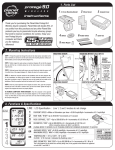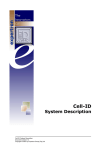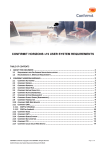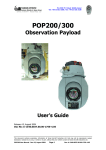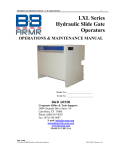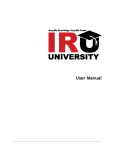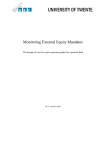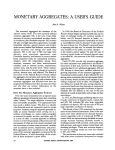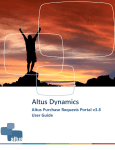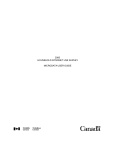Download Ruby Laser Basic: User Manual
Transcript
RUBY LASER BASIC: USER MANUAL November 2013 Issued by: Consumer Financial Decisions Strategic Business Insights PO Box 2410 Princeton, New Jersey 08543 [email protected] 1 Ruby Laser: Basic Users Manual Contents Page How to Log In 3 How to Begin a Session 4 The Basics Axes Menu An Axis Folder The Axis Definition Axis Components A “Table” Axis for a Banner Banner Axes 5 6 7 8 9 10 11 How to Create a Table 12 How to Work with Tables How to Edit Your Table Switch Stub and Banner Positions Change the Stub or Banner Remove Table Rows and Columns 16 17 17 18 20 How to Filter Drill Filter Description Remove, Add, Change Filter Logic Use the Switch Filter Use Magnifying Glasses 21 22 23 29 30 How to Format Tables How to Save a Table 31 37 How to End Your Session and Exit Ruby Laser 43 Appendix MacroMonitor Standard Banner 44 MacroMonitor Affluent Banner 47 Drill Variables Switch Variables 50 54 Ruby Laser: Basic Users Manual HOW TO LOG IN! Ruby Laser is a web-based application that allows you to create MacroMonitor tables quickly and easily. To begin using Ruby Laser: Basic, go to http://www.redcentresoftware.com/rubylaser . Enter your User Name and Password. Check Remember Me. Click Login. Type in your User Name and Password! Click Login! Check Remember Me! Ruby Laser: Basic Users Manual 3 HOW TO BEGIN A SESSION Here is your Home Page. To begin a session, click 2012–13 MacroMonitor: Basic. NOTE: The User Preferences menu, shown on page 41 of this manual, is where you select My Settings. Click on 2012-13 MacroMonitor: Basic Ruby Laser: Basic Users Manual 4 THE BASICS To view the contents of 2012–13 MacroMonitor: Basic, click New Spec in the tool bar at the top left of the screen. To view contents, click on New Spec. Ruby Laser: Basic Users Manual 5 AXES MENU Your window now has three frames. The left-hand frame contains the Axes Menu with five folders. Axes are preformatted variables for a selection of tables and banners found in the 2012–13 MacroMonitor Crosstabulations. You can view the full sets of crosstabulations run by MacroMonitor’s Standard and Affluent banners at http://www.strategicbusinessinsights.com/cfd/2012public/2012crosstabs.shtml . Axes Menu Ruby Laser: Basic Users Manual 6 AN AXES FOLDER To open an axes folder and view its contents, click on the small black arrow to the left of the folder. You also can open a folder by double clicking on the title or text to the right of the folder icon. The Demographics folder in the Axes menu is shown here fully expanded. An icon with two crossed arrows indicates the item is an axis. To open a folder, click on the black arrow to the left of the folder or double click on the folder label. Axis Icon Ruby Laser: Basic Users Manual 7 THE AXIS DEFINITION The title or text to the right of an axis icon is the description of the information in the axis. The alphanumeric indicator to the right of an axis title indicates the question in the 2012–13 MacroMonitor Questionnaire from which the information derives. Title: Age of primary head of household: this axis contains age ranges for the primary head of household. Ruby Laser: Basic Users Manual Alphanumeric: a7B_P: “a” refers to Section A of the questionnaire; “7” refers to Q. 7; “B” refers to column B, and “P” indicates the data is for the primary head of household. 8 AXIS COMPONENTS An axis is a variable formatted as a table. In addition to containing programming for the responses to a particular question from the MacroMonitor survey, it contains rows with the weighted base, the no answers, the number of respondents answering, the means, the medians, and the unweighted base. An axis contains programming for the weighted base, the no answers, the number of respondents answering, the means, the medians, and the unweighted base. Ruby Laser: Basic Users Manual 9 A “TABLE” AXIS FOR A BANNER An axis is set up as a table; it is not set up to be a banner. An axis can be used as a banner if you remove the programming for the excess table columns before running a table OR by removing excess columns after saving a table as an Excel spreadsheet. To use an axis for a banner, remove excess programming before running a table OR removing excess columns after saving a table as an Excel spreadsheet. Ruby Laser: Basic Users Manual 10 BANNER AXES Eight axes are programmed as banners: the MacroMonitor Standard banner and its three component banners and the MacroMonitor Affluent banner and its three component parts. These banner axes are in the Pre-Built Profiles folder. The banners definitions are at the end of this User Manual. The two full banners definitions also start on page vii of the MacroMonitor Crosstabulations at http://www.strategicbusinessinsights.com/cfd/2012public/2012crosstabs.shtml. The Pre-Built Profiles folder contains preformatted banners: MacroMonitor Standard and Affluent banners. Ruby Laser: Basic Users Manual 11 HOW TO CREATE A TABLE How to Begin To create a table, you will need to move an axis from the Axes Menu into the top right-hand frame for the banner (the population across the top of your table) and a second axis into the bottom right-hand frame for the stub (the labels down the left side of your table). Banner To create a table, select a banner axis and a stub axis from the Axes Menu. Ruby Laser: Basic Users Manual Stub 12 HOW TO CREATE A TABLE Step 1: Define Your Stub To define your stub, move the Age of primary head of household axis into the bottom right-hand frame. To move the axis, you can use one of two methods: • Highlight the axis and drag and drop it into a frame OR • Highlight the axis and click on the large black arrow in the tool bar that runs down the left side of the stub frame. To move the axis into the frame, highlight and drag and drop it into a frame OR highlight the axis and click on the large black arrow. Ruby Laser: Basic Users Manual banner stub 13 HOW TO CREATE A TABLE Step 2: Define Your Banner To define your banner, move the MacroMonitor Standard banner axis into the top right-hand frame. To move the axis into the frame, highlight and click the black arrow OR drag and drop the axis. Ruby Laser: Basic Users Manual 14 HOW TO CREATE A TABLE Step 3: Generate Your Table After selecting and moving the stub and banner axes, click OK to generate and display the table. To generate and display a table after selecting a banner and a stub, click OK Ruby Laser: Basic Users Manual 15 HOW TO WORK WITH TABLES Frequencies, Column Percents, and Row Percents Default tables will have two rows of numbers for each stub: Frequencies (or weighted numbers of households) in white rows and Column percents (or vertical percents) in blue rows. To view row percents (or horizontal percents) in your table, check the box next to Row% in the tool bar at the bottom right of the screen. Row percents will automatically appear in pink rows. To include or exclude the rows to appear in your table, check or uncheck the boxes to the left of Freq, Col%, and Row%. To include or exclude rows with frequencies, column percents, or row percents, check or uncheck the appropriate boxes to the left of Freq, Col%, and Row%. A check indicates the row type will appear in your table. Ruby Laser: Basic Users Manual 16 HOW TO WORK WITH TABLES Edit Your Table: Switch Stub And Banner Positions To switch the positions of the two table axes, so that the original stub axis becomes the banner axis and the original banner axis becomes the stub axis, go to the Edit Spec window, and click on the yellow arrow icon at the left side of the tool bar on the right. To switch the positions of the banner and stub axes, click on the yellow arrow. Ruby Laser: Basic Users Manual 17 HOW TO WORK WITH TABLES Edit Your Table: Change the Stub or Banner To change the stub or banner in your table, click Edit Spec in the menu bar at the top of the frame. To edit your table, select Edit Spec. Ruby Laser: Basic Users Manual 18 HOW TO WORK WITH TABLES Edit Your Table: Change the Stub or Banner To replace a stub axis, you must first delete your current stub axis from the bottom right-hand frame. Highlight the stub axis specifications in the frame. Click on the top row of the specifications in the frame, hold down your “shift” key, and click on the last row of the specifications. Click the red X to delete the stub. Move a new stub from the Axes menu into the empty stub frame. Click OK to generate and display the new table. When the stub axis is highlighted, click on the red X to delete. To delete a stub axis highlight the stub contents: Click on the top row, hold down your shift key, and click on the last row. Ruby Laser: Basic Users Manual 19 HOW TO WORK WITH TABLES Edit Your Table: Delete Columns and Rows To delete a column(s) from your table, return to the Edit Spec window. To expand the contents of the banner axis specifications, click on the black arrows to the left of the red dots in the banner frame. To delete any part(s) of the banner axis that you do not want to appear in your table, click on and highlight the part (s) you want to remove, and then click on the red X in the menu at the right-hand side of the frame. To expand the view of the contents of the banner axis specs, click on the black arrow to the left of the red dot in the banner frame. Ruby Laser: Basic Users Manual To remove any part(s) of the banner specifications, highlight the part(s) to remove and click on the red X. 20 HOW TO WORK WITH TABLES How to Filter: Add a Filter Using the “Drill” Feature To ADD a filter to your table, click the Drill button in the menu at the top of the screen. Select and click on a predefined variable in the drop down menu. NOTE: Definitions of the drill variables are at the end of this User Manual beginning on page 52. To add a filter to your table, click on the Drill button for a drop down menu. Select and click on a predefined variable. Ruby Laser: Basic Users Manual 21 HOW TO WORK WITH TABLES Filtering: Drill Filter Description Your table will automatically be filtered by the variable you selected. The filter label will appear at the top of the table below the table descriptor. The blue arrow to the left of the filter indicates the table has an active filter. NOTE: You can collapse the detailed information about your table by clicking on the round button at the top left of your table. When the detail is hidden, the blue triangle remains, indicating an active filter on the table. To collapse information about the table, click on the round button at the top left of the table. Ruby Laser: Basic Users Manual The title of the added filter will appear at the top of the table below the table descriptor. The blue arrow to the left of the filter indicates it is a filter. 22 HOW TO WORK WITH TABLES How to Filter: Remove a Filter To remove the filter from your table, click on the left-pointing green UNDO arrow. The filter will be removed and the table will automatically reflect the removal. To reapply the filter, click on the right-pointing green REDO arrow and the table will again be automatically filtered. The Undo/Redo green arrow buttons allow you to change views of your table quickly with and without a filter. To remove the filter from your table, click on the leftpointing green UNDO arrow. Ruby Laser: Basic Users Manual To reapply the filter to your table, click on the right-pointing green REDO arrow. 23 HOW TO WORK WITH TABLES How to Filter: Add More Filters Using Drill Feature You can successively add one or more filters to your table using the Drill feature. Each time you add a filter, it is added to the previous filter or filters with an AND statement. Data in the table will automatically reflect the additional filter. The label for the added filter will be appended to the previous filter label, connected by an ampersand (&). NOTE: Ampersand (&) is the symbol to represent a logical AND, and pipe (|) represents a logical OR. The | symbol is on your keyboard directly below the backspace key (PC) or delete key (MAC). The additional filter is connected to the previous filter with AND logic. Ruby Laser: Basic Users Manual The label for the additional filter is appended to the text of the previous filter. 24 HOW TO WORK WITH TABLES Filtering: Change Filter Logic If you applied more than one filter to your table and wish to change the logic statement from AND to OR, click on Edit Spec while your filters are in place. The combined filter labels will appear at the bottom left of the screen with an & separating the parts of the filter. Changing an ampersand (&) to a pipe (|) will change the logic in the filter from AND to OR. NOTE: Removing the check from the box to the left of Filter in the bottom left menu will turn off the Drill and Switch filters. NOTE: Removing the filter definition from the bottom left will remove the Drill and Switch filters from your table. To remove all filters from your table, uncheck the Filter box. Ruby Laser: Basic Users Manual After clicking on Edit Spec, the combined filter labels will appear with the & logic connector(s). Change an & to | to change the logic from AND to OR. 25 HOW TO WORK WITH TABLES How to Filter: Change Filter Logic (continued) After changing the logic connector in the filter statement from & to |, the data in your table will automatically update with the new OR logic. The filter description will also reflect the revised connector as a | symbol. After changing the logic connector in the filter from & to |, the table data will update automatically with the revised logic; the filter description will also reflect the revised logic. Ruby Laser: Basic Users Manual 26 HOW TO WORK WITH TABLES How to Filter: Add a Filter Using “Switch” Feature Using the Switch feature, you can view your table with a different filter without losing your table with the Drill filter(s). Click on the Switch button for a drop-down menu of predefined variables. Click on a variable. You can apply only one filter with the Switch feature. NOTE: Definitions of the SWITCH variables are at the end of this User Manual, beginning on page 56. To view your original table with a different filter without losing your table with the drill filter(s), click on the Switch button for a drop down menu of predefined variables. Ruby Laser: Basic Users Manual Click on a variable in the Switch menu. Your original table will appear filtered only by the new variable. 27 HOW TO WORK WITH TABLES How to Filter: Switch between Filtered Tables After clicking on a Switch variable, your original table will automatically appear filtered on the new variable. The label for the new filter will appear at the top of the table. Using the UNDO and REDO green arrows, you can now switch back and forth between a view of your table with the Drill filter(s) and a view of your table with the Switch filter. After selecting a Switch filter, your original table is filtered on only the new filter. Ruby Laser: Basic Users Manual To switch between a view of your table with the Switch filter and a view of your table with the Drill filter(s), click on the UNDO and REDO green arrows. 28 HOW TO WORK WITH TABLES How to Filter: Choose None in “Switch” Menu Choosing None in the Switch menu will clear any and all set filters, including the “Drill” filters. Your original table will reappear with NO filters. Choose None in the Switch menu to clear all set filters, including the drill filters. Your original table will automatically reappear with NO filters. Ruby Laser: Basic Users Manual 29 HOW TO WORK WITH TABLES How to Filter: Use Magnifying Glasses You can also access the Drill and Switch menus by clicking on the magnifying glass icons while in the New Spec or Edit Spec windows. Click on the magnifying glass with the “+” in the middle to bring up the Drill menu. Click on the clear magnifying glass to bring up the Switch menu. Click on the magnifying glass icons to bring up the Drill and Switch filter menus. Ruby Laser: Basic Users Manual 30 HOW TO FORMAT TABLES How to Format After you have created a table, you can make changes to the formatting in the table. To change the formatting, click on Properties in the tool bar at the top left of your window. To make changes to the format of a table, click on Properties. Ruby Laser: Basic Users Manual 31 HOW TO FORMAT TABLES How to Format: Change Cell Height and Width To change the height or width of Column cells in your table, select the Top menu in the Labels window and change the values for Label Height or Cell Width. To change the width or height of Row cells in your table, select the Side menu in the Labels window and change the values for Label Width or Cell Height. To effect any changes you make, click Save at the bottom right of the frame. The saved changes will affect the current table only. To change the height or width of column cells, change the value(s) in Label Height or Cell Width in the Top menu in the Labels window. To change the width or height of row cells, change the value(s) in Label Width or Cell Height in the the Side menu. To affect any changes you’ve made to the cell formatting, click Save. Ruby Laser: Basic Users Manual 32 HOW TO FORMAT TABLES How to Format: Use Decimal Places To add or delete decimal places to or from the frequencies (or numbers) in your table, change the values for Frequencies in the Cells window of Report Properties. To add or delete decimal places to or from the column percents or row percents in your table, change the values for percents. To effect any changes you make, click Save. NOTE: The saved changes will affect the current table only. To add or delete decimal places to the frequencies (or numbers) in your table, change the value for Frequencies. To add or delete decimal places to the column percents or row percents in your table, change the value for percents. Ruby Laser: Basic Users Manual To effect any changes you’ve made to the number of decimal places in your table, click Save. 33 HOW TO FORMAT TABLES How to Test Significance To add significance testing to a table, check the box to the left of Show Significance in the Significance menu of Report Properties and check the type of significance you want from the list in the box below Show Significance. Select the percent values you desire under Significance Levels. More details about significance testing preferences follow on page 36. To effect any changes you make, click Save at the bottom right of the frame. The saved changes will affect the current table only. To add significance testing to a table, check Show Significance and click on the desired type of testing. To select the level of testing you desire, change the values under Significance Levels. To have any change in the Significance menu take effect in your table, click Save. Ruby Laser: Basic Users Manual 34 HOW TO FORMAT TABLES: HOW TO TEST SIGNIFICANCE (continued) Single Cell When Single Cell is checked, each cell is compared statistically with the expected value in the row and column totals in the underlying raw crosstab. This test uses no continuity coefficients or other adjustments so it exactly replicates the equivalent test from SurveyCraft. Reference Column When Reference Column is checked, the first column serves as a reference against which all other columns compare. Significant cells have colored text depending on the level of significance. These tests use typical adjustments to variance estimation so will be slightly more conservative than the single-cell test. Reference Row When Reference Row is checked, the first row serves as a reference against which all other rows compare. Significant cells have colored text depending on the level of significance. These tests use typical adjustments to variance estimation so will be slightly more conservative than the single cell test. Column Groups When Column Groups is checked, column letters in the Parameter field will indicate which blocks of columns will be tested. For example, ABC,FGH statistically tests columns ABC against each other and test columns FGH against each other. If the Parameter field is blank, all six columns will be tested against each other. Where cell pairs are significantly different the larger will have the letter of the smaller in it. These tests use the same adjustments to variance estimation that the reference tests use. Row Groups When Row Groups is checked, row letters in the Parameter field will indicate which blocks of rows will be tested. For example, ABC,FGH [who should?] means test rows ABC against each other and test rows FGH against each other. If the Parameter field is blank, all rows will be tested against each other. Where cell pairs are significantly different, the larger has the letter of the smaller in it. These tests use the same adjustments to variance estimation that the reference tests use. Ruby Laser: Basic Users Manual 35 HOW TO FORMAT TABLES View Your Table Unweighted To view your table with Unweighted counts or frequencies, first UNCHECK all BUT the Freq box in the bottom right of the window with your table showing. Check Edit Spec. In the bottom left of the Edit Spec window, UNCHECK the box to the left of Weight. Rerun your table. The Frequencies in your table will appear unweighted. To view your table with unweighted frequencies, uncheck the box to the left of Weight and rerun your table. Ruby Laser: Basic Users Manual 36 HOW TO SAVE A TABLE Within Ruby Laser Step 1: Click on Save As in the tool bar at the top of the screen. To save a table within Ruby Laser, click on Save As. Ruby Laser: Basic Users Manual 37 HOW TO SAVE A TABLE Within Ruby Laser Step 2: In the Save Report window, check the box next to Create New Folder and enter a folder name in the window. Ruby Laser will save your table as a report. Enter a report name for your table in the Save Report Name box and click OK. Check the box next to Create New Folder and enter a name for the folder. Enter a name for your table in the Save Report Name box. To save your report, click OK. Ruby Laser: Basic Users Manual 38 HOW TO SAVE A TABLE As an Excel Spreadsheet Step 1: To begin saving your table as an Excel spreadsheet on your computer, click on the wrench icon at the top right of the screen to access the User Preferences menu. To save your table as an Excel spreadsheet, click on the wrench icon. Ruby Laser: Basic Users Manual 39 HOW TO SAVE A TABLE As an Excel Spreadsheet (continued) Step 2: In the User Preferences screen, select Settings. In the Table View menu, make sure the default setting, Spreadsheet, is selected. Click on Save and close the User Preferences window. NOTE: The User Preference menu contains the same features that My Settings on your home page contains. You can select the Spreadsheet table view on your home page before beginning a session. Select Spreadsheet in the Table View drop down menu. Click Save and then Close. Ruby Laser: Basic Users Manual 40 HOW TO SAVE A TABLE As an Excel Spreadsheet (continued) Step 3: Click on the Excel icon at the upper right of your screen. In your computer’s Save As menu, give your table a file name, select a destination on your computer, and click Save. NOTE: After changing the table view to Spreadsheet in the Settings menu, you may need to click on Edit Spec and rerun your table before clicking on the Excel icon. Click on the Excel icon. In the Save As menu, give your table a file name, select a destination on your computer; click Save. Ruby Laser: Basic Users Manual 41 HOW TO SAVE A TABLE As a JPG Image Click on the disc icon in the upper-right corner of your table. In your computer’s Save As menu, give your table a file name, select a destination on your computer, and click Save. To save your table as a JPG image, click on the Disc icon. In the Save As menu, give your table a file name, select a destination on your computer, and click Save. Ruby Laser: Basic Users Manual 43 2 HOW TO END YOUR SESSION AND EXIT RUBY LASER To END your session and return to your Login menu, click on the large gray X in the top right corner of your window. To EXIT Ruby Laser, click on the white X in the red box in the uppermost right-hand corner of your screen; no Logoff option exists. To exit Ruby Laser, click on the white X in the red box. To end your session and return to the Login menu, click on the gray X. Ruby Laser: Basic Users Manual 43 2012–13 MACROMONITOR STANDARD BANNER Age Cohorts/Socioeconomic Level/Life Stage All US Households Total US economic households AGE COHORT Millennials Generation X Younger Boomers Older Boomers Silent Generation Greatest Generation All US households segmented by year of birth (Q. A-7, Col B) of primary head* Millennials include households where the primary head was born after 1976 Generation X includes households where the primary head was born between 1963 and 1976 Younger Boomers include households where the primary head was born between 1954 and 1962 Older Boomers include households where the primary head was born between 1946 and 1953 Silent Generation includes households where the primary head was born between 1930 and 1945 Greatest Generation includes households where the primary head was born before 1930 SOCIOECONOMIC LEVEL For non-retired households, the segments are defined by the number of persons in the household (Q. A-1a) AND the household's total 2011 income before taxes or any other deductions (Q. O-17) OR For retired** households, the segments are defined by the number of persons in the household AND by net worth*** Low Low Middle Ruby Laser: Basic Users Manual No. of Hhld Members 1 2 3 4 5 6+ No. of Hhld Members 1 2 3 4 5 6+ Non-retired & Annual Income of <$10,000 <$20,000 <$20,000 <$30,000 <$40,000 <$40,000 Non-retired & Annual Income of $10,000-$29,999 $20,000-$39,999 $20,000-$39,999 $30,000-$49,999 $40,000-$49,999 $40,000-$74,999 Retired & Net Worth of <$50,000 <$50,000 <$100,000 <$100,000 <$100,000 <$100,000 Retired & Net Worth of $50,000-$149,999 $50,000-$149,999 $100,000-$249,999 $100,000-$249,999 $100,000-$249,999 $100,000-$249,999 44 2012–13 MACROMONITOR STANDARD BANNER Age Cohorts/Socioeconomic Level/Life Stage SOCIOECONOMIC LEVEL (continued) High Middle High LIFE STAGE Single No Child No. of Hhld Members 1 2 3 4 5 6+ No. of Hhld Members 1 2 3 4 5 6+ Non-retired & Annual Income of $30,000-$49,999 $40,000-$74,999 $40,000-$74,999 $50,000-$74,999 $50,000-$99,999 $75,000-$99,999 Non-retired & Annual Income of $50,000+ $75,000+ $75,000+ $75,000+ $100,000+ $100,000+ Retired & Net Worth of $150,000-$249,999 $150,000-$249,999 $250,000-$499,999 $250,000-$499,999 $250,000-$499,999 $250,000-$499,999 Retired & Net Worth of $250,000+ $250,000+ $500,000+ $500,000+ $500,000+ $500,000+ Primary head is under 45 years of age AND household does not support any dependent children (Q. A-2a) AND NOT a retired household AND head of household is single OR divorced OR separated OR widowed (Q. A-8) Married No Child Primary head is under 45 years of age AND household does not support any dependent children AND NOT a retired household AND heads of household are married OR living together but not married OR other Oldest Child 0-11 Household supports at least one dependent child under 12 years of age AND does not support any dependent children 12 years of age or older (Q. A-2b) Oldest Child 12-17 Household supports at least one dependent child 12 to 17 years of age AND does not support any dependent children 18 years of age or older Oldest Child 18+ Household supports at least one dependent child 18 years of age or older Preretired Primary head is 45 years of age or older AND household does not support any dependent children AND NOT a retired household Ruby Laser: Basic Users Manual 45 2012–13 MACROMONITOR STANDARD BANNER Age Cohorts/Socioeconomic Level/Life Stage LIFE STAGE (completed) Younger Retired Primary head is under 70 years of age AND household does not support any dependent children AND household is retired household Older Retired All U.S. Unweighted Primary head is 70 years of age or older AND household does not support any dependent children AND household is retired household Total number of actual respondents * The primary head of household is defined as the head of household with the greater contribution to household income (Q. O-18) ** Retired household where the age of primary head is >=65 AND no head of household works 20 or more hours per week (Q. O-9) OR the age of primary head is >=50 AND one head of household is retired (Q.O-12) AND the other head of household, if present, does not work 20 or more hours per week OR No male head of household is present (Q. A-7 Col A) AND the female head of household is >=50 years of age AND NOT working for pay, temporarily laid off, or unemployed and looking for work. (RETIRED) *** Assets minus liabilities where assets include checking accounts, savings accounts, CDs, U.S. Savings Bonds, MMDAs, MMMFs, stock/bond MFs, publicly traded and non-traded stock, ETFs, closed-end funds, hedge funds, corporate and municipal bonds, REITs, unit investment trusts, zero coupon bonds, CMOs, treasury securities, custodial accounts, education savings accounts, 529 plans, IRA and SEP accounts, salary-reduction plans, individual annuities, Keogh accounts, businesses, value of primary home and other real estate, tangible assets, value of owned vehicles, and cash value of life insurance (ASSETS_1 through ASSETS_32) and where liabilities include first and junior mortgages on primary home and other real estate, margin loans, loans on owned vehicles, consumer loans, life insurance policy loans, and credit card balances (LIAB_1 through LIAB_8). Ruby Laser: Basic Users Manual 46 2012–13 MACROMONITOR AFFLUENT BANNER Traditional Affluent/Affluent Core Customers/Millionaires Total Affluent Affluent households are households with a 2011 total income before taxes or any other deductions (Q. O-17) of equal to or greater than $100,000 OR total assets* (NET_1), excluding the value of the primary home (ASSET_22), of equal to or greater than $500,000 TRADITIONAL AFFLUENT Balanced Builders Affluent households with financial assets** (NET_2) excluding cash value of life insurance (ASSET_26) of $300,000 or more AND primary home value of $200,000 or more Focused Builders Affluent households with financial assets excluding cash value of life insurance of $300,000 or more AND a home value of less than $200,000 Real Asset Builders Affluent households with financial assets excluding cash value of life insurance of under $300,000 AND a home value of $200,000 or more Emerging Affluent Affluent households with financial assets excluding cash value of life insurance of under $300,000 AND a home value of less than $200,000 Wealthy Retired Entrepreneurs Affluent households AND household is retired*** Affluent households AND ownership or operation of a business or professional practice is the primary occupation of either the male or the female head of household (Q. O-15d) AFFLUENT CORE CUSTOMERS Affluent households based on household's share of its savings and investments held in the various types of institutions (Q. C-28). If the highest percentages are equal for two or more institutions, segment determination is based on response to Q. C-1a (current primary financial institution) and Q. C-1b (preferred primary financial institution). Banking Institution Affluent households whose percentage of savings and investments with a bank or credit union (Q. C-28, Items 5,6) is greater than at any other type of institution Brokerage (Net) Affluent households whose percentage of savings and investments with a full-service or discount stockbrokerage (Q. C-28, Items 11,12) is greater than that at any other type of institution Ruby Laser: Basic Users Manual 47 2012–13 MACROMONITOR AFFLUENT BANNER Traditional Affluent/Affluent Core Customers/Millionaires AFFLUENT CORE CUSTOMERS (continued) Mutual Fund Co. Affluent households whose percentage of savings and investments with a mutual fund company (Q. C-28, Item 13) is greater than at any other type of institution Financial Planning Co. Affluent households whose percentage of savings and investments with a financial planning company (Q. C-28, Item 14) is greater than at any other type of institution Insurance Co. Affluent households whose percentage of savings and investments with an insurance company (Q. C-28, Item 19) is greater than at any other type of institution OR whose percentage of savings and investments at an insurance company is 30% or greater AND household is not a core customer of a bank, brokerage, mutual fund company, financial planning company, pension plan, or other Pension Plan(s) Affluent households whose percentage of savings and investments with a former or current employer (pension plan) (Q. C-28, Item 20) is greater than at any other type of institution Other Affluent households whose percentage of savings and investments with another financial institution (Q. C-28, Item 21) is greater than at any other type of institution MILLIONAIRES Total Assets Net Worth Financial Assets Investable Assets Mass Affluent Ruby Laser: Basic Users Manual Affluent households whose total assets, net worth**** (NET_6), financial assets, or investable assets***** (NET_4) are equal to or greater than $1,000,000 Affluent household AND household has total assets of equal to or greater than $1,000,000 Affluent Household AND household has a net worth of equal to or greater than $1,000,000 Affluent household AND household has financial assets of equal to or greater than $1,000,000 Affluent household AND household has investable assets of equal to or greater than $1,000,000 Affluent household AND household has a net worth of less than $1,000,000 48 2012–13 MACROMONITOR AFFLUENT BANNER Traditional Affluent/Affluent Core Customers/Millionaires * ** Total assets include: Checking accounts, savings accounts, certificates of deposit, U.S. savings bonds, money market deposit accounts, money market mutual funds, stock or bond mutual funds, publicly traded stock, nontraded stock, closed-end funds, corporate or municipal bonds, REITs, unit investment trusts, zero coupon bonds, collateralized mortgage obligations, treasury bills, bonds, or notes, ETFs, hedge funds, custodial accounts, education savings accounts, 529 plan funds, IRAs/SEPs, 401(k), 403(b), and 457 plan funds, individual annuities, Keogh accounts, value of business, minimum selling price of primary home, value of other real estate, value of tangible assets, value of owned vehicles, and cash value of life insurance (NET_1). Financial assets include all items in "Total Assets" (see above) minus the value of business, the minimum selling price of primary home, and the value of other real estate, tangible assets, and owned vehicles. (NET_2) *** Retired household where the age of primary head is >=65 AND no head of household works 20 or more hours per week (Q. O-9) OR the age of primary head is >=50 AND one head of household is retired (Q.O-12) AND the other head of household, if present, does not work 20 or more hours per week OR No male head of household is present (Q. A-7 Col A) AND the female head of household is >=50 years of age AND NOT working for pay, temporarily laid off, or unemployed and looking for work. (RETIRED) **** Net worth (NET_6) is Total Assets (NET_1) minus Total Liabilities (NET_5). Total Liabilities include first and junior mortgages on primary home, mortgages on other real estate, margin loans, vehicle loans, consumer loans, life insurance policy loans, and credit balances. ***** Investable Assets (NET_4) include all items in Financial Assets (see above) minus 401(k), 403(b), 457, and 529 plan funds. Ruby Laser: Basic Users Manual 49 DRILL VARIABLES Millennials Includes households in which the primary head of household* was born after 1976 (from MacroMonitor’s Standard Banner; Q. A-7, Col B) Generation X Includes households in which the primary head was born between 1963 and 1976 (from MacroMonitor’s Standard Banner; Q. A-7, Col B) Boomers Includes Younger Boomers households (primary head born between 1954 and 1962) and Older Boomers households (primary head was born from 1946 to 1953) (from MacroMonitor’s Standard Banner; Q. A-7, Col B) Silent/Greatest Generation Includes Silent Generation households (primary head born between 1930 and 1945) and Greatest Generation households (primary head born before 1930) (from MacroMonitor’s Standard Banner; Q. A-7, Col B) PHH HS Degree or Less Households in which the highest level of education achieved by the primary head of household is 8th grade or less, some high school, or a high school degree (Q.O-8) PHH Some College Households in which the highest level of education achieved by the primary head of household is some college or technical school (Q.O-8) PHH College Degree Households in which the highest level of education achieved by the primary head of household is a college degree (Q.O-8) PHH Post Grad Work or Higher Households in which the highest level of education achieved by the primary head of household is some postgraduate work, a Master’s degree, a professional doctorate (in education, law, medicine, etc.), or a Ph.D. (Q.O-8) Ruby Laser: Basic Users Manual 50 DRILL VARIABLES (continued) Getting Started Includes two Life Stage segments: Single No Child households (in which primary head is <45 AND household does not support any dependent children (Q. A-2a) AND NOT a retired household** AND head of household is single OR divorced OR separated OR widowed (Q. A-8)) and Married No Child households (Primary head is under 45 years of age AND household does not support any dependent children AND NOT a retired household AND heads of household are married OR living together but not married OR other (from MacroMonitor’s Standard Banner) Children Includes three Life Stage segments: Oldest Child 0-11 (household supports at least one dependent child under 12 years of age AND does not support any dependent children 12 years of age or older (Q. A-2b)) and Oldest Child 12-17 (household supports at least one dependent child 12 to 17 years of age AND does not support any dependent children 18 years of age or older) and Oldest Child 18+ (household supports at least one dependent child 18 years of age or older) (from MacroMonitor Standard Banner) Preretired Includes one Life Stage segment: Preretired (households in which the primary head is 45 years of age or older AND household does not support any dependent children AND NOT a retired household) (from MacroMonitor Standard Banner) Retired Includes two Life Stage segments: Younger Retired (primary head is under 70 years of age AND household does not support any dependent children AND household is retired household) and Older Retired (primary head is 70 years of age or older AND household does not support any dependent children AND household is retired household) (from MacroMonitor’s Standard Banner) HHI $50K to <$100K Households with a 2011 income before taxes or deductions of $50,000 to $99,999 (Q.O-17) HHI $100K to <$150K Households with a 2011 income before taxes or deductions of $100,000 to $149,999 HHI $150K+ Households with a 2011 income before taxes or deductions of $150,000 or more Ruby Laser: Basic Users Manual 51 DRILL VARIABLES (continued) Fin’l Assets <$100K Households with financial assets*** of less than $100,000 Fin’l Assets $100K to <$500K Households with financial assets of $100,000 to $499,999 Fin’l Assets $500K to <$1M Households with financial assets of $500,000 to $999,999 Fin’l Assets <$1M+ Households with financial assets of $1,000,000 or more Total Debt $0 Households with no liabilities**** Total Debt $1 to <$100K Households with liabilities of $1 to $99,999 Total Debt $100K+ Households with liabilities of $100,000 or more Married/Cohabiting Single/Never Married Separated/Divorced/Widowed Households in which the heads of household are married or cohabiting (Q.A-8) Households in which the heads of household are single (never married) Households in which the heads of household are separated, divorced, or widowed * The primary head of household is defined as the head of household with the greater contribution to household income (Q. O-18) ** Retired household are households in which the age of the primary head is >=65 AND no head of household works 20 or more hours per week (Q. O-9) OR the age of primary head is >=50 AND one head of household is retired (Q.O-12) AND the other head of household, if present, does not work 20 or more hours per week OR No male head of household is present (Q. A-7 Col A) AND the female head of household is >=50 years of age AND NOT working for pay, temporarily laid off, or unemployed and looking for work. (RETIRED) Ruby Laser: Basic Users Manual 52 DRILL VARIABLES (completed) *** Financial assets include balances in checking and savings accounts, value of CDs, U.S. Savings Bonds, MMDAs, MMMFs, stock/bond MFs, publicly traded and non-traded stock, ETFs, closed-end funds, hedge funds, corporate and municipal bonds, REITs, unit investment trusts, zero coupon bonds, CMOs, and treasury securities, and balances in custodial accounts, education savings accounts, 529 plans, IRA and SEP accounts, salary-reduction plans, individual annuities, and Keogh accounts, and cash value of life insurance (Net_2: ASSETS_1 through ASSETS_20 and ASSETS_26 through ASSETS_32) **** Liabilities include mortgages on primary home and other real estate, margin loans, vehicle loans, consumer loans, life insurance policy loans, and outstanding credit card balances Ruby Laser: Basic Users Manual 53 SWITCH VARIABLES Hispanic Households in which either the male or the female head of household is selfdescribed as Hispanic (Q.O-19) Asian Households in which either the male or the female head of household is selfdescribed as Asian African American Households in which either the male or the female head of household is selfdescribed as African American Delegators Households in which financial professionals make most or almost all of the savings and investments decisions for the household (Q.N-9, Items 1 and 2) Collaborators Households in which the household makes some or most of its savings and investment decisions and financial professionals make some of the household’s savings and investment decisions (Q.N-9, Items 3 and 4) Self-Reliant Households in which the household makes all of its savings and investment decisions (Q.N-9, Item 5) Investors Household owns any mutual funds (Q.E-10a) OR any securities (Q.E-17A) AND has investable assets* of $100,000 or more Business Owners Either the male head of household or the female head of household is owner or part owner of a professional practice (such as a medical, dental, law, or accounting practice) or a business (Q.O-15a) Boomerang Households Household has at least one adult child living in the household who cannot be claimed as a dependent on the household’s tax returns (Q.A-3) Households with Adult Dependents Household supports at least one infirm, aged, disabled, or handicapped adult (either living in the primary home or living elsewhere, such as a nursing home) (Q.A-4a) Ruby Laser: Basic Users Manual 54 SWITCH VARIABLES (continued) Male Fin’l Decision Maker The male head of household handles most of the major financial affairs of the household (Q.A-10) Female Fin’l Decision Maker The female head of household handles most of the major financial affairs of the household Both Fin’l Decision Makers Both the male and female heads of household handle most of the major financial affairs of the household Used A Fin’l Advisor Recently Household has obtained financial information and advice in the last 2 years from a financial professional (including an independent financial planner or consultant, an independent insurance agent, an insurance company agent, a bank officer or investment advisor, a private banker or trust officer, a credit union officer or investment advisor, a full-service or discount stockbroker, a mutual fund company investment advisor, a certified financial planner (CFP), an accountant or CPA, a lawyer, or some other type of financial professional) (Q.N-5a) Have A Life Insurance Agent Someone in the household has someone they consider to be their life insurance agent (Q.L-11) Retired Household Households in which the primary head of household** is 65 years of age or older (Q.A-7, Col B) AND no head of household works 20 or more hours per week (Q. O-9) OR the primary head is >=50 AND one head of household is retired (Q.O-12) and the other head of household, if present, does not work 20 or more hours per week OR there is no male head of household present (Q. A-7 Col A) and the female head of household is >=50 years of age and not working for pay, temporarily laid off, or unemployed and looking for work (Q.O-12) Revolving Retired Households in which the primary head of household is 55 years of age or older AND the household supports no dependent children (Q.A2a) AND the primary head is partially retired (went directly from full-time to part-time or is no longer retired OR retired completely and then returned to work full-time or part-time OR retired but is planning to return to work) (Q.F-2) Ruby Laser: Basic Users Manual 55 SWITCH VARIABLES (completed) Child Free No children present in the household (Q.A-2a) AND neither head of household is retired (Q.O-12, Item 7) AND the head(s) of household is 40 to 54 years of age (Q.A-7, Col. B) AND there is no indication of children supported by household in 14 financial goals and life events (including birth or adoption of a child, a child entering college, a child moving from the household, or a child returning to the household (Q.O-1, Columns A and B); no custodial account, education account, or 529 plan established for children (Q.D-8d, Columns A, B, and C); AND specific goals and most important goal for household’s savings and investments do not included Getting married, having children (Q.E-1a and E-1b) AND no adult children living with household who cannot be claimed as dependents on household’s tax returns (Q.A-3) LGBT Households Heads of household are lesbian, gay, bi-sexual, or other (not heterosexual) DINKY No children present in the household (Q.A-2a) AND two heads of household present (Q.A-6) AND both heads of household working 20 hours or more per week (.O-9) AND household income is $125,000 or more (Q.O-17) AND NOT retired household*** * Investable assets include balances in checking and savings accounts, value of CDs, U.S. Savings Bonds, MMDAs, MMMFs, stock/bond MFs, publicly traded and non-traded stock, ETFs, closed-end funds, hedge funds, corporate and municipal bonds, REITs, unit investment trusts, zero coupon bonds, CMOs, and treasury securities, and balances in custodial accounts, education savings accounts, IRA and SEP accounts, individual annuities, and Keogh accounts, and cash value of life insurance (Net_4: ASSETS_1 through ASSETS_17, ASSETS_19 through ASSETS_29,ASSETS_31, and ASSETS_29) ** The primary head of household is defined as the head of household with the greater contribution to household income (Q. O-18) *** Retired household are households in which the age of the primary head is >=65 AND no head of household works 20 or more hours per week (Q. O-9) OR the age of primary head is >=50 AND one head of household is retired (Q.O-12) AND the other head of household, if present, does not work 20 or more hours per week OR No male head of household is present (Q. A-7 Col A) AND the female head of household is >=50 years of age AND NOT working for pay, temporarily laid off, or unemployed and looking for work. (RETIRED) Ruby Laser: Basic Users Manual 56 For questions and help, please contact M–F 8:30 am to 5:30 p.m., Eastern" Kathryn Spring" +1 804 272 0270" [email protected]" " To report error messages:" [email protected]" Consumer Financial Decisions Strategic Business Insights" PO Box 2410" Princeton, New Jersey 08543" [email protected]" Ruby Laser: Basic Users Manual