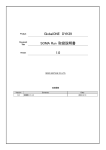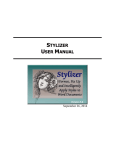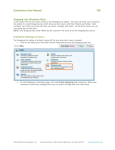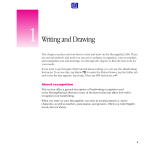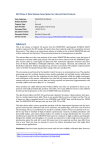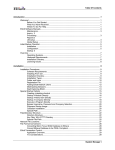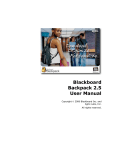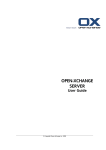Download Dynasite User Manual
Transcript
Information in this document is subject to change without notice. No part of this manual may be reproduced or transmitted in any form or by any means, electronic or mechanical, including photocopying and recording for any purpose other than the purchaser’s personal use without the written permission of Explore Interactive, Inc. Explore Interactive, Inc., its agents, and employees disclaim any liability whatsoever for errors and/or omissions contained in this document and shall not be liable for any loss of revenues or for any direct, indirect, consequential or special damages whatsoever from any such errors or omissions. Other company or product names referenced may be the trademark or registered trademark of their respective companies. Copyright Explore Interactive, Inc. All rights reserved. Contents CHAPTER 1: GETTING STARTED..............................................................................................................1 1.1. How to Access Your Site .....................................................................................................................1 1.2. The Main Toolbar..................................................................................................................................2 1.2.1. The Main Work Areas..........................................................................................................................2 1.2.2. The Toolbar Action Buttons.................................................................................................................2 CHAPTER 2: SITE LAYOUT ........................................................................................................................3 2.1. Selecting and Customizing a Template..............................................................................................3 2.2. Changing Global Settings ...................................................................................................................4 2.2.1. Global Headers and Footers ...............................................................................................................5 2.2.2. Template Font and Alignment Settings ...............................................................................................5 2.2.3. Using Sidebars ....................................................................................................................................6 2.3. Site Navigation......................................................................................................................................7 2.4. Content Pages ......................................................................................................................................8 CHAPTER 3: EDITING AND PUBLISHING ...............................................................................................10 3.1. Adding and Deleting Items ................................................................................................................10 3.2. Working with the Editing Fields........................................................................................................14 3.2.1. Text Field Editing...............................................................................................................................14 3.2.2. Bullets Field Editing ...........................................................................................................................15 3.2.3. Picture Upload ...................................................................................................................................16 3.2.4. Second Page Editing .........................................................................................................................18 3.2.5. Content Page Editing ........................................................................................................................19 3.2.6. Splash Page Editing ..........................................................................................................................19 3.3. Publishing Site Updates ....................................................................................................................19 CHAPTER 4: ACTIVATING MODULES.....................................................................................................21 4.1. About Modules....................................................................................................................................21 4.2. Text Modules.......................................................................................................................................22 4.2.1. Standard ............................................................................................................................................22 4.2.2. Products ............................................................................................................................................25 4.3. Preformatted Text Modules ...............................................................................................................25 4.3.1. Calendar ............................................................................................................................................25 4.3.2. Clients................................................................................................................................................27 4.3.3. FAQ ...................................................................................................................................................27 ii 4.3.4. Links ..................................................................................................................................................28 4.3.5. Locations ...........................................................................................................................................28 4.3.6. News..................................................................................................................................................30 4.3.7. Online Poll .........................................................................................................................................31 4.3.8. Photo Album ......................................................................................................................................32 4.3.9. Staff-Basic .........................................................................................................................................33 4.4. Forms...................................................................................................................................................34 4.4.1. Standard Email Form.........................................................................................................................35 4.4.2. Guestbook Form................................................................................................................................36 4.4.3. Email List Forms................................................................................................................................36 4.4.4. Contributions Form ............................................................................................................................36 4.4.5. Appointment Scheduler Form............................................................................................................37 4.5. Enhanced Forms ................................................................................................................................38 4.5.1. Standard Enhanced and Comments/Concerns.................................................................................38 4.5.2. Booking Info.......................................................................................................................................38 4.5.3. Company Profile ................................................................................................................................38 4.5.4. Gift Certificate....................................................................................................................................39 4.6. Directories...........................................................................................................................................40 4.6.1. Staff Directory....................................................................................................................................40 4.6.2. Links Directory...................................................................................................................................40 4.6.3. Directory ............................................................................................................................................41 4.7. Industry Modules................................................................................................................................42 4.7.1. Real Estate ........................................................................................................................................42 4.7.2. Company Profile ................................................................................................................................43 4.8. Plug-In Modules..................................................................................................................................44 4.8.1. Site Search ........................................................................................................................................44 4.8.2. Site Map ............................................................................................................................................44 4.8.3. URL ...................................................................................................................................................45 4.8.4. Custom HTML ...................................................................................................................................45 4.8.5. Live Operators ...................................................................................................................................47 CHAPTER 5: UPLOADING GRAPHICS, DOCUMENTS AND MEDIA FILES ..........................................50 5.1. About Uploading Files .......................................................................................................................50 5.2. Supported File Formats .....................................................................................................................51 5.3. Graphics Management .......................................................................................................................52 5.3.1. Uploading Graphics ...........................................................................................................................52 5.3.2. Reviewing and Deleting Graphics .....................................................................................................53 iii 5.3.3. About Web Graphics .........................................................................................................................53 5.4. Documents Management...................................................................................................................54 5.4.1. Uploading Documents .......................................................................................................................54 5.4.2. Choosing the Right File Format.........................................................................................................56 5.5. Media Management ............................................................................................................................57 5.5.1. Media Upload ....................................................................................................................................57 5.5.2. Streaming Media ...............................................................................................................................57 CHAPTER 6: SETUP ..................................................................................................................................58 6.1. Administration ....................................................................................................................................58 6.1.1. Company Info ....................................................................................................................................58 6.1.2. Merchant Account..............................................................................................................................59 6.2. Communications ................................................................................................................................60 6.2.1. Email Management............................................................................................................................60 6.2.2. e-Contact ...........................................................................................................................................62 6.2.3. e-ListServ ..........................................................................................................................................64 6.2.4. Web Email .........................................................................................................................................65 6.2.5. Forms Data........................................................................................................................................65 6.2.6. Live Operators ...................................................................................................................................66 6.3. Security ...............................................................................................................................................66 6.3.1. User Management .............................................................................................................................66 6.3.2. Password Management.....................................................................................................................70 6.4. Marketing.............................................................................................................................................71 6.4.1. Promote Your Site .............................................................................................................................71 6.4.2. Reports ..............................................................................................................................................72 CHAPTER 7: E-COMMERCE WITH DYNASITE: THE STORE BUILDER ...............................................73 7.1. Creating Catalog Sections and Adding Store Products.................................................................73 7.2. Product Options .................................................................................................................................76 7.3. The Checkout Process.......................................................................................................................78 7.4. Updating Global Settings ..................................................................................................................79 7.5. Setting Up Shipping and Handling Costs ........................................................................................80 7.6. Setting Up Taxes ................................................................................................................................81 7.7. Reviewing Orders ...............................................................................................................................82 iv Chapter 1: Getting Started Your Dynasite account comes with a complete sample web site. This sample site will help you create your own professional looking web site without being an expert. To get started, a review of the initial site setup is helpful. This section will show you how to access your Dynasite Content Management Tool and explain basic components of Dynasite. 1.1. How to Access Your Site Dynasite is an Online Content Management Tool. This means, you work through an Internet connection to update your web site. To access your site through the Internet, start at: http://www.dynasitexp.com . Your initial login information is: Name: Password: Member ID: name password ******* (your seven digit account number) Click on GO to enter your Dynasite account. For security reasons, change your login information before you begin to add your own content. To update your user name and password, go to SETUP > User Management. See 6.3.1. User Management. After you log on, you are in the Dynasite Content Management area. You are now ready to create and update your web site. Below is a scheme of a typical Dynasite update process. THE DYNASITE UPDATE PROCESS Set up new pages Edit content Preview changes 1 Publish site S I T E L A Y O U T 1.2. The Main Toolbar Work Areas Action Buttons Link to dynanews.net 1.2.1. The Main Work Areas The toolbar at the top indicates the type of update area in which you are currently working. There are five main work areas, and a HELP button to the Dynasite Online Help. The five work areas are: SETUP LAYOUT EDIT STORE UPLOAD Company Address Info, Email setup, User and Password Setups, Statistics Navigation and Content Pages Setup, Global Settings, Templates Update Area for Site Content E-Commerce Tool, Secure Shopping Cart Upload Area for Graphics, Documents and Audio/Video Files 1.2.2. The Toolbar Action Buttons Whenever you make updates in the five work areas above, you need to take the following action steps for your site to be updated: SAVE Each page or item update and layout change needs to be saved PREVIEW Open a browser window to preview your site changes PUBLISH Open the publish dialog window where to specify what changes to publish Repeat saving and previewing your web site until you are finished with your site updates. Once your web site or a section of your web site looks and works as intended, you can publish the changes. Publishing means to make the changes (you until now only previewed during the editing process) available on the World Wide Web. For detailed information on how to publish changes, see 3.3. Publishing Site Updates. 2 S I T E L A Y O U T Chapter 2: Site Layout Before adding content to your site, decide on a layout. The layout you choose determines the overall “look” of your web site. To create your site layout: Activate a template from the standard template gallery Set up your site navigation Customize the content layout by modifying the global settings You will be working in the LAYOUT area to define the appearance of your site: Layout Save Preview 2.1. Selecting and Customizing a Template To select a template, go to LAYOUT > Styles & Themes > Standard. activate 1 2 3 Browse through the gallery pages and click on thumbnails to see a close-up of the templates To activate a template, click on Choose Color and Select the radio-button next to the color scheme and SAVE PREVIEW the activated template 1 – Show All Navigation: If you are using only a few main and sub-navigation pages, you can check Show All Navigation so that all navigation items are visible at all times. By default, the sub-navigation menu “expands” by clicking on a 3 S I T E L A Y O U T main navigation item. If you have too many navigation items, you might not be able to show all navigation, since this can result in unwanted scrollbars or cut-off navigation. If this is the case, keep the sub-navigation “hidden” within a main navigation item. If you want to “feature” a sub-navigation page, you can create a text link or a link-button directly on your main page instead. 2- Upload Logo Dynasite automatically generates a logo with your company name when you activate a template. Since this logo is rather plain, it is a good idea to upload a custom logo in the banner area of your template. To find out the size of a logo that you can upload to replace the default logo, review the logo-size specifications in the template gallery, or click on View Logo (3) to see the original size of the default logo. Right-click on the image with your mouse and look up the image dimensions under the image Properties. For more info on web graphics, see Chapter 5.3.3. About Web Graphics. Default Logo Customized Logo Template and logo variations: 2.2. Changing Global Settings In addition to adding a custom logo or banner graphic to your template, you can also change the look of a template by customizing the content area. Global Settings affect the look of your entire site, but you can override Global Settings by changing the settings of individual page layouts. Under Global Settings you can: Add a global header or footer Change template font and alignment settings Add a global sidebar 4 S I T E L A Y O U T 2.2.1. Global Headers and Footers A global header or footer is content that is repeated on each page of your web site. To add a footer: Create a Content page that will function as the site footer Add content to your footer page in EDIT mode (see Chapter 2.4. Content pages) Select the page from the footer drop-down menu under Global Settings and SAVE To remove a global header or footer from individual pages of your web site, go to the Layouts screen of that particular page, and set the header or footer back to [None]. 2.2.2. Template Font and Alignment Settings In general, there is no need to change any of the font and alignment settings of a template. However, if you would like to change to a different font, font size and color, you can do this under Global Settings. You can change the font settings of the title, text and bullets fields independently. About Fonts and the Internet Looking at the Font-Face drop-down menu, you will notice that there are only a few fonts available. Site visitors can see the selected font only if it is installed on their local computer. If you selected a font that you like to use, but that is not a standard font on most systems, the font would be substituted by one of the available system fonts. Therefore, the fonts on most websites are the same, with the most popular being Arial and Times New Roman. 1 - Font-Face: Arial: The quick brown fox jumps over the lazy dog. Times New Roman: The quick brown fox jumps over the lazy dog. Georgia: The quick brown fox jumps over the lazy dog. Verdana: The quick brown fox jumps over the lazy dog. Courier New: The quick brown fox jumps over the lazy dog. Web Font Sizes 2 - Size: The pre-set template font size for text and bullets is usually 2. You can change the font size to values from 1 - 5 with 1 being the smallest font. The title size is 1 up (size 3), and the caption size 1 down (size 1). If you want your title font sizes to be the same as the text font size, it works for most templates to set the title size to 2. Times New Roman is small compared to Arial or Verdana, and usually needs to be set to one size larger (text size 3). 5 1 small 2 regular 3 large 4 x-large 5 xx-large S I T E L A Y O U T 3 – Align Most commonly, text is aligned left. Since we are reading from left to right, this is the most natural text alignment and easy on your eyes. It might, however, make sense to modify the alignment. The following options are available: LEFT CENTER JUSTIFY RIGHT You can left-align text. This is the standard template alignment. You can center text. Centered text looks like this. This is justified text. Justified text works good for long text passages. Right-align your text to make it look like this. 4 – Color color palette To change the text color throughout your web site, click on the color icons for each of the four text input types (title, text, bullets and captions). A color palette will pop up from which you can select a color to replace the template text color. After updating the color settings, SAVE and PREVIEW your changes. 2.2.3. Using Sidebars Just like with headers and footers, you need to create a Content page that you want to use as your sidebar. Unlike headers and footers, however, all Content pages are automatically available for use in a sidebar. Content page “sidebar” sidebar color gutter Sidebar width=150px A good standard size for a sidebar is 150px-200px. You can change the alignment of the sidebar items in Global Settings or on the Content page itself. The items on the shown sidebar are centered directly on the Content page; therefore the default template alignment is still set. The background color of the sidebar has been set to grey and the gutter width (distance from sidebar to page content) is 20px. The gutter can be colorized or invisible like in the example. 6 S I T E L A Y O U T 2.3. Site Navigation To build the navigation for your web site, create a scheme on paper to visualize how you want your site to flow: NAVIGATION SUB-NAVIGATION PAGE ITEMS About Us STORE link to - Intro - Services - Straight Talk - Testimonials Online Store Current News CONTENT PAGES PDF Downloads (global sidebar) Online Poll (sidebar on FAQ page) Our Staff Outsourcing (link from Services) Locations Products link to Online Store FAQ Calendar Links Feedback Online Store As shown, not all sections of your site need to be set up as navigation or sub-navigation. As a rule, create only main areas of your site as navigation, and link to other site sections (content pages) directly through buttons or text in the content area. Remember that you can create automatic links by taking advantage of the Second page feature of the STANDARD module. In the example layout, the links to Services, Straight Talk and Testimonials on the “About Us” page are Second page links of the items on the first page. add navigation ADDING NAVIGATION ITEMS To add navigation to your site, fill in the empty title field at the bottom of the navigations page and check page options. Switch from the LAYOUT to the EDIT work area in the main toolbar to work on your new section. Explanation of form fields: Check to delete section and click section cannot be restored. SAVE to activate the DELETE process. Note that the deleted Indicates an active section. If checked, the navigation is visible in the navigation bar on your web site. 7 S I T E L A Y O U T Checkmark indicates that graphic title on the template itself is turned on. Some template styles may not use titles at all. In that case, this checkbox has no effect. Order of the navigation items. Main navigation is ordered 1,2, 3..., sub-navigation 1-1, 1-2, 13…, 2-1, 2-2, … Name of the navigation item. The name can be up to 21 characters long. Depending on what module type you choose, you will get different predefined layout screens for your data entry. To view the available module types, see Chapter 3: Activating Modules. Clicking on the “Layouts” button for a navigation item, you can change the look of the content within the selected module. You can also jump to the page layouts screen from the EDIT area during content update. To make changes effective throughout the entire site instead of just a section or a page, change the layout under “Global Settings”. Check if you would like to limit the access to a site section through password protection. See Chapter 6.3.2. Password Management. Checkbox is available if you have a SSL certificate for your domain. You can apply the certificate to any page on your site. Convert a Navigation page into a Content page. The page will still be available for editing and internal linking, but will no longer be part of the site navigation itself. 2.4. Content Pages Content pages have the same functionality as Navigation pages. Unlike Navigation pages, however, they are accessed exclusively through content links. To link to a Content page, you can use text links or graphics links. When setting up a new page, mark it “Live” before attempting to link to it. Use Content pages to: Avoid adding additional navigation items Create content for page headers and footers Check to use Content page as header or footer. Create content for sidebars To link to a Content page: In EDIT mode, go to the navigation page from which you want to link your Content page Highlight the element (text or graphic) that will link to the Content page Click on the Insert Dynasite Hyperlink icon 8 S I T E L A Y O U T Select the Content page you want to link to from the “Insert Page Link” drop-down menu Click on “Insert Link” button next to the drop-down field Click on SAVE in the main toolbar Live Content pages: A Content page that is marked “Live”, but not linked anywhere on the web site will still be indexed and included in your web site search results if you are using the Site Search module. In that case, make sure to uncheck the “Live” checkbox for Content pages that are not currently in use on your web site. SITE NAVIGATION OPTIONS Item title on Navigation page nd links to 2 page nd 2 page text links to Content page Content page uses sidebar with links to other Content pages The above example shows that it is not necessary to create a number of Navigation pages, but that navigation can be achieved through different link types: Navigation Sub-navigation Buttons or text links in the content area (links to Content pages or to Navigation pages) Buttons or text links in a sidebar, header, or footer (links to Content pages or to Navigation pages) 9 E D I T I N G A N D P U B L I S H I N G Chapter 3: Editing and Publishing Content in Dynasite consists of elements that you add to your site in the EDIT work area. In addition, you access files that you have uploaded and stored in the UPLOAD area of Dynasite. Edit Save Preview Publish When you add content to a page in Dynasite, you organize your text and images in items. Each item (text and image unit) on your page can then be formatted and ordered individually. To determine how many separate items to use on a page, create a grid on paper to help visualize your page layout: Item 1: Intro Item 3: Services SIDEBAR Item 2: Partners Item 4: download link For this version of a welcome page, we use the STANDARD module with a two-column layout. The content is organized in four items to achieve the look as sketched above. In addition to the welcome page, a separate Content Page will be created and added as a sidebar. Before adding content, make sure that the welcome page has the STANDARD module activated. To check the current module, go to your site navigation setup page (Click on LAYOUT in the main toolbar, and then Site Navigation). 3.1. Adding and Deleting Items In EDIT mode switch to the Layouts window and set your page layout to the general 2-column layout, then SAVE. 10 E D I T I N G A N D P U B L I S H I N G Add the content for the introduction, SAVE and PREVIEW. 1 2 3 4 5 6 1 - Order: A new item is automatically added as the next item on a page. Therefore, you only have to manually add an order number if you want the item to be inserted between existing items. 2 – Live: If the “Live” box is not checked, a page item will be hidden and not show up on the page preview or on the live site after publishing. This allows you to start working on an item before you are ready to display the information, or to quickly remove an item from your web site without permanently deleting it. 3 – Locked: Under “User Management” in the SETUP section, you can determine whether someone has the right to lock an item on a page or not. When a user with locking rights activates the “Locked” checkbox for an item, a user without locking rights will not be able to edit or delete that item. If all of the users who edit the site have full access, this checkbox is ineffective. 4 – Span: The checkbox needs to be selected for items that should span across the entire page instead of being formatted as a column. 5 – Show Title: If the title checkbox is unchecked, the title will not appear on the web page. Even if you do not show the title on the web page itself, make sure to give each item a distinctive name to help you find information quickly during site updates. 6 – Formatting Toolbar: Each text field has a toolbar at the top so that you can format text and add links and images in the text field. See 3.2.1. Text Field Editing for details. Steps in adding the Partners and Services items (2nd and 3rd items): Next, we add the two columns for Partners and Services to the page. We created two header graphics for the columns as well as two pictures to illustrate the text in each column: Click on “Add item” Type in item title: “Partners”; uncheck “Show Title” Insert the item text in the Text box Insert the bulleted items in the Bullets box Click on the “Browse” button to upload a header graphic for the item from your local computer. If you don’t have a header graphic available, simply click the “Show Title” box to use a text header instead SAVE and repeat the same steps for the “Services” column 11 E D I T I N G A N D P U B L I S H I N G 1 2 3 Tips for Column Layouts When using columns, make sure you use the same amount of content for each item. Since columns are as long as their longest element, you can end up with a lot of undesired white space in short columns that are next to longer columns. Use columns for overviews and introductions and put a “Read more…” link at the end of the item if it gets to long. Then, set up a separate content page for the rest of the information. Next Step: Add a link to a Word document As item 4 on the welcome page, we add a link to a Word document to the bottom of the page. Next to the link description, we include an icon to indicate that the document is in Word format. The icon has been uploaded through Graphics Management and the Word document through Documents Management in the UPLOAD area (see Chapter 5: Uploading Graphics, Documents and Media Files). Text and icon will be center-aligned on the page: Add item and type in a title; Uncheck the Show Title box Type in a link description in the text field Place cursor in front of the description, click on the Insert Image icon above the text field and select the icon you uploaded Highlight the text description and click on the Insert a Dynasite HyperLink icon above the text field Select Word document from the Link to Document drop-down menu and click on Insert Link Highlight everything in the text field and click on the center-align icon above the field SAVE and PREVIEW 12 E D I T I N G A N D P U B L I S H I N G After creating the link to your Word document and formatting the description, your text field includes some markers around your text that will tell the web browser what to do with the text in your text field. The markers might look confusing, but if you watch in what order they get added to the text field, they are easier to understand. Note that all formatting markers are opened before the link description and closed after the description. Explanation of the inserted markers (or “tags”): <dd_techtrends>description</dd_techtrends>: Tells the browser to link the text between start and end tag to the “techtrends” document. <div align='center'>image and text</div>: Tells the browser to center-align all elements between start and end tag. <img src="/dynaweb/1001135/images/1001135icon_word.gif" align="AbsMiddle">: Tells the browser to display an image and in what folder to find the image. This tag does not have a closing tag, because it simply inserts an image at that position. You can manually remove a tag and its end-tag to cancel the formatting command for the browser. Next Step: Adding the sidebar for the news items Create a content page “sidebar_welcome” Add the news items to the Content page Switch to the Layouts screen of the welcome page Select the “sidebar_welcome” page from the drop-down menu for a right sidebar Set sidebar width, background color and gutter width (see 2.2.3. Using Sidebars). Make sure you are working on the welcome page itself and not the “sidebar_welcome” content page SAVE 13 and PREVIEW E D I T I N G A N D P U B L I S H I N G TO DELETE AN ITEM: Click on the checkbox next to the item or the items that you want to delete delete item Click on SAVE in the main toolbar or on the checkboxes delete icon above the TIP Once you delete an item in Dynasite, it cannot be restored. If you are not sure if you would like to use the information later, instead of deleting the item, simply hide it. To hide an item, uncheck the “Live” box for that item and SAVE. 3.2. Working with the Editing Fields Each item of the STANDARD module in Dynasite has the following editing areas: The Text field, The Bullets field, and the Picture Upload. These editing areas are also available for an item’s Second page. To review the available layout options of a standard page, read Chapter 4.2. Text Modules. 3.2.1. Text Field Editing To format the text in a text field, use its formatting toolbar. Formatting example: Highlight text and select B (bold text) Highlight text again and select I (italic text) Highlight text again and select the icon to insert a HyperLink Add the web site location (url) in the Hyperlink pop-up window HREF field Click on Insert Link to add the link and SAVE The text in the text field now looks like this: <b><i><a href="http://www.globalone.com" target="_blank">Global One Consulting, Inc.</a></i></b> is one of the world’s … . <b> formats the text in bold</b>, <i> formats the text in italic</i>, <a href="http://www.globalone.com" target="_blank">defines the text as a link to another web site</a>. The browser displays the formatted text like this: 14 E D I T I N G A N D P U B L I S H I N G To remove any of the formatting information, delete the start and end marker of a formatting element and SAVE. Explanation of formatting toolbar icons: Text Formatting Click to “undo” the last formatting action. E.g., after clicking on B to format the selected text bold, click the (img) button to remove the formatting again. Note: This works only before saving your changes in the main toolbar. Click to “redo” the last formatting action after an “undo” action. E.g. after undoing a “bold” text formatting, click on this symbol to re-activate the bold formatting. Note: This works only before saving your changes in the main toolbar. Click to format the text bold, italic and underlined. To choose multiple formatting options (e.g. bold and italic), highlight the text and apply the first formatting option (bold), then highlight the same text again and apply the second formatting option. Click to left-align, center, right-align or justify text. Linking After highlighting text in a text or bullets field, click this symbol to make the highlighted text link to another web site or to activate it as an email link. After highlighting text in a text or bullets field, click on this symbol to link the text to any section in your Dynasite, or to link to a document in your “Upload” area. Insert an image within a text-editing field. Help button: Shows definition of all the editing options above 3.2.2. Bullets Field Editing If you want to create a bullet list, insert your text in the Bullets field. Use the Enter key of your keyboard to create the bulleted items. You have the same formatting toolbar available for the Bullets field as for the Text field to format and link your list items. If you want to continue with flow-text after creating a bulleted list, you need to add a new item to your page and use the Text field of the new item to continue. 15 E D I T I N G A N D P U B L I S H I N G 3.2.3. Picture Upload You can upload one image per item directly from your computer without having to switch to the UPLOAD section first. To upload the picture: Click on the picture Browse… button and select an image from your local machine; click on Open to finish selection Select Alignment Add Picture Caption (optional): The font and alignment settings for the caption can be changed by switching to Layouts mode for the page or by adjusting the caption settings for the entire site in Global Settings (see 2.2. Changing Global Settings). By default, captions are one font size smaller than text and center-aligned under the image. Add Picture Link (optional): Choose any page on your web site to link the image to. Link image to an external web page: Type in the complete web address for the page you want to link to. If you added both a picture link to a page within your own web site and an external web address, the external address (url) overrides the internal link. Item 1 PICTURE ALIGNMENT EXAMPLES: Center aligned picture: The image is positioned below the item title (title centered) and above the item text. Left-aligned picture: The image is positioned left of the item title and text. Long text will wrap around image. Right-aligned picture: The item text and title wrap around the image. Example of an item with little text and a large image. The following items are ”pushed down”. 16 E D I T I N G A N D P U B L I S H I N G When uploading an image for an item, make sure that the image size matches the text length. If you use a large image for an item with little text, the following items on the page will be “pushed down” by the image, since an item is always as long as its longest element (text or image). To avoid the resulting white space, either resize your image, or consider combining the content of two items into one single item. For information about image formats, read section 5.3.3. About Web Graphics. ADDING IMAGES IN THE TEXT FIELD: Besides the option to directly upload the image for an item, you can insert additional images by using the text field formatting toolbar. The image-insert feature allows to select any image that has been uploaded in the Dynasite UPLOAD area. As an example, we will add a MS Word icon to a download link. Place cursor in text field where image will be inserted Click on “Insert Image” icon In the pop-up window, select image from the drop-down menu and designate attributes; select Align: AbsMiddle, leave other fields blank (see below for explanation of image attributes) Click on the “Insert Image” button SAVE and PREVIEW: EXPLANATION OF IMAGE ATTRIBUTES: Align: Specifies image position with respect to surrounding text. For single line items, choose: For paragraphs, choose: Border: The default setting is no border. If you enter a pixel value (1 and up), you can add a border to an image. The border color is the same as your text color. For an image that is an active link, the border color is the same as the color of all other page links. 17 E D I T I N G A N D P U B L I S H I N G Hspace / Vspace: Specifies horizontal and vertical spacing around an image in pixels. Alt Text: Provides a short description of the image for browsing with images turned off. In most cases it will suffice to select the image alignment of a picture to insert it correctly into your site, all other attributes can be considered optional. 3.2.4. Second Page Editing Each item of the STANDARD or PRODUCTS module can have its own Second page to display item details. To fill in content in the Second page section of an item, keep scrolling down to the Second page editing fields. The title of the first page will automatically function as link to your Second page. If you have an image uploaded through the item’s Picture Upload, the picture will link to the Second page as well. Available item components: Title, Text and Bullet fields, and Picture Upload. Second Page characteristics: The Second Page never uses a column layout, since it only contains single-item information. Layout settings for first and Second pages are shared, i.e. settings from the main page also apply to the Second page. If your first page titles are centered, your Second page titles are centered as well. If you have a sidebar activated on the page, you cannot de-activate the sidbar for the Second page. If you use the Bullets field, you cannot add additional flow-text after your bulleted list. To switch from bulleted lists to flow-text, it is necessary to add items. The Second page, however, contains content pertaining to the active item only. nd link to 2 page link to Content page If you have additional information that you cannot fit on your Second page, consider linking to Content pages. 18 E D I T I N G A N D P U B L I S H I N G Note: In EDIT mode, your content pages are always listed below your Navigation pages. content pages Content pages work exactly like Navigation pages, except that they have to be linked manually from within the site content. See 2.4. Content Pages for information on how to create and link a Content page. Once you have added a Content page, switch to EDIT mode and add your information. When you are ready to publish the new page, don’t forget to also re-publish the Navigation page (or Content page) that contains the link to your new Content page. You also need to have the Template and Nav Changes checkbox selected in the publish dialog window if you publish a Content page for the first time. navigation pages 3.2.5. Content Page Editing 3.2.6. Splash Page Editing Dynasite gives you the option to display a Splash page as start page for your web site. A Splash page is similar to a book cover or a billboard. It does not contain many elements, but rather opens up your web site with a graphic that you upload, for example your company logo, navigation and company info. Activate the Splash page under LAYOUT>Site Navigation and update it in EDIT mode. For the Splash page to work correctly, you need to upload a splash picture (1). All other elements on the page can be activated as needed. To change the font settings, switch to Layouts mode for the Splash page and update as shown in 2.2.2. Template Font and Aligment Settings. 4 5 1 3 2 6 3 4 1 5 2 6 3.3. Publishing Site Updates Even if you are not completely finished adding content to all sections, you can publish a slim version of your web site immediately, so that you can be contacted over the Internet right away. A general description of who you are and what you do, together with a standard feedback form can already be enough to get your online presence started. Since you can turn off entire sections including the navigation buttons for areas that you are still working on, your site will not show any incomplete pages or useless “Under Construction” notes. 19 E D I T I N G A N D P U B L I S H I N G TO PUBLISH YOUR SITE FOR THE FIRST TIME: Review your site status and decide what sections you do not want to publish. Uncheck the live checkbox for navigation items or content items that you do not want to publish and PREVIEW the results Once the preview looks exactly like you want your published site version to look, click on the PUBLISH button in the main toolbar In the publishing dialog window, click on Continue to publish your changes to the Internet Check your web address http://www.yourdomain.com to review the published site Note: When you publish your site for the first time, you will not be able to select individual sections for publishing. Your site will be published exactly as it is represented in the preview version. If you have already set up users with different publishing rights under User Management, only users with Full Access rights will be able to publish a site for the first time. After that, all users will be able to publish the sections for which they have executive publishing rights. SUBSEQUENT PUBLISHING SESSIONS You do not have to re-publish the entire site each time you make changes. Just select the areas that have been updated, and select them in the publish dialog box. To understand what you have to publish, remember where you made your updates. If you have worked exclusively in EDIT mode to update content on previously existing navigation or content pages, simply select the pages that you have updated and want to publish to your live site. If you have also made changes in the LAYOUT work area (e.g. selected a new template, added a new navigation item, added a new content page that needs to be published for the first time, edited your template company info to reflect an address change, etc.), you also need to check the Template and Nav Changes checkbox at the top of the publishing window. Click Continue to publish. nav pages content pages If you are using Dynasite’s e-commerce application (accessed by the STORE button in the main toolbar), refer to Chapter 6: Setting Up an Online Store for store publishing information. 20 A C T I V A T I N G M O D U L E S Chapter 4: Activating Modules 4.1. About Modules A module in Dynasite is a pre-built page design that you activate to customize the look of your web site. Dynasite includes numerous helpful modules that organize your page efficiently depending on the type of content you have. For example: To list upcoming events, choose the calendar. To collect feedback from your site visitors, use one of the many pre-formatted forms, or set up your own online survey. Quickly add a search feature to your site by activating the site search module, or automatically generate a site map to help your visitors navigate through your web pages. You will be working in the modules. LAYOUT and Layout EDIT areas of your Site Manager to activate and customize different Save Edit Preview ADDING A NEW SECTION Whenever you add a section - i.e. navigation – or Content page to your web site, decide what module you would like to activate. The module types are ordered alphabetically in the drop-down menu next to the title field for your navigation. Select the module type you want to activate and SAVE. Note When switching to a different module after adding content, you might notice that some of the information that you entered is displayed incorrectly or even missing. If you don’t want to reorganize your page content to match the format of the new module, you can switch back to the previously used module without losing any information. CHANGING LAYOUTS Once you have selected a module, you can start adding content to your page(s) and formatting the content by selecting a layout. Since all modules come with a variety of layouts, always check the available options and organize your content to match your layout selection. The link under your PUBLISH button in the main toolbar lets you toggle between the LAYOUT and the EDIT mode. 21 M O D U L E S Switch to EDIT Switch to A C T I V A T I N G LAYOUTS Select and customize the layout Add and modify content In EDIT mode: Click on LAYOUTS to switch to the LAYOUTS screen Click on the thumbnails for a larger view Activate layout (select the radio button and SAVE layout) 4.2. Text Modules 4.2.1. Standard The STANDARD module is Dynasite’s most versatile option for formatting the content of your web site and therefore the module you will use the most. You have unlimited ways of organizing your page and can easily reorganize content as your site is growing. Click on the thumbnail image of a layout to view layout details. The following information lists all the layout options you have with the STANDARD module. Flow-text: Layout 1 Item 1 Item 2 Item 3 Item 4 Item 5 22 A C T I V A T I N G M O D U L E S COLUMN LAYOUTS Column layouts are a good way of giving your page layout a more organized look. Most modules in Dynasite can be activated in columns. When using a column layout, make sure to preview your site in different monitor resolutions, provided that your graphic card supports them (standard resolutions are 800x600 pixels, 1024x780 pixels and above). Using large images in a 4-column layout for example soon result in added horizontal scrollbars on a page that cause a site visitor to scroll from left to right to see the entire content of your page. When using column layouts, keep in mind: Items that you want to span across the page need to have the “Span” checkbox selected. When you organize your page in columns, each row is as long as the longest item in that row. This might cause “white space” in columns that have less content than other columns in that row. Make sure to weigh the content accordingly to achieve an appealing layout. To customize the column widths of each column (Column Settings), switch to Layouts mode for the active page. If you are not familiar with pixel-width settings and testing for different monitor resolutions, it is recommended to keep the default column settings instead. Layout 1, 2-col. Item 1 (Span) Item 2 (Span) Item 3 (Span) Item 4 Item 5 Item 6 (Span) Instead of breaking your content up in two columns, you can also activate a 3-column layout. This works well for smaller paragraphs and allows you to have important page elements like headers in the top part of a long page that might otherwise only be visible as you scroll down the page. Layout 1, 3-col. Item 1 (Span) Item 2 (Span) Item 3 5 23 Item 4 Item A C T I V A T I N G M O D U L E S Layout 1, 4-col. Item 1 (Span) Item 2 (Span) Item 3 Item 4 Item 5 Item 6 The above shown 4-column layout works best with graphics. If you want to format text in four columns, you easily end up “overcrowding” a page, especially for lower monitor resolutions such as 800x600 pixels, and produce unwanted horizontal scrollbars. To use a 4-column layout that is universal, use the following estimates (after subtracting space for scrollbars and content layout): Monitor width (750 pixels) – sidebar (190 pixels) – spacing between columns (3x20 pixels) = 500 pixels 500 pixels ÷ 4 (images) = 125 pixels / graphic Sidebar: 190px 20px 20px 20px To summarize: A 4-column layout only works if you are using fairly small graphics, for example buttons that link to other pages of your web site. It is not recommended to work with a lot of text in these small columns. When working with more text, switch to a layout with fewer columns. Whenever using multi-column layouts, make sure to test them for different standard monitor resolutions, especially if you are working in a resolution of 1024 pixel or higher. ADDITIONAL STANDARD LAYOUTS Layout 2 Layout 3 2 - Photo Layout: This layout only displays the images that you have uploaded for each item on the first page. If you have content on the second page for an item, the photo will function as a link to the second page. Items with an activated Span checkbox will be displayed as entered (text and image). Second pages are also displayed as entered. Multicolumn layouts are available. 3 – Text Links Layout: This layout only displays the titles of each item on the first page. Since the titles function as links, you need to have content on the Second page of each item for this layout to work correctly,. Items with an activated Span checkbox will be displayed as entered (text and image). Second pages are also displayed as entered. Multicolumn layouts can be activated. 24 A C T I V A T I N G M O D U L E S 4.2.2. Products If you want to showcase products on your web site without accepting online orders, activate the PRODUCTS module. To sell products online, use Dynasite’s e-commerce application instead (see Chapter 6: The Store – E-commerce with Dynasite), which can be accessed through the main toolbar. The PRODUCTS module supports all the layout and formatting options of the standard module. In addition, it has an extra text field for setting up the prices for each product (the price field is located next to the title box). You can: Activate a Second page for each product with detailed product information Choose a single- or multi-column layout Have your first page images or titles function as Second page links by activating a “links-only” or “images-only” layout 4.3. Preformatted Text Modules Besides the standard data entry fields, preformatted modules in Dynasite have additional data entry fields and layouts that automatically format the content for you. Make sure to take advantage of these modules since they constitute an easy way to add variety to your web site. You can activate a CALENDAR, add news or press releases (NEWS module), or conduct a survey with the ONLINE POLL module, to name only a few. 4.3.1. Calendar The calendar page groups your events by months and displays them depending on the active layout. Layout 1 links to monthly Full Calendar pages: Both Layout 1 and 2 feature scheduling buttons (optional) to remind you or someone else of an upcoming event: 1 - Click to add the event to your MS Outlook 2000 calendar. This only works for users who have Outlook installed on their local computer. Scheduling buttons 1 2 3 2 - Click and enter your email address to be reminded by email on the date of the event. 3 - Click to open your email program with the event information automatically inserted. Simply add the recipients in the To: field of the message. 25 A C T I V A T I N G M O D U L E S LAYOUT OPTIONS: Layout 1: Layout 3: Layout 2: Lists event date, title, description and contact information (if entered). Additional sidebar minicalendar The Full Calendar is displayed first No Full Calendar available You can add a graphic to each event. No event images are displayed Click on a calendar entry to get event details. A link leads to the Full Calendar version The scheduling buttons are activated, but can be manually de-activated The scheduling buttons are activated, but can be manually de-activated 2-column layout available The scheduling buttons are not available Color of the calendar grid is determined by the font color for the calendar page 2-column layout available Calendar Layout 1 Calendar Layout 2 Calendar Layout 3 The items on the calendar page are sorted by date. Even if you do not actually display the date on your web site, it still remains the sorting criterion for the events you entered. For each event, you must at least enter an event title and a start date. All other fields are optional. You can provide a date range as well as a start and end time for each event. Set the Date Output Format (the way the date is displayed on the web site), and the Time Output Format (necessary only if you want to switch to military time display). If you leave the “Calendar Text” edit field blank, the automatic Full Calendar pages will show the event title instead. Full Calendar text field Layout 2 Layout 3 26 A C T I V A T I N G M O D U L E S 4.3.2. Clients The CLIENTS module has separate data entry fields for company contact information. This makes it easy for a data entry person, with little web-knowledge, to maintain a client database and activate it on the web site in a pre-formatted layout. The CLIENTS module has a single-page layout. Choose between 1- and 2-column styles for each layout. Layout 2 uses a column layout and does not display any images. Layout 1 Layout 2 Edit Fields Company Contact Address Contact 1-3 Email URL Text 4.3.3. FAQ With two different layout choices, the FAQ module uses a simple Q & A style format to display Frequently Asked Questions on your site. When you activate Layout 1, each question is followed by its answer. The questions and answers are automatically marked as such with Q and A. The second layout lists all questions first and jumps to the answers by clicking on a question. Dress up the page with headers, footers or sidebars. 27 A C T I V A T I N G M O D U L E S 4.3.4. Links Most web sites contain a list of links to other web sites. Dynasite’s LINKS module offers a fast way to set up such a links page. Just type in a title for the link and include the web address (URL) in the designated text fields. Choose from a variety of layouts to customize the page. All layouts are available in multi-column versions. Mark the Span checkbox if you don’t want to link to an external web site, but to create an intro paragraph instead. For information on hyperlink targets, refer to section 4.8.3. URL. Layout 1 Layout 2 Layout 3 4.3.5. Locations The Locations Layout 1 can be activated in single- or multi-column format. The first page displays basic company info (name and address as shown to the left), and automatically links to a Second page with detailed location information. A text field allows entering directions, and the image upload can be used for a map or a locations photo. The layout for the Second page (location details) is identical for all four layouts. 28 A C T I V A T I N G M O D U L E S NOTE If you don’t want to link to a second page at all, or if you want to display different locations information on the first page (e.g. phone numbers and email addresses), consider using the STANDARD module instead. Layout 2, 4-col. Item 5 Item 4 Item 3 Item 2 Item 1 (Span) Layout 2 is an image-link layout. You need to have images uploaded for all of your location items for this layout to work correctly. The same image will be displayed on the Second page for each item. Choose from 1-4 column layouts to display your image links and add text items that span across the entire page by activating the Span checkbox. Don’t forget to check image dimensions as explained for the STANDARD module to make sure your page does not show horizontal scrollbars on low-resolution monitors. Depending on the size of your images, decide whether the 2-, 3- or 4-column format works best. In each case, the Second page layout is identical to the Second page layout of Layout 1. Span: If you check the Span box for an item in the LOCATIONS module, only the title and the text field info can be displayed for that item. Any other information that you might have entered (e.g. contact info) will be ignored. Layout 3 works like Layout 2, except that instead of images, the item titles function as links to the Second page. This layout is useful if you have a lot of locations to list. If you only have a few items, use Layout 1 instead. Layout 4 lists the location titles in the left column (links to the location details page) and the corresponding street addresses in the right column. 29 Layout 3 Layout 4 A C T I V A T I N G M O D U L E S 4.3.6. News With the NEWS module in Dynasite you can easily add press releases to your web site or create an entire pressroom. The example below shows a pressroom with intro paragraph, press releases, sidebar with links and 1 5 3 2 4 footer with a print-page icon. HOW TO SET UP A NEWS ROOM 1 – Intro Paragraph: To create an intro, select the “Span” checkbox. This will show the item title and text on the first page without linking to a full-text page. Since news items are ordered by date, make sure to provide a date that will order the intro as first item (date will not be displayed). Alternatively, you can also set up a Content page and use it as a header for this page. However, if you are using an additional sidebar, the header will push the sidebar down to where the actual press releases start. 2 – Press Releases: The main news page lists all active press releases with title and release date. The press releases are ordered by date (ascending or descending) and link to a fulltext page with the press release text and press contact information below the article. Graphics are optional. 3 – Sidebar: More press-related information can be added to the NEWS module through an additional sidebar. The sidebar is set up as a separate Content page and links to other Content pages and documents on the web site (see Chapter 2.2.3. Using Sidebars). Note that the sidebar will be repeated on the full-text press release pages and cannot be removed (this also applies to headers and footers). 4 – Footer: The example shows a print-page icon that opens the printer dialogue window (Windows PC only). To add the icon, create a Content page and use it as footer for the News module. Add the following code to the footer Content page: <div align='right'><a href="javascript:this.print();"><img src="/dynaimages/printer.gif" border="0"></a></div> 5 – Contact Info: The contact information entered for a press release in the site editor is displayed below the 30 A C T I V A T I N G M O D U L E S press release article on the full-text page. 4.3.7. Online Poll Create your own online survey with the ONLINE POLL module. Formulate a question and set up radio buttons so that one answer can be selected per question. You can have more than one opinion poll active, accessible through a drop-down menu at the top of the page. To set up a new question: Type in a title for the survey Click SAVE in the main toolbar Add a brief description of the survey in the Text field Formulate your question in the Question Text field Add your answers to the Answers list. If you don’t see this text box, you haven’t saved your poll yet. Click SAVE in the main toolbar After adding your first answer, you can add, edit or delete answers for this poll. It is not necessary to save each answer individually, but make sure to click SAVE after entering all answers Opinion Poll activated as sidebar module Add a graphic to the poll (optional) PREVIEW your opinion poll MULTIPLE ONLINE POLLS If you set up multiple polls as items for the same navigation, they will be ordered chronologically in the dropdown menu at the top of your polls pages. If you want to close the voting for a particular poll, but still display the results on your 31 A C T I V A T I N G M O D U L E S web site, click on the “Close Voting” box for that item. If you don’t want to show the poll on your site at all, uncheck the “Live” box, or delete the poll from your site. 4.3.8. Photo Album If you want to have a photo gallery on your web site, the PHOTO ALBUM module is an easy way to present your pictures. Dynasite automatically creates thumbnails of each uploaded photo for you. This thumbnail gallery links to individual pages that contain the photo in original size and any additional information you added to the photo. The main page only displays captions with each thumbnail, as well as the category select menus - if you make use of these features. To change the size of your thumbnails, you can upload thumbnails that you created in a graphics program. This allows you to customize the size and look of your thumbnails. You can decide on one size and crop your photos or parts of your photos to create interesting and consistent thumbnails. If you are not sure how to optimize images for use on a web site and how to upload them to Dynasite, refer to Chapter 5: Uploading Graphics, Documents and Media Files. Available thumbnail layouts GROUPING IMAGES BY CATEGORY If you have a large number of images and you want to group them, save your images in different categories. You can create two independent category groups and assign each image to one or both groups as needed. The two groups are independent from each other, so that you can only select from one drop-down menu at a time. After adding a category label and the first category item, you can add another item (1), edit the selected item (2), or remove the item (3). Make sure to SAVE after adding the last category to the drop-down menu. Note: If you no longer want to associate an image with a category, select None from the drop-down menu. If you select the delete button (3), you delete the entire category instead. The deleted category (e.g. a photographer name) 32 Categorized custom thumbnails with captions 123 A C T I V A T I N G M O D U L E S will no longer be available for any of the photos in your gallery. 4.3.9. Staff-Basic If your staff does not need to be listed in sub-sections (e.g. departments), use the STAFF-BASIC module. Otherwise, choose the STAFF DIRECTORY module (4.6.1. Staff Directory). The data entry screen for the STAFFBASIC module has separate text fields for the available contact information. This makes it fast and easy to update your records as necessary. Staff Layout 1 lists basic staff information on the first page and can be activated in 1- to 3-column styles. All other provided information is automatically collected on a second page, which is linked to the main page through the staff member name. Link to second page Layout 2: Layout 3: Staff photos on first page All staff info on one page 1-3 column styles Employee name links to email Same Second page as Layout 1 No staff photos displayed 33 A C T I V A T I N G M O D U L E S 4.4. Forms Instead of providing a simple e-mail link for your site visitors to get in touch with you, you can activate a number of pre-formatted forms in Dynasite that allow you to collect contact information. Whether you use the STANDARD EMAIL form or collect credit card information with the CONTRIBUTIONS form – all forms in Dynasite can be associated with email lists that you can utilize to send bulk emails back to the people that contacted you through your web site. The submitted forms are collected automatically in SETUP >Communications >Forms Data. Send form All forms in Dynasite are based on the STANDARD EMAIL form. Familiarize yourself with the elements of this form, and you will have no problems adding other forms to your site. All forms are either layouts of the FORMS or the ENHANCED FORMS module. Layout groups: Forms Enhanced Forms Standard Email Standard Enhanced Guestbook Gift Certificate Email List Booking Info Contributions Company Profile Appointment Scheduler Important You need to at least save the “Title” of a form before it is visible in PREVIEW mode. Whenever you set up a form, make sure to complete the Email, Subject and Response Page Text info for the form to work properly. Still in PREVIEW mode, make a test submission by sending the form to yourself to review the form. 34 A C T I V A T I N G M O D U L E S 4.4.1. Standard Email Form All Dynasite forms include standard elements. Make sure you understand their purpose: Title Administrative name of your form. If you check “Show Title”, it will be displayed above the form on your web site. This can be redundant, since your template title already shows the navigation title of the form (unless de-activated). Form Label The form label designates the section where the forms data is collected under SETUP>Communications>Forms Data Email Address of the person who will receive the form submissions in email. Subject Subject line that appears on recipient’s email. Text Text will be displayed above the form on the web site. Response Page Text Text that the sender will see on the screen after form submission. Lists Subscribed To Associates the form with eListServ (for sending bulk emails). Company Associates the form with eContact (your address manager). If you don’t want or need to set up additional lists to organize the submitted contact information from your web site forms, simply use the default list “Feedback Form” to collect the email and address information. You can always re-organize your data collection at a later time. For information about setting up eListserv and eContacts and how to review submitted forms data in Dynasite, see Chapter 4: Site Administration. THE FORM LABEL When you create a new form in LAYOUT>Site Navigation a pop-up window will ask you to add a Form Label. The form label will be used to assign a section in SETUP>Communications>Forms Data to your form, so that you can quickly look up who has sent you an email through a particular form. Instead of creating a new Form Label you can also select an existing Form Label. The available form labels represent forms that used to be on your web site, but were deleted at some point of time. Since you still have the data collection from your previous forms, you can now “re-open” one of these sections to collect new forms information in an already existing section. Note: A form is visible in PREVIEW mode only after you added at least a form title in EDIT mode. 35 A C T I V A T I N G M O D U L E S 4.4.2. Guestbook Form While the STANDARD EMAIL form has fields to collect company information (Title and Company Name), the Guestbook form only collects personal contact information and does not show these two form fields. Use the GUESTBOOK form instead of the STANDARD EMAIL form if you expect feedback from individuals rather than businesses. Tips for using the GUESTBOOK form: Use this form if you don’t need to collect company information. Although this form is called GUESTBOOK, you do not have to name your navigation “Guestbook”. Just create a “Contact Us” or “Feedback” navigation button. Sometimes the term “Guestbook” is associated with a page that displays visitor feedback online, while the Dynasite Guestbook is simply a feedback form which does not show any of the submitted information on your site. If you want to use the GUESTBOOK form as an actual guestbook, collect the comments that your visitors email to you, review the information, and copy it to a guestbook page on your web site (set up the page using the STANDARD module). 4.4.3. Email List Forms If all you need to collect is name and email information for adding your site visitors to a mailing list, activate the EMAIL LIST form. Remember to: Set up a list under eListServ to collect the submitted contact information. Use the form’s text field to explain the purpose of the form. That way, your visitors are more likely to submit their email address. 4.4.4. Contributions Form The CONTRIBUTIONS form allows you to accept credit card information for contributions. This is a generic contributions form, which means that the contributions cannot be assigned to different categories. You can only collect address and credit card information. The contributor will be able to specify the contribution amount as well as provide a short comment at the end of the form. 36 A C T I V A T I N G M O D U L E S When the form is submitted, the credit card information needs to be stored in a secure environment. Therefore, you will not see the complete credit card number in the contributions email you receive. To look up the credit card number, review the form submissions in the Dynasite Forms Data section. Refer to Chapter 3: Dynasite Administration for further information about forms administration. Since you collect credit card information with this form, consider having a Secure Key set up for your domain name to comply with Internet safety standards. ABOUT ACCEPTING CREDIT CARD INFORMATION If you accept credit card information on your web site, be sure to acquire a SSL certificate, also known as a Secure Key. The SSL certificate, once applied to your web site, encrypts all information that is submitted through your forms. The main indicators for secure transactions that your site visitors will be looking for are: Padlock at the browser's status bar. This icon can be double-clicked to get detailed information about the web site’s secure key (e.g. issuer, expiration date, etc.) Page address: Your web site address usually reads http://www.domainname.com. A page on your web site that is secure will read https://www.domainname.com, with the https indicating that the information on this page is submitted in secure mode. Example of a secure web page: After obtaining a secure key, you will be able to switch any page on your web site to secure mode by selecting the Secure checkbox under Site Navigation. 4.4.5. Appointment Scheduler Form With the APPOINTMENT SCHEDULER you can collect a prospect’s name, requested appointment date and time, contact phone numbers and an email address. 37 A C T I V A T I N G M O D U L E S 4.5. Enhanced Forms In contrast to the STANDARD FORMS layouts, the ENHANCED FORMS require some additional setup work to display information that is customized to your company. Each ENHANCED FORM layout allows you to add checkboxes and up to five additional text fields to your form. 4.5.1. Standard Enhanced and Comments/Concerns Customize a regular feedback form by adding checkboxes and text fields to the form. Checkboxes are useful for your site visitors to specify what information they are looking for, or for you to find out more about the person making a request (e.g. their age group, gender, hobbies, etc.). To add categories: Add categories by clicking on the button After adding all categories, click SAVE in the main toolbar Tip The checkboxes on ENHANCED FORMS are ordered alphabetically. If you want to change the order in which the checkbox entries appear on your web site, number them and they will be ordered from lowest to highest number instead Add Category Edit Category Delete Category 4.5.2. Booking Info Besides collecting contact and address information, the booking form includes form fields to select a performance date and other related booking information. Like all enhanced forms, this form allows you to add additional checkboxes at the top of the form (see above). 4.5.3. Company Profile The COMPANY PROFILE form is a modified version of the COMPANY PROFILE module (see Chapter 4.7.2. Company Profile). Use it to create your own database of IT related companies and their offerings. You can collect this information for your own use, but unlike the COMPANY PROFILE module, this information is not shared on your web site, and the companies that submitted their information will not receive a login for updating their profile. If you want your site visitors to be able to access the collected database information, and the companies to maintain their data, set up the COMPANY PROFILE module instead. 38 A C T I V A T I N G M O D U L E S 4.5.4. Gift Certificate Like the CONTRIBUTIONS form, the GIFT CERTIFICATE form is a credit-card-only form. Provide contact information (including email link) above the form for people who want to use a different billing method. To accept credit card information, be sure to have a Secure Key set up for your web site. For more information on secure keys and on receiving credit card information in Dynasite, refer to 4.4.4. Contributions Form. Once a gift certificate has been purchased from your web site, it is either mailed to the shipping address, or is printed out directly online: Shipping Info Billing Info (Credit Card only) Logo Signature Footer Check to add option to print certificate online. Tip If you allow your customers to print out their own gift certificates, use the footer section to indicate its validity period. You might need some time to validate the submitted credit card information before you want to accept the printed certificate. You might also want to have the gift certificate presented to you before an order is placed or an item is purchased. State all these conditions clearly on your web site or on the printed gift certificate itself to avoid problems when it is redeemed. 39 A C T I V A T I N G M O D U L E S 4.6. Directories 4.6.1. Staff Directory Use the STAFF DIRECTORY to organize the page by department, or if you want to be able to search for staff members. When you activate the STAFF DIRECTORY, an A-Z list as well as a search box are added at the top of your staff page. You also have the option to organize the employees in departments. To set up departments: Go to the item you want to associate with a department Click on SAVE to add a new department or select an existing department from the drop-down box the changes and PREVIEW the page For available page layout options refer to Chapter 4.3.9. Staff-Basic. 1 2 3 After adding departments to your staff page, the page can now be searched by: 1 – Department: select department from the drop-down menu 2 – Alphabetically: list is sorted by last name 3 – Individual Search: full-text search 1 2 3 Continue to add (1), edit (2), or remove departments (3). An employee can only be associated with one department. 4.6.2. Links Directory Just like with a STAFF page, you can switch from a basic links layout to the LINKS DIRECTORY. You add link categories the same way you add departments to the STAFF DIRECTORY (see 4.6.1. Staff Directory). 40 A C T I V A T I N G M O D U L E S 4.6.3. Directory If you are working with contact information that needs to be assigned to multiple categories, select the DIRECTORY module and set up your own “Yellow Pages”. HOW TO ASSIGN CATEGORIES Select Category Add Category Delete Category Add Category: Type in a new category and click the Add Category button. You have created a new category that will be available for all your directory entries Delete Category: If you want to delete a category, select it from the drop-down menu and click on Delete Category Select Category: To associate a company with different categories, select the checkbox for the category and click on the “Select” button at the end of the categories list. 41 A C T I V A T I N G M O D U L E S 4.7. Industry Modules 4.7.1. Real Estate In today's competitive Real Estate environment it is vital to take advantage of the marketing leads available through the Internet. Dynasite’s REAL ESTATE module presents an easy and professional way to showcase properties and features an intuitive property search. Each search leads to a listing of matching entries with each entry being linked to a details page. Properties are added as items in EDIT mode: Description Schools Listing Features 1 - Address Info: 1 2 3 If you use the address of a listing in the Title field, you can leave the address field blank. To set up subdivisions: Click on to add a new subdivision (1). Once added, a subdivision is available for all property listings. Click on to update an existing subdivision (2), and to delete a subdivision (it will no longer be available for any listing) (3). Click SAVE in the main toolbar after your updates to the subdivision field are finished. Note: Set up the Zoning under Listing Info in the same way (optional). 2 - Listing Info: You can add categories for Listing Type, Listing Features and Schools. Once a category is created, it is available for all property listings. For information about setting up categories, see Chapter 4.6.3. Directory. 42 A C T I V A T I N G M O D U L E S 3 - Listing Photographs: Up to 12 photos can be uploaded for each property. Dynasite automatically creates thumbnails and a slide show with the uploaded images, which will be displayed on the details page. The first photo you upload is also used for the initial search results screen. Since the slideshow photo size is set to 320x240 pixels, your home showcase will work best with images that are multiples of that standard size. When you use photos taken with a digital camera, make sure to downsize them before uploading them to Dynasite if they have been taken with a high resolution (higher than 640x480); otherwise the file size of your photos will be unnecessary large and slow down the slideshow performance. 4.7.2. Company Profile The COMPANY PROFILE module can be used to create a database of companies that offer I.T. related products and services as covered in the North American Industry Classification System (NAICS). Companies that submit their information maintain the database with a user name and password they specify during the setup process. Each submitted company profile is reviewed by a designated administrator and activated upon approval. Site visitors can then search the database by keyword and company information details. Advanced Search Search Results The COMPANY PROFILES module can be customized by setting up NAICS classification codes and service areas, including an image upload for a map (recommended width: max.300px). As standard practice, set up a Response page text, assign the form submissions to a List in eList and a Company in eContact. See Chapter 4.4.1 Standard Email Form for instructions. After receiving an email for a new profile, approve the request under SETUP>Forms Data> [Form Label of Corporate Profile form]. Whenever a company updates the profile on the web site, the status will change to Updated and an email will notify you to review the information and set the status back to Approved. Companies that are flagged New or OnHold will not be listed on the web site. 43 A C T I V A T I N G M O D U L E S 4.8. Plug-In Modules 4.8.1. Site Search For larger web sites it is useful to offer a SITE SEARCH. This allows your visitors to quickly find all pages that contain certain keywords. The search will work automatically on your live site. If you would like to test the site search function while reviewing your site in PREVIEW mode, you need to index your site first. To index your site, click on the navigation item that you set up for the SITE SEARCH and index your preview site. All pages that are marked “Live” are included in the index. This means that a Content page that is marked “Live”, but not linked anywhere on the web site will still be indexed and included in your search results if you are using the SITE SEARCH module. In that case, make sure to uncheck the “Live” checkbox for Content pages that are not currently in use. Site Search Window Search Results 4.8.2. Site Map If you have many sub navigation items activated on your web site, you can create a navigation button which functions as a basic SITE MAP. This page will list all the navigation items that you are using on your site in the content area. If you have many navigation items, or if your sub navigation collapses (which it usually does unless you change the default settings in the template gallery) the SITE MAP can be a useful help for your site visitors. List of main and sub navigation 44 A C T I V A T I N G M O D U L E S 4.8.3. URL The URL module gives you the option to link a navigation button directly to another web site. You can specify the following information: 1 – URL: The complete web address (url) of the web site to which you want to link, starting with http:// 2 – Target: In New Window: This is the standard choice for linking to an external web site. The site will open in a new browser window and can be closed independently from your Dynasite browser window. In Content Area: The web site is placed as a site within your site. Your web site navigation and logo area will “frame” the external site. This is usually not advisable when linking to web sites that have their own navigation. The content area is usually too small to hold an entire new web site. In Same Window: The web site will load on top of your own site. When you close the browser window your own web site “disappears”, too. 3 – URL is internal: This checkbox can usually be disregarded. It is used if you have a page customprogrammed for you. The programmer will decide if it is necessary to check this box. 1 2 3 4.8.4. Custom HTML If you know how to create your own HTML code, you can use the CUSTOM HTML module to create a page on your web site. The following example shows how to implement a page layout that has been written in HTML into Dynasite. The code in the example has been written with an HTML editor and copied into the text field of the CUSTOM HTML module: Follow these steps: Upload all page images to Dynasite through Graphics Management (you can upload a zip-file) Prepare your code (HTML editor) 45 A C T I V A T I N G M O D U L E S If you use images on your page, update the path in the <img> tags to link to your uploaded images. To link to an image named myimage.jpg: <img src=”/dynaweb/1001111/images/1001111myimage.jpg”> 1 2 3 4 1 – make sure your path starts with /dynaweb 2 – this is your Dynasite ID, the number you use each time you log into Dynasite 3 – the images folder of your Dynasite 4 – add your Dynasite ID as prefix to your image name, e.g. 1001111myimage.jpg Alternatively, you can also use the internal image link to reference your images. Copy the HTML code into the Body field. Make sure to only copy code between the <body> and </body> text into the text field. Do not include the <body> tag itself. If you have elements that you want to be included between the document header tags <head> </head>. This includes, but is not limited to JavaScript code. Other examples are style sheets and meta tags. 46 internal linking A C T I V A T I N G M O D U L E S 4.8.5. Live Operators The LIVE OPERATORS is a plug-in module you can add to your web site to get in touch with your customers in real time. With LIVE OPERATORS, you can reach your customers through an instant messaging system. Chat sessions can be activated in two different ways: A customer clicks on a Live Help button to initiate a session Content page link Live Help Session Live Assistance navigation An operator invites a customer to a chat session To initiate a live help session, you can set up a navigation button or add a button (or text link) to your content to link to the LIVE OPERATOR module. If you do not want to create a navigation button, but only content buttons, create a Content page that has the LIVE OPERATOR module activated and link to that page from anywhere on your site. See Chapter 2.4. Content Pages on how to set up and link to Content pages. To log in as Live Operator, go to SETUP> Live Operators. SETTING UP LIVE OPERATORS A Dynasite administrator (i.e. any user with Full Access rights) is entitled to set up operator accounts. Administrators who don’t have an existing operator account will be asked to create one (see right). Since a live operator’s Username and Email have to be identical to the information specified in User Management, this information should not be changed on the initial setup screen unless it is also changed in User Management. Note: A new live operator needs to be an existing user in the Dynasite User Management. If you need to set up a new user, set up the Dynasite account first, then add the user as a new operator under CSR Management. After logging in as Live Operator, click on the WebTracker button to access the CSR main page: 2 1 3 47 4 A C T I V A T I N G M O D U L E S The CSR main page has to stay open for a live operator to participate in a chat. The window can, however, be minimized and run in the background. Explanation of CSR main page elements: 1 – Administrative Areas: The operator can switch form the WebTracker main screen to the Change Status and CSR Management (Full Access Operator only) screens. Change Status: Any selected status other than Available will make an operator unavailable. Other operators will not be able to forward chats to this operator or include him/her in a conference chat. CSR Management: A Main Operator can update the Expertise level as well as First, Middle and Last names of all operators under CSR Management. Expertise Levels: General: In order to directly answer a chat, an operator needs to have General Expertise A user of some other group can have a chat forwarded to him/her and can conference a chat, but cannot answer a chat initially. A CSR can belong to as many groups as necessary. Other groups, for example could be Billing, Admin, Sales, etc. WebTracker: Jumps back to the CSR main page Log Out: An operator always needs to click on Log Out to quit the live chat. If the operator closes the main window instead, it is possible that he is still listed as available operator and his sessions might stay open unintentionally. 2 –Operator Status: Indicates the operator’s current chat sessions, his/her login time and availability status. 3 – Site Visitor Information: Visitor’s IP address, date and time of first visit to the current page and the time spent on that page. 4 – Invite: A site visitor can be contacted by an operator to initiate a chat. PARTICIPATING IN CHAT SESSIONS When a site visitor initiates a chat session, the first available operator will have a chat box pop up or, if it is already open, the status bar will start blinking. Customer and operator can now start a chat. The operator can welcome the customer first, or wait for the customer to send a question. 48 A C T I V A T I N G M O D U L E S The Operator Screen: 1 – Visitor Name: An administrator sets up the standard name for customers, which will be displayed during the chat. 2 – Message Box: Enter text message. 3 – Url: Opens web page on customer’s monitor. 4 – Image Location: Push an image to the visitor’s chat window. You need to enter the complete image path. 1 5 – Send: Send message to customer. 2 6 – Forward: Click to redirect the chat to a different operator. 7 – Conference: Click to invite another operator to join the ongoing chat. 3 5 6 7 8 4 8 – End Chat: Always click the “End Chat” button to end a chat session correctly. If you only close the chat window instead, the chat will remain listed as active chat. Important: Each operator can be active in four chat sessions simultaneously (including conferences). If a new visitor requests a chat, he or she will either be directed to the next available operator, or, if only one operator is live, the “Leave Message” window will appear. To log out correctly, an operator always closes the active session with the End Chat button and leaves the LIVE OPERATOR module by clicking Log Out on the CSR main page. CUSTOMIZING MESSAGES You can set up message codes to quickly send a standard message. For example: Add a message code named wel and type a standard welcome message in the “Content” field. To send the text defined in the content field to a visitor, type in /wel in your chat box and click Send. To edit a shortcut message, select it from the Edit Message Codes drop-down box. Available message codes are shared by all operators. LEAVE MESSAGE WINDOW If no operator is available, the site visitor will see an email contact window instead. Create the “Leave Message” header and “Auto Response” text in the Dynasite SETUP area. 49 U P L O A D S Chapter 5: Uploading Graphics, Documents and Media Files 5.1. About Uploading Files To make your web site an interactive experience for your visitors, you can add information in a variety of formats. Your Dynasite Upload area groups the file types that you can include on your web site in three different categories: Graphics, documents, and media. You will be working in the UPLOAD and EDIT areas of your Site Manager to add these files to your site. Edit Upload Save Preview There are two ways of uploading files to Dynasite: Uploading individual files Uploading zip-files Before uploading files, make sure that the file format you want to upload is supported by Dynasite and that the file has a valid Windows file extension. ZIP-FILES If you are familiar with WinZip, you can upload your files bundled in a zip-file. Prepare your zip-file and upload it as you would upload a single file. Make sure that you include only supported file formats and files with the correct file extensions to your zip-file. Files that do not follow these rules will not be uploaded to your site. If your zip-file contains a mix of files for different categories (e.g. jpg-images for Graphics Management and Word documents for the Documents Management section), only the files of the category you are uploading from will be added to the Site Manager. For example, a Word document will not be accepted if included in a zip-file that is uploaded in the Graphics Management section. PUBLISHING After you have added files to your site through the UPLOAD section and included them on your web site through the EDIT section, you need to publish your changes to your live web site: Click on PUBLISH in the main toolbar and select the pages or sections of your web site that you have updated Click CONTINUE at the bottom of the publishing window to activate the publishing process Review all changes on your live web site to make sure that all pages are working correctly Note that it is not necessary to publish any of the files that you have uploaded through Graphics Management. 50 U P L O A D S 5.2. Supported File Formats The table below lists all file types that you can upload to Dynasite. If you have files in other formats that you would like to add to your web site, it is in most cases possible to convert them to one of the supported file types: File extension File type Graphics .jpg, .jpeg .gif JPEG compressed image GIF compressed image Documents .doc MS Word document .dot MS Word template .dwg AutoCAD drawing .pdf Adobe Acrobat file .ppt MS PowerPoint presentation .xls MS Excel spreadsheet Media .mp3 Audio file (MPEG Audio Stream) .wav Audio file (Waveform Audio) .wma Audio file (Windows Media Audio) .avi .mov .mpg, .mpeg .wmv Video file (Audio Video Interlaced File) Video file (QuickTime Video Clip) Video file (MPEG Movie) Video file (Windows Media Video) The following sections will show you how to upload these files to Dynasite and how to link them from any page on your web site. 51 U P L O A D S 5.3. Graphics Management 5.3.1. Uploading Graphics To insert a graphic in your web site, you have two options: Direct and indirect uploads, depending on the number of graphics you want to upload and on how you want to use them on your web site. DIRECT UPLOAD If you have an image that you want to use on one page of your site only, the fastest way is to upload it directly through the image upload area of that page while working in EDIT mode. Alignment: Left or right from text; centered (above text) Picture Name: select “None” to remove image Browse: Upload picture from a local computer Picture Caption: Image description below image Picture Link: Activates image as a link to a selected page on your web site Type in a valid Internet address (url) and image will link to that web site. This link will prevail over the “Picture Link”. INDIRECT UPLOAD If you have graphics that you need to use in different sections of your site, upload them through Graphics Management in the UPLOAD area first and indicate the pages for which you want to use them. Then use them as you update your site in the EDIT section of the Site Manager. To upload to the Graphics Management area, complete the following steps: Select the UPLOAD area on the main toolbar. This opens the “Graphics Management” window Click on the BROWSE button 52 U P L O A D S Select the image file that you want to add from your computer and click OPEN. The file name will be shown in your “Upload Picture” text field Select the pages that you want to associate the picture with by using the top checkbox row. If you do not select any page at this point, the graphic will be stored as “Unassigned Image” and can be assigned at a later time. Note: the Page/Image Associations area lists only sections that support image upload. If you have a section that uses modules that don’t allow image uploads (e.g. Site Search, Site Map, URL, Custom HTML, FAQ), the page name will not be listed in the Graphics Management section. Click on SAVE in the main toolbar The graphic is now available on the selected pages. During the editing process you can easily insert uploaded images on your pages by using the “Picture Name” drop-down menu. 5.3.2. Reviewing and Deleting Graphics To maintain and review your graphics inventory, select “All images” from the “Show” drop-down box. To see the actual image, click on the thumbnail for that picture. You can go through all images listed on that page to see file names, file sizes and page associations. If you want to delete an image from your inventory, select the checkbox left to the picture thumbnails and click on SAVE in the main toolbar. Delete image Page / Image Associations Actual image size Note If you are unsuccessful in your attempt to delete an image from Graphics Management, it might be in use on your web site. To delete it, find the pages that contain that image in EDIT mode, and remove them from the page by selecting “None” from the drop-down menu for “Picture Name” (FIG.1); then try to delete the image again. Repeat as necessary. 5.3.3. About Web Graphics Before uploading graphics to your web site, be sure that they are “web-ready”. Images exist in various formats, but a web browser will only display graphics that are compressed as GIF or JPEG. You will need to prepare your images in a graphics program such as Adobe Photoshop Elements, Corel PhotoPaint, Paint Shop Pro or any other image editing software. To achieve the best results, make sure to read your software’s help section about web graphics, or gif and JPEG formats. 53 U P L O A D S Since you cannot edit images after uploading them to your Dynasite, follow these rules when using images on your web site: Make sure that your images are saved in GIF (e.g. clipart) or JPEG (e.g. photos) format. When saving images in JPEG format, check the image resolution. It should be set to 72dpi. Do not recompress JPEG compressed images. Instead, work from the original each time. Otherwise, the quality of your image will be poor. Work on one image at first. Upload it to Dynasite and preview the result in a browser. If you like the size and look of the image, model your remaining graphics after that image: Use the same image height or width (depending on your page layout) for all images that belong to the same group of images, for example staff photos. 5.4. Documents Management 5.4.1. Uploading Documents You can upload different file types to Dynasite through the Documents Management section and make them available for download to your web site visitors. Supported file types are Microsoft Word documents and templates, Excel spreadsheets, PowerPoint presentations, AutoCAD drawings, and Adobe Acrobat pdf files. To upload a document: Valid file names Select the “Documents Management” section under UPLOAD Click BROWSE and open a document from your local computer. Give your document a short “Link Name” (up to 15 characters) in the text field right to the BROWSE button. Avoid spaces or special characters in your file names when uploading a file to Dynasite. filename1 file-name file_name 123filename Invalid file names file name File#name file/name file.name file?name Click SAVE on the main toolbar. Your document is now available for use anywhere on your web site. If your file has been uploaded correctly, the Documents Management screen will display the document information. Link Name (max. 15 characters) 54 U P L O A D S In case you uploaded your documents in a zip-file, don’t forget to assign a “Link Name” to each document so that you will be able to link to the files in EDIT mode. LINKING AN UPLOADED DOCUMENT ON THE WEB SITE The next step is to link to the document from your web site. Switch from UPLOAD to EDIT mode and select the page and item that you want to link your document from. As an example we will add a link to the just uploaded Word document from the “About Us” page: Add a description for your link Highlight the link description Click on the icon for linking to a Dynasite document. This opens the pop-up window for Dynasite links Select a file from the “Link to Document” drop-down menu and click on “Insert Link” next to it Click SAVE in the main toolbar The selected text in the textbox is now “framed” by the link and reads: <dd_hosting>Download Hosting Form (Word 2000 format, 75 kB)</dd_hosting> Everything between the starting marker <dd_hosting> and the ending marker </dd_hosting> constitutes the link to your document. If you want to change the link description, just replace the text between the markers: <dd_hosting>type your link description here</dd_hosting> If you want to remove the link to your document, simply delete the entire line above. If you would like to keep the text, just delete the markers to remove the link to your document. 55 U P L O A D S Formatting Tags in the Text Field It might be necessary for you to have a lot of markers (also called “tags”) in your text field. An image in a text field that is center-aligned and links to a document looks like this: <dd_projectmgmt><div align='center'><img src="/dynaweb/1001135/images/1001135nasdaq.gif" border="0" Hspace="2" Vspace="2" Alt="nasdaq"></div></dd_projectmgmt> The tags have the following purpose: <starting link to document><starting center alignment><image file><ending center alignment><ending link to document> If you have problems previewing your web page after tags have been added to your text fields, remove the tags again, preview the page to make sure it works again, and start over formatting your text or inserting links. 5.4.2. Choosing the Right File Format Although you can upload a variety of file formats to your web site, you have to keep in mind that your visitors will not be able to open them, unless they have an associated program installed on their machine. If you link to a MS Word document for example, site visitors who click on the document link can either open the document and read it (if MS Word is installed on their computer), or save it onto their hard drive (if they want to open it later, or if they don’t have MS Word available). Keep the following in mind when you decide to provide documents on your web site: Accessibility: To open the uploaded document, visitors need to have the associated program installed on their computer. It is helpful to indicate the program version needed to access a document. Document Protection: If you don’t have your document password-protected in some way, you cannot inhibit anybody from making changes to it. Let’s assume you use a form in Word format and want the user to print it out, fill it in, sign it, and mail it back to you. You will have to carefully review the document to make sure it is in its original version. If you intend to make a lot of documents available on your web site, consider converting them from their original format into PDF format for easy access. 56 U P L O A D S A Word about PDF Files To achieve a secure and reliable distribution of your documents across the Internet, convert any digital document (MS Office documents, brochures, forms, etc.) to a Portable Document File (PDF). PDF is a universal file format that preserves all the fonts, formatting, graphics, and color of any source document, regardless of the application and platform used to create it. PDF files are compact and can be shared, viewed, navigated, and printed exactly as intended by anyone with free Adobe Acrobat® Reader® software. For more information on PDF file creation with Adobe Acrobat refer to www.adobe.com, or search the Internet for other PDF creation software. 5.5. Media Management 5.5.1. Media Upload Audio or video files used in Dynasite must be saved in one of the following formats: Audio: mp3, wav, wma Video: avi, mov, mpg/mpeg, wmv To play the media files on your web site, your visitors must have the necessary software. There are numerous different audio/video players, such as Windows Media Player, RealPlayer, Winamp, or Quicktime, which can be downloaded from the Internet. If you link to media files on your site, it makes sense to indicate what player is needed to access the file, or to provide a link to a web site from which the software can be downloaded. To upload a supported media file to Dynasite, follow the instructions given for “Uploading Documents” in section 3.4.1. Uploading Documents. Consider File Size Of all the uploaded file formats, media files will most likely have the largest file size. While uploading and downloading image files and documents generally causes no problems (file sizes are usually in the kilobyte range), media files can quickly grow to megabyte file size and are then difficult to handle for users with a modem connection. Depending on your Dynasite hosting agreement, you have a certain maximum amount of storage space available. Review your contract to see how much space you have at your disposal before uploading large media files. If you exceed your allotted server space, you will need to upgrade to a different hosting type. 5.5.2. Streaming Media Streaming media formats such as Shockwave (.swa) files are currently not supported in Dynasite. If you don’t like the idea of your visitors having to download the entire file before they can open it, you can use wav-files (QuickTime) or wmv/wma-files (Windows Media) with a “built-in” streaming capability. 57 S E T U P : A D M I N I S T R A T I O N Chapter 6: Setup Since SETUP is the place where you create email accounts, define user logins and manage your password protected pages, make sure to grant access to this portion of the Site Management Tool only to selected users (your web site administrators). Users that are responsible for updating the content of your web site will not need access to the SETUP area. Learn how to set up user privileges (see 6.3.1. User Management) to assure that all of your team members have access only to the areas of Dynasite that they need to update. In this chapter you will work mainly in the setup work area of Dynasite. Setup Save 6.1. Administration 6.1.1. Company Info The company information entered here will be displayed on the template that you choose. In addition, the “Copyright” field lets you customize the standard Dynasite copyright information by adding your own copyright and privacy policy. 2 4 1 1 2 3 4 5 5 3 1 -Title on Browser: This is the text displayed in your browser title bar. It is also used as description when someone bookmarks your web site. 2 - Company: This is the text used as the default company name when you first select a template. You can upload a different custom header to replace this usually rather plain site “banner” (see Chapter 1). 58 S E T U P : A D M I N I S T R A T I O N 3 – Address: usually displayed at the bottom of your web site. 4 – Email: Used as the default email address for your site, and as initial email recipient when you activate a new form. The email link can be a button somewhere on the template or part of the address information, depending on the template you use. 5 – Copyright: Customize the copyright information for the “Copyright Policy” link at the bottom of all pages by adding your own copyright information to the standard Dynasite copyright. 6.1.2. Merchant Account An Internet merchant account is an account with a financial institution that enables you to accept payments over the Internet. Before you can accept credit cards online, you must obtain a merchant account that will work with your web site. Note If you already have a merchant account for your business, but it is not designed for Internet transactions, you can manually process these Internet transactions to avoid additional costs. Be sure to check with your acquiring institution (merchant account company) to avoid unnecessary credit card processing fees. If you need to create a new merchant account, you can apply for it with Cardservice International directly from your Dynasite by selecting “Click here to Apply”. Follow the application instructions and wait for your application to be approved. After receiving your merchant account information, complete your Dynasite merchant account setup. If you don't have the information to complete the setup process for your merchant account, contact your merchant account acquirer to obtain the necessary information. Once your merchant account details have been added in the Dynasite SETUP area, the credit card information you collect on your web site will be automatically processed through your this account. 59 S E T U P : C O M M U N I C A T I O N S 6.2. Communications This is the area where you manage your email accounts, address books and email lists. It also provides a link to the web based email client that enables you to send and receive emails from any computer on the Internet. Email Management Add, edit and delete your email accounts directly in the SETUP section. e-Contact Contact Manager. Set up Companies to organize and group your individual contacts. EContact is your address book in Dynasite. Populate the contact groups through your web forms, or add individual addresses manually. e-Listserv Create contact lists for sending bulk e-mails. Assign list members through your web forms and your e-Contact manager. Web Email Use “Mail Site Express” to access your emails from any computer with an Internet connection. 6.2.1. Email Management To set up the email accounts for the domain that is associated with your Dynasite, use the Email Management area under SETUP. To add an account: Click on “Add Email” Add the full Contact name Complete the email name and assign a password Add a forwarding email address if you would like to have the emails redirected to an existing account About forwarding emails All emails are processed in an email program such as Microsoft Outlook 2000. If you already have an existing account set up, you do not have to add all new Dynasite email accounts to Outlook (or any other email program). Instead, forward the emails to an already existing account. If you do not have an existing account and don’t want to set one up, you can send and receive emails via Web Email (see 6.2.4. Web Email). 60 S E T U P : C O M M U N I C A T I O N S WAYS OF RECEIVING YOUR EMAILS 1. Using an existing email account If you already receive emails to an email address that you check on a daily basis, simply forward your Dynasite emails to that address so that you do not have to check multiple accounts. 2. Setting up a new account in an email program. Example: MS Outlook 2000 If you want to set up a new account in Outlook 2000: Click on Tools> Accounts> Mail Click on “Add”> Mail Add Display name: First and Last Name Internet email address: full email address, e.g.: [email protected] E-mail Server Names: “My incoming mail server is a POP3 server” Incoming mail server: mail.yourdomain.com (e.g. mail.globalone.com) Outgoing mail server: mail.yourISP.com (see below) "Internet Mail Logon": Account Name: your email address, e.g. [email protected] Password: your password as set up in Dynasite Connection method: Select how you log on to the Internet (phone line or local area network LAN) Finish Now check your settings by double-clicking on the new account and compare to the screenshots below: 61 S E T U P : C O M M U N I C A T I O N S Incoming and Outgoing Mail: While you receive emails from other individuals through your Dynasite hosting, you do not send out emails through this account. For sending out emails, make sure to set up the correct “Outgoing Mail Server” information from your Internet Service Provider (ISP), the company that provides you with your Internet connection (e.g. your phone or cable company). If you can’t find out how to set up your outgoing email, you can use Web Email to send out emails (see 6.2.4. Web Email). Tip: If you are currently using a personal email address, such as [email protected] or [email protected], make sure to take advantage of your Dynasite email accounts. Instead of having site visitors send requests to a private email account, set up a general account in Dynasite that is associated with your site domain (such as [email protected]), and forward all emails from that account to your personal account (e.g. [email protected]). This will give your site a much more professional appearance. Many customers are reluctant to do business through a web site that uses free or personal email addresses. Even if you theoretically don’t need all the accounts that you have at your disposition, make it a point to set up service email contacts on your web site, such as [email protected], [email protected], or [email protected], and forward them to a personal account. Note: Your Dynasite account comes with a certain number of emails. When you exceed the limit of accounts that you can set up for your account, you will get a message informing you that you need to purchase additional accounts. 6.2.2. e-Contact eContact is the web-based contact management system integrated in Dynasite. You can: Manually ad contacts to different address books that you set up in eContact (so-called companies) Automatically collect contact information from any Dynasite form on your web site Assign your e-Contacts to a mailing list in e-Listserv (see 6.2.3. e-ListServ) Adding contacts manually Set up a company that represents a contact group. In our example we add a “Company” under which we group all our clients. Since this is just a contact group and not a real company, no address information is entered. With the contact group “Clients” selected, we now add individual contacts to get a contact directory for clients. Fill in at least First Name, Last Name and the Email address if you want to assign the contact to an email List. In this case we associated the entry with the “Clients” list in e-ListServ. If you do not intend to send out bulk emails through e-Listserv, you do not have to select any list at all under “Lists subscribed to”. 62 S E T U P : C O M M U N I C A T I O N S When you send out bulk emails to your “Clients” list, Joseph Brown will be one of the email recipients since he has been assigned to this list. A contact can be assigned to multiple lists. Custom e-Contact fields Adding custom form fields to e-Contact: If you have additional information that you want to collect for all your contacts, you can create a custom text field to add to the contacts data entry page. Collecting Contact information through forms Whenever you set up a form, decide in which contact group (Company) in e-Contact you want to collect the information that will be submitted through that form. If you plan on using the submitted emails for bulk emails, also determine what list you want to associate the collected email addresses with. e-Contact Manager 63 S E T U P : C O M M U N I C A T I O N S In the above example of a Feedback form setup, all site visitors’ names and emails (and any address information provided), will be added as contacts in the “Feedback Form” group in e-Contact. Since no list has been selected for this form, the contact is not automatically associated with a particular bulk email list. The contact can be linked to a list later by selecting a list under “List Subscribed To” directly in the e-Contact entry for this person. 6.2.3. e-ListServ To send bulk emails to contacts stored in e-Contact, create lists and assign your contacts to one or multiple lists as described above. To send out your bulk email to a list: Select the list you want to send your email to Write an optional disclaimer that will be added at the bottom of your email (e.g. unsubscribe information) Click on MEMBER LIST to review your list of email recipients Click on SEND LIST to access the message window Type in sender’s email address, the subject of your email and copy and paste the email content in your message text box Click CONTINUE under the message text box and review your account status (Billing Summary). Note that your Dynasite account comes with a fixed number of free bulk emails per month. Click CONFIRM to send your bulk email out Review your submitting confirmation and close dialog box Account Summary window Sending Confirmation 64 S E T U P : C O M M U N I C A T I O N S Click on LIST HISTORY to access information on previously sent bulk emails to the selected list After the email has been sent, you will get a confirmation email sent to the sender’s email address that you specified in the “From:” field. 6.2.4. Web Email Use Dynasite’s Web Email MailSite Express to check and send email via your Dynasite email account from any computer with Internet access. You do not have to go through your Dynasite Site Manager to do so. To access the login screen, you can also go to the following web address: http://mail.yourdomainname.com/express Type in your full email address for the User Name and the Password as set up in the Dynasite Email Management to log on to MailSite. You can now check and send emails from any computer. Don’t forget to log off before you leave your computer if you have accessed your email account through a shared workstation. 6.2.5. Forms Data To look up all the forms that have been submitted through your Dynasite, look up the records under FORMS You will see a list of all forms that you have been using. A form is not listed, if you did not receive any submissions for that form, or if you delete all the entries under that form in the Forms Data section. DATA. 3 1 2 4 Explanation of Forms Data: 1 - Form Name: The name corresponds to the Form Label of the form that you entered in the (screen) 65 EDIT section S E T U P : C O M M U N I C A T I O N S 2 - Form Entries: List of all form submissions of a particular form Del: Check an entry if you want to permanently delete it. If you delete all entries listed under a form, the form will no longer be listed in the Forms Data section. ID: Click on the ID number of an entry to view form details. Status: On the details page, use the drop-down to assign a status (new, in processing, completed) to the form Date: Submission date of the form Name: First and Last name of the form’s sender 3 - Filter: If you have a lot of entries under one form, you can display entries by date ranges. 4 - Get CSV: If you need to use the form data for a custom database that you maintain, or any other programming purpose, you can generate a comma-separated file of all form data, including field names. The summary CSV lists all information you see on the overview page of the form (ID, Status, Date, Name), the detailed CSV file lists all form fields from the details page of an entry. 6.2.6. Live Operators The Live Operator functionality is a plug-in solution to get in touch with your customers in real time. It lets you connect to your web customer using text-based instant communication technology. Using the Live Operator system, you can communicate with your customers through an instant messaging system that is activated by your visitor (after clicking on a “Live Support” button) or by you as the Online Customer Service representative (by contacting users that are browsing your site. Live Operator Window For information on how to set up the Live Operator module (if available for your site), see Chapter 4.8.5. Live Operators. 6.3. Security 6.3.1. User Management Security in Dynasite is integral. Only authorized users have access to the system, with administrators having full control over which tasks they can and can't perform. You set up permissions for each type of user and decide the work they can perform with tasks ranging from creating pages and publishing content to managing user accounts and editing settings. 66 S E T U P : S E C U R I T Y Important: If you have a new Dynasite account, make sure to rename or delete the default user account, listed under Name: name and Password: password, as this login combination together with your Dynasite ID# is easy to determine for experienced Internet users. USER SETUP – SITE ADMINISTRATOR Set up one or multiple users that function as site administrators. Only these individuals should have full access to your Site Management Tool. In addition to editing the site, an administrator can, for example, set up new users, manage email accounts, send bulk emails and change the template for the site. To set up an administrator: Assign User Name and Password Provide email address. This is important for administrator accounts, since users with restricted access will submit publishing requests to site administrators. If there is no administrator with email address set up, no publishing requests from users with restricted access will be sent out. Expiration Date: If you want to assign temporary access to a user, add an expiration date to the user account. An administrator account usually does not expire, however. Full Access: Since an administrator needs to be able to manage all aspects of Dynasite, he or she is granted “Full Access”. This will automatically activate access to all update areas of Dynasite. No further setup is required. USER SETUP – RESTRICTED ACCESS First, decide what tasks the new user will be able to perform. A user with restricted access needs to be able to View an area for updating, and to either execute (Exec) the publishing process or to request (Req) that an administrator publish the updates. To set up publishing rights: Click the View checkbox to activate the Publish button in the main toolbar. This checkbox needs to be activated regardless of whether the user will be able to publish or needs to request publishing. Click the Exec checkbox in the header “Publish” row to allow the user to publish any changes to your site. If you want to limit executive publishing rights to only one area (e.g. content updates in the EDIT area), don’t check the Exec box in the dark “Publish” header row, but select the Exec checkbox in the following rows instead. If the site administrator will publish the site changes under Template&Nav Changes, Store Global Settings, or Store Items upon a user’s publishing request, check the Req box for a section. To set the publishing rights for site content, you need to set the publishing rights for individual pages (see instructions below for Managing page update rights). 67 S E T U P : S E C U R I T Y Publish Request Procedure: Request to publish “About Us” page Request email to site administrators (users with Full Access) Administrator publishes pages as requested Allowing access to the SETUP area: If you want a user to have full or partial access to functions related to site administration, activate the SETUP area (View checkbox in the header bar for setup). Then, decide which items you want the user to update and check both the View button for the item as well as the checkboxes for the update options. Check “View” to make an area accessible Update options If you do not want a user to access anything in the SETUP work area, simply do not check the View button to activate it. Access to other areas: Proceed in the same way to activate access to the LAYOUT, STORE and UPLOAD areas. Managing page content update rights: 2 3 1 68 4 S E T U P : S E C U R I T Y 1 - Default: If you gave a user permission to add new navigation pages to your web site under the layout settings, define in the default row for page updates how the same user can control the new pages. 2 – Edit: These checkboxes set the rights for the EDIT area of a page: View: Activates the page access (item becomes clickable) Mod: Allows updating existing items on the page Add: Allows adding new items to a page Del: Allows deleting items on a page Lock: Allows locking an item. A user that does not have locking rights cannot access a locked item. All users with locking rights for that page are able to unlock items, even if they initially did not lock them. 3 – Layout: These checkboxes set the rights during page setup for “Site Navigation” under LAYOUT: View: Activates the page access (item becomes clickable) Del: Allows deleting navigation. With “Add” rights for the Layout section, a user can only delete added navigation, but no pre-existing pages. To give delete rights to all navigation items, activate the “Edit” checkbox for Layout > Site Navigation. Live: Live checkbox is activated. User can turn on and off pages. Show Title: User can decide whether the template title for this page is being used. Order: Allows re-ordering of navigation. Title: Allows to update the title for a navigation item 69 S E T U P : S E C U R I T Y Mod Type: User is allowed to change the module type of a page. This is pre-activated for all new pages that a user can setup PW: Allows password-protecting an area. Sec Key: Lets the user establish a secure connection to that page. This option is only available if you have a valid SSL certificate set up for your domain (see Secure Key information in 2.6.5. Contributions). 4 – Publish: The publish rights for individual pages (both navigation and content pages) are not granted through the Publish rights user setup, but together with the rights to access individual pages. Publishing can be executed or requested as demonstrated earlier. + Content pages Content page user settings function like navigation page settings. In addition, the site administrator can decide whether a user can define a Content page as header or footer. 6.3.2. Password Management To set up password protection for a Navigation or Content page of your site, go to the layout area, and mark the page that you want to password-protect by checking the password-protection checkbox. SAVE the changes and proceed to the SETUP area: Checkbox column for password-protecting pages 70 S E T U P : S E C U R I T Y Go to the Password Management section and click on the page that you want to password-protect. Now, choose between three different setup options. 1 – Public To access a password-protected area, visitors can create a user profile on your web site and then log on. If you want to approve the login manually before it is activated, don’t check the “Activate” checkbox (4) during setup. If you do not auto-activate the password request, don’t forget to let your site visitors know when they can expect the password to be activated, for example in an introduction to the form (5). Password requests will be sent to the designated email address (6) and need to be activated under “Users” in the Password Management. The Subject line (7) is used to send the Autoresponder text (8) to the person who requested the login. If you do not want to send an email to confirm the request, clear the Autoresponder checkbox. 2 – Members Only 1 2 3 4 5 6 Instead of having visitors create their own login, the site administrator can set up all user profiles directly in the Password Management area and then notify new members. The member can then go to the web site and log on to the password-protected area. There will be no option for visitors to create their own login on the web site. 7 8 3 – Private Use this protection feature for sub-navigation within a password-protected area. Sub-navigation pages8 that are password-protected in private mode will only be visible to the visitor after logging on to a password-protected area. 6.4. Marketing 6.4.1. Promote Your Site To promote your web site, you have to be active in many ways. Include your web site address in your print materials, such as company letterhead, business cards, brochures, etc. This is probably more efficient than counting on people to accidentally find your web site through an Internet search engine. To achieve a good ranking in a search engine your site needs to be either very popular, or you will need to subscribe to a paid service with a search engine to be listed on their main results pages. Nevertheless, some of the search engines might still give your web site a little boost by finding some standard Meta tags on your web site that correspond to the keywords that their visitors are looking for. Meta tags are a way to insert text into your homepage that will be found and interpreted by search engines. Since all search 71 S E T U P : M A R K E T I N G engines change the way they are indexing web sites from time to time, there is no guarantee that they will include the Meta tags on your site to return search results. It is, however, a good idea to give it a try and provide some keywords and a short site description in the provided Meta tag fields in the PROMOTE YOUR SITE section. Just comma-separate any keywords that apply to your web site and type in a short description that you would like a search engine to display when it finds your homepage (up to 250 characters). As mentioned, not all search engines will look for these Meta tags. If you know additional Meta tags and want to include them on your homepage, you can use the “Additional Meta Tags” field to insert the tags. Please note that you need to include the entire tag (<Meta name="insert name" content="insert content">) in this custom field, whereas you only type the actual keywords and description in the corresponding text fields. Tip Besides looking at the Meta tags that you use on your web site, a search engine is also interested in your page title. Think about the key terms you'd like your web site to be found for in crawlerbased search engines, then incorporate those terms into your title tag in a short, descriptive fashion. That text will then be used as your title in crawler-based search engines, as well as the title in bookmarks and in browser reverse bars. The title of your homepage can be changed under “Company Info” in the SETUP area. 6.4.2. Reports Data Storage Look up the storage space that you are currently using and compare it to the available storage space. If you run out of space, you need to upgrade your Dynasite, or remove some of your files from the UPLOAD area to upload more files to your site. Traffic Totals This section gives you access to your WebTrends report showing all statistics on traffic flow for your site. Review the most current reports as well as archives from weeks and months past. Click on the “Reports” icon in the main screen to get to your reports. Then, select in the left column what date range you want to review by clicking on a month or day, and choose the report type from the table of contents. Each page has its own “Help Card” to explain the terminology used throughout the report. Publish Log The publish log gets updated each time you publish changes to your live site. You can review user name and publishing date. 72 T H E S T O R E Chapter 7: E-Commerce with Dynasite: The Store Builder Dynasite comes with a built-in e-commerce tool that makes it easy to create and manage your online product showcase. The store’s customer-friendly checkout process includes all the security features to safely process credit card purchases. To accept credit cards, you need to have a Merchant Account. Please refer to Chapter 6.1.2 Merchant Account for more information. SSL Transaction Security To create a shopping cart, you will be working in the Store Section of Dynasite: Store Save Preview Publish 7.1. Creating Catalog Sections and Adding Store Products CREATING CATALOG SECTIONS Your Main Shopping page shows links to all your store sections and sub-sections and can be enhanced with section graphics. To set up your store structure under Catalog Sections: 1 - Click on Add Section 2 - Add the Section Title and 3 - Click Browse to upload a Section Graphic from your local machine (optional) 4 - Add Sub-sections in the same way Note: Adding sub-sections within each section is optional. You can add products directly to a main section if no sub-sections are necessary. If you only have five products to sell, each product could even constitute its own section. A section will not be visible in preview mode until a product item has been added. 1 Section Picture Section Title Sub-section Titles 2 5 - Section Headers and Footers 5 You can set up a header or footer for each section and sub-section. The main store page does not support headers and footers. For information on how to create a Content page that functions as page header or footer, refer to Chapter 2.4. Content Pages. 3 4 73 T H E S T O R E ADDING STORE PRODUCTS To create a store item, click on a section or sub-section, and then Add Item. Enter the product information as shown below. The Product title you choose will be used as product description during the checkout process. You can assign an optional item number to manage your inventory. 1 2 3 The information you enter in the text fields 1-7 is displayed on the main products page of a section. If you want to add more product details and/or a close-up product image, use the Second Page of the item. This will add a add a button to your product in the Quantity bar. The image thumbnail will function as Second Page link as well. 2 1 4 5 6 5 4 6 7 3 Shipping Charges If you charge shipping by weight, enter the product weight in pounds or, if you don’t want to apply your general S&H charges, set a Freight Amount that will automatically be added to the order during checkout. If you add a freight charge using the Freight Amount field, you should add that information to your product description, otherwise the customer will not understand how the shipping charges were calculated (unless this information is added to the Store Help pop-up window under Global Settings). If you don’t have any S & H charges set up, the S & H total on the order confirmation will show up as $0.00. Taxes If you need to add taxes to products you sell online, set up your tax tables before adding your products to the store. If you don’t have any taxes set up, the tax total on the order confirmation will show up as $0.00. Proceed to Chapters 7.4. Setting Up Shipping and Handling Costs and 7.5. Setting Up Taxes for detailed information on how to set up shipping and tax information. 74 T H E S T O R E SECOND PAGE ELEMENTS For a larger product image and additional product information, use the item’s Second page. In addition to an image upload, and description and bullets fields, the Second page repeats the item title, item number (if available) and price from the first page. The product can be added to the shopping cart either from the overview page or the Second page. SECOND PAGE ELEMENTS 1 ADDITIONAL ITEM SETTINGS 2 3 4 1 – Order: A new item is automatically added as the next item on a page. Therefore, you only have to manually add an order number if you want the item to be inserted between existing items. 2 – Live: Mark an item as Live if you want it to be available for purchase in your store. Note: If you already published your store to your live web site, each item that is marked “Live” will not only be live in PREVIEW mode, but automatically in your live store as well. SPECIALS 3 – Special: If you check at least one item as a Special, Dynasite will automatically create a section named “Specials” and add it to your store as the first store section from where you can upload a graphic to match your general store setup. 4 – Info Only: If Info Only is checked for an item, the product cannot be purchased. The grey bar that usually allows you to add an item to the shopping cart is empty. Instead, you can create some info text to be displayed in the checkout bar instead. To create the info text, go to GLOBAL SETTINGS > INFO ONLY. This text will automatically be used for all items that are Info Only items. If you don’t add default text to your store, you can mark the first item of a section as Info Only and use it as an introduction to the products in that section. 75 T H E S T O R E 7.2. Product Options If you have products that consist of different components (e.g. hardware packages, clothing with different size and price options, etc.), you have to set up product options. In our example, several of the monitors offered in the store come with a free adjustable monitor arm that can be upgraded to a different model. The monitor arm choices have been set up in the Product Options section of the store, and were then assigned to individual monitors (i.e. items) in the store. 1 2 3 4 To set up the Product Options: Click on Add Options, set at least the option title and save (1) Click on Add Components and add the option components (4) 2 Component Elements: 1 3 6 5 1 2 3 7 4 5 6 7 Note: Each component results in a radio button option. A radio button list does not allow multiple selections for the same item, but only one component can be selected. If you want the customer to be able to choose no component at all, you need to add that choice to your list (see above). If you want the customer to be able to add a comment or instructions to a selection, you can activate a text field (single line) or memo (multiple lines) to a component (7). The Cost field (4) is not visible for a customer, but can be used for your inventory control. 76 T H E S T O R E ADDING COMPONENTS TO STORE ITEMS Click on the Advanced button for an item to add the Product Options to it. You need to select at least one available Product Option and one corresponding Component for the button to be visible for your store item. One Component will be set as the Default Component and automatically be added to the item if not changed by the customer. In addition, you can mark one of the components as the Standard Component (multiple selections are not possible). A Standard Component will be added to your item without charge, even if the component has a retail price associated with it under Product Options. You can include a memo box at the bottom of the product options page by selecting the Include Item Memo checkbox. Add a text box label (Memo Text) and adjust the size of the box (Rows) if necessary. Memo box PUBLISHING 2 Unlike other content changes in Dynasite, store item updates do not have to be published. However, when you publish your store for the first time or whenever you modify the store settings, you need to publish changes made to Global Settings (1) and Catalog Sections (2). Changes to Product Options, S & H Charges, and Taxes will automatically be updated in PREVIEW and LIVE mode. 1 Important: When you make changes to Catalog Sections, publish both the modified sections under Store Settings (select section checkbox) and the Global Settings. Since store items are automatically added to your live web site, make sure to uncheck the Live box for any item that you do not want to display in your store. If you are using store headers and footers, don’t forget to publish the Content pages that you set up for that purpose. Always double-check the store on your live web site to make sure all products are set up as intended. 77 T H E S T O R E 7.3. The Checkout Process The scheme below exemplifies the checkout process of the store. When a customer clicks on the Checkout button anywhere from the store, the order review window will come up. At that point, the customer has the option to update the shopping cart (remove items, update quantity, modify product options, review product details): details modify Once the order is correct, the customer clicks Checkout again and provides Shipping and Billing information. This screen also allows selecting the payment and S & H options that have been set up in GLOBAL SETTINGS. Upon confirmation, a review screen for the entered information appears with the options to either modify the contact information or finalize the purchase. Once the Purchase button is clicked, an order confirmation is generated. The confirmation contains the order date and order number. After ordering, the order confirmation can be printed or a new order can be placed. An email notification is sent to the address specified in the store’s GLOBAL SETTINGS. Set Confirmation Footer Text in: GLOBAL SETTINGS > CONFIRMATION PAGE FOOTER 78 T H E S T O R E 7.4. Updating Global Settings Before adding your products, make sure to update the basic store information under Global Settings. If these settings are not correct, your store orders will not get processed properly. You need to update the Basic Settings as well as other customizable text, such as the Store Help information. 1 – Email for Orders: type in email address that will receive notifications when orders are placed. 2 – Items per Page: set number of products displayed per page per sub-category (or category if you have items listed directly under a main category). 3 – Item Layout: choose between default layout that lists products with photos and descriptions or switch to a list-layout that lists product titles and prices first and product descriptions and photos on click (see below). 4 – Store Type: Purchase Only: Products are placed in a shopping cart and checked out. Quoting Only: Products can be placed in shopping cart, but no billing options are available. Purchase & Quoting: Quote can be solicited and purchase can be finalized at any time with the assigned quote number. 1 2 3 4 5 6 5 – Default Country for store: pre-set to USA for checkout process 6 – Accepted Methods of Payment: select the payment options your customers can choose from during the checkout process. 7 7 – Store Logo Image: You can upload a logo that replaces your site logo for the store area. 79 T H E S T O R E 7.5. Setting Up Shipping and Handling Costs If you want to add shipping costs to the total price of the order at checkout, you have to create a shipping matrix to automatically calculate these charges for an order. Click S & H Charges and update the S&H Settings for your store: 1 2 3 4 1 – Base S & H Price If you specify a dollar amount in this box, this Base S & H Price will always be added to the calculated total shipping price. If you don’t add any additional shipping prices, this amount represents a flat shipping rate. 2 – Free S & H If you specify a dollar amount or a number of items to receive free S & H, no shipping costs will be added to purchases that meet at least one of these criteria (valid for carriers that have the Apply Free S&H checkbox activated) 3 – S & H Rate Calculation Method Choose if you want to calculate shipping by weight, price, or number of items. You can only apply one method to your store. 4 – Method of S & H: The Carriers you select here as “Live” will be available choices for your customers at checkout. If you don’t want your customers to be able to choose a carrier, select “Other” as the only choice. If you don’t have at least one method marked “Live”, you will not be able to calculate any shipping costs at all. Depending on the S & H Rate Calculation Method that you selected, set up the shipping matrix by clicking on the corresponding link in the navigation sidebar. Make sure to set up the shipping cost ranges for each of the carriers that you marked “Live”. You can disregard the carriers that you have not activated for your store. Check Price per range if you want the entered shipping fee to apply to an entire range. Example: If you ship by weight, and you enter a first shipping range of 1 to 20 pounds (see right), the shipping price will be the same for an order up to 20 pounds when Price per range is checked. If this checkbox is empty, the shipping will be calculated pounds x fee, e.g. 18 pounds x $ 6= $ 128. This applies to all shipping methods (shipping by weight, items, or price). SPECIAL SHIPPING FREIGHT FOR AN ITEM If you sell a product that does not fit into the shipping matrix that you apply to your store, you can set a special Shipping Freight (dollar amount) directly for that item. Even if you have entered a shipping weight for that item, the weight will not be considered for calculating Shipping by Weight prices with the freight amount specified. Shipping for items that do not have a specific Freight Amount entered will be based on the general shipping matrix. 80 T H E S T O R E 7.6. Setting Up Taxes After setting up your S & H Charges, click on STORE in the main toolbar to get back to the main store setup sections. Click on Taxes to access the tax setup screen. Check with your local authorities to find out if you need to charge any taxes on the products you sell online. State Tax: If you mark a tax as State tax, customers who order from the state where your business is located will have this tax added at the time of checkout. This tax calculation works correctly only if you have completed the state information under SETUP > COMPANY INFO for your business location. Local Tax: If you want to add taxes on a local level, select Local as the Tax Scope and add the individual zip codes that you want to apply the local tax to. TAX DEFAULTS To avoid having to designate taxes to each new item that you add to your store, set up your Tax Defaults. The taxes you select in this grid get automatically set when you create an item. If you set up your taxes after you added products to your store, you need to go back and apply the taxes manually to each item that was added before changing the tax defaults. TAX REPORT Under Tax Report, look up the taxes that have been charged on the orders placed. Create a report by Date Range or review an individual Order by its Order Number. After setting up your taxes, click on STORE in the main toolbar to return to the general store setup navigation. 81 T H E S T O R E 7.7. Reviewing Orders When someone places an order from your online store, you will receive an email with the subject line “Online Order”, sent to the email address that you specified in the store’s Global Settings. The email will contain all main order information, including the Order Number. To review the order details, such as submitted credit card information, you need to look up the orders by order number in Dynasite under STORE > Orders. There, you can assign an Order Status to each order: New –Processing – Complete. If you want to review previous orders, search by Date Range or Order Number. 82