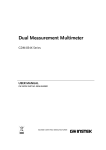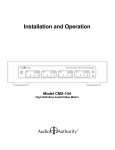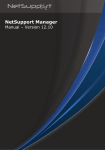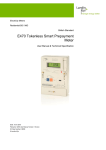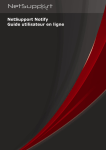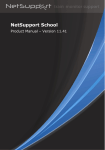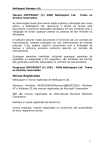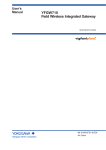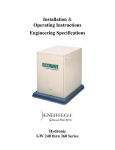Download Implementing and using the NetSupport Connectivity Server
Transcript
Implementing and using the
NetSupport Connectivity Server
Summary
With the increased use of the internet, common questions asked by customers using NetSupport Manager are: “Can I connect to and
remote control a machine behind a firewall?” and “Does NetSupport Manager work with Network Address Translation (NAT)?”
Both have been possible in previous versions of NetSupport Manager; however, to do so involved complex configurations of
firewalls to allow incoming connections.
Now, NetSupport Manager includes a Connectivity Server (Gateway) component that will simplify the method of connection and
remove the need for complex firewall configurations.
Internet
LAN
NetSupport
CLIENT
LAN
NetSupport
CONNECTIVITY SERVER
NetSupport
CONTROL
What is the NetSupport Connectivity Server?
The NetSupport Connectivity Server is a component in NetSupport Manager which provides a stable and secure method for
connecting Clients and Controls via the internet using HTTP and delivers web-based remote control without the need for
modifications to existing firewall configurations.
The Connectivity Server acts as a go, between for a NetSupport Control and NetSupport Client - and when using a Connectivity
Server there is no direct communication between the Client and Control.
When the NetSupport Client is configured to use the HTTP protocol, the Client connects to the Connectivity Server at start up. A
user at a NetSupport Control can then connect to the Gateway using the HTTP protocol and browse for connected Clients, then
connect to any number of Clients that are attached to the Connectivity Server.
As there is no direct connection between the NetSupport Client and Control, and the protocol used is HTTP, it means that each
of the machines can be situated behind a firewall configured to use NAT, without the need to make configuration changes to the
firewall.
In order for the Connectivity Server to connect a Client and Control, both the NetSupport Control and Client must be able to
connect to the Connectivity Server using the HTTP protocol on the Connectivity Server’s configured port (the default port is 443).
The Connectivity Server can be located in various different network locations as shown in the following example scenarios.
A secondary Connectivity Server can also be installed and Clients configured with the secondary Connectivity Server information.
This allows for Connectivity Server redundancy. When the primary Connectivity Server is not available, the Clients will automatically
switch to using the secondary Connectivity Server.
Once the primary Connectivity Server is available, the Clients will switch back to the primary Connectivity Server, and the secondary
Connectivity Server will go into a standby mode again. This process does not disrupt any active remote control sessions that are in
progress.
www.netsupportsoftware.com
Scenario 1
NetSupport Connectivity Server on the public internet
Internet
Scenario 2
NetSupport Connectivity Server on the NetSupport Client network
with a NetSupport Control on the public internet
LAN
LAN
NetSupport
CONTROL
NetSupport
CLIENT
NetSupport
CONTROL
In this scenario, the NetSupport Connectivity Server is installed on
the public internet.
Internet
In this example, no configuration changes would normally need
to be made to either of the firewalls. However, the machine that is
running the NetSupport Connectivity Server is freely available on
the internet and could be open to an attack.
LAN
NetSupport
CLIENT
NetSupport
CONNECTIVITY SERVER
In this scenario, the firewall at the NetSupport Client site would
need to be configured to allow incoming HTTP connections to the
Connectivity Server (on the configured port number).
This would be similar to having a web server installed on the Client
network, and making it publicly available to users on the internet.
This example could be used to provide remote access to users
working from home.
www.netsupportsoftware.com
Scenario 3
NetSupport Connectivity Server on a DMZ
In this scenario, the firewall at
the NetSupport Control site
would need to be configured
to allow incoming HTTP
connections to the Connectivity
Server (on the configured port
number).
Internet
This would be similar to having
a web server installed on the
DMZ, and making it publicly
available to users on the
internet.
LAN
LAN
The advantage of this location
for the Connectivity Server is
that the machine running the
Connectivity Server is now
protected from external attack
by a firewall.
DMZ
However, this configuration
does require some
configuration changes to the
firewall at the Control site.
NetSupport
NetSupport
CONTROL
CLIENT
NetSupport
CONNECTIVITY SERVER
Scenario 4
NetSupport Connectivity Server on the Client network
In this scenario, the firewall
at the NetSupport Client site
would need to be configured
to allow incoming HTTP
connections to the Connectivity
Server (on the configured port
number).
Internet
This would be similar to having
a web server installed on the
NetSupport Client network and
making it publicly available to
users on the internet.
LAN
NetSupport
CLIENT
LAN
NetSupport
CONNECTIVITY SERVER
The advantage of this location
for the Connectivity Server is
that the machine running the
NetSupport Connectivity Server
is now protected from external
attack by a firewall.
NetSupport
CONTROL
www.netsupportsoftware.com
However, this configuration
does require some
configuration changes to the
firewall at the Client site.
Installing the NetSupport Connectivity Server
The NetSupport Connectivity Server can only be installed on an NT
based operating system (XP, Vista, 2003, 2008, 2008 R2, Windows 7,
Windows 8 and Server 2012) as the NetSupport Connectivity Server
installs as a service.
The Connectivity Server is not installed by default. To install the
NetSupport Connectivity Server, run the standard NetSupport
installation package. When prompted for an installation type,
choose ”Custom”.
The next screen should then display a list of NetSupport
components. From this list of components, select “Connectivity
Server” and continue through the installation.
At the end of the installation the “NetSupport Connectivity Server
Configuration Utility” will be displayed, as shown below:
The Connectivity Server can be configured to listen on specified IP
interfaces or on all IP interfaces on the machine.
CMPI (Secs): When configured for Connectivity Server connections,
the Client workstation confirms its availability by periodically
polling the Connectivity Server. By default, a network packet is sent
every 60 seconds, but you can change this if required.
You can also specify the location and maximum size of the
Connectivity Server log file. The logging functions of the
Connectivity Server are explained in detail later in this document.
Keys
You can add a Gateway Key by selecting the Keys tab. Gateway
Keys are used to authenticate NetSupport Clients and Controls,
therefore ensuring that unauthorised users cannot connect to and
use the Connectivity Server.
You must set at least one Gateway Key before you can apply
the configuration as the Connectivity Server will not accept any
connections unless at least one Gateway Key is configured.
Operators
The Operators tab will allow you to restrict remote control access
to a list of specified users. At the Control, a user will be required
to configure a username and password in order to browse a
Connectivity Server and connect to the Clients.
Licenses
The Licenses tab displays all of the NetSupport licenses that have
been applied to the Connectivity Server. The Status field shows if
the license has been activated. If the license has not been activated
the Activate button can be used to initiate the activation process.
This activation process is either performed automatically over
the internet, or manually by contacting the NetSupport Technical
Support team, or the local reseller who can supply an Activation
Code.
Security
From the Security tab, the option to {Enable encryption of
communications to remote computers} is available. When this
option is enabled, all communication in the connection process
over the Connectivity Server is encrypted.
General
Here, you can set the port number that the Connectivity Server will
accept incoming connections on. The default port is 443, and this
number is registered to NetSupport.
When installing the Connectivity Server onto a machine that
already has Internet Information Services (IIS) installed, the port
number is required to be changed from 443 to either 3085 (also
registered to NetSupport), or another port number.
Note: The remote computers (Controls and Clients) need to be
running NetSupport Manager version 11.00.0005 or later to use the
encryption option.
There is an additional option {Block any remote computers not
using encrypted communications}. Enabling this option will
prevent earlier versions of the NetSupport Manager Client that do
not support the enhanced level of encryption from connecting to
the Connectivity Server.
The default port for the HTTP protocol on the internet is port
80 and you can configure the Connectivity Server to accept
connections on. However, some Internet Service Providers (ISPs)
utilise cache or proxy servers that cache HTTP traffic on port 80. If
your ISP uses a cache or proxy server, then the Connectivity Server
connections will fail.
www.netsupportsoftware.com
Configuring Clients to use the NetSupport Connectivity Server
To configure a Client to use the HTTP protocol, you will need to run the NetSupport Manager Configurator.
• Run the NetSupport Manager Configurator and select the “Advanced” option
• Expand the “Connectivity” group and select “HTTP”; you should then see the HTTP configuration shown below:
• To enable HTTP you will need to check the “Use HTTP” option
• Enter the port number which the Connectivity Server you are going to use is configured for, the default being 443
• Enter the IP address of the primary NetSupport Connectivity Server
• Enter the optional secondary Connectivity Server IP address and port number
• Press the “Set” button to enter the Gateway Key. The Gateway Key entered must be identical to one of the Gateway Keys
added to the Connectivity Server
• Enter the proxy server details if the Client is connecting to the internet via a proxy server.
Once the required configuration details have been entered, click “OK” to save the configuration and restart the NetSupport Client. The
Client should then connect to the Connectivity Server.
The entire configuration for a NetSupport Client is stored in the client32.ini configuration file. This file can be easily copied or Deployed
(using the NetSupport Manager Deploy tool) to other Client machines. For further details relating to NetSupport Manager deploy, see the
Online Help or the NetSupport Manager User Manual.
www.netsupportsoftware.com
Configuring the Control to use the NetSupport Connectivity Server
Before you can connect to a NetSupport Client using a NetSupport Connectivity Server, you must add the Connectivity Server to
your Control Console. To do this, follow the steps below:
• Run the NetSupport Manager Control
• In the left hand pane, select the Internet Gateways group
• Double click on the “Add a Gateway” icon
• On the first window, enter the name and description and click “Next”. Here, you can enter any details you wish that describe
the Connectivity Server
• Enter the IP address of the Connectivity Server and the port number that the Connectivity Server is configured to use
(default is 443)
• If required, check the “Use Proxy Server” box and enter the proxy server IP address and port number. Click “Next”.
• Click the “Set” button and enter the Gateway Key
• Note: If the Connectivity Server is configured with multiple Gateway Keys, when you browse for Clients on this Gateway you
will only see the Clients that are using the same Gateway Key as entered
• If Operators have been configured on the Connectivity Server, click “Set” and enter in the matching username and password.
Click “Finish”.
It is possible to configure multiple Connectivity Servers in the Control Console with the same IP address but with different Gateway
Keys.
Once you have a Gateway configured in the Control Console the browse option can be used to display the list of Client machines
currently connected to the Connectivity Server.
Securing the NetSupport Connectivity Server
The Connectivity Server will support multiple Gateway Keys. Each Gateway Key must be a minimum of 8 characters, Gateway Keys
can be added to the Connectivity Server dynamically without disrupting any current Client connections.
The Connectivity Server will not accept connections from a NetSupport Control or Client unless a matching Gateway Key configured
the Client or Control has also been entered on the Connectivity Server.
Clients can only be configured with one Gateway Key, whereas the Control Console is able to support multiple Connectivity Servers,
each with a different Gateway Key. All Gateway Key data is sent encrypted between the Client, Control and Connectivity Server.
Once connected to the Connectivity Server, all Client and Control security such as User Validation, Security Keys etc will function
normally.
A Control can only connect and browse for Clients that are using the same Gateway Key as the Control.
Gateway Key Connection Matrix
Control Gateway Key
Gateway “Gateway Keys”
Client Gateway Key
Result
“Testing1”
“Testing2”
“Test1”
No connection from Client or
Control
“Testing2”
“Testing1”
“Testing2”
“Testing1”
Client connects to Connectivity
Server but Control cannot
connect to this Client or see the
Client in a browse
“Testing1”
“Testing1”
“Testing1”
Client connects, Control can
connect to the Client and see
the Client in a browse
“Testing2”
“Testing1”
“Testing2”
No connection from Client or
Control
“Testing2”
“Testing1”
“Testing2”
”Test3”
Client connects, Control can
connect to the Client and see
the Client in a browse
Logging and monitoring the NetSupport Connectivity Server
The Connectivity Server runs as a Gateway32 service and is displayed as an icon in the system tray. Right clicking on the icon will display a
shortcut menu with options for “Open”, “Configure Connectivity Server” or “About”.
Selecting “Open” will display the NetSupport Connectivity Server Console window as shown below.
The “Clients” tab shows a list of all the NetSupport Clients currently connected to the Connectivity Server.
The “Active Sessions” tab displays a list of current connections
between a NetSupport Control and a NetSupport Client, with the
date and time that the connection started.
The NetSupport Connectivity Server creates a log file that records
activity for the Connectivity Server. The log file name is GWxxx.log,
and it is stored in the location specified in the Connectivity Server
configuration window.
GW001.log example:
29-Jan-14, 16:11:20, NetSupport V12.00, running on Windows NT 6.0 Service Pack 1 (build 6001), platform 2
29-Jan-14, 16:11:20, Connectivity Server started, Max. Licensed connections: 5, Listening port: 443
29-Jan-14, 16:15:32, Connectivity Server stopped
The following is a list of events that are written to the NetSupport Connectivity Server log file:
<product_name> <product_version>, running on <operating_system> <operating_system_version> <operating_system_ service_
pack> (build <build_number>), platform <platform_number>
This event is logged when the Connectivity Server is first started. A typical example would be as follows:
NetSupport V12.00, running on Windows NT 6.0 Service Pack 1 (build 6001), platform 2
Gateway started. Mac licensed connections: <max_connections>
This event is logged when the Connectivity Server is first started.
Failed to start Gateway
This event is logged when the Connectivity Server fails to start.
Gateway stopped
This event is logged when the Connectivity Server is stopped.
Listening on port <port_number>
This event is logged when the Connectivity Server starts listening on the specified port. This occurs during start-up and when a change
in the Connectivity Server port is applied in the Connectivity Server Configurator.
Failed to bind to listening port <port_number>
This event is logged when the Connectivity Server fails to assign the specified port to listen for incoming connections. The port is
probably being used by another application.
Reloading configuration
This event is logged by the Connectivity Server when the administrator has used the Connectivity Server Configurator to apply
configuration changes.
Listen port has changed. All current connections and sessions will be terminated.
This event is logged by the Connectivity Server when the administrator modifies the listening port in the Connectivity Server
Configurator and then applies the change whilst the gateway is running.
Reloading Gateway Keys
This event is logged by the Connectivity Server when the administrator has used the Gateway Configurator to apply configuration
changes – which may have included additions or removals to the list of Gateway keys.
Client <Clientname> connected
This event is logged when a Client connects to the Connectivity Server.
Client <Clientname> Disconnected
This event is logged when a Client disconnects from the Connectivity Server.
Control <controlname> connected to Client <Clientname>
This event is logged when a Control connects to a Client.
Control <controlname> disconnected from Client <Clientname>
This event is logged when a Control disconnects from a Client.
Licence exceed. Rejecting connection from Client <Clientname> (<real_ip_address>, <public_ip_address>)
This event is logged when a Client connecting to the Connectivity Server would exceed the licensed number of Clients.
Security check failed for Client <Clientname> (<real_ip_address>). Terminating connection from <public_ip_address>
This event is logged when a new Client connection fails to provide a valid Gateway Key.
Security check failed for Control browse. Terminating connection from <public_ip_address>
This event is logged when a Control fails to provide a valid Gateway Key during a browse Clients request.
Security check failed for Control <controlname>. Rejecting connection request to Client <Clientname> from <public_ip_address>
This event is logged when a Control fails to provide a valid Gateway Key during a connection request to a Client.
Client/Control security check failed for Control <controlname>. Rejecting connection request to Client <Clientname> from
<public_ip_address>
This event is logged when the Gateway Key provided by the Control during a connection request to a Client does not match the
Gateway Key supplied by the Client.
Further Information
If you require any further information regarding NetSupport Manager, you can contact the
NetSupport Technical Support Team using the following details:
UK Office:
NetSupport Limited, Technical Support Department
NetSupport House, Towngate East
Market Deeping, Peterborough
PE6 8NE
United Kingdom
Telephone: +44 (0)1778 382 272
Email: [email protected] | Visit us: www.netsupportsoftware.com