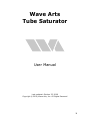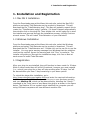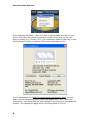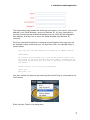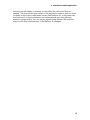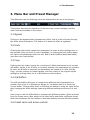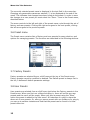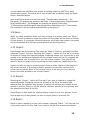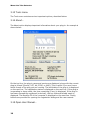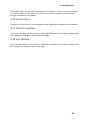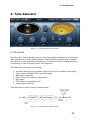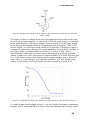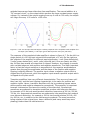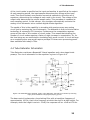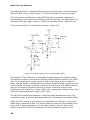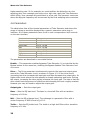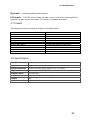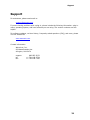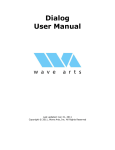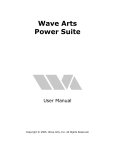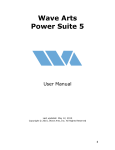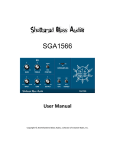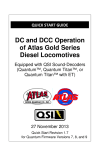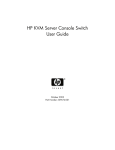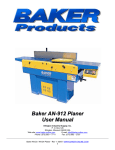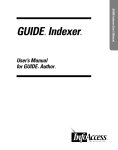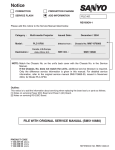Download PDF
Transcript
Wave Arts Tube Saturator User Manual Last updated: October 23, 2009 Copyright © 2009, Wave Arts, Inc. All Rights Reserved 1 Table of Contents Table of Contents 1. Installation and Registration...............................................................5 1.1 Mac OS X Installation ...................................................................5 1.2 Windows Installation ....................................................................5 1.3 Registration ................................................................................5 1.4 Registration Troubleshooting .........................................................8 2. Plug-in Control Operation ................................................................ 10 2.1 Knobs....................................................................................... 10 3. Menu Bar and Preset Manager .......................................................... 11 3.1 Bypass ..................................................................................... 11 3.2 Undo ........................................................................................ 11 3.3 Copy ........................................................................................ 11 3.4 A/B buffers ............................................................................... 11 3.5 Preset name and arrow controls ................................................... 11 3.6 Preset menu.............................................................................. 12 3.7 Factory Presets .......................................................................... 12 3.8 User Presets.............................................................................. 12 3.9 Save… ...................................................................................... 13 3.10 Import….................................................................................. 13 3.11 Export… .................................................................................. 13 3.12 Reset… ................................................................................... 13 3.13 Tools menu ............................................................................. 14 3.14 About… ................................................................................... 14 3.15 Open User Manual… .................................................................. 14 3.16 Unlock Plug-in… ....................................................................... 15 3.17 Check for Updates….................................................................. 15 3.18 Visit Website… ......................................................................... 15 4. Tube Saturator............................................................................... 17 4.1 Overview .................................................................................. 17 4.2 About Tube Saturation ................................................................ 18 4.3 About the Wave Arts Circuit Simulator .......................................... 22 4.4 Tube Saturator Schematics.......................................................... 23 4.5 Using Tube Saturator.................................................................. 25 4.6 Parameters ............................................................................... 26 4.7 Presets ..................................................................................... 27 4.8 Specifications ............................................................................ 27 License Agreement ............................................................................. 29 Support ............................................................................................ 31 Index ............................................................................................... 33 3 1. Installation and Registration 1. Installation and Registration 1.1 Mac OS X Installation From the Downloads page at the Wave Arts web site, select the Mac OS-X platform and select Tube Saturator as the product to download. This will download the file "TubeSaturator.dmg". The Mac will probably unpack this to create the "TubeSaturator.mpkg" installer, if it doesn't happen automatically then double-click on the dmg file. Then double-click on the mpkg file to start the installer and proceed through the installation process, clicking Continue at each screen. This will install Tube Saturator on your Macintosh. 1.2 Windows Installation From the Downloads page at the Wave Arts web site, select the Windows platform and select Tube Saturator as the product to download. This will download the file "TubeSaturator.exe". Double-click on the exe file to run the installer. You may get a warning message from Windows that the publisher could not be verified. Ignore the warning and click “Run” to continue. The installer will guide you through the installation steps, click Yes or Next at each screen to install Tube Saturator. 1.3 Registration After your plug-ins are installed, they will function in demo mode for 30 days. While in demo mode they will be fully functional, however you must register (i.e., unlock) your plug-ins or they will stop working after 30 days. You will be warned when you have 7 days remaining in your demo period. To unlock the plugs after installation, go to http://www.wavearts.com/register.html and enter the required information. You’ll need your Serial Number (emailed to you in your purchase receipt), and your Machine ID, which can be determined by selecting the “About…” command in the Tools menu of any Wave Arts plug-in as shown in the figure below. The Machine ID is a number which identifies the computer you are using. Different computers will have different machine IDs. 5 Wave Arts Tube Saturator After selecting the About… item you’ll see an About dialog box like the one below. The About box shows the version number of the plug-in, the host plug-in format (e.g., DirectX, VST), the registration status of the plug-in, and the Machine ID of your computer. Make note of the Machine ID: At our registration site (http://www.wavearts.com/register.html) you will enter your Serial Number (the number that begins with “WA-“) and your Machine ID. Your Serial Number was emailed to you when you purchased the product. The registration page has the following fields to fill out: 6 1. Installation and Registration The registration page needs the following information: your name, your email address, your Serial Number, and your Machine ID. It’s very important to provide a working email address because your Key Code will be emailed to this address. Also be sure to enter the Serial Number and Machine ID correctly. Once the required information is entered at the Register web page you will be emailed a reply containing your 10-digit Key Code. An example reply is shown below: Your key code for Tube Saturator for Machine ID 18869 is below: 38F40-B591D To activate your software, go to the Unlock Plug-In item in the Tools menu of the plug-in and enter this number. A bundle can be registered by entering this key code in any plug-in included with the bundle. Please contact us if you have any problems. Thank you! Wave Arts, Inc. You then unlock the plug-ins be selecting the Unlock Plug-In command in the Tools menu: Enter the Key Code in the dialog box: 7 Wave Arts Tube Saturator You should see a dialog indicating that the registration was successful. If you need to install the plug-ins on another machine, such as a laptop, you may repeat the procedure above. Our license policy permits up to three installations provided you are the only user. The registration web page keeps track of the number of machines on which you have installed your plugs. Each computer will have a different Machine ID. If you do not have web access, you can obtain a key code by calling Wave Arts customer support at 866-925-5070. 1.4 Registration Troubleshooting Invalid key code message – make sure you are entering the 10-digit key code from the registration email, NOT the serial number that begins with “WA-“. All letters should be uppercase, and you must enter the ‘-‘ character. Website says my number of registrations is used up - contact Wave Arts support ([email protected]) and let us know the number of computer(s) the plug-ins are installed on. As a single user you can install the plug-ins on up to three computers, but additional users must purchase their own copies of the plug-ins. Key code email not received - make sure the mail is not being filtered by a junk or SPAM mail program. The key code is mailed immediately and should arrive in your email inbox within several minutes. Check your junk mail folder. Machine ID changed - the Machine ID is based on your computer’s network hardware (specifically, the MAC address of the computer’s default internet adaptor). In normal circumstances this number will not change. However, if you change your network hardware or configuration, the Machine ID may change. If the Machine ID changes after the plug-ins have been unlocked, 8 1. Installation and Registration the plug-ins will display a message to this effect the next time they are opened. The plug-ins will then revert to 30-day demo mode to give you time to obtain a new unlock code based on the new Machine ID. In the case that the Machine ID is flipping between two values based upon two different network configurations, you can simply register both Machine IDs and the plug-ins will stay unlocked even if the Machine ID changes. 9 Wave Arts Tube Saturator 2. Plug-in Control Operation 2.1 Knobs Please refer to the following guide for information about the various ways you can use knobs: Function Increase/Decrease a parameter value (rotate clockwise/counterclockwise) Mac Windows Click on the knob + drag up/down Click on the knob + drag up/down Shift + click + drag up/down Right click + drag up/down -orShift + click + drag up/down Fine adjustment — increase/decrease Reset knob to default value 10 RTAS: Command + click RTAS: Ctrl + click Command + click -orDouble-click Control + click -orDouble-click RTAS: Option + click RTAS: Alt + click 4. Tube Saturator 3. Menu Bar and Preset Manager Tube Saturator has the following menu bar displayed at the top of the plug-in: This section describes the operation of the menu bar, preset manager, and the other functions available in the menus. 3.1 Bypass Clicking on the bypass button bypasses the effect, that is, audio will pass through the effect without alteration. The button is lit when the effect is bypassed. 3.2 Undo Clicking the Undo button causes the parameters to revert to their settings prior to the last edit. Only one level of undo is available, so clicking the undo button again will restore the parameters after the edit. Both A and B buffers (described below) have their own undo buffers. 3.3 Copy Clicking the Copy button copies the current set of effect parameters to the unused A/B buffer. Hence, if the A buffer is currently selected, the parameters are copied to B, and if the B buffer is selected, the parameters are copied to A. After clicking Copy, you can continue to make changes, and then revert to the original copied settings by clicking either the A or B buttons to switch buffers. 3.4 A/B buffers The A/B edit buffers allow you to compare two different sets of parameters or presets. One of the A or B buttons is always lit; the button that is lit shows the current buffer. Clicking either the A or B button will switch to using the other buffer, thus changing the effect settings (assuming different settings are stored in A and B). Here’s how to use the A/B buffers to compare two different presets. Select a preset from the Preset menu, then switch to the other buffer and select a different preset. Now switch between the two buffers to alternate between the two different presets. 3.5 Preset name and arrow controls 11 Wave Arts Tube Saturator The currently selected preset name is displayed in the text field in the menu bar. Changing any parameters causes an asterisk (*) to be displayed at the end of the name. This indicates that changes have been made to the preset. In order to save the changes to a user preset you must select the “Save…” item in the Preset menu, described below. The arrow controls to the left and right of the preset name cycle through the set of factory and user presets. Clicking the right arrow goes to the next preset, clicking the left arrow goes to the previous preset. 3.6 Preset menu The Preset menu contains lists of factory and user presets for easy selection, and options for managing presets. The functions are described in the following sections. 3.7 Factory Presets Factory presets are selected from a rolloff menu at the top of the Preset menu. Factory presets cannot be modified or deleted. The Default preset is always first in the list; it defines all default parameter settings. 3.8 User Presets User presets are selected from a rolloff menu just below the Factory presets in the Preset menu. When you first run a Wave Arts plug-in, there will not be any user presets and the menu will be empty. When you save a preset using the “Save” option the preset is added to the User menu. All instances of a plug-in share the same set of user presets. So, after you save a preset with one instance of a plug-in, you can go to another instance and find that the preset can be found in its User preset menu too. 12 4. Tube Saturator You can delete an individual user preset by holding down the SHIFT key while selecting the preset. The entire set of user presets can be deleted using the Reset option, described below. User presets are stored in a text file called “TubeSaturator Presets.txt”. On Macintosh, the presets are stored in the folder “/Library/Application Support/Wave Arts/TubeSaturator”. On Windows the presets are stored in the folder “C:\Documents and Settings\All Users\Application Data\Wave Arts”. If the preset file is deleted it will be created automatically by the plug-in. 3.9 Save… When you have created an effect you want to save as a preset, select the “Save…” option. You will be asked to name the preset and the preset will be saved in the set of User presets. If you supply the same name as an existing user preset, the preset will be overwritten with the new preset without any warning notice. 3.10 Import… User presets can be written to files using the “Export” function, and read from files using the “Import” function. Selecting the “Import…” option will first ask if you want to replace or merge the imported presets. Replacing causes your current set of user presets to be deleted and replaced with the presets read from the file, merging will add the presets read from the file to your set of User presets. Then you will be asked to choose a preset file for importing and the presets are read from the file. Import can also be used to convert presets from an older version of the plug-in to the current version. If the plug-in detects presets from an older version and it knows how to convert them to the current version it will ask you if you want to convert the older presets to the current format. 3.11 Export… Selecting the “Export…” option will first ask if you want to replace or merge the exported presets. Replacing causes the presets in the file to be deleted and replaced with the exported user presets, merging will add the user presets to the presets in the file. Then you will be asked to choose a preset file for exporting and the presets are written to the file. Preset Export is also useful for making backup copies of your user presets. If you have a large set of user presets, be sure to export them to a backup file. 3.12 Reset… Reset is used to delete all of your user presets. Selecting “Reset…” will first ask you if you really want to do this, and if you confirm, all the user presets are deleted. 13 Wave Arts Tube Saturator 3.13 Tools menu The Tools menu contains various important options, described below. 3.14 About… The About option displays important information about your plug-in. An example is shown below: On the top line, the plug-in name and version are displayed, along with the current plug-in format (DirectX, VST, AU, RTAS, or MAS). This is useful if you aren’t sure which format of the plug you are running. The build date of the plug-in is displayed on the next line. The registration status is displayed on the next line. If the plug-in is operating in demo mode, the time remaining (if any) is displayed. If the plug-in has been successfully registered (unlocked), the key code and bundle name is displayed. The Machine ID of the computer is displayed on the next line. Finally, buttons are provided for opening the registration dialog and the user manual. 3.15 Open User Manual… 14 4. Tube Saturator Select this option to open the user manual in a browser. If the manual isn’t found, you will be asked to navigate to it. Once the manual is opened successfully the plug-in remembers the location. 3.16 Unlock Plug-in… This option is described in the Installation and Registration chapter of this manual. 3.17 Check for Updates… If you are connected to the internet, selecting this option will launch a browser and will navigate to the Wave Arts Downloads page. 3.18 Visit Website… If you are connected to the internet, selecting this option will launch a browser and will navigate to the Wave Arts home page. 15 4. Tube Saturator 4. Tube Saturator Figure 4-1. Tube Saturator user interface. 4.1 Overview The Wave Arts Tube Saturator plug-in is an exact digital simulation of a dual triode tube preamp with a three-band equalizer. Tube Saturator authentically recreates the sound of a tube amp being overdriven. It can add a touch of analog warmth to a recording, or can be driven heavily into distortion. Tube Saturator features the following: • • • • • • • Accurate tube preamp simulator using 64-bit circuit simulation technology Two common cathode 12AX7 preamp stages Baxandall 3-band EQ Drive control for distortion adjustment EQ bypass FAT mode for increased punch Analog style metering Tube Saturator's audio routing is shown below: Figure 4-2. Tube Saturator audio routing. 17 Wave Arts Tube Saturator The signal passes through the Baxandall 3-band EQ and then the two stage tube preamp. The Drive control adjusts the amount of tube amp saturation by increasing the gain at the input of the circuit; higher levels of input gain increase the amount of saturation. In order to keep the overall gain roughly constant, the Drive control also adjusts the output gain to counteract the input gain. You may still have to adjust the overall gain using the Output gain control. 4.2 About Tube Saturation Tube amps have long been revered by guitarists and other musicians as having a fat warm sound that solid state (transistor) amps lack. This section will describe the basics of tube amplifiers, their distortion characteristics, and why they sound better than solid state amplifiers. We will start with the basic building block of tube amplifiers, the triode, whose circuit schematic element is shown below: Figure 4-3. Basic triode circuit element. The triode consists of a plate (also called anode), a cathode, and a control grid. These are metal components sealed in a vacuum, usually a glass tube, and hence the term "vacuum tube". The cathode is heated with an electric heating element not shown in the above schematic. In operation, a high positive voltage is applied to the plate. Negatively charged electrons escaping the heated cathode are attracted to the positive plate, and hence electrons flow from the cathode to the plate. In electronics the convention is to discuss the flow of positive charge, hence we say there is a current from the plate to the cathode. The control grid is a metal screen between the plate and cathode. Applying a negative voltage to the grid impedes the current flow because the electrons leaving the cathode are repelled by the negatively charged grid. By adjusting the voltage on the grid, the current flow from plate to cathode is controlled. The triode functions much like a water valve with the signal on the grid controlling the current flowing from the plate to the cathode (in fact tubes are commonly called "valves"). 18 4. Tube Saturator Figure 4-4. Simple triode amplifier. Input voltage on grid controls the current flow and hence the output voltage. The circuit in figure 4-4 above shows how the properties of the triode can be used to construct a voltage amplifier. In the circuit a 300 volt power supply is connected to the plate through a 100 kilohm resistor. Current flowing from the power supply to the plate to the cathode causes a voltage drop across the resistor. With a 100 kilohm resistor, a 1 milliamp current causes a 100 volt drop. The graph in figure 45 shows the relationship between the voltage applied to the grid and the voltage at the output. With no voltage applied to the grid, i.e. grid at 0 volts, there is approximately 2 milliamps of current flowing, the voltage drop across the plate resistor is about 200 volts, and hence the output voltage is 100 volts. With the grid at -1 volts, there is less current flowing and the output voltage rises to about 170 volts. Hence a 1 volt change in the input has resulted in a 70 volt change in the output, so this simple circuit can amplify the input voltage by a factor of 70. Figure 4-5. Relationship between grid voltage and output voltage in triode amp from figure 4-4. For small swings in grid voltage around -1 volt we see that the graph is reasonably straight, that is, the amplification is fairly linear and distortion-free, though a small 19 Wave Arts Tube Saturator amount of distortion is created due to the curvature of the graph. We also note that this amplifier is "inverting", that is the output voltage rises when the input voltage drops and vice-versa. For large negative or positive grid voltages, the graph flattens out because the amplifier can only produce a limited range of voltages. This means that large input signals will result in clipped, or distorted, output signals. Clipping is also called "saturation", which explains the name "Tube Saturator". The nature of the clipping in a triode differs for negative and positive inputs. For large negative grid voltages, the current flow nears "cutoff" where there is no current flow from the plate, and the output voltage approaches the power supply voltage, in this case 300V. This type of clipping is called "plate cutoff". For large positive grid voltages the output voltage reaches a minimum which is determined by the maximum current the plate can pass. However, this type of clipping does not occur in practice because another phenomenon usually dominates the behavior. When the grid voltage is positive with respect to the cathode, electrons leaving the cathode are attracted to the positively charged grid rather than repelled by it. The onset of grid current for positive grid voltages is rapid, and the effect is to immediately decrease the input signal voltage due to current flowing through the internal resistance of the circuit driving the grid. Hence, grid current causes the input signal to be clipped. The mechanism of grid current clipping the input signal determines how the amplifier will clip positive input signals. Figure 4-6. Complete triode amplifier including cathode bias circuit and DC removal circuit. A complete triode amplifier schematic is shown in figure 4-6. It has a few additional details missing from the previous example. First there is a "cathode bias circuit" whose purpose is to apply a small positive voltage to the cathode, in this case +1.5V. This allows the grid voltage to assume positive values up to +1.5V without causing a positive grid to cathode voltage which would cause grid current and input clipping. Hence for small input signals oscillating say between -1 and +1 volts the 20 4. Tube Saturator cathode bias ensures linear distortion-free amplification. The second addition is a "DC removal circuit" on the output which removes the large constant power supply voltage. So, instead of the output ranging from say 0 volts to 300 volts, the output will range from say -150 volts to +150 volts. Figure 4-7. Left: 100 Hz input sinusoid. Right: resulting response of the complete triode amplifier for 1 volt input (blue dotted), 2 volt input (green dashed) and 4 volt input (red solid). The response of the complete triode amplifier is shown in figure 4-7. On the left is a single period of a 100 Hz input sinusoid with amplitude of 1 volt. On the right are the outputs of the amplifier for different input amplitudes: 1 volt (blue dotted plot), 2 volts (green dashed plot), and 4 volts (red solid plot). One can clearly see that the 4V input has caused an output that is clipped. However, the clipping is smooth with rounded edges on both positive and negative waveforms. The other important factor is that the output waveform is asymmetrical: the negative amplitudes are greater than the positive amplitudes and the shape of the positive and negative clipping is slightly different. The positive input causes a negative output which is clipped due to grid current, while the negative input causes a positive output which is clipped due to plate cutoff. Transistor amplifiers have very different characteristics. They are very linear until they hard clip, and the hard clipping characteristic is the same for positive and negative inputs. Hence, transistor amplifiers will clip by producing square waves whose positive and negative shapes are symmetrical. The symmetry is important because it determines the harmonic content of the distortion. Symmetrical waveforms as produced by transistor amplifiers produce odd harmonic distortion, for example a 100 Hz tone would produce distortion harmonics at 300 Hz, 500 Hz, 700 Hz, etc. Asymmetrical waveforms as produces by tube amplifiers also produce even harmonic distortion, for example a 100 Hz tone would produce 200 Hz, 400 Hz, 600 Hz, etc. in addition to the odd harmonic products. The even harmonics, being octaves of the original tone, have a different (and many would say more pleasing) timbre than the odd harmonics. 21 Wave Arts Tube Saturator In summary, the basic triode amplifier can produce linear distortion free amplification for small input signals. Larger input signals cause clipping, but the saturation characteristics are very smooth. Hence the onset of distortion is very gradual rather than abrupt and the distortion is less harsh. There are different mechanisms responsible for positive and negative clipping, this results in asymmetrical distortion and the production of even harmonic distortion products which gives a more musical tone. 4.3 About the Wave Arts Circuit Simulator What makes Tube Saturator special is the technology used to simulate the tube sound. On the surface, it appears similar to a myriad of other plug-ins that purport to reproduce the sound of some analog circuit. However, under the surface, Tube Saturator uses technology that really does accurately reproduce analog circuits. The technology, aptly called “circuit simulation,” is not new. The best known circuit simulation program, called “SPICE,” was developed at UC Berkeley in the 1970s. Using SPICE, an engineer can enter the schematic of a circuit and then simulate its operation with a very high degree of accuracy. SPICE was not intended to simulate circuits in realtime; typically SPICE users simulate circuits for brief periods of time to verify proper operation with particular input signals. Wave Arts has developed circuit simulation software similar to SPICE which has been optimized to run in realtime, hence it can be used as the basis for digital audio effects. As applied to the Tube Saturator plug-in, it gives a fully authentic tube warmth and richness to the sound. Many other companies produce tube amp simulators. We believe the majority of these combine digital equalizers with very simplified models for tube distortion. For example, one can simply take the graph in figure 4-5 and convert this to a lookup table to convert input sample values to output sample values. This type of table based waveshaping is extremely efficient to run. And indeed, it can be quite effective at simulating a single triode amplifier stage. However things get much more complicated when multiple triode stages are ganged together. During our extensive research into triode amp simulation, we compared digital simulations of circuits to the actual circuits. The table lookup methods were not able to adequately simulate multiple triode stages; the resulting waveforms were different than produced by the actual circuits, and the sound was different as well. Part of the problem is the complicated phenomenon of grid current which couples the circuits together in a very complicated way. Hence we sought a more accurate solution, which culminated in the development of the circuit simulation technology. A desired circuit can be entered into our circuit simulator by simply listing the circuit components, values, and connections, called the circuit “netlist”. Currently, the simulator supports components types which can be voltage or current sources, resistors, capacitors, inductors, and op-amps. Non-linear dependent sources are provided to model components such as diodes, tubes, and transistors. The simulator converts the circuit netlist into a set of non-linear differential equations, with each variable in the equations representing the voltage at a circuit node. One 22 4. Tube Saturator of the circuit nodes is specified as the input and another is specified as the output. At each sampling period, the input sample determines the voltage at the input node. Then the simulator uses iterative numerical methods to solve the set of equations, determining the voltage at each node in the circuit. The voltage of the output node determines the output sample value. This procedure is repeated at each sampling period. In this manner, the simulator automatically converts the analog circuit schematic into a realtime digital effects algorithm. The upside of this is the capability to simulate with great accuracy any analog circuit just by entering the circuit schematic. The downside is that circuit simulation technology is extremely CPU intensive. Furthermore the computation expense grows as the cube of the number of circuit nodes. This means that doubling the number of circuit nodes requires a factor of eight increase in computation. So, for the time being we are restricted to simulating fairly small circuits. A circuit as large as a complete guitar amp would require perhaps 50 times more processing power than available with today's CPUs. 4.4 Tube Saturator Schematics Tube Saturator combines a Baxandall 3-band equalizer and a two stage triode preamp. The circuit schematic for the equalizer is given in Figure 4-8. Figure 4-8. Baxandall style equalizer used in Tube Saturator, derived from version by Chu Moy, http://www.headwize.com/projects/equal_prj.htm. The bass control implements a low shelving filter with a transition frequency of approximately 100 Hz, that is the frequency at which the shelf is at half-height. For example, when the height is set at +12 dB, the response will be +6 dB at 100 Hz. 23 Wave Arts Tube Saturator The midrange control implements a parametric boost/cut with a center frequency of 800 Hz and a very low Q of about 0.2, hence the boost/cut lobe is very wide. The treble control implements a high shelf filter with a transition frequency of approximately 1 kHz, that is the frequency at which the shelf is at half-height. For example, when the height is set at +12 dB, the response will be +6 dB at 1 kHz. The circuit schematic for the preamp is shown in figure 4-9. Figure 4-9. Preamp consisting of two triode amplifier stages. The preamp in Tube Saturator is responsible for generating the saturation effect. The preamp consists of two common cathode triode amplifiers based on the 12AX7 tube. This configuration is quite typical to find in tube guitar amps or tube hi-fi amps. Multiple stages of amplification are usually needed to bring a signal from the millivolt range up to the volt range in order to drive the input of a power amplifier. Here we are using the amplifier sections to simply model the sound of tube amplification and overdrive. A single 12AX7 tube contains two triodes so this circuit would be implemented with a single 12AX7 tube. The FAT switch enables the capacitor in the first stage cathode bias circuit. This increases the gain of the first amp stage and hence increases the saturation effect. When the Drive control is at minimum, the amplifiers are running in a very clean mode with no saturation effect. Full scale inputs will cause the first amplifier to be driven with a signal amplitude of 10 millivolts. However, there is still a small amount of harmonic distortion created by the tube amplification which is not 24 4. Tube Saturator perfectly linear. As the Drive is increased, the input gain is increased and the second amplifier stage will be overdriven and will begin to saturate. Further increases in Drive will cause the first stage to saturate slightly. At maximum Drive, full scale inputs cause the first stage to be driven with a signal amplitude of 1 volt. 4.5 Using Tube Saturator Tube saturator can be used to add the subtle harmonic distortion caused by tube amplification. Unlike solid state amplifiers which generate odd harmonic distortion, tube amps also create even harmonic distortion which sounds decidedly different. At low drive settings the harmonic distortion simulates clean tube amplification. At higher Drive settings you will start to hear tube saturation effects, increasing to a fairly distorted sound at maximum drive. However the maximum distortion from Tube Saturator is much less than you would get from a typical guitar distortion effect. Enabling the FAT switch causes additional gain in the first amplifier stage, thus achieving a bit more saturation. Because a tube amp naturally implements a soft peak limiter, it is possible to send transient signals through Tube Saturator with enough gain to bring up the low level signals cleanly while the high level signals cause soft clipping. Essentially this is soft peak limiting, and it will sound like compression with the transient peaks getting fattened by the soft clipping. The EQ runs before the amplifier so you can use it to boost frequencies that you want to saturate more. The EQ has bass, mid, and treble frequency bands, each with a +/- 12 dB level control. The bass is a low frequency shelf with 100 Hz transition frequency, the mid is a wide parametric filter with 800 Hz center frequency, and the treble is a high frequency shelf with a 1 kHz transition frequency. The EQ can be bypassed by the EQ switch. Due to the computational demands of the circuit simulation algorithms, Tube Saturator requires considerable CPU power. It's unlikely your CPU will be able to run many instances of Tube Saturator. The CPU demands are increased if you use higher sampling rates or multiple channels. Doubling the sampling rate requires twice the CPU, similarly a stereo track requires twice the CPU of a mono track. We suggest you consider using Tube Saturator on a single track at a time, bouncing to another track when you are satisfied with the effect. When running in stereo, the left and right channels get independent effects sharing the same parameters. It's just like running two mono Tube Saturator effects, one on each channel. The output meter shows the peak across the stereo channels. Distortion effects create harmonic overtones. When these overtones exceed half the sampling rate (the Nyquist frequency), they wrap around, becoming inharmonic. If you think this may be a problem, one suggestion is to render the distortion at a 25 Wave Arts Tube Saturator higher sampling rate. So for example you could audition the distortion at a low sampling rate, then resample your source to a high rate, apply the Tube Saturator effect offline, then resample the result back to a low rate. Any harmonic overtones above the Nyquist frequency will be removed by the final sampling rate conversion. 4.6 Parameters The table below lists all the internal parameters of Tube Saturator and shows the range of values as would be displayed by a generic parameter-value plug-in interface. All of these parameters have a one to one correspondence with controls on the user interface. Parameter name Enable Drive Output gain Bass Mid Treble EQ Enable FAT Enable Values 0 = Off, 1 = On 0 to 10 -12 to +12 dB -12 to +12 dB -12 to +12 dB -12 to +12 dB 0 = Off, 1 = On 0 = Off, 1 = On The parameters are described in more detail below. Enable — This parameter enables/bypasses Tube Saturator. It is controlled by the Bypass button on the menu bar; enabling the Bypass disables Tube Saturator and vice versa. Drive — The Drive parameter simultaneously controls the input and output gains around the Tube Saturator circuit, as shown in Figure 4-2. At low drive levels, increasing the drive increases the input gain and also decreases the output gain. At higher drive levels where the tube preamp is already saturating and hence limiting the output, increasing the drive simply increases the input gain. The idea is that the drive control sets the amount of distortion while keeping the level roughly constant. However you may still need to adjust the output gain. Output gain — Sets the output gain. Bass — Sets the EQ bass level. The bass is a low shelf filter with a transition frequency of 100 Hz. Mid — Sets the EQ midrange level. The midrange is a parametric filter with a center frequency of 800 Hz and a Q of 0.2. Treble — Sets the EQ treble level. The treble is a high shelf filter with a transition frequency of 1 kHz. 26 4. Tube Saturator EQ Enable — Enables/bypasses the equalizer. FAT Enable — The FAT control alters the bias circuit in the first triode amplifier to increase the gain of the first stage. The result is increased saturation. 4.7 Presets Tube Saturator factory presets are listed in the table below. Name Default Warm-a-mix Clean Bass Clean Mid Clean Treble Channel Bass Boost Channel Mid Boost Channel Treble Boost Subtle Tube Warmth Tube Crunch Description Default settings Fatting loudness control for mixes Analog bass boost Analog midrange boost Analog treble boost Channel bass boost plus distortion Channel midrange boost plus distortion Channel treble boost plus distortion Light distortion Heavier distortion 4.8 Specifications Description Tube preamp and equalizer Platforms Pentium & compatible; PowerPC Operating Systems Windows 2000/XP/Vista; Mac OS X 10.4 or higher Plug-in Formats AU, DirectX, MAS, RTAS, VST Sampling Rates up to 192 kHz Precision 64-bit circuit simulation technology Latency none I/O Formats mono-mono, stereo-stereo 27 License Agreement License Agreement END-USER LICENSE AGREEMENT FOR WAVE ARTS SOFTWARE IMPORTANT-READ CAREFULLY: This Wave Arts End-User License Agreement ("EULA") is a legal agreement between you (either an individual or a single entity) and Wave Arts, Inc. ("Wave Arts") for the Wave Arts software accompanying this EULA, which includes computer software and may include associated media, printed materials, and "on-line" or electronic documentation ("SOFTWARE PRODUCT" or "SOFTWARE"). By exercising your rights to make and use copies of the SOFTWARE PRODUCT, you agree to be bound by the terms of this EULA. If you do not agree to the terms of this EULA, you may not use the SOFTWARE PRODUCT. SOFTWARE PRODUCT LICENSE The SOFTWARE PRODUCT is protected by copyright laws and international copyright treaties, as well as other intellectual property laws and treaties. The SOFTWARE PRODUCT is licensed, not sold. GRANT OF LICENSE This EULA grants you the following rights: Installation and Use. You may install and use the SOFTWARE PRODUCT on up to three computers, provided you are the only user. A license must be acquired for each individual user of the SOFTWARE PRODUCT. Reproduction and Distribution. You may not reproduce or distribute the SOFTWARE PRODUCT except to make backup copies, or to install as provided for above. DESCRIPTION OF OTHER RIGHTS AND LIMITATIONS Limitations on Reverse Engineering, Decompilation, and Disassembly. You may not reverse engineer, decompile, or disassemble the SOFTWARE PRODUCT, except and only to the extent that such activity is expressly permitted by applicable law notwithstanding this limtation. Software Transfer. You may permanently transfer all of your rights under this EULA, provided you retain no copies, you transfer all of the SOFTWARE PRODUCT, and the recipient agrees to the terms of this EULA. 29 Wave Arts Tube Saturator Termination. Without prejudice to any other rights, Wave Arts may terminate this EULA if you fail to comply with the terms and conditions of this EULA. In such event, you must destroy all copies of the SOFTWARE PRODUCT and all of its component parts. COPYRIGHT All title and copyrights in and to the SOFTWARE PRODUCT (including but not limited to any images, text, and "applets" incorporated into the SOFTWARE PRODUCT), the accompanying printed materials, and any copies of the SOFTWARE PRODUCT are owned by Wave Arts or its suppliers. The SOFTWARE PRODUCT is protected by copyright laws and international treaty provisions. Therefore, you must treat the SOFTWARE PRODUCT like any other copyrighted material. LIMITED WARRANTY NO WARRANTIES. Wave Arts expressly disclaims any warranty for the SOFTWARE PRODUCT. The SOFTWARE PRODUCT and any related documentation is provided "as is" without warranty of any kind, either express or implied, including, without limitation, the implied warranties or merchantability, fitness for a particular purpose, or noninfringement. The entire risk arising out of use or performance of the SOFTWARE PRODUCT remains with you. NO LIABILITY FOR CONSEQUENTIAL DAMAGES. In no event shall Wave Arts or its suppliers be liable for any damages whatsoever (including, without limitation, damages for loss of business profits, business interruption, loss of business information, or any other pecuniary loss) arising out of the use of or inability to use this Wave Arts product, even if Wave Arts has been advised of the possibility of such damages. Because some states/jurisdictions do not allow the exclusion or limitation of liability for consequential or incidental damages, the above limitation may not apply to you. MISCELLANEOUS If you acquired this product in the United States, this EULA is governed by the laws of the State of Massachusetts. If this product was acquired outside the United States, then local laws may apply. 30 Support Support For assistance, please send email to: [email protected] If you are having problems with a plug-in, please include the following information: plug-in name, operating system, and host software you are using. The version numbers are also helpful. For software updates, revision history, frequently asked questions (FAQ), and more, please visit our website at: www.wavearts.com Contact information: Wave Arts, Inc. 99 Massachusetts Ave. Arlington, MA 02474 support: tel: fax: 866-925-5070 +1 781-646-3794 +1 781-646-7190 31 Index Index A L A/B buffers ..................................11 About ..........................................14 Audio routing ...............................17 Latency .......................................27 B Bass............................................26 Bypass ........................................11 C Circuit simulation ..........................22 Copy ...........................................11 D Demo mode .................................. 5 Drive................................18, 24, 26 M Machine ID.................................... 5 Menu bar .....................................11 Mid .............................................26 P Preamp........................................24 Preset menu.................................12 Preset name .................................12 Presets .................................. 12, 27 R Registration .................................. 5 E S EQ ........................................ 23, 25 Export preset ...............................13 Saturation.............................. 20, 21 Save preset..................................13 Serial number................................ 5 F Factory presets.............................12 FAT ....................................... 24, 27 H Harmonics ............................. 21, 26 I Import preset ...............................13 K Key code ...................................... 7 Knobs..........................................10 T Tools menu ..................................14 Treble .........................................26 Triode .........................................18 U Undo ...........................................11 Unlock .......................................... 5 User manual.................................15 User presets.................................12 33