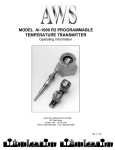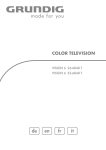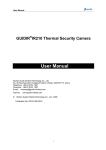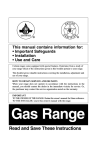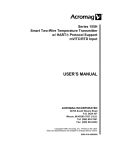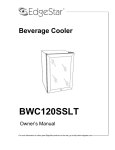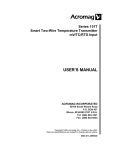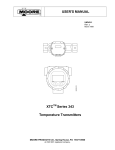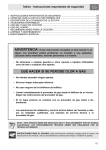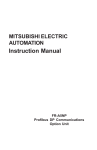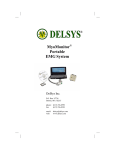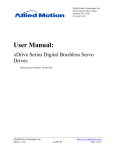Download AI-1500 Manual - Adaptive Wireless Solutions
Transcript
MODEL AI-1500 HART TEMPERATURE TRANSMITTER Operating Information Adaptive Wireless Solutions 577 Main Street Hudson MA 01749 USA Phone (978) 568 6000 FAX (978) 562 2563 E-mail: [email protected] TABLE OF CONTENTS 1.0 INTRODUCTION ...................................................................................................................................... 1 2.0 UNPACKING AND INSTALLATION ......................................................................................................... 1 2.1 Unpacking ................................................................................................................................... 1 2.2 Mechanical Installation ............................................................................................................... 1 2.21 Weather Proof/Explosion Proof Housing .................................................................... 2 2.22 Mounting ..................................................................................................................... 2 2.3 Electrical Installation ................................................................................................................... 4 2.31 Output Terminals ........................................................................................................ 4 2.32 Input Terminals ........................................................................................................... 5 3.0 TRANSMITTER OPERATION .................................................................................................................. 7 3.1 In a Hurry? .................................................................................................................................. 7 3.11 Factory Configuration ................................................................................................. 7 3.12 Operation Without a Display ....................................................................................... 7 3.13 Operation With a Display ............................................................................................ 7 4.0 CONFIGURATION USING THE TWO-LINE DISPLAY ............................................................................. 11 4.1 Entering the Display Mode .......................................................................................................... 11 4.2 Display Mode Configuration ........................................................................................................ 12 4.3 Select Sensor Input .................................................................................................................... 12 4.4 Select Units ................................................................................................................................. 16 4.5 Change Zero ............................................................................................................................... 16 4.6 Change Full Scale ...................................................................................................................... 17 4.7 Select Sensor Fail Safe Detection ............................................................................................. 18 4.8 Select Fail Safe Reporting .......................................................................................................... 18 4.9 Trim 4.0mA ................................................................................................................................. 19 4.10 Trim 20.mA ............................................................................................................................... 19 4.11 Trim Display .............................................................................................................................. 20 4.12 Select Language ....................................................................................................................... 21 5.0 CONFIGURATION USING THE DK-1 ONE-LINE DISPLAY .................................................................... 23 5.1 Entering the Display Mode .......................................................................................................... 23 5.2 Display Mode Operation ............................................................................................................. 23 5.3 Select Sensor Input .................................................................................................................... 24 5.4 Select Units ................................................................................................................................. 27 5.5 Change Zero (Lower Range Value) ............................................................................................. 27 5.6 Change Full Scale (Upper Range Value)..................................................................................... 28 5.7 Select Sensor Fail Safe Detection .............................................................................................. 28 5.8 Select Fail Safe Reporting .......................................................................................................... 29 5.9 Trim 4.0mA ................................................................................................................................. 29 5.10 Trim 20.mA ............................................................................................................................... 30 5.11 Trim Display .............................................................................................................................. 30 6.0 CONFIGURATION USING HART COMMUNICATIONS ........................................................................... 33 6.1 HART Communicator (Model HC275) Introduction ...................................................................... 33 6.11 HC275 Connections ................................................................................................... 34 6.12 HC275 Function Keys ................................................................................................. 35 6.13 Getting to know the HC275 ........................................................................................ 36 6.14 Hot Key Menu ............................................................................................................. 36 6.2 AI-1500 HART Online Menu ........................................................................................................ 37 6.21 Display Data ............................................................................................................... 37 6.22 Review Setup ............................................................................................................. 38 6.23 Transmitter Setup ....................................................................................................... 38 6.24 XMTR Identifiers ......................................................................................................... 45 6.25 Diagnostics ................................................................................................................. 46 6.3 Offline Configuration ................................................................................................................... 47 7.0 APPLICATIONS INFORMATION ............................................................................................................. 53 7.1 Sensor Fail-Safe Detection ......................................................................................................... 53 7.2 Configuration With an External Source Using Display Mode ....................................................... 53 7.3 For Best Measurement Accuracy ................................................................................................ 54 8.0 ACCESSORIES & INFORMATION .......................................................................................................... 55 9.0 SPECIFICATIONS ................................................................................................................................... 57 LIMITED WARRANTY ..................................................................................................................................... 58 AWS AI-1500 User Manual Rev 4 LIST OF ILLUSTRATIONS DESCRIPTION PAGE Figure 2-1, XP-FG Explosion Proof Housing with PY-2 Pipe Mounting Bracket ............................................. 2 Figure 2-2, DIN Rail Mounting Bracket ............................................................................................................ 3 Figure 2-3, Weather Proof Housing ................................................................................................................. 3 Figure 2-4, Output Terminal Connections ....................................................................................................... 4 Figure 2-5, Input Terminal Connections .......................................................................................................... 5 Figure 3-1, Appearance of Local Displays DK-1 and DK-2 ............................................................................... 8 Figure 6-1, Connecting the HART Communicator to a Transmitter Loop ........................................................ 34 Figure 6-2, Powering up Offline or Online with the HC275 Handheld ............................................................... 36 Figure 6-3, HART Offline Menu Tree ............................................................................................................... 47 Figure 6-4, HART Blank Template Menu ......................................................................................................... 48 Figure 6-5, HART Save As... Menu .................................................................................................................. 49 Figure 6-6, HART Location Menu ..................................................................................................................... 49 Figure 6-7, HART Saved Configuration Menu .................................................................................................. 49 Figure 6-8, HART Data Pack Menu .................................................................................................................. 50 Figure 6-9, HART Saved Configuration Menu .................................................................................................. 50 Figure 9-1, Mechanical Dimensions ................................................................................................................ 59 Figure 9-2, Intrinsic Safety Approval Drawings ................................................................................................ 61 Figure 9-3, DK-1 One Line Display Configuration Flowchart ........................................................................... 63 Figure 9-4, DK-2 Two Line Display Configuration Flowchart ........................................................................... 65 Figure 9-5, HART Online Configuration Flowchart ........................................................................................... 67 INDEX DESCRIPTION PAGE Configuration Flowcharts ..................................................................................................................... 63, 65, 67 HART HC275 Communicator Terminal Connections ....................................................................................... 34 Input Terminal Connections ............................................................................................................................ 5 Intrinsic Safety Approval Drawings .................................................................................................................. 61 Lead Resistances and Lead Length ................................................................................................................ 53 LRV and URV, Apply Value .............................................................................................................................. 41 LRV and URV, Enter Value ...................................................................................................... 16, 17, 27, 28, 41 Mechanical Dimensions ................................................................................................................................... 59 Output Terminal Connections ......................................................................................................................... 4 Output Trim .....................................................................................................................................19, 29, 30, 42 Sensor Offset Curve ......................................................................................................................................... 40 Sensor Selection .................................................................................................................................. 12, 24, 39 Smoothing, Output ........................................................................................................................................... 43 AWS AI-1500 User Manual Rev 4 1.0 INTRODUCTION The AI-1500 is a Smart, HART compatible, isolated, two-wire, transmitter that accommodates any one of eleven types of thermocouples, six types of RTD's, millivolt or ohm inputs. The unit is precision linearized to the measured temperature over the entire usable range of the selected sensor. This transmitter is simple to set up and operates much like high performance analog transmitters. The AI-1500 also has numerous advanced features that are achieved through the use of digital signal processing and micro-controller technologies. Typical of these features are the precision linearization, the independent zero and full scale settings, digital filtering, etc. Other advanced features, such as the automatic self diagnostics, and the exceptional stability are transparent to the user and are continuously active. The AI-1500 transmitter can also accept one of two optional plug-in displays. The DK-1 is an inexpensive, single line display that is intended to give a low-cost, local indication of the measured temperature. The DK-2 two line display will give a local indication and functions as a very easy-to-use set-up tool. Both displays facilitate local configuration and ranging of the transmitter. This manual is divided into several sections. After a brief INTRODUCTION, the section on UNPACKING AND INSTALLATION contains much useful information for the first time installer. The section called IN A HURRY? helps get the system operating provided the sensor and transmitter were purchased at the same time and thus most of the set up was completed at the factory. The next two sections explain the method of CONFIGURATION using either display. The following sections explain configuration using HART Communications and the Fisher Rosemount HC275 Hand Held Communicator. Finally, there is additional APPLICATION INFORMATION and the TECHNICAL SPECIFICATIONS included in the sections under those headings. The AI-1500 temperature transmitter does not have any potentiometers or switches to set and there are no user serviceable components inside the transmitter. Opening the enclosure will void the manufacturer's warranty. All reconfiguration, re-ranging and "calibration" can be done in the field using either one of the displays or via HART Communications. Any of the communication methods provides reconfiguration and re-ranging capabilities without other external calibration tools. 2.0 UNPACKING AND INSTALLATION 2.1 Unpacking Remove the Packing List to check off the actual equipment received. If you have any questions on your shipment, please call AWSCustomer Service at (978) 568-0500. Upon receipt of shipment, inspect the container for any signs of damage in transit. Especially take note of any evidence of rough handling. Report any apparent damage immediately to the shipping agent. NOTE: The carrier will not honor any claims unless all shipping material is saved for their examination. After examining and removing the contents, save the packing material and carton in the event reshipment is necessary. 2.2 Mechanical Installation Proper installation of the transmitter will assure highest performance and minimize errors of the measured variable. The transmitter should be mounted in a location that minimizes temperature extremes, vibration and shock. It is important to survey the area to ascertain the best location for installation. Will the location be subjected to flooding? Is the location directly above, below or in proximity to a known high heat source? Does the location make the transmitter unserviceable? The installation recommendations outlined in this section are provided to act as a guideline only and cannot cover all possible variations. The final installation must be made at the discretion and approval of the user. AWS AI-1500 User Manual Rev 4 Page 1 2.21 Weather Proof/Explosion Proof Housing Several optional transmitter housings are available. The XP-FN is an Explosion Proof / Weather Proof housing that accommodates a transmitter when the local display option is not required. The XP-FG, with its glass window, may be used in hazardous and wet locations when the display option is desired. The XP-HEAD is a small electrical head that can be used without local indication in Explosion Proof environments. The WP-HEAD is a small aluminum Weatherproof head designed for head mounting the transmitter without local indication. These housings have appropriate mounting means in the bottom to attach the AI-1500 in any of four orientations 90° apart. Captive 8-32 machine screws are installed on the transmitter to facilitate installation and removal to either a housing bottom plate or to a mounting panel. Please note that condensation often occurs inside conduit attached to Weather Proof or Explosion Proof housings. Care must be taken so that liquid condensation does not accumulate and fill the transmitter housing with liquid. While the transmitter is sealed, we do not recommend operating it immersed in liquid. Conductive liquids across the top of the transmitter will short the input and loop terminals. This installation problem can appear to a control system as a transmitter failure. 2.22 Mounting The AI-1500 transmitter may be head mounted, mounted on a 2 inch pipe (vertical or horizontal), on a bulkhead, a panel, a DIN rail or other rigid support members utilizing the various mounting brackets and associated hardware available from Accutech. These types of mounts provide greater flexibility in installation and removal of transmitter for service. In locations where extreme temperature variations are encountered, it is strongly recommended that enclosures be provided to maintain a somewhat constant temperature at the transmitter. Heaters or steam tracing should be provided if the ambient temperature variations are extreme. Figure 2-1 The XP-FG with PY-2 Pipe Mounting bracket AWS AI-1500 User Manual Rev 4 Page 2 2.221 DIN Rail Mounting A bracket is available if DIN rail mounting of the AI-1500 is desired. See Figure 2-2. Figure 2-2 Optional DIN Rail Mounting Bracket 2.222 Head Mounting All Explosion Proof / Weatherproof housings can be used for head mounting. All heads have two ½" female NPT conduit entries. One of these conduit entries can be used to mount directly onto a ½" male NPT extension of the sensor. Alternatively, a ½" NPT union coupling can be placed between the housing and the temperature sensor. Note that the XP-HEAD and WP-HEAD cannot be used with a pipe mount bracket. For non-display pipe mount bracket installations, use the XP-FN Housing. Figure 2-3 Optional Weather Proof Housing AWS AI-1500 User Manual Rev 4 Page 3 2.223 Surface Mounting The transmitter has two mounting holes through the body of the transmitter. These mounting holes allow the transmitters to be attached to any flat surface by means of two bolts or screws. The transmitter is provided with 8/32 captive screws already installed. 2.224 Pipe Mounting A stainless steel bracket is available for pipe mounting. Use the PY-2 for mounting the XP-FN or XP-FG housing onto any 2" pipe. Note that the XP-HEAD and WP-HEAD are not suitable for Pipe Mounting. The housing is attached to the bracket as shown in Figure 2-1. 2.3 ELECTRICAL INSTALLATION The AI-1500 has two groups of terminals. One terminal group is for the sensor input. The second terminal group is for transmitter output. The terminals labeled “+” and “-” are the 4 to 20mA output terminals. These are normally connected to the corresponding polarity terminals of the power supply of the current loop. Refer to Figure 2-4 for the arrangement of the output terminal connections. Terminals labeled "1,2,3 and 4" are used in various connections to accommodate the different sensor inputs. Refer to Figure 2-5 for the arrangement of the input terminal connections. NOTE For Intrinsically Safe Applications, please refer to the Intrinsic Safety Control Drawings included in this manual on page 61. 2.31 Output Terminals The output terminals, labeled “+” and “-”, are generally connected to a power supply having a nominal 24 Volt DC voltage and capable of supplying 23mA for the AI-1500. The “+” and “-” terminals of the transmitter are connected to the corresponding polarity terminals of the power supply. Figure 2-4 − + NEGATIVE POSITIVE Output Terminal Connections A load resistor, typically 250 ohms, may be connected in series with either terminal of the transmitter. For Digital communications, 250 ohms must be connected in the loop. The maximum series resistance in the circuit (including wiring lead resistance) can be calculated using the formula: Vs - 12 Rs = ----------------0.023 The following chart gives maximum series resistance: AWS AI-1500 User Manual Rev 4 Max. Series Resistance, Rs 1300 ohms 520 ohms 417 ohms 250 ohms 0 ohms Supply Voltage, Vs 42.0 Volts 24.0 Volts 21.6 Volts 18.0 Volts 12.0 Volts Page 4 2.32 Input Terminals See Figure 2-5 for sensor input connections. Be certain to include the proper jumpers for thermocouple sensors and for two or three wire RTD inputs. Any sensor other than the four-wire RTD requires at least one external jumper. A jumper is supplied with the unit and is attached to terminals 3 and 4. Jumper = 1443 2, 3, & 4 Wire RTD 6448 \/\/\/ \/\/\/ / / 6448 6448 - T/C , mV + Figure 2-5 1443 Input Terminal Connections 2.321 Millivolt and Thermocouple Input Apply signal to terminals 1 and 2. Terminal 1 is the negative and Terminal 2 is the positive. Terminals 3 and 4 must be jumpered together for proper operation as well as to prevent any build-up of electrostatic charge on these terminals which could affect the transmitter readings. 2.322 Two-Wire RTD Input Apply signal to terminals 1 and 3. Jumpers must be installed on terminals 1 and 2 as well as on 3 and 4 for proper operation and to prevent any build-up of electrostatic charge on these terminals which could affect the transmitter readings. 2.323 Three-Wire RTD Input Apply the common legs from the RTD (generally the same color RTD leads) to terminals 1 and 2. Apply the other signal lead to terminal 3. Terminals 3 and 4 must be jumpered together for proper operation and to prevent any build-up of electrostatic charge on these terminals which could affect the transmitter readings. 2.324 Four-Wire RTD Input Apply one set of the common legs from the RTD (generally the same color RTD leads) to terminals 1 and 2. Apply the other signal lead pair to terminals 3 and 4. No jumpers should be used for a 4 wire RTD input. AWS AI-1500 User Manual Rev 4 Page 5 3.0 TRANSMITTER OPERATION 3.1 In a hurry? When in a hurry, this short set of instructions and references will help get the transmitter running. 3.11 Factory Configuration Input Output 4.00mA 20.00mA Sensor Fail-safe = = = = = Type J Thermocouple Analog 40°F 200°F 23.00mA (High) On special request the factory will set the transmitter to any desired configuration. Special configurations are identified on a tag attached to the unit. 3.12 Operation Without a Display If the unit was ordered with the standard factory configuration, the sensor required is a Type J thermocouple. The packing slip and a tag on the unit will indicate if the unit was set up to any other customer requested special configuration. If there is a need to change the configuration of the transmitter, or to re-range it, use either the DK-1 or DK-2 Display / Keyboards or the HC275 HART Communicator and refer to the procedures described in SECTIONS 4 (for DK-2), 5 (for DK-1) and 6 (for HC275). NOTE: Even when "In a Hurry", the use of an appropriate power supply is important. A 24V DC supply having a current handling capacity of at least 0.1A is commonly used. Always use a DC (direct current) supply, or suitable size battery. Never connect the transmitter directly to 115VAC. With the power supply off, connect the + side of the power supply to the + terminal of the transmitter. Connect the - side of the power supply to the - terminal of the transmitter. Optionally a resistor, typically 250 ohms may be added in series with either lead. Resistor is required for digital communications (HART) with the transmitter. Connect a Type J thermocouple to the transmitter input. Thermocouple high (+) (input terminal 2) Thermocouple low (-) (input terminal 1) Jumper terminals 3 & 4 together Unlike conventional electrical wiring, on a J thermocouple the red lead is negative. This should be checked and verified with the particular sensor to be used. To connect other sensors to the input refer to Section 2.32 for the proper sensor connections. The output can be monitored by connecting a milliammeter in series with either of the two output terminals, or by connecting a high impedance voltmeter across the optional 250 ohm resistor. Now turn on the power supply. In about 5 seconds the AI-1500 loop current will settle to its normal value in the range of 4 to 20mA, unless the input terminals are open, in which case the output current will be 23.00mA. Note that for a Type J thermocouple, if 4mA = 40 °F and 20mA = 200ºF, each additional 10 °F increases the current by 1.0mA. 3.13 Operation With a Display If the transmitter was ordered with either display option, it will have a small local LCD display module (with two integral buttons) plugged in to the top of the unit. Either display option can be ordered already installed on the AI-1500 transmitter. Alternately, either display can be ordered and field installed at any time. Having the display option as part of the transmitter does not affect its operation in the analog mode and the description of the previous section applies. However, the display option does provide some very useful local indication of the measured temperature and other diagnostic functions. AWS AI-1500 User Manual Rev 4 Page 6 In operation, the DK-1 and DK-2 displays both give the process temperature. The DK-2 provides some additional information. The DK-1 displays the process temperature and a minus sign if applicable. The temperature is displayed with a floating decimal point. For measured temperatures over 999.9° no decimal point will be displayed. Otherwise, the DK-1 will show one tenth degree increments. Unlike the more capable DK-2 display, the DK-1 does not show the units of measurement “°C”, “°F”, “°R”, or “°K”. If it is necessary to display the temperature units on the DK-1, note by hand or apply a separate label on the face of the display. The DK-2 has more display capabilities. With the DK-2, the top display row shows the process temperature, the units of measurement, “°C”, “°F”, “°R”, or “°K” and a minus sign if applicable. The mid portion is an analog bar graph display showing the % of range based on the ZERO and FULL SCALE setting of the transmitter. When power is applied the leftmost segment of the bar graph, the 0% and the 100% become energized momentarily. If the measured temperature is below what the ZERO is set to (below LRV), then the left arrow is energized. If the measured temperature is above the FULL SCALE setting (above URV), then the right arrow becomes energized. The bottom portion of the DK-2 display is capable of displaying an alphanumeric message up to 7 characters long. In normal operation this row shows a label, which is factory set to display “AI-1500”. Note that this display label can be programmed via HART to any desired message or tag up to 7 characters. Note that the process temperature displayed on the DK-1 and DK-2 is the actual temperature as measured by the transmitter, it is not affected by the analog output range settings. This is particularly useful in startup or operation where the measured temperature is temporarily outside the normal operating range. When the unit is first turned on, the display will show the measured temperature. It is frequently the case that no sensor is connected when the transmitter is first turned on. In this case, the display will show a sensor failure. In the event of a sensor or transmitter failure, the indication on the DK-1 display changes to read: FAIL SAFE The words "FAIL" and "SAFE" will alternate in the display window to let you know that a failure condition has occurred. In the event of a sensor or transmitter failure, the indication on the bottom line of the DK-2 display also changes to: 0% gggggggggggggg FAIL 100%> 0%-gggggggggggggg 100%> SAFE The words "FAIL" and "SAFE" will alternate in the display window to let you know that a failure condition has occurred. The Percent of Output Bar Graph will indicate the output level of the transmitter. If the transmitter Failsafe Report value is set to “Fail High” (23mA), the display will be as shown, at over 100% of output. If the Failsafe Report is set to “Fail Low” (3.8mA), the Percent of Output Bar Graph would indicate the output level at under 0% of output. See sections 4.8, 5.8 or 6.23 for further information on setting Failsafe Reporting. Once the proper sensor is connected the fault message on the display should clear and the transmitter output should go to the proper value. Both LCD displays take full advantage of the precision of these transmitters. The digital display of measurement does not include the small D/A error otherwise present in the analog output. It provides highly accurate local indication of the measurement, local fault diagnostics, and transmitter identification. The LCD continues to display the measured temperature even if it is beyond the zero and full scale limits set for the analog output. The value of this display as a set-up, calibration and reconfiguration tool may even be greater, as will be seen in later chapters. If you should desire to change the sensor input or to re-range or reconfigure the transmitter, please refer to Sections 4, 5 or 6 of this manual, which show you how to set-up the transmitter with the DK-1or DK-2 displays or HC275 HART Communicator. AWS AI-1500 User Manual Rev 4 Page 7 4.0 CONFIGURATION USING THE DK-2, TWO-LINE DISPLAY To configure a transmitter using the DISPLAY MODE, either the DK-1 or DK-2 local LCD display is required. These displays are available as an option and can be plugged into the top of the AI-1500 transmitter. The transmitter can also be purchased with these options already installed. These inexpensive options make the reconfiguration, or re-ranging of the transmitter very simple and easy to follow. Without the use of a calibrator, or any other tools, the transmitter can be set up for a different sensor, or the new range limits can be set much like one would set the time on a digital watch. In the event that the DK-1 or DK-2 Display / Keyboard are not purchased at the same time as the transmitter, the one piece display design allows for easy field installation by simply plugging the DK-1 or DK-2 into the top of the transmitter. 4.1 Entering the Display Mode To start the DISPLAY MODE, first connect the transmitter to an appropriate DC power supply. Typically a 24VDC supply is connected with the + side of the power supply connected to the transmitter’s output “+” terminal and side of the power supply connected to the transmitter’s output “-” terminal. A series resistor in the loop is optional (required for HART digital communications). A sensor may be connected to the transmitter’s input terminals, but this is not required for setting up the transmitter. With the standard factory set-up and no sensor connected, the DK-2 display will give the following indication: 0% gggggggggggggg FAIL 100%> 0%-gggggggggggggg 100%> SAFE The transmitter is alternating the words FAIL SAFE, since no sensor is connected, and the analog output is indicating greater than 100%, loop current at 23.00mA, which is the standard Failsafe report condition. Please note that the display / keyboards can be plugged into the transmitter while the transmitter is powered up. There is no need to disconnect power before plugging the DK-1 or DK-2 into the AI-1500. Press the key marked NEXT. The display starts to alternate asking if the user wishes to return to the Operate Mode? RETURN TO OPERATE MODE ? To activate the NEXT and ENTER keys, a slow, deliberate push of the key is required. This prevents any casual, inadvertent activation of the transmitter into one of the configuration modes. The answer would be “No”, therefore, press the NEXT key. This will enter you into the DISPLAY MODE configuration menu. If you wish to answer a question “Yes”, press the ENTER KEY. A flow chart summarizing the operation of the DISPLAY MODE appears at the end of this manual. Note that when more than seven characters are required to describe a function, the display keeps sequencing through two or more screens or may use common abbreviations. In this manual, the sequencing of the display is indicated by placing the two or more parts of the message adjacently. With some functions, the DK-2 display indicates a numeric value and unit of measurement on the top line of the display in addition to the message on the lower display line. AWS AI-1500 User Manual Rev 4 Page 8 4.2 Display Mode Configuration The DISPLAY MODE will allow the user to do the following: • Select a Sensor Input (SELECT INPUT) • Select a desired temperature unit, such as ºF (SELECT UNITS) • Change the 4mA Lower Range Value (CHANGE ZERO) • Change the 20mA Full Scale Value (CHANGE FULL SCALE) • Change the Sensor Fail Safe detection (SELECT SENSOR FAIL SAFE) • Change the Fail Safe reporting (SELECT FAIL SAFE REPORT) • Trim the 4.0mA output current (TRIM 4 MA) • Trim the 20.0mA output current (TRIM 20 MA) • Trim the display value (TRIM DISPLAY) Each of these functions is presented in sequence on the LCD display. If the indicated function need not be performed, press NEXT, and the next function is displayed on the screen. To perform any function press the ENTER key. This will cause additional screens to be displayed which enable you to perform the function. These are described in detail below and summarized on the DK-2 Two-Line Display / Keyboard Flowchart found in the rear of this manual. 4.3 Select a Sensor Input The SELECT SENSOR is the first function in the sequence. Virtually any thermocouple, RTD or millivolt input can be selected. The display will read as follows to indicate this position on the menu: SELECT INPUT ? If the sensor is set correctly, press NEXT and skip to Section 4.4 of this manual; otherwise press ENTER. After pressing the ENTER key, the display will change to: T/C J Indicating that the transmitter is set to a Type J thermocouple input. If this is the desired sensor, then press ENTER, otherwise press NEXT repeatedly to sequence through the available sensors. Each time NEXT is pressed, the next available sensor selection is displayed. Press the NEXT key to go the next sensor T/C K Press the NEXT key to continue through the different sensor selections T/C L T/C N T/C R AWS AI-1500 User Manual Rev 4 Page 9 T/C S T/C U T/C T T/CSPEC Note: The T/C SPEC or Special Thermocouple input is reserved for a special thermocouple input, should one be desired. This Special must be ordered from the factory. 2W OHMS 2W DINP Note: This is the 100Ω Platinum DIN Curve with α = 0.00385. 2W SAMP Note: This is the 100Ω SAMA Platinum Curve, known variously as the SAMA RC21-4 or SAMA PR-279. Constants are 98.13Ω @ 0°C, α=0.003923. 2W SPEC Note: The 2W SPEC or Special 2 wire RTD input is reserved for a special RTD input, should one be desired. Any special 2-wire RTD curve must be ordered from the factory. AWS AI-1500 User Manual Rev 4 Page 10 3W OHMS 3W DINP Note: This is the 100Ω Platinum DIN Curve with α = 0.00385. 3W SAMP Note: This is the 100Ω SAMA Platinum Curve, known variously as the SAMA RC21-4 or SAMA PR-279. Constants are 98.13Ω @ 0°C, α=0.003923. 3W SPEC Note: The 3W SPEC or Special 3 wire RTD input is reserved for a special RTD input, should one be desired. Any special 3-wire RTD curve must be ordered from the factory. 4W OHMS 4W DINP Note: This is the 100Ω Platinum DIN Curve with α = 0.00385. This sensor will give superior measurement results in most real-world situations where the measured temperature is under 1,000ºF. 4W SAMP Note: This is the 100Ω SAMA Platinum Curve, known variously as the SAMA RC21-4 or SAMA PR-279. Constants are 98.13Ω @ 0°C, α=0.003923. 4W SPEC Note: The 4W SPEC or Special 4 wire RTD input is reserved for a special RTD input, should one be desired. Any special 4-wire RTD must be ordered from the factory. AWS AI-1500 User Manual Rev 4 Page 11 MV HHTONLY Note: The HHTONLY is for a Hand-Held set-up. This is used for Factory set-up only. T/C B T/C C T/C E Pressing NEXT key again returns you to the J thermocouple selection. Repeated pressing of NEXT key will again cycle you through the input selection submenu. You can stop at any one of the thermocouple, RTD or mV selections by pressing the ENTER key. This action changes the transmitter mode to that sensor. If no sensor change is desired, then, without sequencing through the various sensor options, but just pressing the ENTER key will allow one to confirm the sensor selection and leave it unchanged. Assume that the sensor is left as T/C J. After pressing ENTER the display will return to the main menu entry of SELECT INPUT. Pressing the NEXT key then takes the transmitter to the next main menu selection. AWS AI-1500 User Manual Rev 4 Page 12 4.4 Select Units If the selected sensor is a thermocouple or RTD, the next menu entry is SELECT UNITS. SELECT UNITS? Pressing the ENTER key displays the current units DEG F By repeatedly pressing the NEXT key, the display will sequence through the following screens: DEG R DEG K DEG C These correspond to K=Kelvin, R=Rankine, C=Celsius and F=Fahrenheit. Stopping the selection at any one of these units and then pressing ENTER will set the transmitter to the corresponding new units. For the purposes of this example the units of measure can be left at DEG F by pressing ENTER. Advancing the menu selection with the NEXT key lets you change the zero. 4.5 Change Zero The display will then alternate between the following screens to indicate that one may now change the zero, or 4mA output point. The numeric value seen on the upper portion of the screen is the ZERO value of the transmitter. One can now change this ZERO, or LOWER RANGE VALUE, (LRV), totally independent of the FULL SCALE, or UPPER RANGE VALUE, (URV), without the use of any calibrators or external sensor inputs. 40.0°°F CHANGE 40.0°°F ZERO ? To change the ZERO, press ENTER. The display changes to read: 0040.0°°F PLUS ? indicating that the existing ZERO is set to "plus" 0040.00ºF. The question mark “?” indicates a question asking if 0040.0°°F PLUS ? this value is to remain positive (PLUS ?). By repeatedly pressing the NEXT key the display will alternate: AWS AI-1500 User Manual Rev 4 Page 13 -0040.0°°F MINUS ? After deciding whether the ZERO value, LRV, is to remain positive (PLUS), press the ENTER key. In this example assume it is to remain positive. The display changes to read: 0040.0°°F THOUSN? and the leftmost digit position will start blinking (shown here in italics) asking if the thousands position needs to be changed. To change the thousands position, start pressing the NEXT key and the leftmost digit will increment through 1 2 3 4 5 6 7 8 9 0. Stop pressing the NEXT key at the desired numeral, then press ENTER to accept the selection. If the numeral selected before pressing ENTER was 0, then the display would change to read: 0040.0°°F HUNDRD? and the second digit from the left will start blinking (shown here in italics) asking if the hundreds position needs to be changed. As before, to change the number in this digit position repeatedly press the NEXT key until the desired numeral is reached. Then press ENTER to go to the next lower significant digit position. Each time the NEXT key cycles through the ten choices for that digit position and the ENTER key enters the selected number. The digit position being changed is the one that is blinking. The legend on the display will change successively to read: 0040.0°°F TENS? 0040.0°°F ONES? 0040.0°°F TENTHS? After the tenth’s digit position has also been changed to the desired value, the next pressing of the ENTER key returns the transmitter to the alternating display of CHANGE ZERO. Since changing of the zero has just been completed, press the NEXT key to proceed to the next menu selection, CHANGE FULL SCALE. 4.6 Change Full Scale 200.0°°F CHANGE 200.0°°F FULL 200.0°°F SCALE ? To change the full scale value press ENTER. The procedure for selecting Plus or Minus is identical to that described for changing the ZERO. Similarly, the procedure for changing each of the digit positions is identical to that described for changing the ZERO. Once the steps of changing the FULL SCALE have been completed and the ENTER key is pressed at the end of the procedure, the display returns to CHANGE FULL SCALE. Press NEXT for the next function SELECT SENSOR FAIL SAFE DETECTION. AWS AI-1500 User Manual Rev 4 Page 14 4.7 Select Sensor Fail-Safe Detection SELECT SENSOR FAIL SAFE ? If you want to change the SENSOR FAIL SAFE detection press ENTER. The present status of the SENSOR FAIL SAFE is displayed. It is recommended that one turns off the Sensor failsafe System when using the AI-1500 with an input simulator. It should then be turned on when reconnecting the transmitter to the actual sensor. ON OFF When the desired fail-safe condition is displayed, pressing the ENTER key will change to the new setting and the screen returns to the SELECT SENSOR FAIL SAFE display. Pressing the NEXT key will bring up the FAIL SAFE REPORTING selection screen. 4.8 Select Fail-Safe Reporting SELECT FAIL SAFE REPORT? Fail-safe reporting allows the transmitter to change the 4-20mA loop to indicate a failure condition. This failure may be a sensor failure or a transmitter failure. In any event, the user may select to drive the loop to 23.0mA, corresponding to the “HI” selection; or 3.6mA, corresponding to the “LO” selection or to turn the function “OFF”. HIGH? OFF? LOW? AWS AI-1500 User Manual Rev 4 Page 15 4.9 Trim 4.0mA TRIM 4 MA ? This allows trimming of the 4.00mA output current. Note: This function is only for the purpose of adjusting the 4.00mA limit of the transmitter loop current to be exactly 4.00mA according to the plant's local standard. This is NOT for the purpose of ranging the transmitter! If trimming the 4.00mA limit is still desired then press ENTER. The transmitter will now output a milliamp current equal to its internally set 4mA. This 4 mA value should be read on an external meter and compared to a local standard. It is advisable to use a very good voltmeter to make these comparisons. It is very possible that the transmitter will be more accurate than a great many voltmeters. In this case, trimming will make the transmitter less accurate rather than more accurate! Once trimming the 4.00mA value has been selected, the display will alternate as follows: RAISE MA OUT ? By pressing the NEXT key the display then alternates: LOWER MA OUT ? When it is decided whether to raise or lower the output current, then press ENTER and the display changes to one of the following depending on whether the raise or lower function has been selected. NEXT=+ NEXT=- Now every time the NEXT key is pressed, the display blinks, and the 4.0mA output limit decreases (-), or increases (+). The decrease or increase is in approximately 3.5 micro ampere increments. Note: The 4.00mA limit is factory calibrated to a precision standard. Using the Output Trim function voids the NIST traceability of calibration. Do not arbitrarily trim the output unless a qualified and accurate local standard is available to measure the adjusted 4.00mA output! Also note that the 4.0mA limit should not be trimmed by more than about ±50µA, or transmitter operation may be impaired. Once the desired trim is reached, pressing ENTER will return to one of the corresponding TRIM 4MA screen. At this point one may still go back and do further trimming of the 4.0mA limit by pressing the ENTER key, or pressing the NEXT key changes to the next function. 4.10 Trim 20.0 mA TRIM 20 MA ? Trimming of the 20.0mA current limit is done in exactly the same manner as was described for trimming the 4.0mA point. The same precautions apply. After completing the trim 20.0mA pressing the NEXT key brings up the display trim. 4.11 Trim Display The display trim allows the display to be trimmed by a desired offset amount. The transmitter display will display its value based upon its internal standards. It is often desirable to alter this display to make it agree with AWS AI-1500 User Manual Rev 4 Page 16 another external instrument at a critical measurement point. If this is desirable, the display can be trimmed. The display trim operates as a zero shift. It shifts the display readings by the same amount at every point. Multiple point corrections up to 22 points are possible using HART Communications as explained in Section 6. Note : If a multiple point calibration curve is entered via HART, the TRIM DISPLAY function will not appear as a menu option in DISPLAY MODE. You can enter a single point offset to the display. Be certain before making a display trim correction that you have made good electrical connections to the transmitter and the sensor. In the 2 or 3 wire RTD input, or thermocouple input modes, it is possible to produce an error of a few degrees with a fraction of an ohm in any one of the connections. Please be careful when tightening down the input connections. These can be easily broken if alot of torque is applied. The idea is to make a good electrical connection without breaking the connections. When you press the ENTER key the display changes to: 0.0F TRIM 0.0F DISPLY? You can now enter an offset to the display. Suppose that the display reads 530ºF, at a time when an external device that you want to agree with reads 525ºF. You would then want to enter a -5ºF offset in the display trim. This is done exactly the same way as setting the zero and full-scale values. The numeric value seen on the upper portion of the screen is the existing Display Trim Value. Normally this is set to zero. One can now change this Offset totally independent of the ZERO, or LowER RANGE VALUE, (LRV) or the FULL SCALE, or UPPER RANGE VALUE, (URV), without the use of any calibrators or external sensor inputs. To change the display offset, press ENTER. The display changes to: 0000.0°°F PLUS ? indicating that the existing OFFSET is set to "plus" 0000.0ºF. The question mark “?” indicates a question asking if this value is to remain positive (PLUS ?). By repeatedly pressing the NEXT key the display will alternate -0000.0°°F MINUS ? After deciding whether the OFFSET VALUE is to become negative (MINUS), press the ENTER key. In this example the offset is assumed to be negative and a minus sign will be carried through this example. The display then changes to read: -0000.0°°F THOUSN? The leftmost digit position will start blinking (shown here in italics) asking if the thousands position needs to be changed. To change the thousands position, start pressing the NEXT key and the leftmost digit will increment through 1 2 3 4 5 6 7 8 9 0. Stop pressing the NEXT key at any of the numerals desired, then press ENTER to accept the selection. If the numeral selected before pressing ENTER was 0, then the display would change to -0000.0°°F HUNDRD? and the second digit from the left will start blinking (shown here in italics) asking if the hundreds position needs to be changed. As before, to change the number in this digit position repeatedly press the NEXT key until the desired numeral is reached. Then press ENTER to go to the next lower significant digit position. Each time the NEXT key cycles through the ten choices for that digit position and the ENTER key enters the selected number. The digit position being changed is the one that is blinking. The legend on the display will change successively to: AWS AI-1500 User Manual Rev 4 Page 17 -0000.0°°F TENS? -0000.0°°F ONES? -0005.0°°F TENTHS? After the tenths digit position has also been changed to the desired value, the next pressing of the ENTER key returns the transmitter to the alternating display of TRIM DISPLAY. Since changing of the offset value has just been completed, press the NEXT key to proceed to the next menu selection. Note, if trimming the transmitter to external devices is desirable, it may be necessary to trim the 4 and 20mA output after setting the display offset. After completing the trim display function, pressing the NEXT key brings up Select Language. 4.12 Select Language SELECT LANGU- AGE ? The Select Language function allows the user to configure the transmitter in any of four different languages. English, German, French and Spanish language menu options are available. When you press the ENTER key the display changes to: ENGLISH indicating that the current language setting is English. By pressing the NEXT key the display changes to read: DEUTSCH By repeatedly pressing the NEXT key, the display will sequence through the following screens: FRENCH ESPANOL ENGLISH AWS AI-1500 User Manual Rev 4 Page 18 After deciding which language you would like the transmitter to be set for, press the ENTER key. The display then changes to read: RETURN TO OPERATE MODE ? If all of the set-up and re-ranging operations have been satisfactorily completed, then pressing ENTER will return the transmitter to the normal operate mode. Pressing the NEXT key at this point will return the display to the first screen in the sequence, SELECT INPUT. Note again, that whenever the transmitter is in the display set-up mode, if no activation of the pushbuttons occurs for approximately 2½ minutes, the transmitter returns to the operate mode. One can also return to the operate mode at any point while in the DISPLAY MODE by removing power from the transmitter for about 10 seconds, then reapplying power. AWS AI-1500 User Manual Rev 4 Page 19 5.0 CONFIGURATION USING THE DK-1, ONE-LINE DISPLAY To configure a transmitter using the DISPLAY MODE, either the DK-1 or DK-2 local LCD display is required. These displays are available as an option and can be plugged into the top of the AI-1500 transmitter. The transmitter can also be purchased with these options already installed. These inexpensive options make the reconfiguration, or re-ranging of the transmitter very simple and easy to follow. Without the use of a calibrator, or any other tools, the transmitter can be set up for a different sensor, or the new range limits can be set much like one would set the time on a digital watch. In the event that the DK-1 or DK-2 Display / Keyboard are not purchased at the same time as the transmitter, the one piece display design allows for easy field installation by simply plugging the DK-1 or DK-2 into the top of the transmitter. 5.1 Entering the Display Mode To start the DISPLAY MODE, first connect the transmitter to an appropriate DC power supply. Typically a 24VDC supply is connected with the “+” side of the power supply connected to the transmitter’s output “+” terminal and the “-“ side of the power supply connected to the transmitter’s output “-” terminal. A series resistor in the loop is optional (required for HART digital communications). A sensor may be connected to the transmitter’s input terminals, but this is not required for setting up the transmitter. With the standard factory set-up and no sensor connected, the DK-1 display will give the following indication: FAIL SAFE The transmitter is indicating a fault. This would be the proper indication, since there is no sensor connected. The analog output would indicate greater than 100% (loop current at 23.00mA), which is the standard over range condition. If the proper sensor were connected to the transmitter, the display would indicate the sensor’s temperature. Please note that the display / keyboards can be plugged into the transmitter while the transmitter is powered up. There is no need to disconnect power before plugging the DK-1 or DK-2 into the AI-1500. Press the key marked NEXT to begin scrolling through the DISPLAY MODE menus. 9900 The 9900 code corresponds to the Return to Operate Mode function. At this point, assuming one does not want to return to the operate mode, the answer should be no, therefore, press the key marked NEXT. Pressing the key marked ENTER at this point will return the transmitter to the operate mode. 5.2 Display Mode Operation The one-line, DK-1 display will allow the user to do the following in a manner similar to the two-line display. • Select a Sensor Input (SELECT INPUT) • Select a desired temperature unit, such as ºF or ºC (SELECT UNITS) • Change the 4mA Lower Range Value (CHANGE ZERO) • Change the 20mA Full Scale Value (CHANGE FULL SCALE) • Change the Sensor Fail Safe detection (SELECT SENSOR FAIL SAFE) • Change the Fail Safe reporting (SELECT FAIL SAFE REPORT) • Trim the 4.0mA output current (TRIM 4 MA) • Trim the 20.0mA output current (TRIM 20 MA) • Trim the display value (TRIM DISPLAY) Each of these functions is presented with a code in a prescribed sequence on the LCD display. If the indicated function need not be performed, press NEXT, and the next function will be displayed on the screen. To perform any function press the ENTER key. This will cause additional screens to be displayed which enable you to perform the function. These are described in detail below and summarized in the DK-1 One-Line Display / Keyboard Flowchart found at the rear of this manual. AWS AI-1500 User Manual Rev 4 Page 20 5.3 Select a Sensor Input The SELECT INPUT is the first function in the sequence. Virtually any thermocouple, RTD or millivolt input can be selected. The display will read as follows to indicate this position on the menu: 9000 The factory default sensor input is a J thermocouple. If the sensor does not require changing, then press NEXT, and skip to Section 5.4 of this manual; otherwise press ENTER. After pressing the ENTER key, the display will change to: 9004 Indicating that the transmitter is set to a Type J thermocouple input. If this is the desired sensor, then press ENTER, otherwise press NEXT repeatedly to sequence through the available sensors. Each time NEXT is pressed, the next available sensor selection is displayed. 9004 The 9004 Code corresponds to a J thermocouple. 9005 The 9005 Code corresponds to a K thermocouple. 9006 The 9006 Code corresponds to an L thermocouple. 9007 The 9007 Code corresponds to an N thermocouple. 9008 The 9008 code corresponds to an R thermocouple. 9009 The 9009 code corresponds to an S thermocouple. 9010 The 9010 code corresponds to a T thermocouple. 9011 The 9011 code corresponds to a U thermocouple. AWS AI-1500 User Manual Rev 4 Page 21 9012 Note: The 9012, T/C SPEC or Special Thermocouple input is reserved for a special thermocouple input, should one be desired. This special curve must be ordered from the factory. 9013 The 9013 code corresponds to a 2-wire ohm input. 9014 The 9014 code corresponds to a 2-wire 100Ω DIN curve platinum RTD with an α = 0.00385. 9015 The 9015 code is the 2-wire 100Ω SAMA Platinum Curve, known variously as the SAMA RC21-4 or SAMA PR-279. 9016 The 9016 code is reserved for a Special 2 wire RTD, should one be desired. Any special 2-wire RTD curve must be ordered from the factory. 9017 The 9017 code is for 3-wire Ohms. 9018 The 9018 code is for a 3-wire 100Ω DIN curve RTD with α = 0.00385. This is the most commonly used RTD in industrial applications. 9019 The 9019 code is the 3-wire 100Ω SAMA Platinum Curve, known variously as the SAMA RC21-4 or SAMA PR279. 9020 The 9020 code for the Special 3 wire RTD input is reserved for a special RTD input, should one be desired. Any special 3-wire RTD curve must be ordered from the factory. AWS AI-1500 User Manual Rev 4 Page 22 9021 The 9021 code is for a 4 wire Ohm input. 9022 The 9022 code is for a 4-wire 100Ω DIN curve Platinum RTD with α = 0.00385. This sensor will give superior measurement results in most real-world situations where the measured temperature is under 1,000ºF. 9023 The 9023 code is the 4-wire 100Ω SAMA Platinum Curve, known variously as the SAMA RC21-4 or SAMA PR279. 9024 Note, the 9024 code is for Special 4 wire RTD input is reserved for a special RTD input, should one be desired. Any special 4-wire RTD curve must be ordered from the factory. 9025 The 9025 code corresponds to a millivolt input. 9026 The 9026 code corresponds to an input known as the "HHTONLY". This is reserved for a Hand-Held set-up at the factory only. At this point, the menus recycle to the top and begin with the first sensor input. 9001 The 9001 code corresponds to a B type thermocouple. 9002 The 9002 code corresponds to a C type thermocouple. 9003 The 9003 code corresponds to an E type thermocouple. You can stop at any one of the thermocouple, RTD or mV selections by pressing the ENTER key. This action changes the transmitter mode to that sensor. If no sensor change is desired, then, without sequencing through the various sensor options, but just pressing the ENTER key will allow one to confirm the sensor selection and leave it unchanged. Assume that the sensor is left as T/C J. After pressing ENTER the display will return to the main menu entry of SELECT INPUT. Pressing the NEXT key then takes the transmitter to the next main menu selection. AWS AI-1500 User Manual Rev 4 Page 23 5.4 Select Units If the selected sensor is a thermocouple or RTD, the next menu entry is SELECT UNITS. You will not see this selection if an ohms or mV input selection is made. 9100 The code 9100 corresponds to the SELECT UNITS entry in the main menu. Pressing the ENTER key takes you to this section of the menu. This screen indicates that the transmitter is currently set to degrees F. Pressing the NEXT key, the display will sequence through the following screens: 9133 The 9133 code corresponds to units of Degrees Fahrenheit. 9134 The 9134 code corresponds to units of Degrees Rankine. 9135 The 9135 code corresponds to units of Degrees Kelvin. 9132 The 9132 code corresponds to units of Degrees Centigrade. Stopping the selection process on the DK-1 display at any one of these units and then pressing ENTER will set the transmitter to the corresponding new units. For the purposes of this example the units of measure can be left at DEG F by pressing ENTER. Pressing the NEXT key will bring you to the next section of the menu, changing the Zero. 5.5 Change Zero (Lower Range Value) The display will then read as follows to indicate that one may now change the zero, or 4mA output point. 9200 The code 9200 indicates that one can now change this ZERO, or LOWER RANGE VALUE (LRV), totally independent of the FULL SCALE, or UPPER RANGE VALUE, (URV), without the use of any calibrators or external sensor inputs. To change the ZERO, press ENTER. The display changes to: 9201 The 9201 code indicates that a positive, or "plus", number is selected for the 4mA (LRV) output point. By 9201 repeatedly pressing the NEXT key the display will alternate 9202 The 9202 code corresponds to a negative number to be selected for the 4mA output point. After deciding whether the ZERO value, or LRV, is to remain positive (PLUS), press the ENTER key. In this example assume it is to remain positive. The display changes to read: AWS AI-1500 User Manual Rev 4 Page 24 0040 and the leftmost digit position will start blinking (shown here in italics) asking if the thousands position needs to be changed. To change the thousands position, start pressing the NEXT key and the leftmost digit will increment through 1 2 3 4 5 6 7 8 9 0. Stop pressing the NEXT key at any of the desired numeral, then press ENTER to accept the selection. If the numeral selected before pressing ENTER was 0, then the display would change to read: 0040 The second digit from the left will start blinking (shown here in italics) asking if the hundreds position needs to be changed. As before, to change the number in this digit position repeatedly press the NEXT key until the desired numeral is reached. Then press ENTER to go to the next lower significant digit position. Each time the NEXT key cycles through the ten choices for that digit position and the ENTER key enters the selected number. The digit position being changed is the one that is blinking. The legend on the display will change successively to read: 0040 0040 After the one’s digit position has also been changed to the desired value, the next pressing of the ENTER key returns the transmitter to the alternating display of CHANGE ZERO. Since changing of the zero has just been completed, press the NEXT key to proceed to the next menu selection, CHANGE FULL SCALE. 5.6 Change Full Scale (Upper Range Value) 9300 The code 9300 corresponds to selection CHANGE FULL SCALE, or UPPER RANGE VALUE (URV). To change the full scale value press ENTER. The procedure for selecting Plus or Minus is identical to that described for changing the ZERO, with the code 9301 corresponding to a positive (+) number and the code 9302 corresponding to a negative (-) number. The procedure for changing each of the digit positions is identical to that described for changing the ZERO. Once the steps of changing the FULL SCALE have been completed and the ENTER key is pressed at the end of the procedure, the display returns to CHANGE FULL SCALE. Press NEXT for the next function SELECT SENSOR FAIL SAFE DETECTION. 5.7 Select Sensor Fail Safe Detection 9400 The code 9400 corresponds to selecting the SENSOR FAIL-SAFE detection. If one desires to change the SENSOR FAIL SAFE detection then press ENTER. The present status of the Sensor Fail-safe is displayed. It is recommended that one turns off the Sensor fail-safe when using the AI-1500 with an input simulator. It should then be turned on when reconnecting the transmitter to the actual sensor. 9401 The code 9401 indicates that the sensor fail-safe detection is turned on. 9402 The code 9402 indicates that the sensor fail-safe detection is turned off. When the desired fail-safe condition is displayed, pressing the ENTER key will change to the new setting and the screen returns to the SELECT SENSOR FAIL SAFE display, code 9400. Pressing the NEXT key will then bring up the FAIL SAFE REPORT selection screen. AWS AI-1500 User Manual Rev 4 Page 25 5.8 Select Fail Safe Reporting The code 9500 indicates the main menu entry for setting the transmitter FAIL-SAFE REPORT. Pressing the ENTER key will bring up the following code. 9501 The code 9501 corresponds to instructing the transmitter to output 3.6mA under a fail-safe condition. Pressing the ENTER key at this point sets the fail-safe LOW. Pressing the NEXT key brings up the following screen: 9502 The code 9502 corresponds to instructing the transmitter to output 23.0mA under a fail-safe condition. Pressing the ENTER key at this point sets the fail-safe HIGH. Pressing the NEXT key brings up the following screen: 9503 The code 9503 corresponds to instructing the transmitter to not report a fail-safe condition. Pressing the ENTER key at this point turns off this reporting. Pressing the NEXT key brings up the next function, TRIM 4 MA. 5.9 Trim 4.0mA The code 9600 indicates the main menu entry for performing an 4 MA OUTPUT TRIM. Pressing the ENTER key will bring up the following code. 9600 This function will trim the 4.00mA output current of the transmitter. Note: The 4.00mA limit is factory calibrated to a precision standard. Using the Output Trim function voids the NIST traceability of calibration. Do not arbitrarily trim the output unless a qualified and accurate local standard is available to measure the adjusted 4.00mA output! Also note that the 4.0mA limit should not be trimmed by more than about ±50µA, or transmitter operation may be impaired. If trimming the 4.00mA limit is still desired then press ENTER. The transmitter will now output a milliamp current equal to its internally set 4mA. This 4mA value should be read on an external meter and compared to the plant standard. It is advisable to use a very good voltmeter to make these comparisons. It is very possible that the transmitter will be more accurate than a great many voltmeters. In this case, trimming will make the transmitter less accurate rather than more accurate! AWS AI-1500 User Manual Rev 4 Page 26 Once trimming the 4.00mA value has been selected, the display will show: 9601 The code 9601 corresponds to selecting the function to raise mA output. Pressing the NEXT key the display then shows: 9602 The code 9602 corresponds to selecting the function to lower the mA output. Comparing the transmitter output to the external device will allow you to decide whether to raise or lower the milliamp value. When it is decided whether to raise or lower the output current, then press ENTER and the display changes to one of the following depending on whether the raise or lower function has been selected. 9610 (raises output) 9620 (lowers output) The code 9610 confirms that you are in the Raise 4mA output trim function. Each time the NEXT key is pressed, the display blinks, and the 4.0mA output limit increases (+). The increase is in approximately 3.5 micro-ampere increments. The code 9620 confirms that you are in the Lower 4mA output trim. Each time the NEXT key is pressed, the display blinks, and the 4.0mA output limit decreases (-). The decrease is in approximately 3.5 micro-ampere increments. Note: The 4.00mA limit is factory calibrated to a precision standard. Using the Output Trim function voids the NIST traceability of calibration. Do not arbitrarily trim the output unless a qualified and accurate local standard is available to measure the adjusted 4.00mA output! Also note that the 4.0mA limit should not be trimmed by more than about ±50µA, or transmitter operation may be impaired. Once the desired trim is reached, pressing ENTER will return to the corresponding TRIM 4MA screen. At this point one may still go back and do further trimming of the 4.0mA limit by pressing the ENTER key, pressing the NEXT key changes to the next function. 5.10 Trim 20mA The code 9700 indicates the main menu entry for setting the performing a 20MA OUTPUT TRIM. Pressing the ENTER key will bring up the following code: 9700 This function will trim the 20.00mA output current of the transmitter. Trimming of the 20.0mA current limit is done in exactly the same manner as was described for trimming the 4.0mA point. Similarly the same precautions apply. The code 9701 corresponds to selecting the function to raising the mA output. The code 9702 corresponds to selecting the function to lower the mA output. The code 9710 confirms raising the 20mA output by approximately 3.5 micro-ampere increments with each push of the NEXT key. The code 9720 confirms lowering the 20mA output by approximately 3.5 micro-ampere increments with each push of the NEXT key. After completing the trim 20.0mA pressing the NEXT key brings up the TRIM DISPLAY menu. 5.11 Trim Display The display trim allows the display to be trimmed to a desired point. The transmitter's DK-1 or DK-2 display will show its value based upon the transmitter's current settings. It is often desirable to alter the display to make it agree with another instrument at a critical measurement point. If this is desirable, the display can be trimmed. The display trim operates as a zero shift and shifts the display readings by the same amount at every point. Multiple point corrections up to 22 points are possible using HART Communications as shown in Section 6. Note : If a multiple point calibration curve is entered via HART, the TRIM DISPLAY function will not appear as a menu option in DISPLAY MODE. You can enter a single point offset to the display. Be certain before making a display trim correction that you have made good electrical connections to the transmitter and the sensor. In the 2 or 3 wire RTD input, or thermocouple input modes, it is possible to produce an error of a few degrees with a fraction of an ohm in any AWS AI-1500 User Manual Rev 4 Page 27 one of the connections. Please be careful when tightening down the input connections. These can be easily broken if alot of torque is applied. The idea is to make a good electrical connection without breaking the connections. The display trim allows you to enter an offset correction. For example, suppose that the display reads 530ºF, at a time when an external device that you want to agree with reads 525ºF. You would then want to enter a -5ºF offset in the display trim. This is done exactly the same way as setting the zero and full-scale values. Pressing the NEXT key at this point advances the menus and the display will now read: The 9800 code corresponds to the display trim. 9800 One can set the display trim offset by pressing the ENTER key. The display changes to: 9801 The 9801 code indicates that a "plus" number is selected for the display offset. By repeatedly pressing the NEXT key the display will alternate 9801 9802 the 9802 code corresponds to a negative number to be selected for the display trim point. After deciding whether the display trim value is to remain positive (PLUS), or negative (MINUS) press the ENTER key. In this example assume it is to be a negative offset. The display changes to - 000 and the leftmost digit position will start blinking (shown here in italics) asking if the hundreds position needs to be changed. To change the hundreds position, start pressing the NEXT key and the leftmost digit will increment through 1 2 3 4 5 6 7 8 9 0. Stop pressing the NEXT key at the desired numeral, then press ENTER to accept the selection. If the numeral selected before pressing ENTER was 0, then the display would change to - 000 and the second digit from the left will start blinking (shown here in italics) asking if the tens position needs to be changed. Pressing the ENTER key will fix the tens digit and display the ones digit: - 000 In this example, we want to enter a -5 degree offset, so we want to cycle the “ones” digit. As before, to change the number in this digit position repeatedly press the NEXT key until the desired numeral is reached. Then press ENTER to go to the next lower significant digit position. Each time the NEXT key cycles through the ten choices for that digit position and the ENTER key enters the selected number. The digit position being changed is the one that is blinking. The legend on the display will change successively to: - 005 After the ones digit position has been changed to the desired value, the next pressing of the ENTER key returns the transmitter to the 9800 code. Note that since the DK-1 will only display in whole degrees, the display trim is limited to whole degrees. If greater display precision is required, the two-line DK-2 display will give you precision to the tenths of degrees. Since changing of the zero has just been completed, press the NEXT key to proceed to the next menu selection, RETURN TO OPERATE MODE. 9900 If all of the set-up and re-ranging operations have been satisfactorily completed, then pressing ENTER will return the transmitter to the normal operate mode. Pressing the NEXT key at this point will return the display to the first screen in the sequence, SELECT INPUT which corresponds to the code 9000. Note again, that whenever the transmitter is in the display set-up mode, if no activation of the keyboard occurs for approximately 2½ minutes, the transmitter returns to the operate mode. One can also return to the operate mode at any point in the DISPLAY MODE by removing power from the transmitter for about 10 seconds and then reapplying power. AWS AI-1500 User Manual Rev 4 Page 28 6.0 CONFIGURATION USING HART COMMUNICATIONS The AI-1500 Smart Temperature Transmitter can be configured using HART (Highway Addressable Remote Transducer) Communications protocol. Setup, configuration, and diagnostics can all be performed remotely using the HART HC275 Hand Held Communicator available from AWSor Fisher-Rosemount Inc. The HC275 is a hand-held interface that provides a common communication link to all HART compatible, microprocessor based instruments. To utilize the full communications capability with the HC275, the AI-1500 DD (Device Description) must be loaded into the HC275 memory module. See section 6.345 for determining what Device Descriptions have been loaded into the HC275. The following section is a brief overview of the HC275 Communicator functions with the AI-1500 Temperature Transmitter. Please refer to the complete HC275 Operators Manual for full details on the use and operation of the Communicator. Much of this section deals with HART communications and are structured to adhere with the HART Foundation. As a guide, AWShas incorporated some of the information found in the HC275 Operators Manual. Portions hereof are reprinted with permission of Fisher Rosemount Systems, Inc. This chapter contains the following main sections: 1. HC275 INTRODUCTION 2. AI-1500 ON LINE SETUP 3. AI-1500 OFF LINE SETUP 6.1 HART COMMMUNICATOR (MODEL HC275) INTRODUCTION The AI-1500 can communicate with the HC275 HART Communicator for various setup, configuration, and calibration procedures. Your HART Communicator interfaces with any HART-compliant device from any wiring termination point using the 4-20 mA loop, provided a minimum load resistance of 250 ohms is present between the communicator and power supply. Your HART Communicator uses the Bell 202 frequency shift key (FSK) technique of high-frequency digital signals superimposed on a standard transmitter loop of 4-20 mA. Because the total high-frequency signal voltage added to the loop amounts to zero, communication to and from a HART-compatible device does not disturb the 4-20 mA output signal. When any of the items contain too many characters to display on any of the Menus, you can access the information by pressing the number to the left of the menu item, or by using the arrow keys to select the item, and then pressing the right arrow (Select) key. AWS AI-1500 User Manual Rev 4 Page 29 6.11 HC275 CONNECTIONS The HC275 HART Communicator can interface with a transmitter from any wiring termination point in the loop. To interface, connect the HART Communicator with the appropriate connectors in parallel with the instrument or load resistor. All connections are non-polarized. For Intrinsically Safe Canadian Standards Association (CSA) and Factory Mutual (FM) wiring connections, see the HC275 Manual. Note: For the HART Communicator to function properly, a minimum of 250 Ohms must be present in the loop. The HART Communicator does not measure loop current directly. Figure 6-1. Connecting the HART Communicator to a Transmitter Loop. WARNING Explosions can result in death or serious injury. Before connecting the HART Communicator in an explosive atmosphere, make sure the instruments in the loop are installed in accordance with intrinsically safe or nonincendive field wiring practices. For intrinsically safe CSA and FM wiring connections, see the HC275 Manual. AWS AI-1500 User Manual Rev 4 Page 30 6.12 HC275 FUNCTION KEYS ON / OFF Key I /O Use this key to power on and power off the HC275. UP Arrow Key Use this key to move the cursor up through a menu or list of options. You can also use it to scroll through lists of available characters when editing fields that accept both alpha and numeric data. ⇑ DOWN Arrow Key Use this key to move the cursor down through a menu or list of options. You can also use it to scroll through lists of available characters when editing fields that accept both alpha and numeric data. ⇓ LEFT Arrow and Previous Menu Key Use this dual-function key to move the cursor to the left or move back to the previous menu. ⇐ RIGHT Arrow and Select Key Use this dual-function key to move the cursor to the right or to select a menu option. ⇒ HOT Key >>> Use this key to quickly access important, user-defined options when connected to a HART-compliant device. When the HC275 is turned off and you press the Hot Key, it automatically powers up and displays your predefined Hot Key Menu. When powered up Online, pressing the Hot Key immediately displays the Hot Key Menu. See the HC275 manual for more details on configuring your Hot Key menu. Disabled Off Key When performing certain operations, the message “OFF KEY DISABLED” indicates that you cannot turn the HART Communicator off. This feature helps you avoid situations when the power to the HART Communicator might unintentionally be turned off while the output of the device is fixed or when you are editing a device variable. Software-Defined Function Keys Use the four software defined function keys, marked F1 through F4, located below the LCD screen to perform functions indicated by the dynamic labels. On any given menu, the label appearing above a function key indicates the function of that key for the current menu. As you move among menus, different function key labels appear over the four keys. For example, in menus providing access to Online help, the HELP label appears above the F1 key. In menus providing access to the Home Menu, the HOME label appears above the F3 key. AWS AI-1500 User Manual Rev 4 Page 31 6.13 GETTING TO KNOW THE HC275 The HC275 is generally used in two operating modes - Online (connected to a device) and Offline (not connected to a device). The initial menu screen displayed on the HC275 is different for Online and Offline operation. Powering the communicator when connected to a device displays of the AWSAI-1500 Temperature Transmitter can be performed does not appear, the Device Description of the AWSAI-1500 has not be properly connected to the device. See section 6.345 in Installed Devices. the Online Menu. All setup and configuration using the Online Menu. If the Online Menu not been loaded into the HC275, or you may the Offline menu for Simulation / Reviewing Powering the communicator when disconnected from a device displays the message “No Device Found.” Press OK and the Main Menu appears. To access the Main Menu (Offline), from the Online Menu when connected to a device, press the left-arrow key. Please refer to Section 6.3 for Offline Configuration. HART COMMUNICATOR 1 Offline 2 Online 3 Frequency Device 4 Utility AI-1500 Online 1 Display Data 2 Review Setup 3 Transmitter Setup 4 Xmtr Identifiers 5 Diagnostics SAVE Main Menu Online Menu Figure 6-2. Powering Up Offline or Online 6.14 HOT KEY MENU The Hot Key Menu is a user-definable menu holding up to 20 options of your most frequently performed tasks. It can be accessed from any other menu by pressing the Hot Key on the HC275. You can customize the menu to contain the options you use most often. Customization is described on page 31 of the HART Communicator Manual (April 1996). The AI-1500 Hot Key menu has the following default items: 1. Review Xmtr Setup 2. Sensor Type 3. PV 4. Output Setup 5. Damping These functions are identical to the Online Menu described in section 6.2 of this manual. Please refer to the appropriate sections described in the following Online Menu functions. AWS AI-1500 User Manual Rev 4 Page 32 6.2 AI-1500 HART ONLINE MENU The Online Menu is the main menu providing access to all AI-1500 information and setup functions. Please see the AI-1500 HART Command Flowchart in the back of this manual. It provides the following options: 1. 2. 3. 4. 5. 6. DISPLAY DATA REVIEW SETUP TRANSMITTER SETUP XMTR IDENTIFIERS DIAGNOSTICS HOT KEY MENU 6.21 DISPLAY DATA The Display Data Menu displays the current measurements of the transmitter. All items in this menu are Read Only. No variables can be changed. Refer to the Transmitter Setup section to change transmitter configuration. PV / Diff The dynamic Primary Variable (‘PV’) - process temperature, and the related engineering units. This value is automatically updated as the process temperature changes. When the sensor connection to the AI-1500 is a Dual 2 Wire RTD Differential or Dual T/C Differential, the label reads ‘DIFF’, and the differential value of channel 1 and channel 2 is displayed. PV AOut / Diff AOut The dynamic Analog Output in milliamps. This value is also automatically updated. When the sensor connection is a Dual 2 Wire RTD Differential or Dual T/C Differential the label is ‘Diff AOut’ and the analog output of the differential measurement is displayed. PV % / Diff % The Primary Variable expressed as a percentage of the range, based upon the LRV and URV. When the sensor connection is a Dual 2 Wire RTD Differential or T/C Differential the label for this item is Diff % and the differential value of channel 1 and channel 2 in percent of range is displayed. LRV The Lower Range Value (4 mA) and the related engineering units. URV The Upper Range Value (20 mA) and the related engineering units. Channel 1 If the Sensor Connection is T/C Differential or a Dual 2 Wire the Channel 1 value of the dual measurement is displayed. Cold Junction Temp / Channel 2 If the Sensor Connection is T/C Differential or a Dual 2 Wire RTD, the Channel 2 value of the dual measurement is displayed. However, if the sensor type is a Thermocouple and the Cold Junction Compensation is External via Ni120, the label is Cold Junction Temp. AWS AI-1500 User Manual Rev 4 Page 33 6.22 REVIEW SETUP Review Setup is a Read Only review of the configuration options for the transmitter. These include: Sensor Setup Info Displays Sensor Type, Sensor Connection, Sensor Serial Number, Cold Junction Compensation (if applicable), and Linearization Mode. LRV Displays the Lower Range Value (4 mA) and the related engineering units. URV Displays the Upper Range Value (20 mA) and the related engineering units. Snsr Offset Curve Indicates if the Sensor Offset Curve System has been enabled. Sensor Fail Det. Indicates if the option to detect sensor failures is enabled. Failsafe Report Indicates if the Failsafe reporting is enabled and the Failsafe mA value selected. Line Frequency & Filter Displays the Line Frequency & Filtering level selected. Damping Displays the Damping value selected. Xmtr Serial Number Displays the transmitter’s serial number. Sensor Serial # Displays the sensor serial number. 6.23 TRANSMITTER SETUP The Transmitter Setup Menu provides virtually all the functions used to configure the transmitter. The following five options are provided, each leading to the display of a sub-menu of configuration options: 1. 2. 3. 4. 5. INPUT SETUP OUTPUT SETUP FAILSAFE SETUP OUTPUT TRIM OTHER SETUP AWS AI-1500 User Manual Rev 4 Page 34 6.231 INPUT SETUP Configuration options associated with the input to the transmitter are specified using the Input Setup Menu. Sensor Type You select this item to specify the Sensor Type, Linearization Mode, Sensor Connection, and when applicable, the Cold Junction Compensation. The following sensor types are available: • RTD’s: • Pt100 DIN IEC • Pt100 SAMA • Ni120 DIN • SAMA Ni • Cr228/229 10 Ohm • MINCO Ni120 • Thermocouples: • T/C typ B • T/C typ C • T/C typ E • T/C typ J • T/C typ K • T/C typ DIN L • T/C typ N • T/C typ R • T/C typ S • T/C typ T • T/C typ DIN U • Ohm • Millivolt • RTD Special • T/C Special Linearization Next you specify the Linearization mode, either Linearization with the Primary Variable unit or OFF. For ohm or millivolt sensor types linearization is automatically set to OFF. Sensor Connection The options available for Sensor Connection are based upon the Sensor Type selected. selected for Sensor Type, it is automatically set for millivolt sensor connection. If Millivolts was If an RTD sensor was selected, select one of the following sensor connections: • Two Wire RTD • Three Wire RTD • Four Wire RTD • Dual 2W RTD diff • Dual 2W independ • Dual 2W secure • Dual 2W average If a Thermocouple sensor was selected, select from the following sensor connections: • Millivolts • Thermocouple • T/C differential Cold Junction Comp/Lowest Junction Temp The AI-1500 provides a Cold Junction Temperature compensation function for devices with a Thermocouple Sensor Type. If the sensor connection is T/C Differential the lowest of the 2 thermocouple junction temperatures is used. You will be prompted to enter the Lowest Junction Temp. For all other thermocouple sensor connections Cold Junction Compensation is used. You will be prompted for Cold Junction Comp. You may select: 1. Actual CJ Temp. The transmitter uses the actual measured temperature of the Thermocouple terminal blocks for its Cold Junction Compensation. This is the most common form of Cold Junction Compensation, and will give the highest degree of accuracy when using the AI-1500 with Thermocouples. 2. Without CJ Temp. This disables the Cold Junction Compensation System. 3. Fixed CJ Temp. Use this function to program a specific Cold Junction Compensation value to be used. The value must be entered in degrees Celsius. 4. External via Ni120. Cold Junction Temperature is determined by measuring an external, two wire Nickel RTD. AWS AI-1500 User Manual Rev 4 Page 35 Engineering Units Engineering Units are the unit of measure used to report the Primary Variable. The Primary Variable can be measured as ohms, millivolts, degrees Celsius, Fahrenheit, Rankine or Kelvin. If an ohm or millivolt sensor is being used an additional “special” unit of measure is available. Select the Engineering Units menu item to change the engineering unit of measure. The current value is displayed and the list of possible choices are offered. Use the arrow keys to highlight the new unit and then press the ENTER (F4) function key to select the value. When the Engineering Unit is changed the values of the process temperature, LRV and URV are automatically converted to the equivalent in the new engineering unit. Snsr Offset Curve The AI-1500 provides the ability to correct or characterize the Primary Variable value being read along a 22 point curve. This can be extremely useful in entering calibration data from a particular sensor being used. This can be used to perform a ‘sensor matching’ to obtain the highest possible measurement accuracy. Use the Snsr Offset Curve menu item to specify the number of points of correction and the X and Y values for each point on the curve. First the current Number of Pairs of Values is displayed and you are prompted to edit this value. Data from 2 data pairs up to a maximum of 22 points can be specified. If zero is selected the Sensor Offset Curve System is turned off. For each data point, the system prompts for the Indicated value, (the value read by the transmitter, or X value ), and then the Actual Value (the value you wish the transmitter to read, or Y value). When the Snsr Offset Curve has been selected, the HC275 displays the next question: ENTER THE NUMBER OF PAIRS OF VALUES (22 MAXIMUM) ___ The points selected, up to twenty-two, is entered in the following menu: Please note that the Indicated Values (X values) must be entered from low to high. All values must be entered in the same Engineering Units selected earlier. POINT 0 Indicated Value? 0.0000000 Actual Value? 0.0000000 POINT 1 Indicated Value? 0.0000000 Actual Value? 0.0000000 POINT 2 Indicated Value? 0.0000000 Actual Value? 0.0000000 etc. One can select as few as two (2), or as many as twenty-two (22) points. These data points can be located anywhere over the operating range of the selected sensor. Often the points are distributed over the operating region within the 4.0mA and 20.0mA settings of the transmitter. Note that once the correction table is entered, it can be alternately enabled or disabled without the need to re-enter the data. For more information, see AWSTechnical Application Note 204A. Lead Resist Trim If the Sensor Connection is a Two Wire RTD or Dual 2 Wire, the Lead Resist Trim Option is available in the Input Setup Menu. It trims the lead resistances of the RTD wires so that the output reads zero and resets the historical lead resistance value to 0. AWS AI-1500 User Manual Rev 4 Page 36 6.232 OUTPUT SETUP The Output Setup Menu provides the following options: 1. 2. 3. 4. 5. SET LRV SET URV APPLY LRV APPLY URV SET DAMPING Set LRV Use this option to set the Lower Range Value, the 4 mA output point. The current value is displayed, and a new value may be entered using the number keys. Press the ENTER key (F4), to enter the new value, or the ABORT key (F3) to retain the current value. Caution: This step will change your 4-20 mA output reading. Be sure to remove the loop from automatic control. Set URV Use this option to set the Upper Range Value, the 20 mA output point. The current value is displayed, and a new value may be entered using the number keys. Press the ENTER key (F4), to enter the new value, or the ABORT key (F3) to retain the current value. Caution: This step will change your 4-20 mA output reading. Be sure to remove the loop from automatic control. Apply LRV Use this option to re-range the transmitter by applying the process temperature measurement corresponding to the LRV (4mA) output value. The transmitter reads the process temperature and enters this value as the new LRV. The following message will be displayed: WARN-Loop should be removed from automatic control After removing the loop from automatic control, press the OK key (F4) to continue. Make certain the sensor or sensor simulator is connected to the transmitter input terminals. The transmitter will read the input signal and display the process temperature and current LRV on the HC275 screen. Press the OK key to continue. The new LRV is displayed and the system will display: Accept new value Read new value Abort Choose Accept new value to have the new LRV sent to the transmitter. Choose Read new value to read and display a new LRV. Choose Abort to end the process without changing the LRV. Apply URV Use this option to re-range the transmitter by applying the process temperature measurement corresponding to the URV (20mA) output value. The transmitter reads the process temperature and enters this value as the new URV. The following message will be displayed: WARN-Loop should be removed from automatic control After removing the loop from automatic control, press the OK key (F4) to continue. Make certain the sensor or sensor simulator is connected to the transmitter input terminals. The transmitter will read the input signal and display the process temperature and current URV on the HC275 screen. Press the OK key to continue. The new URV is displayed and the system will display: Accept new value Read new value Abort Choose Accept new value to have the new URV sent to the transmitter. Choose Read new value to read and display a new URV. Choose Abort to end the process without changing the URV. Set Damping Use this option to set the exponential damping of the input signal, measured in seconds. The current value is displayed, and a new value may be entered using the number keys. Press the ENTER key (F4), to enter the new value, or the ABORT key (F3) to retain the current value. The maximum value allowed is 32 seconds. AWS AI-1500 User Manual Rev 4 Page 37 6.233 FAILSAFE SETUP The Failsafe Setup Menu allows you to specify the behavior of the AI-1500 when a failure is detected. Sensor Fail Det. This option enables or disables the detection of a sensor failure or line break. Note that in the case of a thermocouple sensor, the AI-1500 periodically injects a few micro amperes of the current into the sensor to test for an open condition. Some T/C calibrators introduce an error when subjected to such current pulses. By turning off the Sensor Failure Detection, one disables these current pulses and erroneous operation of such calibrator units is prevented. Failsafe Report The AI-1500 provides a Failsafe system which will set the transmitter to a specified milliamp level if a sensor or transmitter failure is detected. This Failsafe system will alert the user that there may be a problem with the sensor, transmitter, or wiring connections. Use the Failsafe Report option to configure the output value in the case of a such a failure. The system will display the current Failsafe selection and provide the following choices: OFF LOW - 3.6 mA HIGH - 23 mA OTHER Select Off to disable the Failsafe System. Select LOW- 3.6 mA to cause the transmitter output to be set to 3.6 mA when a sensor or transmitter failure is detected. Select HIGH - 23 mA to cause the transmitter output to be set to 23 mA when a sensor or transmitter failure error is detected. Select OTHER to cause the transmitter to output any other mA value when a sensor or transmitter failure is detected. You will be prompted for a value between 3.6 and 23.0. 6.234 OUTPUT TRIM The OUTPUT TRIM MENU allows the user to test the output current loop, make minor adjustments in the output current of the transmitter, or to reset the transmitter to original factory 4-20 mA Trim settings. These functions can be used for verification and calibration of the precision factory calibration of the transmitter’s 4.000 mA or 20.000 mA to fully agree with the local standard at the site. Note that the TRIM 4 mA and the TRIM 20 mA selections are not intended to make gross changes in the setting of the loop current limits. Do NOT use these functions to set or adjust the ZERO or the SPAN! Note: The 4.00mA limit is factory calibrated to a precision standard. Using the Output Trim function voids the NIST traceability of calibration. Do not arbitrarily trim the output unless a qualified and accurate local standard is available to measure the adjusted 4.00mA output! Also note that the 4.0mA limit should not be trimmed by more than about ±50uA, or transmitter operation may be impaired. Note that it is possible to reinitialize the transmitter back to its original factory trim condition. After selecting Reset Analog Trim from the OUTPUT TRIM MENU, the transmitter returns the 4-20mA output to its original factory trim. The Output Trim Menu provides the following functions Loop test The Loop Test allows manual manipulation of the Analog Output to a selected constant output value. This function should be used for standard verification of the transmitter output current loop against a plant standard, or can be used as a stable current source. You may select the transmitter to output 4mA, 20mA or any other analog output level between 3.6 mA and 23 mA.. Trim 4-20mA This option allows the calibration of transmitters Analog Output with an external reference or standard at the operating endpoints (4 and 20mA) of the Analog Output. Note that the TRIM 4-20mA selection is not intended to make gross changes in the setting of the loop current limits. Do NOT use these functions to set the ZERO or the SPAN! You will need to connect a reference meter to the current loop to measure the output of the transmitter. Once connected, you will follow the on-screen instructions and compare the reference meter reading to the transmitter indicated output. If the values differ, you will enter the reference meter values into the HC275, which the transmitter will now use as its reference points. Caution: Be sure to use a suitably accurate reference meter. Very often it is possible to connect a “reference meter” that is less accurate than the AI-1500. In this case, you would actually be de-calibrating the transmitter output. AWS AI-1500 User Manual Rev 4 Page 38 Reset Analog Trim This option resets the Analog Output to the factory settings. This function restores the NIST traceability of the Transmitter Analog Output. 6.235 OTHER SETUP The final item in the Transmitter Setup Menu is Other Setup. configuring the AI-1500. 1. XMTR FILTERING 2. LOCAL DISPLAY 3. HART OUTPUT 4. WRITE PROTECT 5. INTERNAL TEMP UNIT It is a submenu of five options used for XMTR Filtering Select the Xmtr Filtering option to set Line Frequency and Filtering, Smart Smoothing and Validation Time parameters. Line Freq & Filter The power line frequency and filter can be set to the following: 50 Hz, High Filter 50 Hz, High Speed 60 Hz, High Filter 60 Hz, High Speed The current setting is displayed. Use the arrow keys to select a new value, and then press the ENTER key (F4) to set the new value. In most applications where the power line frequency is 60 Hz, the transmitter should be set to 60Hz, High Speed. This selection may help to reduce susceptibility of the transmitter to power lineinduced interference. For even further immunity to power line-induced interference, additional filtering can be selected at the sacrifice of response time. In the next filter selection, Selecting 60Hz (or 50Hz), High Filter the transmitter turns on an additional filter, which also slows the update time to about one-half of its previous rate. Smart Smoothing The Al-1500 has the ability to average successive A/D readings to achieve its high level of accuracy. With the exceptional speed of the transmitter, this averaging is accomplished very quickly. This Smart Smoothing feature is different from Damping, as was previously described, and it normally does not interfere with operation in a control loop. Smart Smoothing works by establishing a narrow tolerance band which defines an acceptable deviation of one A/D reading to the next. The magnitude of this tolerance band is about ± 5 micro volts referenced to the input. With Smart Smoothing turned on, each A/D reading is averaged if it is within the tolerance band surrounding the existing average A/D value. If a new A/D reading falls outside the tolerance band, the Smoothing Function is reset, and the new value is reported out immediately. This ensures that any significant change in the process variable is reflected in the transmitter output without delay. The magnitude of the tolerance band is determined on the basis of the transmitter electronics and its characteristics and cannot be adjusted. However, the length of the smoothing time can be adjusted. In the large majority of applications, there should be no need to alter the Smart Smoothing time constant. Reducing the time constant of Smart Smoothing improves transmitter response time to very small changes of input. The tradeoff is a small increase in the uncertainty of measurement, meaning that successive readings may vary slightly. The current value will be displayed, and the factory default is 10 seconds. Smart Smoothing can be adjusted from 0 seconds (turned off) to 32 seconds, In certain applications, where the process variable moves rapidly over a small range, and the transmitter is used in a control loop, it may be desirable to shorten the averaging time of Smart Smoothing to three (3) seconds or less, or to turn it off. Use the number keys to set a new value, and then press the ENTER key (F4). Validation Time Select Validation Time to specify the length of time the transmitter should attempt to validate information from the sensor. Similar to Smart Smoothing, Validation Time specifies the amount of time before the transmitter would respond to a variation in the input signal. The signal must be received longer than the Validation Time before the transmitter will recognize it as a valid signal. For extreme electrical noise, it may be desirable to increase the Validation Time. The current value will be displayed on the HC275. Use the number keys to set a new value, and then press the ENTER key (F4). Any value between .25 and 10 seconds is allowed. Factory default is 0.5 seconds. AWS AI-1500 User Manual Rev 4 Page 39 Local Display The Local Display Menu allows you to specify parameters concerning the transmitter display. Each may be examined and set with the following options. After changing values press the SEND key (F2) to send all changes to the transmitter. Display Settings Use this option to specify which value will be displayed on the optional plug-in displays for the AI-1500: Display PV (Displays the process temperature / primary variable) Display % of Range (Displays the percent value for the selected range) Display AOut in mA (Displays the analog output value for the selected range) Alternate PV / Aout (Alternates displaying primary variable and analog output value) Alternate PV / % of Range (Alternates displaying primary variable and percent value) The current setting is displayed. Use the arrow keys to select a new value, and then press the ENTER key (F4) to set the new value. Press the SEND key (F2) to get the new settings into the AI-1500. Display Label The DK-2 has the capability of displaying a 7 character alphanumeric message on its second line. The DISPLAY LABEL menu option appears if the transmitter’s Display Settings are set for Display PV, Alternate PV / Aout, or Alternate PV / % of Range. The Display Label is entered through the keypad on the HC275. After Entering the new Display Label, it must be sent to the transmitter by pressing the SEND key (F2). Display Language Use this option to select the language used in the Display Mode setup menus for the DK-2 Local Display / Keyboard. English, German, French and Spanish are available. Display Mode Setup Use this option to enable or disable the local programming keys on the AI-1500’s optional plug-in DK-1 or DK-2 Local Display / Keyboards. HART Output The HART Output Menu reports parameters used by the HART Communication Protocol: Poll addr This is the address used by a host system to identify the Transmitter when used in a Digital Communications network. The Transmitter address can be from 1 to 15. All transmitters on this digital network must be set up for Digital Output. The transmitter output would be fixed at 4 mA. Note that in your digital network you would have a HART Primary Master (may be used for data acquisition, maintenance or control) and Secondary Master (such as a HART Communicator for configuration, diagnostics and reporting purposes). Manufacturers of such devices should be contacted for more information on Digital Networking. Burst mode Use this option to enable or disable Burst Mode functionality for this device. Please refer to the HC275 Manual for more information on this subject. Burst option Use this option to specify the variables that will be bursted if Burst Mode is enabled. The options are: PV - the process temperature % range/current Process vars/crnt Internal Temp Unit Use the Internal Temp Unit option to specify the unit of measure for the Internal Temperature. You may select degrees Fahrenheit or Celsius. The current setting is displayed. Use the arrow keys to select a new value, and then press the ENTER key (F4). AWS AI-1500 User Manual Rev 4 Page 40 6.24 XMTR IDENTIFIERS The Transmitter Identification menu provides options for setting and reviewing the device specific parameters. 6.241 TAG SETUP The items in the TAG Setup menu are used to uniquely identify an AI-1500 transmitter. Each may be modified. After changing values press the SEND key (F2) to send all changes to the transmitter. Tag An eight character label usually used to identify an individual field device. The tag is displayed on the top line of the HC275 display, next to the model name ‘AI-1500’. Descriptor A 16 character (alphanumeric) text string that can be used to associate additional information with the transmitter. Message A 32 character (alphanumeric) text string that can be used to associate additional information with the transmitter. Sensor Serial # The serial number of the sensor connected to the AI-1500. This is a 10 character field. Date The date expressed as Month/Day/Year. This could be used to record the date the transmitter was configured. 6.242 DEVICE INFORMATION The following Read Only information about the transmitter is provided by the Device Information Menu. Manufacturer Xmtr Serial Number Revision #s Universal HART Command Revision, Field Device Revision (Device Description), Software Revision, and Hardware Revision. AWS AI-1500 User Manual Rev 4 Page 41 6.25 DIAGNOSTICS Diagnostic functions are offered by the Diagnostic menu. 6.251 XMTR INTERNAL DIAG This option provides access to diagnostic data and routines. Xmtr Self Test The Xmtr Self Test option of the Diagnostics Menu causes the AI-1500 to perform a self-test routine. Failure Status Failure Status allows you to review both the Current Status of the Transmitter and Historical Failure Status Information. There are 8 transmitter status indicators that are set on or off. Each is displayed individually. Use the PREV (F2) and NEXT (F3) keys to cycle through these indicators. The Current Status of the transmitter will be displayed first, followed by the Historical Status, indicating whether these status indicators were set on in the past. Use the EXIT key (F4) to quit viewing the Failure Status. The following status indicators are displayed. • Transmitter failed-> go to workshop • Redundant sensor failed -> check sensor • EEPROM disturbed -> call ACCUTECH • PROM checksum failed-> call ACCUTECH • PV out of sensor limits or bad-> check measuring chain • Sensor open or short-> check sensor • Device temp < -40 or > 85 degC-> check device • Config. measuring range invalid-> check range Clear Hist Status Use the Clear Hist Status option reset the Historical Status indicators to OFF. 6.252 XMTR INTERNAL VARIABLES Internal Temp Indicates the internal temperature of the transmitter, measured in either degrees Fahrenheit or Celsius. This variable is used when “Actual CJ Temp” is selected for Cold Junction Compensation with Thermocouples. Cold Junction Temp If the Sensor Type is Thermocouple, and Cold Junction Compensation is set to External via Ni120 then the Cold Junction Temp measured by the external Ni120 sensor is displayed. If the Cold Junction Compensation is set to Fixed, then the fixed value is displayed. AWS AI-1500 User Manual Rev 4 Page 42 6.3 OFFLINE CONFIGURATION The HC275 can be used for a variety of setup and configuration options while “Offline”. A HART-compliant device does not have to be connected to use the Offline options, except when sending saved configuration data to a connected device. The Offline Configuration is described in further detail in the HC275 manual. Powering the Communicator when disconnected from a device displays the message “No Device Found.” Press OK and the Main Menu appears. To access the Main Menu (Offline), from the Online Menu (when connected to a device), press the left-arrow key. Following menus are available in the Offline Menu: 1. 2. 3. 4. OFFLINE ONLINE FREQUENCY DEVICE UTILITY 6.31 OFFLINE From the HC275’s Main Menu, press 1 or select with arrow keys and press the right arrow key to access the Offline Menu. From the Offline Menu you can access the options: New Configuration and Saved Configuration. Figure 6-3 below shows a Menu Tree for the Offline functions. Use this option to compile a custom set of device configuration data for downloading to any HART-compatible device. You can download repeatedly to multiple devices so that they store identical configuration data. 1. New Config 2. Saved Config Manufacturer Listing Saved Configuration 1. Module 2. Data Pack 3. PC Name Model ID Listing Saved Configuration 1. Edit 2. Copy to... 3. Send 4. Print 5. Delete 6. Rename 7. Compare Edit 1. Mark All 2. Unmark All 3. Edit Individually 4. Save As... Saved Configuration 1. Module 2. Data Pack 3. PC Field Device Rev Listing Edit Configuration Variables From Blank Template 1. Mark All 2. Unmark All 3. Edit Individually 4. Save As... Save As 1. Location 2. Name 3. Data Type Location 1. Module 2. Data Pack Figure 6-3 HC275 Offline Menu Tree AWS AI-1500 User Manual Rev 4 Page 43 6.311 New Configuration 1. The Manufacturer Menu appears next and contains a list of manufacturers with device descriptions currently installed in your HART Communicator. When you select a manufacturer, the Model Menu appears. 2. The Model Menu contains a list of the currently installed device models for the selected manufacturer. When you select a device model for configuration, the Field Device Revision (Fld dev rev) Menu appears. 3. The Field Device Revision Menu contains the currently installed software revisions for the field device and Device Description (DD) for the specific model selected from the previous screen. If you are unsure of the device revision, connect the HC275 to the device and determine its device revision level. This information for the AI-1500 can be found in the Device Information option located in the Transmitter Identification Setup menu in the Online Device Setup Menu. You must select a software revision to access the Blank Template Menu screen as displayed in Figure 6-4. Unnamed From Blank Template 1 Mark All 2 Unmark All 3 Edit Individually 4 Save As... HELP SAVE FIGURE 6-4 HC275 Blank Template Menu. Mark All Select Mark All to flag all configurable variables to be sent to an AI-1500 Temperature Transmitter or other HART-compliant device. Configuration Variables are those that appear when you edit variables in the configuration using the Edit Individually option. Unmark All Select Unmark All to remove the flags from all configurable variables in the configuration. Unmarked configuration variables are not sent to a connected HART compatible device. Edit Individually Select Edit Individually to open the Edit Individually menu containing the numerous configuration variables. The following variables can be accessed: • Sensor Type • Linearization • Sensor Connection • Sensor Fail Det. • Display Units • Cold Junction Temp. • Temp. Conn. • Engineering Units • Damping • LRV • URV • Line Frequency • Smart Smoothing • Validation time • Failsafe Report • Failsafe mA Value • Internal Temp Unit • Tag • Descriptor • Message • Date • Display Label • Display Language • Display Mode Setup AWS AI-1500 User Manual Rev 4 Page 44 Example: To change the engineering units from Degrees F to Degree C, find the configuration variable, press the Edit function key, highlight the new unit, and press the Degree C function key. The Esc key returns you back to the Edit Individual Variable screen. Press the Exit function key to return to the Blank Template screen, Save As Selecting the Save As... saves your new configuration to either the Memory Module or the Data Pack of the HC275. See Figures 6-5 and 6-6. The Memory Module holds up to 10 typical configurations, and contains the operating system software, and device application software in nonvolatile memory. The Data Pack stores up to 100 typical configurations in nonvolatile removable memory. Unnamed Save As... 1 Location 2 Name 3 Data Type Standard HELP SAVE Figure 6-5 Save As... Menu Unnamed Location Module Data Pack ESC ENTER FIGURE 6-6 HC275 Location Menu. You may also use this menu to enter or edit the configuration Name and Data Type. Data Type Standard refers to a set of all editable variables when defining a new device configuration. Data Type Partial refers to a set of all marked variables. Data Type Full refers to a set of all device variables. When all changes have been made, save your new configuration to a storage location and return to the Offline Menu screen. 6.312 Saved Configuration Use the Saved Configuration menu to access configuration data stored in your HC275. Press '2' from the Offline Menu and the Saved Configuration Menu screen appears as displayed in Figure 6-7. HART Communicator Saved Configuration 1 Module Location 2 Data Pack Contents 3 PC HART Communicator Data Pack A-AI-1500 HELP FLTR XPAND FIGURE 6-7 HC275 Saved Configuration Menu. FIGURE 6-8 HC275 Data Pack Menu. Select either Module Contents or Data Pack Contents to open your stored configurations. Both storage locations list all saved configurations by assigned Tag. See XPAND on next page for more configuration identification details. The PC Saved Configuration option is not operational with this release. Refer to the HC275 manual on page 27 for details on interfacing with a PC. Figure 6-8 shows the Data Pack menu that displays a listing of device configurations stored in the Data Pack. AWS AI-1500 User Manual Rev 4 Page 45 FLTR The FLTR function key opens a menu that provides both Sort and Filter options. These options allow you to customize your view of saved device configurations. Sort allows you to group and display device configurations according to your choice of Tag, Descriptor, or Name. Filter allows you to customize your group for viewing according to what you entered with Sort by picking characters from the device Tag, Descriptor, or Name. When setting up a Filter, you can use two special characters: the period (.) and the asterisk (*). The period replaces a single character of any value. The asterisk replaces zero or more alphanumeric characters of any value. Example: if you entered A-*-.1, it should match all device tags starting with A-, followed by any characters, followed by -, followed by any single character, and ending with a 1. That means, devices starting with A- and ending in 1, out of your list of saved device configurations, will display as a group on the communicator's screen. XPAND The XPAND function key allows you to view the Tag, Descriptor, and Name for the current configuration. Selecting Compress returns you to the previous compressed screen with the current Tag or Descriptor or Name. Press the Right Arrow key to open the Saved Configuration Menu, as shown in Figure 6-9. A-AI-1500 Saved Configuration 1 Edit 2 Copy to... 3 Send 4 Print 5 Delete HELP FIGURE 6-9 HC275 Saved Configuration Menu. Edit Selecting Edit displays the Edit Menu. These edit functions are the same as described under Edit Individually. If you are editing online remember that only stored data may be edited, and if the data was stored as a Partial configuration, you must convert it to a Standard configuration before saving it. Copy To... Selecting Copy To... specifies the storage location where you want the copy to be stored. You may also change the configuration name when using this option. Send After completing your configuration, selecting Send will send your saved configuration to a 'connected' device. Print Not implemented with this release. This option is intended for the future. See Listen for PC on page 27 of the HC275 Manual (April 1996) for more information. Delete Selecting Delete will remove a saved configuration from the memory storage location. A confirmation message will appear. Press Yes or No to complete the function. Rename Select Rename to access the Configuration Name editing menu. After making name changes, enter and save the data to return to the previous storage location menu. Compare AWS AI-1500 User Manual Rev 4 Page 46 The Compare option compares a selected device configuration from a stored location with another device configuration. The HC275 compares device types, variables, marked lists, etc. Messages will appear indicating whether the configurations compared are the same or different. Press OK to return to the storage location and your list of device configurations. Find and make any necessary changes resulting from your comparisons. In order to produce a 'Same / Differ' result, the following conditions must be met when comparing two configurations: 1. Device type (including manufacturer), device type number, device revision, and DD revision must match exactly. 2. Configurations can only be compared against other configurations containing the same set of variables. The communicator will notify you if this condition is not met. 3. The format of data storage must match exactly. The HC275 will notify you if this condition is not met. User assigned configuration names are not considered as they will differ. 6.32 ONLINE See the Online Menu description, section 6.2. 6.33 FREQUENCY DEVICE Not applicable for this device. See the HC275 Manual for more details. 6.34 UTILITY This menu contains several menus for customizing your HC275 to your needs. See the HC275 Manual for more details on these menus. 6.341 Configure Communicator This menu allows you to customize your HC275 for Polling, Contrast, Off Time, and Ignore Diagnostics. Refer to the HC275 Manual for details. 6.342 System Information This menu gives you specific information on your HC275 Motherboard, Module, and Data Pack. 6.343 Listen for PC Refer to the HC275 Manual for details. 6.344 Storage Location This menu allows you to customize the memory storage locations in your HC275. Refer to the HC275 Manual for details. 6.345 Simulation (Reviewing Installed Devices) The HC275 Memory Module contains device descriptions for specific HART-compliant devices. These descriptions make up the application software that the communicator needs to recognize particular devices, including the AWSAI-1500. You can determine the device types loaded into your memory module through the Simulation function. You can also configure a device using the Simulation while Offline or not connected to a device, and then download this device configuration using the SAVE function previously described under the New Configurations section of this manual. If you cannot find a specific HART-compliant device on your communicator, then the device description you are looking for is not programmed into the Memory Module. In this instance you are limited to programming the device using the generic device description. The generic device description will allow limited setup functions, such as setting the 4-20mA points (LRV and URV) and a few other generic functions. Follow these steps to review the device descriptions programmed into your HART Communicator. 1. 2. 3. 4. 5. From within the Main Menu, press #4 to access the Utility Menu. From within the Utility Menu, press #5 to access the Simulation mode. The Manufacturer Menu appears. The Manufacturer Menu contains a list of each manufacturer with device descriptions currently installed in your HC275 memory. Once you select a manufacturer, the Model Menu appears. The Model Menu contains a list of currently installed device models provided by the selected manufacturer. Review the different manufacturers and models to determine the installed HART compatible devices in your communicator. If the desired Device Description is not installed in your communicator, you will need to return the HC275 to an Authorized Service Center to install the AWSAI-1500 DD. AWScan arrange for such installations. AWS AI-1500 User Manual Rev 4 Page 47 7.0 APPLICATIONS INFORMATION 7.1 SENSOR FAIL-SAFE DETECTION The AI-1500 detects a sensor failure condition by making various measurements across its sensor input terminals. As a result of these measurements, the unit can detect an open thermocouple or open RTD condition. In addition, the AI-1500 can detect if an RTD is short circuited, or if any of its terminal wires (2, 3, or 4-wire RTD's) are open. Any one of these conditions will cause a "FAIL-SAFE" report indication. In the process of performing these sensor failure checks, the unit periodically passes small pulses of current through the sensor and its connecting wires. The transmitter measures the resulting voltage drop. One of the conditions resulting in a FAIL-SAFE reporting condition is if this voltage drop exceeds 180mV. In the case of an RTD, the fail-safe detection is part of the normal excitation for the RTD and therefore both the temperature measurement and some of the sensor fail-safe detection routines are done simultaneously. In the case of a thermocouple, during the temperature measurement cycle, there is no open sensor test current in the thermocouple. Thermocouple open circuit is detected by making a second measurement with the test current through the thermocouple. This method of testing for sensor failure has the following advantages: 1) In the case of thermocouples, there is no steady current through the sensor during measurement and therefore accuracy is not degraded. 2) During open sensor detection, the test current is sufficiently high that even if there is some leakage resistance between the sensor leads, an open sensor will be positively detected. There are certain precautions to be observed when using this method of sensor failure detection. If the lead wire resistance is too great, then a false FAIL-SAFE report could be generated. The maximum lead wire resistance is dependent on the type of sensor being used and the maximum temperature expected to be measured. The maximum lead resistance for an RTD is 50Ω in any one lead. For a thermocouple, the maximum allowable resistance is 1,000Ω for a non-grounded junction Thermocouple and 10Ω for a grounded junction Thermocouple. 7.2 CONFIGURATION WITH AN EXTERNAL SOURCE USING DISPLAY MODE With an external source, the basic procedure is to set the external source to the value you require for 4mA or 20mA. Next, read the transmitter value on the DK-1 or DK-2 display. Record these values. Then follow the display set-up procedure to set the 4mA and 20mA values to the values that you recorded with the external source. When attempting to calibrate or check the calibration of the AI-1500 transmitter with an external thermocouple or RTD calibrator, it is generally advisable to disable the "SENSOR FAIL-SAFE" feature. The open sensor test periodically injects about 5µA of current into the input terminals, the millivolts generated by the calibration source is periodically disturbed and depending on the characteristics of the external calibration source used, erroneous voltages may be applied to the transmitter. The "SENSOR FAIL-SAFE" can be disabled by turning it off in the configuration menus (Sections 4.7, 5.7 & 6.23).. After the calibration has been completed, this function can be re-enabled. 7.21 Thermocouple Input Setting the ZERO and FULL SCALE with a thermocouple sensor requires some added steps because of the automatic cold-junction compensation. Thermocouple tables are normally available for a reference junction at the ice point of water. These table entries must be adjusted for the actual cold-junction temperature. In the case of the AI-1500 transmitter, the cold-junction is measured with an internal calibrated thermometer. It is generally good practice to operate the transmitter for 30 minutes or more prior to calibration to allow it to reach thermal equilibrium. AWS AI-1500 User Manual Rev 4 Page 48 7.211 Calibration Using a Millivolt Source The procedure starts with the selection of the thermocouple type. Then determine the temperature of the thermocouple terminals on top of the transmitter. This can be done by measuring with a thermometer the temperature of the thermocouple terminals on the transmitter. Or one can assume that the terminals are approximately at room temperature and then determine the room temperature. Next, locate the appropriate table of temperature versus mV for the selected thermocouple. Find the table entry corresponding to the terminal block temperature, (mV @ TB°C) Calculate the mV to be applied as follows: (mV applied for LRV) = (mV @ LRV Table°C) -(mV @ TB°C) Apply the millivolts (mV applied) to the transmitter and record the temperature displayed on the DK-1 or DK-2 display for the ZERO (LRV) or 4mA value. Then record the FULL SCALE (URV) using a similar procedure. These recorded values will then be set into the transmitter as the zero and full-scale values using the display set-up procedure. 7.212 Calibration Using a Thermocouple Calibrator Some of the thermocouple calibrators available on the market provide a means of measuring the temperature of the terminal block and automatically apply the corrected mV to the transmitter. This procedure is rather simple. However, there can be an appreciable difference between the temperature of the simulator and the transmitter terminals. With some thermocouple types, this error could be amplified 5 to 10 fold, resulting in large measurement errors. Use caution so as not to introduce these possible errors. 7.3 FOR BEST MEASUREMENT ACCURACY The AI-1500 transmitter is a stable instrument, precision calibrated at the factory for any measurement range the user may select. However, the automatic cold-junction compensation requires certain precautions to obtain best accuracy when used with a thermocouple sensor. Please see AWStechnical applications Tech Note #207A for additional information. The cold-junction compensation operates by attempting to measure accurately the temperature of the thermocouple terminals on top of the instrument. If these terminals are exposed to thermal radiation or convection, the cold-junction compensation will introduce an error. With certain types of thermocouples and temperature measurement ranges, the sensitivity of the cold-junction is greater than the sensitivity of the measurement couple. Under those conditions, a one degree error in the cold-junction temperature that the transmitter senses can result in a greater than one degree temperature measurement error. See AWSTech Note #203A. For best measurement accuracy with thermocouple sensors, it is advisable to shield the top terminals by placing the transmitter into a housing or enclosure, such as the model XP-FN, XP-FG, XP-HEAD, or WP-HEAD. In addition, sufficient time should be allowed for the housing and the transmitter to reach equilibrium temperature in a given operating environment before best accuracy is reached. For best accuracy with any sensor, or in the millivolt mode, it is advisable to allow the transmitter to operate with the desired fixed input signal for a period of 30 seconds before the reading is taken. The transmitter periodically measures certain internal references. These internal measurements and the external signal undergo digital averaging and the full accuracy of the instrument is only achieved after several readings have been averaged. When using an RTD sensor, a four-wire connection is generally recommended. With a three-wire RTD the AI1500 makes two separate measurements before calculating the temperature, whereas, only a single measurement is required when using a four-wire RTD. Conceptually, a better accuracy is possible using a single measurement as compared with calculating the difference of two separate measurements. See AWSTech Note # 209 for further information on the measurement accuracy improvement that is possible with true four-wire RTD measurements. AWS AI-1500 User Manual Rev 4 Page 49 8.0 ACCESSORIES & INFORMATION Other accessories available from AWS are: DK-1 DK-2 XP-HEAD WP-HEAD XP-FN XP-FG PY-2 PS-2412 PS-2405 One-line Local Display Two-line Local Display Explosion Proof Housing (No Display Option*) Weather Proof Housing (No Display Option*) Explosion / Weather proof Housing with mounting lugs Explosion / Weather proof Housing with mounting lugs and Glass Window Pipe Yoke to mount XP-FG or XP-FN on 2" pipe Power Supply, 24/28 VDC, 1.2/0.8A Power supply, 24 VDC, 0.5A A variety of signal conditioners, thermocouples, RTD sensors and thermowells are also available. The following Technical Application Notes are also available on special request. Tech Note #203A Tech Note #204A Tech Note #207A Tech Note #208A Smart Temperature Transmitter Accuracy Considerations Custom Calibration Correction for the AI-1500 Smart Transmitter Using the AI-1000 R2 / AI-1500 with Thermocouples Achieving State-of-the-Art Temperature Measurement Accuracy without Individual, On-site Calibration Tech Note #209A Unique Measuring Capabilities of the AI-1000 R2 / AI-1500 * The DK-1 or DK-2 can be used for setup and configuration for transmitters installed in XP-HEAD or WP-HEAD housings, but cannot be installed permanently. The XP-HEAD and WP-HEAD will not close properly with either of these displays installed. AWS AI-1500 User Manual Rev 4 Page 50 9.0 SPECIFICATIONS SENSOR INPUT Thermocouple Type B Thermocouple Type C Thermocouple Type E Thermocouple Type J Thermocouple Type K Thermocouple Type L Thermocouple Type N Thermocouple Type R Thermocouple Type S Thermocouple Type T Thermocouple Type U 100Ω Platinum RTD DIN Curve (α = 0.00385) 100Ω Platinum RTD SAMA Curve (α = 0.003923) Call Factory for 100Ω Ni, 120Ω Ni, and 10Ω Cu Millivolt Ohm RANGE + 212 to + 3,272 °F + 32 to + 4,208 °F - 58 to + 1,832 °F - 292 to + 1,382 °F - 292 to + 2,282 °F - 328 to + 1,652 °F + 32 to + 2,192 °F + 32 to + 2,912 °F + 32 to + 2,822 °F - 238 to + 752 °F - 148 to + 1,112 °F - 328 to + 1,562 °F - 328 to + 1,193 °F - 15 to 115mV 0 to 500 Ω ACCURACY ± 1.08 ºF ± 0.9 ºF ± 0.36 ºF ± 0.36 ºF ± 0.36 ºF ± 0.72 ºF ± 0.36 ºF ± 0.9 ºF ± 0.9 ºF ± 0.54 ºF ± 0.72 ºF ± 0.14 ºF ± 0.14 ºF RANGE +100 to 1,800 °C + 0 to 2,320 °C - 50 to 1,000 °C - 180 to + 750 °C -180 to 1,250 °C -200 to + 900 °C 0 to 1,200 °C 0 to 1,600 °C 0 to 1,550 °C -150 to + 400 °C -100 to + 600 °C -200 to + 850 °C -200 to + 645 °C ACCURACY ± 0.6ºC ± 0.5ºC ± 0.2ºC ± 0.2ºC ± 0.2ºC ± 0.4ºC ± 0.2ºC ± 0.5ºC ± 0.5ºC ± 0.3ºC ± 0.4ºC ± 0.08ºC ± 0.08ºC ± 0.006 mV ± 0.002 Ω LINEARIZATION: Thermocouple and RTD linearization to ±0.05ºC. Custom linearization with 22 point curve (consult factory). OUTPUT: Analog, Two-wire 4 to 20mA TRANSMITTER ACCURACY: ± 0.05% of the millivolt or ohm equivalent input reading, or the value from the Accuracy Table, whichever is greater; plus ±0.05% of the span. For thermocouples, add ±0.5°C (0 .9°F) for cold junction effect. Accuracy includes transmitter repeatability, hysteresis and linearity as well as ambient temperature effect, A/D conversion error, analog output error, line voltage effects, humidity effect under non-condensing conditions and vibration effect to 2g’s & 500Hz. TRANSMITTER REPEATABILITY: One-half the transmitter accuracy. COLD-JUNCTION COMPENSATION: Digital self-correcting over the ambient temperature range to within ±0.5°C. OUTPUT RANGING ADJUSTMENTS: Analog Zero: 100% of Sensor range – Noninteracting Analog Full-scale: Normal or Reverse Acting AMBIENT TEMPERATURE STABILITY: Self-Correcting over the operating temperature range. LONG TERM STABILITY: Stability deviation per year is less than: (0.025% of output the span + 0.05% of the reading) OPERATING TEMPERATURE RANGE: -40°C to +85°C -40°F to + 185°F Electronics -20°C to +70°C - 4°F to + 158°F Display (Full Vi sibility) -40°C to +85°C -40°F to + 185°F Display (With red uced visibility) STORAGE TEMPERATURE RANGE: -50°C to +85°C, -58°F to +185°F DAMPING: Factory selectable time constant (63%) from 0 to 32 sec. FAILSAFE: User settable to 3.6mA or 23mA. MOUNTING POSITION: No effect on measurement value. WEIGHT: AI-1000 R2: 6 oz. XP-FN & FG: 2½ lbs. WP-HEAD: 12 oz ISOLATION: Input to Output 500VAC INPUT IMPEDANCE: Greater than 1 MΩ POWER SUPPLY: The transmitter operates on 12 to 42 VDC (30VDC for I/S installations) with no load. Transmitter is protected against reverse polarity connection. LOAD LIMITATIONS: Loop resistance including optional indicator: R(KΩ) = (Supply Voltage - 12 VDC) / (23mA) ELECTROMAGNETIC COMPATIBILITY (CE COMPLIANCE): Transmitter operates within specification in fields from 20 to 1,000MHz with field strengths to 30V/m. Meets EN 50082-1 Generic Immunity Standard and EN 55011 Compatibility Emissions Standard. ORDERING INFORMATION: Please order Model AI-1000 R2. Specify custom configuration, options and companion products as desired. AWS AI-1500 User Manual Rev 4 DYNAMIC RESPONSE: UPDATE RATE: 150 milliseconds (7 times per second), typical. RESPONSE TO STEP CHANGE: 250 milliseconds, minimum; 1 second, typical. START-UP TIME: 7 sec. Operation to specification in less than 30 sec. AMBIENT TEMPERATURE CHANGE: Self-correcting for ambient temperature changes up to 20°C/hr. INTERCHANGEABILITY: Fully interchangeable without field calibration HAZARDOUS LOCATION CERTIFICATIONS: Explosion Proof: Explosion Proof Housings available with and without windows; CSA and FM approved for Class I, Div I & II, Groups B, C, & D; Class II, Div I & II, Groups E, F & G, Class III and are rated for NEMA 4X and NEMA 7 environments. Nonincendive: Transmitter is CSA and FM rated nonincendive in Class I, Div II, Groups A, B, C & D; Class II, Div II, Groups F & G, Class III, Div II, CENELEC Ex N IIC T4-T6 certification. Intrinsic Safety: The Intrinsically Safe Rated Model AI-1000 R2 I/S Transmitter is CSA and FM rated Intrinsically Safe for Class I, Div I, Groups A, B, C & D and Class II, Div I, Groups E, F, & G, and Class III, Div I, installed in accordance with AIC Drawing 6022588. CENELEC EEx ia IIC T4-T6 Intrinsically Safe certification. OPTIONS: INTRINSIC SAFETY: Order the AI-1000 R2 I/S HOUSINGS: XP-FN: NEMA 7 Explosion-Proof, NEMA 4X Housing XP-FG: NEMA 7 Explosion-Proof, NEMA 4X with Window XP-HEAD: NEMA 7 Explosion-Proof, Rain-tight Head WP-HEAD: IP66 Weatherproof Head DISPLAYS: DK-1: One-Line Local Display and Keyboard DK-2: Two-Line Smart Local Display and Keyboard THERMOWELLS: Order as required. See AWSBulletin PROB SENSORS: Order as required. See AWSBulletin PROB EXPLOSION-PROOF CERTIFICATION: Consult factory for details MOUNTING: PY-2: 2” Pipe Yoke for XP-FN & XP-FG housings DIN-KIT R2: DIN Rail Mounting Adapter STANDARD CONFIGURATION: Sensor Input J Type Thermocouple LRV (4mA) 40ºF Lower Range Value URV (20mA) 200°F Upper Range Value Damping 0 seconds Output Linear with Temperature Failsafe Upscale (23mA) NOTE: Please note that specifications are determined with the factory default software settings or with the various software parameters set to optimize the performance for a given specification. Page 51 LIMITED WARRANTY This warranty is in lieu of all other warranties, expressed or implied. The AWS1500 series products (Product) are warranted by Adaptive Instruments, LLC (The Seller) to be free from defects in workmanship and materials, under conditions of normal use and service, for a period of two years from the date of shipment. At its option, the Seller will repair, replace, or recalibrate, free of charge, any Product or Products found and determined to be defective by the Seller if returned to the Seller, per the procedure below, within two years of its original purchase. To claim a repair or replacement under this warranty, a Return Material Authorization (RMA) number must be obtained from Adaptive Instruments Corporation or its operating division, Accutech, and the Product returned, postpaid to the Seller. Final warranty defect determination and determination of the cost, if any, to repair or replace will be made by the Seller upon examination of the returned Product. Returned units may be subject to an evaluation or recalibration charge as listed in the Seller's price list. Defects arising from negligence, misuse, improper installation, accident, modification or alteration of this Product (or Products) are not warranted nor are Products that have been opened for on-site or field inspection or repair. LIABILITY OF THE SELLER Liability of the Seller is limited to repair or replacement of the Product or Products as outlined above. Purchaser assumes full responsibility for determining that the Product or Products purchased will meet the Purchaser's requirements or those of the Purchaser's customers. Purchaser agrees to indemnify, defend and hold the Seller harmless from any liability, loss, or damage, whatsoever, caused or alleged to be caused directly or indirectly by the Product or Products including, but not limited to any interruption of business, loss of business, personal injury or consequential damages resulting from the use or operation of the Product or Products. Copyright Adaptive Wireless Solutions, LLC Printed in USA 1/04 AWS AI-1500 User Manual Rev 4 Page 52 Figure 9-1 Mechanical Dimensions AWS AI-1500 User Manual Rev 4 Page 53 AWS AI-1500 User Manual Rev 4 Page 54 Figure 9-2 Intrinsic Safety Approval Drawings AWS AI-1500 User Manual Rev 4 Page 55 AWS AI-1500 User Manual Rev 4 Page 56 Operate Mode Note: Pressing ENTER stores new values in transmitter. To escape at any point, or to retain original values (before pressing ENTER to accept new value): disconnect power and wait 30 seconds. Reconnect power & transmitter will start up in Operate Mode. Next 9900 Return to Operate Mode? Enter Return to Operate Mode Wait 5 seconds ACCUTECH AI-1000 R2 / AI-1500 Configuration Flowchart DK-1 One-Line Display / Keypad Next 9000 Select Input Enter 9001 9002 9003 9004 9005 9006 9007 9008 9009 9010 9011 9012 9013 9014 9015 9016 9017 9018 9019 9020 9021 9022 9023 9024 9025 9026 T/C B T/C C T/C E T/C J T/C K T/C L T/C N T/C R T/C S T/C T T/C U T/C Special 2 Wire Ohms Next 2 Wire Pt DIN RTD 2 Wire Pt SAMA RTD 2 Wire Special 3 Wire Ohms 3 Wire Pt DIN RTD 3 Wire Pt SAMA RTD 3 Wire Special 4 Wire Ohms 4 Wire Pt DIN RTD 4 Wire Pt SAMA RTD 4 Wire Special mV HHT Only QUESTIONS? Call Accutech Customer Service @ (800) 879-6576 Enter Next 9100 Select Units Enter (Skipped if Ohms or mV input) 9132 Deg C 9133 Deg F 9134 Deg R 9135 Deg K Next Enter Next Enter Set blinking digit NEXT increments blinking digit ENTER sets digit Enter Next Enter Set blinking digit NEXT increments blinking digit ENTER sets digit Enter Next Enter 9610 Press NEXT to Raise mA output in 2 uA increments ----------------------------------------------------9620 Press NEXT to Lower mA output in 2 uA increments Enter 9710 Press NEXT to Raise mA output in 2 uA increments ----------------------------------------------------9720 Press NEXT to Lower mA output in 2 uA increments Enter Next 9200 Change Zero (LRV) 9201 Plus? Enter 9202 Minus? Next 9300 Change Full Scale (URV) 9301 Plus? Enter 9302 Minus? Next 9400 Select Sensor Failsafe 9401 On? Enter 9402 Off? Next 9500 Failsafe Report Enter 9501 Failsafe Low? 9502 Failsafe High? 9503 Failsafe Off? Enter Next Next Enter 9601 Raise? 9600 Trim 4mA Next Enter 9602 Lower? Enter Next Enter 9701 Raise? 9700 Trim 20mA Next Enter 9702 Lower? Enter Next 9800 Trim Display 9801 Plus? Enter Next Enter 9802 Minus? Set blinking digit NEXT increments blinking digit ENTER sets digit Enter Next Figure 9-3 DK-1 One Line Display Configuration Flowchart AWS AI-1500 User Manual Rev 4 Page 57 AWS AI-1500 User Manual Rev 4 Page 58 Operate Mode Note: Pressing ENTER stores new values in transmitter. To escape at any point, or to retain original values (before pressing ENTER to accept new value): disconnect power and wait 30 seconds. Reconnect power & transmitter will start up in Operate Mode. Next Return to Operate Mode? Enter Return to Operate Mode Wait 5 seconds ACCUTECH AI-1000 R2 / AI-1500 Configuration Flowchart DK-2 Two-Line Display / Keypad Next Select Input Enter T/C B T/C C T/C E T/C J T/C K T/C L T/C N T/C R T/C S T/C T T/C U T/C Special 2 Wire Ohms 2 Wire Pt DIN RTD 2 Wire Pt SAMA RTD 2 Wire Special 3 Wire Ohms 3 Wire Pt DIN RTD 3 Wire Pt SAMA RTD 3 Wire Special 4 Wire Ohms 4 Wire Pt DIN RTD 4 Wire Pt SAMA RTD 4 Wire Special mV HHT Only QUESTIONS? Call Accutech Customer Service @ (800) 879-6576 Next Enter Next Select Units (Skipped if Ohms or mV input) Enter Deg C Deg F Deg R Deg K Next Enter Next Enter Set blinking digit NEXT increments blinking digit ENTER sets digit Enter Next Enter Set blinking digit NEXT increments blinking digit ENTER sets digit Enter Next Enter Press NEXT to Raise mA output in 2 uA increments ----------------------------------------------------Press NEXT to Lower mA output in 2 uA increments Enter Press NEXT to Raise mA output in 2 uA increments ----------------------------------------------------Press NEXT to Lower mA output in 2 uA increments Enter Set blinking digit NEXT increments blinking digit ENTER sets digit Enter Next Change Zero (LRV) Plus? Enter Minus? Next Change Full Scale (URV) Plus? Enter Minus? Next Select Sensor Failsafe On? Enter Off? Next Failsafe Report Enter Failsafe Low? Failsafe High? Failsafe Off? Next Enter Next Raise mA Out? Trim 4mA Enter Next Lower mA Out? Enter Enter Next Raise mA Out? Trim 20mA Enter Enter Next Lower mA Out? Enter Next Plus? Trim Display Enter Next Enter Next Enter Minus? Next Select Language Enter English Deutsch French Espanol Next Figure 9-4 DK-2 Two Line Display Configuration Flowchart AWS AI-1500 User Manual Rev 4 Page 59 AWS AI-1500 User Manual Rev 4 Page 60 PROCESS VARIABLE IN EGU'S ON LINE MENU PROCESS VARIABLE IN MA OUTPUT 2/18/98 PROCESS VARIABLE IN % OF RANGE LOWER RANGE VALUE (LRV) IN EGU'S UPPER RANGE VALUE (URV) IN EGU'S DISPLAY DATA QUESTIONS? Call Accutech Customer Service @ (800) 879-6576 (READ ONLY) SENSOR SETUP INFO CONNECTION ACCUTECH AI-1500 HART Configuration Flowchart LINEARIZATION LOWER RANGE VALUE (LRV) IN EGU'S UPPER RANGE VALUE (URV) IN EGU'S REVIEW SETUP (READ ONLY) OFFSET CURVE STATUS FAILURE DETECTION SYSTEM FAILSAFE REPORT LINE FREQ. & FILTER DAMPING XMTR SERIAL NUMBER SENSOR SERIAL NUMBER Select Sensor Engineering Units (EGU's) Sensor Offset Curve INPUT SETUP OUTPUT SETUP Sensor Type Sensor Connection Linearization Cold Junction Comp. Enter 22 Point Correction Curve Lead Resist Trim (2 Wire RTD only) Set LRV Enter LRV Set URV Enter URV Apply LRV Apply LRV Apply URV Apply URV Set Damping T RANSMITTER SETUP FAILSAFE SETUP Sensor Failure Detection Failsafe Report ON OFF HIGH - 23.0mA LOW - 3.6mA OTHER OFF Loop Test OUTPUT TRIM Trim 4-20mA Reset Analog Trim Xmtr Filtering OTHER SETUP Local Display Setup HART Output Xmtr Internal Units Line Freq. & Filter Smart Smoothing Validation Time Display Settings Display Label Display Language Display Mode Setup Polling Address Burst Mode Burst Option Enter tag Descriptor Message Sensor Serial Number TAG SETUP T RANSMITTER IDENTIFICATION Date Manufacturer DEVICE INFORMATION (READ ONLY) Xmtr Serial Number Univ Commands Rev Field Device Rev Software Rev Hardware Rev Transmitter Self Test DIAGNOSTICS XMTR INTERNAL DIAGNOSTICS Failure Status Clear Historical Status XMTR INTERNAL VARIABLES (READ ONLY) Xmtr Internal Temperature Figure 9-5 HART Online Configuration Menu Flowchart AWS AI-1500 User Manual Rev 4 Page 61 AWS AI-1500 User Manual Rev 4