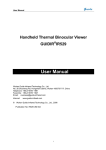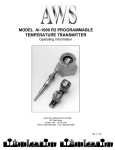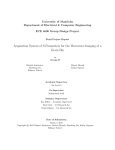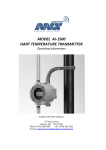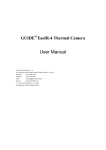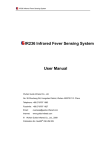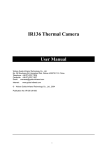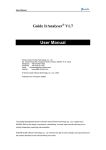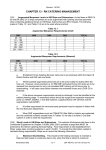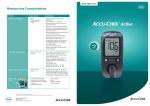Download User Manual - IPI
Transcript
User Manual GUIDIR®IR210 Thermal Security Camera User Manual Wuhan Guide Infrared Technology Co., Ltd. No. 26 Shucheng Rd, Hongshan District, Wuhan 430070 P. R. China Telephone: +86-27-8767 1991 Facsimile: +86-27-8767 1927 Email: [email protected] Internet: © www.guide-infared.com Wuhan Guide Infrared Technology Co., Ltd., 2005 Publication No: IR210 UM 008-2 1 User Manual The Quality Management System of Wuhan Guide Infrared Technology Co., Ltd. is approved to ISO9001:2000 for the design and manufacture, stockholding, in-house repair and site servicing of non-contact temperature measuring instrumentation. Wuhan Guide Infrared Technology Co., Ltd. reserves the right to make changes and improvements on any of the products described in this manual without prior notice. GUIDIR® IR210 Thermal Security Camera complies with current European directives relating to electromagnetic compatibility and safety. (EMC directive 89/336/EEC; Low voltage directive 73/23/EEC) Copyright © Wuhan Guide Infrared Technology Co., Ltd, 2005. All rights reserved worldwide. No parts of the products may be reproduced, transmitted, transcribed or translated into any language or computer language in any form or by any means, electronic, magnetic, optical, manual or otherwise, without the prior written permission of Wuhan Guide Infrared Technology Co., Ltd. This manual must not, in whole or part, be copied, photocopied, reproduced, translated or transmitted to any electronic medium or machine readable form without prior consent, in writing, from Wuhan Guide Infrared Technology Co., Ltd. 2 User Manual Contents Contents .........................................................................................................................................3 Introduction.....................................................................................................................................4 Precautions.....................................................................................................................................4 Maintenance ...................................................................................................................................5 Calibration and Repair Philosophy..................................................................................................5 Technical Specifications..................................................................................................................6 System Configuration .....................................................................................................................7 Parts Described ..............................................................................................................................7 Quick Start Guide ...........................................................................................................................9 Operating the System ...................................................................................................................10 Remote Control Keyboard ............................................................................................................12 RS232 Communication Protocol...................................................................................................13 Troubleshooting ............................................................................................................................14 3 User Manual Introduction This publication provides the necessary information required to safely operate the GUIDIR®IR210 Thermal Security Camera. It is important to fully check all equipment with which you have been supplied The equipment should be used, maintained and serviced by suitably trained personnel, capable of carefully following the procedures and guidelines given in this User Manual All User Manuals and leaflets should be read thoroughly before proceeding with operation of the equipment It is also advisable that all User Manuals and Instruction Leaflets supplied are kept readily available, for reference when the equipment is in general use Precautions The following precautions must be adhered to at all times and must be considered in addition to any advised precautions issued at the relevant worksite or work area • Do not use the GUIDIR®IR210 Thermal Security Camera in temperature exceeding its working and storage temperature ranges • When the GUIDIR®IR210 Thermal Security Camera is not in use or is to be transported, ensure that the unit is stored in the protective carry case • The GUIDIR®IR210 Thermal Security Camera incorporates precision optical equipment and static-sensitive electronics which should be protected from shock and vibration at all times • Do not attempt to open the camera body, as this action will void the warranty • Do not connect or disconnect the cables without switching off the power supply 4 User Manual Maintenance ® To ensure that the GUIDIR IR210 Thermal Security Camera is kept in good working condition and remains fully operational, the following guidelines should be adhered to at all times Non-optical surfaces The non-optical surfaces of the camera can be cleaned when required, with a soft cloth dampened with water and a mild detergent Optical surfaces The optical surfaces of the camera lens should only be cleaned when visibly dirty. Care should be taken to avoid touching the exposed lens surface, as skin acid left behind from fingerprints can be damaging to coatings and lens substrates. Use only a proprietary lens cleaning tissue Calibration and Repair Philosophy To ensure the accuracy and reliability of the GUIDIR®IR210 Thermal Security Camera, it is highly recommended that the instrument be calibrated at 12 monthly intervals Calibration or repair for the instrument can be obtained by either contacting the address/ telephone number on the cover of this User Manual, or by email to the following addresses: [email protected] Caution ® The GUIDIR IR210 Thermal Security Camera does not incorporate any user serviceable parts. Never attempt to disassemble or modify the camera. Opening the unit invalidates the warranty 5 User Manual Technical Specifications Imaging performance NETD 0.08ºC@25ºC [Typical] Start-up Time <30 seconds Detector Microbolometer, Uncooled FPA 320X240 pixels Pitch 45μm × 45μm Spectral Response 8~14μm Image Presentation Video output PAL/NTSC Display 9 palettes Offset & gain control Manual / Automatic Electronic Zoom 2X, 4X Measurement Temperature range: 0-100 ºC Accuracy: ±2 ºC Measurement mode: Fixed center-point measurement Power System Input Voltage DC 7~9V Power Consumption 3.5 watts Physical Characteristics Size 120mm×60mm×60mm Weight 220g Interface Remote Control RS232 Optional RS485; Firewire1394 Environmental Specifications Operating temperature -20ºC~50ºC Storage temperature -40ºC~60ºC 6 User Manual System Configuration Please ensure that the following items have been correctly supplied: • IR210 Camera • 40mm lens • Video cable • RS 232 Comms & cable • AC adapter • Control keyboard • Transportation case Parts Described Buttons & interfaces on GUIDIR®IR210 camera body 6 7 1 3 4 5 2 1. Power “ON”/ OFF” 2. Increase button “+” 3. Decrease button “-“ 4. Menu button 5. Calibration button 6. Video Output interface 7. Power interface/ RS232 interface GUIDIR®IR210 accessories Video cable 7 User Manual Plug to IR210 Plug to monitor video interface RS232 cable Plug to IR210 RS232 interface Plug to PC Remote control keyboard Plug to AC adapter AC adapter Plug to the plug above AC adapter cable 8 User Manual Quick Start Guide ® 1. Place the GUIDIR IR210 camera at an observation platform 2. Connect the GUIDIR®IR210 camera to a monitor with video cable 3. Connect GUIDIR®IR210 camera to the power source via the AC adapter & the AC adapter plug in the RS232 cable y If controlling the GUIDIR®IR210 camera by using the buttons on its body, 4. Press “Power” button to switch on the camera and turn on the monitor. Live video will be displayed on the monitor. 5. Adjust focus by pressing buttons + and – on the camera body 6. Using the buttons Menu, + and – on the camera body to view the live video and adjust the video quality 7. Press button Menu and + simultaneously to bring up the center-point temperature measurement function 8. Press button CAL on the camera body to perform non-uniformity calibration when necessary y If controlling the GUIDIR®IR210 camera by the remote control keyboard, 4. Press “Power” button to switch on the camera and turn on the monitor. Live video will be displayed on the monitor. 5. Adjust focus by pressing buttons + and – on the control keyboard 6. Using the buttons Menu, + and – on the keyboard to view the live video and adjust the video quality 7. Press button SEL and + simultaneously to bring up the center-point temperature measurement function 8. Press button CAL on the keyboard to perform non-uniformity calibration when necessary y If controlling the GUIDIR®IR210 camera by RS232 communication protocol, 4. Connect the GUIDIR®IR210 camera with a PC through the RS232 cable 5. Press “Power” button to switch on the camera, turn on the monitor and turn on the PC 6. Run the program “RS232 communication protocol” in the PC. 7. In the “RS232 communication protocol”, using the buttons “Press mouse to focus” to adjust focus; buttons menu, + and – to adjust the video quality; and button Calibrate to perform non-uniformity calibration when necessary 9/8. Press button Power to switch off the camera, turn of the monitor and disconnect the cables. 10/9. Store the whole system in good conditions 9 User Manual Operating the System Powering on the camera Power on the GUIDIR®IR210 camera, the boot screen image below will appear immediately. You can either perform a non-uniformity calibration to clear the detector of noise or not. Focusing the camera The 40mm lens is motorized focusing, thus the GUIDIR®IR210 camera incorporates a focus control motor to work with it for focusing When there is no menu on the live image, pressing button + and – on the camera body or on the control keyboard or in the “RS232 communication protocol” program will adjust focus Using the camera menu When there is no menu on the live video, pressing button Menu on the camera body or on the control keyboard or in the “RS232 communication protocol” program will bring up the menu as shown below. O:90 G:20 A: 1 Z:1× P:1 The menu offers five options: Option O, Option G, Option A, Option Z and Option P. y Pressing button Menu can toggle between each option y To highlight an option, release button Menu immediately y When an option is highlighted, pressing button + or – can change its value Note: To change the value of options O and G, you need to firstly change option A to switch to the mode under which changing O or G value is available. Introduction to menu options: Option Abbreviation Option Function O Offset Display offset value of the live image 10 User Manual G Gain Display gain value of the live image A Auto Display auto or manual mode of the offset & gain control Z Zoom Display electronic zoom of the live image P Palette Display number of the currently used palette • Option Auto: There are two modes to control offset and gain, auto mode and manual mode. Adjusting the value of option Auto can switch between the two modes. A: 0 Manual mode to control both offset and gain. To control them, press Button + or Button – to change their value respectively. A:1 Auto mode to control offset and manual mode to control gain. Offset value is automatically decided by the camera and gain value is adjusted by user with Button + or Button –. A:2 Auto mode to control both offset and gain. Values of them are both automatically decided by the camera. • Option Zoom: The live image can be electronic zoomed in by x1, x2 or x4, by pressing Button + and Button -. • Option Palette: There are 9 palettes available, such as black hot, white hot, rainbow and etc. Pressing Button + or Button – can choose any one from them. Note: You need to use a color monitor to view the live video in color palettes. Sighting the camera with target y When there is no menu on the live video, press button Menu on the camera body or in the “RS232 communication protocol” program or press button SEL on the control keyboard to bring up the menu abovementioned. y Press button Menu or SEL to toggle between each option and highlight option P y Press button Menu or SEL again, a reticle will appear in the center of the live video. y Aim the reticle at the target to be measured and then adjust focus till get a clear image of the target y To hide the reticle, press button Menu or SEL again. Center-point temperature measurement y When there is no menu on the live video, press button Menu and button + simultaneously on the camera body or press button SEL and button + simultaneously on the control keyboard, then a crossing will appear in the live video, with temperature reading of the center point in the live video displayed under the video screen y To measure temperature of other spots rather than the center point, move the camera 11 User Manual manually to aim the crossing at the corresponding target part, adjust focus if necessary, then temperature reading will be changed to be the spot temperature y To exit the temperature measurement, press button Menu and button + simultaneously again or press button SEL and button + simultaneously again Note: The center-point temperature measurement function cannot be brought up by using the buttons in the “RS232 communication protocol” program Non Uniformity Calibration (NUC) Non-uniformity calibration is used to clean up the live video of noise. y To perform a Non Uniformity Calibration (NUC), press Button CAL on the camera body or on the control keyboard or in the “RS232 communication protocol” program at any time needed. This process allows the automatic adjustment of the camera detector to ensure normalisation and sharpness of the screen image y During the NUC the live video pauses temporarily, whilst a built-in shutter is placed in front of the detector y This process takes only a couple of seconds, however for best results, please ensure that camera is pointed at a low temperature uniform surface or the lens cap Remote Control Keyboard Below show the control keyboard supplied for the GUIDIR®IR210 camera. It offers 4 buttons: Button +, Button –, Button SEL and Button CAL. Functions and operation of the 4 buttons are completely the same as the buttons on the GUIDIR®IR210 camera body. Button SEL is actually Button Menu on the camera body. y Connect the GUIDIR®IR210 camera and the control keyboard through the cable extending from the keyboard y Press the buttons on the keyboard to control the GUIDIR®IR210 camera and adjust the live video quality 12 User Manual RS232 Communication Protocol Below shows the interface of RS232 communication protocol for the GUIDIR®IR210 system y Serial Port COM1 & COM2: Showing which serial port on PC is currently used for the RS232 communication y 115200, n, 8, 1: Showing Baud Rate y Keyboard: Including buttons the same as those on both the GUIDIR®IR210 camera body or the control keyboard Note: The two buttons Open Shutter and Close Shutter are not accessible by GUIDIR®IR210 camera y Zoom: The same as Option Z, to electronic zoom in or out the live image y Auto Control: The same as Option A, to switch between Auto and Manual mode of offset & gain control y Offset: The same as Option O. When manually controlling the offset, inputting a number here will alter the offset value of the live video y Gain: The same as Option G. When manually controlling the gain, inputting a number here will alter the gain value of the live video y Communication Data: Display data that is corresponding to each operation and is exactly transmitted in PC y Palette: The same as Option P. Clicking on one of the 9 palettes will change the palette of the live video 13 User Manual Troubleshooting Problems Causes and Measures Camera does not turn on: Power supply is not proper or enough Find a power source that satisfied with the power requirement. Properly connect the camera with power source. Low contrast or obscure video Gain is inappropriate. Adjust gain value manually. Focus is not appropriate. Adjust focus to a suitable degree. Non uniformity appears in the video. Perform non-uniformity calibration manually. Condensation on camera lens. Place camera in a dry area at room temperature until condensation evaporates. No video on the monitor The lens cap is on. Remove lens cap. Condensation on camera lens. Place camera in a dry area at room temperature until condensation evaporates. The camera is not powered on. Power on the camera. The monitor is not turned on or improperly connected to the camera. Properly connect the monitor with the camera. Turn on the monitor (Choose PAL mode if the monitor cannot select the mode automatically). 14