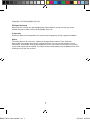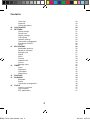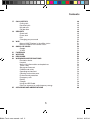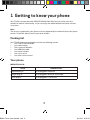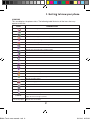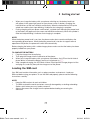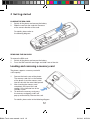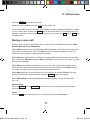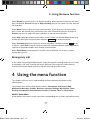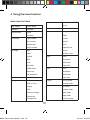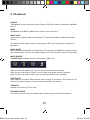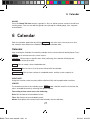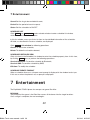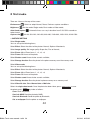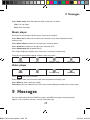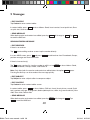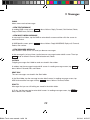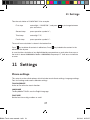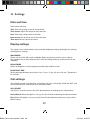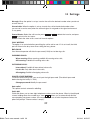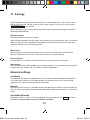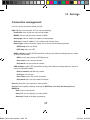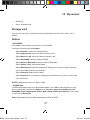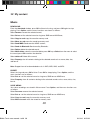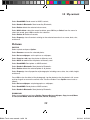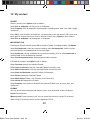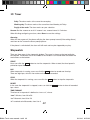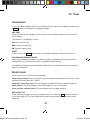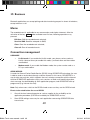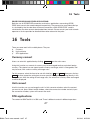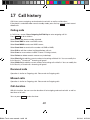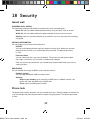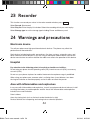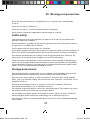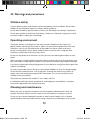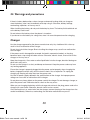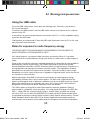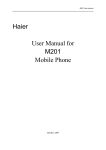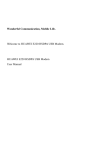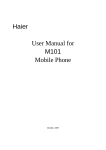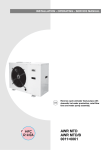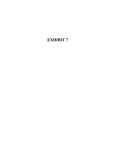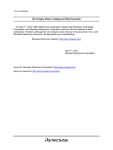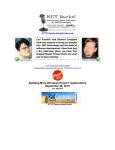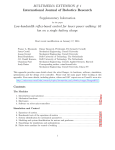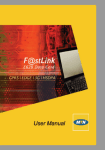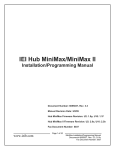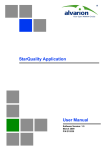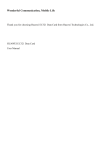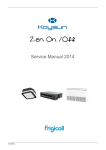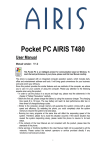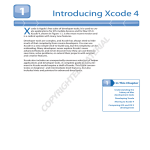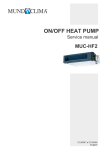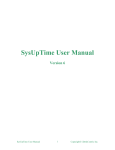Download 1 Getting to know your phone
Transcript
Copyright © 2010 BayMobile (Pty) Ltd. All Rights Reserved No part of this manual may be reproduced or transmitted in any form or by any means without the prior written consent of BayMobile (Pty) Ltd. Trademarks All other trademarks mentioned in this manual are the property of their respective holders. Notice The information in this manual is subject to change without notice. Every effort has been made in the preparation of this manual to ensure accuracy of the contents, but all statements, information, and recommendations in this manual do not constitute a warranty of any kind, expressed or implied. The colour of the cellular phone may be different from that of the picture in the user manual. BMob Touch user manual - te1 1 8/13/10 8:55:09 Safety precautions Please read the safety precautions carefully to ensure the correct and safe use of your wireless device. For detailed information, see the section “Warnings and Precautions”. Do not switch on your phone when it is prohibited to use cellular phones or when the phone may cause interference or danger. Do not use your phone while driving. Follow any rules or regulations in hospitals and health care facilities. Switch off your phone near medical apparatus. Switch off your phone in an aircraft. The phone may cause interference to control signals of the aircraft. Switch off your phone near high-precision electronic devices. The phone may affect the performance of these devices. Do not attempt to disassemble your phone or its accessories. Only qualified personnel are allowed to service or repair the phone. Do not place your phone and its accessories in containers with a strong electromagnetic field. Do not place magnetic storage media near your phone. Radiation from the phone may erase the stored information. Do not put your phone in a high-temperature place or use it in a place with flammable gas such as gas station. Keep your phone and its accessories away from children. Do not allow children to use your phone without guidance. Use approved batteries and chargers only to avoid explosions. Observe any laws or regulations on the use of wireless devices. Respect the privacy and legal rights of others when using your wireless device. BMob Touch user manual - te2 2 8/13/10 8:55:10 Contents 1 Getting to know your phone Packing List Your Phone 2 Getting started Loading and removing the battery Loading the SIM card Loading and removing a memory card Power ON/OFF 3 Call services Making a voice call Answering a voice call During a with voice call Emergency call 4 Using the menu function 5 Phonebook Search Find Create Send Multi-copy Multi-move Multi-delete Save place T-backup Storage status Group 6 Calendar Calendar 7 Entertainment Java box 8 Multimedia Digital Video (DV) Music player Video player 9 Messages Settings Creating and sending a message Inbox Outbox Sent box Drafts My folder 6 6 6 10 10 11 12 13 13 13 14 15 17 17 19 19 19 20 20 20 20 20 20 20 20 21 21 21 22 23 23 23 25 25 25 26 27 29 29 29 29 30 BMob Touch user manual - te3 3 8/13/10 8:55:10 Contents Quick text Voicemail Cellular broadcast 10 Calculator 11 Settings Phone settings Date & time Display settings Call settings Network settings Connection management Auto power ON/OFF Reset 12 My content Multimedia resource Resource utilisation Storage card Videos Music Pictures Important file Format Storage status 13 Timer Alarm Stopwatch Countdown World clock 14 Profiles 15 Business Bluetooth Memo Connection management 16 Tools Currency converter Unit converter STK applications 30 30 30 30 31 31 32 32 32 34 35 36 36 36 36 36 37 37 38 39 40 40 41 41 41 42 43 43 44 44 44 46 46 47 47 47 47 BMob Touch user manual - te4 4 8/13/10 8:55:10 Contents 17 Call history Outing calls Received calls Missed calls Call duration 18 Security Guard wall Phone lock PIN Changing your password 19 WAP Menu of WAP Explorer in the offline status Menu of Explorer in the online status 20 Gmail or Yahoo Google Y! Mail 21 Facebook 22 Weather 23 Recorder 24 Warnings and precautions Electronic device Hospital Areas with inflammables and explosives Traffic safety Storage environment Children and safety Operating environment Cleaning and maintenance Environmental protection Emergency calls Battery Charger Using the USB Cable Rules for exposure to radio frequency energy 25 Acronyms and abbreviations 48 48 48 48 48 49 49 49 49 50 51 51 52 53 53 53 53 53 54 54 54 54 54 55 55 56 56 56 57 57 57 58 59 59 60 BMob Touch user manual - te5 5 8/13/10 8:55:10 1 Getting to know your phone Your TOUCH can operate within GSM/GPRS 900/1800/1900 and can switch from one network to another automatically, so you can enjoy the mobile telecommunication services at any time. Note: The services supported by your phone must be supported by the network where your phone locates. For details, please consult your local network. Packing list Your TOUCH phone packaging box contains the following articles: • One TOUCH cellular phone • One cable charger • Two Li-polymer batteries • One USB data cable • One stereo headset • One user manual • One after-service manual Your phone Mobile plug-in Keys Description Earphone plug-in To be plugged in earphone Charger plug-in To be plugged in data line and charger T-flash plug-in To be plugged in T-flash card BMob Touch user manual - te6 6 8/13/10 8:55:10 1 Getting to know your phone BMob Touch user manual - te7 7 8/13/10 8:55:18 1 Getting to know your phone Keys Keys Side up key Side down key Power key (Pwr) End key Description Move up; Shortcut to turning off an incoming call alert or event alert; During the call, press to turn up the volume In standby screen, shortcut to accessing the ringer volume control screen. Hold down to switch profile between current mode and meeting mode. Move down; Shortcut to turning off an incoming call alert or event alert; During the call, press to turn down the volume In standby screen, shortcut to accessing the ringer volume control screen. Hold down to switch profile between current mode and meeting mode. Short press to turning off the backlight. Hold down to power ON/OFF the phone. In standby screen, press to enter main menu screen. In other screen, press to enter main menu screen. In main menu screen, press to go back to standby screen. Hang up incoming call. Home screen BMob Touch user manual - te8 8 8/13/10 8:55:19 1 Getting to know your phone Icon bar This area displays the phone status. The following table illustrates all the icons that may appear on this bar. Icon Description Indicates network signal intensity Indicates the current network is GPRS Indicates the current network is EDGE Indicates SMS storage, both in SIM and phone, is full Indicates WAP push storage is full Indicates MMS storage is full Indicates the selected mode is meeting mode Indicates the selected mode is car mode Indicates the selected mode is outdoor mode Indicates the selected mode is personal mode Indicates the selected mode is silence mode Indicates a universal call diversion is set Indicates Bluetooth is on Indicates a memory card is inserted Indicates a USB is used Indicates alarm clock is set Indicates unread message Indicates unread WAP push Indicates the capacity of the battery Indicates charging status Indicates charging is invalid Indicates unread alarm clock Indicates event reminder time to come Indicates unanswered calls Indicates unread message 6:39PM 16 January 2010 Indicates the current time, which can be set as a 24-hour or 12-hour format. It can also display the time in foreign countries. Indicates the current date BMob Touch user manual - te9 9 8/13/10 8:55:20 2 Getting started Loading and removing the battery To load the battery: 1. Fit the battery into the battery slot on the back of the phone. 2. Press the battery down until it clicks into place. Removing the battery Always unload the battery after your phone is switched off, otherwise your phone may be damaged. To unload the battery: 1. Push the battery latch upward. 2. Take the battery out. Charging the battery Before charging the battery, please read the following precautions carefully. Cautions: • When you charge the battery for the first time, please charge it for at least 12 hours. • The battery discharges if you do not use it for a long time, please charge it before you use it again. • The charging time depends on the environmental temperature and the age of the battery. • The battery can be recharged repeatedly, but it will eventually wear out. After normal charging, if the length of time that the battery powers your phone becomes much shorter than usual, please replace the battery with one of the same type. • Do not strike or throw the battery as liquid leakage, body damage, overheating, explosion or fire may occur to the battery. • Charge the battery by using the charger supplied with your phone. • You can charge the battery at any time and use your phone during charging. 10 BMob Touch user manual - te10 10 8/13/10 8:55:21 2 Getting started • • When you charge the battery with your phone switching on, the battery level icon will appear in the upper right corner of your phone screen. In battery charging, the horizontal bars of the icon will blink continuously. When the horizontal bars fill up the whole icon and the icon stops blinking, it indicates that charging is complete. During charging with your phone switched off, a cylinder icon indicating the power level of the battery will appear on the screen and will blink continuously. When the cylinder is filled and stops blinking, it indicates that charging is complete. Note: When the battery power level is very low, the phone makes alert sounds and displays the corresponding prompt boxes. When the battery power level is too low to support normal operation of the phone, the phone will switch off automatically. Before charging the battery with a cable charger, please make sure that the battery has been properly loaded into your phone. To charge the battery: 1. Plug the charger into the wall plug. 2. Then plug the charger into the connector of the phone. 3. When you charge the battery with your phone switched on, the LED on the left side of phone blinks in red and the battery level icon is displayed as . 4. After complete charging, the LED blinks in blue. Please pull the charger plug out of the wall plug first, and only then pull the charger out of the phone. Loading the SIM card Your SIM card contains information such as phone numbers and contacts. Load your SIM card before using your phone. To use the SIM card properly, please read the following instructions carefully: Note: • Keep the SIM card out of reach of children. • The SIM card and the metal contactors are easily damaged by scratching or bending. So be careful when you carry, load or remove it. • Always disconnect the charger from the phone before loading or removing the SIM card. 11 BMob Touch user manual - te11 11 8/13/10 8:55:21 2 Getting started Loading the SIM card 1. Switch off the phone and remove the battery. 2. Slide the card into the card slot. Be aware of the correct direction of the card. For details, please refer to the following diagram: Removing the SIM card To remove the SIM card: 1. Switch off the phone and remove the battery. 2. Press the SIM card with one finger and slide it out of the slot. Loading and removing a memory card The phone supports a memory card with a 4G capacity. 1. 2. 3. Remove the back cover of the phone. The memory card slot is at the bottom of the phone. Insert the memory card into the slot with the metal side upward. After inserting the memory card completely, the icon of the card appears in the indicator bar of the standby screen. To remove the memory card, press the memory card gently, and it will pop up automatically. Remove the card. For details, please refer to the following diagram: 12 BMob Touch user manual - te12 12 8/13/10 8:55:24 3 Call services Power ON/OFF Power ON Please make sure the SIM card has been inserted into the card slot, and that the battery has been charged. Then hold down the Pwr key until the phone powers up. Power OFF In standby screen, hold down the Pwr key until the phone powers off. The phone password is used to protect your phone from unauthorised use. Phone password The phone password is used to protect your phone from unauthorised use. The phone password is pre-set as 1234. PIN The PIN (Personal Identification Number) code is used to protect your SIM card from unauthorised use. You should have received the PIN code when you purchased the card from your SIM card provider. If you did not receive the card or you have lost it, please contact your service provider. PUK To unlock a SIM card, you must enter the PUK (PIN Unblocking Key) code. You should have received the PUK code when you purchased the card from your SIM card provider. If you did not receive the card or you have lost it, please contact your service provider. 3 Call services When the network operator icon appears on the display screen and the phone enters the standby screen, you can dial or answer calls. The information bar on the top, left hand corner of the screen displays network signal intensity (four signal bars being the strongest signal). The tower has great influence on the communication quality. Even moving within in a small area, the signal intensity can be enhanced remarkably. Making a voice call A number can be dialled from multiple dialling modes from the idle screen, including: direct dialling, phonebook dialling, speed dialling and SIM card position dialling. 13 BMob Touch user manual - te13 13 8/13/10 8:55:24 3 Call services Direct dialling: In the standby screen, tap the screen to access the Virtual dial pad screen. Then tap the corresponding number to input. Phonebook dialling: Select Phonebook from the main menu. Find the corresponding person and select the corresponding phone number. Then press the Voice Call button to dial. Speed dialling: Speed dialling, also called abbreviated dialling, allows you to store eight telephone numbers on the phone. When in the dial pad screen, holding down the number keys, from 2 to 9, allows you to automatically dial the corresponding stored phone number. SIM card position dialling: In the virtual dial pad screen, tap the number key and # key in turn to implement SIM card position dialling. That is, to display the phone number stored at the corresponding position in the SIM card. Press Dial out button to call out. Dial domestic phone The simplest method of dialling out is to use the digital keys to input the phone number, then tap the Dial out key to start the call. When dialling, the display screen will show the name and phone number. After the call is connected, the communication duration, name and phone number are displayed. After using the digital keys to input a phone number, tap Option to activate the menu and do as follows: Select Save to save the telephone number to your directory Select Send SMS to enter short message editing window and finish corresponding operation Select Send MMS to start MMS function After communication terminates, please press the End key to hang up the phone. Dial international phone When dialling an international phone, you only need to input the symbol “+” (Hold down * key in the virtual dial pad screen until the symbol “+” displays on the dial pad screen), then enter the national code and complete telephone number. For example: if dialling a UK phone number, you need to hold down the * key (until the symbol “+” appears), input the UK code “44” and the complete telephone number. Answering a voice call When a new call comes through, the phone will display the phone number and name of the caller if they are in your directory. The phone will either vibrate, ring, ring and vibrate, or light up according to your call settings. 14 BMob Touch user manual - te14 14 8/13/10 8:55:24 3 Call services Press the Answer key to answer the call. When the call has ended, press the End key to end the call. If you are answering a new call while you’re already on a call, the phone will prompt you with a “toot” sound. You can press the Answer key to answer the new call, and the previous call will enter a hold state. If you do not want to answer, you can press the End key or Reject key to stop the call. During a voice call During a voice call, press the related icon on screen to finish the following functions: Hold, Record, Mute, New call, Phonebook. Select Hold to keep current communication (related with SIM card). At this time both parties cannot hear voice from each other. The Hold menu then changes to Active and you can select this menu and return to normal communication. Select Record to record current call. Before recording, please get permission from the other party. Meanwhile, Record changes to Stop recording on screen and you can select it to stop and save the recording. Select Mute to pause the communication voice. At this time you can hear another party’s voice, but they cannot hear your voice. Meanwhile the menu changes to Unmute and you can select the menu to return the normal communication process. Select New call to dial a second number. A new number can also be dialled by pressing number key during the communication and press Dial out key to call number. Select Phonebook to enter the phonebook window and query a phone number while on a call. Adjust volume Press the Side up key and Side down key to increase or decrease the volume during the communication. Reject Press the End key to reject the call. The call duration will then be displayed. 15 BMob Touch user manual - te15 15 8/13/10 8:55:24 3 Call services New information If new information is received while you’re on a call, the phone will give a “toot” sound to alert you of new information, e.g. SMS. Answer new phone If you answer a new call during a call, the previous call will enter a hold state. The previous communication can be activated by pressing the Switch Option, and the new call will now enter a hold state. Simultaneously answering two calls When answering two calls, the current communication number displays on the first line and the other call will enter a hold state. You can switch between two calls by selecting Switch from the option list. Press related icons on the screen to implement the following functions: Switch, End, End all, Record, Mute, Conference, and Phonebook. Select Switch to switch communication. Select Record to record current call. Before recording, please get permission from the other party. Meanwhile, Record changes to Stop recording and you can select it to stop and save the recording. Select Mute to pause voice of current communication. At this time you can hear another party’s voice, but another party cannot hear your voice. Meanwhile the menu changes to Unmute and you can select this menu and return to normal communication. Select Conference to hold phone meetings and communicate with the specified participant separately. Select Phonebook to enter phone list function, which facilitates you to query a phone number during a call. Meeting communication In the meeting communication, you can hold a telephone meeting and make a separate call with a specified participant. Functions include: Hold, Record, Mute, New call, Conference list, Phonebook. Select Hold to keep current communication (related with SIM card). At this time both parties cannot hear another party’s voice. Meanwhile Hold menu changes to Active and you can select this menu and return to normal communication. 16 BMob Touch user manual - te16 16 8/13/10 8:55:24 4 Using the menu function Select Record to record current call. Before recording, please get permission from the other party. Meanwhile, Record changes to Stop recording and you can select it to stop and save the recording. Select Mute to pause voice of current communication. At this time you can hear another party’s voice, but another party cannot hear your voice. Meanwhile the menu changes to Unmute and you can select this menu and return to normal communication. Select New call to dial another new number. A new number can also be dialled by pressing number key during the communication and press Dial out key to dial out phone. Select Conference list icon in title area to enter member list window. Activate Option to do as follows: select End to stop all communication with selected members; select Split call to separate all selected members from meeting communication. Select Phonebook to enter phone list function, which facilitates you to query a phone number during a call. Emergency call In any nation using a digital GSM network, within the network covering range, you can make an emergency call, even if you do not have a SIM card. You can get this information by checking the network signal intensity at top, left hand corner of the screen. 4 Using the menu function This chapter will assist you in understanding the basic operational functions of the cellular phone. The function menu of the cellular phone contains: Phonebook, Call history, WAP, Multimedia, Messages, Profiles, Business assistant, Settings, My favourite, Tools, Security management, Entertainment assistant, Calendar, Timer and Calculator. Select main menu At the bottom of the menu screen, touch the corresponding item to select and confirm menu. 17 BMob Touch user manual - te17 17 8/13/10 8:55:24 4 Using the menu function Menu function table Auto power ON/OFF Re-set Phone Book Phone Book Calendar Calendar Internet mode Internet mode Entertainment Game My content Storage card Multimedia Messages Java box Videos Digital Video Sounds Music player Pictures Video player Music Voice recorder Important files New Format Memory status Inbox Timer Outbox Alarm Sent Countdown Draft World clock Stop watch My folder Timer Rubbish box Alarm Voice mail Countdown Cell broadcast World clock Calculator Calculator Settings Phone Stop watch Profiles Normal mode Date &s Time Meeting mode Display Car mode Calls Outdoor mode Network settings Silent mode Flight mode Connection management Personal mode 18 BMob Touch user manual - te18 18 8/13/10 8:55:25 5 Phonebook Business Tools Call History Bluetooth WAP Web shortcuts Connection management Stored pages Currency Go to URL Unit converter Go to last page STK Browser settings History Data traffic Outgoing calls Gmail or Yahoo Go Received calls Google Y! Mail Missed calls Security Homepage Memo Call times Facebook Facebook Guard wall Weather Weather Phone lock Messenger MSN Messenger PIN Recorder Recorder Change password 5 Phonebook In the standby screen, press the home key to enter the main menu, tap Phonebook to enter the contact list. Press Option to do as follows: Search Search for a contact by the initial letters of the name. The quick search pad will be displayed in the contact list. Input the initial letters of the name to find the contact you need. Press Search again and the quick search pad will disappear. Find User can find a contact by Name, Number, Save place. After searching, your phone shows the search result, or notifies you that no match can be found. 19 BMob Touch user manual - te19 19 8/13/10 8:55:25 5 Phonebook Create Tap Create to choose the contact type: Phone or SIM. Enter relevant information, tap OK to finish it. Send Tap Send to send SMS or MMS to the contact on the contact list. Multi-Copy Copy contacts between SIM card and phone. This procedure does not delete the original contact. You should choose original contacts from phone or SIM card. Then copy the contacts to goal place. Multi-Move Move contacts between SIM card and phone. This procedure will delete the original contact. You should choose contacts from phone or SIM card. Then move the contacts to goal place. Multi-delete Tap Multi-delete to delete contacts from phone or SIM card. When the tab is focused on ‘All’, you can select from all contacts to delete. When the tab is focused on ‘Phone’, you can select from phone contacts to delete. When the tab is focused on ‘SIM’, you can select from SIM contacts to delete. Save place Set the default save place, SIM or phone, when creating a new contact. ‘Set to Manual’ will ask you to choose a place to save to whenever creating a new contact. T-backup Backup all contacts to T-Flash Card. Storage status This function ensures that you understand the current capacity of the cellular phone. 20 BMob Touch user manual - te20 20 8/13/10 8:55:25 6 Calendar Group Press the Group Tab Icon to enter a group list. You can add or remove contacts to and from certain groups. You can also edit the group name (except for unfiled group), icon, ring tone and members. 6 Calendar Enter the calendar application by clicking Calendar in the main menu, where you can view the calendar and create/view schedules linking with a calendar date. Calendar After entering the Calendar, the monthly calendar for the current date will be displayed. Press Option key to activate the menu, which covers: Input date : Click to input a specific date. After confirming, the calendar will display the monthly view of the given date. Create : Click to create a new scheduled event. Schedule list : Click to view a list of all events linked with the calendar. View summary : Click to view number of scheduled events and the system capacity of schedule events. Input date Using this function, select any day (within valid time limit) and complete other functions. Create To schedule an event in the calendar, press Option under calendar /event list to activate the menu, and add the event by selecting the option Create. The setting of new event covers the following: Date: Set the date to be reminded of event; Time: Set the time to be reminded of event; Memo: Description of the event itself to be entered in the text edit box; 21 BMob Touch user manual - te21 21 8/13/10 8:55:25 7 Entertainment Sound: Set the ring to be reminded of event; Period: Set the period of event to repeat; Status: Set the scheduler to ON/OFF Schedule list Click Option then Schedule list under calendar window to enter scheduler list window, which is used to check all schedulers. In this list window, users can click a list item to view detailed information of the scheduler. All fields, as described in Create a schedule, are displayed. Click Option in this window for following operations: Create: To add a new schedule; Delete: To delete the schedule selected; Scheduler Detailed View Click a list item in the Schedule List window to enter the schedule property view. In this view, by clicking Option , you can perform the following operations: Send via Bluetooth: To send the schedule by Bluetooth; Send via SMS: To send the schedule by SMS; Edit item: To modify the schedule. Schedule Events Timeout When a scheduler times out, a timeout event prompt is displayed in the window to alert you. If this occurs when the phone is off, no prompt is displayed. 7 Entertainment The BayMobile TOUCH phone has one pre-set game: Box Man. Box man The principal of the game is that Box Man moves all the boxes into the target locations. Once a stage is complete, the next one begins. 22 BMob Touch user manual - te22 22 8/13/10 8:55:25 8 Multimedia Java box The wireless JAVA VM enables you to download various java midlets from the Internet. Click the main menu – Java Box to enter the application: Download midlets: you can download midlets directly from the WAP browser or launch the WAP browser from Java box. Launch midlets: You can launch the midlets from application list. Some Java applications are designed for a specific screen size. For more information, contact the application providers. Profile settings: You can change the java GPRS connections setting from the setting menu. For further details, please refer to the settings section. Notes: Some Java applications need to connect to the Internet to receive data. Most Java applications use the same Internet settings as your WAP browser. 8 Multimedia Digital Video (DV) Using the embedded digital camera, you can take photos freely and easily at anytime. All photos captured by the Camera are saved in JPG format and can be saved either on the phone memory or on the memory card. Note: Insufficient light might decrease the image quality. • Take photo Press shortcut in main menu to activate camera, point camera lens to object and press capture button to take a photo. 23 BMob Touch user manual - te23 23 8/13/10 8:55:25 8 Multimedia There are 4 icons at the top of the screen. Environment Brightness : Switch to adapt Normal, Room, Darkness capture conditions. : Set the mode: Single mode, Burst mode or Video mode; Auto timed capture to be closed. Capture size : Automatic times can vary in duration from 5/10/15/20 seconds or : 64×64, 320×240, 240×400, 640×480, 1280×960, 1600×1200, 2048×1536. • Capture setting Select Single mode. You can set up the following items; Select Effect: Select the effect of the photos: Normal, Sepia or Monotouch; Select Image quality: Set image quality: Super fine, Fine or Normal; Select Zoom: Adjust Zoom form ×1, ×2, ×3, ×4; Select Frame: Set frame of the photo; Select Shutter sound: three shutter sounds available; Select Storage location: Save the photo in the phone memory or on the memory card. Select Video mode. You can set up the following items: Select Effect: Select the effect of the photos: Normal, Sepia or Monotouch; Select Zoom: Adjust Zoom form ×1, ×2, ×3, ×4; Select Frame: Set frame of the photo: Select Shutter sound: three shutter sounds available; Select Storage location: Save the photo in phone memory or on memory card. Select Video file size: Select Normal size or Mail size; Select the single shoot mode. Once the photo has been taken, press Option menu to save the photo, press Option key to do as follows: Save: Save the photo; Send via MMS: Send the photo by MMS; Send via Bluetooth: Send the photo by Bluetooth; Set as wallpaper: Set the photo as wallpaper. 24 BMob Touch user manual - te24 24 8/13/10 8:55:26 9 Messages Select Video mode. After the video has been made you can either: Play: Play the video; Save: Save the video. Music player Once you have entered the Music player, there are five options: Select Music list to allow you to select your favourite music from the phone or from memory card; Select Music album to allow you to select your favourite album; Select Artist list to allow you to select your favourite artist; Select Update play list to update file list; Play mode, Single play, Single cycle, Order play, Cycle play, Random play. Once you have entered the player window, select a function: Pause Play Previous song Next song Play Previous song Next song Video player Pause Press Option , and select a function: Select Video: select your favourite video from the phone or memory card. Select Mode to enter select play mode: Full screen: click the video area to switch from normal video play mode to full screen mode. 9 Messages You can send and receive text SMS messages, and MMS messages containing media objects, such as photos, pictures, sounds, and video clips. 25 BMob Touch user manual - te25 25 8/13/10 8:55:26 9 Messages It includes the following functions: Create: Create SMS/MMS. Inbox: Store received message. Outbox: Store messages that are not sent successfully. Sent: Store the messages that are sent successfully. Drafts: Store the messages that are not finished. My folder: Store the messages that are transferred from inbox and sent box. Quick text: Store SMS templates. Voice mail: Store voicemail messages received. Cell Broadcast: A network service, such as stock updates, news headlines, or sports scores. Note: The MMS services must be supported by the network where your phone is located. For details, please consult your local network operator. Settings SMS settings Note: Actual field names and values may vary depending on the technologies available to your service provider. Some settings may not be available for all phone models. Settings Definition Auto signature Enable or disable auto signature. Once it is enabled, it will be appended into MMS automatically. SMS center Set the number of the centre that handles your outgoing text messages. Delivery report Send a delivery report for an incoming MMS message when it is requested. Storage type Set the storage location of messages (Phone or SIM). Validity period Set the maximum time that outgoing messages can be stored in message centre. Save sent SMS Enable whether to save the sent SMS. 26 BMob Touch user manual - te26 26 8/13/10 8:55:26 9 Messages MMS settings Note: Actual field names and values may vary depending on the technologies available to your service provider. Some settings may not be available for all phone models. Settings Definition Connection settings Set up MMS network profile. Send settings Set Validity period, Read report, Delivery report, Priority, Save sent MMS and Auto signature. Receive settings Set Auto receives and Reply. Filter Set a filter list. Reset Reset the MMS settings to default. Reset setting Reset message settings. Show type Set up to show type of messages. Storage status View the storage status of messages. Create and send message Send text message • Edit receiver If there is no receiver: Tap To to enter editing receiver screen: tap the number directly or press Option to add receiver from Phonebook, Recent contact or Groups. In a new SMS screen, use navigation keys to move focus to To and tap Option to add receiver from Phonebook, Groups, Recent contact, or input number. If there is/are receiver(s): Tap To to enter receiver list, tap the number to edit it, or tap Option to do as follows: Send, Create, Phonebook, Groups, Delete, and Delete all. 27 BMob Touch user manual - te27 27 8/13/10 8:55:26 9 Messages • Edit content Tap Content to enter content editor. In content editor, press Option to do as follows: Send, Insert contact, Insert quick text, Save as quick text, Save to drafts. • Send message When both receiver and content are edited, pressing Option will change to Send . Tap Send to send the SMS out. Send multimedia message • Edit receiver If there is no receiver: Tap To to enter editing receiver screen: tap the number directly In a new MMS screen, press To and press Option to add receiver from Phonebook, Groups, preview message and view information. If there is/are receiver(s): Tap To to enter receiver list, tap the number to edit it, or tap Option to do as follows: Send, Create, Phonebook, Groups, Delete, and Delete all. Note: Only after both the receiver and content are edited, does the option Send appear. Pressing the dial key can also send out the message quickly. • Edit subject Tap Subject to enter subject editor to compose subject. • Edit content Tap Content to enter content editor screen. In content editor, press Option to do as follows: Edit text, Insert (Insert picture, sound, Quick text), preview message, arrangement, delete (delete picture, video, ring sound and text), New slide, Clear slide, Delete slide. • Send message When both receiver and content are edited, pressing Option will change to Send . Tap Send to send the MMS out. 28 BMob Touch user manual - te28 28 8/13/10 8:55:26 9 Messages Inbox Inbox stores received messages. • View text message In reading SMS screen, press Option to do as follows: Reply, Forward, Get Number, Delete, Copy to SIM/Phone, Save as quick text. • View multi-media message In message list of inbox, tap the MMS to enter details screen and then click the screen to read the content. In MMS details screen, press Option to do as follows: Reply MMS/SMS, Reply call, Forward, Delete, Get number. • View browser message Your network’s Web server can send you browser messages. In the message list of your inbox, tap the browser message to enter detail screen. Then tap Option to do as follows: Browse, Add to bookmark, Delete. Outbox Outgoing messages that failed to send are stored in the outbox. In outbox, tap the message to enter detail screen. In reading message screen, tap Option to do as follows: Resend, Edit, and Delete. Sent box The sent messages are stored in the Sent folder. In the Sent folder, tap the message to enter detail screen. In reading message screen, tap MSK to forward the message and tap Option to do as follows: Forward, Delete. Drafts Messages that you are still writing are stored in the drafts folder. In Drafts, tap the message to enter detail screen. In reading message screen, tap Option to do as follows: Edit, Delete. 29 BMob Touch user manual - te29 29 8/13/10 8:55:27 10 Calculator My folder Messages that are moved from inbox folder and sent folder are stored in my folder. In My folder, tap the message to enter detail screen. In reading message screen, tap Option to do as follows: Edit, Forward, Get number, Delete. Quick text The messages that are moved from inbox are stored in Quick text. Tap one quick text to edit it and tap Option to do as follows: Create, Edit, Delete. Voice mail Your network stores the voicemail messages you receive. To listen to your messages, dial the voicemail number. Note: Contact your network service provider for additional information about using this feature. In Voice mail screen, tap Listen to enter voice mail number screen and tap Call to check your voice mail message; tap Edit to edit your voice mail number. Cell Broadcast Information service messages are broadcast messages that you can receive, such as stock updates, news headlines, or sports scores etc. Note: You must set up your information services message inbox before using the service. Usually, your service provider has already set up the information services message inbox for you. In Cell Broadcast screen, tap Receive to enable or disable the information reception; tap Channels to enter channel list. 10 Calculator You can enter Calculator by clicking Calculator from the main menu. Using calculator, four calculations including addition, subtraction, multiplication and division may be performed by entering digits and calculation symbols, which are shown in edit box. 30 BMob Touch user manual - te30 30 8/13/10 8:55:27 11 Settings Take the calculation of 123456789x7.2 for example: First step: enter digits “-123456789 ”, and press +/- key to change between plus and minus; Second step: press operation symbol “x”; Third step: enter digit “7.2”; Fourth step: press operation symbol “=”. The result from calculation is shown in the bottom line. Press C key to delete all contents in editor box; Press editor box one by one. key to delete the content in the In case that the calculation of any digit divided by zero produces a result other than zero, or the result is above 999999999 or below -999999999; the prompt “E” shall occur to indicate an error. 11 Settings Phone settings This setup is on the cellular phone, which includes touch vibrate settings, Language settings, Font size settings and screen calibration settings. Touch vibrate Active or De-active the touch vibration. Language The BayMobile TOUCH uses the English language. Font size Set the font size as big, medium or small. 31 BMob Touch user manual - te31 31 8/13/10 8:55:27 11 Settings Date and time Set the time and time. Time: Enter time setup screen to set local time. Time format: Adjust the format to show the time. Date: Enter date setup screen to set date. Date format: Set up the format to show the date. Time zone: Set the correct time zone. Display settings This setup is on a cellular phone, which includes Wallpaper settings, backlight time settings and Brightness settings. Wallpaper Allows you to set the idle screen wallpaper. Select the picture you like – press side up key and down key to view other pictures. Click the setting button to set this picture to the wallpaper. Brightness Select the brightness of the background: either high, medium or low. Backlight time Set the backlight duration time: either 5 sec, 10 sec, 15 sec, 30 sec or 60 sec. The default is 60 seconds. Call settings Call settings includes Call diversion, Call waiting, Bar calls, Auto redial, Quick dial, SHF auto answer, Minute tone, Connection tone and hide number. Call diverT Call divert is used to transfer calls to the desired phone according to your requirements. Unconditional: When the option is set up, all calls will be transferred to the desired number. Busy: When the option is set up, transfer the call to the desired number when your cellular phone is busy. 32 BMob Touch user manual - te32 32 8/13/10 8:55:27 11 Settings No reply: When the option is set up, transfer the call to the desired number when you do not answer the call. Unreachable: When the option is set up, transfer the call to the desired number when you are not in service area (when the network signal is not good or the signal environment is very poor). Cancel diverts: Select the call transfer, press Select or OK to delete the transfer, and press Back to return to the last menu. Status: Check the state of all current call transfer options. Call waiting The option is to control whether permitting the call to wait or not. If it is set to off, the third part will listen to the busy tone when calling the busy phone. Bar calls Your Network operator will offer the password (1234) to start barring calls. Incoming calls: When roaming: When roaming, prohibit all incoming voice calls; All incoming: Prohibit all incoming voice calls. Outgoing calls: International: Prohibit all international voice calls; Local calls: Only allow local voice calls; All outgoing: Prohibit all outgoing voice calls. Cancel voice barring: To cancel voice barring calls, you must input the right password. (The default password before leaving the factory is 1234). Change password: Modify the password. Auto redial This option controls automatic redialling. Quick dial Quick dial allows you to store eight telephone numbers onto the phone. When in the dial pad screen, holding down the number keys, from 2 ~ 9 , allows you to automatically dial the corresponding set phone number. If the number key is not set with the phone number, the phone will prompt “Phone number is empty”. 33 BMob Touch user manual - te33 33 8/13/10 8:55:27 11 Settings After entering the setup interface for quick dial-up, if the number key is set up with a quick dial-up, you can enter the edit screen to reset a new number; if not set up, user can press Corresponding item to set number. When setting up a new number, get the desired number by inputting the digits manually or browsing the phonebook. SHF auto answer Can be used with or without a headset: When using the headset with the phone, the incoming call will auto-answer after 10 seconds. When you do not use the headset with the phone, the incoming call will auto answer only when the headset in inserted into the phone. Minute tone Set up to open or close minute prompt. If the function is activated, there will be minute prompt in the process of the call. If closed, then there is no minute prompt. Connected tone If the setting is on, it will play the alert tone when an incoming call is connected. Hide number The line identification facility enables you to choose whether or not to show your own phone number when you make a call. This facility is network dependent. Network settings Automatic Your handset will search the original network first and then search through the network list in the SIM card. If there is no available network, any network which has a valid roaming agreement with your local network will be connected. Manual Your handset will scan for an available network and provide you with the current network list. You can select your preferred network and will be told whether the connection is successful or not. Preferred network Preferred network is a net list. Enter into preferred screen and press the Option key to do the following: Insert before, Insert last, Delete and Detail. 34 BMob Touch user manual - te34 34 8/13/10 8:55:27 11 Settings Connection management You can set the connection mode yourself. Edit: Edit the current profile. You can set the following: Profile title: view or edit the name of edit mode; MMSC: view or edit the enter number of MMS; Homepage: view or modify the address of homepage; Gateway: include IP address, Port number and Connect type; Bearer type: select connection mode. Press to activate the following mode:: • GPRS only: only use GPRS • CSD only: only use CSD GPRS settings: modify GPRS connection setting, select desired setting and press select to access the window: • APN: access point name of GPRS gateway • User name: user name of network • Password: user password of network CSD settings: modify CSD connection setting, select desired setting and press select to access the related window: • Dial-up number: edit dial-up number • Call type: set call type • User name: input user name of network • Password: input user password of network Save as: Save the current profile as other profile; Use for: Set the profile, allowing selecting for WAP link, Java link, Streaming link and MMS link; View: View current profile; Reset: Re-set the settings of current profile; Gateway: Enable or disable the gateway. 35 BMob Touch user manual - te35 35 8/13/10 8:55:28 12 My content Auto power on/off You can set the Auto power ON/OFF times with this setting. Reset With the correct password (The default password before leaving the factory is 1234), you can carry on Reset settings and Reset all. Reset settings The option may resume all original factory values. After selecting the option, the cellular phone will prompt you “Reset settings?” When using the option, it does not clear the materials that you have saved yourself such as the phonebook, SMS, and so on. You may only change the operating environment setups of cellular phone such as selecting ring tones, scene mode, etc. Reset all The option may resume all original factory values. It will clear the data you have saved in the phone, such as phone book, SMS, and so on; but it does not clear the data that you have saved on the SIM. The detailed operation is the same as Re-set setting. 12 My content Multimedia resource ‘My favourites’ is used to browse, set up, and utilise pictures and music resources on your cellular phone. Resource utilisation The multimedia resource has different utilisations according to different types. Picture: is used as the background of the BayMobile TOUCH. Music: is used for prompts in the BayMobile TOUCH as the following: • Calling ring • SMS ring BMob Touch user manual - te36 36 36 8/13/10 8:55:28 12 My content • MMS ring • Alarm, Schedule ring Storage card You can view the entire storage card and its multimedia file via this menu. Items are as follows: Videos • My videos Press OK to view the effect of short films in the window. Activate the menu by pressing Option: Select Rename: rename the selected video. Select Copy to card: copy the video to memory card. Select Move to card: move the video to memory card. Select Send MMS: send the video via MMS. Select Send via Bluetooth: Send the video by Bluetooth. Select Delete: delete the selected video; Select Multi-delete: select the recording to delete, press OK key or Select from the Select Delete all: Delete all the videos; Select Property: view all contents relating to the selected music such as name, date, menu, press OK to confirm the selection. size, and format. Note: Supported format in my videos is 3gp. • Download The download folder holds your downloaded videos. Press OK to view the effect of short films in the window. Activate the Option menu: Rename, Copy to card, Move to card, Send MMS, Send via Bluetooth, Delete, Multi –delete, Delete all, Properties. The control is the same as My movies. Note: Supported format for video downloads are MP4 and 3gp. 37 BMob Touch user manual - te37 37 8/13/10 8:55:28 12 My content Music Download Enter the download window, press OK to listen to the ring, and press OK again to stop playing. Press Option, and the menu functions are shown as follows: Select Rename: rename the selected sound; Select Set as: set the selected sound as ring tone, SMS tone or MMS tone; Select Copy to card: copy the sound to memory card. Select Move to card: move the sound to memory card. Select Send MMS: Send sound as MMS’ content; Select Send via Bluetooth: Send sound by Bluetooth; Select Delete: delete the selected sound; Select Multi-delete: select the sound to delete, press OK key or Select from the menu to select the sound, press OK to confirm the selection. Select delete all: Delete all the sound; Select Property: view all contents relating to the selected sound such as name, date, size, and format. Note: Support format for downloaded music is AMR, MIDI, WAV, and MP3. Preset Select the ring and press OK to listen. Press OK to stop playing. Press Option, and the menu functions are as follows: Select Set as: set the selected sound as ring tone, SMS tone or MMS tone; Select Property: view all contents relating to the selected sound such as name, date, size, format. Voice memo Your voice recordings are stored in Voice memo. Press Option, and the menu functions are as follows: Select Rename: rename the selected record; Select Set as: set the selected sound as ring tone, SMS tone or MMS tone; Select Copy to card: copy the record to memory card. Select Move to card: move the record to memory card. 38 BMob Touch user manual - te38 38 8/13/10 8:55:28 12 My content Select Send MMS: Send record as MMS’ content; Select Send via Bluetooth: Send record by Bluetooth; Select Delete: delete the selected voice memo; Select Multi-delete: select the record to delete, press OK key or Select from the menu to select the record, press OK to confirm the selection. Select Delete all: Delete all records; Select Property: view all contents relating to the selected record such as name, date, size, and format. Pictures Photos Select a photo and press Option: Select Rename: rename the selected photo; Select Set as wallpaper: set the picture as wallpaper; Select Copy to card: copy the photos to Memory card. Select Move to card: move the photos to Memory card. Select Send MMS: Sent photo as MMS content; Select Send via Bluetooth: Send photo by Bluetooth; Select Delete: delete the selected photo or all photos. Select Property: view all properties of photographs including name, date, size, width, height, and format. Press OK to view the effect of the photograph, tap the photo to view the photo in full screen and tap it again to resume the normal state. Preview window. Press Option menu to do as follows: Select Set as wallpaper: set photograph as a wallpaper; Select Send MMS: Send photo as MMS content; Select Send via Bluetooth: Send photo by Bluetooth; Download Select a saved picture and press Option: Rename Set as wallpaper, Copy to card, Move to card, Send MMS, Send via Bluetooth, Delete, Property. 39 BMob Touch user manual - te39 39 8/13/10 8:55:28 12 My content Preset Select a picture, press Option to do as follows: Select Set as wallpaper: set the picture as wallpaper; Select Property: view all properties of photographs including name, date, size, width, height, and format. Press OK to view the effect of the picture, tap the photo to view the photo in full screen and tap it again to resume the normal state. In preview screen, press Option to do as follows: Select Set as wallpaper: set photograph as wallpaper. Important file Entering into E-book window, press OK to read the E-book. In reading window, tap Option: Select Set bookmark: when you interrupt reading, select Set bookmark, and the system will automatically set a bookmark on the current page; Select bookmark: Having set bookmark, to continue reading, you can select bookmark to read the book in the last bookmark location; Select Set background colour: Set background colour of book. In E-book list window, tap Option to do as follows: Select Rename: rename the selected E-book; Select Copy to memory: copy the selected E-book to memory card; Select Move to memory: move the selected E-book to memory card; Select Send via Bluetooth: send the E-book via Bluetooth; Select Delete: delete the selected E-book; Select Multi-delete: Delete a few E-books at the same time; Select delete all: Delete all the E-book; Select Property: view contents related to the selected E-book such as name, date, size and format. Format You can format both the phone and memory card – once formatted, all files will be lost. Phone: Format phone. Memory card: Format memory card. You can format the memory card by PC or phone. When using PC to format, the file system required is FAT16. 40 BMob Touch user manual - te40 40 8/13/10 8:55:28 13 Timer Note: If your PC does not support FAT16, please don’t use the PC to format the memory card. Storage status The storage status queries the system memory, phone and memory card. It also shows used memory size and free memory. 13 Timer There are four timer utilities in Timer application set, Alarm, Stopwatch, Countdown and World Clock. Users can click the tab page right below the title bar in the Timer application window to select different utilities. Alarm Users can enter alarm list window by clicking Timer icon in the main menu. There are five alarms which can be set. The function and operation of each alarm are the same. Configure Alarms A user can click a alarm in the alarm list window to view and/or modify the alarm’s configurations. There are six fields in an alarm’s configuration, see below: Name: Click to open a text editor – then edit the name. Status: Set the alarm on or off. Click to change. Time: Set the alarm time. Sound: Set up the alarm tune. A list of sounds and alert tones are entered when a user clicks this field. Period: By clicking this field, users enter a period selection window. Users can select from the following: Once: The alarm only works once and then it will turn off. This is the default setting. 41 BMob Touch user manual - te41 41 8/13/10 8:55:28 13 Timer Daily: The alarm works at the same time everyday. Working day: The alarm works at the same time from Monday to Friday. Day(s) of the week: The alarm works on your selection. Snooze: Set the snooze on or off. If snooze is on, snooze interval is 5 minutes. When finishing configuring an alarm, select Save to save the settings. Alarming When the alarm goes off, the phone will play the alarm prompt sound (if the setting allows) and show on the screen the alarm prompt picture. If the phone is switched off, the alarm will still work and may be stopped by any key. Stopwatch There are three areas in the stopwatch window. Time area is shown on the top to display time lapsed. Two buttons are in the middle of the window. Four record labels are below the two buttons on the bottom. Start Users can click the Start button to start the stopwatch. When started, the time lapsed is printed on top of the screen. Lap When stopwatch is running, users can click the Lap button to record one time lap. There are eight laps, which is the maximum that can be recorded. Stop When the stopwatch is running, users can click the Stop button to stop the stopwatch. Reset In the state the stopwatch is stopped, users can click the Reset button to clear all recorded laps values. Time format Time format in stopwatch is defined as “mm:ss:x”, where: “mm”: Minutes, from 00 to 59. “ss”: Seconds, from 00 to 59. “x”: hundreds of milliseconds, from 0 to 9 BMob Touch user manual - te42 42 42 8/13/10 8:55:28 13 Timer Countdown In the Countdown window, there is a time display area on the top of the display window and a Start button in the bottom of the display window. Set Time Users can click the time display area to activate a time selection window to set the time for a count down. Time format is “HH:MM:SS”, where, HH: hours, from 0 to 23 MM: minutes, from 0 to 59 SS: seconds, from 0 to 59 Start Users can click the Start button to start a countdown procedure, when the time is set. Countdown timeout event When the countdown time begins, the phone will play a countdown prompt sound (if the setting allows) and show on the screen a countdown prompt picture. If the phone is switched off, the countdown will stop. The countdown will resume when the phone is switched on. World clock There are four areas in the world clock window. Target city selections: Users can select cities by clicking on the right or left arrow or use the volume key on the side of the TOUCH Target city date & time-zone: This area displays the date and time of selected target city. Globe Picture: This picture depicts where the target city is on a world map. Local city date and time-zone: This area displays local city date and time. Set Local City When selecting a target city in the city-selector, users can click the Set button to set local city as the target city. This will change the time zone of the phone to the time zone of the target city. 43 BMob Touch user manual - te43 43 8/13/10 8:55:29 14 Profiles & 15 Business 14 Profiles Profiles is a group of preset characteristics which allows the user to select a profile of their choice. The BayMobile TOUCH handset provides a group of default modes including Normal, Meeting, Car, Outdoor, Silence, Personal and Offline mode. For every mode, there is a set of default factory values, and the user may change and save the mode according to his or her wish. Startup Mode After selecting the desired operating mode, press the active key to start up the mode. Now, the operating mode of the cellular phone will start up in the selcted mode. Personal Setup In the mode window, press Edit to enter the personal setup window. The user may set up the parameters of the cellular phone under all kinds of modes through the personal setup. The personal setup includes: Call tone (Ring tone, Ring volume, Ring type), Message tone (SMS tone, MMS tone, Message volume), Alarm volume, (Clock alarm, Schedule alarm), Receiver volume, Vibrator, Key tone, Power on/off tone, Low power prompt. 15 Business Bluetooth Bluetooth is a short-range wireless communications technology. As Bluetooth communicates via radio wave, it does not require a physical connection between your cellular phone and another device with Bluetooth capabilities. As the connection may be affected by barriers (such as wall or other electric devices), please keep the distance between the two devices with Bluetooth capabilities less than 10 meters. Some countries or regions may constitute some regulations about the limit to use Bluetooth. Please refer to the relevant local department responsible for this. Bluetooth is not only used to beam fax, but also to get wireless connection to other compatible Bluetooth devices or a compatible computer. Select Bluetooth in the Connection Tools menu, to manage the connection of Bluetooth and make the relevant settings. 44 BMob Touch user manual - te44 44 8/13/10 8:55:29 15 Business Activation Click the Activation to enable or disable the Bluetooth capability. If you set it off, all Bluetooth connections will terminate and you cannot use Bluetooth to transfer and/or receive data. As the connection of Bluetooth will use battery and shorten the cellular phone’s operation time, please take this into account when you use the phone to carry out another operation. My devices: View device list: Press Add to enter searched list screen. Select Search More to search the new device(s). If the device is required to be paired before beaming information, the system will prompt you to input the password. Press OK to input the correct password. After it has finished pairing, the device will be added to the device list. Before the search, you should set the Activation to On. Rename: If you beam information via Bluetooth and do not specify the name of the cellular phone, the system will adopt the default name. If you use Rename function, you can change the default name. The default Bluetooth name is BayMobile TOUCH. Delete: Delete the device(s) you add. Delete all: Delete all Bluetooth devices in device list. During the beaming of information, you can press Cancel to disconnect the Bluetooth. Visibility: Enable or disable the visibility of your cellular phone. If you set it to On, other users who are using Bluetooth will see your phone and its name. If you set it to Off, other users will not search your phone. My phone’s info: Users can use it to edit the name and address of your phone. Data storage location: Setting the location where you want to save the received file via Bluetooth. Bluetooth services: View the Bluetooth service items, including Handset, Handsfree, GPRS wizard, FTP data transfer, OPP data transfer and A2DP. Data Transfer Users can initiate data transfer in different applications, such as My Favourite, E-Book and Scheduler, to send specific files such as MP3 files, text file and schedulers. 45 BMob Touch user manual - te45 45 8/13/10 8:55:29 15 Business Bluetooth application can accept pairing and data transferring request in almost all windows, except when on a call. Memo The recorded event is applicable to any memorandum and simple statement. After the activation of the key Option under recorded event list box, following operations may proceed: Edit item: Edit the recorded event selected; Send via SMS: Send the notepad via SMS; Clear: Clear the recorded event selected; Clear all: Clear all recorded events. Connection management USB mode • U-disk mode: If you enable the U-disk mode, your phone can be used as a U-disk. However once you enable this mode, synchronisation and the modem are disabled. • Modem mode: If you enable the Modem mode, the system can be used as a PC sync and modem. GPRS wizard It stands for General Packet Radio Service (GPRS). Using GPRS/EDGE technology, the user is able to send or receive data through a cellular network. In this sense, GPRS/EDGE is a way for data transmission, which supports the user’s wireless connection with the Internet. And the GPRS/EDGE application covers such services as Web, multi-media information, short message, the downloading of JAVA application program, and GPRS/EDGE dial-up programmes (e.g. Internet & e-mail). Note: Only when users switch to the GPRS wizard screen can they use the GPRS wizard. Events to be noted before the use of GPRS: 1. Consult the local network operator or service supplier for the availability or the application procedure (if GPRS not available) for GPRS/EDGE service; 2. Save GPRS settings necessary for each application concerning GPRS/EDGE data transmission. 46 BMob Touch user manual - te46 46 8/13/10 8:55:29 16 Tools Price for GPRS and other applications Both the use of GPRS/EDGE connection and various applications concerning GPRS/ EDGE data transmission need to be paid respectively. The payment for normal data dial-up is calculated by the time duration of Internet connection, while GPRS/ EDGE mode is calculated by the data amount downloaded from Internet. Please consult your local network operator or service provider for detailed information relevant to the price. 16 Tools There are some tools in this mobile phone. They are: a) Currency b) Unit converter c) STK Applications Currency convert Users can enter this application by clicking Currency from the main menu. Using this function, an amount of currency may be exchanged to other equivalent foreign currency. This phone has one type of preset currency exchange, which is changeable, and may be reset, with various currency exchange rates. For this purpose, select the item to be set with side key Up and Down , then press the key Select to enter respective setting box to enter specific setting box by clicking directly in the item to be set. After the setting for exchange rates, the amount of currency to be exchanged to will be displayed. Unit convert Use this function you can exchange the unit. In Unit converter window, select the content you want to set, press Select to edit window, select the conversion number and unit, input the conversion number, system will convert the result. STK applications The content of SIM Tool Kit is in SIM card. There is different content in different operators. 47 BMob Touch user manual - te47 47 8/13/10 8:55:29 17 Call history Call history covers outgoing, received and missed calls as well as call duration. If the phone is unlocked under normal standby mode, press the key Send to check recent dialed calls. Outing calls In Call history screen, Press Outgoing Call Tab Key to enter outgoing call list. Press Option to do as follows: Select Call to dial phone number selected; Select Send SMS to enter new SMS screen; Select Send MMS to enter new MMS screen; Select Send data to send out the number via SMS or MMS; Select Edit to edit the number in dial pad before call out; Select Save to save numbers to SIM / Phone / Existing contact; Select Delete to delete records unnecessary to be kept; Select Black list to add the current number to Incoming call black list. You can modify the list in Security > Guard wall > Incoming call guard. Select White list to add the current number to Incoming calls white list. You can modify the list in Security > Guard wall > Incoming call guard. Received calls Operation is similar to Outgoing calls. Please refer to Outgoing calls. Missed calls Operation is similar to Outgoing calls. Please refer to Outgoing calls. Call duration With this function, the user can view duration of last outgoing and received calls as well as total timer of all calls. You can press Clear to clear the timer. 48 BMob Touch user manual - te48 48 8/13/10 8:55:29 18 Security Guard wall Incoming call guard The incoming call guard will disallow incoming calls from interrupting you. Black list: You can add or delete phone numbers that you don’t want to answer. White list: You can add or delete the phone number that you want to answer. Settings: You can activate the black list or white list; you can also close the incoming call guard. Privacy information You can protect your private information here. ON/OFF You can activate/deactivate the privacy protect function here. When you activate/ deactivate this function, you should input the password. The default password is 1234. Protected items You can select the items you want to protect. These items include: phone book, messages, call history, my favourites, schedule and notepad. After you activate the protection, you should input the password when you want to select the items. SMS guard You can decide which type of SMS is junk, and then reject it. Rubbish number You can add and delete rubbish numbers here. Settings Reject trash number: when receiving an SMS from a ‘rubbish number’, the phone will store the SMS to the rubbish box. Close: close the SMS guard function. Phone lock The phone lock function prevents use by unauthorised users. When the phone is locked, the user should input the password to unlock it before using the phone. The default password is 0000. 49 BMob Touch user manual - te49 49 8/13/10 8:55:29 18 Security At once: When the user selects this option, the user will be asked to input the right password, then the phone will return to idle screen, and the phone is locked. Auto: When user selects this option, user will be asked to input the right password, and then the phone will be locked after phone is in the idle screen for a few minutes. Close: Close the phone lock function. If the phone lock has opened, the user should input the right password to close this function. PIN You can activate/deactivate PIN code. Activate: You can open or close the PIN code. If you open the PIN code, you should input PIN code first when you power on the phone. If you cannot input the right PIN code, you can only call emergency numbers. Change PIN You may change the PIN code. The length of the PIN code is 4 to 8 characters. You can get the default PIN code from the operator. Change password You can change the password of phone lock/guard wall. The phone lock and guard wall will use the same password. When you change the password, input the old password first, and then input the new password twice. 50 BMob Touch user manual - te50 50 8/13/10 8:55:29 19 WAP The phone has WAP function which can view Wireless Mark-Up Language (Wireless MarkUp Language, WML) used on the Internet. To use WAP, you need: 1. Please consult your network operator and service provider whether they provide the service, related information about price and how to use the service. 2. Set WAP explorer correctly on your phone. 3. Use WAP explorer to view webpages. The phone has GPRS/EDGE functionality which can access webpages by way of GPRS/ EDGE based on GPRS/EDGE network. Note: Using GPRS/EDGE functionalities to access webpage depends on whether network operator provides the function and whether you apply for it. Menu of WAP explorer in the offline status Homepage Scroll to Homepage and press the screen item or Select button to access homepage. Web shortcuts Web shortcuts are used to save desired web pages and set them by names which are easy to remember. You can view websites stored in Web shortcuts. Scroll to Web shortcuts to enter Web shortcuts list. In Web shortcuts list screen, press Option to do the following: Select Go to URL to access the selected website. Select View to look over the Web shortcuts’ title and URL. Select Edit to edit the selected Web shortcuts. Select Re-set to restore the original settings. Note: If the Web shortcuts are not edited, there is only Edit in the option list. Stored pages Browse the web offline when you have stored pages. 51 BMob Touch user manual - te51 51 8/13/10 8:55:29 19 WAP History Look over the history browsed. Press Option to do the following: Select Go to to browse the history which you selected. Select Delete to delete the history which you selected. Select Delete all to delete all the history. Go to URL Input desired website and press OK key to access it. Go to last page Scroll to Go to last page and go to the page you last viewed. Browser setup 1. Connection settings: Set profile. Please refer to Profile in Settings; 2. Clear cache: Clear cache; 3. Image download: Set whether to enable download image or not; 4. Background music: Select whether to enable background music play or not; 5. Character set: Select Auto, UTF8 or GB2312; 6. Download location: Set the saved place. You can select Mobile memory or Storage card. Data traffic View the information on GPRS traffic. Menu of explorer in the online status Press Option and you can do the following: Add to bookmark: Add the browsing URL to bookmark; Homepage: Go back to homepage; Web shortcuts: Enter the bookmark window; Go to URL: Input the URL which you want to browse; Refresh: Refresh the web and link again; Option: You can perform Show URL, Save snapshot, Save picture, Save music operations and so on. (Only when you select the picture or music, can you save picture and save music); 52 BMob Touch user manual - te52 52 8/13/10 8:55:30 20 Gmail or Yahoo Go, 21 Facebook, 22 Weather Stored pages: View browsing record when offline; History: View the history of browsed; Browser setup: Set Clear cache, Image download, Background music, Character set and Download location; Data traffic: View the information of GPRS traffic; Applications: Perform the operation of Send SMS and Send MMS. 20 Gmail or Yahoo Go Google You can use your Gmail from here. Y! Mail You can use your Yahoo mail from here. Note: All online services will generate GPRS Traffic resulting in costs being deducted from your airtime. 21 Facebook You may access the Facebook website directly. This will generate GPRS traffic. 22 Weather You can access the weather forecast website from here. This will generate GPRS traffic. Weather services will be Network and Operator Dependant. 53 BMob Touch user manual - te53 53 8/13/10 8:55:30 23 Recorder This function can record your voice. In the voice recorder window, press Option : Select Record: Start record. Select Play list: Enter the play list window. Select the recording which you want to play. Select Storage type to set the storage type including Phone and Memory card. 24 Warnings and precautions Electronic device Turn off your phone near high-precision electronic devices. The phone may affect the performance of these devices. Such devices include hearing aids, pacemakers, fire alarm systems, automatic gates, and other automatic-control devices. If you are using an electronic medical device, consult the device manufacturer to confirm whether the radio wave affects the operation of this device. Hospital Pay attention to the following points in hospitals or health care facilities: Do not take your phone into the operating room (OR), intensive care unit (ICU), or coronary care unit (CCU). Do not use your phone at places for medical treatment where phone usage is prohibited. When using your phone near someone who is suffering from a heart disease, turn down the ring tone volume or vibration properly so that it does not affect the person. Area with inflammables and explosives In any area with inflammables and explosives, turn off your phone and do not take out, install or charge the battery to avoid explosion and fire. Areas with inflammables and explosives include, but are not limited to: Petrol stations Areas for storing fuels (such as the bunk under the deck of a ship) Devices/Vehicles for transporting and storing fuels or chemical products 54 BMob Touch user manual - te54 54 8/13/10 8:55:30 25 Warnings and precautions Areas with chemical substances and particles (such as: granule, dust, metal powder) in the air Areas with the sign of “Explosives” Areas with the sign of “Turn off bi-direction wireless equipment” Areas where it is generally suggested to stop the engine or a vehicle Traffic safety Please observe local laws and regulations on phone use. Do not use your phone while driving to avoid traffic accidents. Secure the phone in its holder. Do not place the phone on the seat or other places where it can get loose in a sudden stop or collision. Use the phone after the vehicle stops at a safe place. If your phone supports the hands-free function, or the phone can be used with earphones, or there is any vehicle-mounted equipment with hands-free function, use them in emergency. Do not place the phone over the air bag or in the air bag outspread area. Otherwise, the phone may hurt you owing to the strong force when the air bag inflates. Observe the rules and regulations of airline companies. When boarding or approaching a plane, turn off the phone and take out the battery. In areas where phone use is prohibited, turn off the phone. Otherwise, the radio signal of the phone may disturb the plane control signals. Turn off your phone before boarding an aircraft. Storage environment Do not place magnetic storage media such as magnetic cards and floppy disks near the phone. Radiation from the phone may erase the information stored on them. Do not put your phone, battery, or other accessories in containers with strong magnetic fields, such as an induction cooker and a microwave oven. Otherwise, circuit failure, fire, or explosion may occur. Do not leave your phone, battery, or charger in a very hot or cold place. Otherwise, malfunction of the products, fire, or explosion may occur. Do not place sharp metal objects such as pins near the earpiece. The earpiece may attract these objects and hurt you when you are using the phone. Do not subject your phone, battery, and charger to serious collision or shock. Otherwise, battery leakages, phone malfunction, overheating, fire, or explosion may occur. Do not put your phone in the back pocket of your trousers or skirt to avoid phone damage while seated. 55 BMob Touch user manual - te55 55 8/13/10 8:55:30 24 Warnings and precautions Children safety Put your phone, battery, and charger in places beyond the reach of children. Do not allow children to use the phone, battery, or charger without guidance. Do not allow children to put the battery in mouth, for electrolyte in the battery is poisonous. Do not allow children to touch the small fittings. Otherwise, suffocation or gullet jam can be caused if children swallow the small fittings. Operating environment The phone, battery, and charger are not water-resistant. Keep them dry. Protect the phone, battery and charger from water or vapour. Do not touch the phone with wet hands. Otherwise, short-circuit and malfunction of the product or electric shock may occur. Do not use the phone in dusty, damp and dirty places or places with a magnetic field. Otherwise, malfunction of the circuit may occur. Do not turn the phone on or off when it is near your ears to avoid negative impact on your health. When carrying or using the phone, keep the antenna at least one inch (2.5 centimetres) away from your body, to avoid negative impact on your health caused by radio frequency leakage. If you feel uncomfortable after playing games on your phone for a long time, please go to see a doctor immediately. On a day with thunder storms, do not use your phone outdoors or when it is being charged. Do not touch the antenna when a call is going on. Touching the antenna may affect call quality and cause the phone to operate with more power. As a result, the talk time and standby time are shortened. The phone may interfere with nearby TV sets, radios and PCs. In accordance with international standards for radio frequency and radiation, use phone accessories approved by the manufacturer only. Cleaning and maintenance Before you clean or maintain the phone, turn off the phone and disconnect it from the charger. Otherwise, electric shock or short-circuit of the battery or charger may occur. Do not use any chemical detergent, powder, or other chemical agent (such as alcohol and benzene) to clean the phone and the charge. Otherwise, part damage or a fire can be 56 BMob Touch user manual - te56 56 8/13/10 8:55:30 24 Warnings and precautions caused. You can clean the phone and the charger with a piece of soft antistatic cloth that is a little damp. Do not scratch the shell of the phone. Otherwise, the shed coating may cause skin allergy. Once it happens, stop using the phone at once and go see a doctor. Keep the plug dry when you clean it, to prevent fire. If the phone or any of its fittings do not work, contact the local authorised service centre for help. Environmental protection Please observe the local regulations regarding the disposal of your packaging materials, exhausted battery and old phone and please promote their recycling. Do not dispose of exhausted batteries or old phones in municipal waste or fire. Otherwise, explosion may occur. Emergency call You can use your phone for emergency calls. However, connections in all conditions cannot be guaranteed. You should never rely solely on the phone for essential communications. Battery Use the battery approved by the manufacturer only. Otherwise, explosion may occur. Do not dispose of the battery in fire. Otherwise, the battery may ignite or explode. Do not connect two poles of the battery with conductors such as cables, jewellery or any other metal material. Otherwise, the battery is short-circuited and it may burn your body. Do not disassemble the battery or solder the battery poles. Otherwise fluid leakage, overheating, fire, or explosion may occur. If there is battery leakage, smoke, or a strange smell, stop using the battery and keep it away from open flame to avoid fire or explosion. Then contact an authorised maintenance engineer for help. If the battery fluid contacts your skin or cloth, wash with clean water immediately to avoid irritation to the skin. If the battery fluid gets into eyes, do not rub your eyes. Otherwise, your eyes can be hurt. Wash with clean water and go to see a doctor immediately. 57 BMob Touch user manual - te57 57 8/13/10 8:55:30 24 Warnings and precautions If there is battery deformation, colour change or abnormal heating while you charge or store the battery, take it out immediately and stop using it. Otherwise, battery leakage, overheating, explosion, or fire may occur. When installing the battery, do not push the battery by force. The battery fluid could leak out or the battery could crack. Do not take out the battery when the phone is turned on. If you do not use the battery for a long time, store it in normal temperature after charging. Charger Use the charger approved by the phone manufacturer only. Any violation of this rule may result in fire or malfunction of the charger. Do not short-circuit the charger. Short-circuiting the charger may cause fire or malfunction of the charger. If the power cord is damaged (for example, the lead is exposed or broken), or the plug becomes loose, stop using the cable at once. Otherwise, electric shock, short-circuit of the charger, or fire may occur. Keep the charger dry. Once water or other liquid leaks into the charger, electrical leakage or other faults may occur. Do not use the charger in a dusty and damp environment. Keep the power cord away from any heating appliance. Ensure the charger is properly plugged into the power socket properly when charging the battery. Improper insertion may result in electric shock, fire, or explosion. To unplug the charger, pull the plug off rather than tear the power cord. Use the AC power supply defined in the specifications of the charger. An improper power voltage can cause fire or malfunction of the charger. Do not place any heavy object on the power cord of the charger. Do not damage, change, or pluck the power cord. Otherwise electric shock or fire may occur. When you are charging the battery with the charger, do not touch the plug, power cord or the charger with a wet hand. Otherwise, electric shock can be caused. Once the liquid such as water leaks into the charger, remove the plug of the charger from the socket immediately. Otherwise, overheating, fire and other malfunction may occur. 58 BMob Touch user manual - te58 58 8/13/10 8:55:30 24 Warnings and precautions Using the USB cable To use the USB cable, please strictly obey the following rules. Otherwise, your phone or PC may be damaged: To connect your phone and PC with the USB cable, connect to the phone at first, and then connect to the PC. In the process of communication between your phone and PC, it is strictly forbidden to plug or pull out the USB cable. To disconnect your phone and PC from the USB cable, disconnect from the PC at first, and then disconnect from the phone. Rules for exposure to radio frequency energy THIS DEVICE MEETS THE GOVERNMENT’S REQUIREMENTS FOR EXPOSURE TO RADIO FREQUENCY ELECTROMAGNETIC FIELD. Your cellular phone is a low-power radio transmitter and receiver. When it is turned on, it emits low levels of radio frequency energy (also known as radio waves or radio frequency fields). Governments around the world have adopted comprehensive international safety guidelines, developed by scientific organisations, e.g. ICNIRP (International Commission on NonIonizing Radiation Protection) and IEEE (Institute of Electrical and Electronics Engineers Inc.), through periodic and thorough evaluation of scientific studies. These guidelines establish permitted levels of radio wave exposure for the public. The levels include a safety margin designed to assure the safety of all persons, regardless of age and health, and to account for any variations in measurements. Specific Absorption Rate (SAR) is the unit of measurement for radio frequency energy absorbed by the body when using a cellular phone. The SAR value is determined at the highest certified power level in laboratory conditions, but the actual SAR level of the cellular phone while operating can be well below the value. This is because the cellular phone is designed to use the minimum power required to reach the network. This cellular phone is designed to meet radio frequency exposure guidelines. Before a phone model is available for sale to the public, it must be tested according to the IEEE Std C95.1 – 1999, RSS-102, Canada’s Safety Code 6 , and EN 50361 and does not exceed the limit of FCC rule §2.1093, the ANSI/IEEE C95.1:1999, the NCRP Report Number 86 for uncontrolled environment, and the Health Canada’s Safety Code 6 and the Industry Canada Radio Standards Specification RSS-102 for General Population/Uncontrolled exposure, and also does not exceed the limit established by the European Council Recommendation: 59 BMob Touch user manual - te59 59 8/13/10 8:55:30 25 Acronyms and abbreviations 1999/519/EC for safe exposure. The tests are performed in using positions (that is, at the ear) as required by the EN50361 for each model. The SAR limit adopted by the IEEE Std C95.1 – 1999, RSS-102, and Canada’s Safety Code 6 is 1.6 watts/kilogram (W/kg) averaged over one gram of tissue. The highest SAR value for this device type when tested at the head is 0.752 W/kg. The SAR limit adopted by the IEEE Std C95.1 – 1999, RSS-102, and Canada’s Safety Code 6 is 1.6 watts/kilogram (W/kg) averaged over one gram of tissue. The highest SAR value for this device type when tested at the body is 0.490 W/kg. The SAR limit adopted by the 1999/519/EC is 2.0 watts/kilogram (W/kg) averaged over ten gram of tissue. The highest SAR value for this device type when tested at the ear is 0.890 W/kg. 25 Acronyms and abbreviations GPRS General Packet Radio Service GSM Global System for Mobile communication PIN Personal Identification Number PUK PIN Unblocking Key SD Secure Digital Card SAR Specific Absorption Rate STK SIM Tool Kit URL Universal Resource Locator USB Universal Serial Bus WAP Wireless Application Protocol 60 BMob Touch user manual - te60 60 8/13/10 8:55:30