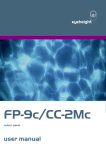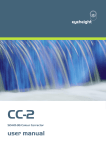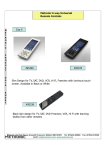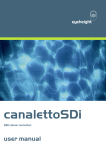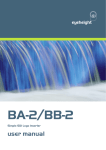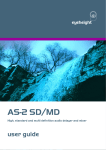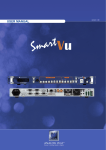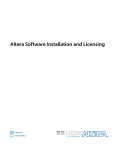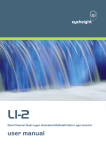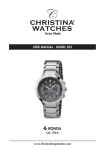Download FP-9c colour panel user manual
Transcript
eyeheight FP-9c colour panel user manual Table of Contents 1 System Overview ............................................................................................... 4 2 Installation .......................................................................................................... 5 2.1 Connecting the FP-9c to CC-2Mc ........................................................... 5 2.2 Associated Equipment for the FP-9c control panel ................................. 5 3 Control Panel ..................................................................................................... 6 4 Operation ........................................................................................................... 8 4.1 FP-9c colour control panel set-up menus ............................................... 8 4.2 Operational Menus................................................................................ 12 4.3 Technical Specification ......................................................................... 21 -2eyeheight Unit 34 Park House Watford Business Park Greenhill Crescent Watford Herts GB WD18 8PH Reg. No. 2855535 Telephone: +44 (0) 1923 256 000 Fax: +44 (0) 1923 256 100 email: [email protected] Table of Figures Figure 2 - Colour Control Panel ............................................................................. 7 -3eyeheight Unit 34 Park House Watford Business Park Greenhill Crescent Watford Herts GB WD18 8PH Reg. No. 2855535 Telephone: +44 (0) 1923 256 000 Fax: +44 (0) 1923 256 100 email: [email protected] 1 System Overview This manual describes the function of the CC-2Mc colour panel (FP-9c). The CC2Mc colour panel is designed to provide a simple, intuitive method of controlling the CC-2Mc colour correction system. It gives individual, colour coded control of R, G, and B Gain, lifts and Gamma thus enabling the user to make full use of the colour correction. -4eyeheight Unit 34 Park House Watford Business Park Greenhill Crescent Watford Herts GB WD18 8PH Reg. No. 2855535 Telephone: +44 (0) 1923 256 000 Fax: +44 (0) 1923 256 100 email: [email protected] 2 Installation 2.1 Connecting the FP-9c to CC-2Mc The FP-9c can either be installed on the front of the chassis (FB-9e) or it can be remotely connected by a cable using the RR-9E rear cover kit. If the FP-9c is connected on the front of the chassis then this will have already been fitted before delivery and so no customer installation will be required. If the FP-9c is to be remotely fitted then follow the instructions in the section ‘2.2 Remote Panels’ of ‘FB-9E_etherBox_user_manual’ on our website http://www.eyeheight.com/manuals/systemHardware/FB9E_etherBox_user_manual.pdf 2.2 Associated Equipment for the FP-9c control panel The colour control panel can control one selected CC-2Mc from up to sixteen (16) CC-2Mc colour correctors connected on the I-Bus. It will only find, and work with the CC-2Mc, CC-2Sc or CC-2Gc. -5eyeheight Unit 34 Park House Watford Business Park Greenhill Crescent Watford Herts GB WD18 8PH Reg. No. 2855535 Telephone: +44 (0) 1923 256 000 Fax: +44 (0) 1923 256 100 email: [email protected] 3 Control Panel Figure 2 shows the CC-2Mc colour control panel. 1 – Gain Button Pressing this button selects the Red, Green, Blue and Luma Gain menus. 2 – Lift Button Pressing this button selects the Red, Green Blue Grade lift and Luma lift menus. 3 - Gamma Button Pressing this button selects the Red, Green , Blue and Master Gamma menus. 4 – Utilities Button Pressing this button selects the top level of the Utility menus. 5 – Memories Pressing this button selects the Memory menus. Repeatedly depressing this button steps through the Memory menus. 6 – Setup Pressing this button puts the panel into Setup mode. Press the “EXIT” menu button to exit back to the last selected menu set. 7 – R Control Turning this alters the value selected in the “R” menu window. Pressing it in will reset the current value to the default value 8 – G Control Turning this alters the value selected in the “G” menu window. Pressing it in will reset the current value to the default value 9 – B Control Turning this alters the value selected in the “B” menu window. Pressing it in will reset the current value to the default value 10 – M Control Turning this alters the value selected in the “Master” menu window. Pressing it in will reset the current value to the default value 11 – R, G, B and Master Menus These display the Red, Green, Blue and Master values. Pressing these menu buttons when the Utilities menus or Memory menus are displayed selects the displayed action. When the Gain, Lift or Gamma menus are displayed, pressing these menu buttons will alter the displayed value in the same way as turning the R, G, B or Master controls. -6eyeheight Unit 34 Park House Watford Business Park Greenhill Crescent Watford Herts GB WD18 8PH Reg. No. 2855535 Telephone: +44 (0) 1923 256 000 Fax: +44 (0) 1923 256 100 email: [email protected] GAIN UTILITIES LIFT MEMORIES GAMMA SETUP R G B R G B M Master canaletto by eyeheight Figure 1 - Colour Control Panel -7eyeheight Unit 34 Park House Watford Business Park Greenhill Crescent Watford Herts GB WD18 8PH Reg. No. 2855535 Telephone: +44 (0) 1923 256 000 Fax: +44 (0) 1923 256 100 email: [email protected] 4 Operation 4.1 FP-9c colour control panel set-up menus Pressing the Setup Button will select the Setup menus. Pressing Setup again at ANY point will take you back to the operation of your currently selected colour corrector. CC-1 CC-2 CC-3 CC-4 The above is a possible representation of what will be displayed when the SETUP button is first pressed. The user is invited to press buttons CC-1 to CC-4. These will select the appropriate colour corrector 104. The Colour of the button has a very specific meaning. These are the possibilities: GREEN - This means that colour corrector number 1 (CC-1) is selected currently to THIS panel. Pressing SET-UP or THIS button will return to operating this colour corrector. If the user Presses AND KEEPS PRESSED a green button (like CC-1) then the button will turn BLUE. This indicates that the user has now freed the colour corrector for use at another panel. BLUE - This means that this colour corrector is currently FREE and available for acquisition by this panel. Pressing this button in the above situation will change from the operation of CC-1 to CC-2. ORANGE - This means that this colour corrector (CC-3) is currently in use by another panel. You can still press this and you will be invited to choose the following options: DEVICE USE BY NUMBER IS IN PANEL 03 GRAB (AWAY) BACK -8eyeheight Unit 34 Park House Watford Business Park Greenhill Crescent Watford Herts GB WD18 8PH Reg. No. 2855535 Telephone: +44 (0) 1923 256 000 Fax: +44 (0) 1923 256 100 email: [email protected] The user may grab the colour corrector away from the previous user. The previous user will then LOSE control of their colour corrector and will need to acquire a new one using SET-UP. RED - This means that this colour corrector (CC-4) does not exist and cannot be acquired. FURTHER COLOUR CORRECTORS - By rotating the “R” rotary control, further colour correctors can be accessed. Up to 16 can be accessed this way. Unless you have a large multi channel Canaletto system, most of these will be unavailable, (red). CC-5 CC-6 CC-7 CC-8 CC-9 CC-10 CC-11 CC-12 CC-13 CC-14 CC-15 CC-16 FURTHER MAINTAINANCE UTILITIES - By rotating the “R” rotary control one step further takes the user to the maintenance facilities. These are as follows: SYSTEM CONFIG AREA MAINTAIN CC SYSTEM MAINTAIN PANELS SOFT’W VERS MAINTAIN CC SYSTEM – Pressing this LCD button will begin a system scan which will search for all the colour correctors connected to your system. Typically this will come up with the following: -9eyeheight Unit 34 Park House Watford Business Park Greenhill Crescent Watford Herts GB WD18 8PH Reg. No. 2855535 Telephone: +44 (0) 1923 256 000 Fax: +44 (0) 1923 256 100 email: [email protected] FOUND! CC-1 NEXT CC BACK Meaning that CC-1 has been found. You may then, Rotate the “G” control to change this colour corrector channel number from 116. This may turn RED, if there is already a colour corrector with this channel number. While this unit is found, the LED on the front of the colour corrector evolution chassis will flash Orange. This identifies the chassis that the panel has found. NOTE: If the colour correction units are CC-2cp units these are not capable of being re-allocated to different CC numbers. These units are automatically allocated as follows: If the units are in Box #1 (chassis #1) then: Slot1 = CC-1 Slot2 = CC-2 Slot3 = CC-3 Slot4 = CC-4 Slot5 = CC-5 Slot6 = CC-6 If the units are in Box #2 (chassis #2) then: Slot1 = CC-7 Slot2 = CC-8 Slot3 = CC-9 Slot4 = CC-10 Slot5 = CC-11 Slot6 = CC-12 If the units are in Box #3 (chassis #3) then: Slot1 = CC-13 Slot2 = CC-14 Slot3 = CC-15 Slot4 = CC-16 You cannot change the allocation except by physically moving the card into a different slot in the chassis. - 10 eyeheight Unit 34 Park House Watford Business Park Greenhill Crescent Watford Herts GB WD18 8PH Reg. No. 2855535 Telephone: +44 (0) 1923 256 000 Fax: +44 (0) 1923 256 100 email: [email protected] NEXT – Pressing this will look for the next available colour corrector, and so on. BACK – Pressing this will take you back to the system configuration area menu. NOTE FOR NEW COLOUR CORRECTORS – New colour correctors may be delivered as CC-16 or in some cases may be “hidden” initially. If the CC is “hidden” then keep pressing “NEXT CC” until the “hidden” unit is found. Initially it will display the following: FOUND! CC-?? NEXT CC BACK After which it will display the unit as CC-9. The user is then invited to change this number as appropriate using the “G” rotary control. MAINTAIN PANELS – Pressing this button will display the following: PANEL SOFTW: V1.20 Panel= Number 1 BACK The user is then invited to change this panel number as appropriate using the “B” rotary control. The panel software version is also found in the first LCD window. IMPORTANT NOTE – NO TWO PANELS MAY HAVE THE SAME PANEL NUMBER. BACK – Pressing this will take you back to the system configuration area menu. SOFTWARE VERSIONS – Pressing this will return all the software and firmware versions of the currently selected colour corrector. You may be asked for this if you have any issues with the unit. - 11 eyeheight Unit 34 Park House Watford Business Park Greenhill Crescent Watford Herts GB WD18 8PH Reg. No. 2855535 Telephone: +44 (0) 1923 256 000 Fax: +44 (0) 1923 256 100 email: [email protected] 4.2 Operational Menus Menus 00-03 Top Level Menus Menu Num. Heading Function 0 Master Pressing this button will select the Chroma control menu. (Go To Menu 4). 1 Legal 2 Monitor Pressing this button will select the Individual Legaliser control menu. (Go To Menu 8). Pressing this button will select the Monitor Control menu. (Go To Menu 68). 3 Utils Pressing this button will select the Software and Reset Control Menus. (Go To Menu 60). Menus 04-07 Chroma control menu Chroma Gain= 100.0% Menu Num. Hue Rota’n =+0 Heading Function 4 Chroma Gain (0 to 199.7%) This option sets the Chroma gain. 5 Hue Rota’n (-180 to +180) This option sets the Hue rotation. - 12 eyeheight Unit 34 Park House Watford Business Park Greenhill Crescent Watford Herts GB WD18 8PH Reg. No. 2855535 Telephone: +44 (0) 1923 256 000 Fax: +44 (0) 1923 256 100 email: [email protected] 6 7 None Back Pressing this button will take the user back to the Top Level Menus Menus 08-11 Legaliser control menu Menu Num. 8 Heading Legalr 9 CLIP menu 10 RING menu 11 Back Function Pressing this will turn the legaliser on or off. Pressing this button will select the Low and High clip control menu. (Go To Menu 12). Pressing this button will select the Ring suppression control menu. (Go To Menu 16). Top Level Menus Menus 12-15 Low and High clip control menu Loclip Level= +0.0 % LoKnee Level= +0.0 % Hiclip Level= 100.0% HiKnee Level= 100.0% Menu Num. 12 Heading LoClip Level 7.1 to +50.8% Function This option sets the level of the low clip point. 13 LoKnee Level 7.1 to +50.8% HiClip Level 50.9 to This option sets the level of the low knee point. 14 This option sets the level of the high clip point. - 13 eyeheight Unit 34 Park House Watford Business Park Greenhill Crescent Watford Herts GB WD18 8PH Reg. No. 2855535 Telephone: +44 (0) 1923 256 000 Fax: +44 (0) 1923 256 100 email: [email protected] 109% 15 HiKnee Level 50.9 to 109% This option sets the level of the high knee point. Menus 16-19 Ring suppression control menu Ring Supr’n =OFF Menu Num. 16 LoRing Thresh +0.0 % Heading Ring Supr’n HiRing Thresh 100.0% Function Pressing this will select the mode of the ring suppression, off, automatic or manual. This option sets the level of the low ring threshold point. 17 LoRing Threshold –6.8 to +51.2% 18 HiRing Threshold 50.9% to 109% This option sets the level of the high ring threshold point. 19 Back Pressing this button will take the user back to the Legaliser control menu. (Go To Menu 8). Menus 24-27 Grade gain control menu 1.00 1.00 1.00 100.0% Gain Gain Gain Y Gain Menu Num. 24 25 Heading Red Gain 0 to 16 Function This option sets the Red gain. Green This option sets the Green gain. - 14 - eyeheight Unit 34 Park House Watford Business Park Greenhill Crescent Watford Herts GB WD18 8PH Reg. No. 2855535 Telephone: +44 (0) 1923 256 000 Fax: +44 (0) 1923 256 100 email: [email protected] 26 27 Gain 0 to 16 Blue Gain 0 to 16 Luma Gain (0 199.7%) This option sets the Blue gain. This option sets the Luma gain. Menus 28-31 Grade Offset control menu +0 +0 +0 +0.0 I Offset Offset Offset Y Lift Menu Num. 28 Heading Red Offset -512 to +511 Function This option sets the Red offset. 29 Green Offset -512 to +511 Blue Offset -512 to +511 Black Lift (-29 28.9) This option sets the Green offset. 30 31 This option sets the Blue offset. This option sets the black lift Menus 32-35 Gamma Value menu 1.000 1.000 1.000 1.000 Gamma Gamma Gamma Gamma - 15 eyeheight Unit 34 Park House Watford Business Park Greenhill Crescent Watford Herts GB WD18 8PH Reg. No. 2855535 Telephone: +44 (0) 1923 256 000 Fax: +44 (0) 1923 256 100 email: [email protected] Menu Num. 32 Automation 0x280x1fff Function This option sets the Red Gamma. 33 34 35 0x280x1fff 0x280x1fff 0x280x1fff This option sets the Green Gamma. This option sets the Blue Gamma. This option sets the Overall Gamma. Menus 36-71 Memories -----Mem 1 Recall Menu Num. 36 -----Mem 2 Recall Heading MEM1 37 MEM2 38 MEM3 39 Blank -----Mem 4 Recall Menu Num. 40 Function Pressing this will recall Memory number 1. User Names can be programmed in to the memories using a keyboard. See “geNETics User guide”, section “Giving product Memories names” Pressing this will recall Memory number 2. Pressing this will recall Memory number 3. -----Mem 5 Recall Heading MEM4 41 MEM5 42 MEM6 43 Blank -----Mem 3 Recall -----Mem 6 Recall Function Pressing this will recall Memory number 4. Pressing this will recall Memory number 5. Pressing this will recall Memory number 6. - 16 eyeheight Unit 34 Park House Watford Business Park Greenhill Crescent Watford Herts GB WD18 8PH Reg. No. 2855535 Telephone: +44 (0) 1923 256 000 Fax: +44 (0) 1923 256 100 email: [email protected] -----Mem 1 Save Menu Num. 44 45 46 47 -----Mem 4 Save Menu Num. 48 49 50 51 -----Mem 2 Save Heading SAVE MEM1 SAVE MEM2 SAVE MEM3 Blank Function Pressing this will Save Memory number 1. Pressing this will Save Memory number 2. Pressing this will Save Memory number 3. -----Mem 5 Save Heading SAVE MEM4 SAVE MEM5 SAVE MEM6 Blank -----Mem 3 Save -----Mem 6 Save Function Pressing this will Save Memory number 4. Pressing this will Save Memory number 5. Pressing this will Save Memory number 6. Menu 60-63: Software and Reset Control Menus On-Brd Protcl =OFF Menu Num. 60 Heading Software Function Pressing this will select the software menus. [Menus 36] - 17 eyeheight Unit 34 Park House Watford Business Park Greenhill Crescent Watford Herts GB WD18 8PH Reg. No. 2855535 Telephone: +44 (0) 1923 256 000 Fax: +44 (0) 1923 256 100 email: [email protected] 61 Reset Pressing this will select the Reset and Power On Reset menus. [Menus 40] 68 On-Board Protocol 63 Back Two options are: OFF RS232 Pressing this button will take the user back to the Top Level Menus Menus 68-71 Monitor Control menu Wipe Mode = Gammut Horiz Posit =360 Menu Num. 68 Heading Wipe Mode 69 SD 000720 HD 0001920 SD 000576 HD 0001080 Back 70 71 Vert Posit =275 Function Legaliser indicate out or wiped output consists of nine options which are: Gammut Wipe H Wipe V WipeHV HV Inv Test H Test V TestHV T HVIn (Test HV Invert) Horizontal Position of wipe Vertical Position of wipe Pressing this button will take the user back to the Top Level Menus - 18 eyeheight Unit 34 Park House Watford Business Park Greenhill Crescent Watford Herts GB WD18 8PH Reg. No. 2855535 Telephone: +44 (0) 1923 256 000 Fax: +44 (0) 1923 256 100 email: [email protected] Menus 72-75 Software Upgrade UPGRDE SOFTWR NOW! CC-2Sc 260509 V1.20 Menu Num. 72 Heading Upgrade Software 73 Software Version Blank BACK 74 75 Set AS Pow On Memory Menu Num. 76 77 Function Pressing this will take you to the Software Upgrade last chance menu. (Go To Menu 84). Pressing this button will take the user back to the Software and Reset Control Menus. (Go To Menu 60). ReBoot This Unit Heading Set as Power on Memory Reboot this unit 78 Factory Reset 79 BACK FACTRY RESET! !!!!!! Function Pressing this will set the current settings as the default settings when the unit is powered up. This only applies to menus whose menu number is in RED. This applies a warm restart to the unit. It is the software equivalent of recycling the power. Pressing this will take you to the Factory Reset Last Chance menu. (Go To Menu 100). Go To the Software and Reset Control Menus. (Go To Menu 60). - 19 eyeheight Unit 34 Park House Watford Business Park Greenhill Crescent Watford Herts GB WD18 8PH Reg. No. 2855535 Telephone: +44 (0) 1923 256 000 Fax: +44 (0) 1923 256 100 email: [email protected] START? Menu Num. 80 81 82 83 START? Menu Num. 84 85 86 87 CC-2 FILE TIMES ARE-> YOU-> SURE-> Heading ------YES, I want to do a factory reset! BACK Function ------This will Start a factory Reset of the unit. This will Wipe ALL Logos and Settings that may have been previously set-up. Only do this if you are setting up from scratch, or there is a problem with your unit. Go To the Resets and Software Upgrade. (Go To Menu 60). ARE-> YOU-> SURE-> Heading ------YES, I want to start a software upgrade BACK YES YES Function ------This will Start a software upgrade of the unit. You will need to follow the instructions in the etherbox (FB-9E) manual to correctly perform this procedure. This will Wipe ALL settings back to default levels. The unit MUST be installed in an FB-9E to perform an upgrade. Go To the Software Upgrade. (Go To Menu 72). IS UPG IS REC OUT IN RADING IEVED 3 MINS IF NO IT - 20 eyeheight Unit 34 Park House Watford Business Park Greenhill Crescent Watford Herts GB WD18 8PH Reg. No. 2855535 Telephone: +44 (0) 1923 256 000 Fax: +44 (0) 1923 256 100 email: [email protected] Menu Num. 88 Heading ---- 89 90 91 ---------- Function This is a system message. If you accidentally press “Software Upgrade” then this message appears. If you have done this accidentally, simply WAIT 3 minutes and the system will return back to normal. ---------- 4.3 Technical Specification When in SDI mode: Size 1RU. Can fit on FB-9E chassis OR remotely using an RR-9E rear panel cover. Weight 1KG with RR-9E Power consumption 0.5Amps with 7-12V DC input. Max power consumption at 12V is 6W. Power Supply Either locally from a supplied PSU with RR-9E, or remotely from the chassis FB-9E (switchable on RR-9E) Temperature <25°C ambient, <55°C internal Humidity Recommended 40 to 55% Limits 20 to 80% - 21 eyeheight Unit 34 Park House Watford Business Park Greenhill Crescent Watford Herts GB WD18 8PH Reg. No. 2855535 Telephone: +44 (0) 1923 256 000 Fax: +44 (0) 1923 256 100 email: [email protected]