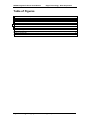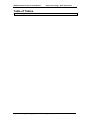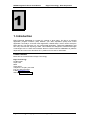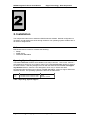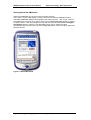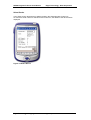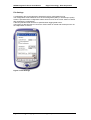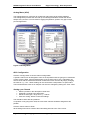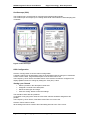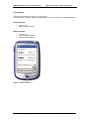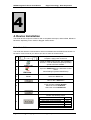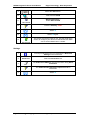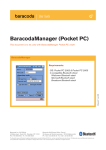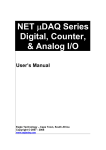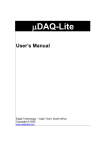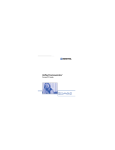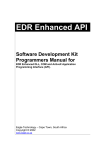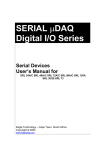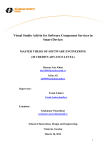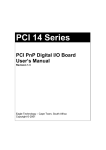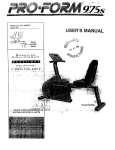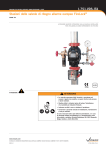Download 3. WaveView eMbedded for Pocket PC
Transcript
EDRE eMbedded for Pocket PC EDR Enhanced eMbedded User’s Manual for Pocket PC 2002 & Pocket PC 2003 Eagle Technology – Cape Town, South Africa Copyright © 2004 www.eagledaq.com SERIAL Digital I/O Series User Manual Eagle Technology - Data Acquisition Pocket PC Software Data Acquisition and Process Control © Eagle Technology 31-35 Hout Street • Cape Town • South Africa Phone +27 21 423 4943 • Fax +27 21 424 4637 Email [email protected] Eagle Technology © Copyright 2003 – www.eagledaq.com i SERIAL Digital I/O Series User Manual Eagle Technology - Data Acquisition Copyright All rights reserved. No part of this publication may be reproduced, stored in a retrieval system, or transmitted, in any form or any means, electronic, mechanical, by photographing, recording, or otherwise without prior written permission. Copyright © Eagle Technology, South Africa November 2004 Revision 1.0 Information furnished in this manual is believed to be accurate and reliable; however no responsibility is assumed for its use, or any infringements of patents or other rights of third parties, which may result from its use. Trademarks and Logos in this manual are the property of their respective owners. Product Warranty Eagle Technology, South Africa, warrants its products from defect in material and workmanship from confirmed date of purchase for a period of one year if the conditions listed below are met. The product warranty will call the Eagle Technology Data Acquisition Device short as ETDAQD. • • • The warranty does not apply to an ETDAQD that has been previously repaired, altered, extended by any other company or individual outside the premises of Eagle Technology. That a qualified person configure and install the ETDAQD, and damages caused to a device during installation shall make the warranty void and null. The warranty will not apply to conditions where the ETDAQD has been operated in a manner exceeding its specifications. Eagle Technology, South Africa, does not take responsibility or liability of consequential damages, project delays, damaging of equipment or capital loss as a result of its products. Eagle Technology, South Africa, holds the option and final decision to repair or replace any ETDAQD. Proof of purchase must be supplied when requesting a repair. Eagle Technology © Copyright 2003 – www.eagledaq.com ii SERIAL Digital I/O Series User Manual Eagle Technology - Data Acquisition TABLE OF CONTENTS 1. INTRODUCTION 1 Contact Details 1 2. 2 INSTALLATION Software 2 Operating System Support 2 Installation Software Installation 3 3 3. 6 WAVEVIEW EMBEDDED FOR POCKET PC Introduction Starting WaveView eMbedded Select Device File Settings Analog Meter (ADC) Read Function Write function 6 7 8 9 10 10 11 11 11 11 12 12 13 13 13 DEVICE INSTALLATION 14 ADC Configuration Power Supply (PWR) Set Voltage Store Voltage Recall Voltage Oscilloscope (OSC) OSC Configuration DIO Interface 4. Serial Installation 14 Wireless Installation Manager Settings 15 15 16 A. 17 SUPPORT µDAQ Devices supported by EDR Enhance for Pocket PC Eagle Technology © Copyright 2003 – www.eagledaq.com 17 iii SERIAL Digital I/O Series User Manual Eagle Technology - Data Acquisition Table of Figures Figure 2-1 Microsoft ActiveSync....................................................................................................... 3 Figure 2-2 Synchronization................................................................................................................ 4 Figure 2-3 Select File ....................................................................................................................... 4 Figure 2-4 Added Files ..................................................................................................................... 5 Figure 2-5 Synchronizing .................................................................................................................. 5 Figure 3-1 About WaveView .............................................................................................................. 7 Figure 3-2 Select Device................................................................................................................... 8 Figure 3-3 File Settings..................................................................................................................... 9 Figure 3-4 Analog Meter ................................................................................................................. 10 Figure 3-5 Power Supply................................................................................................................. 11 Figure 3-6 Oscilloscope .................................................................................................................. 12 Figure 3-7 DIO Interface ................................................................................................................. 13 Eagle Technology © Copyright 2003 – www.eagledaq.com iv SERIAL Digital I/O Series User Manual Eagle Technology - Data Acquisition Table of Tables Table 1 Operating System Support...................................................................................................... 2 Eagle Technology © Copyright 2003 – www.eagledaq.com v SERIAL Digital I/O Series User Manual Eagle Technology - Data Acquisition 1. Introduction EDR Enhanced eMbedded for Pocket PC consists of three parts. The first is a powerful application program interface (API) between your data acquisition (DAQ) and control application. Secondly is a Control Panel Application, “EDRE Setup”, that is used to setup the DAQ devices. The third part is a very useful DAQ application, “WaveView eMbedded”, that has many uses like the acquiring of data. This software was designed to interface with Eagle Technologies line of Serial and Wireless Devices. EDR Enhanced eMbedded is platform dependent and runs on the Windows CE™ platforms for Pocket PC 2002/2003. Contact Details Below are the contact details of Eagle Technology. Eagle Technology PO Box 4376 Cape Town 8000 South Africa Telephone +27 (021) 423 4943 Fax +27 (021) 424 4637 E-Mail [email protected] Website http://www.eagle.co.za Eagle Technology © Copyright 2003 – www.eagledaq.com 1 SERIAL Digital I/O Series User Manual Eagle Technology - Data Acquisition 2. Installation This chapter describes how to install the EDR Enhanced software. Minimal configuration is necessary and all settings are done through software. The operating system will take care of all resource assignments. Software EDR Enhanced for Pocket PC contains the following: • Edrapi • EDRE Setup • WaveView eMbedded Operating System Support The EDRE eMbedded software are available in two major versions, 1.0.0 & 2.0.0. Version 1 was designed to work only on Pocket PC 2002. This is the first and only release for Pocket PC 2002. Version 1 was only designed to work with the Serial devices and do not support any Wireless devices. Version 2 was designed to work only on Pocket PC 2003. Development will continue on this version of EDRE eMbedded. Version 2 support Serial and Wireless devices. The operating systems are listed in the table below. Revision 1.0.0 2.0.0 Operating Systems Windows CE for Pocket PC 2002 Windows CE for Pocket PC 2003 Devices Support Serial Serial & Wireless Table 1 Operating System Support Eagle Technology © Copyright 2003 – www.eagledaq.com 2 SERIAL Digital I/O Series User Manual Eagle Technology - Data Acquisition Installation This section will describe how to install the EDRE eMbedded software on the Pocket PC. Software Installation Installing EDR Enhanced for Pocket PC is very straightforward. • Before starting the installation the Pocket PC must already be connected to the PC and Microsoft ActiveSync™ must be running. Figure 2-1 Microsoft ActiveSync • Double click “Files” to add new files to be synchronized with the Pocket PC. Eagle Technology © Copyright 2003 – www.eagledaq.com 3 SERIAL Digital I/O Series User Manual Eagle Technology - Data Acquisition Figure 2-2 Synchronization • Click “Add…” to add the EDR Enhanced for PocketPC.CAB file to be synchronized with the Pocket PC. Figure 2-3 Select File • Select the file “EDRAPI for PocketPC.CAB” (EagleCD\EDRE\PocketPC2003\) and click “Open”. Eagle Technology © Copyright 2003 – www.eagledaq.com 4 SERIAL Digital I/O Series User Manual Eagle Technology - Data Acquisition Figure 2-4 Added Files • • The file should now be added to the list of Synchronized files. Click the “OK” button. Figure 2-5 Synchronizing • • • The file will now be copied to the “My Documents” folder on the Pocket PC. On the Pocket PC, Click the file “EDR Enhanced for PocketPC”. This file is a self-extracting and will install all the components to the desired folders. Eagle Technology © Copyright 2003 – www.eagledaq.com 5 SERIAL Digital I/O Series User Manual Eagle Technology - Data Acquisition 3. WaveView eMbedded for Pocket PC Introduction WaveView eMbedded is a very useful application for the Pocket PC that was designed around the “WaveView for Windows” package. WaveView eMbedded is designed to work with the Serial and Wireless micro DAQ devices. It supports all the Analog, Digital I/O and Temperature devices in the range. Eagle Technology © Copyright 2003 – www.eagledaq.com 6 SERIAL Digital I/O Series User Manual Eagle Technology - Data Acquisition Starting WaveView eMbedded WaveView eMbedded can be found in the Programs directory. In the “About” screen it will display a version. This is the WaveView eMbedded version. The EDRE eMbedded software are available in two major versions, 1.0.0 & 2.0.0. Version 1 was designed to work only on Pocket PC 2002. This is the first and only release for Pocket PC 2002. Version 1 was only designed to work with the Serial devices and do not support any Wireless devices. Version 2 was designed to work only on Pocket PC 2003. Development will continue on this version of EDRE eMbedded. Version 2 support Serial and Wireless devices. Figure 3-1 About WaveView Eagle Technology © Copyright 2003 – www.eagledaq.com 7 SERIAL Digital I/O Series User Manual Eagle Technology - Data Acquisition Select Device In the Setup screen all the devices will be logged in the Serial Number Combo box. As soon as a serial number is selected in the combo box, the details of the device will be displayed. Figure 3-2 Select Device Eagle Technology © Copyright 2003 – www.eagledaq.com 8 SERIAL Digital I/O Series User Manual Eagle Technology - Data Acquisition File Settings A configuration file can be selected to load and/or safe a configuration from/to. The configuration will be loaded as soon as the Analog Meter (ADC) or Oscilloscope (OSC) screen is opened and the configuration will be saved as soon as the “Done” button is clicked after changing the configuration. A directory and file name can also be specified when logging data to disc. The logging of data will start as soon as the “Start” button is clicked and will stop as soon as the “Stop” button is clicked. Figure 3-3 File Settings Eagle Technology © Copyright 2003 – www.eagledaq.com 9 SERIAL Digital I/O Series User Manual Eagle Technology - Data Acquisition Analog Meter (ADC) The Analog Meter is a useful tool for measuring and logging single analog readings. The Analog Meter provides the user with up to 8 analog channels at a time that can be sample every second. It can be used for logging temperature, speed or any type of slow process application. Figure 3-4 Analog Meter ADC Configuration Click the “Config” button to do the channel configuration. A specific channel can be assigned to each of the 8 positions that are going to be measured. In each case the Gain, range and description of the channel can be set. A calculation can also be done with the values that are been measured on each channel. By simply changing the value of x, y, z a 4 - 20mA reading can be converted to a temperature or speed value. The interval between each set of samples can also bee changed by setting the “Time” value. Setting up a Channel • • • • Select a position in the description combo box. Assigned a channel to the description. Set the channel gain, range and x, y, z values. Click the “Config” button to save the settings. This should be done with all 8 positions. If a position is not going to be used, the “Not Used” channel should be assigned to this position. Click the “Done” button to finish. All the sittings will now be saved to file if this setting was set in the “File” screen. Eagle Technology © Copyright 2003 – www.eagledaq.com 10 SERIAL Digital I/O Series User Manual Eagle Technology - Data Acquisition Power Supply (PWR) The Power Supply can be used to set voltage levels on the Analog outputs of the micro DAQ devices. These outputs can only be used as reference outputs and are not to be used as a power source! Set Voltage • • • Select a channel. Enter Voltage. Select “V” for Voltage or “mV” for milli-voltage. Store Voltage • • • Set the voltage. Click “STO”. Click the position to store the Voltage “0 – 4”. Recall Voltage • • • Select a channel. Click “RCL”. Click the position of the voltage to recall “0 – 4”. Figure 3-5 Power Supply Eagle Technology © Copyright 2003 – www.eagledaq.com 11 SERIAL Digital I/O Series User Manual Eagle Technology - Data Acquisition Oscilloscope (OSC) The Oscilloscope is a useful tool for measuring and logging analog signals. The Oscilloscope can sample up to 8 analog channels at a time with an overall sampling rate of 3000Hz. Figure 3-6 Oscilloscope OSC Configuration Click the “Config” button to do the channel configuration. A specific channel can be assigned to each of the 8 positions that are going to be measured. In each case the Gain, range and description of the channel can be set. The Frequency, Clock Source and Gate Source of the devices can also be configured. The display update interval can change by setting the “Time (Sec)” value. Setting up a Channel • • • • Select a position in the description combo box. Assigned a channel to the description. Set the channel gain and range. Click the “Config” button to save the settings. This should be done with all 8 positions. If a position is not going to be used, the “Not Used” channel should be assigned to this position. The Frequency, Clock Source, Gate Source and Time can now be set. Click the “Done” button to finish. All the sittings will now be saved to file if this setting was set in the “File” screen. Eagle Technology © Copyright 2003 – www.eagledaq.com 12 SERIAL Digital I/O Series User Manual Eagle Technology - Data Acquisition DIO Interface The Digital I/O interface is very easy to use device. It can be used to check the status of a digital input Port or set the state of a digital output Port. Read Function • • Select a Port. Click the “Read” button. Write function • • • Select a Port. Tick the needed blocks. Click the “Write” button. Figure 3-7 DIO Interface Eagle Technology © Copyright 2003 – www.eagledaq.com 13 SERIAL Digital I/O Series User Manual Eagle Technology - Data Acquisition 4. Device Installation The serial devices require a Pocket PC with a compatible serial port, either RS232, RS485 or Bluetooth, depending on the µDAQ or Rugged µDAQ version. Serial Installation The serial and wireless communications driver is embedded into the EDR Enhanced API. To be able to communicate to your device you have to add it as a serial server. 1 Attach you serial cable to your device and computer. Apply power to the unit. 2 Install the EDR Enhanced API. See Installation Section 2. This will install all required operating specific interface software. 3 Open the EDRE Setup in the Windows Control Panel Start>Settings>Systeml>EDRE Setup 4 Serial Select the Serial Tab 5 Click on the + Add button 6 Enter the Device Serial Number. Select the correct COM Port, Select the correct BAUD Rate. 7 Select the + Add button. 8 Select the Host Setup button. Confirm the following values Host ID 1000 Read Interval Timeout 100 Read Total Timeout Multiplier 100 Read Total Timeout Constant 500 Write Total Timeout Multiplier 100 Write Total Timeout Constant 500 Eagle Technology © Copyright 2003 – www.eagledaq.com 14 SERIAL Digital I/O Series User Manual Eagle Technology - Data Acquisition Select the OK button to apply the new Host Setup settings. Select the OK button to close and apply the new settings. 9 10 To verify the installation reopen EDRE Setup and select Devices Tab. 11 12 Devices Select the Devices Tab Select the Devices serial number to display information about the newly installed serial device. If the device name is SRL Device Unavailable, it means the device was no detected properly. Go to the troubleshooting section to resolve this problem or try installing the device again. Wireless Installation The wireless devices use Bluetooth technology for communications. The wireless devices work in the same manner as serial. After the Bluetooth® installation has been completed use the serial installation section to complete the device setup. Manager Follow the instructions below to prepare your wireless device for serial installation. 1 Apply power to the unit. 2 Do initial Bluetooth setup by selecting the Bluetooth Manager on the Pocket PC. 3 Tab New > Connect! To access devices via bluetooth 4 5.1 Select Explore a Bluetooth device. Select Next ⇒ Secect Device <No device selectod> Tab here to choose device. 5.2 Bluetooth Browser : Select BSC110-DCE 6 Select Serial Port on BSC110-DCE Select Next ⇒ 7 Select Finish 8 Tab Tools > Paired devices. To pair the µDAQ device with the iPAQ Pocket PC. Eagle Technology © Copyright 2003 – www.eagledaq.com 15 SERIAL Digital I/O Series User Manual Eagle Technology - Data Acquisition 9 Select the Add button. 10 Select the find ICON 11 Bluetooth Browser : Select BSC110-DCE 12 Enter the Passkey : 0000 13 Select ok 14 Select ok again. 15 The device will now be ready for use. Use the serial setup section to configure your device for EDR Enhanced. Make sure to set the BAUD rate to 115200. Settings To find your Bluetooth Com Port selecting the Bluetooth Settings on the Pocket PC. 1 2 Serial Port Select the Serial Port Tab 3 The Outbound COM Port: must be used when doing Serial Installation 4 The Authentication (Passkey) required should be unselected. 5 Select ok Eagle Technology © Copyright 2003 – www.eagledaq.com 16 SERIAL Digital I/O Series User Manual Eagle Technology - Data Acquisition A.Support µDAQ Devices supported by EDR Enhance for Pocket PC The table shows all the µDAQ devices that are supported by the EDR Enhance for Pocket PC software. This can change form one software version to the next. Board SRL 24A SRL 48A SRL 72A SRL 96A SRL 120A SRL 26 SRL 30 SRL 73T8 SRL 73T16 SRL 73T32 SRL 73R8 SRL 73R16 SRL 73R32 Description 24 channel digital I/O SERIAL device 48 channel digital I/O SERIAL device 72 channel digital I/O SERIAL device 96 channel digital I/O SERIAL device 120 channel digital I/O SERIAL device 16 channel analog input SERIAL device 16 channel & 4 channel analog input/output SERIAL device 8 Channel Thermo Couple input SERIAL device 16 Channel Thermo Couple input SERIAL device 32 Channel Thermo Couple input SERIAL device 8 Channel RTD input SERIAL device 16 Channel RTD input SERIAL device 32 Channel RTD input SERIAL device Table A 1 µDAQ Devices supported by Version 1 Board SRL 24A SRL 48A SRL 72A SRL 96A SRL 120A SRL 26 SRL 30 SRL 73T8 SRL 73T16 SRL 73T32 SRL 73R8 SRL 73R16 SRL 73R32 WRL 24A WRL 48A WRL 72A WRL 96A WRL 120A WRL 26 WRL 30 WRL 73T8 WRL 73T16 WRL 73T32 WRL 73R8 WRL 73R16 WRL 73R32 Description 24 channel digital I/O SERIAL device 48 channel digital I/O SERIAL device 72 channel digital I/O SERIAL device 96 channel digital I/O SERIAL device 120 channel digital I/O SERIAL device 16 channel analog input SERIAL device 16 channel & 4 channel analog input/output SERIAL device 8 Channel Thermo Couple input SERIAL device 16 Channel Thermo Couple input SERIAL device 32 Channel Thermo Couple input SERIAL device 8 Channel RTD input SERIAL device 16 Channel RTD input SERIAL device 32 Channel RTD input SERIAL device 24 channel digital I/O WIRELESS device 48 channel digital I/O WIRELESS device 72 channel digital I/O WIRELESS device 96 channel digital I/O WIRELESS device 120 channel digital I/O WIRELESS device 16 channel analog input WIRELESS device 16 channel & 4 channel analog input/output WIRELESS device 8 Channel Thermo Couple input WIRELESS device 16 Channel Thermo Couple input WIRELESS device 32 Channel Thermo Couple input WIRELESS device 8 Channel RTD input WIRELESS device 16 Channel RTD input WIRELESS device 32 Channel RTD input WIRELESS device Table A 2 µDAQ Devices supported by Version 2 Eagle Technology © Copyright 2003 – www.eagledaq.com 17