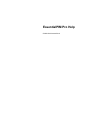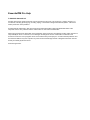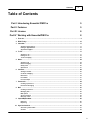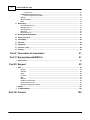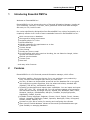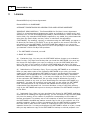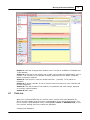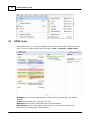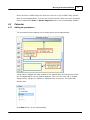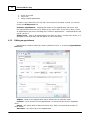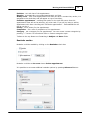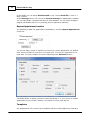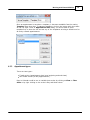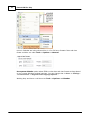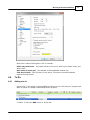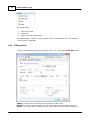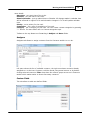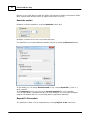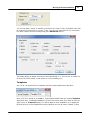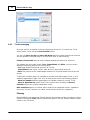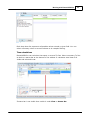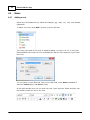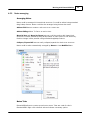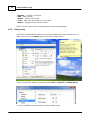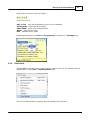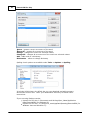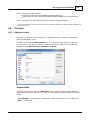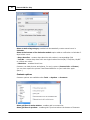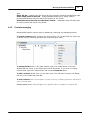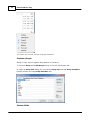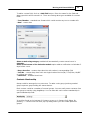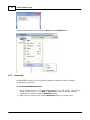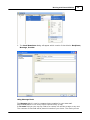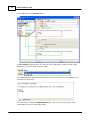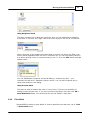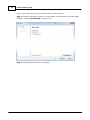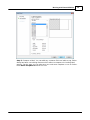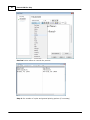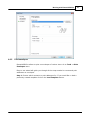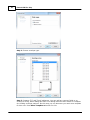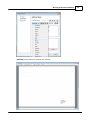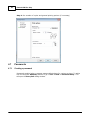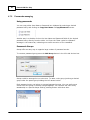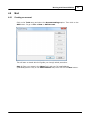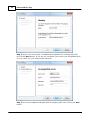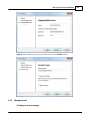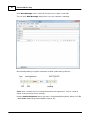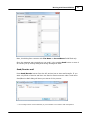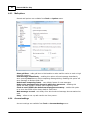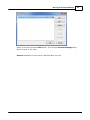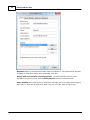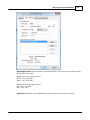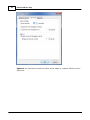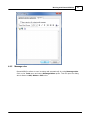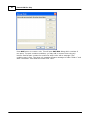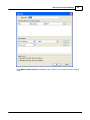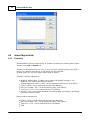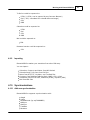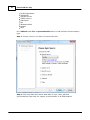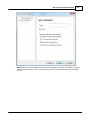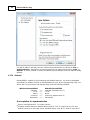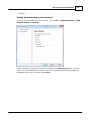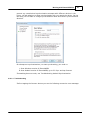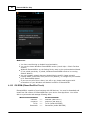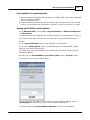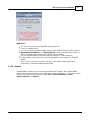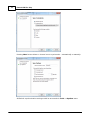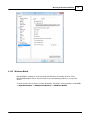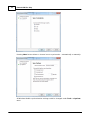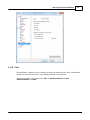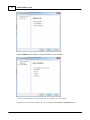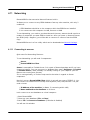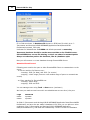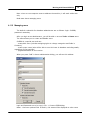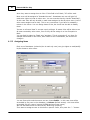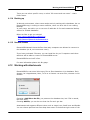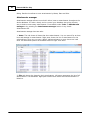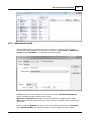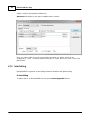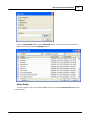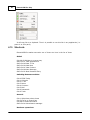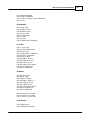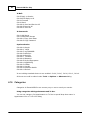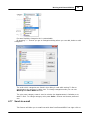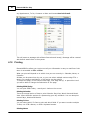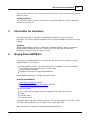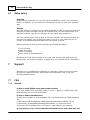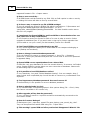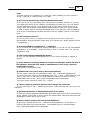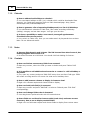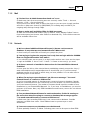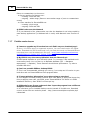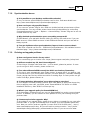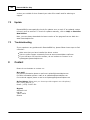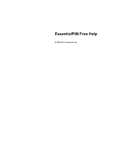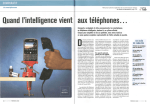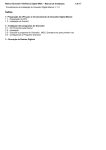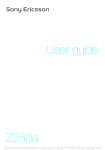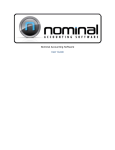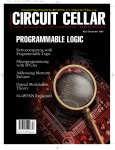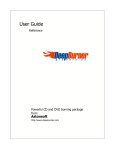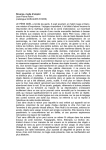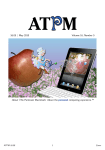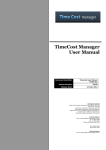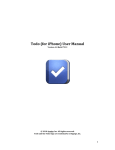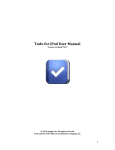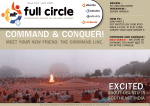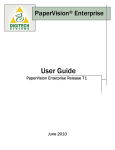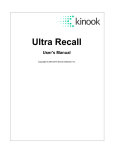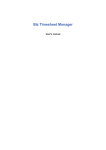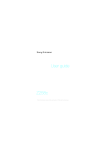Download EssentialPIM Pro Help
Transcript
EssentialPIM Pro Help
© 2004-2012 Astonsoft Ltd.
EssentialPIM Pro Help
© 2004-2012 Astonsoft Ltd.
All rights reserved. No parts of this work may be reproduced in any form or by any means - graphic, electronic, or
mechanical, including photocopying, recording, taping, or information storage and retrieval systems - without the
written permission of the publisher.
Products that are referred to in this document may be either trademarks and/or registered trademarks of the
respective owners. The publisher and the author make no claim to these trademarks.
While every precaution has been taken in the preparation of this document, the publisher and the author assume no
responsibility for errors or omissions, or for damages resulting from the use of information contained in this
document or from the use of programs and source code that may accompany it. In no event shall the publisher and
the author be liable for any loss of profit or any other commercial damage caused or alleged to have been caused
directly or indirectly by this document.
Printed: August 2012.
Contents
3
Table of Contents
Part I Introducing Essential PIM Pro
5
Part II Features
5
Part III License
6
Part IV Working with EssentialPIM Pro
8
1 First run
................................................................................................................................... 9
2 EPIM ...................................................................................................................................
Today
10
3 Calendar
................................................................................................................................... 11
Adding an appointm
..........................................................................................................................................................
ent
11
Editing an appointm
..........................................................................................................................................................
ent
12
Appointm ent ..........................................................................................................................................................
types
15
4 To Do................................................................................................................................... 17
Adding a to do.......................................................................................................................................................... 17
Editing a to do.......................................................................................................................................................... 18
To dos m anaging
.......................................................................................................................................................... 22
5 Notes................................................................................................................................... 24
Adding a note.......................................................................................................................................................... 24
Notes m anaging
.......................................................................................................................................................... 25
Sticky notes .......................................................................................................................................................... 26
Spell check .......................................................................................................................................................... 27
6 Contacts
................................................................................................................................... 29
Adding a contact
.......................................................................................................................................................... 29
Contacts m anaging
.......................................................................................................................................................... 31
New sletter .......................................................................................................................................................... 34
Print labels .......................................................................................................................................................... 37
Print envelopes
.......................................................................................................................................................... 41
7 Passwords
................................................................................................................................... 44
Creating a passw
..........................................................................................................................................................
ord
44
Passw ords m..........................................................................................................................................................
anaging
46
8 Mail ................................................................................................................................... 47
Creating an account
.......................................................................................................................................................... 47
Managing m ail.......................................................................................................................................................... 49
Mail options .......................................................................................................................................................... 52
Account settings
.......................................................................................................................................................... 52
Message rules
.......................................................................................................................................................... 57
9 Import/Export
...................................................................................................................................
data
60
Exporting
Im porting
.......................................................................................................................................................... 60
.......................................................................................................................................................... 61
10 Synchronizations
................................................................................................................................... 61
Add new synchonization
.......................................................................................................................................................... 61
Android
.......................................................................................................................................................... 64
© 2004-2012 Astonsoft Ltd.
3
4
EssentialPIM Pro Help
Troubleshooting
......................................................................................................................................................... 67
iOS EPIM (iPhone/iPad/iPod
..........................................................................................................................................................
Touch)
68
Troubleshooting
.........................................................................................................................................................
iOS Synchronization
70
Outlook
.......................................................................................................................................................... 71
Window s Mobile
.......................................................................................................................................................... 73
Palm
.......................................................................................................................................................... 75
11 Networking
................................................................................................................................... 77
Connecting to..........................................................................................................................................................
a server
77
Managing users
.......................................................................................................................................................... 79
Assigning item
..........................................................................................................................................................
s
80
Backing up .......................................................................................................................................................... 81
Netw ork license
.......................................................................................................................................................... 81
12 Working
...................................................................................................................................
with attachments
81
13 Advanced
...................................................................................................................................
search
83
14 Interlinking
................................................................................................................................... 84
15 Shortcuts
................................................................................................................................... 86
16 Categories
................................................................................................................................... 88
17 Send ...................................................................................................................................
via e-mail
89
18 Printing
................................................................................................................................... 90
Part V Information for translators
91
Part VI Buying EssentialPIM Pro
91
1 Sales...................................................................................................................................
policy
92
Part VII Support
92
1 FAQ ................................................................................................................................... 92
General
.......................................................................................................................................................... 92
Calendar
.......................................................................................................................................................... 96
Notes
.......................................................................................................................................................... 96
Contacts
.......................................................................................................................................................... 96
Mail
.......................................................................................................................................................... 97
Netw ork
.......................................................................................................................................................... 97
Potable version
..........................................................................................................................................................
issues
98
Synchronization
..........................................................................................................................................................
issues
99
Ordering and ..........................................................................................................................................................
upgrade problem s
99
2 Update
................................................................................................................................... 100
3 Troubleshooting
................................................................................................................................... 100
Part VIII Contact
100
© 2004-2012 Astonsoft Ltd.
Introducing Essential PIM Pro
1
5
Introducing Essential PIM Pro
Welcome to EssentialPIM Pro!
EssentialPIM Pro is the advanced version of Personal Information Manager. Handles all
your scheduling, contacts, to do lists, notes, password entries and email messages
with easy-to-use, intuitive tools.
Pro version significantly distinguishes from EssentialPIM Free, taking functionality on a
completely another level. Some of most remarkable features in EssentialPIM Pro are:
Multi-users access to database
Storing and/or linking attachments
Assigned people for To Dos
Advanced Backup
Editable categories for appointments or to dos
Hierarchical To Do lists
Contact Groups
Color Printing
Sending any item to email
Synchronization with online services inlcuding, but not limited to Google, Yahoo.
SyncML and CALDav servers
Outlook synchronization
Custom views
Mass mail
...and many other features.
2
Features
EssentialPIM Pro is a full-featured personal information manager, which offers:
Excellent usability. Shortcuts that are fun to use and boost your productivity.
Easy, intuitive tools arranged right where you need them
Security. All data can be password-protected and the database file is encrypted
with multiple encryption algorithms, with the advanced industry standard AES
(Rijndael), 256-bit key, and Blowfish 448-bit key
Versatile synchronization and import/export capabilities. You can import and export
HTML, RTF, CSV, TXT, vCard and iCal. You can perform complete synchronization
with Microsoft Outlook, all Google services, Android, iOS, WinMobile, Palm, Yahoo,
Memotoo, GooSync, OneMediaHub, AOLSync, Toodledo, Stylite/Egroupware,
HighRiseHQ, CalDAV, SyncML
Available in many languages: Bulgarian, Chinese, Czech, English, French, German,
Hellenic, Hungarian, Indonesian, Italian, Japanese, Norwegian, Polish, Portuguese,
Russian, Slovak, Spanish, etc.
System tray icon with a hotkey for starting and configuring the software
Open-source Firebird database. Advanced users and system administrators get
great flexibility in managing databases
© 2004-2012 Astonsoft Ltd.
6
3
EssentialPIM Pro Help
License
EssentialPIM Pro(tm) License Agreement.
EssentialPIM Pro is SHAREWARE.
ASTONSOFT ESSENTIALPIM PRO VERSION 5 END-USER LICENSE AGREEMENT
IMPORTANT-READ CAREFULLY: This EssentialPIM Pro End-User License Agreement
("EULA") is a legal agreement between you (either an individual or a single entity) and
Astonsoft Ltd., for the EssentialPIM SOFTWARE(s) identified above, which includes the
User's Guide, any associated SOFTWARE components, any media, any printed materials
other than the User's Guide, and any "online" or electronic documentation
("SOFTWARE"). By installing, copying, or otherwise using the SOFTWARE, you agree to
be bound by the terms of this EULA. If you do not agree to the terms of this EULA, do
not install or use the SOFTWARE. If the SOFTWARE was mailed to you, return the
media envelope, UNOPENED, along with the rest of the package to the location where
you obtained it within 30 days from purchase.
1. The SOFTWARE is licensed, not sold.
2. GRANT OF LICENSE.
(a) Evaluation Copy. You may use the SOFTWARE without charge on an evaluation
basis for thirty (30) days from the day that you install the SOFTWARE. You must pay
the license fee and register your copy to continue to use the SOFTWARE after the
thirty (30) days. If you continue to use the SOFTWARE after the thirty (30) days
without paying the license fee you will be using the SOFTWARE on an unlicensed basis.
(b) Redistribution of Evaluation Copy. If you are using SOFTWARE on an evaluation
basis you may make copies of the evaluation SOFTWARE as you wish; give exact
copies of the original evaluation SOFTWARE to anyone; and distribute the evaluation
SOFTWARE in its unmodified form via electronic means (Internet, BBS's, Shareware
distribution libraries, CD-ROMs, etc.). You may not charge any fee for the copy or use
of the evaluation SOFTWARE itself, but you may charge a distribution fee that is
reasonably related to any cost you incur distributing the evaluation SOFTWARE (e.g.
packaging). You must not represent in any way that you are selling the SOFTWARE
itself. Your distribution of the evaluation SOFTWARE will not entitle you to any
compensation from Astonsoft Ltd. You must distribute a copy of this EULA with any
copy of the SOFTWARE and anyone to whom you distribute the SOFTWARE is subject
to this EULA.
(c) Registered Copy. After you have purchased the license for SOFTWARE, and have
received the file enabling the registered copy, you are licensed to copy the SOFTWARE
only into the memory of the number of computers corresponding to the number of
licenses purchased. The primary user of the computer on which each licensed copy of
the SOFTWARE is installed may make a second copy for his or her exclusive use on a
portable computer. Under no other circumstances may the SOFTWARE be operated at
the same time on more than the number of computers for which you have paid a
separate license fee. You may not duplicate the SOFTWARE in whole or in part, except
that you may make one copy of the SOFTWARE for backup or archival purposes. You
© 2004-2012 Astonsoft Ltd.
License
7
may terminate this license at any time by destroying the original and all copies of the
SOFTWARE in whatever form. You may permanently transfer all of your rights under
this EULA provided you transfer all copies of the SOFTWARE (including copies of all
prior versions if the SOFTWARE is an upgrade) and retain none, and the recipient
agrees to the terms of this EULA.
3. RESTRICTIONS. You may not reverse engineer, de-compile, or disassemble the
SOFTWARE, except and only to the extent that such activity is expressly permitted by
applicable law notwithstanding this limitation. You may not rent, lease, or lend the
SOFTWARE. You may permanently transfer all of your rights under this EULA, provided
the recipient agrees to the terms of this EULA. You may not use the SOFTWARE to
perform any unauthorized transfer of information (e.g. transfer of files in violation of a
copyright) or for any illegal purpose.
4. SUPPORT SERVICES. Astonsoft may provide you with support services related to the
SOFTWARE. Use of Support Services is governed by the Astonsoft polices and
programs described in the user manual, in online documentation, and/or other provided
materials, as they may be modified from time to time. Any supplemental SOFTWARE
code provided to you as part of the Support Services shall be considered part of the
SOFTWARE and subject to the terms and conditions of this EULA. With respect to
technical information you provide to Astonsoft as part of the Support Services,
Astonsoft may use such information for its business purposes, including for product
support and development. Astonsoft will not utilize such technical information in a form
that personally identifies you.
5. TERMINATION. Without prejudice to any other rights, Astonsoft may terminate this
EULA if you fail to comply with the terms and conditions of this EULA. In such event,
you must destroy all copies of the SOFTWARE.
6. COPYRIGHT. The SOFTWARE is protected by United States copyright law and
international treaty provisions. You acknowledge that no title to the intellectual
property in the SOFTWARE is transferred to you. You further acknowledge that title
and full ownership rights to the SOFTWARE will remain the exclusive property of
Astonsoft and you will not acquire any rights to the SOFTWARE except as expressly
set forth in this license. You agree that any copies of the SOFTWARE will contain the
same proprietary notices which appear on and in the SOFTWARE.
7. EXPORT RESTRICTIONS. You agree that you will not export or re-export the
SOFTWARE to any country, person, entity, or end user subject to U.S.A. export
restrictions. You warrant and represent that neither the U.S.A. Bureau of Export
Administration nor any other federal agency has suspended, revoked or denied your
export privileges.
8. NO WARRANTIES. Astonsoft expressly disclaims any warranty for the SOFTWARE.
THE SOFTWARE AND ANY RELATED DOCUMENTATION IS PROVIDED "AS IS" WITHOUT
WARRANTY OF ANY KIND, EITHER EXPRESS OR IMPLIED, INCLUDING, WITHOUT
LIMITATION, THE IMPLIED WARRANTIES OR MERCHANTABILITY, FITNESS FOR A
PARTICULAR PURPOSE, OR NONINFRINGEMENT. THE ENTIRE RISK ARISING OUT OF USE
OR PERFORMANCE OF THE SOFTWARE REMAINS WITH YOU.
9. LIMITATION OF LIABILITY. IN NO EVENT SHALL ASTONSOFT OR ITS SUPPLIERS BE
LIABLE TO YOU FOR ANY CONSEQUENTIAL, SPECIAL, INCIDENTAL, OR INDIRECT
DAMAGES OF ANY KIND ARISING OUT OF THE DELIVERY, PERFORMANCE, OR USE OF
© 2004-2012 Astonsoft Ltd.
8
EssentialPIM Pro Help
THE SOFTWARE, EVEN IF ASTONSOFT HAS BEEN ADVISED OF THE POSSIBILITY OF
SUCH DAMAGES. IN ANY EVENT, ASTONSOFT'S LIABILITY FOR ANY CLAIM, WHETHER IN
CONTRACT, TORT, OR ANY OTHER THEORY OF LIABILITY WILL NOT EXCEED THE
GREATER OF U.S.$1.00 OR LICENSE FEE PAID BY YOU.
10. U.S. GOVERNMENT RESTRICTED RIGHTS. The SOFTWARE is provided with
RESTRICTED RIGHTS. Use, duplication, or disclosure by the Government is subject to
restrictions as set forth in subparagraph (c)(1)(ii) of The Rights in Technical Data and
Computer SOFTWARE clause of DFARS 252.227-7013 or subparagraphs (c)(i) and (2) of
the Commercial Computer SOFTWARE-Restricted Rights at 48 CFR 52.227-19, as
applicable.
4
Working with EssentialPIM Pro
EssentialPIM Pro implements a number of features. Most of them are intuitive, which
allowed to make simple interface. The following topics describe steps you need to take
in order to work effectively with the program and also make it easier to organize and
synchronize your data.
Calendar - day planning the versatile way
To Do lists - quick and simple list of things to do
Notes - any data can be stored in tree-structured notes
Contacts - all contacts organized
Passwords - powerful password managing tool
Mail - built in e-mail client
Below is the main EssentialPIM Pro window:
© 2004-2012 Astonsoft Ltd.
Working with EssentialPIM Pro
9
Section 1: View bar changes main window views. This bar is available for Calendar and
To Do modules.
Section 2: Action bar is the easiest way to add, edit or delete an appointment, note or
contact. The contents of this window changes, depending on the module (Calendar,
Notes or Contacts) opened.
Section 3: This section is used for module selection - Calendar, To Do, Notes or
Contacts.
Section 4: It is the calendar. It can be used to have overview over your calendar and
for easy navigation.
Section 5: The main window of the module, its properties and view change, depends
on currently opened module.
Section 6: Main menu.
4.1
First run
When you run EssentialPIM Pro for the first time it creates test.epim database file,
which contains sample items for better understanding of how the program works. Feel
free to create a new database file by choosing File -> New -> EPIM Data File, or you
can continue working with the created test database.
Creating new database:
© 2004-2012 Astonsoft Ltd.
10
4.2
EssentialPIM Pro Help
EPIM Today
EPIM Today shows an overview of Appointments, Anniversaries and To Dos for nearest
days. You can configure EPIM Today settings in Tools -> Options -> EPIM Today.
Calendar section shows Appointments for today and 3 upcoming days (by default
settings).
To Dos section shows list of upcoming To Dos.
Messages section shows mail folders with unread messages.
Anniversaries section only appears when there's an anniversary coming soon.
Anniversaries are being taken from contacts.
© 2004-2012 Astonsoft Ltd.
Working with EssentialPIM Pro
11
All the sections in EPIM Today can either be turned on or off in EPIM Today options.
Note! If some appointments or to dos are not being shown, make sure their categories
aren't excluded from View -> Show Categories menu in the corresponding modules.
4.3
Calendar
4.3.1
Adding an appointment
The screenshot below explains how to easily add a certain appointment:
(Using mouse, highlight the time needed for the appointment and release the button:
the new appointment pop-up windows appears. Just enter the text and, if needed,
assign Priority, Category, Completion, Alarms and Re-occurrence, then press OK)
Another way:
Press Add button. In the opened dialog:
© 2004-2012 Astonsoft Ltd.
12
EssentialPIM Pro Help
1.
2.
3.
select start time
enter text
assign needed parameters
To enter a non-timed entry for the day: the process is the same, except you need to
check the All day event box.
Exclusive appointment - enabling this option for the appointment will ensure that
this appointments time will not be taken by any other task. If you will try later to add
an appointment with time coinciding with "Exclusive appointment" - EssentialPIM Pro will
not let you do it.
All day event - that is the appointment that does not have a certain time, rather, it is
assigned to the whole day and will appear on top of each day
4.3.2
Editing an appointment
Appointments could be edited any time by double-click on it. It will open Appointment
Info dialog.
Subject - Name of the appointment which will be listed in Calendar views.
Location - set a location for the appointment. All entries will be saved in dropdown
menu.
Status - this option affects Network version only. Refer to Item Statuses topic for
more details.
Start time - set start time of the appointment.
© 2004-2012 Astonsoft Ltd.
Working with EssentialPIM Pro
13
End time - set end time of the appointment.
Duration - automatically sets needed appointment end time.
All day event - that is the appointment that does not have a certain time, rather, it is
assigned to the whole day and will appear on top of each day.
Exclusive appointment - enabling this option for the task will ensure that this
appointments time will not be taken by any other task. If you will try later to add an
appointment with time coinciding with "Exclusive appointment" - EssentialPIM Pro will
not let you do it.
Priority - set a priority for the appointment.
Completion - set a rate of completion of the appointment.
Category - set a category for the appointment. You can create custom categories by
pressing "..." button. For more detail refer to Custom categories topic.
Toolbar at the top allows text formatting in Subject and Notes fields.
Reminder section
Reminder could be enabled by clicking on the Reminder check box:
Reminder could be set At event time or Before appointment.
It is possible to set some additional reminder options by pressing Advanced button:
© 2004-2012 Astonsoft Ltd.
14
EssentialPIM Pro Help
In this dialog you can assign Default sound or any custom Sound file (*.wav or *.
mp3) for alert.
In the Message section you can set a Custom message for appointment reminder.
You can also assign a program that will run with reminder. You can locate assigned
program via Browse button or by entering path to application manually.
Repeat Appointment section
It is possible to make the appointment repeatable by checking Repeat Appointment
check box:
You can set daily, weekly or monthly recurrence of current appointment. By default
there will be created 10 recurrence of current task. You can set expire date if you
need more. For more complex recurrence adjusting press Advanced button:
This dialog allows to adjust recurrence more specifically. I.e. you can set to repeat
appointment every second Tuesday in the month or every third day etc.
Templates
Any appointment can be saved as a template and then easily applied any time later.
© 2004-2012 Astonsoft Ltd.
Working with EssentialPIM Pro
15
Once an appointment is saved as a template, it becomes available from the nearby
Template drop-down box. To manage templates, click on the button with three dots
at the top-right corner of Appointment Info dialog. You will be able to move
templates up or down the list and set any of the templates as being a default one for
all newly created appointments.
4.3.3
Appointment types
There are two types:
Timed entries (appointments that have beginning and end times)
Non-timed entries (all day appointments)
Days in Calendar could be set to variable time scales by clicking on View -> Time
Scale or by right-clicking on the scale in Day and Week views:
© 2004-2012 Astonsoft Ltd.
16
EssentialPIM Pro Help
Hours in Calendar are being shown either in 12 or 24 hours formats. Date and time
format could be set under Tools -> Options -> General.
Use system defaults option makes EPIM to take date and time format settings based
on you current Windows regional settings. You can change that in Start -> Settings > Control Panel -> Regional and Language Options.
Working days and hours could be set at Tools -> Options -> Calendar.
© 2004-2012 Astonsoft Ltd.
Working with EssentialPIM Pro
17
Work time is marked with lighter color in Calendar.
Show only work hours - this option allows to have only work hours shown in Day and
Week views.
Auto scale of hours grid - fits calendar to EssentialPIM's window size.
First day of week - sets first day for the week. This option overrides Windows
regional settings option.
4.4
To Do
4.4.1
Adding a to do
Hierarchical To Do module in EssentialPIM Pro allows you to track projects' progress and
make a system of complex relationships within projects.
To add a To Do press Add button in Action bar:
© 2004-2012 Astonsoft Ltd.
18
EssentialPIM Pro Help
In opened dialog:
1.
2.
3.
select start time
enter text
assign necessary parameters
It is also possible to add a To Do by double-click on mine window in To Do module or
To Do section in Calendar.
4.4.2
Editing a to do
To Do's could be edited any time by double-click on it. It will open To Do Info dialog.
Subject - Name of the to do which will be listed in Today view.
Location - set a location for the to do. All entries will be saved in drop-down list.
Status - this option affects Network version only. Refer to Item Statuses topic for
© 2004-2012 Astonsoft Ltd.
Working with EssentialPIM Pro
19
more details.
Start time - set start time of the to do.
End time - set end time of the to do.
Show in Calendar - puts a related item to Calendar. All changes made in calendar item
will be reflected in original To Do and otherwise changes in To Do will update calendar
item.
Priority - set a priority for the task.
Completion - set a rate of completion of the task.
Category - set a category for the task. You can create custom categories by pressing
"..." button. For more detail refer to Custom categories topic.
Toolbar at the top allows text formatting in Subject and Notes fields.
Assignee
Assignee tab allows to assign contacts from the Contacts module to a to do.
Left pane shows the list of available contacts, the right one shows contacts already
assigned to a to do item. Contacts could be moved using arrow buttons or by doubleclicking selected contacts. Filter drop-down list reflects groups structure in Contacts
module which makes easier to locate necessary contacts.
Custom Fields
This tab allows to add user defined fields.
© 2004-2012 Astonsoft Ltd.
20
EssentialPIM Pro Help
Buttons on the right allow to add new fields, edit existing or delete unnecessary fields.
Move up and down buttons serve to adjust fields order in the list.
Reminder section
Reminder could be enabled by checking Reminder check box:
Reminder could be set at the current date and time.
It is possible to set some additional reminder options by pressing Advanced button:
In this dialog you can assign Default sound or any custom Sound file (*.wav or *.
mp3) for alert.
In the Message section you can set a Custom message for to do reminder.
You can also assign a program that will run with reminder. You can locate assigned
program via Browse button or by entering path to application manually.
Repeat To Do section
It is possible to make a To Do repeatable by checking Repeat To Do check box:
© 2004-2012 Astonsoft Ltd.
Working with EssentialPIM Pro
21
You can set daily, weekly or monthly recurrence of current To Do. By default there will
be created 10 recurrence of current To Do. You can set expire date if you need more.
For more complex recurrence adjusting press Advanced button:
This dialog allows to adjust recurrence more specifically. I.e. you can set to repeat to
do every second Tuesday in the month or every third day etc.
Templates
Any To Do can be saved as a template and then easily applied any time later.
Once a To Do is saved as a template, it becomes available from the nearby Template
drop-down box. To manage templates, click on the button with three dots at the topright corner of To Do Info dialog. You will be able to move templates up or down the
list and set any of the templates as being a default one for all newly created To Dos.
© 2004-2012 Astonsoft Ltd.
22
4.4.3
EssentialPIM Pro Help
To dos managing
As it was told To Do module could use hierarchical structure. To create sub-To Do
select parent To Do and press Add as Child button
You can use Move In/Out and Move Up/Down buttons to edit hierarchical structure.
It's also possible to drag & drop To Do's to each other to edit hierarchy.
Collapse/Expand All buttons easily collapse/expand the whole tree structure:
The module has three main views: Tree, Consolidated and Plain. You can switch
between them using buttons on the left pane:
- Tree view shows hierarchical structure of To Do's.
- Consolidated view shows To Do's from all lists in hierarchical structure
- Plain view ignores all the relationships between To Do's and shows them all as root
entries.
To Do items could be placed to calendar as a linked item with original To Do or as a
separate appointment. Right-click a To Do and choose one of the following options:
- Show in Calendar adds an Appointment to Calendar related to current To Do.
- Save as Appointment option from To Do context menu is similar to Show in
Calendar option but creates independent event.
Hide Completed option in context menu works on all completed entries. Completed
root entry, will not, however, be hided, unless all sub-entries are completed.
Filtering
EssentialPIM Pro has advanced filtering feature which allows to filter records by various
criteria. Pressing the Filter button from Actions pane in the left enables filters for each
column in the To Do list.
© 2004-2012 Astonsoft Ltd.
Working with EssentialPIM Pro
23
Each drop-down list represents all possible values entered to given field. You can
select necessary values in several columns to do complex filtering.
Time calculations
EssentialPIM Pro can calculate time spent on several To Dos. Select necessary To Dos
an look to a status bar at the bottom of the window. It calculates total time of all
visible and selected items.
If status bar is not visible then enable it under View -> Status Bar.
© 2004-2012 Astonsoft Ltd.
24
EssentialPIM Pro Help
4.5
Notes
4.5.1
Adding a note
Notes can hold formatted text, tables and images (.jpg, .bmp, .ico, .emf, .wmf formats
supported).
To add a new note, press Add... button on a left-side bar.
Then enter the name for the note in appeared dialog (or leave it as it is, in this case
EssentialPIM Pro will name the note automatically from the first words you type inside
the note):
You can insert current Date and Time to the name field, using Insert command or
shortcuts Ctrl+D (Day) and Ctrl+T (Time)
In the lower window now you can enter the text, insert pictures, tables and lists. Use
the toolbar to edit the text in the note.
© 2004-2012 Astonsoft Ltd.
Working with EssentialPIM Pro
4.5.2
25
Notes managing
Arranging Notes
Notes could be arranged in hierarchical structure. It could be edited using standard
drag & drop feature. Notes could be also arranged using Actions bar tools:
Add as Child button creates a sub-note to a current one.
Add as Sibling adds a To Do to an active tree.
Move In/Out and Move Up/Down buttons could be used to edit hierarchical
structure. It's also possible to drag & drop Notes to each other to edit hierarchy.
Position change is also possible using standard drag&drop feature.
Collapse/Expand All buttons easily collapse/expand the whole tree structure
Notes could be also automatically arranged by Name or Last Modified date:
Notes Tabs
EssentialPIM allows to create several notes trees. Tabs are used for this in
EssenbtialPIM. Right-click a default tab and choose necessary option:
© 2004-2012 Astonsoft Ltd.
26
EssentialPIM Pro Help
-
Rename - renames current tab
Add - adds new tab
Delete - deletes current tab
Color - adds color decoration to a tab name
Status - assigns Private or Public status
Notes or notes trees could be moved between tabs using drag&drop.
4.5.3
Sticky notes
Each Note in EssentialPIM could be stuck to your desktop as a nice colored note. To
make a note sticky use Sticky option from notes context menu:
Sticky notes default options could be found at Tools -> Options -> Sticky Notes:
You can set default size and color for newly created notes.
© 2004-2012 Astonsoft Ltd.
Working with EssentialPIM Pro
27
Each sticky note has it's own tool panel:
It can set note to:
Stay on Top - note will be displayed in the top of all windows.
Roll up/down - rolls note up and down
Edit in EPIM - opens note in EssentialPIM
Delete - puts note to Trash
Hide - disables Sticky option
Displaying options such us Color and Transparency could be set in Settings menu:
4.5.4
Spell check
EssentialPIM Pro provides built in spell checker in Notes. You can call spelling check by
pressing F7 or under Tools -> Spelling check menu.
This will call a dialog which proposes general spelling check features:
© 2004-2012 Astonsoft Ltd.
28
EssentialPIM Pro Help
Ignore - ignores current occurrence of the word
Ignore All - ignores all occurrences of the word
Change - changes the word to a selected variant
Change All - changes all occurrences of the word to a selected variant
Add - adds word to a dictionary
Dictionaries - allows to change dictionary
Spelling check options are available under Tools -> Options -> Spelling
It includes US dictionary by default but you can download and add necessary
dictionaries from our site. Once you'll download a dictionary file follow these
instructions:
If you are using Desktop version:
Unpack the files into C:\Documents and Settings\User_Name\Application
Data\EssentialPIM (for Windows XP)
Unpack the files into: C:\Users\User_name\AppData\Roaming\EssentialPIM (for
Windows Vista and Windows 7)*
© 2004-2012 Astonsoft Ltd.
Working with EssentialPIM Pro
29
If you are using Portable version:
Unpack the files into EssentialPIM installation directory
Unpack the files into \Documents\EssentialPIM Portable (for U3 flash drives)
Run the program, the installed dictionary should be instantly available.
* - Note, some folders are hidden and could not be visible by default. You should enable displaying of
hidden folders first.
4.6
Contacts
4.6.1
Adding a contact
Contacts can hold all of your contacts. It supports Groups, unlimited custom fields,
sorting and multiple views.
To add a contact press Add Contact button in the Actions bar. Enter the data for
your contact, in the pop-up window. Select from different tabs in the contact edit
window to enter Personal Info, Business and Notes.
Custom fields
To add a custom field, click on a Add field button. Enter the name for the field and
data type which will be stored in it. There are flowing data types available for contact
fields:
- Text/Number - standard text format which could contain any text or number info
- Date - stores date
© 2004-2012 Astonsoft Ltd.
30
EssentialPIM Pro Help
Show as task using category enabled will automatically create annual event in
Calendar.
Show at the bottom of the Calendar module option adds a notification to Calendar 3
days before event.
- Drop-down list - creates drop-down list with values in corresponding field
- Yes/No - creates drop-down with two logical values like Yes/No, True/False, On/Off
or custom use values
- Check box - standard check box
Contacts can hold pictures and photos, for each contact (Contact Info -> Picture).
You can later export the picture from EssentialPIM Pro to your hard drive again
(Save...)
Contacts options
Contacts options are available under Tools -> Options -> Contacts
Show grid lines in main window - enables grid in contacts list
Show grid lines in preview - enables grid in preview tabs at the bottom of Contacts
© 2004-2012 Astonsoft Ltd.
Working with EssentialPIM Pro
31
view
Show 'All' tab - enables tab that shows all info entered in Personal and Business tabs.
Show empty fields in preview - enables/disables displaying of empty fields in
Personal and Business preview tabs at the bottom of the screen.
Remember last active tab for individual contacts - remembers what tab was used
for each contact and opens it by default.
4.6.2
Contacts managing
EssentialPIM supports various ways of displaying, searching and managing options.
To search a contact start writing in the search field. You can also limit the search by
a certain field by choosing specified field from drop down menu.
To change fields shown in the main window, right-click fields names in the main
window and put check on the fields that need to be shown. If you need to change
several fields, right-click fields names and choose Customize option.
To edit a contact double-click it in the main view. This will open Contacts info dialog.
Edit any of the fields and press OK.
To sort contacts c lick on field caption in order to sort by it. Holding Ctrl button will allow to
sort by several fields.
Letters panel allows easily navigate to a specific letter or number in contacts list.
© 2004-2012 Astonsoft Ltd.
32
EssentialPIM Pro Help
This panel may include multiple language alphabets.
Contacts Groups
Groups is easy way to organize large amount of contacts.
To create a Group press Add Group button in the left-side Actions bar.
In a pop-up Group Info dialog you can specify Group info and add Group members
from all contact list using Group members tab.
Custom fields
© 2004-2012 Astonsoft Ltd.
Working with EssentialPIM Pro
33
To add a custom field, click on a Add field button. Enter the name for the field and
data type which will be stored in it. There are flowing data types available for contact
fields:
- Text/Number - standard text format which could contain any text or number info
- Date - stores date
Show as task using category enabled will automatically create annual event in
Calendar.
Show at the bottom of the Calendar module option adds a notification to Calendar 3
days before event.
- Drop-down list - creates drop-down list with values in corresponding field
- Yes/No - creates drop-down with two logical values like Yes/No, True/False, On/Off
or custom use values
- Check box - standard check box
Contacts Membership
Groups could be arranged in tree structure. To make a sub-group just drag needed
group to parent group holding left mouse button.
Each contact could be a member of several groups. You can easily move contacts from
one group to another using drag&drop. You can also edit each contact membership in
special Membership field:
It could be found at the bottom of Contacts screen or in Contact Info dialog. By
pressing "..." button there will be a pop-up dialog where you can enable preferred
groups:
© 2004-2012 Astonsoft Ltd.
34
EssentialPIM Pro Help
Groups could automatically arranged by Name or Last Modified date:
4.6.3
Newsletter
EssentialPIM Pro allows you to send send template composed e-mail to multiple
recipients from Contacts.
To use EssentialPIM Newsletter:
1. Select at least one entry in EssentialPIM contacts. Use CTRL (Shift) + left-click to
select multiple entries. Go to Edit -> Select All to select all entries. Anyway,
recipients list could be edited in Newsletter dialog.
2. Right click the selection and choose Newsletter option in context menu.
© 2004-2012 Astonsoft Ltd.
Working with EssentialPIM Pro
35
3. The Send Newsletter dialog will appear which consist of thee blocks: Recipients,
Message, Preview.
Using Message block
The Message block is used to compose
EssentialPIM allows to use every field of
In To name field you can use any fields
The contents of that field will be placed
© 2004-2012 Astonsoft Ltd.
letter template for your mass mail.
contact entry as tag.
of a contact info entries as tags or any text.
in header of your letter. The result you can
36
EssentialPIM Pro Help
see in To field of the Preview block.
In To e-mail drop down menu you can use only fields which contains valid e-mail
addresses. It will be used to send e-mails.
The Message block memo field contains the text of the letter you are sending. You
can also use tags here.
This field has an additional Attachment sheet. Here you can add, delete, open
attachment or save it with other name.
© 2004-2012 Astonsoft Ltd.
Working with EssentialPIM Pro
37
Using Recipients block
This block contains list of mass mail recipients. Here you can add/remove recipients
to/from list or edit their info. Right-click on a field or entry to use one of its features.
When using tags it can happen that some fields in contact info where not filled, such
entries will be highlighted with red font in recipients list. You can see missing values in
a tip when pointing cursor on interested entry in list. To fix it use Edit feature and add
missed values.
You can Add/Remove recipients via special dialog, it contains two lists – your
recipients list and list of database contact entries. You can edit recipients list by
using arrow buttons in the dialog.
Using Preview block
This block is used to browse final view of every letter. There are no possibility of
editing here but browse only. If you are sure that everything is fine than click OK in
Send Newsletter dialog. Your letters will be sent via default e-mail client.
4.6.4
Print labels
EssentialPIM Pro allows to print labels of various manufacturers and sizes. Go to Tools
-> Print Labels menu.
© 2004-2012 Astonsoft Ltd.
38
EssentialPIM Pro Help
Easy to use wizard will guide you through label creation process.
Step 1. Choose from what contacts to create labels. It also allows to load pre made
template. Press Load Template button for this.
Step 2. Choose label manufacturer and type.
© 2004-2012 Astonsoft Ltd.
Working with EssentialPIM Pro
Step 3. Compose a label. You can add any contacts field to a label as tag. Editor
dialog has basic text editing features which allow to compose nice looking label
pattern. On this step you can also save your work as a template to use in further.
Press Save Template as button for this.
© 2004-2012 Astonsoft Ltd.
39
40
EssentialPIM Pro Help
Preview button allows to control the process.
Step 4. Set number of copies and general printing options (if necessary)
© 2004-2012 Astonsoft Ltd.
Working with EssentialPIM Pro
4.6.5
41
Print envelopes
EssentialPIM Pro allows to print on envelopes of various sizes. Go to Tools -> Print
Envelopes menu.
Easy to use wizard will guide you through all the steps needed to create and print
addresses on envelopes.
Step 1. Choose which contacts to print addresses for. If you would like to load a
previously created template click on the Load Template button.
© 2004-2012 Astonsoft Ltd.
42
EssentialPIM Pro Help
Step 2. Choose envelope type.
Step 3. Compose "To" and "From" addresses. You can add any contact fields to an
envelop as a tag. Editor dialog has basic text editing features which allows to compose
nice looking envelope patterns. On this step you can also save your work as a template
for later use. Press Save Template as button for this.
© 2004-2012 Astonsoft Ltd.
Working with EssentialPIM Pro
Preview button allows to control the process.
© 2004-2012 Astonsoft Ltd.
43
44
EssentialPIM Pro Help
Step 4. Set number of copies and general printing options (if necessary)
4.7
Passwords
4.7.1
Creating a password
Passwords module helps to manage password/login data for various services. To add a
new record press Add Entry button or go to File -> New -> Password Entry. This
will open the Entry Info dialog window.
© 2004-2012 Astonsoft Ltd.
Working with EssentialPIM Pro
45
Here you can enter password entry details including notes and add attachments.
Gen button helps to generate a random password for your entry, just check necessary
options and press the Generate button:
Custom fields
You can add your own fields for password entries. Click the Add field button and enter
field name in the appeared dialog window. Edit field, Delete field, Move up and Move
down buttons are used to manage existing fields.
© 2004-2012 Astonsoft Ltd.
46
4.7.2
EssentialPIM Pro Help
Passwords managing
Using passwords
You can copy either User Name or Password into clipboard by selecting a desired
password entry and clicking on Copy User Name or Copy Password buttons.
Another way is to double click on the User Name and Password fields of the desired
password entry directly from the table. You'll see the "Data copied to clipboard"
message in the status bar, indicating successful execution of the command.
Passwords Groups
Groups offer an easy way to organize large number of password entries.
To create a password group press the Add Group button in the left-side Actions bar.
Groups could be arranged in tree structure. To make a sub-group just drag a desired
group under the parent group holding the left mouse button.
Each password entry can belong to several password groups. You can easily move
entries from one group to another using drag&drop. You can also edit each entry
membership in a special Groups field by pressing button with three dots.
© 2004-2012 Astonsoft Ltd.
Working with EssentialPIM Pro
4.8
Mail
4.8.1
Creating an account
47
Click on the Tools menu and select the Account settings option. Then click on the
Add button. Or go to File -> New -> Mail Account.
This will start a wizard which will guide you through whole procedure.
Step 1. Enter your name in the Name field, and your full email address
([email protected]) in the Email address field, then click on the Next button.
© 2004-2012 Astonsoft Ltd.
48
EssentialPIM Pro Help
Step 2. Select your server type, set address and login data for incoming mail, then
click on the Next button. If you are not sure about your server type and address then
you can check it in your mail provider Help area.
Step 3. Set a server address and login data for outgoing mail, then click on the Next
button.
© 2004-2012 Astonsoft Ltd.
Working with EssentialPIM Pro
Step 4. Enter name for your account then click on the Finish button.
4.8.2
Managing mail
Creating a new message
© 2004-2012 Astonsoft Ltd.
49
50
EssentialPIM Pro Help
Press New Message button from left actions bar to create a new mail.
This will open New Message dialog where you can compose a message.
New message dialog tool panel represents all basic email editing features:
From menu contains the list of optional identities with signatures. This list could be
edited under general account settings.
Pressing Select Recipients button will open corresponding dialog which allows to fill To
, Cc and Bcc fields using EssentialPIMs contacts list.
© 2004-2012 Astonsoft Ltd.
Working with EssentialPIM Pro
51
Note, this dialog lists contacts with Fist Name or Second Name fields filled only.
Once the message was created you can send* it by pressing Send button or save it
as a draft just by closing dialog and saving message as draft.
Send/Receive mail
Press Send/Receive button from the left actions bar to start mail transfer. If you
want only Send or Receive mail then use Send or Receive menus under Tools menu.
Send/Receive Mail dialog will show you status of the process
* - the message will be sent immediately or put to Outbox in accordance with mail options.
© 2004-2012 Astonsoft Ltd.
52
4.8.3
EssentialPIM Pro Help
Mail options
General mail options are available from Tools -> Options menu.
Show grid lines - adds grid lines to Mail module to make mail list easier to read on high
resolution monitors.
Send message immediately - enabling this option will send message immediately
when pressing Send button within composing message dialog. Disabling this option will
move message to Outbox folder first.
Default mail composing format - sets default format for new messages.
Reply to the messages using format in which they were sent - disabling this
option will make replays in default mail composing format.
Check to see if EPIM is the default email program at startup - enable this option
to be sure that EPIM will be always default email client.
Mark message as read - sets delay after which selected message become marked as
read.
Proxy - allows to set up mail transfer via Proxy server.
4.8.4
Account settings
Account settings are available from Tools -> Account Settings menu.
© 2004-2012 Astonsoft Ltd.
Working with EssentialPIM Pro
Select an account and press Edit button. This will open Account Settings dialog
which consists of four tabs.
General tab allows to set account name and basic user info:
© 2004-2012 Astonsoft Ltd.
53
54
EssentialPIM Pro Help
Identities allows to add optional sender data and signature. This identities list became
available as drop-down menu when composing new mail.
Include this account when receiving all mail - includes/excludes account from
Send/Receive process when pressing Send/Receive button from Actions bar.
Serve Settings tab contains server addresses and login info for incoming and outgoing
mail. Refer to your mail provider help area if you are not sure what to enter here:
© 2004-2012 Astonsoft Ltd.
Working with EssentialPIM Pro
55
Outgoing servers section allows to add optional SMTP servers to account and choose
which one will be used.
Default ports for incoming server:
POP3 - 110, 995 (SSL)
IMAP - 143, 993 (SSL)
Default ports for outgoing server:
w/o SSL - 25, 2525
SSL - 465, 587
Advanced tab allows to set additional interaction with the mail server options
© 2004-2012 Astonsoft Ltd.
56
EssentialPIM Pro Help
Signature tab represents a small text editor which allows to compose different kind of
signatures:
© 2004-2012 Astonsoft Ltd.
Working with EssentialPIM Pro
4.8.5
57
Message rules
EssentialPIM Pro allows to sort incoming mail automatically by using Message rules.
Click on the Tools menu and select Message Rules option. This will open the dialog
which allows to Add, Delete or Edit rules.
© 2004-2012 Astonsoft Ltd.
58
EssentialPIM Pro Help
Press Add button to create a rule. This will open Mail Rule dialog which consists of
two parts. Top part contains conditions, you may add or remove them using +/buttons. Bottom part contain the actions list what to do with a message if the
condition part is true. The given rule example will move message to folder "folder 1" and
mark it as Read if From field will contain text "John".
© 2004-2012 Astonsoft Ltd.
Working with EssentialPIM Pro
59
Using Run selected rule(s) on dropdown menu allows to sort mail in already existing
folder.
© 2004-2012 Astonsoft Ltd.
60
EssentialPIM Pro Help
4.9
Import/Export data
4.9.1
Exporting
EssentialPIM Pro offers a large variety of formats to export your existing data. Export
options are at File -> Export ->
All data can be exported one-by one, or you can select multiple entries using CTRL +
mouse (for contacts and Notes), or All entries can be exported.
In most cases you can even select which fields to export.
Contacts could be exported to:
Windows Address Book (*.WAB, can be opened by double-clicking on it in
Windows, also used by MS Outlook Express)
Comma Separated Values (*.CSV, can be opened by MS Excel or Text Editor)
HTML (*.HTML, can be opened by any Internet Browser)
Rich Text Format (.RTF, can be opened by many Text Editors)
Text Files (*.TXT, can be opened by any Text Editor)
vCards (*.VCF, a file format standard for personal data interchange, specifically
electronic business cards)
Notes could be exported to:
HTML (*.HTML, can be opened by any Internet Browser)
Rich Text Format (.RTF, can be opened by many Text Editors)
Text Files (*.TXT, can be opened by any Text Editor)
iPOD
© 2004-2012 Astonsoft Ltd.
Working with EssentialPIM Pro
To Do list could be exported to:
HTML (*.HTML, can be opened by any Internet Browser)
iCal (*.ICS, a standard for calendar data exchange)
CSV
iPOD
Calendars could be exported to:
HTML
iCal
CSV
iPOD
Mail could be exported to:
EML
Password entries could be exported to:
CSV
4.9.2
Importing
EssentialPIM Pro makes your transition from other PIM easy.
You can import:
Calendars, Contacts and Notes from MS Outlook
Calendars and To Do lists from iCal files
Notes from RTF/TXT, KeyNote, and TreePad files
Contacts from Windows Address Book (WAB), CSV, vCard
Passwords entries from CSV, Roboform (HTML), KeyPass (XML)
Mail from EML files
4.10
Synchronizations
4.10.1 Add new synchonization
EssentialPIM Pro supports synchronization with:
Google
Yahoo
OneMediaHub (by myFUNAMBOL)
AOLSync
GooSync
Toodledo
Memotoo
© 2004-2012 Astonsoft Ltd.
61
62
EssentialPIM Pro Help
Stylite/Egroupware
HighRiseHQ
SyncML servers
CalDAV servers
Android OS
iOS
Windows Mobile
Outlook
Palm
Run a Wizard under File -> Synchronization menu to add preferred synchronization
type.
Step 1. Choose a service you want to synchronize with.
Step 2. Enter login data and choose what data to sync. Note, different
synchronization types may not support synchronization of all EPIM modules.
© 2004-2012 Astonsoft Ltd.
Working with EssentialPIM Pro
63
Step 3. Name synchronization and choose sync options (options could differ for other
synchronization types). Note, you can have several synchronizations with the same
service.
© 2004-2012 Astonsoft Ltd.
64
EssentialPIM Pro Help
You will be able to manually execute created synchronizations by clicking on File ->
Synchronization. Settings for all synchronizations can always be altered in Tools ->
Options. It is also possible to delete outdated synchronizations from the Options dialog
window.
4.10.2 Android
EssentialPIM is capable of synchronizing with Android devices. You need to download
and install free Android version of EssentialPIM onto your device [Google Play Link]. You
will be able to synchronize and manage data from the following modules:
Windows EssentialPIM
Calendar
To Do
Notes
Contacts
Passwords
<->
<->
<->
<->
<->
Android EssentialPIM
Calendar (Android built-in)
To Do
Notes
Contacts (Android built-in)
Passwords
Pre-requisites for synchronization
Device running Android 2.1 or newer version
Common network between Android device and PC. This is usual that your PC and
Android connect to the same router (Android device uses Wi-Fi, while PC uses Wi-Fi
© 2004-2012 Astonsoft Ltd.
Working with EssentialPIM Pro
65
or cable)
Setting up and running synchronizations
To set up synchronization for the first time, click on File -> Synchronization -> Add
Synchronization -> Android.
Choose modules to synchronize and enter password for Passwords module (you may
need to run EssentialPIM on Android first and set up master password by tapping the
Passwords icon). Once you finish, press Next.
© 2004-2012 Astonsoft Ltd.
66
EssentialPIM Pro Help
Now run EssentialPIM on an Android device and choose PC Sync option.
Enter Server IP address and Port number provided by the synchronization wizard
and press Connect button. EssentialPIM will detect your device and in order to
© 2004-2012 Astonsoft Ltd.
Working with EssentialPIM Pro
67
prevent any unauthorized synchronization attempts with different devices in the
future, will ask whether to allow synchronization with your particular device. On the
last step you'll be able to change synchronization name and choose synchronization
direction.
On subsequent synchronizations, to start synchronizing, you need to:
Start Windows version of EssentialPIM
Start Android version of EssentialPIM, go to PC Sync and tap Connect
If something does not work, see Troubleshooting Android Synchronization.
4.10.2.1 Troubleshooting
If after tapping the Connect button you see the following connection error message:
© 2004-2012 Astonsoft Ltd.
68
EssentialPIM Pro Help
Make sure:
You have read Setting up Android synchronization
You use the latest Windows EssentialPIM version (check Help-> Check For New
version)
Windows EssentialPIM is on the Pairing Device step in the synchronization Wizard
(if not paired previously. If paired, Windows EssentialPIM needs to be running
without Wizard)
You use common network between Android device and PC (same network)
Firewall allows connections over port 21114 (default), or change the port number
in PC EssentialPIM Wizard
If you are sure all of this is done, but still no go, please email support with
screenshots of your Windows and Android versions of EssentialPIM
4.10.3 iOS EPIM (iPhone/iPad/iPod Touch)
EssentialPIM is capable of synchronizing with iOS devices. You need to download and
install free iOS version of EssentialPIM onto your device from App Store. You will be
able to synchronize and manage following data:
Windows EssentialPIM
Calendar
Contacts
To Do
Passwords
<->
<->
<->
<->
iOS EssentialPIM
Calendar (iOS built-in)
Contacts (iOS built-in)
To Do (inside iOS EPIM)
Passwords (inside iOS EPIM)
© 2004-2012 Astonsoft Ltd.
Working with EssentialPIM Pro
69
Pre-requisites for synchronization
Devices supported: iPhones 3GS and newer, all iPADs, iPOD 3 and newer (provided
iOS 5 or newer is installed)
iTunes is installed on PC
Common Network between iOS device and PC. This is usual that your PC and iOS
connect to the same router (iOS device uses Wi Fi, while PC uses Wi Fi or cable)
Setting up iOS EPIM synchronization
1. On Windows EPIM, click on File -> Synchronization -> Add Synchronization
-> iPhone/iPad.
A wizard will start that will guide you through setting up a synchronization. This is a
one-time process, after this you will need only start synchronizations from your
device.
2. On "Sync Credentials" step, choose modules to synchronize.
3. On next, "Pairing Device" step, you should search for "EssentialPIM" on App
Store on your device and install it.
Tip: Make sure your iPhone/iPad Wi Fi is connected to the same network as your
Windows computer.
4. After you run EssentialPIM on your iPhone/iPad, choose "PC Sync" menu.
You should see this screen (press Start):
Tip: If you do not see "Start" button, make sure your Windows EPIM is now on
"Pairing Device" step and you have iTunes installed on Windows!
5. At the same time, EssentialPIM on Windows will ask for confirmation:
© 2004-2012 Astonsoft Ltd.
70
EssentialPIM Pro Help
This is needed to prevent any unauthorized synchronization attempts with different
devices in the future.
6. Next, "Sync Options" step presents you with some Options. Default Options are
usually OK.
On subsequent synchronizations, to start synchronizing, you need to:
start Windows EPIM
start iOS EPIM, go to "PC Sync" and press "Start"
If something does not work, see Troubleshooting iOS Synchronization
More details on synchronization
For each EssentialPIM category on Windows, a separate Calendar will be created on
iPhone/iPad (to change this go to Tools-> Options-> Your synchronization and
uncheck "Create calendars in iPhone for each of EPIM categories". In this case all
EPIM categories will be synchronized to one default calendar on your iPhone/iPad).
4.10.3.1 Troubleshooting iOS Synchronization
If you want to start synchronization, but instead see this screen on iOS EPIM:
© 2004-2012 Astonsoft Ltd.
Working with EssentialPIM Pro
71
Make sure:
You have read "Setting up iOS EPIM synchronization"
iTunes is installed on PC
You use the latest Windows EPIM version (check Help-> Check For New version)
Windows EssentialPIM is on "Pairing Device" step (if not paired previously. If
paired, Windows EPIM needs to be running without Wizard)
You use Common Network between iOS device and PC (same network)
Firewall allows connections over port 21108 (default), or change it in PC EPIM
Wizard
If you are sure all of this is done, but still no go, please email support with
screenshots of Windows EPIM and iOS EPIM.
4.10.4 Outlook
EssentialPIM is capable of synchronizing with Microsoft Outlook. Each EssentialPIM
module will be synchronized to a corresponding module in Outlook. To synchronize with
Outlook, first add a synchronization under File -> Synchronization -> Add
Synchronization -> Outlook.
© 2004-2012 Astonsoft Ltd.
72
EssentialPIM Pro Help
Pressing Next button allows to choose how to synchronize - automatically or manually:
All Outlook synchronization settings could be accessed via Tools -> Options menu.
© 2004-2012 Astonsoft Ltd.
Working with EssentialPIM Pro
73
4.10.5 Windows Mobile
EssentialPIM is capable of synchronizing with Windows for Mobile devices. Each
EssentialPIM module will be synchronized to a corresponding module in your pocket
device.
To Synchronize with a device running WinMobile, first add a synchronization under File
-> Synchronization -> Add Synchronization -> Windows Mobile.
© 2004-2012 Astonsoft Ltd.
74
EssentialPIM Pro Help
Pressing Next button allows to choose how to synchronize - automatically or manually:
All Windows Mobile synchronization settings could be changed under Tools -> Options
menu.
© 2004-2012 Astonsoft Ltd.
Working with EssentialPIM Pro
75
4.10.6 Palm
EssentialPIM is capable of synchronizing its data with Palm devices. Each EssentialPIM
module will be synchronized to corresponding module in Palm device.
Add synchronization with Palm under File -> Synchronization -> Add
Synchronization -> Palm.
© 2004-2012 Astonsoft Ltd.
76
EssentialPIM Pro Help
Pressing Next button allows to choose modules to synchronize:
To start synchronization close EPIM and run HotSync on your Palm.
All Palm synchronization options can be changed under Tools -> Options dialog.
© 2004-2012 Astonsoft Ltd.
Working with EssentialPIM Pro
4.11
77
Networking
EssentialPIM Pro has extensive Network features built in.
It allows you to connect to any EPIM database from any other machine, with only 2
conditions:
EPIM database should be on the computer which has EPIM Server installed
You can access this computer via LAN, Internet or WAN
To use Networking, you need to purchase Network Licenses, amount should equal to a
number of computers you want EPIM to install on. After you insert a Network License
into EPIM (Help-> Register) you will be able to connect to a Server from this EPIM
Copy.
EssentialPIM Server is a free utility which can be downloaded as Network Package.
4.11.1 Connecting to a server
Quick start for Networking Features:
To use Networking you will need 2 components:
Server
EssentialPIM Pro Client
Server is essentially a Firebird Server. It is a part of Network package and if you have
chosen to install it, you can now see it in Windows Start menu (Programs -> Firebird
-> Firebird Server). Most probably it is already running on your computer (look for
fbserver.exe running as a process)
If it is running already, no further steps need to be taken in regards to Server
component.
Now let's setup a EssentialPIM Client (which is actually any copy of EPIM 2.x). You
can connect to Firebird server virtually from anywhere, LAN, VPN, Internet. You just
need to know:
IP Address of the machine (or Name, if connecting within LAN)
Name and Path to the database on a Server
Let's connect to a test database on a local computer:
Start EssentialPIM
Close any open database (File -> Close)
Go to File -> Connect to Database (If window is disabled)
You will see this window:
© 2004-2012 Astonsoft Ltd.
78
EssentialPIM Pro Help
Fill in fields as shown. In Database file browse to EPIM test file which is at C:
\Documents and Settings\YOUR USERNAME\Application Data\EssentialPIM
Pro\Network\network_test.epim
Username for Administrator is SYSDBA and default password is masterkey
Important: database should be on the same machine as the Firebird server.
EssentialPIM does not use file sharing, so don't use shared or network paths.
Always use absolute path to the database, like: G:\database.epim
Now you will connect to a test database through EssentialPIM Server.
Attention firewall users!
Following ports need to be open to allow EssentialPIM Clients to communicate to the
server:
- on Server machine for fbserver.exe:
- incoming: 3050 (for data) and 3051 (for events)
- outgoing : whole range (fbserver uses random range of ports to communicate
events)
- on Client machine for EssentialPIM.exe:
- incoming: whole range
- outgoing: 3050 and 3051
You can manage users using Tools -> User menu (read more)
We have pre-made several users with non-administrator access level, they are:
Login
USER1
USER2
Password
epim456
epim765
In folder C:\Documents and Settings\YOUR USERNAME\Application Data\EssentialPIM
Pro\Network\ we have also pre-made a database.ini file that you can place on other
computers (into C:\Documents and Settings\YOUR USERNAME\Application
Data\EssentialPIM Pro\) and EPIM will automatically connect to this test database.
© 2004-2012 Astonsoft Ltd.
Working with EssentialPIM Pro
79
Note: since we use computer name to address the machine, it will work within LAN
only.
Read more about managing users
4.11.2 Managing users
The default credentials for database administrator are as follows: login: SYSDBA,
password: masterkey
After you login as an administrator, you will be able to access Tools -> Users menu.
The menu allows you to create and disable users.
SYSDBA is a special user and can:
- create/edit users (includes assigning rights to change categories and fields in
Contacts)
- create super-users (who will be able to see ALL items in database excluding emails,
regardless of item settings)
- upgrade database to new version.
When you press "Add" in Users administration dialog, you will see this window:
Login and Password are to be user in File -> Connect EPIM dialog.
Name - that's an optional field. If filled in, this name will be displayed to other users
© 2004-2012 Astonsoft Ltd.
80
EssentialPIM Pro Help
when they want to assign item to John. If this field is left blank, "JS" will be used.
Most users will be assigned a "Standard Access". Sometimes one user will give full
read-write rights to items to other user. You can overrule that by checkin "Read Only".
In this case John will only be able to read items assigned to him by other users (even if
other users assign items to him). This is very convenient if you have for example a
trainee in the house. You can assign items to him, but he will not be able to modify
them.
"Access to all users' data" is a super-user's privilege. It means John will be able to see
all items created by other users, even if they did not assign it to him. Exception is
Mails.
You can limit his rights by "Read-only" attribute. This is convenient if you have for
example and auditor in the house, who needs to see full database, but should not
change it.
4.11.3 Assigning items
Each user of database (unless he/she is read-only user) can give rights to read/modify
his/her items to other users.
You see from quick-selection menu we can choose Public - in this case item will be
accessible by any user in the database, or Private (default status)- this item will be
accessible only by creator (except SYSDBA and any super-users).
We can also limit access to this item by "Read-only" property.
If we want to assign access to this item to specific users, let's press the "..." button.
© 2004-2012 Astonsoft Ltd.
Working with EssentialPIM Pro
81
There you can select specific users, or select "All current and new users" - that's
Public status.
4.11.4 Backing up
In Network environment, where users maybe actively working with a database, but no
EssentialPIM copy is running on server machine, there can be a risk of not creating
backups.
In such cases, we advice you to use one of multitude of free and commercial backup
utilities for Firebird databases.
Below are links to get you started:
- http://www.talatdogan.com/fibs.htm
- http://www.sqlly.com/download.html
- http://www.crypton.co.uk/freetools.html
4.11.5 Network license
EssentialPIM Network license defines how many computers are allowed to connect to
the database (at all, not concurrent users).
If you have purchased 5 licenses, you can install the key on 5 computers and those
machines will be able to connect to EssentialPIM server.
EssentialPIM Server itself is free.
For more information please visit Buy page.
4.12
Working with attachments
EssentialPIM Pro can store links to any files or files themselves in its database. Each
element, be it Appointment, Note, To Do or a Contact can store files, relevant to this
element.
Choosing a Add link to the file, you preserve the database size, but if file is moved,
link won't work.
Choosing Add file, you can be sure that the file won't get lost.
Attachments tab supports different views such as Large icons, Small icons and Details.
You can choose preferred one from drop down menu in the bottom-right corner of the
© 2004-2012 Astonsoft Ltd.
82
EssentialPIM Pro Help
dialog. Details view allows to sort attachments by Name, Date and Size.
Attachments manager
Attachments manager allows to work with either items or attachments throughout the
whole database. It's also a handy tool to control your database size giving an easy
way to delete unnecessary attachments. It's available under Tools -> Attachments
manager or by pressing the Attachments manager button in any item's
Attachments tab.
Attachments manager has two tabs:
1. Items. The tab shows all items that have attachments. You can search for an item
here and manage its attachments. Right pane shows the list of attachments for the
selected item. Here you can open, delete, add attachments or save them to a hard
drive. All mentioned options are available from the right-click menu.
2. Files tab shows the items by their attachments. Left pane represents the list of all
attachments in the database. Right pane shows items which selected attachment is
linked to.
© 2004-2012 Astonsoft Ltd.
Working with EssentialPIM Pro
4.13
83
Advanced search
EssentialPIM Pro has a powerful searching tool built in. It allows to search items
through the whole database file with various conditions. Go to Tools -> Advanced
search or press Ctrl+Alt+F to call Advanced search dialog:
Look in drop-down menu allows to set module to search, Include deleted items
option includes/excludes items located in trash.
General and Advanced tabs allow to perform simplified or complex search tasks.
Time option can limit search period for items created or modified within the specified
time frame.
Search under the General tab looks for the whole phrase typed into the Search for
field. Search in fields drop-down list allows to narrow down the search area to
© 2004-2012 Astonsoft Ltd.
84
EssentialPIM Pro Help
subject, body or attachments fields only.
Advanced tab allows to set more complex search criteria:
First, you select field for one of the modules and then you select which of the
conditions (is / isn't / contains /doesn't contain) to utilize. Once set, click on the Find
Now button.
4.14
Interlinking
EssentialPIM Pro supports cross-linking between elements and global linking.
Cross-linking
To add a link to an EssentialPIM Pro item press Insert Hyperlink button.
© 2004-2012 Astonsoft Ltd.
Working with EssentialPIM Pro
85
In pop-up Hyperlink dialog choose Item link option, enter text for a link and item
path to link with by pressing Browse button:
Global linking
You can create a link to any EssentialPIM Pro item. Choose Copy as Link option from
context menu:
© 2004-2012 Astonsoft Ltd.
86
EssentialPIM Pro Help
It will copy link to a clipboard. Then it is possible to use this link in any application (i.e.
paste it as icon path).
4.15
Shortcuts
EssentialPIM Pro makes extensive use of shortcuts. Here is the list of them:
Global:
Ctrl+Alt+S Minimize to system tray
Shift+Ctrl+T New Appointment
Shift+Ctrl+O New To Do
Shift+Ctrl+N New Note
Shift+Ctrl+C New Contact
Shift+Ctrl+M New Message
Shift+Ctrl+P New Password Entry
Switching Between modules:
Ctrl+0
Ctrl+1
Ctrl+2
Ctrl+3
Ctrl+4
Ctrl+5
Ctrl+6
Ctrl+9
EPIM Today
Calendar
To Do
Notes
Contacts
Mail
Passwords
Trash
General:
Ctrl+L Hide/show private items
Ctrl+Q Focus on search box
Ctrl+Alt+F Advanced search
Shift+Ctrl+A Attachments manager
Database operations:
© 2004-2012 Astonsoft Ltd.
Working with EssentialPIM Pro
Ctrl+N New Database
Ctrl+O Open Database
Ctrl+S Save changes or New Database
Ctrl+P Print
In Calendar:
Ctrl+D Day View
Ctrl+W Week View
Ctrl+M Month View
Ctrl+R Year View
Ctrl+E Table View
Ctrl+T Today
Ctrl+G Go to
Ctrl+H Hide/Show completed
In To Do:
Ctrl+T Tree View
Ctrl+D Consolidated View
Ctrl+E Plain View
Ctrl+H Hide/show completed
Ctrl+K Show in Calendar
Ctrl+R Add to Root
Ctrl+Alt+Right Move in
Ctrl+Alt+Left Move out
Ctrl+Alt+Up Move up
Ctrl+Alt+Down Move down
Ctrl+Alt+C Collapse All
Ctrl+Alt+X Expand All
In Notes:
Ctrl+R Add to root
Ins Add as Child
Ctrl+I Add as Sibling
Ctrl+Alt+Right Move in
Ctrl+Alt+Left Move out
Ctrl+Alt+Up Move up
Ctrl+Alt+Down Move down
Ctrl+Alt+C Collapse All
Ctrl+Alt+X Expand All
while creating a new Note
Ctrl+D insert current Day
Ctrl+T insert current Time
In Contacts:
Ctrl+G Add Group
Ctrl+H Hide/show groups
© 2004-2012 Astonsoft Ltd.
87
88
EssentialPIM Pro Help
In Mail:
Ctrl+R Reply to Sender
Ctrl+Shift+R Reply to All
Ctrl+W Forward
Ctrl+M Send
Ctrl+Alt+A Send and Receive All
Ctrl+Alt+R Receive All
Ctrl+Alt+X Send All
In Passwords:
Ctrl+G Add Group
Ctrl+H Hide/Show Groups
Ctrl+Alt+U Copy User Name
Ctrl+Alt+P Copy Password
Synchronization
Ctrl+Alt+G Google
Ctrl+Alt+Y Yahoo
Ctrl+Alt+F myFUNAMBOL
Ctrl+Alt+O AOLSync
Ctrl+Alt+N GooSync
Ctrl+Alt+T Toodledo
Ctrl+Alt+M Memotoo
Ctrl+Alt+E Stylite/Egroupwere
Ctrl+Alt+H HighRiseHQ
Ctrl+Alt+D CalDav
Ctrl+Alt+L SyncML
Ctrl+Alt+W Windows Mobile
Ctrl+Alt+U Outlook
In text editing standard shortcuts are enabled: Ctrl+X, Ctrl+C, Ctrl+V, Ctrl+Y, Ctrl+A.
All shortcuts could be edited under Tools -> Options -> Shortcuts dialog.
4.16
Categories
Categories in EssentialPIM Pro are an easy way to sort or mark your entries.
Using categories with Appointments and To Dos.
You can set category for Appointments or To Dos in special drop down menu in
Appointment info or To Do info dialog
© 2004-2012 Astonsoft Ltd.
Working with EssentialPIM Pro
89
For more flexibility Categories list is customizable.
By pressing "..." button you get to Categories dialog where you can add, delete or edit
categories.
The order which categories are listed in this dialog is used while sorting To Dos or
Appointments by category in table view. To change categories order you can use
Move Up and Move Down buttons.
The color near category name is used to colorize the Appointments in Calendar or to
mark To Do's. To change category color press Color… button and choose preferred
one.
4.17
Send via e-mail
This feature will allow you to email item with data from EssentialPIM. Just right-click on
© 2004-2012 Astonsoft Ltd.
90
EssentialPIM Pro Help
any Appointment, To Do, Contacts or Note and choose Send via E-mail:
This will create a message with all data from selected item(s). Message will be created
with default email client in the system.
4.18
Printing
EssentialPIM Pro allows you to print out all your information in easy to read form. Print
menu is accessible at File -> Print.
What you print will depend on in which view you are currently in: Calendar, Notes, or
Contacts.
All data can be printed one-by one, or you can select multiple entries using CTRL +
mouse (for contacts and Notes), or All entries can be printed.
To rotate the page, in the Print Preview Page, find "Page Setup", or press Alt+U and
you will be able to change the Orientation of the page.
Printing EPIM Today
You can print EPIM Today - exactly as it looks on the screen.
Printing Calendar
There are several option of how to print Calendar: Day View, Week View and Month
View. All are different options for representing your day schedule. You can also print
several Days, Weeks and Months.
Printing To Dos
You can select which To Dos to print and which fields. If you want to select multiple
To Dos, use CTRL+ Mouse, or Shift+ Keyboard arrows.
Printing Notes
© 2004-2012 Astonsoft Ltd.
Working with EssentialPIM Pro
91
You can select several, one or all notes to print out into. A tree of all notes is printed
above all notes.
Printing Contacts
You can select which contacts to print out (using CTRL+ Mouse, or Shift+ Keyboard
arrows), or print out all.
5
Information for translators
We welcome people to translate EssentialPIM's language file into their native
languages. We used to provide translators with free EssentialPIM Pro licenses for their
support.
Interface
Whole EssentialPIM's interface is contained in ENGLISH.LNG file, which is situated in
EssentialPIM's installation directory. Please feel free to take the file and start
translating. Usually it takes a couple of hours.
6
Buying EssentialPIM Pro
Trial version of EssentialPIM Pro is full featured, but works only for 30 days. Buying
EssentialPIM Pro, you will get:
EssentialPIM Pro version you purchased forever. In addition, you are entitled to
free updates during one year since purchase date.
Priority support via email
Newsletter and tips for using EssentialPIM Pro
EssentialPIM Pro Desktop / Portable cost $39.95(US).
Order EssentialPIM Pro
Order EssentialPIM Pro ($39.95)
Order EssentialPIM Pro Network Edition ($59.95)
You can buy using:
Your credit card (all major cards are supported) via online secure form
PayPal
Purchase order
Telephone or fax
For phone orders and order related questions, our Toll Free Number in the US is 1-877353-7297. Internationally you can reach us at 1-(952) 646-5331.
Sales questions are welcome at [email protected].
© 2004-2012 Astonsoft Ltd.
92
6.1
EssentialPIM Pro Help
Sales policy
Upgrades
By becoming a registered user you can use EssentialPIM Pro version you purchased
forever. In addition, you are entitled to free updates during one year since purchase
date.
Refunds
We have made our returns policy as simple as possible so that you will come back and
shop with us again and again. We are so confident that you'll be satisfied with your
software purchase, that we are offering a 30-day money-back guarantee.
If at any time during the first 30 days of using the software you have purchased, you
find that the product is not or does not meet or live up to your needs feel free to
contact us at [email protected] and request a refund.
When requesting for refund, please provide the following information:
Your full name
Order ID number
Date of purchase
Brief reason for dissatisfaction
All refunds for credit will be issued to the credit card account that appears on the
original order. All returns are subject to approval by our customer service department.
7
Support
Astonsoft Ltd. is committed to supporting its customers. Please feel free to browse
through the below listed topics and find the most appropriate way to get your
question/problem solved.
7.1
FAQ
7.1.1
General
Q: How to make EPIM to start with another module?
A: If you'll disable "Start with EPIM Today" in Tools -> Options -> EPIM Today than
EPIM will start with the last used module.
Q: How to find my database file?
A: EPIM stores all data in .epim database files. The default paths for EPIM databases
are:
C:\Documents and Settings\User Name\Application Data\EssentialPIM - for XP
C:\Users\User_name\AppData\Roaming\EssentialPIM - for Vista and Seven
If you can't find it anyway than try to search *.epim files on your computer.
Q: I've tried your Free version and then purchased Pro but all my data was lost
© 2004-2012 Astonsoft Ltd.
Support
93
after installation. How to recover it?
A: EPIM stores all data in .epim database files. You only need to open (File -> Open)
your old base in EPIM Pro version.
The default paths for EPIM Free databases are:
C:\Documents and Settings\User Name\Application Data\EssentialPIM - for XP
C:\Users\User_name\AppData\Roaming\EssentialPIM - for Vista and Seven
If you can't find it anyway than try to search *.epim files on your computer.
Q: I've downloaded your EPIM but the installer would not work. What should I
do?
A: This is because of incomplete download. Try to redownload instalation file again. If
it still tells that file is corrupted than most probably your browser or provider cached
file and every time you try to re-download it gives you cashed incomplete file again.
Try to clear browser cache or download with any download manager.
Q: Will my data preserve if I'll upgrade my EPIM Free to Pro?
A: Yes, but you'll need to open (File -> Open) your old base in Pro version manually.
The default paths for EPIM Free databases are:
C:\Documents and Settings\User Name\Application Data\EssentialPIM - for XP
C:\Users\User_name\AppData\Roaming\EssentialPIM - for Vista and Seven
If you can't find it anyway than try to search *.epim files on your computer.
Note, if you upgrading from Pro trial to paid version then no need to do something.
EPIM will pick up file automatically.
Q: Is it possible to run EPIM on Mac OS (Linux)?
A: Unfortunately no. Only Windows version available for now.
Q: I want to install EPIM to my smartphone. What version should I buy?
A: Regular EPIM Pro version runs on Windows desktop only and syncs with Windows
Mobile, Android, iOS and Palm devices. Add synchronization under "File -> Add
Synchronization". We also have Android version with To Do, Passwords and Notes
module. It's available on Google Play
Q: How can I access .epim database directly?
A: EPIM uses Firebird database engine. You can access database directly using any
Firebird database manager. For example: http://www.mitec.cz/ibq.html Please note
that you should understand how to work with database, otherwise data will be lost.
Default l
Q: My database size is 1,5Mb but backup file size is 350kb? Does backup stores
all my data?
A: Don't worry all your data is stored in backup. It is compressed.
Q: I have bought other computer but now I want to transfer all my EPIM
program and data to this new computer - can you explain to me how to do this?
A: You should install EPIM to a new computer and register it with your license name
and key. Then you should transfer your database and open it in EPIM (File -> Open).
You can always download EPIM installation file from our site: http://www.essentialpim.
com
Q: How can I transfer data to EPIM from another PIM?
A: Data could be transferred via supported by EPIM formats only. You can find all
© 2004-2012 Astonsoft Ltd.
94
EssentialPIM Pro Help
supported formats in File -> Import menus.
Q: How to sort records by...
A: All EPIM items could be sorted by any field. Click on field caption in order to sort by
it. Holding Ctrl button will allow to sort by several fields.
Q: Is there a way to export in one file all EPIM settings?
A: Yes, all settings are stored in EPIM.ini file which is stored here: C:\Documents and
Settings\User Name\Application Data\EssentialPIM - for XP C:
\Users\User_name\AppData\Roaming\EssentialPIM - for Vista Portable version stores
this file in its program
Q: I purchased the EssentialPIM Pro and I would like to know whether after one
year, will I have to buy a new license?
A: You'll need to renew your license for 50% of its cost in order to receive further
upgrades for additional year. If you won't want to sign up for further upgrades then
you'll be able to use your current (for that moment) version for a lifetime.
Q: Can I install EPIM to my notebook and on my PC?
A: Yes, license agreement allows you to install EPIM on two computers belonging to
you (desktop and notebook).
Q: How to change/remove database password?
A: Do the following to remove or change password: 1. Go to File -> Password
protection 2. Enter your password and press OK 3. Press Clear or enter new password
in appeared dialog
Q: EssentialPIM can not open database from a shared disk
A: EPIM Pro can't open database file over the network directly. It connects via Firebird
server. Regular EPIM Pro version allows one user connection to database. Please refer
to Networking topic for more details.
Q: Is it possible to host EPIM database online?
A: Yes, absolutely. You need "Firebird database hosting". Just one example: http://
www.techsol-host.com/firebird.php You will be able to connect to your database from
anywhere.
Q: I've forgotten my database password. How can I recover it?
A: Unfortunately it's not possible to recover database password.
Q: How to print Calendar in color?
A: You should enable corresponding option it Print options dialog (File -> Print). Note,
this feature is available in Pro version only.
Q: After upgrade, will my data be preserved?
A: Yes, your data is stored in *.epim file and will be automatically converted to the
new version format.
Q: How do I restore Backups?
A: Backups are just *.epim files, named "file name_backup_year_month_day_time".
They can be opened from within EPIM using File -> Open menu.
Q: This morning I opened PIM and all my entries had disappeared. What do I do
© 2004-2012 Astonsoft Ltd.
Support
95
now?
A: Please search your computer for *.epim files, most probably you have opened a
wrong *.epim file or created a new one, empty.
Q: Do I need to purchase the extended download service?
A: No you do not. You will always have full access to the latest releases. If you lose
your registered version by for example, reformatting your hard drive, you can always
visit the Download section on the web site and get the latest release there free of
charge. Once the program is downloaded, simply register it with your license details.
In order to safely remove extended download service from the cart (upon purchasing)
click on the corresponding checkbox and then click the "Update" button on the order
form.
Q: Can I request a feature?
A: Yes, of course. We try to really attentively listen to the users- that's how
EssentialPIM is being developed. Please post your request here: Online Support Forum > Suggestions.
Q: Is EssentialPIM Pro translated to ... language?
A: For a current list of translations, please check here. If you do not see EssentialPIM
translated to your language - please feel free to do it, it is really easy. Just visit the
Translators' Page.
Q: Can I help make EssentialPIM Pro better?
A: Yes, you can translate EssentialPIM Pro into your native language or suggest a
feature.
Q: In the database manager window is a function to check for invalid file links in
the database, does this only apply to attachments or does it also check for
invalid links in notes?
A: It applies to attachments only.
Q: EPIM became very slow. How to boost performance?
A: First, empty trash and run optimization under "File -> Database management".
If it won't help then create a new database under "File -> New -> EPIM Data File" and
save it. Then sync it with your file using EPIM Synchronizer tool which could be
downloaded from our site - http://www.essentialpim.com/?r=download
Then open newly synced file under "File -> Open"
Q: I have created a password, but how can I change my password?
A: You need to go to File -> Password protection, erase asterisks and enter your new
password.
Q: Password protection or Optimization option is not active
A: EPIM can't utilize database management tools while mail send/receive processes are
active. Disable "Check mail on start" option and restart EPIM. Password protection and
Optimization options will be active then.
Q: How to delete/archive old records from database?
A: We have a special tool for this - EPIM Archiver/DupeRemover. It can delete or
archive items older then particular date. Tool available from our download page http://www.essentialpim.com/?r=download
© 2004-2012 Astonsoft Ltd.
96
7.1.2
EssentialPIM Pro Help
Calendar
Q: How to add national holidays to calendar?
A: You can import holidays as iCal (.ics) calendar which could be downloaded from
Internet. You could start searching from our iCal's download page: http://www.
essentialpim.com/?r=download&pr=ical
Q: How to generate a list of upcoming birthdays and/or a list of all birthdays.
A: You should switch calendar to Table view, filter tasks according to Birthday
(Holiday) category and set date ranges. You'll get your list then.
Q: Is there a possibility to make a text search, among all appointments
scheduled in the current period?
A: Yes, switch to Table view, then you can make search by keywords then set date
limits. Or use Advanced search.
7.1.3
Notes
Q: Internet links doesn't work in Notes. The link become blue when I enter it, but
nothing happens when I Click on it.
A: It works the same as in MS Word. You should click links holding Ctrl button.
7.1.4
Contacts
Q: How can I delete unnecessary fields from contacts?
A: Open any contact, select the field you want to delete and press "Delete field"
button.
Q: Is it possible to add additional anniversaries to contact i.e. wife’s birthday or
any other?
A: Yes, open any contact and press "Add field" button then set Date Field type. EPIM
will create recurring task for this event the same as for birthdays then.
Q: How to add/remove columns to display in Contacts view?
A: Right-click columns caption and choose fields to display.
Q: How can I add/edit field(s) in contacts?
A: Open any contact and press “Add field” or select a field and press “Edit field”
correspondingly.
Q: How can I change fields order in Contacts?
A: Just drag them in preferred order with left mouse button.
Q: Some fields are not listed in Contacts table (main view) and some are not
necessary. How to set to display needed fields?
A: Right-click on field name caption and choose fields to display from context menu.
© 2004-2012 Astonsoft Ltd.
Support
7.1.5
97
Mail
Q: "Socket Error # 10060 Connection timed out" error
A: Make sure that all servers setting were set correctly under "Tools -> Account
Settings -> Edit -> Servers Settings"
If you are not sure about what to enter then login to your account via web interface
and refer to Help area. Search for POP3/IMAP (for incoming mail) and SMTP (for
outgoing mail) settings through FAQs.
Q: How to make mail available offline for IMAP accounts?
A: IMAP accounts download headers only by default. Press "Manage Folders" button
from Actions panel and choose what folders to download fully. Those folders contents
will be available offline then.
7.1.6
Network
Q: We've ordered additional Network license(s) but we can't access to
database. It says that we need network license. What to do?
A: Send us all your order ID's we'll send you a proper key then.
Q: I am trying to log into the program, but it only lets me login with the SYSDBA.
How can I login with another user name?
A: You should create user account(s) to login under another user. Here are the steps:
1. Login as SYSDBA. 2. Go to Tools -> Users. 3. Create an account(s) you need.
Q: Is there a manual or installation instructions for EssentialPIM Pro Network
available?
A: Here goes the link to video tutorial about establishing network connection: http://
www.essentialpim.com/?r=support&pr=tutor It should help you. If you'll encounter
problems anyway let us know on which step you have problem. You can also refer to
Networking topic of this manual.
Q: When I’m trying to open database I get this error message: “You need
network license to connect to EPIM server”
A: You’ve exceeded amount of simultaneously connected users to database. Regular
EPIM Pro version allows one user connection over the network. For more connections
you'll need network licenses. The number of licenses should equal the number of user
installations in your EssentialPIM Network. I.e. if you have 10 installations, you need to
purchase 10 licenses. Note, only EPIM installations need license, server can run without
EPIM installation.
Q: I’ve purchased Network license for each workstation, firebird is running on
the server but when I’m trying to connect to database this message appear:
“You need network license to connect to EPIM server”
A: Make sure that exceeding EPIM copy is not connected to database. Possible
someone run EPIM client twice. Check hidden items in system trays on each
workstation.
Q: I can not connect to my database over the Network.
A: Most probably firewall is to blame. Following ports need to be open to allow EPIM
© 2004-2012 Astonsoft Ltd.
98
EssentialPIM Pro Help
Clients to communicate to the server:
- on Server machine for fbserver.exe:
- incoming: 3050 and 3051
- outgoing : whole range (fbserver uses random range of ports to communicate
events)
- on Client machine for EssentialPIM.exe:
- incoming: whole range
- outgoing: 3050 and 3051
Q: EPIM is slow over the Network
A: If your Network is fine, please make sure that the database is not being copied by
some backup applications (or Windows built-in tools) while Network users connect to
it.
7.1.7
Potable version issues
Q: I want to upgrade my U3 version but can't find it on your download page?
A: Sorry, U3 version won't be supported anymore. You can install version for regular
drives. Download the ZIP file and unzip it on your flash drive and run EssentialPIM.exe.
Launchpad icon could be added with this tool - http://www.softpedia.com/reviews/
windows/Shortcut-Creator-4U3--Review-76269.shtml
Q: My EPIM is very slow on my USB stick. How can I boost it up?
A: EPIM speed depends on your USB stick speed. Try to empty Trash and delete old
unnecessary items. You can also try to Optimize database (File -> Database
management -> Optimize). These measures should boost performance. Try also to
reformat USB drive.
Q: Can I use portable EPIM as desktop EPIM?
A: This is not recommended, although you can try. Just unzip non-U3 version to your
hard drive and run EssentialPIM.exe from program folder.
Q: "Cannot write key information" error when trying to enter key?
A: This happens on some portable versions when user wants to apply new license key.
Prior to applying new code, exit EPIM, erase "EssentialPIM.ini" file which is in EPIM
installation directory. Start EPIM. It will accept key.
Q: EPIM asks for my license code each time I open the program from a different
computer. How to prevent this?
A: It is because you've installed Desktop version instead of Portable one. Download
correct version from our web site please - http://www.essentialpim.com/index.php?
r=download
© 2004-2012 Astonsoft Ltd.
Support
7.1.8
99
Synchronization issues
Q: Is it possible to sync Desktop and Portable calendar?
A: Yes, we have a special EPIM Synchronizer tool for this. Find more details here:
http://www.essentialpim.com/?r=products&pr=epimsync
Q: How can I sync only specified items?
A: You can use "private" flag for this. EPIM can include/exclude private items to/from
synchronization. You can exclude private items from synchronization by unchecking
corresponding option in Tools -> Options -> General dialog. "Private" flag can be set via
context menu for any item.
Q: Why Outlook synchronization syncs everything except mail?
A: EPIM doesn't sync mail with Outlook. Mail sync directly with mail server if you use
IMAP account. Create IMAP accounts in both EPIM and Outlook and your mail will be
always synced.
Q: I've got duplicates after synchronization/import. How to remove them?
A: We have a special tool for this - EPIM Archiver/DupeRemover. It's available from our
download page - http://www.essentialpim.com/?r=download
7.1.9
Ordering and upgrade problems
Q: How can I get an invoice for my order?
A: You can always get an invoice here: https://www.regnow.com/order_lookup.html
Q: Still not received my CD, has it been shipped?
A: Receiving a CD might take some time - up to a month, please be patient. In case
you do not get it after a month, please contact us.
Q: I've ordered EssentialPIM recently but didn't received my license key.
A: The key is sent automatically upon funds receipt. It means that if you paid by card
you should receive your license within minutes. For some products, automatic message
is sent, saying that the key will be sent within 2 working days. In case you do not get
it after few days, please contact us.
Q: "Cannot write key information" error when trying to enter key?
A: This happens on some portable versions when user wants to apply new license key.
Prior to applying new code, exit EPIM, erase "EssentialPIM.ini" file which is in EPIM
installation directory. Start EPIM. It will accept key.
Q: What's your upgrade policy for EssentialPIM Pro?
A: By becoming a registered user you can use EssentialPIM Pro version you purchased
forever. In addition, you are entitled to free updates for one year starting from your
purchase date.
Q: License expired after upgrade. Why?
A: According to our upgrade policy regular licence allows to upgrade for one year after
purchase date. If you got this message then it means your free upgrades period has
over. Now you need to order an upgrade (it costs 50% of full license price) - http://
www.essentialpim.com/?r=buy. Or you can back to previous version - http://www.
essentialpim.com/ky/index.php?_m=downloads&_a=view. If you are not sure what
© 2004-2012 Astonsoft Ltd.
100
EssentialPIM Pro Help
version you entitled for then forward your order ID or email used for ordering to
support.
7.2
Update
EssentialPIM Pro automatically checks for updates once a week. If an updated version
is found, you'll be notified. To check for updates manually, click on Help -> Check For
New Version.
Note, you can always download the latest version of the program from our Web site www.essentialpim.com
7.3
Troubleshooting
If you experience any problem with EssentialPIM Pro, please follow these steps to find
a solution:
Make sure that you have installed the latest version
Visit our online support community forum at www.essentialpim.com/forum
If you still have not found the answer, do not hesitate to contact us at
[email protected]
8
Contact
Please do not hesitate to contact us:
By e-mail
For general information please e-mail us at [email protected]
For sales information please e-mail us at [email protected]
For technical support please e-mail us at [email protected]
By fax/phone (Ple a se not e , w e do not prov ide support ov e r t he phone )
Fax: (+372) 650-79-77
Phone: (+372) 51-927-921
By post
Astonsoft Ltd.
Laki 9A
Tallinn 10621
Estonia
© 2004-2012 Astonsoft Ltd.