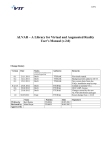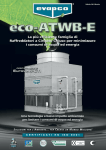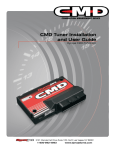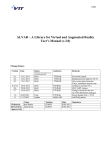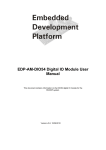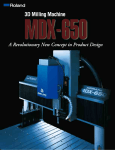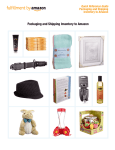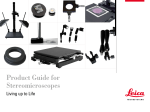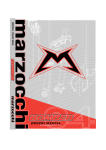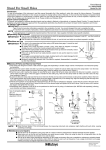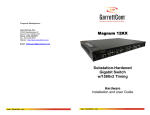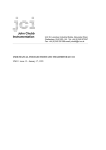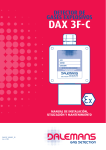Download SampleJet
Transcript
"RUKERå"IO3PIN
SampleJet
Firmware 7
Users Manual
Version 4.0
THINKåFORWARDå
NMR Spectroscopy
The information in this manual may be altered without notice.
BRUKER BIOSPIN accepts no responsibility for actions taken
as a result of use of this manual. BRUKER BIOSPIN accepts
no liability for any mistakes contained in the manual, leading to
coincidental damage, whether during installation or operation of
the instrument. Unauthorized reproduction of manual contents,
without written permission from the publishers, or translation
into another language, either in full or in part, is forbidden.
This manual was written by
Reto Schmid
© January 22, 2010: Bruker Biospin AG
Fällanden, Switzerland
P/N: Z31749
DWG-Nr.: Z4D9717E
Contents
Contents ............................................................... 3
1
1.1
1.2
1.3
1.4
2
2.1
2.2
2.3
2.4
2.5
2.6
2.7
2.8
3
3.1
3.2
4
4.1
5
5.1
5.2
5.3
5.4
5.5
5.6
Users Manual Version 4.0
Introduction ........................................................... 9
What is a SampleJet? ......................................................... 9
SampleJet Benefits Overview ........................................... 10
SampleJet Overview ......................................................... 11
Inside the SampleJet ........................................................ 12
Safety ................................................................... 13
Warnings and Notes in this Manual ...................................
Potentially Hazardous Areas .............................................
Disclaimer ........................................................................
Emergency Stop ...............................................................
Site Considerations ..........................................................
Before Mounting the SampleJet ........................................
While Mounting the SampleJet .........................................
During Operation ..............................................................
13
13
14
15
15
15
15
15
Firmware Hints ..................................................... 17
What is new in Firmware 7 ................................................ 17
Upgrading to Firmware 7 .................................................. 19
First Steps ............................................................ 21
Getting Familiar with the SAMPLEJET .............................. 21
Using the SAMPLEJET ........................................ 23
Introduction ......................................................................
SampleJet states ..............................................................
Accessing the SAMPLEJET ..............................................
Access from the Display ................................................
Access from the Web Interface .....................................
Caps and Carriers ............................................................
Color Concept ...............................................................
Caps .............................................................................
Carriers ........................................................................
Loading and Unloading Probes .........................................
System Locked by User ................................................
Rotating the Carousel ...................................................
Loading Samples into the Openshop Ring .....................
Unloading Samples from the Openshop Ring ................
Loading Racks ..............................................................
Sample Holder Numbers ...................................................
BRUKER BIOSPIN
23
23
24
24
27
30
30
31
32
33
34
35
36
37
38
40
3 (183)
Contents
5.7
5.8
5.9
5.10
6
6.1
6.2
6.3
6.4
6.5
6.6
7
7.1
7.2
8
8.1
8.2
8.3
8.4
9
9.1
9.2
42
45
46
46
Operating Modes ................................................. 47
Introduction .......................................................................
SampleJet Operating Modes .............................................
The „X.Xmm Shuttle“ Operating Mode ...............................
The „Spinner“ Operating Mode ..........................................
The „Manual“ Operating Mode ...........................................
Changing the Mode ...........................................................
47
47
48
49
50
51
User Settings ....................................................... 53
Introduction ....................................................................... 53
SampleJet User Settings ................................................... 54
Vision ................................................................... 59
About Vision ...................................................................... 59
Using the VISION for Bar Codes ....................................... 60
Rack Identification ......................................................... 60
Bar Code Reading Behavior .......................................... 60
Bar Code Specifications ................................................ 61
Using the VISION for Matrix Codes ................................... 62
Tube Diameter Safety .................................................... 62
Requirements for matrix code reading ........................... 62
Matrix Code Definitions ................................................. 62
Code Reading Problems ................................................... 63
Carousel 99/5 ....................................................... 65
9.3
What is the Carousel 99/5? ............................................... 65
Using the Carousel 99/5 .................................................... 67
The Shuttle Storage ....................................................... 67
Correct Placing of the Tubes on the Grate ..................... 68
Working with a Waste Rack ............................................... 69
10
Cooling (option) ................................................... 71
10.1
10.2
10.3
10.4
10.5
10.6
11
11.1
11.2
4 (183)
Error Recovery ..................................................................
Hardware Offline ...............................................................
Emergency Stop ................................................................
Important Things to Keep in Mind ......................................
What is the Cooling? .........................................................
Important Remarks ............................................................
The carousel 30/5 cooled ..................................................
Using the Cooling ..............................................................
Switching on and off the cooling ........................................
Cleaning the Heat Exchanger ............................................
71
72
73
74
74
75
Carousel 47/5 ....................................................... 77
What is the Carousel 47/5? ............................................... 77
Using the Carousel 47/5 .................................................... 78
BRUKER BIOSPIN
Users Manual Version 4.0
Contents
12
12.1
12.2
12.3
13
13.1
13.2
13.3
13.4
13.5
13.6
13.7
13.8
14
14.1
14.2
14.3
15
15.1
15.2
15.3
15.4
15.5
15.6
15.7
16
Using Bruker NMR Software ................................ 79
Introduction ...................................................................... 79
SAMPLEJET Together with TOPSPIN ............................... 79
SAMPLEJET Together with IconNMR ................................ 80
Extension (Option) ............................................... 83
What is an Extension? ......................................................
What is the Parking Unit used for? ....................................
What is the Preheating Unit used for? ...............................
Using the Parking .............................................................
Using the Preheating ........................................................
Preheating Settings ..........................................................
The four preheating settings .........................................
Examples of Preheating Settings ..................................
Preheating on a Power Failure ..........................................
Extension Overview ..........................................................
83
84
84
85
86
88
88
90
92
93
Remote Control (Option) ..................................... 95
What is the Remote Control used for? .............................. 95
How to Install the Remote Control ..................................... 96
How to use the Remote Control ........................................ 97
Basic Service ..................................................... 101
Basic Service carried out by the Operator .......................
Calibrating the Device ....................................................
Changing the O-Ring ......................................................
Replacing the Pincer ......................................................
Cleaning the SAMPLEJET ..............................................
Storing the System Data and Log Files ...........................
Log Files .....................................................................
System Data ...............................................................
Loading new Firmware ...................................................
101
101
101
102
104
105
105
106
107
Initial
Configurations ................................................... 109
16.1
16.2
16.3
16.4
16.5
16.6
16.7
16.8
Users Manual Version 4.0
Introduction .................................................................... 109
Readjusting the BSMS Lift ............................................... 110
Setting up the Service Access with a Web Browser .......... 110
The Main Window ........................................................ 111
The Log in Window ...................................................... 112
Check Firmware Version .............................................. 112
Setting up the System Settings ........................................ 113
Setting up the Time and Date .......................................... 113
Setting up TopSpin .......................................................... 113
Setting up IconNMR ........................................................ 116
Setting up IconNMR for First-Time Use ........................ 116
Setting up the IconNMR if already in use ......................... 117
BRUKER BIOSPIN
5 (183)
Contents
17
17.1
17.2
17.3
17.4
17.5
18
18.1
18.2
18.3
18.4
18.5
18.6
18.7
18.8
18.9
18.10
19
19.1
19.2
19.3
19.4
19.5
19.6
19.7
19.8
19.9
19.10
20
20.1
20.2
21
21.1
21.2
21.3
21.4
21.5
21.6
21.7
21.8
21.9
21.10
21.11
6 (183)
Calibration ......................................................... 121
Calibrating the SampleJet ............................................... 121
Important Knowledge about the Calibration ..................... 122
Coordinate Calibration .................................................... 123
Lift Calibration ................................................................. 124
The Presetting for the Lift ............................................ 125
Running the Lift Calibration ......................................... 126
Vision Calibration ............................................................ 127
Supplies and Accessories ................................. 129
SAMPLEJET on Workload ...............................................
General statements .........................................................
What is to consider .........................................................
Where to get consumables ..............................................
Remarks on the Hardware List ........................................
1mm Parts ......................................................................
1.7mm Parts ...................................................................
3mm Parts ......................................................................
5mm Parts ......................................................................
Limitations ......................................................................
129
129
130
130
131
132
134
136
140
145
Printout Section ................................................. 147
What is this Chapter about? ............................................
Diameter Setup ...............................................................
Rack Enumerations .........................................................
Content of a Rack ...........................................................
Loading a Rack Using the Display ...................................
Loading a Rack Using the Remote Control ......................
Loading a Sample Using the Display ...............................
Loading a Sample Using the Remote Control ..................
Changing the Operation Mode .........................................
Removing Measured Samples .........................................
147
148
149
153
154
155
156
157
158
159
Repair procedure ............................................... 161
Information regarding repairs .......................................... 161
Safety and Repair Declaration * ...................................... 162
Technical Data ................................................... 163
Shipping .........................................................................
Supply on Operation .......................................................
Required Place in the Lab ...............................................
Display ............................................................................
Cycle Times ....................................................................
Temperature Limitations ..................................................
Sample Insertion Depth ...................................................
Moving ............................................................................
Safety .............................................................................
Weight of components .....................................................
Cooling Specifications .....................................................
BRUKER BIOSPIN
163
163
164
165
165
165
166
167
167
168
168
Users Manual Version 4.0
Contents
21.12
22
22.1
22.2
22.3
Extension Specifications ................................................. 169
Bruker Biospin Contact ..................................... 171
General Questions .......................................................... 171
Contact for Sales Information ......................................... 171
Contact for Additional Technical Assistance .................... 171
Figures .............................................................. 173
Index ................................................................. 177
Tables ................................................................ 179
Users Manual Version 4.0
BRUKER BIOSPIN
7 (183)
Contents
8 (183)
BRUKER BIOSPIN
Users Manual Version 4.0
Introduction
1
What is a SampleJet?
1
1.1
The SAMPLEJET is a high capacity, high throughput sample robot system optimized for NMR applications. It is based on a modular concept.
The basic system takes care of common functionality of a sample handling robot
and provides all parts to integrate the SAMPLEJET with standard AVANCE spectrometers. Although capable of stand-alone operation, the SAMPLEJET is connected to the console via a regular RS232 interface allowing standard control
through IconNMR or the XwinNMR / TopSpin commands (B-ACS interface).
Figure 1.1. SAMPLEJET System
The SAMPLEJET is a push-button system, which runs under complete computer
control enabling modern interfaces like Ethernet and a comprehensive communication link for service and diagnostics with web based mechanisms. It‘s built-in
electronics control and continuously monitor all operations needed for an entirely
automatic sample handling.
The basic system provides all the necessary parts (power supply, cables, etc.) to
integrate a SAMPLEJET into a NMR laboratory.
The SAMPLEJET‘s capacity allows it to handle 5 racks of 96 samples (1 mm,
1.7mm, 3mm and 5 mm diameter) and 30, 47 or 99 samples (max. 7“ length) on
Users Manual Version 4.0
BRUKER BIOSPIN
9 (183)
Introduction
the outer ring of the rotating tray. While the 5 racks are designed to hold tubes
from batch jobs, the outer ring is great for open access operating type.
SampleJet Benefits Overview
1.2
•
•
•
•
SAMPLEJET can be mounted on magnets from 300MHz to 700MHz.
•
47 sample tubes in spinners for open shop sequential operation (3mm and
5mm tubes).
Fast, high capacity sample changer.
For high throughput and openshop applications.
480 sample tubes arranged in 5 racks (in „96 well plate“ format) for batch operation (1mm, 1.7mm, 3mm and 5mm tubes possible).
or
96 short or long sample tubes (1mm, 1,7mm, 3mm and 5mm) without spinners
for open shop sequential operation and 3 positions for tubes with spinners. In
addition 6 positions will store the shuttles.
or
Cooling for the 5 rack positions and 30 sample tubes in spinners for open shop
sequential operation (3mm and 5mm tubes).
10 (183)
•
•
•
Easy access for manual sample handling.
•
•
Remote control (option) for changing openshop samples during measurement.
Simple IconNMR control.
Identify racks from IconNMR by reading their barcodes with a camera. Read
diameter of tubes and shuttles from a matrix code.
Light and door switches kit for safer, faster and more convenient work with the
SAMLEJET.
BRUKER BIOSPIN
Users Manual Version 4.0
SampleJet Overview
SampleJet Overview
1.3
The SAMPLEJET is based on modules which are shown below.
Figure 1.2. SAMPLEJET front view with closed casing
CASING
CONTROL UNIT
with LCD touch panel
MOUNTING UNIVERSAL
It is mounted onto the magnet with the MAG MOUNTING. It accommodates the
different heights of the BST shim upper part and magnet.
Figure 1.3. An inside view of the SAMPLEJET with the casing partly removed
CASING
CONTROL UNIT
USC LIGHT AND
DOORS SWITCHES
GRIPPER ARM
or GRIPPER ARM/2
3-AXIS SYSTEM
CAROUSEL
DRIVER (hidden)
CAROUSEL
BASE PLATE
BST ADAPTER
UNIVERSAL
POWER SUPPLY
The SAMPLEJET will be placed on top of the MAG MOUNTING and tightened
with 4 star screws.
Figure 1.4. SAMPLEJET Hardware
The rack
Users Manual Version 4.0
A shuttle
BRUKER BIOSPIN
A short tube with cap
11 (183)
Introduction
Inside the SampleJet
1.4
Figure 1.5. Different Carousels for the SAMPLEJET
CAROUSEL 99/5
CAROUSEL 30/5 COLLED
CAROUSEL 47/5
12 (183)
BRUKER BIOSPIN
Users Manual Version 4.0
Safety
2
Warnings and Notes in this Manual
2
2.1
There are two types of information notices used in this manual. These notices
highlight important information or warn the user of a potentially dangerous situation. The following notices will have the same level of importance throughout this
manual.
Note: Indicates important information or helpful hints
WARNING: Indicates the possibility of severe personal injury, loss of life or
equipment damage if the instructions are not followed.
Potentially Hazardous Areas
2.2
The symbols shown below indicate a potentially hazardous area and strong LASER (ISO 3864;DIN 40008).
Figure 2.1. Warning hazardous area
The symbol is placed on the following areas of the SAMPLEJET:
1. On the front cover, just right of the door (side that is away from the magnet).
Users Manual Version 4.0
BRUKER BIOSPIN
13 (183)
Safety
2. On the rear side left and right (side that is over the magnet). Warning: Keep
cover closed unless manual action has to be done.
Figure 2.2. Warning LASER hazard
The symbol is placed on the following area of the SAMPLEJET:
1. On the „SAMPLEJET BST ADAPTER UNIVERSAL“ on top of the magnet. Do
not remove any parts until the SAMPLEJET is turned off.
If one of these symbols is missing, please contact BRUKER BIOSPIN for a replacement!
Disclaimer
2.3
•
The unit should only be used for its intended purpose as described in this manual.
•
Use of the unit for any purpose other than that for which it is intended is done
so at the users own risk and invalidates any and all manufacturers warranties.
•
Service or maintenance work on the unit must be carried out by qualified personnel.
•
Only those persons trained in the operation of the SAMPLEJET should operate the unit.
•
Read this manual before operating the unit. Pay particular attention to any
safety related information.
BRUKER BIOSPIN is not responsible or liable for any injury or damage that occurs as a consequence of non-approved manipulations of the SAMPLEJET.
14 (183)
BRUKER BIOSPIN
Users Manual Version 4.0
Emergency Stop
Emergency Stop
2.4
The red emergency button on top of the SAMPLEJET is used to disconnect the
power supply to all the drives. This will immediately stop any movement of the
carousel and the gripper. To turn off the power completely use the switch on the
back side of the SAMPLEJET POWER SUPPLY.
Site Considerations
2.5
The SAMPLEJET should be setup in a standard laboratory environment. Maximum room temperature should not exceed the range from 17-25°C. For more information refer to the Avance spectrometer manual on site planning available
from BRUKER BIOSPIN.
Before Mounting the SampleJet
2.6
•
Make sure the magnet is firmly secured to its base in order to prevent the instrumentation from tipping over.
•
Please check if this magnet needs a „sample changer foot“ to extend the magnet base to get the desired stability. This is the case for some 300 and 400
MHz magnets. Contact BRUKER BIOSPIN if in doubt.
While Mounting the SampleJet
2.7
•
Lifting the SAMPLEJET up to the magnet requires at least two people (ca. 40
kg). Do not try to do it on your own. You may get hurt.
•
Beware of the strong magnetic field while working around the magnet. Keep all
metal objects, such as tools, screws, or any metallic parts away from the magnet. Remove any mechanical watches or metallic objects while working around
the magnet.
•
Do not turn the SAMPLEJET on during installation.
During Operation
2.8
•
Use only new sample tubes in the specified diameter range or otherwise the
caps may fall off while the system is running.
•
Avoid putting hands or objects in the path of the gripperarm or tray when the
SAMPLEJET is running, as this may cause personal injury or damage to the
equipment. Therefore it is recommended to keep the doors on the front and
back side closed during normal operation.
•
Be aware that the SAMPLEJET‘s horizontal and vertical axes, the tray or the
gripper may start a movement unexpectedly.
•
Glass tubes may contain hazardous substances. If a glass tube breaks, refer
to the corresponding precautions and cleaning/disinfection instructions. Only
trained personnel should be allowed to operate the SAMPLEJET. Staff training
Users Manual Version 4.0
BRUKER BIOSPIN
15 (183)
Safety
is the responsibility of the owner of the system, BRUKER BIOSPIN will not be
responsible for damage resulting from improper training.
16 (183)
•
The use of nitrogen as an operating resource instead of compressed air may
lead to an oxygen deficiency in the laboratory, e.g. through a technical defect
(burst in pneumatic hose). It is highly recommended that oxygen warning device(s) be installed in the laboratory.
•
Always have the covers closed while working with the system.
BRUKER BIOSPIN
Users Manual Version 4.0
Firmware Hints
What is new in Firmware 7
3
3
3.1
•
Support for new clampable shuttles with metal inset
The clampable shuttles got a new design (higher temperature limit!) and needed some adjustment in shuttle handling for the lift, the automated change of
operating modes and in the error recovery.
•
Error recovery redesigned: fast recovery possible now
In some cases the error recovery does not need to operate the lift. Therefore
the SampleJet knows now a fast error recovery for actions which does not
touch the shim system.
•
Remote control functionality added to touchscreen
In the default screen on the display, the „System State, we built in two big invisible buttons. Just press on the left or the right half of the display to rotate the
carousel. The system will be locked for the user with a countdown of 60s.
•
New commands for communication with IconNMR added
IconNMR and SampleJet are now closer working together. Current IconNMR
version 4.3 will now tell the SampleJet if all measurements of a tube are finished and if a tube should be put in the waste rack. While the first one is important when working with day and night experiments, the second one can
separate tubes to trow away from tubes that needs to be kept.
•
Guided clearing out of measured tubes from open shop
Tubes in the open shop ring will be marked as measured after they where in
the magnet or even more intelligent controlled by IconNMR. A new menu on
the display will now help you to remove those already measured tubes.
•
Static warnings added
The system will now show warnings if critical states where detected but the
SampleJet is currently still able to operate normal. Those static warnings are
filling the last gap in exception reporting between dynamic warnings (in the logfiles), dynamic failures (errors) and static failures (hardware offline).
•
Insertion depth can be set now rack and shuttle dependent
Since different racks may have different filling heights of the tubes and since
the optimal insertion depth of a tube in the probe head is related to this filling
height, the insertion depth can now also be set per rack.
•
Long tubes in carousel 99/5: Labeling now allowed
Since long tubes will no longer be inserted into the shuttle entirely, labelling on
the glass below the cap is not problematic anymore.
•
New safety stops for tubes with spinner added
The system will stop when a tube with spinner in the openshop exceeds the
upper height of 60mm or if the shuttle will be detached on the way from the
storage to the magnet.
Users Manual Version 4.0
BRUKER BIOSPIN
17 (183)
Firmware Hints
18 (183)
•
Countdown when waiting for preheating or gas pressure shown
If a sample transport gets delayed this will be shown on the display and on the
web interface. This delays could be caused of the system waiting for a previously cooled tube to gets warm or the gas supply to reach a minimum pressure.
•
New light mode in user settings
Some users like to observe the SampleJet running sometimes. The new light
mode „observe“ will switch on the interior light whenever the SampleJet is
working.
•
New counter for „gate“ and „clamp“ slider
With those two additions on the statistic counters every actor has now an indication of how intense this hardware was used in past.
•
New look for the „System Database“ page
The system database contains new data about if a tube was measured. The
web page is restructured to remain still clearly arranged.
•
Minor bug fixes
Of course we are fixing any known problems as soon as we learn about.
BRUKER BIOSPIN
Users Manual Version 4.0
Upgrading to Firmware 7
Upgrading to Firmware 7
3.2
There are some important things to know when updating to Firmware 6. They are
listed below.
•
Since Firmware 7 has a new lift algorithm all the lift calibrations needs to be repeated. Without those calibrations, the system will refuse working.
Repeat all the lift calibrations you may have from an older firmware.
•
If the software runs into a „Hardware Offline“ (see "Hardware Offline" on
page 45) after restarting the SAMPLEJET the „System Configuration“ may be
wrong or has not supported hardware. Contact BRUKER BIOSPIN for assistance.
•
To upgrade to new firmware read the instructions in ."Loading new Firmware" on page 107.
•
After the installation you should check the „User Settings“ for your original values and set the new options.
Users Manual Version 4.0
BRUKER BIOSPIN
19 (183)
Firmware Hints
20 (183)
BRUKER BIOSPIN
Users Manual Version 4.0
First Steps
4
4
Getting Familiar with the SAMPLEJET
4.1
This chapter describes the SAMPLEJET for users working with the device for the
very first time. Of course you will find more detailed information in the following
chapters.
Caps
Every tube transported with the SAMPLEJET needs a special cap. The SAMPLEJET will hold the tube on this cap when transported. This makes the system versatile, it can transport different sample diameters with the same gripper.
Shuttles
In addition to the well known spinners the SAMPLEJET works with special shuttles. A shuttle always remains in the magnet and simply transports the tubes up
and down. For every sample diameter a specific shuttle must be used.
Operating Modes
The SAMPLEJET has particular operating modes. Basically every diameter has it
own operating mode and associated shuttle types.
Modes can be changed manually but also automatically.
Storing Tubes
The NMR tubes are stored in the round tray. In the centre 5 slots for racks with 96
tubes each, are located. The outer ring (the so called openshop ring) contains single tubes.
States
The SAMPLEJET always indicates a state. Before a command is sent, it is in the
„idle“ state, then it changes to „busy “ when transporting a sample. If something
goes wrong the system changes to „error“ state.
Human Interfaces
There is a touchscreen on the front of the SAMPLEJET. It is mainly used for loading and unloading tubes. With a standard browser you can access a web interface. This is used for setup and installation.
Running the Device
You can use „sx“ commands from TopSpin or set up jobs from IconNMR.
Users Manual Version 4.0
BRUKER BIOSPIN
21 (183)
First Steps
22 (183)
BRUKER BIOSPIN
Users Manual Version 4.0
Using the
SAMPLEJET
5
5
Introduction
5.1
In this chapter the handling of the SAMPLEJET for standard use is defined.
SampleJet states
5.2
Before operating the SAMPLEJET it is important to know the general behavior of
the device. It works as a state machine, that means it jumps from one defined
state to an other. These are the simplified states:
•
•
•
•
•
•
•
Booting
Idle
Busy, defined action
Recovering
Error, defined error
Shutting down
Hardware offline
During operation the SAMPLEJET jumps from the „idle“ to „busy“ state and back
again.
Figure 5.1. The simplified states as a diagram
Users Manual Version 4.0
BRUKER BIOSPIN
23 (183)
Using the SAMPLEJET
Accessing the SAMPLEJET
5.3
In addition to the display on the front of the SAMPLEJET, there is also a built-in
web server accessible. The web interface is used for setup and service, the display for normal operation. Both of them depend on the firmware and can be different in any versions.
Access from the Display
5.3.1
The Display on the SAMPLEJET is equipped with a touchscreen. The menu is
built as a tree shown in "The display menu tree" on page 26, all functions are
guided.
Figure 5.2. Navigating through the menu
Go to the superior
menu (if any).
Enabled function
Disabled function
Go to the next
function panel
in this menu
Go to the previous
function panel
in this menu
Logged in for service
State of the device
It is possible to protect the „service“ menu by setting a code in „User Settings“ on
the web interface. If no password is set you do not have to log in and out. The „Logout“ button is then disabled.
If the display is not accessed for 3 minutes it shows the „System State“ and is
dimmed. The dimming options can be set through the web interface in the „Basic
Service“ menu on the „User Settings“ page. Dimming the display will increase the
lifetime of the background light.
Figure 5.3. The „System State“ window
24 (183)
BRUKER BIOSPIN
Users Manual Version 4.0
Accessing the SAMPLEJET
Hint: The background light of some of the displays is getting darker and darker
with increasing operating hours. If it is unreadable contact BRUKER BIOSPIN.
Be careful with the touch screen! If you apply too much force to the display,
the glass will break.
If the SAMPLEJET does not respond, press the emergency button and release it.
This will restart the application.
Users Manual Version 4.0
BRUKER BIOSPIN
25 (183)
Using the SAMPLEJET
Figure 5.4. The display menu tree
26 (183)
BRUKER BIOSPIN
Users Manual Version 4.0
Accessing the SAMPLEJET
Access from the Web Interface
5.3.2
The web interface was built for setup and service only. The display on the SAMPLEJET is to be used for manual operation.
The SAMPLEJET is connected to an ethernet switch in the console. This switch
connects all the NMR system internal devices in a closed network. This closed
network is not connected to any other networks such as the company internal network. Do not connect the SAMPLEJET to another network, because the fixed IP
addresses may cause problems.
The only computer that can access the web interface is the spectrometer computer from the NMR system. One of the two installed ethernet cards belongs to the
closed network of the spectrometer.
Every SAMPLEJET has the IP 149.236.99.55, which is defined in the hostfile of
the spectrometer computer as „samplejet“.
Figure 5.5. The SAMPLEJET web page
The current state
The operating mode
The pending action
The user status
Users Manual Version 4.0
BRUKER BIOSPIN
27 (183)
Using the SAMPLEJET
To access the SAMPLEJET just enter „samplejet “ or „http://149.236.99.55“ in a
web browser window.
The web pages are dynamically created on the web server, the web browser will
receive html pages only. Therefore no java extension is needed.
Always use the mouse to press the buttons on the web page instead of hitting the
„Enter“ key.
The SAMPELJET shows different pages, depending on the user level. The „user“
account should be used only by the NMR system administrator.
Table 5.1.
Login table
Login
Password
Rights
Guest
default, when logged
out
read only access
User
bruker
start simple action, change values
Service
......
start service action
If you log in as a „User“, you can harm the system if you are not careful.
28 (183)
BRUKER BIOSPIN
Users Manual Version 4.0
Accessing the SAMPLEJET
Figure 5.6. The web page menu tree
Users Manual Version 4.0
BRUKER BIOSPIN
29 (183)
Using the SAMPLEJET
Caps and Carriers
5.4
The SAMPLEJET can accommodate different sample diameters. The cap on top
of each sample serves as an interface between the different samples and the gripper.
Different sample carriers and caps are used, depending on the operating mode of
the SAMPLEJET, see "Introduction" on page 47.
Color Concept
5.4.1
In future all caps and carriers of the same diameter will be labeled with the same
color. Every diameter has its own color. (The colors refer to the BRUKER match
system as close as possible)
.
Table 5.2.
The defined colors
Color
Diameter
Black
1mm
Gray
1.7mm
Green
3mm
Violet
5mm
The colors on the shuttles and caps serve as a visual check of having the right
shuttle for the right tube diameter.
30 (183)
BRUKER BIOSPIN
Users Manual Version 4.0
Caps and Carriers
Caps
5.4.2
BRUKER BIOSPIN delivers factory assembled sample tubes and caps. There is a
hole in the cap where sample liquid may be filled through. The Gilson liquid handler‘s needle fits through this hole. It can be closed once with a pellet.
If the cap does not hold onto the sample with sufficient force (6 Newton), the
sample could be lost during transportation in the SAMPLEJET.
The SAMPLEJET caps are consumables, they can only be used once. If
caps are used over again, they might not sit tight enough on the tubes.
Users Manual Version 4.0
BRUKER BIOSPIN
31 (183)
Using the SAMPLEJET
Carriers
5.4.3
Carrier names
•
Shuttle
A shuttle is a carrier which stays in the shim system during operation. It simply
transports a sample up and down. Some of the shuttles clamp the sample for
sample spinning.
•
Spinner
All the rest of the carriers are named spinners.
Check if existing carriers can be used with the SAMPLEJET. See "Supplies and
Accessories" on page 129
Transportable Shuttles
Some of the first shuttles will not allow a shuttle transport with the gripper. This depends on the inner lip of the shuttle.
Figure 5.7. Transporting a shuttle
Inner lip, transportable.
No inner lip, not transportable.
32 (183)
BRUKER BIOSPIN
Users Manual Version 4.0
Loading and Unloading Probes
Loading and Unloading Probes
5.5
To gain access to the probes, the „Load Sample“ and „Load Rack“ functions have
to be used in the main menu on the display.
If the SAMPLEJET is equipped with a remote control, accessing a sample is even
easier. Read the chapter "Remote Control (Option)" on page 95.
The tray will rotate quickly if no sample is in the magnet. If there is a sample in the
magnet, the tray will rotate very slowly to not disturb the NMR experiment. This
speed reduction can be switched off in the „User Settings“. Read the chapter "User Settings" on page 53
Figure 5.8. Racks and openshop ring
5 racks in use
Samples in the
openshop ring
Users Manual Version 4.0
BRUKER BIOSPIN
33 (183)
Using the SAMPLEJET
System Locked by User
5.5.1
Display options to load and unload the SAMPLEJET will lock the system for 60
seconds for the user. During this time the user can safely access carousel and the
SAMPLEJET will not move. During the last 15 seconds of this countdown the user
can repetitive lock the SAMPLEJET for another 60 seconds by choosing „Get
more time“.
Figure 5.9. The countdowns before unlock
The system can be locked either from display actions or from remote control. If
locked by one of these, actions on the other device will lead to a „Command refused: Other user active“ message.
These actions will lock the system:
•
•
•
•
•
Rotating the carousel from display
Rotating the carousel with the remote control (option)
The „Load Rack“ function
The „Load Sample“ function
The „Remove Measured Samples“ function
Opening the front door will not lock the SAMPLEJET for user actions.
Figure 5.10. System Locked by User
34 (183)
BRUKER BIOSPIN
Users Manual Version 4.0
Loading and Unloading Probes
Rotating the Carousel
5.5.2
The carousel in the SAMPLEJET can be rotated with two hidden buttons on the
„System State“ page on the Display. For directly accessing a specific sample or
rack the functions described in the next chapters will be more convenient and faster.
Figure 5.11. The hidden buttons
Rotate counterclockwise
Rotate clockwise
The first press on one of the hidden buttons will:
•
Brighten the display if dimmed.
The second press on one of the hidden buttons will:
•
•
•
•
•
Lock the system
Switch on the light
Move away the gripper
Rotate the carousel 1/10 of a full rotation
Set the countdown to unlock the system to 60 seconds
Any further press on one of the hidden buttons will:
•
•
Rotate the carousel 1/10 of a full rotation
Reset the countdown to unlock the system to 60 seconds
While „Touch to get more time“ countdown a press on one of the
hidden buttons will:
•
Reset the countdown to unlock the system to 60 seconds
Closing the last open door will:
•
Users Manual Version 4.0
Unlock the system immediately
BRUKER BIOSPIN
35 (183)
Using the SAMPLEJET
Loading Samples into the Openshop Ring
5.5.3
Figure 5.12. Loading samples
To access a sample in the openshop ring storage use the „Load Sample“ function
in the „Main menu“ of the SAMPLEJET display. This will rotate the chosen sample
position to the front door.
Figure 5.13. Bring the desired tube to the door
See also the detailed description in chapter "Loading a Rack Using the Display" on page 154
36 (183)
BRUKER BIOSPIN
Users Manual Version 4.0
Loading and Unloading Probes
Unloading Samples from the Openshop Ring
5.5.4
Already measured samples will be flagged in the software and can be easily removed guided by the display.
Newer IconNMR software will control this status flag itself and can therefore even
handle several interrupted NMR measurements on the same tube correctly.
Those interruptions are common if you are working with priorities of measurements (e.g. nighttime / daytime experiments). Read more in chapter "SAMPLEJET Together with IconNMR" on page 80
Through the web interface you can have a overview of already measured samples
on the „System Database“ page from the „Device Information“ menu.
To reset the status flags you can press the „All measured samples removed“ on
the „Basic Commands“ page from the „Basic Service“ menu.
Figure 5.14. Removing Samples
See also the detailed description of how to use this function from the display in
chapter "Removing Measured Samples" on page 159
Users Manual Version 4.0
BRUKER BIOSPIN
37 (183)
Using the SAMPLEJET
Loading Racks
5.5.5
Figure 5.15. Loading Racks
The rack mode uses the samples stored in the five racks in the carousel. Since
these samples are not stored with a spinner, a shuttle is used.
Use the „Load Rack“ function in the „Main menu“ of the SAMPLEJET display for
inserting or removing racks. This will rotate the chosen rack position to the front
door.
Figure 5.16. Bring the desired rack to the door
See also the detailed description in chapter "Loading a Rack Using the Display" on page 154
A check of the rack cover and positioning is activated in the „User Settings“.
38 (183)
BRUKER BIOSPIN
Users Manual Version 4.0
Loading and Unloading Probes
Never insert a covered rack into the SAMPLEJET.
Figure 5.17. Remove the cover of the rack.
Do always insert the racks entirely that they will stand leveled.
Figure 5.18. How to insert a rack correctly
Users Manual Version 4.0
BRUKER BIOSPIN
39 (183)
Using the SAMPLEJET
Sample Holder Numbers
5.6
In TopSpin and IconNMR the samples are addressed by numbers. Newer versions of IconNMR will show the rack enumeration. For details see "SAMPLEJET
Together with IconNMR" on page 80
There are gaps within the list. They should not be used, otherwise the SAMPLEJET will return a „sample missing“ message.
The exact numbers of the holders is depending on the carousel. See the holder
numbers in the corresponding chapter of the carousel:
•
•
•
For carousel 99/5 read "Carousel 99/5" on page 65
For carousel 30/5 cooled read"Cooling (option)" on page 71
For carousel 47/5 read "Carousel 47/5" on page 77
Table 5.3.
The holder numbers
Previous IconNMR
sx commands
Newer IconNMR
1 - 30, 47 or 99
1 - 30, 47or 99
30, 47 or 99
Samples in the openshop ring.
101 - 196
1A1-1H12
96
For short samples in the rack 1
201 - 296
2A1-2H12
96
For short samples in the rack 2
301 - 396
3A1-3H12
96
For short samples in the rack 3
401 - 496
4A1-4H12
96
For short samples in the rack 4
501 - 596
5A1-5H12
96
For short samples in the rack 5
Number of slots
Used for
To set the sample position enumeration according to your needs, check the "User
Settings" on page 53. The default starts with A1, B1 ... H1 and jumps to A2.
40 (183)
BRUKER BIOSPIN
Users Manual Version 4.0
Sample Holder Numbers
Figure 5.19. The enumeration of the rack
Rack index
1
12
A
H
Users Manual Version 4.0
BRUKER BIOSPIN
41 (183)
Using the SAMPLEJET
Error Recovery
5.7
The error recovery is used to set the SAMPLEJET in a well defined state. There
are 3 occasions when an error handling is carried out.
•
•
•
After a power up
After a restart of the application (e.g. after an emergency stop)
If an error occurs during operation
To handle an error just click „Handle“ on the SAMPLEJET display and follow the
instructions.
If the SAMPLEJET application is restarted, an error recovery has to be started by
pressing „Start“ on the display.
Error Messages:
Figure 5.20. An error message
The error messages do always containing 4 screens:
1. A short error message
2. A detailed error message
3. The cause of the error.
4. Instructions about how to get rid of this error.
42 (183)
BRUKER BIOSPIN
Users Manual Version 4.0
Error Recovery
Error during error recovery
If the system runs into another error while carrying out an error recovery, these
are two options.
•
Repeat the error recovery.
If you made a mistake on the error recovery or you have a different error message to the first one.
•
Go to the manual mode.
If you get the same error message over and over again the system has serious
problems you can not handle without assistance from BRUKER. The system
will go to the manual mode to enable at least manual insertion of samples.
Figure 5.21. The states of an error recovery
Fast and Full error recovery:
Depending on the Error the SampleJet chooses a fast or a full error recovery. A
fast error recovery will be performed if:
•
The error recovery was started from the display and not from the web interface.
•
The BST is in a defined state (= lower BST adapter slider closed)
Starting a error recovery from the web interface will always choose the full error
recovery.
Users Manual Version 4.0
BRUKER BIOSPIN
43 (183)
Using the SAMPLEJET
Figure 5.22. Floating Shuttle in Error Recovery
Hint:
If a shuttle is towering the BST adapter as shown in "Floating Shuttle in Error
Recovery" on page 44 the action „Assure that BST is empty“ in the full error recovery can skipped by just pressing the „Done“ button.
44 (183)
BRUKER BIOSPIN
Users Manual Version 4.0
Hardware Offline
Hardware Offline
5.8
The system goes into to the „Hardware Offline“ state, if an error occurs during application startup. These errors cannot be handled with the „Error Recovery“ sequence. There are 3 possible reasons for the „Hardware Offline“ state.
If no hardware or firmware was changed:
1. There is a defective hardware.
If firmware was changed:
2. The new firmware does not support the old hardware.
If hardware was changed (and hardware is not defective):
3. The „System Configuration“ has wrong values.
If you have a „Hardware Offline“ situation, contact your local BRUKER BIOSPIN
representative. You cannot solve the problem on your own except after loading
new Firmware. In this case try to load the old firmware again.
In the „Hardware Offline“ state the web interface is operational for functions which
do not access the SAMPLEJET hardware (e.g loading firmware).
Users Manual Version 4.0
BRUKER BIOSPIN
45 (183)
Using the SAMPLEJET
Emergency Stop
5.9
The red emergency button on top of the SAMPLEJET disconnects the power supply to all the drives. This will immediately stop any movement of the carousel and
the gripper. The emergency button can also be used to restart the application.
If the emergency stop has been pressed, the application is restarted when the
button is released. This will then lead to an error recovery in any case.
Important Things to Keep in Mind
46 (183)
5.10
•
Never interrupt the „busy“ state of the SAMPLEJET. Just wait until the operation is finished and the state is „idle“ before sending commands to the SAMPLEJET from the display or the web interface.
•
Never apply any force to the drives, axis or rotary tray of the SAMPLEJET. Applying force may lead to a misadjusted calibration which may result in a crash
and / or sample destruction.
BRUKER BIOSPIN
Users Manual Version 4.0
Operating Modes
6
6
Introduction
6.1
The operating modes, the installed hardware, the carriers, the caps and the tubes
are all related in someway. This chapter describes all the relations, modes and
parts.
SampleJet Operating Modes
6.2
The SAMPLEJET has the following different operating modes.
•
•
•
•
•
•
1mm Shuttle
1.7mm Shuttle
3mm Shuttle
5mm Shuttle
Spinner
Manual
The operating modes are named after the carrier (spinner / shuttle) they use.
In the „User Settings“ one can disable the unused operating modes to simplify the
handling when changing the modes manually, and also protect the system from
going into a wrong mode.
Users Manual Version 4.0
BRUKER BIOSPIN
47 (183)
Operating Modes
The „X.Xmm Shuttle“ Operating Mode
6.3
In the „shuttle“ operating mode of a specified diameter, the samples will be stored
without a spinner in the rack (or the openshop ring). There will only be one shuttle
remaining in the shim system for all the samples.
•
The clampable shuttles (3mm and 5mm) clamp the tube that allows it to spin
and adjust the insertion depth of the tube.
•
The shuttles for the smaller diameters (1mm and 1.7mm) do not clamp the
tubes. Therefore spinning is not possible and the insertion depth is defined by
the probehead.
Table 6.1.
Number of holders for tubes without spinners
Carousel
Part number
Holders
CAROUSEL TYPE PMMA 5 Racks
Z105513
5x96
(5 racks)
CAROUSEL 30/5 COOLING
Z112451
5x96
(5 racks)
CAROUSEL 99/5
Z110929
5x96 + 96
(5 racks + openshop ring)
48 (183)
BRUKER BIOSPIN
Users Manual Version 4.0
The „Spinner“ Operating Mode
The „Spinner“ Operating Mode
6.4
In the „spinner“ mode the long sample tubes will be stored with their spinner in the
openshop ring. The user is responsible for adjusting the tube to the right insertion
depth.
The number of spinner slots available for storage differs, depending on the hardware.
Table 6.2.
Carousel
Number of holders for spinners
Part number
Holders
CAROUSEL TYPE PMMA 5 Racks
Z105513
47
CAROUSEL 30/5 COOLING
Z112451
30
CAROUSEL 99/5
Z110929
3
Check the height of the tube in the spinner. If it is too high the SAMPLEJET could
break the sample tube while moving above it. The black reference caps and nonBRUKER tubes are especially critical. If the SAMPLEJET detects a tube beyond
limitation the system stops with an error.
For the „spinner“ mode the maximum allowed height of the upper tube and
cap length is 60mm!
60mm
Figure 6.1. Limitation in the „spinner“ mode
Users Manual Version 4.0
The SAMPLEJET will break longer tubes!
BRUKER BIOSPIN
49 (183)
Operating Modes
The „Manual“ Operating Mode
6.5
If you do not use the SAMPLEJET and work manually with the BSMS lift, use this
mode (the BSMS lift is used if the „Lift“ button on the BSMS keyboard is pressed,
„ej“ or „ij“ is entered in Topspin). All the sliders inside the SAMPLEJET BST
ADAPTER UNIVERSAL are open and the gripper moves away from the BST.
Use the „Manual“ mode for working with a MAS or CryoFit system.
Figure 6.2. The open sliders
Both sliders are open
Open the door on the back of the cover to insert and remove samples. The door
stays open if you slide it to the very top.
Figure 6.3. The door on the back
50 (183)
BRUKER BIOSPIN
Users Manual Version 4.0
Changing the Mode
Changing the Mode
6.6
There are 2 different possibilities to change an operating mode. Depending on the
setting in the „User Settings“ a manual or an automated change of the operating
mode will be performed. Use the option „Let system change operating mode automatically“ and define the shuttle homes if you would like to change the mode automated.
•
Manual change of operating mode.
This procedure can only be triggered from the display of the SAMPLEJET. Instructions are shown on the display to help change the mode.
•
Automated change of operating mode
The SAMPLEJET will get the right shuttle or no shuttle for the operating mode.
This procedure is automatically triggered depending on the „User Settings“ or
on the VISION option (if available).
One can perform an automated change of the operating mode triggered manually from the „Basic Commands“ page of the web interface or on the display of
the SAMPLEJET.
To change between the modes, press „Change Operating Mode“ on the main
menu of the SAMPLEJET display. The list of available modes depends on the enabled operating modes in the „User Settings“ see chapter "User Settings" on
page 53.
Figure 6.4. Changing the operation mode on the display
Users Manual Version 4.0
BRUKER BIOSPIN
51 (183)
Operating Modes
52 (183)
BRUKER BIOSPIN
Users Manual Version 4.0
User Settings
7
Introduction
7
7.1
There are several different ways in which a SAMPLEJET may be used in the lab.
To adapt the SAMPLEJET to its environment a lot of settings can be set. All the
values are on one „User Settings“ page of the web interface. Before you can access this page you have to log in as a „User“ with the password „bruker“. This prevents from the unintentional changing of a value. To access the page, do the
following:
1. The system has to be in idle state.
2. Open a web browser and type „samplejet“ or „http://149.236.99.55“.
3. Log in to the web page as a user (password: „Bruker“).
4. Click on „User Settings“ in the „Basic Service“ menu.
If you change a value on the page you have to press the „Save Settings“ button at
the bottom of the list.
You can only store a changed value on the „User Settings“ page when the SAMPLEJET is in the „Idle“ state and no sample tube is in the magnet.
Settings for optional hardware are shown only if that option is installed on your
SAMPLEJET. These settings are labeled with „(option)“ in this chapter.
Users Manual Version 4.0
BRUKER BIOSPIN
53 (183)
User Settings
SampleJet User Settings
7.2
Sample Security for Racks
•
Rack: Occupied position
<default: disabled>
If the content of a rack changes during the NMR experiment, a crash may result when returning a tube to the rack. With this option, the position in a rack is
checked first before a sample is returned to it.
If there are door sensors indicating the doors were not opened between the inserting and removing of a sample into and from the magnet, the check will not
be proceeded.
We recommend not to change the rack contents during NMR experiments.
•
Deny user access to rack if sample of the rack is in magnet.
<default: enabled>
The SampleJet will not bring a rack to the front door if one of the tubes of that
rack is in the magnet
•
Check sample diameter with matrix code (option)
<default: disabled>
If you have the VISION option you can choose if the diameter of the tubes in
the Racks corresponds with the preset diameter of the option "Racks" on
page 55
Sample Security for OpenShop-Ring
•
Occupied position / Free position check
<default: enabled / disabled>
If a lot of different people are inserting and removing samples in the openshop
mode these safety options should be switched on. The SAMPLEJET will move
to the openshop position and check if it is free before inserting the currently
measured sample. If the position is occupied an error is displayed and the
SAMPLEJET stops. If you do not want to stop the device choose the option of
placing the sample into another storage number if one is free.
The SAMPLEJET will check for both, tube and spinner.
If there are door sensors indicating the doors were not opened between the inserting and removing of a sample into and from the magnet, the check will not
be proceeded.
•
Check sample diameter with matrix code (option)
<default: disabled>
If you have the VISION and the CAROUSEL 99/5 option you can choose if the
diameter of the tubes in the slots 1 -96 correspond with the preset diameter of
the option "OpenShop-Ring" on page 55
Shuttles
54 (183)
•
Shuttle home positions + ECL's
<default: nothing defined>
If you want to use the automated change of operating modes you have to tell
the system where the shuttles are stored when not in use. If your shuttle has
no ECL on a label, set this value to „0.0“.
For shuttles you do not have, choose „none“ in the „Unit“ field.
•
Sample insertion depth for samples in clampable shuttles
<default: 20mm>
BRUKER BIOSPIN
Users Manual Version 4.0
SampleJet User Settings
You can set the insertion depth for every clampable shuttle. See "Supplies
and Accessories" on page 129 for the specifications of the shuttles.
•
Vision calibration shuttle home position + ECL (option)
The SAMPLEJET needs to know were the vision calibration shuttle is located
to perform the calibration.
Racks
•
Rack Types
<default: Rack-96, short 1mm to 5mm-Samples mixed>
Preselect the allowed tube diameters in the rack. This will have an influence on
the automated change of operating modes and of the sample security if you
have the vision option.
If you choose the „Rack-96, short 1mm to 5mm-Samples mixed“ option without
having the VISION option, the customer is responsible for selecting the right
operating mode for the tubes being used. In this case there are no safety
checks for the right diameter.
The „Rack-96, short 1mm to 5mm-Samples, waste for CAROUSEL 99/5“ is for
removing short sample tubes, originally stored in the openshop ring, after the
NMR measurement.
•
Sample order in the rack
<default: Start with A1, B1 ... H1 and jump to A2>
Some laboratories may have a certain way of addressing a rack. 8 different
possibilities can be chosen (See also "Sample Holder Numbers" on page
40). If you use an IconNMR version supporting the SAMPLEJET (IconNMR 4.2
and up) this value will be overwritten with the settings from IconNMR.
•
Insertion test
<default: enabled>
If an untrained person inserts a rack they may forget to remove the cover or to
check if the rack stands flatly. If you switch on this option, the gripper will check
the rack every time a new rack is accessed.
•
Sample insertion depth for samples in clampable shuttles
<default: 20mm>
With this value you can set the insertion depth rack wise. This is helpfully if
your racks does not have the same filling height of the tubes.
OpenShop-Ring
•
Sample type in slot 1-96
<default: 1mm to 5mm-Samples>
If your system is equipped with the CAROUSEL 99/5 option you can preselect
the allowed tube diameters in the openshop ring. This will have an influence on
the automated change of operating modes and of the sample security if you
have the vision option.
If you choose the „1mm to 5mm-Samples“ option without having a VISION option the customer is responsible for selecting the right operating mode for the
tubes being used. In this case there are no safety checks for the right diameter.
•
Sample insertion depth for samples in clampable shuttles
<default: 20mm>
If your system is equipped with the CAROUSEL 99/5 option you can set the insertion depth for the openshop.
Users Manual Version 4.0
BRUKER BIOSPIN
55 (183)
User Settings
Probehead
•
Probehead Sample Diameter
<default: Undefined>
If you choose your current probehead, the system will take care to allow only
the valid operating modes
•
Default Sample Insertion Depth
<default: 20mm>
This is the start value of the insertion depth that can be set either shuttle or
rack dependent.
Operating Modes
•
Enabled Operating Modes
<default: all enabled>
Choose the modes to work with from the list. This will affect the available operating modes on the SAMPLEJET display when using the function „Change Operating Mode“
•
Let system decide to change operating mode automatically
<default: disabled>
If this option is set, the SAMPLEJET will change the operating modes automatically. This means the system has to know where the shuttles are stored when
not used. Read "Shuttles" on page 54 for the shuttles homes.
If the SAMPLEJET can not change the mode when needed for a sample „No
sample in position xx“ is returned to TopSpin or IconNmr.
Table 7.1.
Automatically mode change restrictions
Mode
Restriction
Manual
mode
The SAMPLEJET will never leave the Manual Mode automatically.
(for safety reason)
Spinner
mode
The SAMPLEJET will not change from Spinner mode to a shuttle mode if the racks are
defined as „mixed“.
(for technical reason)
Touchscreen
56 (183)
•
Touchscreen service code
<default: 0>
A numerical service code can be entered to override the default value to protect critical functions on the SampleJet. This service code will be requested
when functions are chosen from the display. The service code will not be requested when it has the default value.
•
Backlight brightness when dimmed
<default: 80%>
The lifetime of the touch screen backlight can be extended if it is dimmed when
not used. You can choose the degree of dimming with this setting. The recommended value is 10%.
BRUKER BIOSPIN
Users Manual Version 4.0
SampleJet User Settings
•
Backlight brightness when not dimmed
<default: 10%>
The touchscreen backlight can be adjusted to suit the ambient light in the lab.
Light & Door Kit (option)
•
Door mode
<default: Normal>
You can choose between two modes:
The light flashes in the „Normal“ door mode if a door is open and the device is
working.This is a warning to prevent the user from grabbing a sample or rack
when parts are moving.
In the „Service“ door mode there is no warning when parts are moving.
•
Light mode
<default: Automatic>
The light blinks slowly in the case of an error and flashes in case of danger.
There are four different modes for the light behavior: You can switch the light
on and off, let the doors control the light automatically like the light in a refrigerator or choose the „observe“ mode to have light when the SAMPLEJET is
working.
Axes
•
Axes speed factor
<default: 100%>
If vibrations and sample losses are not a problem you can increase the speed
of your SAMPLEJET. If trouble arises, decrease the axes speed factor for easier observation.
The axes speed is not proportional to the sample change cycle time, as the lift
and communication will always take the same time.
Figure 7.1. Cycle time vs. axes speed
Users Manual Version 4.0
BRUKER BIOSPIN
57 (183)
User Settings
58 (183)
•
Move slowly when a sample is in the magnet
<default: enabled>
Normally the SAMPLEJET will reduce the revolving speed of the carousel if
there is a sample in the magnet. Otherwise a possible ongoing NMR acquisition may be disturbed. If you do not care about disturbances affecting the magnet you can switch off this speed reduction.
•
Idle time until axes are switched off
<default: Never switch off>
Defines the time after the axes switch off their current if not being used, increasing their lifetime and saving energy.
BRUKER BIOSPIN
Users Manual Version 4.0
Vision
8
8
About Vision
8.1
The VISION option is a special GRIPPER ARM with a camera and an integrated
spot light. VISION is standard on newer systems and an upgrading option for previous SAMPLEJETS.
The camera can read:
1. Bar code labels on the racks.
2. Matrix codes on sample caps and shuttles.
Figure 8.1. The GRIPPER ARM / 2 for the VISION option
The vision calibration
shuttle
The camera
The spotlight
Figure 8.2. Bar code and matrix code
The codes on different hardware
Users Manual Version 4.0
BRUKER BIOSPIN
59 (183)
Vision
Using the VISION for Bar Codes
8.2
To enable the SAMPLEJET GRIPPER ARM / 2 (Z108928) to function, it has to
be listed in the „System Configuration“. If it is listed, all of the coordinates and the
camera need to be calibrated. If matrix codes are to be read, a software key and
calibration is required.
Rack Identification
8.2.1
The barcode reading can be used to identify racks to the BRUKER IconNMR software. This creates to the possibility of setting up your IconNMR runs from the
BRUKER SAMPLETRACK software to a specific rack. This feature needs at least
firmware 5.
Since the SAMPLEJET requires more commands for communication with the
IconNMR, older IconNMR versions cannot be used.
To use the VISION you need at least TOPSPIN 2.1 to be installed (containing
IconNMR 4.2).
Bar Code Reading Behavior
8.2.2
SAMPLEJET LIGHT AND DOOR SWITCHES are recommended for a SAMPLEJET equipped with the VISION option. The device can detect if a rack has been
changed. Therefore all of the racks are read only as long as the doors are closed.
If one door is opened, all racks, tubes and shuttles are flagged as „ID not reliable“
and every rack, tube and shuttle accessed has to be verified again. If the door
stays open, the continuous verification of the racks slows down the working
speed.
Always close the doors when using the VISION option to make more efficient
work possible.
60 (183)
BRUKER BIOSPIN
Users Manual Version 4.0
Using the VISION for Bar Codes
If a bar code could not be read the first time SAMPLEJET tries to read it again.
Stray light from outside the SAMPLEJET can disturb a reading. Closing the doors
prevents this problem.
Bar Code Specifications
8.2.3
Bruker specifies the bar codes for all automation devices in a separate manual.
Please refer to „Barcodes for BRUKER Automation User Manual“ ( Z31588) for
bar code specifications .
Users Manual Version 4.0
BRUKER BIOSPIN
61 (183)
Vision
Using the VISION for Matrix Codes
8.3
Tube Diameter Safety
8.3.1
The matrix code reading can be used to verify if the diameter of the tube and the
shuttle correlates with the chosen operating mode. The SAMPLEJET is able to
change the operating mode on its own if it is not correlating.
Requirements for matrix code reading
8.3.2
The SampleJet with a VISION gripper needs the following to read the codes:
•
•
A key is required in order to activate the code reading.
A calibration for the matrix codes is needed. This calibration is described in
"Vision Calibration" on page 127
Matrix Code Definitions
8.3.3
All matrix codes on caps and shuttles are labeled by BRUKER. Therefore no
specification is available on matrix codes. Some definitions of the content of the
codes are described below.
Caps
•
•
•
The whole information from the code is also labeled in ten digits.
The first two digits define the diameter of the tube.
The remaining eight digits are a unique serial number of the cap.
Shuttles
•
The whole information from the code is also labeled in characters. This includes the diameter (x.xmm), the part number (Zxxxxxx) and the version
(ECLxx.xx).
Figure 8.3. A picture captured by the VISION
62 (183)
BRUKER BIOSPIN
Users Manual Version 4.0
Code Reading Problems
Code Reading Problems
8.4
Known reasons for unreadable codes
If the SAMPLEJET is not able to read a code, there could be various reasons why.
•
•
•
•
•
The bar code does not match the specifications.
The bar code label was not stuck on the right place or is aslope.
The matrix code may be destroyed, covered or overwritten
The camera is not properly calibrated for bar codes or matrix codes.
Light sources from outside the SAMPLEJET disturb the reading. Assure the
cover is complete and the doors are closed.
Check what the camera reads.
All the codes the SAMPLEJET reads will be shown on the „System Database“
web page. For matrix codes feedback information about the readability will be
shown there.
1. Open a web browser and type in „samplejet“ or „http://149.236.99.55“.
2. Choose „System Database“ in the „Device Information“ menu.
Downloading unreadable code pictures
The last 10 unreadable codes are stored as a picture and can be downloaded to
give an idea of the problem. The pictures get lost if the SAMPLEJET is switched
off.
1. Open a web browser and type in „samplejet“ or „http://149.236.99.55“.
2. Log in to the web page as a user (password: „bruker“).
3. Choose „Download Images“ in the „Basic Service“ menu.
4. Unreadable codes will be shown as images and can be downloaded.
Users Manual Version 4.0
BRUKER BIOSPIN
63 (183)
Vision
64 (183)
BRUKER BIOSPIN
Users Manual Version 4.0
Carousel 99/5
What is the Carousel 99/5?
9
9
9.1
This option can be mounted instead of the standard storage. The CAROUSEL 99
/5 storage leads to new possibilities when working without the racks. This option
requires at least firmware 6.
Figure 9.1. The CAROUSEL 99/5
•
High capacity on openshop ring
This storage has 96 slots for short or long sample tubes in the openshop ring
and 3 additional slots for tubes with spinners.
•
No spinners needed on openshop ring
The 96 tubes on the openshop ring will use one single SAMPLEJET shuttle for
each diameter. There is no need to store the tubes with a spinner anymore.
•
Capable of handling different tubes
The 96 tubes in the openshop ring can accommodate the following diameters:
1mm, 1,7mm, 3mm and 5mm.
•
Defined insertion depth
The SAMPLEJET is responsible for adjusting the tubes in clampable shuttles
Users Manual Version 4.0
BRUKER BIOSPIN
65 (183)
Carousel 99/5
to the right insertion depth. This value can be set in the „User Settings“ within a
certain range.
•
5 racks
5 racks can be placed in the middle of the storage. The inserting and removing
of racks is very soft, preventing the magnet from shaking.
•
Separate storage for 6 shuttles
Special holders on the trays will hold the shuttles when not in use. Shuttles will
therefore no longer occupy any holders for tubes.
•
Waste Rack
Being able to put measured short tubes from the openshop ring into a rack
leads to very easy unloading of the openshop. You just have to remove one
single rack instead of searching and removing measured tubes from the openshop ring one by one.
Figure 9.2. The CAROUSEL 99/5 storage
5 rack slots
96 holders for openshop
tubes without spinners
6 shuttles storage holders
3 holders for openshop
tubes with spinners
66 (183)
BRUKER BIOSPIN
Users Manual Version 4.0
Using the Carousel 99/5
Using the Carousel 99/5
9.2
The firmware will recognize the CAROUSEL 99/5 option, if it is set in the „System
Configuration“. The new storage requires a new storage calibration.
Depending on what tube diameter you work with, the setting can be changed in
the "User Settings" on page 53 to suit the diameter of the openshop ring. The
SAMPLEJET will make sure the system is in the right operating mode when using
tubes from the ring.
Table 9.1.
The CAROUSEL 99/5 holder numbers
Holder numbers
Number of slots
Used for
1 - 96
96
Short or long samples without a spinner in the openshop ring.
97 - 99
3
Long samples (sealed reference tubes) with a spinner
in the openshop ring.
101 - 196
96
For short samples in rack 1 (or used as a waste rack).
201 - 296
96
For short samples in rack 2 (or used as a waste rack).
301 - 396
96
For short samples in rack 3 (or used as a waste rack).
401 - 496
96
For short samples in rack 4 (or used as a waste rack).
501 - 596
96
For short samples in rack 5 (or used as a waste rack).
The Shuttle Storage
9.2.1
In the "User Settings" on page 53 you can define the home position of each
shuttle in the „Shuttle Storage“. Whenever the SAMPLEJET will change the operating mode, the shuttle will be picked up from one of these 6 holders.
Figure 9.3. A 1mm shuttle in the Shuttle Storage
Users Manual Version 4.0
BRUKER BIOSPIN
67 (183)
Carousel 99/5
Correct Placing of the Tubes on the Grate
9.2.2
Take care to hang the tubes correctly into their holders. The caps are guided by
the holder and in most cases the caps will fall into the right position when inserting
the tubes. If a tube is not hanging correctly, the gripper will try two times to grab
the cap because the first attempt to grab will often push the cap down in the holder. The second attemp has then no problem to grab the cap correctly.
Figure 9.4. Hanging tubes on their caps into the grate
68 (183)
BRUKER BIOSPIN
Users Manual Version 4.0
Working with a Waste Rack
Working with a Waste Rack
9.3
Up to 5 racks can be defined as waste racks in the "User Settings" on page 53.
Short sample tubes from the openshop ring will be placed there after the NMR
measurement. It is easier to remove a rack with many measured openshop samples than to pick them from the openshop one by one. Long samples will always
be moved back to the openshop ring.
With new IconNMR software ("SAMPLEJET Together with IconNMR" on page
80) you can choose for each tube if it should go to the wase rack or not.
Read "Racks" on page 55 to set up a rack slot as a waste rack.
The waste racks will be filled in a predefined order. The SAMPLEJET starts filling
a rack at position 1 and remembers the last used position. After reaching position
96 in a rack it goes back to position 1.
If more than one waste rack is defined, the SAMPLEJET will give them priorities
according to their slot numbers. The lowest slot number has the highest priority
and therefore will be filled first.
The SAMPLEJET will not search for a free position in a rack. Always empty a
waste rack completely before inserting it. If position 1 is occupied, a rack will be
recognized as full.
If there are no free positions in the waste racks, the sample tubes will be returned
to their original position in the openshop ring.
A rack defined as a waste rack can not be accessed by the user. Once a sample
is in the waste rack the SAMPLEJET will not bring it to the magnet again.
Users Manual Version 4.0
BRUKER BIOSPIN
69 (183)
Carousel 99/5
70 (183)
BRUKER BIOSPIN
Users Manual Version 4.0
Cooling (option)
10
What is the Cooling?
10
10.1
The cooling option for the SAMPLEJET stores the tubes in the carousel at a reduced temperature. Temperature sensitive samples will not be destroyed when
waiting for the NMR measurement. 5 standard racks fits into the special carousel
and can be cooled, beside them 30 not cooled tubes with spinner can be placed .
The cooling keeps the tubes in the racks at 279 K when stored in the SAMPLEJET.
•
•
•
Carousel 30/5 cooled
Cooling basic set
Preheating unit
See "Extension (Option)" on page 83.
Figure 10.1. The carousel 30/5 cooled
Users Manual Version 4.0
BRUKER BIOSPIN
71 (183)
Cooling (option)
Important Remarks
10.2
Connect the nitrogen separator to compressed air when ever possible. This will
guaranty a normal oxygen level in the lab. If the separator or the cooling is connected to nitrogen the room needs a proper ventilation and an alarm system indicating low oxygen concentration.
If the separator or the cooling is connected to nitrogen the concentration of
oxygen in the air may drop to a critical value.
Cooled tubes may get wet from the ambient humidity. When ever installing a cooling make sure the SAMPLEJET is equipped with a SAMPLEJET preheating unit.
Otherwise the wet tubes will bring water into your probe head and may destroy it
or disturb the NMR measurement.
Never operate a cooled SAMPLEJET without a SAMPLEJET preheating unit.
The temperatures in the preheating and the cooled carousel can be read out any
time. In case of a system failure, these temperatures can exceed the specified
range and destroy sensitive liquids in the tubes.
Check the temperature of the rack slots periodically. Tubes are submitted
for cooling at owners risk.
72 (183)
BRUKER BIOSPIN
Users Manual Version 4.0
The carousel 30/5 cooled
The carousel 30/5 cooled
10.3
This carousel has a insolation keeping the 5 standard racks cold. The finger plate
in every rack slot is a perfect heat exchanger and guaranties the same temperature for all of the 96 tubes in a rack. For every rack the actual temperature is controlled separately and can be read out.
Figure 10.2. The heat exchanger
Since the heat exchanger has a much bigger mas then the rack with the tubes,
the temperature stays constant when inserting and removing racks. The rack slots
do not need to be covered when not in use.
Figure 10.3. Carousel cooled top view
A „cold“ rack slot.
A “warm„ position on the
openshop ring.
Every slot has its own
temperature readout.
Users Manual Version 4.0
BRUKER BIOSPIN
73 (183)
Cooling (option)
Using the Cooling
10.4
There aren’t any settings for the cooling, but the system needs to have the cooled
carousel in the system configuration. This is because of the different geometry of
the carousel.
Since cold tubes getting wet on ambient temperature, the tubes need to be
warmed and dried in the pre-heating unit. See "Extension (Option)" on page 83.
Operating the SAMPLEJET with and without the cooling has only one difference:
Cooled tubes must be dried first in the pre-heating unit before measuring them.
Switching on and off the cooling
10.5
The cooler and the temperature control inside the carousel are connected together.
You can not switch on the cooler when the power supply for the carousel is
switched off. This is to protect the system from under cooling and getting clogged.
Figure 10.4. Open the cooler to switch on or off
The power switch for the
power supply of the carousel
(independent).
The power switch of the cooler
(depending on the power supply).
74 (183)
BRUKER BIOSPIN
Users Manual Version 4.0
Cleaning the Heat Exchanger
Cleaning the Heat Exchanger
10.6
If a tube in a rack breaks the liquid and broken glass will fall down in to the heat
exchanger. In this case you have to take out the heat exchanger in order to clean
it.
Figure 10.5. The special tool
1. Loosen two screws with the allen key 2.5 found in the SAMPLEJET tool kit.
2. Lift out the Heat exchanger with the special tool coming with the cooling.
3. Clean the heat exchanger and the rack slot.
4. Put it back again and screw it to the carousel.
Figure 10.6. Remove the heat exchanger
Loosen the two screws
Lift out the heat exchanger
with the special tool
Users Manual Version 4.0
BRUKER BIOSPIN
75 (183)
Cooling (option)
76 (183)
BRUKER BIOSPIN
Users Manual Version 4.0
Carousel 47/5
11
11
What is the Carousel 47/5?
11.1
This carousel was the first of all the carousel and delivered as the standard version until 2009.
Figure 11.1. The CAROUSEL 47/5
•
47 tubes on the openshop ring
On the outer openshop ring 47long 7“ tubes with spinners can be placed.
•
5 racks
5 racks can be placed in the middle of the storage.
Users Manual Version 4.0
BRUKER BIOSPIN
77 (183)
Carousel 47/5
Figure 11.2. The CAROUSEL 47/5 storage
5 rack slots on the inner side
47 holders for openshop
tubes with spinners
Using the Carousel 47/5
11.2
The firmware will recognize the CAROUSEL 99/5 option, if it is set in the „System
Configuration“. The new storage requires a new storage calibration.
Depending on what tube diameter you work with, the setting can be changed in
the "User Settings" on page 53 to suit the diameter of the openshop ring. The
SAMPLEJET will make sure the system is in the right operating mode when using
tubes from the ring.
Table 11.1.
The holder numbers for a standard carousel
Previous IconNMR
sx commands
Newer IconNMR
1 - 47
1-47
47
Long samples with a spinner in the
openshop ring.
101 - 196
1A1-1H12
96
For short samples in the rack 1
201 - 296
2A1-2H12
96
For short samples in the rack 2
301 - 396
3A1-3H12
96
For short samples in the rack 3
401 - 496
4A1-4H12
96
For short samples in the rack 4
501 - 596
5A1-5H12
96
For short samples in the rack 5
78 (183)
Number of slots
BRUKER BIOSPIN
Used for
Users Manual Version 4.0
Using Bruker NMR
Software
12
Introduction
12
12.1
The SAMPLEJET can perform some basic actions on its own, but is normally controlled by the TOPSPIN or IconNMR software. This chapter describes the interaction of those NMR software with the SAMPLEJET.
SAMPLEJET Together with TOPSPIN
12.2
You can insert and remove any probe in the SAMPLEJET trough commands on
the command line.
Use the „sx“ command followed by a number to empty the magnet and insert the
probe with the given holder number. If you just want to remove the probe use the
„sx ej“ command.
If the SAMPLEJET user settings were correct, the SAMPLEJET will perform a
change of the operating mode if needed. If the operating mode cannot be
changed to the desired mode, the system will abort with the „No sample in position“ message.
Table 12.1.
TOPSPIN Commands
Command
TOPSPIN
Description
sx 123
All versions
Remove the current sample if there is one in the magnet. Then
insert the sample in position 123.
sx ej
All versions
Eject the sample from the magnet and place it back in storage.
ha
From 3.0
Shows a link to the SampleJet web page.
Users Manual Version 4.0
BRUKER BIOSPIN
79 (183)
Using Bruker NMR Software
SAMPLEJET Together with IconNMR
Table 12.2.
12.3
IconNMR Features for SAMPLEJET
IconNMR
(in TOPSPIN)
Feature
Description
Basic communication
All Versions
IconNMR can be configured as working with a BACS.
Storage Overview
4.2 (2.1)
An overview of the storage can be obtained. In this
overview the state of every sample is displayed with different colors.
Supporting Vision
4.2 (2.1)
The expanded protocol for the communication between
SAMPLEJET and IconNMR enables faster work and
support for the SAMPLEJET VISION option.
Rack Identification
4.2 (2.1)
One can choose between working with tube positions
or working with rack identifications (when using Bruker
SampleTrack software).
Sample Order in Rack
4.2 (2.1)
IconNMR can change the sample order in the racks
that was made in the „User Settings“ of the SampleJet.
Different Storages
4.2 (2.1)
IconNMR can display different SAMPLEJET carousels
by choosing the number of holders (0, 30, 47 or 99) of
the open shop.
Waste Rack and Status
4.3 (3.0)
IconNMR can decide if a tube is finished or if other jobs
on this tube are submitted. The customer can choose if
a specific tube should be returned to waste rack when
measurement on a tube is finished.
Preheating Controlling
4.3 (3.0)
IconNMR is submitting information about subsequent
tubes in queue to be put in the preheating. In addition
IconNMR can overwrite the conditioning time set in the
„Heater Commands“.
BRUKER IconNMR software recognizes the SAMPLEJET from version 4.2, included in TOPSPIN 2.1. From this IconNMR version the SAMPLEJET can be defined as a SAMPLEJET or a BACS. See "Setting up IconNMR" on page 116 for
details.
80 (183)
BRUKER BIOSPIN
Users Manual Version 4.0
SAMPLEJET Together with IconNMR
Figure 12.1. The SAMPLEJET storage overview in IconNMR
An openshop sample
A rack
For detailed information about the IconNMR please refer to the IconNMR documentation.
Users Manual Version 4.0
BRUKER BIOSPIN
81 (183)
Using Bruker NMR Software
82 (183)
BRUKER BIOSPIN
Users Manual Version 4.0
Extension
(Option)
13
13
What is an Extension?
13.1
There is some free space between the rotary tray and the BST Adapter in the
SAMPLEJET. Different extensions can be mounted in this gap to the existing
SAMPLEJET hardware.
•
•
A PARKING UNIT, parking only (Z109175)
A PRE-HEATING UNIT, parking with preheating (Z109174)
(comes with an installation kit)
Figure 13.1. The PREHEATING UNIT
Users Manual Version 4.0
BRUKER BIOSPIN
83 (183)
Extension (Option)
What is the Parking Unit used for?
13.2
The parking section is designed for carriers which should remain permanently in
the SAMPLEJET. The best way to store the SAMPLEJET shuttles is in these parking slots. They do not occupy storage slots, but the SAMPLEJET can use them to
perform an automated change of the operating mode.
What is the Preheating Unit used for?
13.3
If the SAMPLEJET is equipped with a cooling system the cold tube needs to be
dried and warmed before it is inserted into the magnet.
84 (183)
•
The temperature of the samples is controlled with a heater and a fan to a configurable target temperature. The warming up of a sample takes place just before the measurement. If you measure more than one probe, the preheating
will warm the second probe while the first is in the magnet. This leads to very
little loss of time.
•
Cold samples would immediately fog up due to the wet ambient air. To avoid
the water coming into the NMR System a little gas flow streams around the
sample tubes and dries them.
BRUKER BIOSPIN
Users Manual Version 4.0
Using the Parking
Using the Parking
13.4
To use the parking as shuttle storage you have to set the shuttles in the „User Settings“ to the according slot.
Figure 13.2. Shuttles in the parking
Figure 13.3. Setting the shuttles in the parking
1mm shuttle in parking slot 3
Users Manual Version 4.0
BRUKER BIOSPIN
85 (183)
Extension (Option)
Using the Preheating
13.5
As soon as the preheating station is set in the „System Configuration“ list you can
configure and switch on the heater to a target temperature on the „Heater Commands“ page or on the display in the „Advanced“ menu in the „Heater“ window.
Figure 13.4. The „Heater Commands“
Figure 13.5. Heater window on the display
Heater indication
(visible on all windows)
The state of the heater will be indicated in the status bar of the display.
Table 13.1.
Heater indication
Indication
86 (183)
Meaning
„H“ not visible
Heater is off.
„H“ blinking
Heater is on, temperature not stable.
„H“ stable
Heater is on, temperature is stable.
BRUKER BIOSPIN
Users Manual Version 4.0
Using the Preheating
If you have to stop an IconNMR run for any reason you can return all the samples
in the heater to their original positions with the „Return All Samples To Storage“
button on the „Basic Commands“ page of the web interface.
Figure 13.6. The „Basic Commands“ page
Users Manual Version 4.0
BRUKER BIOSPIN
87 (183)
Extension (Option)
Preheating Settings
13.6
The PRE-HEATING UNIT has four settings which are described in the next chapter. Two examples can be found in the chapter after next.
Always keep in mind that the „Minimum conditioning time“ has the higher priority
than the „Automatic heater allocation“ setting.
The four preheating settings
•
13.6.1
Heater state
If the preheating is not required, you can switch it off. These are the 4 heater
states.
Table 13.2.
Heater states
State
on
off
error
not connected
If the heater is switched off the SAMPLEJET will go to „ERROR“ state as soon as
it should put a tube into the preheating.
To disable preheating completely switch off the heater. Set the automatic allocation to „No automatic allocation“ and the conditioning time to „0“.
88 (183)
BRUKER BIOSPIN
Users Manual Version 4.0
Preheating Settings
•
Target temperature
You can choose a target temperature in a given range. See the table in "Extension Specifications" on page 169 for the limitations.
The preheating will never get colder than the ambient temperature.
•
Maximum number of subsequent samples in heater
You can choose the number of samples you want to have preheating (at the
same time). This value depends on your experiment duration, your target temperature and the tube diameter. Even if it is set at zero the samples will be inserted into the preheating when the „Minimum conditioning time“ is not zero.
•
Minimum sample conditioning time
You can set a minimum time for a sample to stay in the PREHEATING option.
This will make sure your sample will reach the target temperature and completely dries. Set the time to a start value of 3 minutes and optimize it if required.
If you set the „Minimum conditioning time“ too short, water from wet tubes
may get into your probehead.
Users Manual Version 4.0
BRUKER BIOSPIN
89 (183)
Extension (Option)
Examples of Preheating Settings
13.6.2
Example 1: Short NMR time
The first example shows a set up with a short NMR time. 4 sample tubes were automatically allocated into the heater slots for at least 3 minutes. After the first samples, the conditioning time is defined as four times the NNR time. The time
between following tubes in the magnet is very short.
Table 13.3.
Heater settings for example 1
Setting
Value
Heater allocation
4 tubes
Minimum conditioning time
3 min.
Figure 13.7. Example 1: Short NMR time, starting at tune 101
90 (183)
BRUKER BIOSPIN
Users Manual Version 4.0
Preheating Settings
Example 2: Long NMR time
The second example shows a set with long NMR times. No sample tubes were
automatically allocated into the heater slots. But because of the 3 minute conditioning time every tube will go to the heater before going into the magnet. The
time between following tubes in the magnet is longer than in the first example, but
short in comparison to the NMR time. This setup will not put any tube into the
heater during the long NMR time.
Table 13.4.
Heater settings for example 2
Setting
Value
Heater allocation
0 tubes
Minimum conditioning time
3 min.
Figure 13.8. Example: Long NMR time, starting at tube 101
Users Manual Version 4.0
BRUKER BIOSPIN
91 (183)
Extension (Option)
Preheating on a Power Failure
13.7
The SAMPLEJET recognizes all the sample tubes in the preheating slots as long
as the SAMPLEJET is turned on. The „Emergency Stop“ button makes the application restart. The system remains the information about the samples in the heater at that time because the SAMPLEJET did not lose current .
If the SAMPLEJET ever loses its power supply, you have to empty the preheating slots before starting up the system again.
Since there is a fixed order of placing the tubes in the preheating slots one can
find out what tube is in which slot in case of a power failure.
Figure 13.9. .Order of putting next tubes in the slots
92 (183)
BRUKER BIOSPIN
Users Manual Version 4.0
Extension Overview
Extension Overview
13.8
Figure 13.10.Top view on the extension
Storage side
6 parking slots for
carriers
11 slots for future use
Optional: 8 heater
slots for sample tubes
Calibration dot for
matrix code reading
with the VISION option
BST side
Users Manual Version 4.0
BRUKER BIOSPIN
93 (183)
Extension (Option)
94 (183)
BRUKER BIOSPIN
Users Manual Version 4.0
Remote Control
(Option)
14
What is the Remote Control used for?
14
14.1
The REMOTE CONTROL allows the changing of openshop samples without disturbing a running NMR measurement.
Furthermore, the exchanging of a rack or an openshop sample is very easy. Only
two buttons are used, the users do not have to know the menu on the display.
This is useful if many users are placing racks and samples in the SAMPLEJET.
A minimum of SAMPLEJET firmware version 4 is used to operate the REMOTE
CONTROL.
It is not possible to harm the SAMPLEJET by uncontrolled pressing of the buttons
on the REMOTE CONTROL.
Figure 14.1. The REMOTE CONTROL
Users Manual Version 4.0
BRUKER BIOSPIN
95 (183)
Remote Control (Option)
How to Install the Remote Control
14.2
The installation of the REMOTE CONTROL is simple and can be easily carried
out by the customer, if the REMOTE CONTROL is ordered after the installation of
the SAMPLEJET.
1. The SAMPLEJET has to be in idle state.
2. Remove the cover on the right side.
--> Angled allen key 2.5
3. Feed the plug through the hole in the bottom of the frame.
4. Connect the plug to the control box on top of the SAMPLEJET (position RES1)
and fix the cable with lacing cord.
--> Screw driver 2
There are several similar plugs! Use the „RES1“ to connect the REMOTE
CONTROL.
Figure 14.2. Where to connect the REMOTE CONTROL
Connect the plug
here.
5. Remount the cover on the right side.
--> Angled allen key 2.5
96 (183)
BRUKER BIOSPIN
Users Manual Version 4.0
How to use the Remote Control
6. If a SAMPLEJET STAIR 4 STEPS is used, the REMOTE CONTROL can be
mounted to the hand rail.
--> Angled allen key 2.5
If not, attach it to a ladder with the pads or place it on a table.
Figure 14.3. The pads
How to use the Remote Control
14.3
Just press the + or - button to turn the rotary tray step wise to the left or the right.
One step is half a rack or 5 samples.
If a sample is in the magnet the tray will move slower in order to not disturb a running measurement.
Figure 14.4. Using the REMOTE CONTROL
Turn the rotary tray left.
Users Manual Version 4.0
Turn the rotary tray right.
BRUKER BIOSPIN
97 (183)
Remote Control (Option)
Table 14.1.
The REMOTE CONTROL LEDs
LED
„System locked“
LED‘s
„Rotate Tray“
Off
Off
System locked by another process.
Off
On
The System is idle.
On
On
The System is locked for the user of the REMOTE CONTROL,
commands from the work station are buffered.
On
Blinking
The rotary tray is turning in the direction indicated by the LED.
Blinking
On
Blinking
Blinking
Meaning
REMOTE CONTROL is loosing the „locked“ status.
SAMPLEJET is in error state.
If the „System locked“ LED starts blinking, the SAMPLEJET will shortly accept commands from IconNMR and may start moving.
If the „System locked“ LED is blinking you gain more time by pressing one of the
buttons. In this case, the tray will not move if the button is only pressed shortly.
Pressing both buttons for more than 15 seconds will restart the application.
98 (183)
BRUKER BIOSPIN
Users Manual Version 4.0
How to use the Remote Control
Figure 14.5. System locked by REMOTE CONTROL
To learn more about the system locked state of the SAMPLEJET read "System
Locked by User" on page 34.
Figure 14.6. The standard sequence
Users Manual Version 4.0
BRUKER BIOSPIN
99 (183)
Remote Control (Option)
100 (183)
BRUKER BIOSPIN
Users Manual Version 4.0
Basic Service
15
15
Basic Service carried out by the Operator
15.1
There are some simple service operations the user may perform.
•
Calibrating the device
•
Changing the O-ring
•
Changing the pincer
•
Cleaning the SAMPLEJET
•
Storing the system data
•
Storing the log files
•
Loading new firmware
Calibrating the Device
15.2
The calibrating is described in chapter "Calibration" on page 121.
Changing the O-Ring
15.3
The O-ring on the Gripper should be changed once a year. If the rubber loses its
elasticity, caps can not be held anymore. Spare O-rings can be found in the
SPARE PARTS KIT.
Figure 15.1. Change O-Ring
Change this O-ring once a year
Users Manual Version 4.0
BRUKER BIOSPIN
101 (183)
Basic Service
Replacing the Pincer
15.4
If the SAMPLEJET should crash for any reason the pincer is the weakest point
and should break first to prevent the system from serious damage. Once a pincer
loses one or more of its four legs it has to be replaced.
Even an undamaged pincer should be replaced after 3 years.
The drives have to be switched off for this procedure.
Switching off the drives
1. The system has to be in the idle state.
2. Press the red emergency button.
3. You can now move the gripper arm manually.
Open the Cover
4. Remove the back cover to access the gripper arm.
Removing the broken pincer.
5. Try to remove the pincer with your fingers. Pull the blue pincer down firmly
while holding the gripper arm with the other hand.
The older design pincer could not be removed by hand. Use gripping pliers and be
careful of the magnetic field!
Figure 15.2. Replacing the pincer
102 (183)
BRUKER BIOSPIN
Users Manual Version 4.0
Replacing the Pincer
Mounting a new pincer.
6. Insert the new pincer until a „click“ sound can be heard
Make sure the orientation of the pincer is correct. There is no gap between
the pincer and the black pen.
Figure 15.3. Inserting the pincer
Check the orientation of the pincer.
Close the Cover
7. Remount the back cover,
Restarting the system.
8. Release the emergency button by turning it clock wise. The application will be
restarted.
Users Manual Version 4.0
BRUKER BIOSPIN
103 (183)
Basic Service
Cleaning the SAMPLEJET
15.5
If a sample tube is broken, all the glass has to be removed from the SAMPLEJET,.
otherwise the racks will not stand properly on the rotary tray.
Stop the SAMPLEJET operating before you start cleaning the device. Don’t
forget to stop the submitted jobs in IconNMR.
Pay special attention to the toothing of the rotating tray. If it is not clean the
drive cogwheel may be damaged.
If proper cleaning is not possible through the front door, remove one of the side
covers (--> Angled allen key 2.5).
If the gripper arm disturbs the cleaning it can be moved away. Choose the „Load
Rack“ or „Load Sample“ function from the display.
104 (183)
BRUKER BIOSPIN
Users Manual Version 4.0
Storing the System Data and Log Files
Storing the System Data and Log Files
15.6
If troubleshooting an unknown error, BRUKER BIOSPIN may ask you to send the
log files and system data. BRUKER BIOSPIN can acquire additional debugging
information from these files.
These files do not contain any information about your company, samples or spectra. BRUKER BIOSPIN will not give any information to a third party.
The easiest way to send all the required data is to create a pack of the latest log
files on the web page. All the system data will be included automatically.
Log Files
15.6.1
The SAMPLEJET stores a large amount of data in two different log files. These
textfiles may not make sense to users and service engineers. They are intended
to be used by the development team.
Table 15.1.
Log file
Details
Summary
The different types of logfiles
Content
Description
All data
All information is stored in detail.
Overview
Contains an abstract of the information in the details file and give
an overview.
Log file conventions
The SAMPLEJET firmware handles all the files automatically. If needed the permanent files are compressed and stored and a new file will be generated. The filenames of archived logfiles contain the date and time of the last log entry in
YYYYMMDD-HHMM format.
Users Manual Version 4.0
BRUKER BIOSPIN
105 (183)
Basic Service
Downloading Logfiles
There is a simple way to download more than one file by creating a compressed
package of files. This is described on the web page.
1. Open a web browser and type in „samplejet“ or „http://149.236.99.55“.
2. Log in to the web page as a user (password: „bruker“).
3. Click on „Download Logfiles“ on the „Basic Service“ menu.
4. Follow the instructions shown on the webpage.
System Data
15.6.2
Information about the software, the hardware and the user settings are stored in
the system files. The files are textfiles, containing data in xml (Extensible Markup
Language) structure. Three files are stored:
•
BIS.xml
Contains information about the SAMPLEJET hardware.
•
Base.xml
Contains default settings and software data and will be replaced with every
firmware upload.
•
User.xml
Contains the user settings, the statistics and the calibration.
•
Patch.xml
This optional file can be used for customer specific hot fixes or special tests.
•
icDMatrixDSLinux.dat
The matrix code library registration file is used if you want to read matrix codes
with the VISION option.
•
dmesg.txt
This file contains the operating system log messages.
The files can be downloaded through the web interface.
1. Open a web browser and type in „samplejet“ or „http://149.236.99.55“.
2. Log in to the web page as a user (password: „bruker“).
3. Click on „Download System Data“ on the „Basic Service“ menu.
4. Follow the instructions shown on the webpage.
106 (183)
BRUKER BIOSPIN
Users Manual Version 4.0
Loading new Firmware
Loading new Firmware
15.7
A SAMPLEJET firmware has a„.deb“ extension and is an archive file. The filename contains some information about the software package.
Figure 15.4. Filename nomenclature
Acquiring new firmware
The current firmware can be downloaded from the BRUKER ftp server:
„ftp://ftp.bruker.ch/pub/NMR/download/SAMPLEJET/“
Remove all samples from the magnet and PRE-HEATING UNIT before loading a new firmware.
To check the installed firmware
1. Open a web browser and type in „samplejet“ or „http://149.236.99.55“.
2. Log in to the web page as a user (password: „bruker“).
3. Click on „Firmware“ on the „Device Information“ menu.
To load new firmware
1. The system has to be in idle state.
2. Open a web browser and type in „samplejet“ or „http://149.236.99.55“.
3. Log in to the web page as a user (password: „bruker“).
4. Click on „Upload Firmware“ on the „Basic Service“ menu.
5. Follow the instructions shown on the webpage.
(The web site layout depends on the installed firmware).
Users Manual Version 4.0
BRUKER BIOSPIN
107 (183)
Basic Service
108 (183)
BRUKER BIOSPIN
Users Manual Version 4.0
Initial
Configurations
16
Introduction
16
16.1
This chapter will lead you through the configuration, fine adjustment procedures,
pneumatic settings, and final setup of the SAMPLEJET. These adjustments
should be made after the SAMPLEJET has been mounted in accordance with the
mounting instructions.
The initial configuration should only carried out by a BRUKER service engineer.
Do not start the SAMPLEJET with „sx“ commands or IconNMR jobs unless
the SAMPLEJET is calibrated correctly!
This is described in "Calibrating the SampleJet" on page 121
Starting the SAMPLEJET
1. Make sure the emergency button is released.
2. Switch on the 24 V power supply of the SampleJet, which is located in the console.
3. Wait until the touch screen on the front of the SampleJet starts up. This may
take up to 30 seconds.
Users Manual Version 4.0
BRUKER BIOSPIN
109 (183)
Initial Configurations
4. Follow the startup procedure. Note: read the advice given on the display carefully.
If the starting sequence leads into the error state again and again, some cabling/
hoses may be incorrectly installed. Check the installation and try again.
Readjusting the BSMS Lift
16.2
The SAMPLEJET controls the BST lift itself except in the SAMPLEJET manual
mode. After installing a SAMPLEJET, the BST lift (controlled by the BSMS) has to
be set up again in the service mode of the BSMS. This lift mode is used if the
SAMPLEJET is operated in manual mode.
5. Change the SAMPLEJET operation mode to „manual“.
6. Switch on the BSMS lift.
7. Insert a long sample with the heaviest carrier the customer is using.
8. Adjust the BSMS lift to a value which brings the sample to the top.
Setting up the Service Access with a Web Browser
16.3
A web server on the SAMPLEJET provides a simple way of managing the SAMPLEJET. Access is gained via any common web browser located on the spectrometer computer.
An administrator or super user password is required to configure the „hosts“ file. If
you can not change the „hosts“ file, the IP has to be used. In this case a short cut
has to be created on the web browser to this IP. The shortcut should be named
„SampleJet“.
9. Check if the „hosts“ file contains an entry for the SampleJet. The SAMPLEJET
uses the fixed IP address: 149.236.99.55. This IP address is only valid in the
110 (183)
BRUKER BIOSPIN
Users Manual Version 4.0
Setting up the Service Access with a Web Browser
spectrometer network.
Table 16.1.
Where the hosts file are located
Operating System
Path to the hosts files
Windows
C:\WINDOWS\system32\drivers\etc\hosts
Linux
/etc/hosts
Figure 16.1. Hosts file
10. Just type „samplejet“ in any Web browser to get access to the service web if
the hostfile is modified correctly.
The Main Window
16.3.1
Figure 16.2. Web server start up window
Users Manual Version 4.0
BRUKER BIOSPIN
111 (183)
Initial Configurations
The Log in Window
16.3.2
Figure 16.3. Log in web server window
Select the user „Service“ for setting up the SAMPELET (contact BRUKER BIOSPIN if you don‘t know the password). For more information about the users,
please read "Access from the Web Interface" on page 27.
Check Firmware Version
16.3.3
The functionality of the SampleJet depends on the firmware version that is installed. The installed version can be seen on the web page:
11. Open a web browser and type in „samplejet“ or „http://149.236.99.55“.
12. In „Device Information“ see the „System Configuration“.
Figure 16.4. Installed firmware version
112 (183)
BRUKER BIOSPIN
Users Manual Version 4.0
Setting up the System Settings
Setting up the System Settings
16.4
Currently there is only one setting that can be changed. This concerns the shim
system, it will affect the lift air.
13. Open a web browser and type in „samplejet“ or „http://149.236.99.55“.
14. Log in to the web page as service, contact BRUKER BIOSPIN if you do not
know the password. The password is for BRUKER service engineers only.
15. Choose „System Settings“ in the „Advanced Service“ menu.
16. Select the BST type installed on your system. The Z-number can be looked up
on the label on the top of the BST.
Setting up the Time and Date
16.5
The system time is important when solving logged problems. The user may refer
to a problem at a certain time.
17. Open a web browser and type in „samplejet“ or „http://149.236.99.55“.
18. Log in to the web page as „user“ with the „bruker“ password.
19. Choose „Date & Time“ in the „Basic Service“ menu.
20. Set the time to the local „winter“ time.
Setting up TopSpin
16.6
This chapter describes the setup for TopSpin 1.3, 2.1 or 3.0 (carry out the setting
up of where a XwinNMR 3.5 is installed analogical to the description).
The SampleJet must be turned on and connected to the console via tty.
21. Do „cf“ in TopSpin or XwinNMR.
22. Enter the tty channel which the SampleJet is connected to.
Users Manual Version 4.0
BRUKER BIOSPIN
113 (183)
Initial Configurations
Figure 16.5. TopSpin TTY window
23. Tick the box „Should the sample changer control the lift.“
24. Enter 0 in „Delay between SX and next command[s].“
Figure 16.6. TopSpin BACS window
114 (183)
BRUKER BIOSPIN
Users Manual Version 4.0
Setting up TopSpin
25. A summary of all the hardware installed (called „Configuration Information“) is
supplied at the end of the „cf“. If the SAMPLEJET has been recognized by „cf“
it can be found in this file.
Figure 16.7. Configuration Information after „cf“
Table 16.2.
Supported SX commands
Command
Remark
sx <holder number>
Removes the previously inserted sample automatically. Inserts the chosen
sample from the holder into the magnet
sx ej
Removes sample from the magnet and puts it back to its origin.
Users Manual Version 4.0
BRUKER BIOSPIN
115 (183)
Initial Configurations
Setting up IconNMR
16.7
This chapter describes the setting up of a IconNMR version 4. The setting up
should be done analogical to the description like with other versions .
IconNMR version 4.2 or later supports SAMPLEJET specific functions.
Depending on the IconNMR version, different automation modes are available.
Table 16.3.
Selecting the Automation Mode
IconNMR
Version
Automation Mode
Description
< 4.2
„Standard BACS“
Working by referring to positions.
>= 4.2
„Sample Jet“
Working by referring to positions
„Sample Track (Sample Jet)“
If a SampleTrack is installed you can work by
referring to bar code ID‘s on the racks.
(Only with the „VISION“ option)
If the customer is using IconNMR for the first time the setup is slightly different
than if IconNMR is already in use. If IconNMR is in use, continue with "Setting up
the IconNMR if already in use" on page 117
Setting up IconNMR for First-Time Use
16.7.1
26. Enter „IconNMR“ in TopSpin.
27. Select the automation mode in „Express Setup for First-Time Use“. See "Selecting the Automation Mode" on page 116
116 (183)
BRUKER BIOSPIN
Users Manual Version 4.0
Setting up the IconNMR if already in use
Figure 16.8. IconNMR Express Setup Window
28. Change the „Default Number of Sample Holders“ to „596“ in the „Automation
Window“ menu. See "The number of sample holders" on page 119
Setting up the IconNMR if already in use
16.8
29. Enter „IconNMR“ in TopSpin.
30. Select „Configuration“ in the IconNMR start window.
Figure 16.9. IconNMR start window
31. Select the „Automation Configuration“ menu (or „Master Switches“) to change
the „Default Automation Mode“ to the desired automation mode. See "Selecting the Automation Mode" on page 116
Users Manual Version 4.0
BRUKER BIOSPIN
117 (183)
Initial Configurations
Figure 16.10.Selecting the automation device
118 (183)
BRUKER BIOSPIN
Users Manual Version 4.0
Setting up the IconNMR if already in use
Figure 16.11.The number of sample holders
32. Change the „Default Number of Sample Holders“ to „596“ in the „Automation
Window“ menu.
Users Manual Version 4.0
BRUKER BIOSPIN
119 (183)
Initial Configurations
120 (183)
BRUKER BIOSPIN
Users Manual Version 4.0
Calibration
17
Calibrating the SampleJet
17
17.1
The drives and the lift have to be calibrated after the initial installation and starting
up of the SAMPLEJET. Every calibration is stored with its date.
The following calibrations have to be carried out in the given order. They are described on the next pages.
1. Coordinate Calibration
Calibrates all the hardware positions.
2. Lift Calibration
Calibration of the lift for each shuttle or spinner type
3. Vision Calibration
If the system is equipped with a camera, the camera also needs to be calibrated.
The coordinates of the system have to be recalibrated when updating to firmware
version 6.
Users Manual Version 4.0
BRUKER BIOSPIN
121 (183)
Calibration
Important Knowledge about the Calibration
17.2
The SAMPLEJET will refuse any work until it is calibrated. This behavior protects
the device from damaging itself by moving into wrong positions.
If the SAMPLEJET is miscalibrated for any reason, the calibration procedure
has to be repeated.
If the SAMPLEJET is moved in any way from the SAMPLEJET BASE PLATE,
the BST coordinates have to be recalibrated.
122 (183)
BRUKER BIOSPIN
Users Manual Version 4.0
Coordinate Calibration
Coordinate Calibration
17.3
One can calibrate the coordinates of the entire system or a specific part of it. The
calibration routine can be started from the display or the web interface.
Calibrations
•
Calibrate Entire System
This routine will calibrate the sample storage, the BST and Extension if
present. All calibrations will be saved and dated. It takes about 18 minutes to
calibrate everything.
•
Calibrate Storage
The length of the storage calibration depends on the installed carousel. Check
if all the racks are inserted correctly before starting the calibration.
•
Calibrate BST
The SAMPLEJET will automatically find the calibration notch on the SAMPLEJET BST ADAPTER UNIVERSAL and calibrate it in about 3 minutes.
•
Calibrate Extension.
SAMPLEJET will calibrate the parking and preheating positions. The calibration is only available if the hardware is listed in the „System Configuration“,
Calibrating from the display
1. The system has to be in idle state.
2. Choose the „Advanced Menu“ in the „Main Menu“.
3. Choose „Service“ in the „Advanced Menu“.
4. If there is a service code set in the „System Settings“ of the web interface, type
in the number.
5. Click on „Calibration“ and then „Coordinate Calibration“.
6. Choose a calibration routine and follow the instructions on the display.
Calibrating from the web interface
1. The system has to be in idle state.
2. Open a web browser and type in „samplejet“ or „http://149.236.99.55“ on the
spectrometer control computer.
3. Log in to the web page as a user (password: „bruker“).
4. Choose „Coordinate Calibration“ in the „Basic Menu“.
5. Choose a calibration routine and follow the instructions.
Users Manual Version 4.0
BRUKER BIOSPIN
123 (183)
Calibration
Lift Calibration
17.4
Given the fact that each type of shuttle or spinner has a different weight and a diameter tolerance, the SAMPLEJET needs to calibrate each one of them. With
some iterations the SAMPLEJET tries to find the fastest set up of the air flow without hitting the sample too hard on the bottom or on the top. Some carriers are calibrated with a sample tube, others without. The thicker tubes carriers need the
tubes to acquire the normal amount of weight and airflow.
The lift calibration routine can only be started from the SAMPLEJET display.
Never operate a carrier that was not calibrated correctly.
Only the „Enabled Operating Modes“ in the „User Settings“ are available for calibration (except the „Manual mode“).
The calibration of the lift has two layers:
1. The lift presetting
2. The lift calibration
124 (183)
BRUKER BIOSPIN
Users Manual Version 4.0
Lift Calibration
The Presetting for the Lift
17.4.1
The gas used to blow out a carrier needs to exhaust at the top end of the shim
system to decelerate the carrier. Therefore the SAMPLEJET hardware has some
bypass holes in it. But if the gas supply is not strong enough those holes needs to
be closed with screws to have enough gas to blow the carrier up. Those inserted
screws in the bypass holes serves as a presetting for the lift calibration. If the setting of the screws does not match the existing gas supply the lift calibration will fail
or the carrier will not be handled smoothly.
The lift presetting with the bypass screws is important to get a correct lift
calibration
Figure 17.1. The lift bypass screws
If the black DISTANCE TUBE is not installed,
use the bypass screws on the FLANGE for
the presetting.
If the black DISTANCE TUBE is installed,
use its bypass screws for the presetting. In
this case insert all the screws in the FLANGE.
Users Manual Version 4.0
BRUKER BIOSPIN
125 (183)
Calibration
Running the Lift Calibration
17.4.2
Calibrate from display
1. The system has to be in idle state.
2. Choose the „Advanced Menu“ from „Main Menu“
3. Choose „Service“ in the „Advanced Menu“.
4. If there is a service code set in the „System Settings“ of the web interface type
in the number.
5. Click on „Calibration“ and then „Lift Calibration“
6. Choose a calibration routine and follow the instructions on the display.
Calibrate from the web interface
•
The lift calibration is currently not available in the web interface.
Check the quality of the lift calibration with the lift calibration feedback on the web
interface.
Table 17.1.
Basic Lift Analysis
Behaviour
Reason
Instruction
Most probably the gas supply
is too weak for your lift presetting.
Change the lift presetting by closing some bypass holes with screws
or enhance the gas supply to the
SAMPLEJET. Then repeat the calibration
Carrier hitting the sliders on top
of the shim stack hard.
Too many bypass screws
closed.
Change the lift presetting by opening some bypass holes with
screws. Then repeat the calibration.
Carrier hitting the turbine on the
bottom of the shim stack hard.
Corrupt lift calibration or
unstable gas supply
Repeat the lift calibration.
Lift failed error (during calibration)
Calibration feedback over 80%
126 (183)
BRUKER BIOSPIN
Users Manual Version 4.0
Vision Calibration
Vision Calibration
17.5
Systems which are equipped with a camera require this calibration. The calibration is available when the appropriate gripper arm is listed in the „System Configuration“. The calibration routine can be started from the display or the web
interface. To start a vision calibration do the following.
Calibrations
•
Gripper camera for bar codes
This procedure calibrates the position of a bar code on a rack. This will take
around thirty seconds.
•
Gripper camera for matrix codes
This will calibrate the matrix code reading. For this calibration the „vision calibration shuttle“ is needed and has to be set in the „User Settings“. This calibration will take around thirty seconds.
For the matrix code calibration you need to have the vision calibration shuttle and
the matix code library registration file to activate the matrix code reading. If one of
both is missing, please contact BRUKER.
Calibrating from the display
1. The system has to be in idle state.
2. Choose the „Advanced Menu“ from „Main Menu“.
3. Choose „Service“ in the „Advanced Menu“ .
4. If there is a service code set in the „System Settings“ of the web interface type
in the number.
5. Click on „Calibration“ and then „Vision Calibration“.
6. Choose the required calibration.
7. Follow the instructions on the display.
Calibrating from the web interface
1. The system has to be in idle state.
2. Open a web browser and type in „samplejet“ or „http://149.236.99.55“ on the
spectrometer control computer .
3. Log in to the web page as a user (password: „bruker“).
4. Choose „Coordinate Calibration“ in the „Basic Menu“.
5. Choose the required calibration and follow the instructions.
Users Manual Version 4.0
BRUKER BIOSPIN
127 (183)
Calibration
128 (183)
BRUKER BIOSPIN
Users Manual Version 4.0
Supplies and
Accessories
18
18
SAMPLEJET on Workload
18.1
Once a SAMPLEJET is installed, high amounts of various tubes can be measured. BRUKER provides different hardware to meet your needs.
General statements
18.2
•
•
Short tubes are approximately 4“ long (and the cap), long tubes are 7“ long.
•
BRUKER sells also caps without glass. Customers may buy their own glass
that mandatory needs to fulfill the diameter specification of the caps.
•
Mounting caps on small glass diameter (1mm and 1.7mm) is delicate and will
be done and testes by BRUKER only. Therefore we do not sell loose caps of
this diameter.
•
The premounted caps on the tubes in a rack do always have a hole to allow filling them without removing the cap.
•
Not premounted caps do never have a hole because the tubes are filled before
the cap are mounted.
•
The SAMPLEJET will never work with long tubes together with the racks because tubes are centered in the racks on the caps.
•
Besides the market prices short tubes are easier to produce and therefore
cheaper than long tubes in the same quality.
•
BRUKER gives a progressive quantity discount on consumables.
Users Manual Version 4.0
The standard package size is 96pcs. for short tubes with caps in a rack and
100 pcs. for tubes with loose caps or loose caps without glass.
BRUKER BIOSPIN
129 (183)
Supplies and Accessories
What is to consider
18.3
•
Short tubes?
Short tubes are cheaper, do not need a separate spinner for each tube and
can be transported and stored in the racks. When using the CAROUSEL 99/5
you can even use them for open shop applications with single tube submission.
•
Caps with codes?
Labeled caps are a gain in convenience even for systems without a code reader. Since the caps have an unique number, you will never mix them up. For
systems with a camera for code reading the advantage is even bigger: Tube
diameter check and tube identification is performed by the SAMPLEJET firmware.
Where to get consumables
18.4
Please contact your local BRUKER representative to get consumables or check
the BRUKER web store.
Check the BRUKER store for shuttles, tubes and caps:
www.store.bruker-biospin.com
130 (183)
BRUKER BIOSPIN
Users Manual Version 4.0
Remarks on the Hardware List
Remarks on the Hardware List
Table 18.1.
Topic
Pictures
18.5
Remarks on Hardware
Remark
The pictures shows the hardware at the date of release of this manual.
Older or newer Hardware may look different.
Everything labelled with this sign has a matrix code on it and can be read
with the camera of the SAMPLEJET.
Tubes labelled with a rack are delivered in these racks.
1)
This indicates operating modes, that can only be used with the CAROUSEL 99/5.
2)
This is the guaranteed insertion depth. Depending on tolerances the range
could be wider. Try to exceed the range and check for warnings on the
web interface.
ECL
The ECL (engineering change level) indicates the version of a hardware.
Users Manual Version 4.0
BRUKER BIOSPIN
131 (183)
Supplies and Accessories
1mm Parts
Table 18.2.
18.6
1mm Parts for the SAMPLEJET
Part
1mm Shuttle
1mm Tubes with Caps
132 (183)
Attribute
Value
Part Number
Z107648
Label color
Black (none for ECL < 01.00)
Diameter
1mm
Clamping the tube
No
Rotatable
No
Transportable
Yes (no for ECL < 01.00)
Max. temperature
150°C (80° for ECL < 01.00)
For operating modes
1mm Shuttle / Manual
For probehead diameter
1mm only
Insertion depth (short tubes)
Defined by the probehead
Part Number
107503 (96 pcs. in a rack)
Diameter
1mm
Insertion depth
Probe defined
Tube length
appr. 4“
Cap color
Black
Cap removable from tube
No
Cap reusable
No
Cap with hole
Yes
Cap label
None
For operating modes
1mm Shuttle / Manual
BRUKER BIOSPIN
Users Manual Version 4.0
1mm Parts
Table 18.2.
1mm Parts for the SAMPLEJET
Part
Tubes with Caps
Users Manual Version 4.0
Attribute
Value
Part Number
107504 (96 pcs. in a rack)
Diameter
1mm
Insertion depth
Probe defined
Tube length
appr. 4“
Cap color
Black
Cap removable from tube
No
Cap reusable
No
Cap with hole
Yes
Cap label
Matrix code and number
For operating modes
1mm Shuttle / Manual
BRUKER BIOSPIN
133 (183)
Supplies and Accessories
1.7mm Parts
Table 18.3.
18.7
1.7mm Parts for the SAMPLEJET
Part
1.7mm Shuttle
1.7mm Tubes with Caps
134 (183)
Attribute
Value
Part Number
Z106558
Label color
Gray
Diameter
1.7mm
Clamping the tube
No
Rotatable
No
Transportable
Yes
Max. temperature
150°C (80° for ECL < 01.00)
For operating modes
1.7mm Shuttle / Manual
For probehead diameter
1,7mm only
Insertion depth (short tubes)
Defined by the probehead
Part Number
Z106463 (96 pcs. in a rack)
Diameter
1.7mm
Insertion depth
Probe defined
Tube length
appr. 4“
Cap color
Gray
Cap removable from tube
No
Cap reusable
No
Cap with hole
Yes
Cap label
None
For operating modes
1.7mm Shuttle / Manual
BRUKER BIOSPIN
Users Manual Version 4.0
1.7mm Parts
Table 18.3.
1.7mm Parts for the SAMPLEJET
Part
1.7mm Tubes with Caps
Users Manual Version 4.0
Attribute
Value
Part Number
Z106462 (96 pcs. in a rack)
Diameter
1.7mm
Insertion depth
Probe defined
Tube length
appr. 4“
Cap color
Gray
Cap removable from tube
No
Cap reusable
No
Cap with hole
Yes
Cap label
Matrix code and number
For Operating Modes
1.7mm Shuttle / Manual
BRUKER BIOSPIN
135 (183)
Supplies and Accessories
3mm Parts
Table 18.4.
18.8
3mm Parts for the SAMPLEJET
Part
3mm Shuttle
3mm Tubes with Caps
136 (183)
Attribute
Value
Part Number
Z105909
Label color
Green (none for ECL < 01.00)
Diameter
3mm
Clamping the tube
Yes
Rotatable
Yes
Transportable
Yes
Max. temperature
150°C (50°C for ECL < 02.00)
For operating modes
3mm Shuttle / Manual
For probehead diameter
>= 3mm
Insertion depth (short tubes)
11 to 20mm 2)
Part Number
Z112271 (96 pcs. in a rack)
Diameter
3mm
Insertion depth
5 to 20.6mm
Tube length
appr. 4“
Cap color
Green
Cap removable from tube
Yes
Cap reusable
No
Cap with hole
Yes
Cap label
None
For operating modes
3mm Shuttle / Manual
BRUKER BIOSPIN
Users Manual Version 4.0
3mm Parts
Table 18.4.
3mm Parts for the SAMPLEJET
Part
3mm Tubes with Caps
3mm Tubes and Caps
3mm Tubes and Caps
Users Manual Version 4.0
Attribute
Value
Part Number
Z112272 (96 pcs. in a rack)
Diameter
3mm
Insertion depth
5 to 20.6mm
Tube length
appr. 4“
Cap color
Green
Cap removable from tube
Yes
Cap reusable
No
Cap with hole
Yes
Cap label
Matrix code and number
For operating modes
3mm Shuttle / Manual
Part Number
Z117723 (100 pcs. each)
Diameter
3mm
Insertion depth
5 to 20.6mm
Tube length
appr. 4“
Cap color
Green
Cap removable from tube
Yes
Cap reusable
No
Cap with hole
Yes
Cap label
None
For operating modes
3mm Shuttle / Manual
Part Number
Z117724 (100 pcs. each)
Diameter
3mm
Insertion depth
5 to 20.6mm
Tube length
appr. 4“
Cap color
Green
Cap removable from tube
Yes
Cap reusable
No
Cap with hole
Yes
Cap label
Matrix code and number
For operating modes
3mm Shuttle / Manual
BRUKER BIOSPIN
137 (183)
Supplies and Accessories
Table 18.4.
3mm Parts for the SAMPLEJET
Part
3mm Tubes and Caps
7“
3mm Tubes and Caps
7“
3mm Caps
138 (183)
Attribute
Value
Part Number
Z116388 (100 pcs. each)
Diameter
3mm
Insertion depth
5 to 20.6mm
Tube length
7“
Cap color
Green
Cap removable from tube
Yes
Cap reusable
No
Cap with hole
Yes
Cap label
None
For operating modes
3mm Shuttle1) / Spinner / Manual
Part Number
Z117559 (100 pcs. each)
Diameter
3mm
Insertion depth
5 to 20.6mm
Tube length
7“
Cap color
Green
Cap removable from tube
Yes
Cap reusable
No
Cap with hole
Yes
Cap label
Matrix code and number
For operating modes
3mm Shuttle1) / Spinner / Manual
Part Number
Z107474 (100 pcs.)
Glass diameter
3mm +0.05/-0.05
Used for
Standard 7“ tubes
Cap color
Green
Cap removable from tube
Yes
Cap reusable
No
Cap with hole
No
Cap label
None
For operating modes
3mm Shuttle / Spinner / Manual
BRUKER BIOSPIN
Users Manual Version 4.0
3mm Parts
Table 18.4.
3mm Parts for the SAMPLEJET
Part
3mm Caps
3mm Spinner
Users Manual Version 4.0
Attribute
Value
Part Number
Z107163 (100 pcs.)
Glass diameter
3mm +0.05/-0.05
Used for
Standard 7“ tubes
Cap color
Green
Cap removable from tube
Yes
Cap reusable
No
Cap with hole
No
Cap label
Matrix code and number
For operating modes
3mm Shuttle / Spinner / Manual
Part Number
Z45665
Label color
-
Diameter
3mm
Clamping the tube
Yes
Rotatable
Yes
Transportable
No
Max. temperature
80°C
For operating modes
Spinner / Manual
BRUKER BIOSPIN
139 (183)
Supplies and Accessories
5mm Parts
Table 18.5.
18.9
5mm Parts for the SAMPLEJET
Part
5mm Shuttle
5mm Tubes with Caps
140 (183)
Attribute
Value
Part Number
Z105515
Label color
Violet (none for ECL < 01.00)
Diameter
5mm
Clamping the tube
Yes
Rotatable
Yes
Transportable
Yes
Max. temperature
150°C (50°C for ECL < 02.00)
For operating modes
5mm Shuttle / Manual
For probehead diameter
>= 5mm
Insertion depth (short tubes)
11 to 20mm 2)
Part Number
Z105684 (96 pcs. in a rack)
Diameter
5mm
Insertion depth
5 to 20.6mm
Tube length
appr. 4“
Cap color
Violet
Cap removable from tube
Yes
Cap reusable
No
Cap with hole
Yes
Cap label
None
For operating modes
5mm Shuttle / Manual
BRUKER BIOSPIN
Users Manual Version 4.0
5mm Parts
Table 18.5.
5mm Parts for the SAMPLEJET
Part
5mm Tubes with Caps
5mm Tubes and Caps
5mm Tubes and Caps
Users Manual Version 4.0
Attribute
Value
Part Number
Z112273 (96 pcs. in a rack)
Diameter
5mm
Insertion depth
5 to 20.6mm
Tube length
appr. 4“
Cap color
Violet
Cap removable from tube
Yes
Cap reusable
No
Cap with hole
Yes
Cap label
Matrix code and number
For operating modes
5mm Shuttle / Manual
Part Number
Z114254 (100 pcs. each)
Diameter
5mm
Insertion depth
5 to 20.6mm
Tube length
appr. 4“
Cap color
Violet
Cap removable from tube
Yes
Cap reusable
No
Cap with hole
Yes
Cap label
None
For operating modes
5mm Shuttle / Manual
Part Number
Z117777 (100 pcs. each)
Diameter
5mm
Insertion depth
5 to 20.6mm
Tube length
appr. 4“
Cap color
Violet
Cap removable from tube
Yes
Cap reusable
No
Cap with hole
Yes
Cap label
Matrix code and number
For operating modes
5mm Shuttle / Manual
BRUKER BIOSPIN
141 (183)
Supplies and Accessories
Table 18.5.
5mm Parts for the SAMPLEJET
Part
5mm Tubes and Caps
7“
5mm Tubes and Caps
7“
5mm Caps
142 (183)
Attribute
Value
Part Number
Z107374 (100 pcs. each)
Diameter
5mm
Insertion depth
5 to 20.6mm
Tube length
7“
Cap color
Violet
Cap removable from tube
Yes
Cap reusable
No
Cap with hole
No
Cap label
None
For operating modes
5mm Shuttle1) / Spinner / Manual
Part Number
Z107373 (100 pcs. each)
Diameter
5mm
Insertion depth
5 to 20.6mm
Tube length
7“
Cap color
Violet
Cap removable from tube
Yes
Cap reusable
No
Cap with hole
No
Cap label
Matrix code and number
For operating modes
5mm Shuttle1) / Spinner / Manual
Part Number
Z105683 (100 pcs.)
Glass diameter
5mm +0.05/-0.15
Used for
Standard 7“ tubes
Cap color
Violet
Cap removable from tube
Yes
Cap reusable
No
Cap with hole
No
Cap label
None
For operating modes
5mm Shuttle / Spinner / Manual
BRUKER BIOSPIN
Users Manual Version 4.0
5mm Parts
Table 18.5.
5mm Parts for the SAMPLEJET
Part
5mm Caps
Reference Tubes Cap
5mm Spinner
Users Manual Version 4.0
Attribute
Value
Part Number
Z106779 (100 pcs.)
Glass diameter
5mm +0.05/-0.15
Used for
Standard 7“ tubes
Cap color
Violet
Cap removable from tube
Yes
Cap reusable
No
Cap with hole
No
Cap label
Matrix code and number
For operating modes
5mm Shuttle / Spinner / Manual
Part Number
Z106764 and Z106770
Glass diameter
5mm
Used for
Sealed reference samples
Cap color
Black
Cap removable from tube
Yes
Cap reusable
Yes
Cap with hole
Yes
For operating modes
5mm Shuttle / Spinner / Manual
Part Number
Z42516
Label color
-
Diameter
5mm
Clamping the tube
Yes
Rotatable
Yes
Transportable
No
Max. temperature
80°C
For operating modes
Spinner / Manual
BRUKER BIOSPIN
143 (183)
Supplies and Accessories
Table 18.5.
5mm Parts for the SAMPLEJET
Part
5mm Spinner
5mm Spinner
144 (183)
Attribute
Value
Part Number
H00177
Label color
-
Diameter
5mm
Clamping the tube
Yes
Rotatable
Yes
Transportable
No
Max. temperature
120°C
For operating modes
Spinner / Manual
Part Number
H00804
Label color
-
Diameter
5mm
Clamping the tube
Yes
Rotatable
Yes
Transportable
No
Max. temperature
177°C
For operating modes
Spinner / Manual
BRUKER BIOSPIN
Users Manual Version 4.0
Limitations
Limitations
Table 18.6.
18.10
Limitations on the SAMPLEJET
Part
Standard Caps
1mm Shuttle for BACS
Match System
Users Manual Version 4.0
Attribute
Value
Limitation !
Manual mode only.
Description
These are not SAMPLEJET caps.
Only the SAMPLEJET caps have
the right geometry to guarantee
successful sample transport with
the SAMPLEJET.
For Operating Mode
Manual
Limitation !
Manual mode only.
Description
This is a 1mm carrier designed for
the BACS sample changer. You
can not use them as a 1mm shuttle
for the SMAPLEJET.
For Operating Mode
Manual
Limitation !
Manual mode only.
Description
Match spinners and samples
should not be used in the „spinner“
mode of the SAMPLEJET.
For Operating Mode
Manual
BRUKER BIOSPIN
145 (183)
Supplies and Accessories
Table 18.6.
Limitations on the SAMPLEJET
Part
Older Spinners
146 (183)
Attribute
Value
Limitation !
Manual mode only.
Not recommended.
Description
Older spinners without a yellow
mark must not be used in the „spinner“ mode of the SAMPLEJET. It is
possible to use them in the „manual“ mode but not recommended.
For Operating Mode
Manual
BRUKER BIOSPIN
Users Manual Version 4.0
Printout Section
19
What is this Chapter about?
19
19.1
The next pages contain drawings, forms and guidance for the daily usage of a
SAMPLEJET. Print or copy these pages and place them in a noticeable spot in
your lab if required. There is a page per topic.
Users Manual Version 4.0
BRUKER BIOSPIN
147 (183)
Printout Section
Diameter Setup
19.2
These are the settings from the „User Settings“ page on the web interface for
shuttle homes and diameters.
Shuttle homes
If a shuttle is not used, it will be stored in its home position
Table 19.1.
Shuttle
The home positions of the shuttles
Openshop-Ring
Parking
1mm Shuttle
1.7mm Shuttle
3mm Shuttle
5mm Shuttle
Slot number
Diameters
These are the chosen diameters for each of the storages.
Rack 2
Rack 3
Rack 4
Rack 5
Openshop-Ring
148 (183)
BRUKER BIOSPIN
5mm-Samples only
Rack-96, waste for CAROUSEL 99/5
3mm-Samples only
Rack-96, short 5mm-Samples only
1.7mm-Samples only
Rack-96, short 3mm-Samples only
1mm-Samples only
Rack-96, short 1.7mm-Samples only
Rack 1
Storage
1mm to 5mm-Samples mixed
Rack-96, short 1mm-Samples only
The diameter setup of the storage
Rack-96, short 1mm to 5mm-Samples mixed
Table 19.2.
Users Manual Version 4.0
Rack Enumerations
Rack Enumerations
19.3
Figure 19.1. A1,B1...H1 and Jump to A2
Figure 19.2. A1,A2...A12 and Jump to B1
The leading dots are wildcard characters for the number of the rack.
Users Manual Version 4.0
BRUKER BIOSPIN
149 (183)
Printout Section
Figure 19.3. H1,G1...A1 and Jump to H2
Figure 19.4. H1,H2...H12 and Jump to G1
The leading dots are wildcard characters for the number of the rack.
150 (183)
BRUKER BIOSPIN
Users Manual Version 4.0
Rack Enumerations
Figure 19.5. A12,B12...H12 and Jump to A11
Figure 19.6. A12,A11...A1 and Jump to B12
The leading dots are wildcard characters for the number of the rack.
Users Manual Version 4.0
BRUKER BIOSPIN
151 (183)
Printout Section
Figure 19.7. H12,G12...A1 and Jump to H11
Figure 19.8. H12,H11...H1 and Jump to G12
The leading dots are wildcard characters for the number of the rack.
152 (183)
BRUKER BIOSPIN
Users Manual Version 4.0
Content of a Rack
Content of a Rack
Table 19.3.
19.4
General information
Rack no.: (1) (2) (3) (4) (5)
Date:
Who:
Rack id.:
Sample diameter:(1) (1.7) (3) (5)
Table 19.4.
No.
Samples in the rack
SAMPLE
No.
SAMPLE
No.
1
33
65
2
34
66
3
35
67
4
36
68
5
37
69
6
38
70
7
39
71
8
40
72
9
41
73
10
42
74
11
43
75
12
44
76
13
45
77
14
46
78
15
47
79
16
48
80
17
49
81
18
50
82
19
51
83
20
52
84
21
53
85
22
54
86
23
55
87
24
56
88
25
57
89
26
58
90
27
59
91
28
60
92
29
61
93
30
62
94
31
63
95
32
64
96
Users Manual Version 4.0
BRUKER BIOSPIN
SAMPLE
153 (183)
Printout Section
Loading a Rack Using the Display
19.5
1. Navigate to the main menu and press the „Load Rack“ button.
2. Select the rack to be exchanged, it will then move to the front.
Figure 19.9. Change rack
3. Open the front door and remove the old rack (if there is one).
4. Insert the new rack and close the front door. (The rack will only fit in one direction.)
5. Press „Done“
The SAMPLEJET may start moving after 60 seconds inactivity.
Check that the rack is not covered and that it stands flatly on the rotary tray.
Figure 19.10.Points to check
No cover!
Correct inserted!
154 (183)
BRUKER BIOSPIN
Users Manual Version 4.0
Loading a Rack Using the Remote Control
Loading a Rack Using the Remote Control
19.6
1. Open the front door.
2. Press a button on the REMOTE CONTROL to rotate the rack to the front.
Figure 19.11.The REMOTE CONTROL
3. Remove the old rack (if there is one).
4. Insert the new rack. (The rack will only fit in one direction.)
5. Close the front door.
The SAMPLEJET may start moving after 60 seconds inactivity.
Check that the rack is not covered and that it stands flatly on the rotary tray.
Figure 19.12.Points to check.
No cover!
Correct inserted!
Users Manual Version 4.0
BRUKER BIOSPIN
155 (183)
Printout Section
Loading a Sample Using the Display
19.7
1. Navigate to the main menu and press the „Load Sample“ button.
2. Select the sample to be exchanged, it will then move to the front.
Figure 19.13.Change sample
3. Open the front door.
4. Insert the new sample.
5. Close the front door.
6. Press „Done“
The SAMPLEJET may start moving after 60 seconds inactivity.
156 (183)
BRUKER BIOSPIN
Users Manual Version 4.0
Loading a Sample Using the Remote Control
Loading a Sample Using the Remote Control
19.8
1. Open the front door.
2. Press a button on the REMOTE CONTROL to rotate the sample to the front.
Figure 19.14.The REMOTE CONTROL
3. Insert the sample
4. Close the front door.
The SAMPLEJET may start moving after 60 seconds inactivity.
Users Manual Version 4.0
BRUKER BIOSPIN
157 (183)
Printout Section
Changing the Operation Mode
19.9
1. Navigate to the main menu and press the „Change Operating Mode“ button.
Figure 19.15.Change operating mode
2. Select the desired mode.
3. Folow the instructions on the Display
158 (183)
BRUKER BIOSPIN
Users Manual Version 4.0
Removing Measured Samples
Removing Measured Samples
19.10
1. Navigate to the main menu and press the „Remove Measured Samples“ button.
2. Open the front door.
3. Remove the samples as displayed. They will be moved to the front door.
Figure 19.16.Removing Measured Samples
4. Close the front door.
5. Press „Samples Removed“
6. If other samples needs to be removed repeat from step 2.
7. Press „Done“
The SAMPLEJET may start moving after 60 seconds inactivity.
Users Manual Version 4.0
BRUKER BIOSPIN
159 (183)
Printout Section
160 (183)
BRUKER BIOSPIN
Users Manual Version 4.0
Repair procedure 20
Information regarding repairs
20
20.1
If a SAMPLEJET ever has to be sent to BRUKER BIOSPIN for repairs or a BRUKER BIOSPIN engineer has to do any service work on the device please take note
of the following.
The customer has to accept and sign a photocopy of the "Safety and Repair
Declaration *" form on page 162 or a newer version of the BRUKER form
ZFQS0083, before any service work can be carried out on the SAMPLEJET.
Users Manual Version 4.0
BRUKER BIOSPIN
161 (183)
Repair procedure
Safety and Repair Declaration *
20.2
This safety and repair declaration is applicable for:
•
•
•
NMR probes
Shim systems
Sample handling systems
Bruker's analytical instruments may be exposed to hazardous substances when used by customers.
Whenever a customer returns a system or its components to Bruker, e.g. for repair, upgrade, loan returns,
exchange, etc., the customer accepts the following obligation:
It is the explicit responsibility of the customer to make sure that the returned products are absolutely free of
any hazardous substances. In case of omission to do so, Bruker will hold the customer liable for any resulting personal injuries and/or damages, caused to Bruker employees and/or to other persons exposed to the
hazardous substances. The customer is liable for all damage caused to Bruker, e.g. with the cleaning up of
hazardous substances, decontamination, security measures, etc. The customer is also liable for any other
(direct and/or indirect) damages that may be caused to Bruker by the hazardous substances.
I ACCEPT THIS OBLIGATION
The completed and signed form has to be attached to the returned product. Otherwise, customer returns
for the above mentioned products cannot be processed.
The safety & repair declaration form has to be signed by a Bruker service engineer if the system was never
operated by the customer (e.g. prior to completion of the installation).
PRODUCT PART NO.
:_______________
SERIAL NO.
:_______________
FAULT DESCRIPTION
(reason for return)
:_________________________________________________
_________________________________________________
DATE FAILURE OCCURED
:_________________________________________________
SYSTEM ORDER NO. /
DISPATCH NO.
:_________________________________________________
The customer/signatory confirms that the returned product is absolutely free of any hazardous substances
(e.g. toxic, corrosive, explosive, biologically dangerous or radioactive).
Signature:
X______________________
Date:
_______________________
COMPANY/INSTITUTE
NAME
MAILING ADDRESS
CITY/POSTAL CODE
COUNTRY
PHONE NO.
:_______________________
:_______________________
:_______________________
:_______________________
:_______________________
:_______________________
* (This form is a corrected copy of the original ZFQS0083 form, version 02)
162 (183)
BRUKER BIOSPIN
Users Manual Version 4.0
Technical Data
21
21
Shipping
21.1
The SAMPLEJET is packed in a single cardboard box on a standard euro-pallet.
Tilt and impact indicator stickers can be located on the sides of the box.
Table 21.1.
Shipping
Data
Value
Unit
Length
120
cm
Width
80
cm
Height
120
cm
approx. 100
kg
Weight (standard delivery)
Supply on Operation
21.2
The SAMPLEJET requires electricity and compressed air or nitrogen.
Table 21.2.
Supply on operation
Data
Value
Unit
Electrical power active
approx. 50
W
Pressure
6-8
bar
Minimum gas flow
100
l/min 1), 2)
Gas consumption 1mm and 1.7mm Rack Mode
approx. 4.4
l/cycle 1)
Gas consumption 3mm and 5mm Rack Mode
approx. 4.8
l/cycle 1)
approx. 21.4
l/cycle 1)
Gas consumption Openshop Mode
1) Standard conditions for gas: 20°C, 101.3kPa, 65%rH
(ANR norm liters after ISO R558 2.3 and ISO R554 2.2)
2) Work pressure = supply pressure -1bar
(Gas flow at work pressure after ISO 1217)
Users Manual Version 4.0
BRUKER BIOSPIN
163 (183)
Technical Data
Required Place in the Lab
21.3
Figure 21.1. SAMPLEJET dimensions
164 (183)
BRUKER BIOSPIN
Users Manual Version 4.0
Display
Display
21.4
There is a touchscreen on the front of the SAMPLEJET.
Table 21.3.
The display
Data
Value
colors
Unit
white on blue
Dimension
61 x 96
Resolution
128 x 240
mm
pixels
Cycle Times
21.5
The time needed to exchange a Sample in the magnet depends on the operating
mode, the magnet and the selected safety checks. These are the minimum cycle
times at 100% axes speed.
Table 21.4.
Cycle times
Operating Mode
Value
Unit
1mm and 1.7mm Rack Mode
approx. 30
s
3mm and 5mm Rack Mode
approx. 35
s
Openshop Mode
approx. 40
s
Temperature Limitations
21.6
Do not exceed these temperature limits.
Table 21.5.
Temperature limitations
Data
Value
Unit
Ambient temperature.
Read the limitations in
„Site Planning for AVANCE Systems, 300-700 MHz, Z31276“
-
Max. temperature for shuttles.
See "Supplies and Accessories"
on page 129
-
Max .temperature for standard spinners.
(OpenShop and Manual Mode)
Read the limitations in
„Probes, User Manual, Z31339“
-
Max. temperature of sample tubes.
Limitations given by the shuttles /
spinners
-
Users Manual Version 4.0
BRUKER BIOSPIN
165 (183)
Technical Data
Sample Insertion Depth
Table 21.6.
21.7
Insertion Depth
Data
Value
Unit
Absolute insertion depth tolerance
+/-1
mm
Relative insertion depth tolerance
+/- 0.2
mm
Insertion depth for tubes in unclamped shuttles
Defined by probehead
-
Min. insertion depth for tubes in clamped shuttles
Default from Probehead -15
mm 1) 2)
Max. insertion depth for tubes in clamped shuttles
Default from Probehead +2
mm 1) 2)
Additional insertion depth limits for short tubes in
clamped shuttles.
See shuttle specification in chapter
"Supplies and Accessories" on
page 129
-
1) Below magnetic centre of system.
2) If range is not smaller specified for short tubes given by the shuttle.
166 (183)
BRUKER BIOSPIN
Users Manual Version 4.0
Moving
Moving
21.8
The axis have the following parameters.
Table 21.7.
Moving parts on the SAMPLEJET
Data
Value
General absolute precision
Unit
<0.5
mm
Max. moving speed X, Y and Z axes.
0.6
m/s
Max. rotating speed rotating tray.
1.2
rad/s
Max. acceleration X, Y und Z axes.
0.4
m/s2
Max. acceleration rotating tray.
0.6
rad/s2
Nominal force X axis.
19.6
N
Nominal force Y axis.
24.2
N
Nominal force Z axis.
39.2
N
30
N
Force of moving part in gripper
approx. 30
N
Force of sliders in BST ADAPTER UNIVERSAL
approx. 50
N
Nominal power X axis.
20
W
Nominal power Y axis.
30
W
Nominal power Z axis.
20
W
6
W
Nominal force rotating tray (biggest radius)
Nominal power rotating tray
Safety
21.9
These are the relevant safety specifications.
Table 21.8.
Safety specifications
Data
Value
Min. strain on the SampleJet before magnet tilt.
Unit
80
kg
Axes behaviour on exception.
Axes position and current are permanently monitored.
-
Behaviour on broken sample tube.
Sample tubes checked on inserting
and removing from magnet.
-
Reaction time on emergency stop
Users Manual Version 4.0
<100
BRUKER BIOSPIN
ms
167 (183)
Technical Data
Weight of components
21.10
These are the weights of the SAMPLEJET components.
Table 21.9.
weight of components
Data
Value
Unit
Premounted main part
Mounting hardware
CONTROL UNIT
USC CASING
BST ADAPTER UNIVERSAL
approx. 40
kg
approx. 9
kg
6.2
kg
approx. 13
kg
1.2
kg
Cooling Specifications
21.11
This are the specifications for the cooling with the carousel 30/5 cooled.
Table 21.10. Cooling specifications
Data
Value
Unit
Nominal temperature
Maximum temperature tolerance
Read-out accuracy
279
K
+/- 1
K
0.1
K
Temperature control
Each rack separately
-
Temperature read-out
Each rack separately
-
Maximum power consumption carousel
100
W
Maximum power consumption cooler
450
W
Compressed air consumption
50
l/min. 1), 2)
Minimum compressed air pressure
6-8
Bar
Maximum temperature of compressed air dew point
233
K
1) Standard conditions for gas: 20°C, 101.3kPa, 65%rH
(ANR norm liters after ISO R558 2.3 and ISO R554 2.2)
2) Work pressure = supply pressure -1bar
(Gas flow at work pressure after ISO 1217)
168 (183)
BRUKER BIOSPIN
Users Manual Version 4.0
Extension Specifications
Extension Specifications
21.12
This are the specifications for the parking section of the extension unit.
Table 21.11. Parking specifications
Description
Value
Parking slots for long tubes with spinners or empty
shuttles
Parking slots for future use
Unit
6
Slots
11
Slots
This are the specifications for the heating section of the extension unit.
Table 21.12. Heater specifications
Description
Value
Heating slots for short sample tubes with a diameter
of 1 to 5 mm
Configurable target temperature
Unit
8
Slots
293 to 324
K
Room to 324
K
Absolute temperature tolerance
Max. +/- 1
K
Relative temperature tolerance
Max. +/- 0.25
K
0.07
K
Automatic overheating protection
343 +/- 3
K
Temperature indicated as stable,
„H“ on display not blinking.
Temp. offset < = 0.5
K
Effective temperature
Read-out accuracy
Tubes automatically allocated in the preheating
(configurable)
0-8
Tubes
Minimum conditioning time (configurable)
0-5
min.
Users Manual Version 4.0
BRUKER BIOSPIN
169 (183)
Technical Data
170 (183)
BRUKER BIOSPIN
Users Manual Version 4.0
Bruker Biospin
Contact
22
General Questions
22
22.1
Submit your inquiries regarding SAMPLEJET sales and service to your local
BRUKER BIOSPIN representative. Use the following address to acquire further
information.
Contact for Sales Information
22.2
For further technical assistance, please do not hesitate to contact us directly at:
BRUKER BIOSPIN AG
SAMPLEJET Info
Industriestrasse 26
8117 Fällanden
Switzerland
Phone:[+41] 44 825 98 80
E-mail: [email protected]
Contact for Additional Technical Assistance
22.3
For further technical assistance, please do not hesitate to contact us directly at:
BRUKER BIOSPIN AG
SAMPLEJET Service
Industriestrasse 26
8117 Fällanden
Switzerland
Phone:[+41] 44 825 98 90
E-mail: [email protected]
FTP: ftp://ftp.bruker.ch/pub/NMR/download/SampleJet/
Users Manual Version 4.0
BRUKER BIOSPIN
171 (183)
Bruker Biospin Contact
172 (183)
BRUKER BIOSPIN
Users Manual Version 4.0
Figures
1
Introduction
Figure 1.1.
Figure 1.2.
Figure 1.3.
Figure 1.4.
Figure 1.5.
2
9
SAMPLEJET System ............................................................ 9
SAMPLEJET front view with closed casing ......................... 11
An inside view of the SAMPLEJET with the casing partly
removed .............................................................................. 11
SAMPLEJET Hardware ...................................................... 11
Different Carousels for the SAMPLEJET ............................. 12
Safety
Figure 2.1.
Figure 2.2.
13
Warning hazardous area ..................................................... 13
Warning LASER hazard ...................................................... 14
3
Firmware Hints
17
4
First Steps
21
5
Using the SAMPLEJET
23
Figure
Figure
Figure
Figure
Figure
Figure
Figure
Figure
Figure
Figure
Figure
Figure
Figure
Figure
Figure
Figure
Figure
Figure
Figure
Figure
Figure
Figure
6
5.1.
5.2.
5.3.
5.4.
5.5.
5.6.
5.7.
5.8.
5.9.
5.10.
5.11.
5.12.
5.13.
5.14.
5.15.
5.16.
5.17.
5.18.
5.19.
5.20.
5.21.
5.22.
Operating Modes
Figure 6.1.
Users Manual Version 4.0
The simplified states as a diagram ......................................
Navigating through the menu ..............................................
The „System State“ window ................................................
The display menu tree ........................................................
The SAMPLEJET web page ................................................
The web page menu tree ...................................................
Transporting a shuttle .........................................................
Racks and openshop ring ...................................................
The countdowns before unlock ...........................................
System Locked by User ......................................................
The hidden buttons .............................................................
Loading samples ................................................................
Bring the desired tube to the door .......................................
Removing Samples ............................................................
Loading Racks ...................................................................
Bring the desired rack to the door .......................................
Remove the cover of the rack. ............................................
How to insert a rack correctly .............................................
The enumeration of the rack ...............................................
An error message ...............................................................
The states of an error recovery ...........................................
Floating Shuttle in Error Recovery ......................................
23
24
24
26
27
29
32
33
34
34
35
36
36
37
38
38
39
39
41
42
43
44
47
Limitation in the „spinner“ mode .......................................... 49
BRUKER BIOSPIN
173 (183)
Figures
Figure 6.2.
Figure 6.3.
Figure 6.4.
7
User Settings
Figure 7.1.
8
59
The GRIPPER ARM / 2 for the VISION option ..................... 59
Bar code and matrix code ................................................... 59
A picture captured by the VISION ........................................ 62
Carousel 99/5
Figure
Figure
Figure
Figure
9.1.
9.2.
9.3.
9.4.
10.1.
10.2.
10.3.
10.4.
10.5.
10.6.
65
The CAROUSEL 99/5 .......................................................... 65
The CAROUSEL 99/5 storage ............................................. 66
A 1mm shuttle in the Shuttle Storage ................................... 67
Hanging tubes on their caps into the grate .......................... 68
10 Cooling (option)
Figure
Figure
Figure
Figure
Figure
Figure
53
Cycle time vs. axes speed ................................................... 57
Vision
Figure 8.1.
Figure 8.2.
Figure 8.3.
9
The open sliders ................................................................. 50
The door on the back .......................................................... 50
Changing the operation mode on the display ....................... 51
71
The carousel 30/5 cooled ................................................... 71
The heat exchanger ............................................................ 73
Carousel cooled top view .................................................... 73
Open the cooler to switch on or off ...................................... 74
The special tool .................................................................. 75
Remove the heat exchanger ................................................ 75
11 Carousel 47/5
77
Figure 11.1. The CAROUSEL 47/5 .......................................................... 77
Figure 11.2. The CAROUSEL 47/5 storage ............................................. 78
12 Using Bruker NMR Software
79
Figure 12.1. The SAMPLEJET storage overview in IconNMR .................. 81
13 Extension (Option)
Figure
Figure
Figure
Figure
Figure
Figure
Figure
Figure
Figure
Figure
83
13.1. The PREHEATING UNIT ..................................................... 83
13.2. Shuttles in the parking ....................................................... 85
13.3. Setting the shuttles in the parking ....................................... 85
13.4. The „Heater Commands“ ..................................................... 86
13.5. Heater window on the display .............................................. 86
13.6. The „Basic Commands“ page .............................................. 87
13.7. Example 1: Short NMR time, starting at tune 101 ................ 90
13.8. Example: Long NMR time, starting at tube 101 .................... 91
13.9. .Order of putting next tubes in the slots ............................... 92
13.10.Top view on the extension ................................................... 93
14 Remote Control (Option)
95
Figure 14.1. The REMOTE CONTROL .................................................... 95
Figure 14.2. Where to connect the REMOTE CONTROL ......................... 96
174 (183)
BRUKER BIOSPIN
Users Manual Version 4.0
Figures
Figure
Figure
Figure
Figure
14.3.
14.4.
14.5.
14.6.
The pads ............................................................................
Using the REMOTE CONTROL ...........................................
System locked by REMOTE CONTROL ..............................
The standard sequence ......................................................
15 Basic Service
Figure
Figure
Figure
Figure
15.1.
15.2.
15.3.
15.4.
97
97
99
99
101
Change O-Ring ................................................................
Replacing the pincer .........................................................
Inserting the pincer ..........................................................
Filename nomenclature ....................................................
101
102
103
107
16 Initial
Configurations
Figure
Figure
Figure
Figure
Figure
Figure
Figure
Figure
Figure
Figure
Figure
109
16.1. Hosts file ........................................................................... 111
16.2. Web server start up window ............................................... 111
16.3. Log in web server window ................................................. 112
16.4. Installed firmware version .................................................. 112
16.5. TopSpin TTY window ......................................................... 114
16.6. TopSpin BACS window ...................................................... 114
16.7. Configuration Information after „cf“ .................................... 115
16.8. IconNMR Express Setup Window ...................................... 117
16.9. IconNMR start window ....................................................... 117
16.10.Selecting the automation device ........................................ 118
16.11.The number of sample holders .......................................... 119
17 Calibration
121
Figure 17.1. The lift bypass screws ...................................................... 125
18 Supplies and Accessories
129
19 Printout Section
147
Figure
Figure
Figure
Figure
Figure
Figure
Figure
Figure
Figure
Figure
Figure
Figure
Figure
Figure
Figure
Figure
Users Manual Version 4.0
19.1. A1,B1...H1 and Jump to A2 ..............................................
19.2. A1,A2...A12 and Jump to B1 .............................................
19.3. H1,G1...A1 and Jump to H2 ..............................................
19.4. H1,H2...H12 and Jump to G1 ............................................
19.5. A12,B12...H12 and Jump to A11 .......................................
19.6. A12,A11...A1 and Jump to B12 .........................................
19.7. H12,G12...A1 and Jump to H11 ........................................
19.8. H12,H11...H1 and Jump to G12 ........................................
19.9. Change rack .....................................................................
19.10.Points to check ................................................................
19.11.The REMOTE CONTROL .................................................
19.12.Points to check. ...............................................................
19.13.Change sample ................................................................
19.14.The REMOTE CONTROL .................................................
19.15.Change operating mode ...................................................
19.16.Removing Measured Samples ..........................................
BRUKER BIOSPIN
149
149
150
150
151
151
152
152
154
154
155
155
156
157
158
159
175 (183)
Figures
20 Repair procedure
161
21 Technical Data
163
Figure 21.1. SAMPLEJET dimensions ................................................... 164
22 Bruker Biospin Contact
176 (183)
BRUKER BIOSPIN
171
Users Manual Version 4.0
Index
C
Calibration ......................................................................................................... 121
Carriers ............................................................................................................... 30
Cleaning ............................................................................................................ 104
D
Display ................................................................................................................ 24
E
Emergency Stop.................................................................................................. 45
Error .................................................................................................................... 42
F
Firmware, loading.............................................................................................. 107
H
Hardware Offline ................................................................................................. 45
M
Manual Mode .............................................................................................. 48 – 49
N
Numbers.............................................................................................................. 40
O
Overview ............................................................................................................. 11
P
Passwords........................................................................................................... 28
R
Remote Control ........................................................................... 59, 65, 77, 83, 95
Users Manual Version 4.0
BRUKER BIOSPIN
177 (183)
Index
S
Safety .................................................................................................................. 13
Sales Information .............................................................................................. 171
T
Technical Assistance ........................................................................................ 171
W
Web Interface...................................................................................................... 27
178 (183)
BRUKER BIOSPIN
Users Manual Version 4.0
Tables
1
Introduction
2
Safety
13
3
Firmware Hints
17
4
First Steps
21
5
Using the SAMPLEJET
23
Table 5.1.
Table 5.2.
Table 5.3.
6
Login table .................................................................... 28
The defined colors ........................................................ 30
The holder numbers ...................................................... 40
Operating Modes
Table 6.1.
Table 6.2.
7
9
Number of holders for tubes without spinners ................ 48
Number of holders for spinners ..................................... 49
User Settings
Table 7.1.
47
53
Automatically mode change restrictions ........................ 56
8
Vision
59
9
Carousel 99/5
65
Table 9.1.
The CAROUSEL 99/5 holder numbers .......................... 67
10 Cooling (option)
71
11 Carousel 47/5
77
Table 11.1.
The holder numbers for a standard carousel ................. 78
12 Using Bruker NMR Software
Table 12.1.
Table 12.2.
TOPSPIN Commands ................................................... 79
IconNMR Features for SAMPLEJET .............................. 80
13 Extension (Option)
Table 13.1.
Table 13.2.
Table 13.3.
Users Manual Version 4.0
79
83
Heater indication ........................................................... 86
Heater states ................................................................ 88
Heater settings for example 1 ....................................... 90
BRUKER BIOSPIN
179 (183)
Tables
Table 13.4.
Heater settings for example 2 ........................................ 91
14 Remote Control (Option)
Table 14.1.
95
The REMOTE CONTROL LEDs ..................................... 98
15 Basic Service
Table 15.1.
101
The different types of logfiles ....................................... 105
16 Initial
Configurations
Table 16.1.
Table 16.2.
Table 16.3.
109
Where the hosts file are located .................................. 111
Supported SX commands ............................................ 115
Selecting the Automation Mode ................................... 116
17 Calibration
Table 17.1.
121
Basic Lift Analysis ....................................................... 126
18 Supplies and Accessories
Table
Table
Table
Table
Table
Table
18.1.
18.2.
18.3.
18.4.
18.5.
18.6.
129
Remarks on Hardware .................................................
1mm Parts for the SAMPLEJET ...................................
1.7mm Parts for the SAMPLEJET ................................
3mm Parts for the SAMPLEJET ...................................
5mm Parts for the SAMPLEJET ...................................
Limitations on the SAMPLEJET ...................................
19 Printout Section
Table
Table
Table
Table
147
The home positions of the shuttles ..............................
The diameter setup of the storage ...............................
General information .....................................................
Samples in the rack .....................................................
148
148
153
153
20 Repair procedure
161
21 Technical Data
163
Table
Table
Table
Table
Table
Table
Table
Table
Table
Table
Table
Table
180 (183)
19.1.
19.2.
19.3.
19.4.
131
132
134
136
140
145
21.1.
21.2.
21.3.
21.4.
21.5.
21.6.
21.7.
21.8.
21.9.
21.10.
21.11.
21.12.
Shipping ......................................................................
Supply on operation ....................................................
The display .................................................................
Cycle times .................................................................
Temperature limitations ...............................................
Insertion Depth ............................................................
Moving parts on the SAMPLEJET ................................
Safety specifications ...................................................
weight of components ..................................................
Cooling specifications ..................................................
Parking specifications ..................................................
Heater specifications ...................................................
BRUKER BIOSPIN
163
163
165
165
165
166
167
167
168
168
169
169
Users Manual Version 4.0
Tables
22 Bruker Biospin Contact
Users Manual Version 4.0
BRUKER BIOSPIN
171
181 (183)
Tables
182 (183)
BRUKER BIOSPIN
Users Manual Version 4.0
Notes:
Users Manual Version 4.0
BRUKER BIOSPIN
183 (183)
"RUKERå"IO3PINå
YOURåSOLUTIONåPARTNER
"RUKERå"IO3PINåPROVIDESåAåWORLDåCLASSåMARKETçLEADINGå
RANGEåOFåANALYSISåSOLUTIONSåFORåYOURåLIFEåANDåMATERIALSå
SCIENCEåNEEDSå
"RUKERå"IO3PINå'ROUP
INFO BRUKERçBIOSPINCOMå
WWWBRUKERçBIOSPINCOM
Úå"RUKERå"IO3PINå Z31749
/URåONGOINGåEFFORTSåANDåCONSIDERABLEåINVESTMENTåINå
RESEARCHåANDåDEVELOPMENTåILLUSTRATESåOURåLONGçTERMå
COMMITMENTåTOåTECHNOLOGICALåINNOVATIONåONåBEHALFåOFå
OURåCUSTOMERSå7ITHåMOREåTHANååYEARSåOFåEXPERIç
ENCEåMEETINGåTHEåPROFESSIONALåSCIENTIFICåSECTORSåNEEDSå
ACROSSåAåRANGEåOFåDISCIPLINESå"RUKERå"IO3PINåHASåBUILTå
ANåENVIABLEåRAPPORTåWITHåTHEåSCIENTIFICåCOMMUNITYåANDå
VARIOUSåSPECIALISTåFIELDSåTHROUGHåUNDERSTANDINGåSPECIFICå
DEMANDåANDåPROVIDINGåATTENTIVEåANDåRESPONSIVEåSERVICE
å
/URåSOLUTIONçORIENTEDåAPPROACHåENABLESåUSåTOåWORKå
CLOSELYåWITHåYOUåTOåFURTHERåESTABLISHåYOURåSPECIFICåNEEDSå
ANDåDETERMINEåTHEåRELEVANTåSOLUTIONåPACKAGEåFROMåOURå
COMPREHENSIVEåRANGEåORåEVENåCOLLABORATEåWITHåYOUåONå
NEWåDEVELOPMENTS