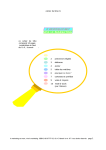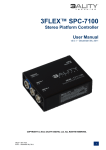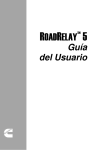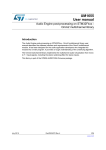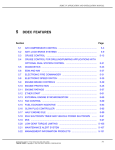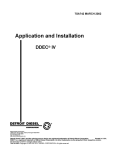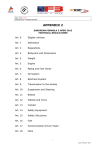Download User`s Guide
Transcript
ProDriver DC USER MANUAL 1 INTRODUCTION TO ProDriver DC ProDriverr DC is a dashboard--mounted display (see Figure 1--1) that provides real time and summary information on vehicle and engine operation. Real time graphic displays, shown when the engine is running, provide driver feedback on idle and driving performance relative to fleet goals. ProDriver DC also has a Fuel Economy Incentive Status screen and a clock/calendar with battery backup. Engine alerts provide a descriptive message when the Check Engine Light (CEL) or Stop Engine Light (SEL) are illuminated. Figure 1--1 ProDriver DC with the Fuel Economy Incentive Screen NOTICE If ProDriver DC or the ECM is replaced on a vehicle, ProDriver DC MUST be reprogrammed. Otherwise, the data will be invalid. The Data Card provides a convenient way to transport data to and from the vehicle. The Data Card can hold up to 16 megabytes of data. It can also be formatted to perform various functions through the Detroit Diesel Data Summariest software. These functions are listed in Table 1--1. All information subject to change without notice. 6SE703 0202 Copyright E 2002 DETROIT DIESEL CORPORATION 1 Data Card is a generic term for all of the cards listed in Table 1--1. Data Card Driver Card Extraction Card Configuration g Card Reprogramming Card Table 1--1 Functions Records individual driver data Capacity: 10 different vehicles or trips plus two months Extracts stored vehicle data Capacity: 100 extractions Loads new ProDriver DC user settings Multiple vehicles Vehicle ID and odometer not affected Upgrade ProDriver DC features, as new software becomes available Data Card Functions Data Cards are the SmartMediar product used in many digital cameras. The card and card readers are readily available from any Detroit Diesel distributor. NOTE: To ensure reliable performance, only the Data Cards and card readers supplied by Detroit Diesel should be used. The ProDriver DC configuration (user settings) can be viewed and changed with Detroit Diesel Data Summaries. Configuration options that can be changed at any time are: Display Intensity, Language, and Units. Other setup parameters such as Vehicle Overspeed Limits can be changed, but only if the trip information in the ProDriver DC memory has first been extracted and cleared. ProDriver DC has two access modes, Owner/Operator and Manager/Driver. The Owner/Operator mode does not require a password to change the setup. If the ProDriver DC access mode is set to Manager/Driver, a password is needed to enable changes to the ProDriver DC setup. Programming ProDriver DC with a Configuration Card may be more convenient than entering the configuration manually with the buttons. When the card is inserted into ProDriver DC, the technician will be prompted through a few simple steps. Using the same Configuration Card on all ProDriver DC units in a fleet assures that each one has the same setup. SmartMedia is a registered trademark of Toshiba, Inc. All information subject to change without notice. 2 6SE703 0202 Copyright E 2002 DETROIT DIESEL CORPORATION ProDriver DC USER MANUAL Trip summary data may be reviewed on the ProDriver DC screen or extracted to a PC for later analysis. Extraction options include: - Direct connection to a PC running Detroit Diesel Data Summaries software through a translator box - Automated direct connection with the Detroit Diesel Remote Data Interface - Wireless communications such as the @track (formaly Highway Master) cellular telephone service - Extraction to a Driver Card or Extraction Card - The Detroit Diesel Infrared Information System (IRISr), an infrared two--way communication between a vehicle and a PC All information subject to change without notice. 6SE703 0202 Copyright E 2002 DETROIT DIESEL CORPORATION 3 INTRODUCTION TO ProDriver DC NOTES: All information subject to change without notice. 4 6SE703 0202 Copyright E 2002 DETROIT DIESEL CORPORATION ProDriver DC USER MANUAL 2 GETTING STARTED During the initial setup of ProDriver DC or after reprogramming, the engine should be started and run for at least 30 seconds before clearing ProDriver DC’s leg and trip data; refer to section 6, “Clearing Information.” This will ensure that ProDriver DC is initialized to the proper values transmitted from the ECM and will zero out any data accumulated during delivery. NOTICE If ProDriver DC or the ECM is replaced on a vehicle, ProDriver DC MUST be reprogrammed. Otherwise, the data will be invalid. All information subject to change without notice. 6SE703 0202 Copyright E 2002 DETROIT DIESEL CORPORATION 5 GETTING STARTED 2.1 BASIC BUTTON FUNCTIONS Button names printed on the front of the display show their primary function. Alternate button labels are displayed along the bottom of the screen when special functions are needed. See Figure 2--1 for an example of an alternate button function screen. Set Day Display Exit Save Figure 2--1 + -- An Alternate Button Function Screen - MENU displays the Main Menu or previous menu level. Press and hold to rapidly scroll back to the Main Menu. This button also functions as EXIT or NO when the alternate button label line appears. - allows you to select items the menu pointer is pointing to. This button also functions as SAVE or YES when the alternate label line appears. - UP moves the menu pointer up one line. Press and hold to rapidly scroll up through the selected menu. - DOWN will move the menu pointer down one line. Press and hold to rapidly scroll down through the selected menu. - UP and DOWN will also function as entry keys for numeric and alphanumeric values where the alternate functions apply. INFO All information subject to change without notice. 6 6SE703 0202 Copyright E 2002 DETROIT DIESEL CORPORATION ProDriver DC USER MANUAL - TASK is user programmable and displays a user selected screen. The active mode (Main Menu, Idle, or Driving) determines what screens can be displayed. Selecting the desired screen for display and holding TASK for five seconds programs TASK . After programming, the internal alarm will beep twice. 2.2 LANGUAGE The three languages available in ProDriver are English, Spanish, and French. During a trip, the language used can be changed multiple times at any point without loss of memory (see Figure 2--2). From the Main Menu: English/Español/Français, INFO , (English/Español/Français), INFO . Desired Language Summary Data Clear English/Español/Français Configuration Figure 2--2 Main Menu All information subject to change without notice. 6SE703 0202 Copyright E 2002 DETROIT DIESEL CORPORATION 7 GETTING STARTED 2.3 WAKEUP OPERATION To wake up ProDriver DC, turn the ignition key ‘‘ON” but DO NOT start the engine. You can also wake up ProDriver DC with the ignition key ‘‘OFF” by pressing MENU . When ProDriver DC is awake and the engine is not running, ProDriver DC will turn itself off and return to the main menu after 20 seconds without a button being pressed. ProDriver DC will power--up displaying the ProDriver DC screens and Safety Precaution screen (see Figure 2--3). Observe all safety precautions in operator and service manuals. Figure 2--3 Safety Precaution Screen All information subject to change without notice. 8 6SE703 0202 Copyright E 2002 DETROIT DIESEL CORPORATION ProDriver DC USER MANUAL If ProDriver DC is configured for prompted Driver ID, the Driver ID screen will be displayed if a valid Driver Card is not present. Refer to section 7.1.3 for further explanation of the Driver ID screen. After 30 seconds (unless a new driver ID is entered), the Main Menu is displayed (see Figure 2--4). Summary Data Clear English/Español/Français Configuration Figure 2--4 Main Menu All information subject to change without notice. 6SE703 0202 Copyright E 2002 DETROIT DIESEL CORPORATION 9 GETTING STARTED 2.4 DEFAULT CONFIGURATIONS AND LIMITS Listed in Table 2--1 and Table 2--2 are the adjustable parameters within ProDriver DC, their factory defaults, and the page in this manual which describes in detail how to modify them. If the unit is not password protected (Owner/Operator mode) you may want to review and change the factory set points listed below. At a minimum we suggest that you personalize the ProDriver DC by entering a Vehicle ID, Driver ID, Odometer, and enable the Oil Change Monitor. If you are unsure of the desired value for a parameter, try using the factory defaults. You can always change the configuration at a later date. Parameter Default User Value Reference Vehicle ID Blank section 7.3.3, page 98 Driver ID Blank section 7.1.3, page 72 Units MPG section 7.1.2, page 71 Limits Idle Time Limit 5 minutes section 7.3.1.1, page 84 66 mph 71 mph 1800 rpm section 7.3.1.2,, page p g 85 7.0 mph/sec section 7.3.1.3, page 87 0 section 7.3.2.1, page 90 Fleet Fuel Economy Goal 6.0 mpg section 7.3.2.2, page 91 Fleet Idle Goal 15% section 7.3.2.2, page 93 Overspeed Limits Speed A Speed B OverRev Hard Braking Limit Values Odometer Fleet Goals Oil Change Monitor Distance Engine Hours section 7.3.2.3, page 95 0 Mi section 7.3.2.3, page 97 0 section 7.3.2.3, page 97 Fuel Consumed 0 Gal section 7.3.2.3, page 97 Calendar Days 0 Days section 7.3.2.3, page 97 0% section 7.3.2.3, page 97 Service Alert Table 2--1 ProDriver DC Parameters, 1 of 2 All information subject to change without notice. 10 6SE703 0202 Copyright E 2002 DETROIT DIESEL CORPORATION ProDriver DC USER MANUAL Parameter Default User Value ProDriver Data Reference section 7.3.4, page 99 Alarm OFF section 7.3.4, page 100 Button Feedback ON section 7.3.4, page 100 Last Stop Incident ON section 7.3.4, page 100 Driver Card (Enable) OFF section 7.3.4, page 100 Speeding A (Enable) ON section 7.3.4, page 100 Speeding B (Enable) ON section 7.3.4, page 100 Over Rev (Enable) ON section 7.3.4, page 100 Prompt Driver ID OFF section 7.3.4, page 100 Access Mode section 7.3.5, page 101 Access Mode Password ID Entry Type Owner/ Operator section 7.3.5.1, page 102 ______ section 7.3.5.2, page 103 Numeric (0--9) section 7.3.5.3, page 105 Display Intensity section 7.1.1, page 70 Day Intensity 100 section 7.1.1, page 70 Night Intensity 25 section 7.1.1, page 70 Table 2--2 ProDriver DC Parameters, 2 of 2 All information subject to change without notice. 6SE703 0202 Copyright E 2002 DETROIT DIESEL CORPORATION 11 GETTING STARTED NOTES: All information subject to change without notice. 12 6SE703 0202 Copyright E 2002 DETROIT DIESEL CORPORATION ProDriver DC USER MANUAL 3 DATA CARD The Data Card provides a convenient way to transport data to and from the vehicle. The Data Card can hold up to 16 megabytes of data. The Data Card is a generic term for all of the cards. The Data Card can be formatted to perform various functions and is used as the following: - Driver Card - Configuration Card - Reprogramming Card - Extraction Card NOTE: All data cards are created with Detroit Diesel Data Summaries software. 3.1 INSERTING AND REMOVING THE DATA CARD Insert the card with the DDC logo and gold reader chip facing the ProDriver screen. When the card is inserted correctly, the button below the card pops out. Press the button to remove the card. See Figure 3--1. Figure 3--1 Inserting and Removing the Data Card All information subject to change without notice. 6SE703 0202 Copyright E 2002 DETROIT DIESEL CORPORATION 13 DATA CARD Upon detection of a data card, the following screen displays until the card type is determined (see Figure 3--2). Please Wait Processing Data Card Figure 3--2 Processing Data Card Screen Upon detection of any error in reading or writing the data card, the following screen displays (see Figure 3--3). Data Transfer Error Remove and Reinsert Card Figure 3--3 Data Transfer Error Screen All information subject to change without notice. 14 6SE703 0202 Copyright E 2002 DETROIT DIESEL CORPORATION ProDriver DC USER MANUAL 3.2 DRIVER CARD The Driver Card is assigned to a specific driver. The card can hold the data from trips in ten different vehicles. The Driver Card collects the following information: - Driver Trip Data (time, distance, fuel economy, etc.) - Driver Trip Tables (time at RPM and speeds) - Engine Usage Data (time at idle, driving, and off) - Hard Brake Incidents (5) - Monthly Driver Trip Data (2) - Monthly Driver Trip Tables (2) When the Driver card is inserted and recognized by ProDriver DC, the driver data stored on the card is transferred to the ProDriver DC memory. The Driver Card contains a queue of the last ten driver trips. If the vehicle ID of the most recent driver trip on the card is the same as the vehicle ID of the current vehicle then the trip is continued. If the vehicle IDs are different, ProDriver DC starts a new driver trip. Upon detection of a valid Driver Card, the configuration/setup parameter “Driver Card Enable” is set to ON. The Driver Card setup parameter is permanently changed in the configuration. All information subject to change without notice. 6SE703 0202 Copyright E 2002 DETROIT DIESEL CORPORATION 15 DATA CARD 3.2.1 Driver Card Ignition On If the configuration/setup parameter “Driver Card Enable” is turned ON, the following screen appears when the ignition is turned ON (see Figure 3--4). If a Driver Card is not detected, an internal alarm activates every two seconds for 30 seconds. Please Insert Driver Card Figure 3--4 Insert Driver Card Screen As the data read begins, the following screen displays first (see Figure 3--5) Please Wait Processing Data Card Figure 3--5 Processing Data Card Screen All information subject to change without notice. 16 6SE703 0202 Copyright E 2002 DETROIT DIESEL CORPORATION ProDriver DC USER MANUAL If a card other than a Driver Card is inserted, the following screen displays and the alarm will activate every two seconds until the card is removed (see Figure 3--6). Card Type Incorrect Please Remove Figure 3--6 Incorrect Card Screen During a data read from the Driver Card, the following screen displays (see Figure 3--7). Reading Data From Driver Card Figure 3--7 Reading Driver Card Screen All information subject to change without notice. 6SE703 0202 Copyright E 2002 DETROIT DIESEL CORPORATION 17 DATA CARD After the data is read, the following screen displays (see Figure 3--8). Data Loaded For (Driver ID) Figure 3--8 Reading Driver Card Screen 3.2.2 Driver Card Ignition Off When the vehicle ignition is turned OFF, the new accumulated data is written back to the Driver Card and the following screen displays (see Figure 3--9). It takes approximately 25 seconds to write to the card. Please Wait Saving Data to Driver Card Figure 3--9 Saving Driver Card Data Screen All information subject to change without notice. 18 6SE703 0202 Copyright E 2002 DETROIT DIESEL CORPORATION ProDriver DC USER MANUAL After the data has been correctly written to the Data Card, the following screen displays (see Figure 3--10) and the internal alarm activates every two seconds for 30 seconds. The screen displays for a maximum of 30 seconds or until the card is removed. Please Remove Driver Card Figure 3--10 Remove Driver Card Screen If the Driver Card is removed prior to the ignition being turned OFF or while data is being saved to the card, the following screen displays and the internal alarm is activated (see Figure 3--11). Replace Driver Card For (Driver ID) Figure 3--11 Replace Driver Card Screen All information subject to change without notice. 6SE703 0202 Copyright E 2002 DETROIT DIESEL CORPORATION 19 DATA CARD After the Driver Card has been reinserted, the following screen displays if the ignition is ON (see Figure 3--12). Change Driver Cards? No Yes Figure 3--12 Change Driver Card Screen Pressing YES allows the driver data to be written to the Data Card and then return to the previously displayed screen. Pressing NO will return to the previous screen without any additional action. All information subject to change without notice. 20 6SE703 0202 Copyright E 2002 DETROIT DIESEL CORPORATION ProDriver DC USER MANUAL 3.3 CONFIGURATION CARD The Configuration Card allows the downloading of a Configuration page using a Data Card. The configuration parameters for Vehicle ID and Odometer cannot be altered by a Configuration Card download. These values must be entered using the buttons. The ignition should be ON prior to inserting a Configuration Card. Upon detection of a Configuration Card, ProDriver DC displays the following screen (see Figure 3--13). NOTE: If ProDriver DC is configured for Driver Cards (refer to section 3.2) the “Insert Driver Card” screen (see Figure 3--4) will be displayed when the ignition is turned on. To use a Configuration Card in this situation, press any button, which will cancel the “Insert Driver Card” screen and allow use of the Configuration Card. After the configuration is complete, insert the Driver Card. NOTE: No action will be taken if the vehicle is in a drive state (vehicle speed is greater than 1.5 mph). Load Configuration From Data Card? No Yes Figure 3--13 Load Configuration Screen All information subject to change without notice. 6SE703 0202 Copyright E 2002 DETROIT DIESEL CORPORATION 21 DATA CARD Press NO and the screen will display a message asking you to remove the Data Card (see Figure 3--14). Please Remove Data Card Figure 3--14 Remove Data Card Screen Press YES to download the configuration page from the Data Card. After a successful download of the configuration page, the following screen is displayed (see Figure 3--15). Configuration Data Loaded Please Remove Data Card Figure 3--15 Configuration Data Loaded Screen When the card is removed, ProDriver will return to the screen that was displayed prior to the detection of the Configuration Card. All information subject to change without notice. 22 6SE703 0202 Copyright E 2002 DETROIT DIESEL CORPORATION ProDriver DC USER MANUAL 3.4 REPROGRAMMING CARD The Reprogramming Card allows the reprogramming of ProDriver DC. No action will be taken if the engine is running. NOTE: Extract the data before reprogramming or it will be lost. The ignition must be ON before inserting the Reprogramming Card. NOTE: If ProDriver DC is configured for Driver Cards (refer to section 3.2) the “Insert Driver Card” screen (see Figure 3--4) will be displayed when the ignition is turned on. To use a Reprogramming Card in this situation, press any button, which will cancel the “Insert Driver Card” screen and allow use of the Reprogramming Card. The “Insert Driver Card” screen will appear as usual. Insert the card and the following screen displays (see Figure 3--16). Reprogram ProDriver From Data Card? No Yes Figure 3--16 Reprogram ProDriver DC Press NO and the screen will display a message asking you to remove the Data Card (see Figure 3--14). Press YES to start the reprogramming process from the Data Card. The reprogramming process starts by saving the configuration and service interval pages to the data card. Reprogramming takes approximately 2 1/2 minutes. The following screen displays while the data is being saved (see Figure 3--17). All information subject to change without notice. 6SE703 0202 Copyright E 2002 DETROIT DIESEL CORPORATION 23 DATA CARD Saving Configuration Data Figure 3--17 Saving Configuration Data Screen After a successful reprogram, the previously saved configuration and service interval pages are restored. ProDriver DC shuts down and restarts. The EPA screen displays. The Loading Configuration Data screen displays while the configuration data is loading (see Figure 3--18). Loading Configuration Data Figure 3--18 Loading Configuration Data Screen All information subject to change without notice. 24 6SE703 0202 Copyright E 2002 DETROIT DIESEL CORPORATION ProDriver DC USER MANUAL After loading the configuration and service interval pages data, the message “Configuration Data Loaded” is displays (see Figure 3--19). NOTE: Do not remove card until the following screen displays (see Figure 3--19. Configuration Data Loaded Please Remove Data Card Figure 3--19 Configuration Data Loaded Screen All information subject to change without notice. 6SE703 0202 Copyright E 2002 DETROIT DIESEL CORPORATION 25 DATA CARD 3.5 EXTRACTION CARD The Extraction Card extracts vehicle data from ProDriver DC to the Data Card. To use the Extraction Card, the ignition must be On with the engine not running. No action will be taken if the engine is running. NOTE: If ProDriver DC is configured for Driver Cards (refer to section 3.2) the “Insert Driver Card” screen (see Figure 3--4) will be displayed when the ignition is turned on. To use an Extractiong Card in this situation, press any button, which will cancel the “Insert Driver Card” screen and allow use of the Extraction Card. After the extraction is complete, insert the Driver Card. The Extraction Card will collect the following information: - Vehicle Trip Data (time, distance, fuel economy, etc.) - Vehicle Trip Tables (time at RPM and speeds) - Hard Brake Incidents (5) - Last Stop Incidents (1) - Monthly Vehicle Trip Data (2) - Monthly Vehicle Trip Tables (2) - Service Interval Data - Alert Data - Extraction Audit Trail One Extraction Card can hold up to 100 vehicle extractions before the data must be loaded into a computer. Loading the data into a computer will clear the data from the card so it can hold another 100 extractions. All information subject to change without notice. 26 6SE703 0202 Copyright E 2002 DETROIT DIESEL CORPORATION ProDriver DC USER MANUAL Upon detection of the Extraction Card, the following screen displays (see Figure 3--20). Extract Data from ProDriver? No Yes Figure 3--20 Extract Data Screen If a Clear Extraction Card is detected, the following screen displays (see Figure 3--21). Extract and Clear ProDriver Data? No Yes Figure 3--21 Extract and Clear Data Screen All information subject to change without notice. 6SE703 0202 Copyright E 2002 DETROIT DIESEL CORPORATION 27 DATA CARD Press NO and the screen will display a message asking you to remove the Data Card (see Figure 3--14). Press YES to start the extraction process to the Data Card. During the extraction process, the following screen displays (see Figure 3--22). The extraction takes approximately 15 seconds. Please Wait Extraction in Progress Figure 3--22 Extraction in Progress Screen When the extraction has been successfully completed, the following screen displays (see Figure 3--23). The screen displays until the Extraction Card is removed. Extraction Completed Successfully Please Remove Data Card Figure 3--23 Extraction Complete Screen All information subject to change without notice. 28 6SE703 0202 Copyright E 2002 DETROIT DIESEL CORPORATION ProDriver DC USER MANUAL If there is insufficient memory on the Data Card the following screen displays (see Figure 3--24). Insufficient Memory On Extraction Card Please Insert A New Card Figure 3--24 Insufficient Memory Screen All information subject to change without notice. 6SE703 0202 Copyright E 2002 DETROIT DIESEL CORPORATION 29 DATA CARD NOTES: All information subject to change without notice. 30 6SE703 0202 Copyright E 2002 DETROIT DIESEL CORPORATION ProDriver DC USER MANUAL 4 DRIVER FEATURES ProDriver DC has many convenient features for the driver based on the mode of operation -- either Idle Mode or Driving Mode. 4.1 IDLE MODE / ENGINE RUNNING The Idle Time Screen is displayed by default when the engine is first started or when vehicle speed is less than 1.5 mph. Pressing INFO takes the driver from one screen to the next. The screens displayed in Idle Mode are: - Idle Time Fuel Economy Incentive Leg Information 1 Leg Information 2 Date/Time - Temporary Display Intensity Override NOTE: Pressing MENU while in Idle Mode will cause the Main Menu screen to display. 4.1.1 Idle Time Screen The Idle Time Screen is displayed (see Figure 4--1) by default when the engine is first started or when the engine is running and the vehicle speed is less than 1.5 mph. Any operational warning or alert will override the Idle Time display. 25% 0% 10 Figure 4--1 IDLE TIME V 20 30 0:00 40 Idle Time Screen All information subject to change without notice. 6SE703 0202 Copyright E 2002 DETROIT DIESEL CORPORATION 31 DRIVER FEATURES The Idle Time screen provides idle information for the current trip. Idle time is defined as engine running time when the vehicle speed is less than 1.5 mph, inclusive of Variable Speed Governor (VSG) operation. The goal pointer (V) is positioned to indicate the Fleet Idle Goal value. The Idle Time screen is reset when the trip data is cleared. 4.1.2 Fuel Economy Incentive Screen The Fuel Economy Incentive Screen (see Figure 4--2) displays the current speed limit adjustment from the DDEC ECM. Figure 4--2 Fuel Economy Incentive Screen The mph value on the second line is the speed limit adjustment value currently being applied to vehicle operation. The third line is a graphical representation of the current speed limit adjustment value as a percentage of the maximum mph delta adjustment value that could be earned under the Fuel Economy Incentive program. The fourth line is a graph legend with the right most value being the maximum mph delta adjustment value. NOTE: This screen is only available for DDEC III/IV applications that have the Fuel Economy Incentive feature enabled. Continue to press INFO to scroll to the next screen. All information subject to change without notice. 32 6SE703 0202 Copyright E 2002 DETROIT DIESEL CORPORATION ProDriver DC USER MANUAL 4.1.3 Leg Information Screens The first Leg Information Screen displays distance, fuel usage, fuel economy, and idle percentage information for the current leg (see Figure 4--3). Distance Fuel Economy Idle Figure 4--3 0.0 Mi 0.00 Gal 0.00 MPG 0% Leg Information Screen 1 Press INFO to display the Second Leg Information screen. The second Leg Information Screen displays total leg time, drive time, cruise percentage, and average vehicle speed information for the current leg (see Figure 4--4). Leg Driving Cruise Average Figure 4--4 0:00 0:00 0 % 0.0 MPH Leg Information Screen 2 Continue to press INFO to scroll to the next screen. All information subject to change without notice. 6SE703 0202 Copyright E 2002 DETROIT DIESEL CORPORATION 33 DRIVER FEATURES 4.1.4 Date/Time Screen The Date/Time screen displays the current fleet date and time (see Figure 4--5). The time zone is Eastern Standard Time (EST). FLEET DATE / TIME Aug. 21, 2001 12:40 pm EST Figure 4--5 Date/Time Screen NOTE: This time can only be adjusted using Detroit Diesel Data Summaries. ProDriver DC will always display EST, the default setting. 4.1.5 Temporary Display Intensity Override Press UP or DOWN for the following screen to display (see Figure 4--6). Press EXIT to return. The normal setting returns the next time the engine is started or the lights are flashed. Display Intensity Exit Save Figure 4--6 + -- Temporary Display Intensity Override Screen All information subject to change without notice. 34 6SE703 0202 Copyright E 2002 DETROIT DIESEL CORPORATION ProDriver DC USER MANUAL 4.2 DRIVING MODE Driver information screens are displayed when the engine is running and the vehicle is moving (engine speed greater than 64 rpm, vehicle speed greater than 1.5 mph). Pressing INFO takes the driver from one screen to the next. The screens displayed in Driving Mode are: - Fuel Economy - Fuel Economy Incentive - Leg Information 1 - Leg Information 2 - Date/Time NOTE: The MENU button has no effect while in Driving Mode. All information subject to change without notice. 6SE703 0202 Copyright E 2002 DETROIT DIESEL CORPORATION 35 DRIVER FEATURES 4.2.1 Fuel Economy Screen ProDriver DC displays the Fuel Economy screen automatically anytime the vehicle is in motion (see Figure 4--7). This screen provides fuel economy information for the current trip. 6.8 FUEL ECONOMY--MPG V 0.0 Figure 4--7 12.0 6.0 Fuel Economy Screen This screen contains an auto ranging scale with a horizontal bar graph showing the vehicle’s trip fuel economy. The numerical value is displayed in the top left corner. The vertical arrows on the right side of the screen display instantaneous fuel economy. The upward pointing arrows and the number of them (up to 5) indicate improving fuel economy, in comparison to the current leg. The downward pointing arrows and the number of them (up to 5) indicate a decline in fuel economy for the current leg. The number of arrows displayed is based on the differences between the current trip average fuel economy and the instantaneous fuel economy as listed in Table 4--1. Number of Arrows Table 4--1 Difference Between Average and Instantaneous Fuel Economy Rate 0 < 1.00 MPG 1 1.00 -- 2.00 MPG 2 2.00 -- 2.75 MPG 3 2.75 -- 3.25 MPG 4 3.25 -- 3.75 MPG 5 > 3.75 MPG Fuel Economy Arrow Values All information subject to change without notice. 36 6SE703 0202 Copyright E 2002 DETROIT DIESEL CORPORATION ProDriver DC USER MANUAL The Fuel Economy screen may be switched to display the Fuel Economy Incentive screen while the vehicle is in motion. Continue to press INFO to scroll to the next screen. 4.2.2 Fuel Economy Incentive Screen The Fuel Economy Incentive Screen (see Figure 4--8) displays the current speed limit adjustment from the DDEC ECM. Figure 4--8 Fuel Economy Incentive Screen The mph value on the second line is the speed limit adjustment value currently being applied to vehicle operation. The third line is a graphical representation of the current speed limit adjustment value as a percentage of the maximum mph delta adjustment value that could be earned under the Fuel Economy Incentive program. The fourth line is a graph legend with the right most value being the maximum mph delta adjustment value. NOTE: This screen is only available for DDEC III/IV applications that have the Fuel Economy Incentive feature enabled. Continue to press INFO to scroll to the next screen. All information subject to change without notice. 6SE703 0202 Copyright E 2002 DETROIT DIESEL CORPORATION 37 DRIVER FEATURES 4.2.3 Leg Information Screens The first Leg Information Screen displays distance, fuel usage, fuel economy, and idle percentage information for the current leg (see Figure 4--9). Distance Fuel Economy Idle Figure 4--9 0 Mi 0.00 Gal 0.00 MPG 0% Leg Information Screen 1 Press INFO to display the Second Leg Information screen. The second Leg Information Screen displays total leg time. drive time, cruise percentage, and average vehicle speed information for the current leg (see Figure 4--10). Leg Driving Cruise Average 0:00 0:00 0 % 0.0 MPH Figure 4--10 Leg Information Screen 2 Continue to press INFO to scroll to the next screen. All information subject to change without notice. 38 6SE703 0202 Copyright E 2002 DETROIT DIESEL CORPORATION ProDriver DC USER MANUAL 4.2.4 Date/Time Screen The Date/Time screen displays the current fleet date and time (see Figure 4--11). FLEET DATE / TIME Aug. 21, 2001 12:40 pm EST Figure 4--11 Date/Time Screen NOTE: This time can only be adjusted using Detroit Diesel Data Summaries. The factory default setting is Eastern Standard Time (EST). 4.3 ALERT SCREENS Alert screens appear when various conditions exist. The screens can be cleared by pressing any button. If the condition ceases, the screen will clear automatically. The alert screens are: - Cruise Set Speed - Oil Monitor Alert - Vehicle Overspeed - Over Rev Limit - Excessive Idle Time - Hard Braking Incident - Engine Alerts All information subject to change without notice. 6SE703 0202 Copyright E 2002 DETROIT DIESEL CORPORATION 39 DRIVER FEATURES 4.3.1 Cruise Set Speed Screen ProDriver DC will display the Cruise Control Set Speed (see Figure 4--12) momentarily when the Cruise Set or Resume switch is activated. The display screen shows the set speed for five seconds, or the display can be returned immediately to the prior screen by pressing any button. CRUISE SET SPEED 55 MPH Figure 4--12 Cruise Set Speed Screen All information subject to change without notice. 40 6SE703 0202 Copyright E 2002 DETROIT DIESEL CORPORATION ProDriver DC USER MANUAL 4.3.2 Oil Monitor Alert Screen The Oil Monitor is a user configurable option that alerts the driver when a scheduled oil change is pending. The measurement interval is set using one of the following: the Distance, Engine Hours, Fuel Consumed, Days, or Service Alert Interval screens (refer to section 7.3.2.3 “Oil Change Monitor”). When the oil change monitor reaches the threshold set by the selected measurement interval and service alert interval, the Oil Monitor Alert screen is displayed (see Figure 4--13). Oil Monitor Alert Interval 0 Mi Interval Left 0 Mi Percent Left 100% Figure 4--13 Oil Monitor Alert Screen The alert is acknowledged by pressing any button. Selecting the Change Oil option in the Clear menu resets the Oil Monitor. The odometer reading is recorded as part of the trip data when the Oil Monitor is reset. This screen will be displayed everytime ProDriver DC wakes up if an oil change is required. All information subject to change without notice. 6SE703 0202 Copyright E 2002 DETROIT DIESEL CORPORATION 41 DRIVER FEATURES 4.3.3 Vehicle Overspeed Screen Vehicle speed is compared to the set up parameters Overspeed A Limit (default -- 66 mph) and Overspeed B Limit (default -- 71 mph). When vehicle speed exceeds either setup parameter an overspeed condition is immediately declared. The Vehicle Overspeed Warning screen is displayed (see Figure 4--14) and the alarm sounds if it is enabled. WARNING VEHICLE SPEED EXCEEDS 66 MPH Figure 4--14 Vehicle Overspeed Warning Screen This feature will be disabled if the vehicle overspeed limits are turned off (refer to section 7.3.4, “Change ProDriver Data”). NOTE: The Overspeed Warning is acknowledged by pressing any button. This action will clear the warning and disable the alarm. All information subject to change without notice. 42 6SE703 0202 Copyright E 2002 DETROIT DIESEL CORPORATION ProDriver DC USER MANUAL 4.3.4 Over Rev Limit Warning Screen The engine rpm is compared to the setup parameter Over Rev Limit (default: 1800 RPM). When an engine overspeed condition occurs the Over Rev Limit screen is displayed and the alarm sounds if it is enabled. WARNING ENGINE RPM EXCEEDS 1800 Figure 4--15 Over Rev Limit Screen NOTE: The Over Rev Limit Warning is acknowledged by pressing any button. This action will clear the warning and disable the alarm. All information subject to change without notice. 6SE703 0202 Copyright E 2002 DETROIT DIESEL CORPORATION 43 DRIVER FEATURES 4.3.5 Excessive Idle Time Screen If continuous idle time exceeds the Idle Time Limit setpoint (default: 5 minutes), the Excessive Idle Time screen displays and the alarm sounds if it is enabled (see Figure 4--16). WARNING EXCESSIVE IDLE Figure 4--16 Excessive Idle Time Screen NOTE: The Excessive Idle Warning is acknowledged by pressing any button. This action will clear the warning and disable the alarm. NOTE: This feature is not related to and does not affect the Idle Shutdown Timer. All information subject to change without notice. 44 6SE703 0202 Copyright E 2002 DETROIT DIESEL CORPORATION ProDriver DC USER MANUAL 4.3.6 Hard Braking Incident Screen ProDriver DC has the ability to detect Hard Braking incidents (quick stops/rapid deceleration). This is accomplished by measuring the deceleration of the vehicle. ProDriver DC allows you to select the rate of deceleration which triggers a hard braking record. This rate is measured in vehicle speed change per second. The default deceleration rate is 7 MPH/S. Any deceleration greater than 7 MPH/S will cause ProDriver DC to record a Hard Braking Incident. The hard brake incident record consists of 60 seconds of data prior to the hard brake incident and 15 seconds of data after the incident. A maximum of 5 records can be stored per trip. Hard Braking Incident records may only be reviewed in the printed report. Setting the Hard Braking Limit to zero (0) will disable the Hard Braking detection feature. The Hard Braking Incident warning (see Figure 4--17) will be displayed for five seconds when a Hard Braking Incident is detected. WARNING HARD BRAKING INCIDENT Figure 4--17 Hard Braking Incident Screen The total number of hard brake incidents is reported in the Trip Summary screen. 4.3.7 Engine Alerts ProDriver DC will display descriptive alert messages when the Check Engine or Stop Engine lamps are illuminated. With a DDEC III or DDEC IV engine, ProDriver DC will also inform the driver of the engine response to a Stop Engine alert, i.e. Warning, Rampdown, or Shutdown. Alert messages may be cleared from the screen by pressing any button. If the condition ceases, the screen will clear automatically. All information subject to change without notice. 6SE703 0202 Copyright E 2002 DETROIT DIESEL CORPORATION 45 DRIVER FEATURES Up to five Check Engine and up to five Stop Engine records will be stored with the Trip Summary. If more than five alerts are received, only the five most recent records of each type will be saved (see Figure 4--18). ALERT COOLANT LEVEL LOW Figure 4--18 Alert Screen The current reading of the out--of--specification parameter which is causing a stop engine alert will be displayed on the alert shutdown screen as shown below (see Figure 4--19). ALERT ENGINE SHUTDOWN OIL PRESSURE LOW 9 PSI Figure 4--19 Alert Shutdown Screen NOTE: The Alert Warnings are acknowledged by pressing any button. This action will clear the warning and disable the alarm. All information subject to change without notice. 46 6SE703 0202 Copyright E 2002 DETROIT DIESEL CORPORATION ProDriver DC USER MANUAL 5 SUMMARY DATA The Main Menu (Figure 5--1) will be displayed after initial power--up, if the engine is not started. The Main Menu can also be viewed anytime the vehicle is stationary by pressing MENU . To rapidly scroll up through the pages until the Main Menu is obtained, press and hold MENU . Summary Data Clear English/Español/Français Configuration Figure 5--1 Main Menu See Figure 5--2 for a menu map of Summary Data. SUMMARY DATA DRIVER DATA LEG SUMMARY Figure 5--2 TRIP SUMMARY VEHICLE DATA TRIP SUMMARY Summary Data Menu Map All information subject to change without notice. 6SE703 0202 Copyright E 2002 DETROIT DIESEL CORPORATION 47 SUMMARY DATA 5.1 SUMMARY DATA The Summary Data Menu allows for the display of driver and vehicle summary data. 5.1.1 Vehicle Data The Vehicle Data Menu allows for the display of vehicle Trip Summary data. From the Main Menu: Summary Data, INFO . Vehicle Data, INFO (see Figure 5--3). Vehicle Data Driver Data Figure 5--3 Vehicle and Driver Data Screen All information subject to change without notice. 48 6SE703 0202 Copyright E 2002 DETROIT DIESEL CORPORATION ProDriver DC USER MANUAL Trip Summary, INFO (see Figure 5--4). Trip Summary Figure 5--4 Trip Summary Menu 5.1.1.1 Trip Summary There are sixteen basic screens (pages) of information available to view in Trip Summary. Optional screens are appended to the Trip Summary if the oil monitor is enabled and if stop or check engine codes have been logged in the ECM. Once the first page of information has been accessed by selecting Trip Summary (see Figure 5--4), you can scroll through the pages by pressing INFO , UP , or DOWN . Press MENU to exit. The sixteen screens (pages) and the information included are shown in Figure 5--5, Figure 5--6, Figure 5--7, and Figure 5--8. All information subject to change without notice. 6SE703 0202 Copyright E 2002 DETROIT DIESEL CORPORATION 49 SUMMARY DATA Veh ID Drv ID Odometer Trip 0123456789 0123456789 184029 0.0 Mi Mi Page 1 TRIP Fuel Economy Average 42:18 218.00 5.66 40.5 Gal MPG MPH Page 2 DRIVE Distance Fuel Economy 72% 1234.0 188.40 6.55 30:27 Mi Gal MPG 70% 1058.0 156.70 6.75 21:18 Mi Gal MPG Page 3 CRUISE Distance Fuel Economy Page 4 Figure 5--5 Trip Summary, Pages 1 -- 4 All information subject to change without notice. 50 6SE703 0202 Copyright E 2002 DETROIT DIESEL CORPORATION ProDriver DC USER MANUAL TOP GEAR Distance Fuel Economy 75% 1137.0 167.20 6.80 22:45 Mi Gal MPG 5% 76.0 11.90 6.40 01:31 Mi Gal MPG Page 5 TOP GEAR -- 1 Distance Fuel Economy Page 6 SPD LMTING Distance Fuel Economy 1% 00:18 23.0 Mi 3.48 Gal 6.60 MPG Page 7 IDLE Fuel VSG (PTO) Fuel 25% 11:51 29.60 Gal 0% 0:00 0.00 Gal Page 8 Figure 5--6 Trip Summary, Pages 5 -- 8 All information subject to change without notice. 6SE703 0202 Copyright E 2002 DETROIT DIESEL CORPORATION 51 SUMMARY DATA STOP IDLE Fuel 7% 8.4 02:45 Gal Page 9 Optimized Idle Active Run Est. Savings 0:00 0:00 0 Gal Page 10 Speed>66 Speed>71 Coasting RPM>1900 3% 1% 0% 1% 1:05 0:30 0:00 0:28 Page 11 Highest Speed Highest RPM Avg Drive Load 72 MPH 1975 65 % Page 12 Figure 5--7 Trip Summary, Pages 9 -- 12 All information subject to change without notice. 52 6SE703 0202 Copyright E 2002 DETROIT DIESEL CORPORATION ProDriver DC USER MANUAL J1587 Timeouts 0 Date 00/00/00 00:00 Eng Hr 0 Duration 0:00:00 Page 13 Power Interrupts Date 00/00/00 Eng Hr Duration 0 00:00 0 0:00 Page 14 Occurrence Count Hard Braking 0 Alerts 0 Brake Applications 0 Page 15 Occurrence Count Speeding A 2 Speeding B 1 Over Rev 1 Page 16 Figure 5--8 Trip Summary, Pages 13 -- 16 All information subject to change without notice. 6SE703 0202 Copyright E 2002 DETROIT DIESEL CORPORATION 53 SUMMARY DATA Optional Screens There are three optional screens that can be displayed under Trip Summary. The first optional screen displays Oil Change Monitor data: interval, interval left, and percent left. Oil Change Monitor Interval Interval Left Percent Left 650 Mi 650 Mi 100% If the interval is exceeded, the Interval Left value will be displayed as a negative number. However, the displayed Percent Left value will never be less than zero. The second optional screen displays the Stop Engine code data: description, date/time, and duration. Stop Engine Oil Pressure Low Date 02/01/01 12:33 Duration 0:00:20 One screen is displayed for each Stop Engine code that is recorded by ProDriver DC. Only the five most recent codes will be displayed. The third optional screen displays the Check Engine code data: description, date/time, and duration. Check Engine Boost Press Circ Low Date 00/00/00 00:00 Duration 0:00:00 One screen is displayed for each Check Engine code that is recorded by ProDriver DC. Only the five most recent codes will be displayed. All information subject to change without notice. 54 6SE703 0202 Copyright E 2002 DETROIT DIESEL CORPORATION ProDriver DC USER MANUAL Non--DDEC ECMs The following Engine Code Data screen is displayed for non--DDEC ECMs. The engine code data displayed is PID/FMI code, date/time, and duration. Stop Engine PID/SID: 100 FMI: 1 Date 00/00/00 00:00 Duration 0:00:00 One screen is displayed for each check and stop engine code recorded by ProDriver DC. All information subject to change without notice. 6SE703 0202 Copyright E 2002 DETROIT DIESEL CORPORATION 55 SUMMARY DATA 5.1.2 Driver Data The Driver Data Menu allows for the display of driver leg and trip summary data with the review of driver logs. From the Main Menu: Summary Data, INFO Driver Data, INFO , (see Figure 5--9) . Vehicle Data Driver Data Figure 5--9 Vehicle and Driver Data Screen Leg Summary, INFO Figure 5--10). or Trip Summary, INFO (see Leg Summary Trip Summary Figure 5--10 Driver Leg and Trip Summary Screen All information subject to change without notice. 56 6SE703 0202 Copyright E 2002 DETROIT DIESEL CORPORATION ProDriver DC USER MANUAL 5.1.2.1 Driver Leg Summary The Driver Leg Summary consists of two screens (pages) displaying the leg time, distance, fuel used, fuel economy, average vehicle speed, percent of leg in cruise and cruise time values (see Figure 5--11). Values are accumulated for each leg. Once the first page of information has been accessed by selecting Driver Leg Summary, the user can alternately display the two pages by pressing INFO , UP , or DOWN . Press MENU to exit. LEG Distance Fuel Economy 7:15 379.1 Mi 48.25 Gal 7.86 MPG Page 1 Leg Avg Cruise 79% 52.3 MPH 5:45 Page 2 Figure 5--11 Two Pages of the Leg Summary 5.1.2.2 Driver Trip Summary There are sixteen basic screens (pages) of information available to view in Driver Trip Summary. Once the first page of information has been accessed by selecting Trip Summary (see Figure 5--10), you can scroll through the , or DOWN . Press MENU to exit. pages by pressing INFO , UP The sixteen screens (pages) and the information included are shown in Figure 5--12, Figure 5--13, Figure 5--14, and Figure 5--15. If the Driver Card is present, the information on the card will be displayed. Refer to section 3.2, “Driver Card,” for more information. All information subject to change without notice. 6SE703 0202 Copyright E 2002 DETROIT DIESEL CORPORATION 57 SUMMARY DATA Veh ID Drv ID Odometer Trip 0123456789 0123456789 184029 1234.0 Mi Mi Page 1 TRIP Fuel Economy Average 42:18 218.00 5.66 40.5 Gal MPG MPH Page 2 DRIVE Distance Fuel Economy 72% 1234.0 1884.0 6.55 30:27 Mi Gal MPG 70% 1058.0 156.70 6.75 21:18 Mi Gal MPG Page 3 CRUISE Distance Fuel Economy Page 4 Figure 5--12 Trip Summary, Pages 1 -- 4 All information subject to change without notice. 58 6SE703 0202 Copyright E 2002 DETROIT DIESEL CORPORATION ProDriver DC USER MANUAL TOP GEAR Distance Fuel Economy 75% 1137.0 167.20 6.80 22:45 Mi Gal MPG 5% 76.0 11.90 6.40 01:31 Mi Gal MPG Page 5 TOP GEAR -- 1 Distance Fuel Economy Page 6 SPD LMTING Distance Fuel Economy 1% 00:18 23.0 Mi 3.48 Gal 6.60 MPG Page 7 IDLE Fuel VSG (PTO) Fuel 25% 11:51 29.60 Gal 0% 0:00 0.00 Gal Page 8 Figure 5--13 Trip Summary, Pages 5 -- 8 All information subject to change without notice. 6SE703 0202 Copyright E 2002 DETROIT DIESEL CORPORATION 59 SUMMARY DATA STOP IDLE Fuel 7% 8.4 02:45 Gal Page 9 Optimized Idle Active Run Est. Savings 0:00 0:00 0 Gal Page 10 Speed>66 Speed>71 Coasting RPM>1900 3% 1% 0% 1% 1:05 0:30 0:00 0:28 Page 11 Highest Speed Highest RPM Avg Drive Load 72 MPH 1975 65 % Page 12 Figure 5--14 Trip Summary, Pages 9 -- 12 All information subject to change without notice. 60 6SE703 0202 Copyright E 2002 DETROIT DIESEL CORPORATION ProDriver DC USER MANUAL J1587 Timeouts 0 Date 00/00/00 00:00 Eng Hr 0 Duration 0:00:00 Page 13 Power Interrupts Date 00/00/00 Eng Hr Duration 0 00:00 0 0:00 Page 14 Occurrence Count Hard Braking 0 Alerts 0 Brake Applications 0 Page 15 Occurrence Count Speeding A 2 Speeding B 1 Over Rev 1 Page 16 Figure 5--15 Trip Summary, Pages 13 -- 16 All information subject to change without notice. 6SE703 0202 Copyright E 2002 DETROIT DIESEL CORPORATION 61 SUMMARY DATA NOTES: All information subject to change without notice. 62 6SE703 0202 Copyright E 2002 DETROIT DIESEL CORPORATION ProDriver DC USER MANUAL 6 CLEARING INFORMATION The Clear Menu allows the leg data, trip data, oil change monitor and gear data to be cleared or reset. CLEAR CLEAR LEG Figure 6--1 CLEAR GEARS CLEAR TRIP OIL CHANGE Clear Menu Map 6.1 CLEARING LEG SUMMARY A driver may clear the stored memory of a ProDriver DC leg as often and as many times as desired during a trip. However, only information from the current leg is stored and available for display. Clearing leg information does not erase any trip information or oil monitor data stored in the ProDriver DC memory. Trip data is extracted; leg data is never extracted. From the Main Menu: Clear Leg?, YES . Clear, INFO , Clear Leg, INFO , The Main Menu will automatically be displayed after pressing YES . 6.2 CLEARING VEHICLE TRIP SUMMARY Clearing the Vehicle Trip Summary from the ProDriver DC memory results in the loss of all trip information. It does not affect Hard Braking Incidents, the Odometer reading, Vehicle ID, Driver ID, Leg Summary Data, or the Oil Change Interval Monitor. ProDriver DC has two different access modes. The Owner/Operator mode does not require a password to clear the Trip Summary. The Manager/Driver mode will require that a All information subject to change without notice. 6SE703 0202 Copyright E 2002 DETROIT DIESEL CORPORATION 63 CLEARING INFORMATION password be entered in order to clear the Trip Summary. Refer to section 7.3.5 for details on changing access modes and passwords. 6.2.1 Clearing Trip Summary in the Owner/Operator Mode The following instructions work for clearing trip information in the Owner / Operator mode. From the Main Menu: Clear, INFO , . Clear Vehicle Trip, INFO , Clear Trip?, YES The Main Menu will automatically be displayed after pressing YES . 6.2.2 Clearing Trip Summary in the Manager/Driver Mode The following instructions work for clearing trip information in the Manager/Driver mode. From the Main Menu: Clear, INFO , Clear Vehicle Trip, INFO , YES . Enter your Password: Press 0--9 ↑ to increment the selected digit. Press → to select the next digit to the right. Press OK to enter and exit. Press EXIT to exit from the password entry screen. Read message ‘‘Trip Cleared.” The Main Menu will automatically be displayed after pressing YES . If you enter the password incorrectly, ProDriver DC will ask again, ‘‘Clear Trip?” Press YES . Enter the password correctly and proceed. Press EXIT to exit and MENU to return to the Main Menu. 6.3 RESETTING THE OIL CHANGE MONITOR An alert is generated by the Oil Change Monitor when the Oil Change Interval has been exceeded. ProDriver DC will display an Alert screen if All information subject to change without notice. 64 6SE703 0202 Copyright E 2002 DETROIT DIESEL CORPORATION ProDriver DC USER MANUAL this feature has been enabled. This Alert screen will notify the driver at the time the interval is reached and will repeatedly notify the driver on every engine start--up of the need to change the engine oil. To reset the alert when an Oil Change has been performed, use the following steps. From the Main Menu: Clear, INFO , Oil Change, INFO , Oil Changed?, The Main Menu will automatically be displayed after pressing YES YES . . 6.4 CLEARING GEARS ProDriver DC learns and stores the top gear ratio and top gear --1 ratio for the vehicle in order to determine Time, Fuel Used, and Fuel Economy for the top two gears. If a ProDriver DC is installed on a different vehicle or if the final drive ratio or tire size of the vehicle is changed, the top gear ratio stored in memory must be cleared. Clearing the top gear ratio does not erase trip information stored in the ProDriver DC memory. When Access Mode is set to Manager/Driver, the correct password must be entered before the gear ratios may be cleared. To clear the Top Gear Ratio use the following steps. From the Main Menu: Clear Gears?, YES . Clear, INFO , Clear Gears, INFO , The Main Menu will automatically be displayed after pressing YES . The Trip Summary should also be cleared at the same time so the Gear Ratio data is correct. All information subject to change without notice. 6SE703 0202 Copyright E 2002 DETROIT DIESEL CORPORATION 65 CLEARING INFORMATION NOTES: All information subject to change without notice. 66 6SE703 0202 Copyright E 2002 DETROIT DIESEL CORPORATION ProDriver DC USER MANUAL 7 CONFIGURING ProDriver DC See Figure 7--1 for a Configuration menu map. CONFIGURATION UNITS DISPLAY INTENSITY MPG KWL SETUP MPIG DRIVER ID LPHK NIGHT INTENSITY DAY INTENSITY FLEET DATE/TIME REVIEW SETUP DDEC SYSTEM SOFTWARE REVIEW LIMITS (Refer to section 7.2.1, Figure 7--8)* REVIEW vALUES (Refer to section 7.2.2, Figure 7--12)* CHANGE CHANGE vALUES LIMITS (Refer to section (Refer to section 7.3.2, 7.3.1, Figure 7--17)* Figure 7--21)* CHANGE SETUP SERIAL NUMBER REVIEW REVIEW VEHICLE ID ProDriver DATA CHANGE CHANGE VEHICLE ProDriver ID DATA CHANGE ACCESS MODE (Refer to section 7.3.5, Figure 7--36)* * FURTHER MENU MAPPING Figure 7--1 Configuration Menu Map All information subject to change without notice. 6SE703 0202 Copyright E 2002 DETROIT DIESEL CORPORATION 67 CONFIGURING ProDriver DC ProDriver DC receives operational data transmitted by DDEC and other electronically controlled engines on the SAE J1708 diagnostic data link. This information is processed, recorded and displayed according to user configurable options. All configuration options are found under the Configuration option in the Main Menu. From the Main Menu: Configuration, INFO . The Configuration Select menu has two screens (see Figure 7--2 and Figure 7--3). NOTE: The down arrow indicates that there is more data on another screen. (Reserved) Display Intensity Driver ID Setup Figure 7--2 Configuration Select Menu -- Screen 1 Display Intensity Driver ID Setup Units Figure 7--3 Configuration Select Menu -- Screen 2 All information subject to change without notice. 68 6SE703 0202 Copyright E 2002 DETROIT DIESEL CORPORATION ProDriver DC USER MANUAL 7.1 USER CONFIGURATION The options, Display Intensity, Units, and Driver ID may be changed at any time by the user without affecting the information collected and stored by ProDriver DC. NOTE: Changes to the ProDriver DC configuration may only be made if the trip information in the ProDriver DC memory has been cleared and the engine is not running. To clear Leg and Trip Summaries, refer to sections 6.1 and 6.2. ProDriver DC has two access modes: Owner/Operator and Manager/Driver. The Owner/Operator mode does not require a password to change Setup. If the ProDriver DC access mode is set to Manager/Driver, ProDriver DC requires the user to enter a password in order to enter the Change Setup menu. Setup may be reviewed without clearing trip information by selecting ‘‘Review Setup” instead of ‘‘Change Setup” in the operating instruction sequences. Review Setup also allows the setup to be viewed without entering the password when the Manager/Driver access mode is used. All information subject to change without notice. 6SE703 0202 Copyright E 2002 DETROIT DIESEL CORPORATION 69 CONFIGURING ProDriver DC 7.1.1 Display Intensity Display intensity may be set by the user. ProDriver DC is connected to the vehicle’s wiring at installation. This allows ProDriver DC to determine when the driver is using the vehicle lights and adjust the display intensity based on settings in memory. A temporary override feature is also available. If the driver manually overrides the display intensity, the normal setting returns the next time the engine is started or the lights are flashed. From the Main Menu: Intensity, INFO , Configuration, INFO , Display Day Intensity, INFO (see Figure 7--4). Day Intensity Night Intensity Figure 7--4 Display Intensity Select Screen The following screen displays (see Figure 7--5). Set Day Display Exit Save Figure 7--5 + -- Set Day Display Intensity Screen All information subject to change without notice. 70 6SE703 0202 Copyright E 2002 DETROIT DIESEL CORPORATION ProDriver DC USER MANUAL Adjust the intensity to the desired level using + to increase intensity or to decrease intensity. To save and exit, press SAVE . To exit without saving, press EXIT . These settings will now be used as the normal settings until adjusted by these same steps again. Repeat process for night intensity. 7.1.1.1 Temporary Override of Display Intensity Temporary adjustments to display intensity may be made while in the Fuel or DOWN . Economy, Idle or Leg Summary pages by pressing UP The normal setting returns the next time the engine is started. From the Fuel Economy screen (Idle, Leg Summary): Press UP Press + Press EXIT or DOWN to view Display Intensity screen. ( ) to change intensity. to use new setting. 7.1.2 Units The Units for distance and fuel consumption may be changed by the user. The user can select from four units of measurement. They are Miles per U.S. Gallon (MPG), Miles per Imperial Gallon (MPIG), Kilometers per Liter (Km/L), and Liters per 100 Kilometers (LPHK). The unit of measure can be changed any time during a trip without loss of memory. From the Main Menu: Configuration, INFO , Units, INFO . ( DOWN ) to place Press UP Press INFO , Press YES to use or NO on the Units you wish to use. to exit without using. All information subject to change without notice. 6SE703 0202 Copyright E 2002 DETROIT DIESEL CORPORATION 71 CONFIGURING ProDriver DC 7.1.3 Driver ID The Driver ID allows data collected from the ProDriver DC to be linked to a specific driver. A driver ID is entered using the Driver ID screen when a driver card is not present (see Figure 7--6). Enter Driver ID -- -- -- -- -- -- -- -- -- -Exit Figure 7--6 Save 0--9 ↑ 0--9 ↓ → Driver ID Screen NOTE: Driver ID and Vehicle ID can be configured to either accept numeric or alphanumeric data. Numeric is the default, if the Data Entry Input is set to alphanumeric, the UP button will have the alternate definition of 0--Z. Refer to section 7.3.5.3, “ID Data Type,” to customize setup for selection of numeric or alphanumeric data entry. Use the following steps if you wish to enter or change the current driver ID. From the Main Menu: Configuration, INFO , Driver ID, INFO . Press 0--9 ↑ or O--Z ↑ Press to select the next digit to the right. → to increment the selected digit. Press SAVE to accept the new Driver ID. If the current Driver ID is acceptable press EXIT . The Enter Driver ID screen displays for 30 seconds. All information subject to change without notice. 72 6SE703 0202 Copyright E 2002 DETROIT DIESEL CORPORATION ProDriver DC USER MANUAL If you wish to change the Driver ID use the following procedure which starts from the Main Menu. Configuration, INFO , Driver ID, INFO . The Driver ID may consist of up to 10 alphanumeric characters and blank spaces in any combination. From the Driver ID screen: Press Press 0--9 ↑ → or O--Z ↑ to increment the selected digit. to select the next digit to the right. To save and exit, press SAVE . To exit without saving, press EXIT . All information subject to change without notice. 6SE703 0202 Copyright E 2002 DETROIT DIESEL CORPORATION 73 REVIEW SETUP 7.2 REVIEW SETUP The Review Setup menu allows setup information to be viewed without clearing the Trip Summary or entering the password in Manager/Driver Access Mode. From the Main Menu: INFO . Configuration, INFO , Setup, The following screen displays (see Figure 7--7). Review Setup Change Setup DDEC System Fleet Date/Time Figure 7--7 Setup Screen Review Setup, INFO . The Review Setup From the Setup screen: screen displays (refer to section 7.2.1). All information subject to change without notice. 74 6SE703 0202 Copyright E 2002 DETROIT DIESEL CORPORATION ProDriver DC USER MANUAL 7.2.1 Review Limits The Review Limits menu allows the viewing of the Idle Time Limit, Overspeed, and Hard Braking Limit parameters (see Figure 7--8). REVIEW LIMITS IDLE TIME LIMIT SPEEDING A Figure 7--8 OVERSPEED SPEEDING B HARD BRAKING LIMIT OVER REV Review Limits Menu Map From the Main Menu: Configuration, INFO , INFO , Review Setup, INFO . Setup, The following screen displays (see Figure 7--9). Review Limits Review Values Review Vehicle ID Review ProDriver Data Figure 7--9 Review Setup Screen All information subject to change without notice. 6SE703 0202 Copyright E 2002 DETROIT DIESEL CORPORATION 75 REVIEW SETUP From the Review Setup screen: Review Limits, INFO . The Review Limits screen displays (see Figure 7--10). Idle Time Limit Overspeed Hard Braking Limit Figure 7--10 Review Limits Screen to the limit you wish to review and press INFO . The Idle Move Time Limit screen (see Figure 7--11) or the Overspeed or Hard Braking Limit screen displays. Idle Time Limit 5 Mins Exit Figure 7--11 Idle Time Limit Screen NOTE: The Idle Time Limit is the threshold limit for Stop Idle time recording. All information subject to change without notice. 76 6SE703 0202 Copyright E 2002 DETROIT DIESEL CORPORATION ProDriver DC USER MANUAL NOTE: This feature is not related to and does not affect the Idle Shutdown Timer. Once you have reviewed the limits, press EXIT from the Idle Time Limit, Overspeed, or Hard Braking Limit screen to return to the Review Limits screen (see Figure 7--10). From the Review Limits screen, press MENU to return to the Review Setup screen (see Figure 7--9). This function allows only a review of the limits, values and data. To change the limits, refer to section 7.3.1, “Changing Limits.” All information subject to change without notice. 6SE703 0202 Copyright E 2002 DETROIT DIESEL CORPORATION 77 REVIEW SETUP 7.2.2 Review Values The Review Values menu allows the view of Odometer, Fleet Goals, and Oil Change Monitor values (see Figure 7--12). REVIEW VALUES FLEET GOALS ODOMETER FLEET FUEL ECONOMY GOAL CALENDAR TIME DISTANCE OIL CHANGE MONITOR FLEET IDLE GOALS ENGINE HOURS FUEL CONSUMED SERVICE ALERT Figure 7--12 Review Values Menu Map From the Main Menu: Configuration, INFO , Setup, INFO , Review Setup, INFO , Review Values, INFO . The Review Values screen displays. Move review and press INFO . to the value you wish to Once you have reviewed the limits, press EXIT from the Odometer, Fleet Goals, or Oil Change Monitor screen to return to the Review Values All information subject to change without notice. 78 6SE703 0202 Copyright E 2002 DETROIT DIESEL CORPORATION ProDriver DC USER MANUAL screen (see Figure 7--10). From the Review Values screen, press MENU to return to the Review Setup screen (see Figure 7--9). 7.2.3 Review Vehicle ID The Review Vehicle ID screen displays the current Vehicle ID. From the Main Menu: Configuration, INFO , Setup, INFO , Review Setup, INFO , Review Vehicle ID, INFO . The Vehicle ID screen displays. Press EXIT Setup screen. to return to the Review 7.2.4 Review ProDriver Data The Review ProDriver Data screen allows the viewing of Alarm, Button Feedback, Last Stop Incident, Driver Card, Speeding A, Speeding B, Over Rev, and Prompted Driver ID. From the Main Menu: Configuration, INFO , Setup, INFO , Review Setup, INFO , Review ProDriver Data, INFO . The following screen displays (see Figure 7--13). NOTE: The down arrow indicates that there is more data on another screen. Alarm Button Feedback Last Stop Incident Driver Card ON OFF ON OFF Figure 7--13 ProDriver Data Menu -- Screen 1 All information subject to change without notice. 6SE703 0202 Copyright E 2002 DETROIT DIESEL CORPORATION 79 REVIEW SETUP Press DOWN for the next screen (see Figure 7--14). Speeding A Speeding B Over Rev Prompt Driver ID ON ON ON ON Figure 7--14 ProDriver Data Menu -- Screen 2 Press MENU to return to the Review Setup screen (see Figure 7--9). All information subject to change without notice. 80 6SE703 0202 Copyright E 2002 DETROIT DIESEL CORPORATION ProDriver DC USER MANUAL 7.3 CHANGE SETUP The Change Setup menu allows the changing of limits, values, access modes, and vehicle data parameters. NOTE: Any accumulated stored trip data must be cleared before the setup can be changed. Refer to section 6, “Clearing Summary and Alert Information.” ProDriver DC has two access modes: Owner/Operator and Manager/Driver. The Owner/Operator mode does not require a password to change Setup. The Manager/Driver mode requires a password to enter the Change Setup menu. From the Main Menu: Configuration, INFO , Setup, INFO . Setup, INFO , Change The following screens display (see Figure 7--15 and Figure 7--16). NOTE: The down arrow indicates that there is more data on another screen. Change Limits Change Values Change Vehicle ID Change ProDriver Data Figure 7--15 Change Setup Menu -- Screen 1 All information subject to change without notice. 6SE703 0202 Copyright E 2002 DETROIT DIESEL CORPORATION 81 REVIEW SETUP Change Values Change Vehicle ID Change ProDriver Data Change Access Mode Figure 7--16 Change Setup Menu -- Screen 2 If Access Mode is set to “Manager/Driver” a password is required to access this menu. The password is up to six numeric characters or spaces. The default password is _ _ _ _ _ _. From the Enter Password screen: Press Press 0--9 ↑ → to increment the selected digit. to select the next digit to the right. ProDriver DC will prompt you to confirm your new password. Press SAVE to confirm and exit. Press EXIT to exit without changing the limit. All information subject to change without notice. 82 6SE703 0202 Copyright E 2002 DETROIT DIESEL CORPORATION ProDriver DC USER MANUAL 7.3.1 Changing Limits ProDriver DC has five limits that can be changed: Idle Time Limit, Overspeed A, Overspeed B, Over Rev, and Hard Braking Limit (see Figure 7--17). The following sections will guide you in customizing these limits to suit your vehicle application. CHANGE LIMITS IDLE TIME LIMIT SPEEDING A OVERSPEED SPEEDING B HARD BRAKING LIMIT OVER REV Figure 7--17 Change Limits Menu Map All information subject to change without notice. 6SE703 0202 Copyright E 2002 DETROIT DIESEL CORPORATION 83 REVIEW SETUP 7.3.1.1 Idle Time Limit From the Main Menu: Configuration, INFO , Setup, INFO , Change Setup, INFO , Idle Time Limit, INFO . Change Limits, INFO , The following screen displays (see Figure 7--18). Idle Time Limit _ _Mins Exit Save 0--9 ↑ 0--9 ↓ → Figure 7--18 Idle Time Limit Screen NOTE: The Idle time Limit is the threshold limit for Stop Idle time recording. Enter Idle Time Limit (1 minute minimum to 99 minute maximum time limit). The default value is 5 minutes. Press 0--9 ↑ to increment the selected digit. Press to select the next digit to the right. → Press SAVE to save and exit. Press EXIT to exit without saving. All information subject to change without notice. 84 6SE703 0202 Copyright E 2002 DETROIT DIESEL CORPORATION ProDriver DC USER MANUAL 7.3.1.2 Overspeed Limits Select Vehicle Overspeed ‘‘A”, ‘‘B”, or Over Rev. These overspeed categories are speed bands. ProDriver DC monitors and records the percent of trip time and actual time in each speed band for the trip. Overspeed band ‘‘A” can be setup as a violation warning band and overspeed ‘‘B” can be used as the actual violation overspeed band for vehicle speed. Time recorded for overspeed band ‘‘B” does not include the time spent in overspeed band ‘‘A”. The engine over rev band is a single band. The minimum and maximum band values are listed in Table 7--1. * Data Item Minimum Maximum Default Value Overspeed A Speed Band 7*+1 Overspeed B--1 66 MPH Overspeed B Overspeed A + 1 255 MPH 71 MPH Over RPM RPM Band 8* + 100 9900 RPM 1800 RPM Value of bands is found on the Configuration Report produced by Detroit Diesel Data Summaries. Table 7--1 Overspeed and Over Rev Values The vehicle speed band and engine speed band values can be modified by Detroit Diesel Data Summaries software. The defaults are listed in Table 7--2 and Table 7--3. Data Item Vehicle Speed Table 7--2 Data Item Engine Speed Table 7--3 Speed Band 1 2 3 4 5 6 7 8 9 10 20 30 40 50 55 60 66 71 7 8 9 Speed Band Default Values RPM Band 1 700 2 3 4 5 6 1000 1200 1300 1400 1500 1600 1700 1800 RPM Band Default Values All information subject to change without notice. 6SE703 0202 Copyright E 2002 DETROIT DIESEL CORPORATION 85 REVIEW SETUP From the Main Menu: Configuration, INFO , Setup, INFO , Change Setup, INFO , Change Limits, INFO , Overspeed, INFO , Speeding A (B or Over Rev). If Speeding A was chosen, the following screen displays (see Figure 7--19). A similar screen displays for Speeding B or Over Rev. Speeding A 66 _MPH Exit Save 0--9 ↑ 0--9 ↓ → Figure 7--19 Overspeed A, One of the Overspeed Limits Screens Press 0--9 ↑ to increment the selected digit (three digits for MPH, two digits for RPM). Press → to select the next digit to the right. Press SAVE to save and exit. Press EXIT to exit without saving the current limit. Continue to select the next overspeed category or press MENU to exit. All information subject to change without notice. 86 6SE703 0202 Copyright E 2002 DETROIT DIESEL CORPORATION ProDriver DC USER MANUAL 7.3.1.3 Hard Braking Limit The factory default setting is 7 MPH/S. Hard Braking is only recorded if speed is greater than 17 MPH. To change this limit use the following steps. From the Main Menu: Configuration, INFO , Setup, INFO , Change Setup, INFO , Change Limits, INFO , Hard Braking Limit, INFO . Hard Braking Limit 7 _MPH/S Exit Save 0--9 ↑ 0--9 ↓ → Figure 7--20 Hard Braking Limit Screen Press Press 0--9 ↑ → to increment the selected digit. to select the next digit to the right. Press SAVE to save and exit. Press EXIT to exit without changing the limit. All information subject to change without notice. 6SE703 0202 Copyright E 2002 DETROIT DIESEL CORPORATION 87 REVIEW SETUP 7.3.2 Changing Values ProDriver DC has three values which can be changed in its setup memory. Those values are the Odometer, Fleet Goals, and Oil Change Monitor (see Figure 7--21). CHANGE VALUES FLEET GOALS ODOMETER FLEET FUEL ECONOMY GOAL CALENDAR TIME DISTANCE OIL CHANGE MONITOR FLEET IDLE GOALS ENGINE HOURS FUEL CONSUMED SERVICE ALERT Figure 7--21 Change Values Menu Map All information subject to change without notice. 88 6SE703 0202 Copyright E 2002 DETROIT DIESEL CORPORATION ProDriver DC USER MANUAL To change values use the following steps. From the Main Menu: Configuration, INFO , Setup, INFO , Change Setup, INFO , Change Values, INFO . The following menu displays (see Figure 7--22). Odometer Fleet Goals Oil Change Monitor Figure 7--22 Change Values Screen to the value to be changed and press INFO . Refer to section Move 7.3.2.1 if you are changing the odometer values. Refer to section 7.3.2.2 if you are changing the fleet goals. Refer to section 7.3.2.3 if you are changing the oil change monitor values. All information subject to change without notice. 6SE703 0202 Copyright E 2002 DETROIT DIESEL CORPORATION 89 REVIEW SETUP 7.3.2.1 Odometer Reading To have ProDriver DC display the odometer mileage since its installation, skip this step in its entirety and the odometer will start from 0. To match the vehicle odometer please follow the next set of instructions. NOTE: It is possible to see a small error in the odometer reading between the speedometer and the information broadcast by the ECM. This difference may even grow in time. This error is due to small differences in the calibration of the two devices. From the Main Menu: Configuration, INFO , Setup, INFO , Change Setup, INFO , Odometer, INFO . Change Values, INFO , The following screen displays (see Figure 7--23). Odometer _ _ _ _ _ _ _Mi Exit Save 0--9 ↑ 0--9 ↓ → Figure 7--23 Odometer Mileage Screen Enter the vehicle odometer reading: Press 0--9 ↑ to increment the selected digit. Press to select the next digit to the right. → Press SAVE to save and exit. Press EXIT to exit without changing the limit. All information subject to change without notice. 90 6SE703 0202 Copyright E 2002 DETROIT DIESEL CORPORATION ProDriver DC USER MANUAL 7.3.2.2 Changing Fleet Goals The Fleet Goals menus allow the viewing and changing of the Fleet Fuel Economy Goal and the Fleet Idle Goal. Fleet Fuel Economy Goal The Fleet Fuel Economy Goal pointer is centered on the Fuel Economy screen (see Figure 7--24). The default setting is 6.0 MPG. You may adjust the Fleet Goal pointer through the Fleet Fuel Economy Goal Modification screen (see Figure 7--26). 6.8 FUEL ECONOMY--MPG V 0.0 6.0 12.0 Figure 7--24 Fuel Economy Screen From the Main Menu: Configuration, INFO , Setup, INFO , Change Setup, INFO , Fleet Goals. Change Values, INFO , All information subject to change without notice. 6SE703 0202 Copyright E 2002 DETROIT DIESEL CORPORATION 91 REVIEW SETUP The following screen displays (see Figure 7--25). Fleet Fuel Economy Goal Fleet Idle Goal Figure 7--25 Fleet Goals Menu From the Fleet Goals Menu: Fleet Fuel Economy Goal, INFO . The Fleet Fuel Economy Goal Modification screen (see Figure 7--26) displays the current four--digit Fleet Fuel Economy Goal. Fleet Fuel Economy Goal 06.00 MPG Exit Save 0--9 ↑ 0--9 ↓ → Figure 7--26 Fleet Fuel Economy Goal Screen Enter the Fleet Fuel Economy Goal you wish the pointer to be centered on: Press Press 0--9 ↑ → to increment the selected digit. to select the next digit to the right. Press SAVE to save and exit. Press EXIT to exit without changing the limit. All information subject to change without notice. 92 6SE703 0202 Copyright E 2002 DETROIT DIESEL CORPORATION ProDriver DC USER MANUAL Fleet Idle Goal The Fleet Idle Goal pointer is centered on the Idle Time screen (see Figure 7--27). The default setting is 15%. You may adjust the Fleet Goal pointer through the Fleet Idle Goal Modification screen (see Figure 7--26). 15% 0% 10 0:00 IDLE TIME V 20 30 40 Figure 7--27 Idle Time Screen From the Main Menu: Configuration, INFO , Setup, INFO , Change Setup, INFO , Fleet Goals. Change Values, INFO , The following screen displays (see Figure 7--25). Fleet Fuel Economy Goal Fleet Idle Goal Figure 7--28 Fleet Goals Menu All information subject to change without notice. 6SE703 0202 Copyright E 2002 DETROIT DIESEL CORPORATION 93 REVIEW SETUP From the Fleet Goals Menu: Fleet Idle Goal, INFO . The Fleet Idle Goal Modification screen displays the current two--digit Fleet Idle Goal (see Figure 7--29). Fleet Idle Goal 15% Exit Save 0--9 ↑ 0--9 ↓ → Figure 7--29 Fleet Idle Goal Modification Screen Enter the Fleet Idle Goal you wish the pointer to be centered on: Press 0--9 ↑ to increment the selected digit. Press to select the next digit to the right. → Press SAVE to save and exit. Press EXIT to exit without changing the limit. All information subject to change without notice. 94 6SE703 0202 Copyright E 2002 DETROIT DIESEL CORPORATION ProDriver DC USER MANUAL 7.3.2.3 Oil Change Monitor The Oil Change Monitor menu allows the viewing and changing of one of the following: Oil Change Monitor Distance, Engine Hours, Fuel Consumed, Calendar Days, or Service Alert Interval Limits. This is an option and may be omitted if desired. From the Main Menu: Configuration, INFO , Setup, INFO , Change Setup, INFO , Change Values, INFO , Oil Change Monitor, INFO . The Oil Change Monitor screens display (see Figure 7--30 and Figure 7--31). NOTE: The down arrow indicates that there is more data on another screen. Distance Engine Hours Fuel Consumed Calendar Days Figure 7--30 Oil Change Monitor Menu -- Screen 1 All information subject to change without notice. 6SE703 0202 Copyright E 2002 DETROIT DIESEL CORPORATION 95 REVIEW SETUP Engine Hours Fuel Consumed Calendar Days Service Alert Figure 7--31 Oil Change Monitor Menu -- Screen 2 Oil change intervals may be measured by Distance, Engine Hours, Fuel Consumed, or Calendar Time. Your choice of measurement interval is activated by entering and saving a value (see Figure 7--32). Changing any of the limit values (Distance, Engine Hours, Fuel Consumed, or Calendar Days) resets the other three to zero and clears the Oil Change Monitor. Service Alert sets the percent left in the selected measurement interval at which the driver will be notified to change the oil. Enter Measurement and Alert Interval NOTE: To activate your choice of Distance, Engine Hours, or Fuel Consumed you must enter a percent left value in the Service Alert screen (Figure 7--32). A value of zero turns off the Service Alert, disabling the Oil Change Monitor feature. From the Oil Change Monitor screen: Distance (Engine Hours, Fuel Consumed, Calendar Time, Service Alert), INFO . One of the following Oil Change Monitor screens display (Figure 7--32). Your choice of measurement interval determines which screen will appear. All information subject to change without notice. 96 6SE703 0202 Copyright E 2002 DETROIT DIESEL CORPORATION ProDriver DC USER MANUAL Distance 0 _ _ _ _ Mi Save 0--9 ↑ 0--9 ↓ Exit → Engine Hours 0__ Save 0--9 ↑ 0--9 ↓ Exit → Fuel Consumed 0 _ _ _ _ Gal Save 0--9 ↑ 0--9 ↓ Exit → Calendar Days 0 _ _ Days Exit Save 0--9 ↑ 0--9 ↓ → Service Alert Interval 0 _ % Left Exit Save 0--9 ↑ 0--9 ↓ → Figure 7--32 Oil Change Monitor Screens Enter Distance (Engine Hours, Fuel Consumed, Calendar Time, Service Alert Interval): Press 0--9 ↑ to increment the selected digit. Press → to select the next digit to the right. Press SAVE to save and exit. Press EXIT to exit without changing the limit. All information subject to change without notice. 6SE703 0202 Copyright E 2002 DETROIT DIESEL CORPORATION 97 REVIEW SETUP 7.3.3 Change Vehicle ID DDC recommends entering a Vehicle ID into the ProDriver DC memory (see Figure 7--33). The vehicle ID is used by Detroit Diesel Data Summariest software to sort different vehicles when preparing trip reports. NOTE: Driver ID and Vehicle ID can be configured to either accept numeric or alphanumeric data. The type of Data Entry Input can be selected in the Change Access Mode screen (refer to section 7.3.5). If the ID Entry type is set to alphanumeric, the UP button will have the alternate definition of 0--Z. Vehicle ID -- -- -- -- -- -- -- -- -- -Exit Save 0--9 ↑ 0--9 ↓ → Figure 7--33 Vehicle ID Screen From the Main Menu: Configuration, INFO , Setup, INFO , Change Setup, INFO , Change Vehicle ID, INFO . The Vehicle ID can consist of up to 10 alphanumeric characters and blank spaces in any combination. From the Vehicle ID screen: Press 0--9 ↑ to increment the selected digit. Press to select the next digit to the right. → Press SAVE to save and exit. Press EXIT to exit without changing the limit. All information subject to change without notice. 98 6SE703 0202 Copyright E 2002 DETROIT DIESEL CORPORATION ProDriver DC USER MANUAL 7.3.4 Change ProDriver Data The Change ProDriver Data screens allow the viewing and modification of the Alarm, Button Feedback, Last Stop Incident, Driver Card, Overspeed A, Overspeed B, Over Rev, and Prompted Driver ID enable status. From the Main Menu: Configuration, INFO , Setup, INFO , Change ProDriver Data, INFO . Change Setup, INFO , The Change ProDriver Data screens display (see Figure 7--34 and Figure 7--35). Alarm Button Feedback Last Stop Incident Driver Card ON OFF ON OFF Figure 7--34 Change ProDriver Data Menu -- Screen 1 Speeding A Speeding B Over Rev Prompted Driver ID ON ON ON ON Figure 7--35 Change ProDriver Data Menu -- Screen 2 All information subject to change without notice. 6SE703 0202 Copyright E 2002 DETROIT DIESEL CORPORATION 99 REVIEW SETUP The items on the Change ProDriver menu, the consequence of turning them on or off, and their default settings are listed in Table 7--4. Pressing INFO will toggle the features on and off. ProDriver Data Action Default Alarm Turns On/Off the audible alarm. Off Button Feedback Turns On/Off the audible sound when a button is pressed. On Last Stop Incident Turns On/Off the recording of a two minute record of engine and vehicle activity. Last Stop Incident captures data without driver input. On Driver Card Turns On/Off the use of a Driver Card. Off Speeding A Turns On/Off the warning for the Speeding A interval. On Speeding B Turns On/Off the warning for the Speeding B interval. On Over Rev Turns On/Off the warning for an Over Rev condition. On Prompt Driver ID Turns On/Off the feature that prompts for a driver ID when ProDriver DC is turned On. Off Table 7--4 ProDriver Data All information subject to change without notice. 100 6SE703 0202 Copyright E 2002 DETROIT DIESEL CORPORATION ProDriver DC USER MANUAL 7.3.5 Change Access Mode Menu The Change Access Mode menu allows the viewing and changing of the Access Mode, Password, and ID Entry Type (see Figure 7--36). CHANGE ACCESS MODE CHANGE ACCESS MODE CHANGE PASSWORD ID ENTRY TYPE Figure 7--36 Change Access Menu Map To change the Access Mode follow these steps. From the Main Menu: Configuration, INFO , Setup, INFO , Change Setup, INFO , Change Access Mode, INFO . The Change Access Mode menu displays (see Figure 7--37) Change Access Mode Change Password ID Entry Type Figure 7--37 Change Access Mode Menu All information subject to change without notice. 6SE703 0202 Copyright E 2002 DETROIT DIESEL CORPORATION 101 REVIEW SETUP 7.3.5.1 Change Access Mode The Change Access Mode screen allows the selection of an Access Mode, either Owner/Operator or Manager/Driver. Owner/Operator allows unrestricted operation, while Manager/Driver provides password controlled access for clearing trip data and modification of setup parameters. The default setting is Owner/Operator. From the Change Access Mode menu: Change Access Mode, INFO , Owner/Operator (Manager/Driver), INFO . The following screen displays (see Figure 7--38). Owner / Operator Manager / Driver Figure 7--38 Owner / Operator Menu If ProDriver DC has been programmed for Manager/Driver, you will need to enter your password to access the Change Setup Menu. If you are changing Access Mode from Owner/Operator to Manager/Driver you will be prompted to enter a new password. The Password can consist of up to 6 numeric digits. From the New Password screen: Press Press 0--9 ↑ → to increment the selected digit. to select the next digit to the right. ProDriver DC will prompt you to confirm your new password. Press SAVE to confirm and exit. Press EXIT to exit without changing the limit. All information subject to change without notice. 102 6SE703 0202 Copyright E 2002 DETROIT DIESEL CORPORATION ProDriver DC USER MANUAL 7.3.5.2 Change Password The Change Password Screen allows the viewing and changing of the six--digit ProDriver DC password. The default value is _ _ _ _ _ _.. Change Password applies only if the access mode for ProDriver DC is set to Manager/Driver. From the Main Menu: Configuration, INFO , Setup, INFO , Change Setup, INFO . Enter your current Password: Press 0--9 ↑ to increment the selected digit. Press to select the next digit to the right. → Change Access Mode, INFO , INFO . Change Password, All information subject to change without notice. 6SE703 0202 Copyright E 2002 DETROIT DIESEL CORPORATION 103 REVIEW SETUP The Change Password screen displays (see Figure 7--39). Enter New Password -- -- -- -- -- -- -Exit Save 0--9 ↑ 0--9 ↓ → Figure 7--39 Change Password Screen Enter a new password. The password can consist of up to 6 digits. Press 0--9 ↑ to increment the selected digit. Press to select the next digit to the right. → ProDriver DC will prompt you to confirm your new password (see Figure 7--40). Accept Password -- -- -- -- -- -- -Exit Save Figure 7--40 Password Verification Screen Press SAVE to confirm and exit. Press EXIT to exit without changing the limit. All information subject to change without notice. 104 6SE703 0202 Copyright E 2002 DETROIT DIESEL CORPORATION ProDriver DC USER MANUAL 7.3.5.3 ID Entry Type ID Entry Type displays the current selected ID entry type (numeric or alphanumeric characters) for Driver and Vehicle ID. The default is numeric--only. From the Main Menu: Configuration, INFO , Setup, INFO , Change Setup, Change Access Mode, INFO , ID Entry Type, INFO . INFO , The current setting displays on the screen. See Figure 7--41. ID Entry Type O--Z Exit Save O--Z 0--9 Figure 7--41 ID Entry Type Screen Press O--Z option. (alphanumeric) or 0--9 (numeric) to select either ProDriver DC will change the displayed mode. Press SAVE to confirm and exit. Press EXIT to exit without changing the option. All information subject to change without notice. 6SE703 0202 Copyright E 2002 DETROIT DIESEL CORPORATION 105 REVIEW SETUP 7.4 VIEWING THE DDEC SYSTEM The ECM, ProDriver DC, and ProDriver DC ROM Software Release level and serial numbers can be displayed on the ProDriver DC screen. 7.4.1 Software From the Main Menu: Configuration, INFO , DDEC System, INFO , Setup, INFO , Software, INFO . The following screen displays (see Figure 7--42). ECM DDEC 4 ProDriver ROM 29.02 01.00 02.14 Figure 7--42 Software Release Display There is only one screen associated with the Software Release Display. This information is used by DDC to track the level of software in individual units. The software release numbers will also be useful if a problem occurs and assistance is required from DDC or its distributors. All information subject to change without notice. 106 6SE703 0202 Copyright E 2002 DETROIT DIESEL CORPORATION ProDriver DC USER MANUAL 7.4.2 Serial Numbers The Engine, ECM, and ProDriver DC serial numbers can be displayed on the ProDriver DC screen. From the Main Menu: Configuration, INFO , Setup, INFO , DDEC System, INFO , Serial Number, INFO . The following screen displays (see Figure 7--43). Engine ECM ProDriver 06R0049809 DB000271 2K100277 Figure 7--43 Serial Number Display There is only one screen associated with the Serial Number Display. This information is used by DDC to track the parts listed and provide warranty on their products. The serial numbers will also be useful if a problem occurs and assistance is required from DDC or its distributors. All information subject to change without notice. 6SE703 0202 Copyright E 2002 DETROIT DIESEL CORPORATION 107 REVIEW SETUP 7.5 FLEET DATE / TIME From the Main Menu: INFO . Configuration, INFO , Setup, The following screen displays (see Figure 7--44). Review Setup Change Setup DDEC System Fleet Date/Time Figure 7--44 Setup Screen Fleet Date/Time, INFO . The Fleet From the Setup screen: Date/Time screen displays (see Figure 7--45). The Date/Time screen displays the current fleet date and time. FLEET DATE / TIME Aug. 21, 2001 12:40 pm EST Figure 7--45 Fleet Date/Time Screen All information subject to change without notice. 108 6SE703 0202 Copyright E 2002 DETROIT DIESEL CORPORATION ProDriver DC USER MANUAL 8 TROUBLESHOOTING This chapter describes the three most common ProDriver DC faults and troubleshooting procedures: - No display appears on the screen when vehicle ignition is cycled on (refer to section 8.1 on page 110) - Idle time screen always displays or no trip data recorded (refer to section 8.2 on page 115) - Display does not dim when the headlights or running lights are turned on (refer to section 8.3 on page 121) All information subject to change without notice. 6SE703 0202 Copyright E 2002 DETROIT DIESEL CORPORATION 109 TROUBLESHOOTING 8.1 NO DISPLAY APPEARS ON SCREEN For Step 2, see Figure 8--2. Figure 8--1 Step1, No Display Appears on Screen All information subject to change without notice. 110 6SE703 0202 Copyright E 2002 DETROIT DIESEL CORPORATION ProDriver DC USER MANUAL For Step 3, see Figure 8--3. Figure 8--2 Step 2, No Display Appears on Screen All information subject to change without notice. 6SE703 0202 Copyright E 2002 DETROIT DIESEL CORPORATION 111 TROUBLESHOOTING For Step 4, see Figure 8--4. For Step 5, see Figure 8--5. Figure 8--3 Step 3, No Display Appears on Screen All information subject to change without notice. 112 6SE703 0202 Copyright E 2002 DETROIT DIESEL CORPORATION ProDriver DC USER MANUAL For Step 2, see Figure 8--2. For Step 5, see Figure 8--5. Figure 8--4 Step 4, No Display Appears on Screen All information subject to change without notice. 6SE703 0202 Copyright E 2002 DETROIT DIESEL CORPORATION 113 TROUBLESHOOTING Figure 8--5 Step 5, No Display Appears on Screen All information subject to change without notice. 114 6SE703 0202 Copyright E 2002 DETROIT DIESEL CORPORATION ProDriver DC USER MANUAL 8.2 IDLE TIME SCREEN ALWAYS DISPLAYS For Step 2, see Figure 8--7. Figure 8--6 Step 1, Idle Time Screen Always Displays All information subject to change without notice. 6SE703 0202 Copyright E 2002 DETROIT DIESEL CORPORATION 115 TROUBLESHOOTING For Step 3, see Figure 8--8. Figure 8--7 Step 2, Idle Time Screen Always Displays All information subject to change without notice. 116 6SE703 0202 Copyright E 2002 DETROIT DIESEL CORPORATION ProDriver DC USER MANUAL For Step 4, see Figure 8--9. Figure 8--8 Step 3, Idle Time Screen Always Displays All information subject to change without notice. 6SE703 0202 Copyright E 2002 DETROIT DIESEL CORPORATION 117 TROUBLESHOOTING For Step 5, see Figure 8--10. Figure 8--9 Step 4, Idle Time Screen Always Displays All information subject to change without notice. 118 6SE703 0202 Copyright E 2002 DETROIT DIESEL CORPORATION ProDriver DC USER MANUAL For Step 6, see Figure 8--11. Figure 8--10 Step 5, Idle Time Screen Always Displays All information subject to change without notice. 6SE703 0202 Copyright E 2002 DETROIT DIESEL CORPORATION 119 TROUBLESHOOTING Figure 8--11 Step 6, Idle Time Screen Always Displays All information subject to change without notice. 120 6SE703 0202 Copyright E 2002 DETROIT DIESEL CORPORATION ProDriver DC USER MANUAL 8.3 DISPLAY DOES NOT DIM For Step 2, see Figure 8--13. Figure 8--12 Step 1, Display Does Not Dim All information subject to change without notice. 6SE703 0202 Copyright E 2002 DETROIT DIESEL CORPORATION 121 TROUBLESHOOTING For Step 3, see Figure 8--14. For Step 4, see Figure 8--15. Figure 8--13 Step 2, Display Does Not Dim All information subject to change without notice. 122 6SE703 0202 Copyright E 2002 DETROIT DIESEL CORPORATION ProDriver DC USER MANUAL For Step 4, see Figure 8--15. Figure 8--14 Step 3, Display Does Not Dim All information subject to change without notice. 6SE703 0202 Copyright E 2002 DETROIT DIESEL CORPORATION 123 TROUBLESHOOTING Figure 8--15 Step 4, Display Does Not Dim All information subject to change without notice. 124 6SE703 0202 Copyright E 2002 DETROIT DIESEL CORPORATION ProDriver DC USER MANUAL GLOSSARY Coasting A condition whereby the driver allows the vehicle to move (usually downhill) with the transmission disengaged from the engine (could potentially exceed the road speed limit). Configuration Card This card is used to setup or configure all of the parameters in ProDriver DC except the vehicle ID or the odometer. Data Card A generic term for all of the cards used with ProDriver DC. The Data Card provides a convenient way to transport data to and from the vehicle and can hold up to 16 megabytes of data. The Data Card can be formatted to perform various functions Detroit Diesel Diagnostic Link PC software package supporting the setting up, maintenance and repair of engines using the DDEC IV ECM. Detroit Diesel Data Summaries PC program used to analyze and report trip data from ProDriver DC. Data Summaries can report trip data one vehicle at a time, summary reports for the whole fleet, and reports of driver trip activity. DDECr Detroit Diesel Electronic Controls DDEC IV Data A storage area in the DDEC IV ECM for engine and vehicle operating data. DDEC Reprogramming System Used to reprogram calibrations, modify customer calibration values, upgrade ECM software versions, update injector calibration codes, and program blank ECMs. Diagnostic Data Link The SAE J1708 recommended practice for design and construction of a two wire data bus circuit for communicating information between on--board vehicle devices. All information subject to change without notice. 6SE703 0202 Copyright E 2002 DETROIT DIESEL CORPORATION 125 GLOSSARY Driver Card This card is assigned to a specific driver. The card can hold the data from the assigned driver and from trips in ten different vehicles. ECM Electronic Control Module Extracting Data Method of retrieving information from Management Information Products. Extraction Card This card extracts vehicle data and driver ID from ProDriver DC. After 100 extractions the data must be loaded into a computer. Fuel Economy Incentive (FEI) Allows a fleet manager to set a target fuel economy while providing a driver incentive of increased vehicle speed to meet the target. Hard Braking A condition defined by rapid deceleration of the vehicle at a rate greater than the hard braking threshold. Hard Braking Incident A rapid deceleration of vehicle speed initiates a recording in one second increments for 75 seconds of eight critical items, 60 seconds before and 15 seconds after exceeding the hard braking limit. Idle Engine running but vehicle speed is less than 1.5 MPH IRIS The Infrared Information System (IRIS) provides for infrared two--way communication between a vehicle and a PC replacing direct cable hook--up. J1708 Timeout An alert record that the SAE J1708 data link connection has been interrupted during the latest trip. While there is a timeout, there is no data available. All other data is retained. KM/L Kilometers per Liter L/100K Liters per 100 Kilometers All information subject to change without notice. 126 6SE703 0202 Copyright E 2002 DETROIT DIESEL CORPORATION ProDriver DC USER MANUAL Last Stop Record Incident record stored 15 seconds after transition from drive to idle, independent of driver input. Engine critical items are recorded each second for two minutes from 105 seconds before to 15 seconds after the transition point. Leg A driver controlled portion of a trip in the ProDriver DC memory. The driver can reset a leg as many times as desired during a trip. Load Factor The average load on the engine during driving time. MPG Miles per U.S. Gallon MPH/S Miles per hour per second MPIG Miles per Imperial Gallon Optimized Idler Detroit Diesel DDEC feature to reduce idle time while maintaining engine temperature, battery voltage, or cab temperature. ProDriver DC records Optimized Idle data for reporting in Data Summaries. PC Personal Computer Peak Speed Maximum vehicle speed during the trip. Power Interrupt An alert record that the constant battery voltage connection to ProDriver DC has been disrupted during the trip. Data is not recorded while there is no power to ProDriver DC. All other data is retained. ProDriverr DC A dashboard--mounted graphic device which displays trip data and stores information internally or on data cards for extraction. Reprogramming Card This card saves the current ProDriver DC configuration and loads new software into ProDriver DC. RP1202 Translator Module to convert RS232 serial protocol to J1708 serial data bus protocol. RPM Engine revolutions per minute All information subject to change without notice. 6SE703 0202 Copyright E 2002 DETROIT DIESEL CORPORATION 127 GLOSSARY VF Vacuum fluorescent, ProDriver DC utilizes a VF display screen. VSG (PTO) Engine running above the Low Speed Governor on the Variable Speed Governor and the vehicle not moving. (previously PTO) VSS Vehicle Speed Sensor All information subject to change without notice. 128 6SE703 0202 Copyright E 2002 DETROIT DIESEL CORPORATION