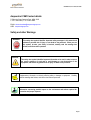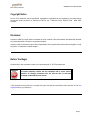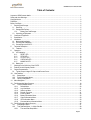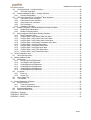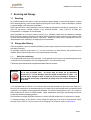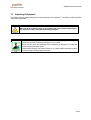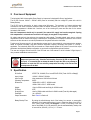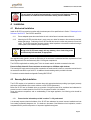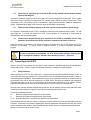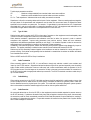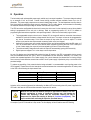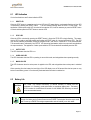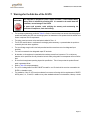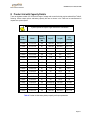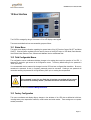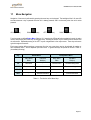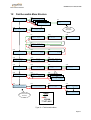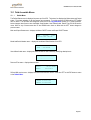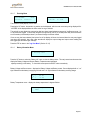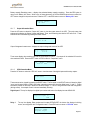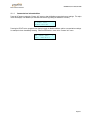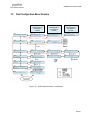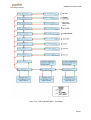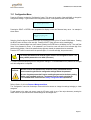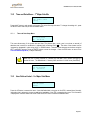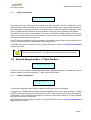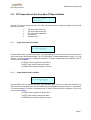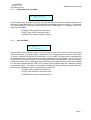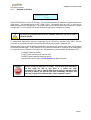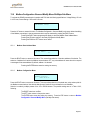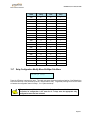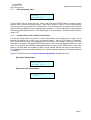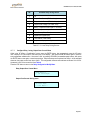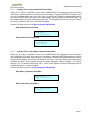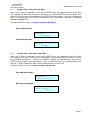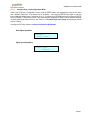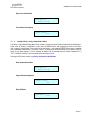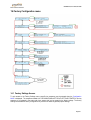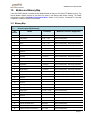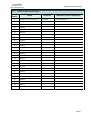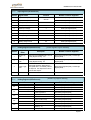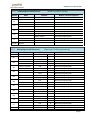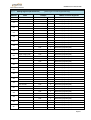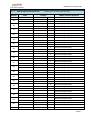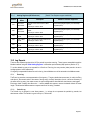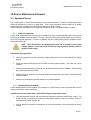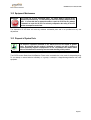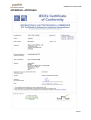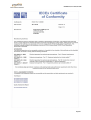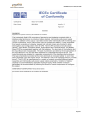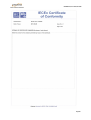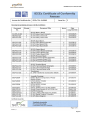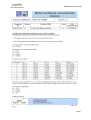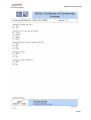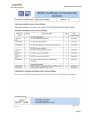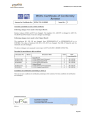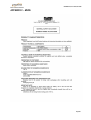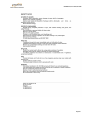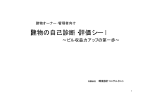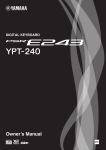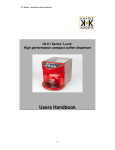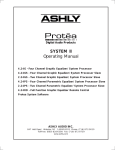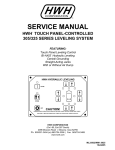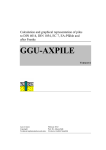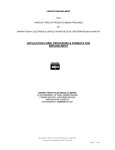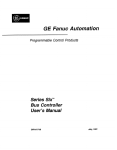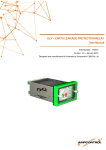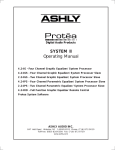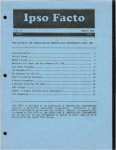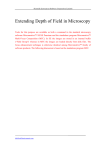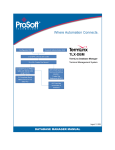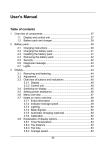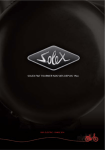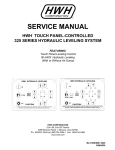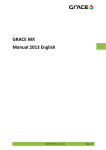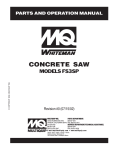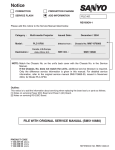Download IS UPS User Manual
Transcript
IS UPS Intrinsically Safe Uninterruptible Power Supply User Manual IECEx TSA 10.0008X Certified – Ex ia ma e l (Tamb -20°C<Ta<+60°C), IP66 Ingress Approval Designed and Manufactured in Australia by Ampcontrol CSM Pty Limited ABN 35 000 770 141 Ampcontrol Electronics Phone: (02) 4903 4800 Fax: (02) 4903 4888 No Copies of the information or drawings within this manual shall be made without the prior consent of Ampcontrol. User Manual Part No: 142834 ISUPSB007R2 ISUPS User Manual.docx ISUPSB007 R3, OCT 2012, ECN: 9660 Ampcontrol CSM Contact details: 7 Billbrooke Close, Cameron Park, NSW, 2285 P +61 2 4903 4800 | F +61 2 4903 4888 EMAIL: [email protected] WEB: ampcontrolgroup.com Safety and other Warnings WARNING! CAUTION! This safety alert symbol identifies important safety messages in this manual and indicates a potential risk of injury or even death to the personnel. When you see this symbol, be alert, your safety is involved, carefully read the message that follows, and inform other operators. This safety alert symbol identifies important information to be read in order to ensure the correct sequence of work and to avoid damage or even destruction of the equipment, and reduce any potential risk of injury or death to the personnel. Supplementary information not directly affecting safety or damage to equipment. Carefully read the message that follows, and inform other relevant personnel. Information concerning possible impact on the environment and actions required for prevention and proper response. Page 1 ISUPSB007 R3, OCT 2012, ECN: 9660 Copyright Notice No part of this publication may be reproduced, transmitted or transcribed into any language by any means without the express written permission of Ampcontrol CSM Pty Ltd, 7 Billbrooke Close, Cameron Park. NSW 2285, Australia. Disclaimer Ampcontrol CSM Pty Ltd will make no warranties as to the contents of this documentation and specifically disclaims any implied warranties or fitness for any particular purpose. Ampcontrol further reserves the right to alter the specification of the system and/or manual without obligation to notify any person or organisation of these changes. Before You Begin We would like to take a moment to thank you for purchasing the I.S. UPS from Ampcontrol. WARNING! To become completely familiar with this equipment and to ensure correct operation, we strongly recommend that you take the time to read and thoroughly understand this user manual. If this document is being read via a computer the hyper links may be used (Press control and click on the blue highlighted text to go to that topic). Page 2 ISUPSB007 R3, OCT 2012, ECN: 9660 Table of Contents: Ampcontrol CSM Contact details:.................................................................................................................................. 1 Safety and other Warnings ............................................................................................................................................ 1 Copyright Notice ............................................................................................................................................................ 2 Disclaimer...................................................................................................................................................................... 2 Before You Begin .......................................................................................................................................................... 2 1 Receiving and Storage......................................................................................................................................... 5 1.1 Receiving ........................................................................................................................................................ 5 1.2 Storage after Delivery ..................................................................................................................................... 5 1.2.1 Battery Care and Storage.................................................................................................................... 5 1.3 Unpacking of Equipment ................................................................................................................................. 6 2 Overview of Equipment ........................................................................................................................................ 7 3 Specification......................................................................................................................................................... 7 4 Installation ............................................................................................................................................................ 8 4.1 Mechanical Installation .................................................................................................................................... 8 4.2 Ensuring Safe Installation ............................................................................................................................... 8 4.3 Connecting to the IS UPS ............................................................................................................................... 9 5 Technical Description......................................................................................................................................... 11 5.1 Features ........................................................................................................................................................ 11 6 Operation ........................................................................................................................................................... 12 6.1 LED Indication ............................................................................................................................................... 13 6.1.1 RESET LED ...................................................................................................................................... 13 6.1.2 STOP LED ........................................................................................................................................ 13 6.1.3 OUTPUT LED.................................................................................................................................... 13 6.1.4 OVERLOAD LED .............................................................................................................................. 13 6.1.5 MAINS ON LED................................................................................................................................. 13 6.2 Battery Life .................................................................................................................................................... 13 7 Warnings for the Safe Use of the IS UPS .......................................................................................................... 14 8 Product List with Capacity Details ...................................................................................................................... 15 9 Output Characteristics ....................................................................................................................................... 16 9.1 Typical Output Voltage VS Output Load Current Curve ................................................................................ 16 10 User Interface .................................................................................................................................................... 17 10.1 Status Menu ............................................................................................................................................... 17 10.2 Field Configurable Menus .......................................................................................................................... 17 10.3 Factory Configuration................................................................................................................................. 17 11 Menu Navigation ................................................................................................................................................ 18 12 Field Accessible Menu Structure........................................................................................................................ 19 12.1 Field Accessible Menus ............................................................................................................................. 20 12.1.1 Default Menu ..................................................................................................................................... 20 12.1.2 Log View Menu.................................................................................................................................. 21 12.1.3 Select Log Menu ............................................................................................................................... 21 12.1.4 Periodic Log menu ............................................................................................................................ 21 12.1.5 Event log Menu ................................................................................................................................. 22 12.1.6 Battery Information Menu .................................................................................................................. 22 12.1.7 Output Information Menu................................................................................................................... 23 12.1.8 UPS Information Menu ...................................................................................................................... 23 12.1.9 Communications Information Menu ................................................................................................... 24 13 Field Configuration Menu Structure ................................................................................................................... 25 13.1 Configuration Menu.................................................................................................................................... 27 13.2 Time and Date Menu – 1st Major Sub-Me .................................................................................................. 28 13.2.1 Time and Date Setup Menu .............................................................................................................. 28 Page 3 ISUPSB007 R3, OCT 2012, ECN: 9660 13.3 User Defined Label – 2nd Major Sub-Menu ................................................................................................ 28 13.3.1 UPS Label Setup Menu ..................................................................................................................... 29 13.4 Password Management Menu – 3rd Major Sub-Menu ................................................................................ 29 13.4.1 Password Change Menu ................................................................................................................... 29 13.5 UPS Output (Alarm & Run Time) Menu-4th Major Sub-Menu ..................................................................... 30 13.5.1 Output Over-Current Level Menu ...................................................................................................... 30 13.5.2 Output Under-Current Level Menu .................................................................................................... 30 13.5.3 Output Under-Volts Level Menu ........................................................................................................ 31 13.5.4 Run Period Menu .............................................................................................................................. 31 13.5.5 Shutdown on DI1 Menu ..................................................................................................................... 32 13.6 Modbus Configuration View and Modify Menu-5th Major Sub-Menu ......................................................... 33 13.6.1 Modbus Slave Address Menu ........................................................................................................... 33 13.6.2 Modbus Configuration Menu ............................................................................................................. 33 13.7 Relay Configuration Modify Menu-6th Major Sub-Menu ............................................................................ 34 13.7.1 Relay Configuration menu ................................................................................................................. 35 13.7.2 Configure Relay 1 using “Output Under-Volt” Menu .......................................................................... 35 13.7.3 Configure Relay 1 using ‘Output Over-Current’ Menu ....................................................................... 36 13.7.4 Configure Relay 1 using ‘Output Under-Current’ Menu ..................................................................... 37 13.7.5 Configure Relay 1 using ‘Battery Temperature Alarm’ Menu ............................................................ 37 13.7.6 Configure Relay 1 using ‘UPS Alarm’ Menu ...................................................................................... 38 13.7.7 Configure Relay 1 using ‘Mains Status” Menu .................................................................................. 38 13.7.8 Configure Relay 1 using ‘Digital Input’ Menu..................................................................................... 39 13.7.9 Configure Relay 1 using ‘Timer Status’ Menu ................................................................................... 40 13.7.10 Configure Relay 1 using ‘Output Status’ Menu.................................................................................. 41 14 Factory Configuration menu............................................................................................................................... 42 14.1 Factory Settings Access............................................................................................................................. 42 15 Modbus and Memory Map ................................................................................................................................. 43 15.1 Memory Map .............................................................................................................................................. 43 15.1.1 Discreet outputs (0X References) ..................................................................................................... 43 15.1.2 Input Registers (3X References) ....................................................................................................... 45 15.1.3 Holding Registers (4X References) ................................................................................................... 45 15.1.4 Holding Registers (4X References) ................................................................................................... 45 15.1.5 Holding Registers (4X References) ................................................................................................... 46 15.1.6 Holding Registers (4X References) ................................................................................................... 49 15.2 Log reports ................................................................................................................................................. 49 15.2.1 Event Log .......................................................................................................................................... 49 15.2.2 Periodic Log ...................................................................................................................................... 49 15.3 Output Toggle Time ................................................................................................................................... 50 15.4 Time and Date ........................................................................................................................................... 50 16 Service, Maintenance & Disposal ...................................................................................................................... 51 16.1 Equipment Service ..................................................................................................................................... 51 16.1.1 Visual Only Inspections ..................................................................................................................... 51 16.1.2 Hand-On (Detailed) Inspections ........................................................................................................ 51 16.2 Equipment Maintenance ............................................................................................................................ 52 16.3 Disposal of System Parts ........................................................................................................................... 52 APPENDIX A - Drawings ............................................................................................................................................. 53 APPENDIX B - APPROVALS ...................................................................................................................................... 57 APPENDIX C – MSDS ................................................................................................................................................ 66 Page 4 ISUPSB007 R3, OCT 2012, ECN: 9660 1 Receiving and Storage 1.1 Receiving All possible precautions are taken to protect the equipment against damage or losses during shipment, however before accepting delivery, check all items against the packing list or Bill of Lading. If there are shortages or evidence of physical damage, notify Ampcontrol immediately. Notify Ampcontrol within 7 days (maximum) in case of shortages or discrepancies, according to the packing list. This action will help ensure a speedy resolution to any perceived problems. Keep a record of all claims and correspondence. Photographs are recommended. Where practicable do not remove protective covers prior to installation unless there are indications of damage. Boxes opened for inspection and inventory should be carefully repacked to ensure protection of the contents or else the parts should be packaged and stored in a safe place. Examine all packing boxes, wrappings and covers for items attached to them, especially if the wrappings are to be discarded. 1.2 Storage after Delivery When the equipment is not to be installed immediately, proper storage is important to ensure protection of equipment and validity of warranty. All equipment should be stored indoors, in a cool dry environment, on raised shelves, and protected from the elements. Ensure that the storage area is not an area where water will collect. 1.2.1 Battery Care and Storage The storage period should be as short as possible. The temperature has an impact on the self-discharge rate hence it is important to store the batteries in a fully charged condition in a cool but frost-free room The batteries will be delivered fully charged and installed inside the enclosure. WARNING! DO NOT ATTEMPT TO REMOVE THE BATTERIES FROM THE ENCLOSURE. The UPS has no user serviceable parts. All repairs must be carried out by Ampcontrol personnel only. If a fault develops return the IS UPS to Ampcontrol for repair. It is essential that no attempt be made to repair the UPS as any attempt to dismantle or repair the UPS can seriously compromise the safety of the unit and the consequence can be fatal. If it is anticipated that the UPS will not be used and will remain disconnected from the mains power supply for a period of time exceeding the recommended maximum, the battery should be recharged before the maximum period is reached or the batteries could be permanently damaged. The maximum storage time at ≤ 20°C is 6 months for 65WH models and 24 months for 300WH models. Higher temperatures cause higher self-discharge and shorter storage time between recharging operations. We recommend re-charging the 65WH models every 4 months & 300WH models every 12 months while in storage. To recharge the battery in this situation, connect a lead with mains plug to the units AC input terminals. Supply should be 110V to 250V AC. Turn the power on for the “Charging Time” as listed in section 3, Specification. Page 5 ISUPSB007 R3, OCT 2012, ECN: 9660 1.3 Unpacking of Equipment The method of packing used will depend on the size and quantity of the equipment. The following cautions should be interpreted as appropriate. CAUTION! Take care when unpacking crates as the contents may have shifted during transport. This equipment is heavy. Use appropriate lifting techniques. The disposal of packaging materials, replaced parts, or components must comply with environmental restrictions without polluting the soil, air or water. Ensure that any timber and cardboard used as packaging is disposed of in a safe and environmentally responsible manner. Where possible, dispose of all waste products i.e. oils, metals, plastic and rubber products by using an approved recycling service centre. Page 6 ISUPSB007 R3, OCT 2012, ECN: 9660 2 Overview of Equipment The Intrinsically Safe Uninterruptible Power Supply by Ampcontrol is designed for Group I applications. The IS UPS converts 100VAC ~ 250VAC mains power to intrinsically safe low voltage DC power with a built in Battery Backup. The IS UPS can be mounted by its back or base using M6 screws. The enclosure is of robust stainless steel construction with screw connection terminals inside an internal connection box in the top of the enclosure. This connection compartment is divided into 2 sections, one of the incoming AC power and the other for the various Intrinsically Safe circuits. Note this compartment should only be opened if the external AC supply has been de-energised. Opening this compartment in a hazardous area when the AC supply is energised is not permitted. All cables enter and exit the enclosure via appropriate cable glands. The cable glands must meet a minimum requirement of IP66 to maintain the integrity of the enclosure. A keypad and LCD display is located on the front of the enclosure to allow the user to set various parameters of the system and monitor the status. Typical use of this power supply is for gas detection systems but it is also suitable for voice communication systems, Serial to Ethernet converters, and other electronic equipment requiring intrinsically safe power in a Group I application. The Intrinsically Safe UPS can be used as a simple backup system for IS circuits in line with the output parameters and the factory default configuration or can be user configured with optional functions. The user can configure various functions of the UPS and use of the external i/o which includes 3 Digital inputs, 3 relay contacts and Modbus communications. WARNING! The UPS has no user serviceable parts. All repairs must be carried out by Ampcontrol personnel only. Should a fault develop, return the IS UPS to Ampcontrol for repair. It is essential that no attempt be made to repair the UPS as any attempt to dismantle or repair the UPS can seriously compromise the safety of the unit and the consequence can be fatal. 3 Specification IS Certified: IECEx TSA 10.0008X, Ex e ia ma GROUP I IP66 (Tamb -20<Ta<+60degC) Input Voltage: Input Current: Operating Temperature: Dimensions: 100VAC ~250VAC, 50/60Hz 1Amp maximum at 100VAC with full load 0-60ºC 300W x220 H x 225 D - 300WH model 180W x 220H x 210 D - 65WH model Weight: IP Rating: Charging time: Parameter: Output Parameters: 12kg for 65WH model and 24kg for 300WH model IP66 4hrs for 65Wh model and 19hrs for 300Wh model (From fully discharged). Um = 250VAC Refer Table 8 in Section 8. Battery Backup Time: By taking the safe discharge level of the battery into account, a conservative estimation of the battery backup time in hours = (Watt-Hour figure of the UPS) X 0.63 / (User’s Load in Watt). For Example: if 15.1W (15.1Vx1Amp) is the user load on the 65WH 15.1V/1.5A rated UPS, then the estimated battery backup time in hours will be ‘(65x0.63) / (15.1x1)’ = 2.71 hours. Page 7 ISUPSB007 R3, OCT 2012, ECN: 9660 WARNING! The unit should be installed and maintained in accordance with Regulatory Authority requirements, the conditions of the certification and any relevant standards. 4 Installation 4.1 Mechanical Installation Install the IS UPS in an area that complies with the relevant parts of the specifications in Section 7 ‘Warnings for the Safe use of the IS UPS’. The IS UPS is rated IP66. 4.1.1 Ensure adequate space above and below the unit to allow free air movement around the unit 4.1.2 Mounting the IS UPS should be done in such a way as to allow full access to the connection terminals, display and buttons. Positioning of the IS UPS should also be such to allow easy removal of the unit for repair. The IS UPS should also be clearly visible to allow inspections to be carried out without having to remove parts of the installation (visual inspections) CAUTION! Wiring to the IS UPS must comply with any statutory, site or local wiring codes and Intrinsically Safe standards, as appropriate. Use applicable cable glands to ensure the IP66 rating of the enclosure is maintained and that requirements of local Mines Regulations for Exe and Intrinsically Safe “ia” wiring are complied with. The IS UPS is supplied with an earthing stud. This is the chassis earth & should be connected to the earth. Ensure the Earth, Neutral & Phase conductors at mains input are 0.5SQmm cable minimum. The incoming AC supply earth wire should be connected to the earth terminal in the Ex e connection terminal block in the connection area at the top of the UPS. An additional chassis earthing stud is provided in this area. For terminal connection details see Appendix Drawing ISUPS-E-007. 4.2 Ensuring Safe Installation The IS UPS requires to be installed into a system along with appropriate devices providing input signals (sensors) and output control/indication (fan controls, beacons, sirens, SCADA systems etc.). Before the IS UPS can be installed, there are a number of things that need to be considered and understood to prevent incorrect or unsafe operation of the IS UPS or the system into which it is installed. Along with relevant competence, and an understanding of the target application, the following points should be considered:4.2.1 Ensure that the information provided in section 7 is fully understood. It is extremely important that the limitations of the IS UPS are understood to prevent incorrect installation and use from creating a potentially dangerous risk. If in doubt as to the nature of the limitations or their implication, consult a competent authority such as a supervisor or Ampcontrol applications engineer. Page 8 ISUPSB007 R3, OCT 2012, ECN: 9660 4.2.2 Ensure that the application into which the IS UPS is being installed has been properly defined, approved and designed. Any system intended to mitigate the risk of injury needs to be properly designed and implemented. Such a system must be the result of structured risk analysis with the outcomes used to define the system requirements. These requirements, in turn, will guide the choice of instrumentation, logic solvers and actuators needed to implement the system. Understanding the needs of the system will ensure proper selection of equipment. 4.2.3 Ensure that the IS UPS will properly perform the required functions within the system design. It is important to understand how the IS UPS is intended to interact with other equipment within a system. For safe and reliable use, it is crucial that neither the IS UPS logical operation nor its signalling be compromised by incompatibilities with connected equipment. 4.2.4 Ensure that the intended devices to be connected to the IS UPS are compatible with the entity parameters as specified on the IS UPS certificate of compliance (conditions of safe use). Check the terminal I.S parameters of all devices intended to be connected to the IS UPS against the IS UPS certificate of conformance. If in doubt, consult a competent authority, or contact an Ampcontrol applications engineer. CAUTION! The user is responsible for maintaining the Ex ia Intrinsic Safety rating by complying with the “List of Special Conditions” outlined in the certificate (Appendix C – Approvals). 4.3 Connecting to the IS UPS Wiring of the IS UPS and systems must be carried out with reference to standards appropriate for the application, industry and/or locale. Failure to comply with standards could lead to a dangerously installed system. 4.3.1 Entity Parameters When connecting the IS UPS to other equipment, it is important that the specified parameters that apply to each IS UPS terminal are known and understood. It is also important to know and understand these parameters in relation to connected equipment and cables. These parameters are given on the equipment’s certificate of compliance and set the maximum limits, beyond which the equipment is no longer safe to use within its hazardous area certification. These specified limits, known as ‘entity parameters’ inform and restrict quantities such as voltages, currents, capacitance and inductance in relation to the terminals that will be used to connect to other equipment. Inputs will have maximum allowable voltages and currents that may be applied to them along with maximum values of capacitance and inductance that appear at these terminals resulting from internal circuitry. Typical input parameters would be:Ui: Maximum voltage that can be applied to an input terminal Ii: Maximum current that can be supplied to an input terminal Ci / Li: Maximum capacitance / inductance that ‘appears’ at an input terminal Output terminals will have maximum values of voltages and currents available from them, specified under worst case conditions. Outputs also carry limitations regarding the maximum capacitance and inductance that they can connect to whilst maintaining safe operation. Output terminals may also specify the level of capacitance and inductance that appears on them as a result of internal circuitry. Page 9 ISUPSB007 R3, OCT 2012, ECN: 9660 Typical output parameters would be:Uo: Maximum voltage available from a terminal under worst case conditions Io: Maximum current available from a terminal under worst case conditions Co / Lo: Total capacitance / inductance that can be safely connected to a terminal Capacitance is found in connecting cables and the inputs of other equipment. When connecting equipment together, the total values of all capacitances and inductances must be taken into account and must not exceed the values specified for that connection or system total. For example, if a gas detector’s output terminal has 1nF of capacitance associated with it, and can connect safely to a maximum capacitance of 10nF, any equipment and cable that is to be connected to the gas detector must have a total capacitance of no more than 9nF. 4.3.2 Type of Cable Cables that are used to connect the IS UPS to other parts of a system or other equipment must be adequately rated in terms of maximum voltages and current that it can handle safely. Cable electrical resistance, capacitance and inductance must also be taken into account in order to maintain compliance with equipment / system entity parameters (see previous section). Cables will have resistance, capacitance and inductance parameters specified per unit length. It is therefore important to take into account the cable length used in an installation in respect to the total value of these parameters. In addition to their electrical properties, cables must afford physical protection against being damaged by impact or abrasion. This applies particularly to cables that are external to a wall cabinet that houses the IS UPS. Cables may be both electrically screened against noise interference as well as sheathed in a strong wire jacket to prevent crushing. Such cables would generally also be sheathed in a material that is resistant to abrasion and attack from chemicals such as fuels. Refer to AS4871 and/or AS1972 for Group I installations. 4.3.3 Cable Termination When connecting cables to the IS UPS, it is not sufficient to simply strip and twist a cable’s inner conductor and insert into the IS UPS terminal. Stripped and twisted conductors must not be used and especially ones tinned with solder. Solder exhibits a behaviour known as ‘cold-creep’ and in effect would flatten under the pressure of the IS UPS’s terminal screw. Once this happens, the connection is likely to become loose and unreliable. All connections to the IS UPS must be made via appropriate cable crimp connectors. The IS UPS’s terminals can take a cable crimp of up to 2.5mm diameter. 4.3.4 Cable Marking When making connections to the IS UPS, individual conductors should be marked with a cable marker or tag so that correct connections can be made across an entire system. Unmarked conductors are generally hard to have their function identified across the physical parts of a system. This could lead to potentially dangerous system operation due to mis-matched connections between equipment, as well as obvious system malfunction. 4.3.5 Cable Restraint All connected cables that run from the IS UPS to other equipment must be suitable restrained to prevent stress on the IS UPS terminals. If cables are allowed to freely hang and pull against a terminals fixing screw, then eventually the connection could fail. Such unrestrained connections could create the potential of system malfunction, resulting in the creation of a hazardous risk situation. Proper cable restraint will ensure that the potential risk of system failures due to cable breakages is minimised. Page 10 ISUPSB007 R3, OCT 2012, ECN: 9660 5 Technical Description 5.1 Features LCD Display with Keypad input. “Mains On”, “Output On” and “Output Overload” indicator LED’s. “Stop LED” and “Reset LED” Local start/stop Remote start/stop Auto shutdown on low battery. Battery state and capacity indicators. Configurable alarms for: i. Output over current. ii. Output under current. iii. Output under voltage. iv. Battery over temperature. 3-output relays voltage free NO contacts. These can be configured for multiple alarm functions. Contacts are rated at 30V/3A. i. Relay 1 is suitable for use with a separate intrinsically Safe circuit. Ie The contact is isolated from the UPS intrinsically safe circuit. ii. Relays 2 and 3 are suitable for use on the same intrinsically safe circuit (ie not isolated from each other) that may be separate to the IS circuits of the UPS or those utilised on Relay 1. 2-external isolated digital inputs (DI2,DI3) that may be used to activate functions as listed in Table 13.7.8. These can be powered from a common external intrinsically safe circuit or the IS UPS output. 1 non-isolated digital input (DI1) that can be configured to activate functions as listed in Table 13.7.8. Modbus RTU over RS485 communications port to monitor the device. Event and periodic logs. User configurable timer to shutdown UPS, while operating from battery. Page 11 ISUPSB007 R3, OCT 2012, ECN: 9660 6 Operation The Intrinsically safe uninterruptible power supply exhibits very low output impedance. The output voltage is reduced by an average of 0.4V at full load. Precise current limiting provides maximum available current up to the Io parameter. The power supply output acts as a current limited voltage source. The load impedance can vary down to short circuit while the maximum output current is maintained. This is a safety feature; we recommend not exceeding the load that reduces the output voltage to maintain the maximum output current. The UPS has various configurable functions but for users who wish to use it in the simplest form an ex factory default setting is programmed into the unit prior to delivery. Refer to programming section 13.5 & 13.7 for details on programming and customise as required to suit specific application. A brief on the functionality is given below The programmable output on time is set to “Always ON”, the output will remain on even when the mains are switched off, and until the battery voltage reaches the low level. The output on time can be programmed to any time at 10-munites steps. In this case the output will stop when the on time is expired. To initiate another cycle need to start either external momentary switch or the local keypad. Application of mains power will override any timer function and will automatically switch the DC output on if it is in an off status due to time out. If the UPS has been “stopped” by pressing the local “STOP” button prior to loss of mains supply the output will not be energised by the return of the mains supply. The minimum battery voltage level will switch the output off automatically ignoring the timer activity. Digital inputs are mapped 1 to 1 to the relays to mimic input status. As part of its design as an Intrinsically Safe product the input AC supply to the UPS is protected by both a ceramic fuse and resettable thermal fuse (NTC), which is encapsulated into the electronics assembly. It is unlikely, but possible that repeated application of the mains supply over a short timescale (the thermal fuse not having enough time to recover) could cause the ceramic fuse to blow if the AC power supply is particularly noisy or at the limit of the permitted voltage. To reduce any possibility of this protection device being activated it is recommended to avoid cycling power to the UPS frequently. Please follow the time intervals shown below between the consecutive applications of mains power to the UPS to avoid blowing the input ceramic fuse. Mains Input Voltage 110Vac 110Vac 240/250Vac 240/250Vac Ambient Temperature ≤40degC >40degC ≤30degC >30degC Power Up intervals 30-seconds 60-seconds 60-seconds 3-minutes Activation of the protective fuse would be indicated by the Mains LED not activating when AC power is applied to the UPS and in this case the UPS should be returned to Ampcontrol for service. CAUTION! Maintain the time intervals between successive applications of mains to the UPS. Multiple applications of mains at insufficient intervals may risk blowing the internal fuse. Replacing a blown fuse will necessitate returning the unit to Ampcontrol for repairs (See warning in Section 2, Overview of equipment). This repair could be time consuming & expensive. (See detail above) On receipt of your UPS it should be in Stop mode. The front display will be off and the reset LED flashing. Page 12 ISUPSB007 R3, OCT 2012, ECN: 9660 6.1 LED Indication On the front facia there are 5 status indication LEDS: 6.1.1 RESET LED When the STOP button is pressed to stop/lock the UPS, this LED starts flashing, and remains flashing until the UPS is unlocked by pressing the RESET button. The LED remains flashing when the UPS is in lock mode. The application of mains power while UPS is locked will not start the UPS; it will be necessary to press the RESET button to unlock and then press the START button to start the UPS. 6.1.2 STOP LED When the UPS is unlocked (by pressing the RESET button) it forces the STOP LED to begin flashing. This means that the UPS is ready to start and pressing and holding the START button for 1-second will start the UPS. The UPS may also be started by momentarily closing the terminals ‘Start+’ and ‘Start In’ located at X7 on the terminal Board. The successful start is indicated by the OUTPUT LED becoming illuminated at which time output will be available at the output terminals. The application of mains power while the UPS is unlocked will immediately start the UPS. 6.1.3 OUTPUT LED This LED illuminates when the UPS is on. 6.1.4 OVERLOAD LED This LED illuminates when the UPS is operating in current limit mode, and extinguishes when operating normally. 6.1.5 MAINS ON LED This LED illuminates when the mains power is applied to the UPS, and extinguishes when mains power is switched off. When operating from the battery the back light of the LCD display turns off 30-second after the last press on any button to save battery power. It is continuously illuminated when the mains is switched on. 6.2 Battery Life CAUTION! The “Reset” LED flashes continuously (<1-second intervals) to indicate that this equipment is in “Stand-by” mode and contains an operational battery pack. The battery life is 6-months for the 65WH and 24 months for the 300WH UPS when they are stored in the recommended manner. Lead-acid batteries are recyclable products. Recognizing the need to be involved in the whole lifecycle of a battery and to protect the environment, EXIDE Technologies’ factories recycle used lead. Contact your EXIDE Technologies representative who will advise you on this matter. Page 13 ISUPSB007 R3, OCT 2012, ECN: 9660 7 Warnings for the Safe Use of the IS UPS WARNING! This equipment is designed to receive 110VAC to 250VAC. It also contains Battery backup which is indicated by a flashing LED. It is essential to be careful about the installation, use and storage of the IS UPS. To ensure safe operation, avoid nullifying the warranty and contravening the Certificate of Compliance, check the following: The input/output parameters provided in Table 8 in Section 8 must be taken into account when designing the system and installing the UPS onto an existing system. An assessment of the system should be carried out to ensure compliance with IS requirements. The mains power input must not be used when installed in Zone – 0. The IS UPS must be taken to a safe area for recharging when necessary, or powered under the provisions covered by the local mines regulations. The input Voltage range is within the limits permitted and the connections are to the designated input terminals. The load is connected to the designated output DC terminals. No alteration to this equipment is permitted without written consent from Ampcontrol. Do not allow any alteration to this product as this may violate the Intrinsic Safety rating and the consequences of that could be fatal. Do not allow the equipment operating beyond the specification. This will compromise the product-life and result in premature failure. Refer to Table 8 for output parameters. Ex e or Ex d cable glands to the ISUPS MUST be used for non-I.S circuits which are to be connected to the ISUPS in a hazardous area. The installation of the I.S. UPS must be conducted in a manner conforming with the requirements of AS/NZS 60079, parts 0, 14, 17 and 25, in addition to any other standards relevant to the installation, industry or locale. Page 14 ISUPSB007 R3, OCT 2012, ECN: 9660 8 Product List with Capacity Details There are eighteen models of IS UPS with a range of voltage and current limits that may be selected from Table 8, following. Various output options and battery capacity that are not shown in the Table can be manufactured on request as a system special. System specials will require longer lead times to manufacture. Model Battery Capacity WH Co (μF) Lo (μH) L/R μH/Ohm 110284 15.1V/1.5A 300 1.00/2.09 200/181.5 87.17/79 110282 15.1V/1.5A 65 1.00/2.09 200/181.5 87.17/79 142542 15.1V/0.51A 300 1.00 200 87.17 142541 15.1V/0.51A 65 1.00 200 87.17 140369 15.1V/0.50A 300 1.00 200 87.17 140368 15.1V/0.50A 65 1.00 200 87.17 142540 15.1V/0.47A 300 2.01 520 87.17 142539 15.1V/0.47A 65 2.01 520 87.17 142544 14.5V/1.5A 300 1.00 200 87.17 142543 14.5V/1.5A 65 1.00 200 87.17 142546 12.6V/2.5A 300 2.0 167.2 33 142545 12.6V/2.5A 65 2.0 167.2 33 140367 12.6V/2.4A 300 2.0 167.2 33 140364 12.6V/2.4A 65 2.0 167.2 33 140366 12.6V/2.0A 300 0.502/20.54 164/102.1 40.1/39 140365 12.6V/2.0A 65 0.502/20.54 164/102.1 40.1/39 143451 12.8V/1.5A 300 1.00/2.09 200/181.5 87.17/79 144393 12.6V/1.5A 300 1.00/2.09 200/181.5 87.17/79 Part Number Table 8: Product list with battery backup capacity and output parameters Page 15 ISUPSB007 R3, OCT 2012, ECN: 9660 9 Output Characteristics 9.1 Typical Output Voltage VS Output Load Current Curve Figure 9.1: Typical Output Voltage VS Output Load Current Curve ISUPS Page 16 ISUPSB007 R3, OCT 2012, ECN: 9660 10 User Interface The IS UPS is managed by using a 16 character x 2 line LCD display and a keypad. The menus are divided into three user accessible groups as follows 10.1 Status Menu The status menu displays information regarding the general status of the UPS such as Output ON/ OFF and Mains ON/OFF. Other information available from this menu by the use of the RIGHT button is: UPS Model, Serial Number, User Defined Label, Date and Time, Software and Hardware Version and Release Date. 10.2 Field Configurable Menus The configuration menus coordinate and display changes to the settings that control the operation of the UPS. A password is required to gain access to the configuration menus. The factory default setting for the password is ‘0000’ (four zeros). It is recommended that the password be changed once the UPS has been configured after installation. Be sure to remember the password, as lost (or forgotten) passwords cannot be recovered. Creating a new password will necessitate resetting the password to the original factory ‘0000’ prior to creating the new password. CAUTION! If the password is reset it is very likely that all previous user settings will be lost and will revert to the ex factory default. (The same as when the unit was first delivered). Refer to Section 13.4 for the Password Management Menu. 10.3 Factory Configuration This menu coordinates and displays factory changes to the attributes of the UPS that are defined at build time, including battery size, temperature coefficient, model number and serial number. These settings are not operator variable parameters. Page 17 ISUPSB007 R3, OCT 2012, ECN: 9660 11 Menu Navigation Navigation of the menu is performed by pressing the arrow keys on the keypad. The backlight will be lit for round 30 seconds whenever a key is pressed while the unit is battery powered, and lit continuously when the unit is mains powered. UP Key (Button) DOWN Key (Button) LEFT Key (Button) RIGHT Key (Button) From the power-on-default Status Menu (Section 10.1) pressing the UP key will allow navigation through the major menus, and pressing the DOWN key will navigate back. Pressing the RIGHT key will select the minor menus from the sub-menus. Repeated pressing of the LEFT key will navigate back to the major menus. These key actions are typical throughout the menus. Each menu requires different settings or responses from the user, some keys may be de-activated all together or have a different action – but this depends upon each menu. In general the keys will operate as shown in Table 11 (immediately following). Key Status Menus Configuration Menu Major Menu MM/a Sub-Menu MM/(b-n) Major Menu CM/a Sub-Menu CM/(b-n) UP Next menu - Previous menu Increase setting value DOWN Previous menu - Next menu Decrease setting value RIGHT Sub-menu Next sub-menu Sub-menu Next sub-menu LEFT - Previous sub-menu - Previous sub-menu Table 11 - The function of the Menu Keys Page 18 ISUPSB007 R3, OCT 2012, ECN: 9660 12 Field Accessible Menu Structure mm7a mm7b 6.Configuration Enter Password: >0< Enter * *Password: * *Enter >0< *Password: * *Enter * >0< Password: * * * * >0< cm1a C1.Time & Date Setup 0 to 9 mm6a mm6b 5.Comms. Info Modbus Port: OFF MB Save Addr: 1 Set: 38400:N:8:1 See ‘Config Menu Structure’ mm5 fRelay 1: CLOSED Digital Input mm5g mm5h Relay 2: OPEN UPS Alarm Relay 3: OPEN Off mm5 dDigital Input 3: HIGH mm5a mm5b mm5c 4.UPS Info Digital Input 1: LOW Digital Input 2: HIGH mm4a mm4b mm4c 3.Output Info Output is ON Vo = Io = mm3a mm3b 2.Battery Info Vß = Iß = mm2a mm2b mm2c 1.Log View Select Log >[017] Event< PERIODIC or EVENT 001:MAINS ON 04:23:56 17Sep07 002:MAINS OFF 13:48:12 17Sep07 017:DIGITAL2 21:17:00 17Sep07 mm1a mm1b mm1c mm1d UPS Status Info MAINS:OFF OP:ON > 65W15.1Vß1.50iß< S/N: 0605-000001 This is the Device label Date: 17/09/2007 Time: 19:23:01 12.1V 0.2A OP Timer Running 00:13:48 rem. 24.1 V -0.4 A mm3c mm3d Battery Temp.: 28ßC Battery Level: 76% full mm1e Power On (Default Status Menu) LEGEND ENTER ESC UP, DOWN, LEFT, RIGHT SW:V2.0:15/07/10 HW:V0.0:09/09/09 Figure 12 – Field Accessible Menu Page 19 ISUPSB007 R3, OCT 2012, ECN: 9660 12.1 Field Accessible Menus 12.1.1 Default Menu The Default Status menu is displayed at power-up of the UPS. The bottom line displays the Mains status and Output status. From here navigation to all other menus can commence. From this menu the DOWN and the LEFT button have no effect. The UP button will change the menu focus to the Log View Menu Section 12.1.2; while the RIGHT button changes menu focus to show the Model, Serial Number, User Defined Label, Date & Time, SW & HW version menu. While in any of these menus the UP and DOWN menu have no effect and the LEFT button changes to previous menu. Main and Output Status menu – displays the Mains ON/OFF status and Output ON/OFF status. UPS Status Info Mains:OFF OP:ON Model and Serial Number menu – displays the model and Serial Number of the UPS. >65W 15.1v 1.50i< S/N: ..00-00000 User defined Label menu – displays the blank window for user to write any identifying description etc. ................... ................. Date and Time menu – displays date and time Date: Time: 01/01/2008 05:01:19 SW and HW version menu – displays Soft-Ware and Hard-Ware version. Press the LEFT or the ESC button to return to the Default Menu. SW:V2.0:15/07/10 HW:V0.0:09/09/09 Page 20 ISUPSB007 R3, OCT 2012, ECN: 9660 12.1.2 Log View Menu 1.Log View To view the log, press the UP button to select the “Log View” menu. To access the sub menus of the log view, press the right arrow to access the log selection menu. At this menu, and subsequent sub menus, Modbus reporting of the logs is suspended. 12.1.3 Select Log Menu Select Log > Periodic< At this menu, either the Periodic Log or the Event Log may be selected for viewing by pressing either the UP or DOWN button respectively. Pressing the RIGHT button will select the currently active option. 12.1.4 Periodic Log menu 001: 01:20:01 01Jan08 001: U=13.2V: I= 0.2A This menu will initially display ‘LOG START’. Press the UP button and the periodic log entries will be displayed, with the most recent entry being displayed first. ‘LOG END’ will be displayed when the other end of the log is reached. The periodic log can display the entries that have been logged every 5 minutes for up to 6 days – 1,728 entries in total. To assist with rapid navigation, by continually pressing the UP (or DOWN) button, the entries will increment (or decrement) by about 12 per second (roughly 1 hour intervals). Once an entry has been selected, the bottom line of the display will show the time and date the entry was logged (see above left example), then, after a few seconds, will display the output voltage and output current reading that was logged (see above right example). Page 21 ISUPSB007 R3, OCT 2012, ECN: 9660 12.1.5 Event log Menu 005:SYSTEM BOOT 01:00:01 01Jan 10 005:SYSTEM BOOT U=12.8V: I= 0.1A This menu will initially display ‘LOG START’. Pressing the UP button, the periodic log entries can be displayed, with the most recent entry being displayed first. ‘LOG END’ will be displayed when the other end of the log is reached. The periodic log can display the event entries that have been logged whenever an event of significance occurs. Up to 100 events are logged. To assist with navigation through the log, the UP (or DOWN) button may be held closed to scroll forwards (or backwards) at about 5 per second through the events viewed. Once an entry has been selected, the bottom line of the display will show the time and date the entry was logged (see above left example), then, after a few seconds will display the output voltage and output current reading that was logged (see see above right example). Press the ESC to return to the “Log View Menu” (Section 12.1.2) 12.1.6 Battery Information Menu 2.Battery Info Press the UP button to select the “Battery Info” menu to view the battery status. This major menu has submenus that display the Battery Voltage and Current, Battery Temperature and estimated capacity remaining in the battery. To view these menus press the RIGHT button successively. Battery Voltage and Current menu – displays the Battery Voltage and Battery current. Current displayed with a “–ve” sign indicates that the battery is supplying the load and “+ve” sign indicates that the battery receiving charge. V¤ = I¤ = 12.8V -0.3A Battery Temperature menu – displays the battery temperature in degrees Celsius. Battery Temp.: 20ßC Page 22 ISUPSB007 R3, OCT 2012, ECN: 9660 Battery capacity Remaining menu – displays the estimated battery capacity remaining. Press the ESC button to return to the “Battery Info” menu. While in any of these submenus, the UP and DOWN buttons have no effect, the LEFT button changes to the previous menu. Press the LEFT or the ESC button to return to “Battery Info” menu. Battery Level: 78% full 12.1.7 Output Information Menu Press the UP button to select the “Output Info” menu to view the output status of the UPS. This major menu has submenus that display the Output Voltage and Current, Timer, and Remaining time that the UPS will run for. These submenus can be accessed by pressing the RIGHT button. 3.Output Output is ON Info Output Voltage and current menu – displays the output voltage and current of the UPS. U = I = 15.10 V 1.00 A Timer menu displays the remaining time that the UPS output will run for. The output will be switched off once this timer reaches 0:00:00. Press the LEFT button or ESC to return to “Output Info” menu. OP 12.1.8 Timer Running 3:12:17 rem. UPS Information Menu Press the UP button to select the “UPS Info” menu to view the status of the digital inputs and the relay outputs. 4.UPS Info These menus can be viewed by pressing the RIGHT button. The first press on the RIGHT button will show the digital input-1 and its state (HIGH or LOW), and further successive presses will show the digital inputs “-2 and 3”. Further successive presses on the RIGHT button will show the Relays “-1, 2 and 3” along with their state and configuration (driving source). An example of each is shown immediately following: Digital Input-1: The top line displays the digital input number and bottom line displays its state HIGH/LOW. Digital Input 1: LOW Relay 1: The top line displays Relay number and its state OPEN/CLOSE, the bottom line displays its driving source, as configured in the “Configuration menu”. Press ESC button to return to “UPS Info” menu. Relay 1: OPEN Digital Input Page 23 ISUPSB007 R3, OCT 2012, ECN: 9660 12.1.9 Communications Information Menu Press the UP button to select the “Comms. Info” menu to view the Modbus communications port settings. This major menu also displays if the Modbus port has been switched ON (by setting the address to non-zero). 5.Comms. Info Modbus Port:ON Pressing the RIGHT button progresses the display through the Modbus address and the communications settings. An example is shown immediately following. Press the ESC button to return to the “Comms. Info” menu. MB Slave Adr: Set: 9600:E:8:1 1 Page 24 ISUPSB007 R3, OCT 2012, ECN: 9660 13 Field Configuration Menu Structure See Figure 0-B on following page for final stages of structure See Figure 0-B on following page for final stages of structure See Figure 0-B on following page for final stages of structure Figure 13-A – Field Configuration Menu – Initial Stages Page 25 ISUPSB007 R3, OCT 2012, ECN: 9660 Refer Section 13.7.8 Figure 13-B – Field Configuration Menu – Final Stages Page 26 ISUPSB007 R3, OCT 2012, ECN: 9660 13.1 Configuration Menu Press the UP button to select the “Configuration” menu. This menu can be used to View and Modify or change the configuration settings. To gain access to the configuration menus, a valid password must first be entered. 6. Configuration Pressing the RIGHT or ENTER button progresses the display to show the Password entry menu. An example is shown below: Enter Password: >0< * * * Selection of the first digit of the password is done by progressive pressing of the UP and/or DOWN button. Pressing the RIGHT button will move to the next digit. Pressing the LEFT button will move to the preceding digit. Once the four password digits have been entered, pressing the ENTER button will display the ‘6A: Time and Date Setup’ if the password is correct. If the password is not correct the cursor will return to the left-most digit of the password entry display. After all the password entry digits are cleared, the password can be re-entered. Press the LEFT button to move back to the previous digit or, if in the left-most digit, the previous menu. The correct password must be entered to gain access to the configuration menus. The factory default password is set to ‘0000’ (four zeros). To prevent unsolicited tampering with the configuration settings, it is recommended that the password be changed once the configuration is completed. CAUTION! Be sure to set the new password to a value that is easily remembered because access cannot be gained to the configuration settings without the password. A lost or forgotten password will require resetting the password to the factory setting before a new password can be set. The password can be reset by selecting the “F4.Password Reset” menu from the Factory Configuration Menu (Section 14). Refer to Section 13.4 for the Password Management Menu. The “Configuration” menu has 6-submajor menus which allow access to change the settings belonging to these categories. To gain access to the major sub menus, press the UP button; while in any of the major submenus, pressing the RIGHT button will open the submenu and the settings can be changed here. Page 27 ISUPSB007 R3, OCT 2012, ECN: 9660 13.2 Time and Date Menu – 1st Major Sub-Me 6A: Time & Date Setup Press the UP button to gain access to this menu. This is the first major submenu. To change the settings in it, press the RIGHT button and it will provide the editable menu. 13.2.1 Time and Date Setup Menu D: 01/01/2008 T: 14:33:18 This menu allows entry of the current date and time. The element (day, month, year, hour minute or second) of date/time that is active for modification is indicated with a flashing block (‘¦ ¦’). The value of the element can be increased or decreased in value using the UP or DOWN buttons. Selection of the elements can be done using the LEFT and RIGHT buttons. Press the ENTER button to save the changes. Press the ESC button to return to the Time and Date Setup Menu (1st Major Sub-menu). When the UPS is initially powered on, a default time and date is set to ensure that logging of events will occur. The default date is 1 January 2009, and time of 1:00:00 is set (See Below). D: 01/01/2009 T: 01:00:00 13.3 User Defined Label – 2nd Major Sub-Menu 6B.UPS Label Setup Press the UP button to access this menu. A user definable label to be given to this UPS is entered here. Normally, information that is relevant to the user regarding the installation of the UPS is entered at this menu. This information is displayed on the Main Status sub-menu. Press the RIGHT button to access the editable menu. Page 28 ISUPSB007 R3, OCT 2012, ECN: 9660 13.3.1 UPS Label Setup Menu ..................... .................. Upon entry to this menu, a flashing block will appear in the upper left corner. The UP or DOWN button can be pressed to select the desired character for the position of this label. A single press of the UP button will select the next character/digit; conversely a single press of the DOWN button will select the previous character/digit. If either the UP or DOWN buttons are pressed, then rapid progression of the next or previous characters will be selected. The RIGHT button will allow the next character in the label to be selected for editing. Successive presses of the RIGHT button will move the block to the last character of the bottom line, then an additional press of the RIGHT button will move focus to the top left of the menu. The LEFT button will allow either the previous character to be selected for editing; except if the block is already in the upper-left corner of the display, the last character will be moved into focus. The ENTER button saves the setting into memory. Press the ESC button to return to the User Defined Label Menu (2nd Major Sub-menu). This menu has no default display – it will appear as a blank screen after factory initialisation. 13.4 Password Management Menu – 3rd Major Sub-Menu 6C.Change Password Press the UP button to access the Password Management Menu. Under this menu there is an editable menu that will allow the operator to enter the new password. To enter, press the RIGHT button. 13.4.1 Password Change Menu New Password: >0< * * * The Password Change Menu allows the user to change the configuration menu entry password. Pressing the UP or DOWN buttons will change the password digit with the focus up or down, respectively. Pressing the RIGHT button will move the focus to the next digit. The LEFT button will move the focus to the preceding digit, providing that it is not the first digit (left-most digit). If the focus is on the first digit, and the LEFT button is pressed, then it will move the focus to the last digit. The ENTER button saves the setting into memory. Press the ESC button to return to the Password Management Menu (3rd Major Sub-menu). Page 29 ISUPSB007 R3, OCT 2012, ECN: 9660 13.5 UPS Output (Alarm & Run Time) Menu-4th Major Sub-Menu 6D.Alarm & Run Time Setup Press the UP button to access this menu. This major sub menu allows the viewing and setting of various UPS parameters, as follows: 13.5.1 The output over-current level The output under-current level, The output under voltage level, Run time and Shutdown on DI1 Output Over-Current Level Menu OP OverCurrLevel > 1.0 A < Press the RIGHT button to access to this menu. This menu allows entry of the level of current that will result in the Output Over-current alarm being activated. The UP/ DOWN button increments/decrements the setting in 0.1 Amp intervals. The minimum setting is 0.0 Amps, the maximum is 2.5 Amps. Default setting 0.4A; Hysteresis is 20% of the current limit from Table 8. The RIGHT button progresses to the next menu. The LEFT button returns to the previous menu. The ENTER button saves the setting into memory. 13.5.2 Output Under-Current Level Menu OP UnderCurrLevel > 0.7 A < Press the RIGHT button to access to this menu. This menu allows entry of the level of current that will result in the Output Undercurrent alarm being set. The UP/DOWN button increments/decrements the setting in 0.1 Amp intervals. The minimum setting is 0.0 Amps, the maximum being 2.5 Amps. Default setting 0.0A; Hysteresis is 20% of the current limit from Table 8. The RIGHT button progresses to the next menu. The LEFT button returns to the previous menu. The ENTER button saves the setting into memory. Page 30 ISUPSB007 R3, OCT 2012, ECN: 9660 13.5.3 Output Under-Volts Level Menu OP UnderVoltLevel > 07.7 V < Press the RIGHT button to access to this menu. This menu allows entry of the level of voltage that will result in the Output under Voltage alarm being set. The UP/DOWN button increments/decrements the setting in 0.1 Volt intervals. The minimum setting is 0.0 Volts, the maximum being 25.5 Volts. Default setting 1.8 V; Hysteresis is 20% of the voltage limit from Table 8. The RIGHT button progresses to the next menu. The LEFT button returns to the previous menu. The ENTER button saves the setting into memory. 13.5.4 Run Period Menu Run Period > 500 minutes < Press the RIGHT button to access this menu. This menu allows selection of how long the UPS will provide output (without mains power), in 10 minute intervals. Setting can be from 0 minutes through to a maximum of 600 minutes (10 hours) or ‘ALWAYS ON’ using the UP/DOWN buttons. In the ‘ALWAYS ON’ mode the timer is deactivated and the UPS will continue to run until the battery low voltage is reached and the UPS shutdown. The run time is only active while UPS is running from Battery. If the UPS is stopped because it has exceeded the run time or low battery voltage and the mains power is returned, the UPS will start and remain running with the run time counter disabled. The UPS cannot be started while the “RESET LED” is flashing (this only happens when UPS is stopped by pressing the keypad Stop button). This means it is in lock mode and needs to be reset by pressing the keypad Reset button before any start command can be given. Default setting is ‘ALWAYS ON’ The RIGHT button progresses to the next menu. The LEFT button will return to the previous menu. The ENTER button saves the setting into memory. Page 31 ISUPSB007 R3, OCT 2012, ECN: 9660 13.5.5 Shutdown on DI1 Menu Shutdown on DI1 > HIGH< Press the RIGHT button to access to this menu. This menu allows selection of whether the UPS will shutdown from Digital Input-1. The available options are OFF, HIGH or LOW. For example, when set to OFF, no action will be taken when Digital Input-1 changes state. If set to HIGH, then the UPS will shut down when Digital Input-1 changes to a high state. If set to LOW, the UPS will shut down when Digital Input-1 changes to a low state. CAUTION! This feature only operates when the UPS is in Battery mode and it can only be used to shut down the UPS. To enable restart; Digital Input-1 must be in a high state if set to LOW and in a low state if set to HIGH. The local start button or an external start button from the terminal board may then be used to restart the UPS. Switching mains power on after a shutdown caused by DI1 will start the UPS but if the mains power is disconnected the UPS will shut down again. To fully utilise the IS UPS ensure that the actual DI1 is opposite to the screen setting (in a high state if set to LOW and in a low state if set to HIGH) before the mains is applied. Default setting is OFF. The RIGHT button has no effect. The LEFT button will return to the previous menu. The ENTER button saves the setting into memory. Press the ESC button to return to UPS Outlet Menu (4th Major Sub-menu). WARNING! Once this setting has been saved to memory, it will be acted upon immediately and may cause the UPS to shut down in a ‘locked out’ state. For example: If DI1 state is currently HIGH, and the setting is changed to HIGH and saved to memory, the UPS will shut down immediately and remain shut down until DI1 goes to the LOW state and a “Start” command is issued. Page 32 ISUPSB007 R3, OCT 2012, ECN: 9660 13.6 Modbus Configuration View and Modify Menu-5th Major Sub-Menu To activate the RS485 communication it needs a safe PSU with the following specifications: Voltage Rating: 12V min & 16.5V max; Current Rating: 0.05A min & 2.8A max. 6E.Modbus Setup Press the UP button to access this menu. The Modbus Configuration, View and Modify major menu allows the editing of the Modbus port settings. It has two submenus which may be accessed by pressing the RIGHT button. Pressing the RIGHT button progresses the display to show the Modbus Slave Address Menu. Pressing the UP button returns to the Relay Configuration Modify Menu. Pressing the DOWN or LEFT button has no effect. 13.6.1 Modbus Slave Address Menu Slave Addr: > 1< Press the RIGHT button to access to this menu. This menu allows selection of the slave address of the device. The selection of address 0 will switch the Modbus communications OFF; any other address will cause the unit to respond to messages of the same address. By default, address 1 is selected. Pressing the ENTER button saves the setting into memory. 13.6.2 Modbus Configuration Menu Modbus Config: > 9600:E:8:1< Press the RIGHT button to access to this menu. This menu allows selection of the baud rate, parity and stop bits for the Modbus communications. Note that the data format is fixed to 8 bits, and therefore is not selectable. Selection is made by multiple presses of the UP or DOWN buttons. The possible settings are as in Table 13.6.2, following. The RIGHT button has no effect. The LEFT button returns to the previous menu. The ENTER button saves the setting into memory. Press the ESC button to return to Modbus Configuration View and Modify Menu (5th Major Sub-menu). Page 33 ISUPSB007 R3, OCT 2012, ECN: 9660 Baud Parity Bits Stop 1200 E 8 1 1200 O 8 1 1200 N 8 2 1200 N 8 1 2400 E 8 1 2400 E 8 2 2400 O 8 1 2400 N 8 2 2400 N 8 1 4800 E 8 1 4800 O 8 1 4800 N 8 2 4800 N 8 1 9600 E 8 1 9600 O 8 1 9600 N 8 2 9600 N 8 1 19200 E 8 1 19200 O 8 1 19200 N 8 2 19200 N 8 1 13.7 Relay Configuration Modify Menu-6th Major Sub-Menu 6F.Relays Setup Press the UP button to access this menu. This major sub menu allows the viewing and setting of the Relay driving source and the level of the parameter at which it will activate the relay. Progressive pressing on the RIGHT button will access the configuration menu for Relay 1, 2 or 3 (See note below). The procedures and illustrations applicable to Relay 1 are discussed in this section but the method of configuration is the same for all 3 relays once the appropriate relay configuration menu has been selected. Page 34 ISUPSB007 R3, OCT 2012, ECN: 9660 13.7.1 Relay Configuration menu 6F1.Relay 1 Configuration Press the RIGHT button to access this menu. When in this menu press the ENTER button to access the source selection menu to select the relay driving source. One of the ten sources in Table 13.7.2 can be selected as the relay driving source by pressing the UP or DOWN buttons. Once the driving source is selected, press the ENTER button to access the editable menu for the selected source parameter. The value may then be set by pressing the UP/DOWN (increase/decrease) buttons. Press ENTER again to save the settings. The default setting for all three relays is ‘OFF’ 13.7.2 Configure Relay 1 using “Output Under-Volt” Menu The following example shows the selection of ‘Output Under-Voltage’ as the driving source for Relay-1 and its parameter value set to 10V, at which point it will activate the Relay-1. While in the “6F1.Relay 1 Configuration” menu, press the ENTER button, then progressively press the UP button until it displays ‘Output Under Volt’ in the bottom line on the display – then press the ENTER button again to open the source parameter editable menu. Here enter ‘10V’ by pressing the UP/DOWN (increase/decrease) button, then press the ENTER button to save these settings. After these steps are completed, the Relay-1 will be activated whenever the output volts fall below 10V. The configurable minimum and maximum values are 0.0V & 25.5V respectively. Hysteresis is 20% of the voltage limit from Table 8. Press the ESC button to return to the Relay Configuration Modify Menu (6th Major Sub-menu). Relay Source Selection Menu 6F1A: Relay 1 >OP Under Volts< Output Under-Volts Selection Menu OP Under Volts > 10Volt< Page 35 ISUPSB007 R3, OCT 2012, ECN: 9660 SN Available Relay driving Source 1 Off 2 Output Over Current (OP Over Amps) 3 Output Under Current (OP Under Amps) 4 Output Under Voltage (OP Under Volts) 5 Battery Temperature Alarm (Bat.°C Hi Alarm) 6 UPS Alarm (UPS Alarm) 7 Mains Status (Mains Status) 8 Digital Input (Digital Input) 9 Timer Status (Timer Status) 10 Output Status (Output Status) Table 13.7.2 - List of Relay Driving Sources 13.7.3 Configure Relay 1 using ‘Output Over-Current’ Menu While in the “6F1.Relay 1 Configuration” menu, press the ENTER button, then progressively press the UP button until it displays ‘OP Over Amps’ in the bottom line on the display – then press the ENTER button again to open the source parameter editable menu. Here enter ‘0.40A’ by pressing UP/DOWN (increase/decrease) buttons, then press the ENTER button once again, to save these settings. After these steps are completed, the Relay-1 will be activated whenever the output current rises above 0.40A. The configurable minimum and maximum values are 0.0A & 2.5A. Hysteresis is 20% of the current limit from Table 8. Press the ESC button to return to the Relay Configuration Modify Menu. Relay Output-Over Current Menu 6F1A:Relay 1 > OP Over Amps< Output Over-Current Setting menu OP Over Amps > 0.40 Amps < Page 36 ISUPSB007 R3, OCT 2012, ECN: 9660 13.7.4 Configure Relay 1 using ‘Output Under-Current’ Menu While in the “6F1.Relay 1 Configuration” menu, press the ENTER button, then progressively press the UP button until it displays ‘Output Under Current’ in the bottom line on the display – then press the ENTER button again to open the source parameter editable menu. Here enter ‘0.30A’ by pressing the UP/DOWN (increase/decrease) buttons, then press the ENTER button once again, to save these settings. After these steps are completed the Relay-1 will be activated whenever the output current drops under 0.30A. The configurable minimum and maximum values are 0.0A & 2.5A. Hysteresis is 20% of the current limit from Table 8. Press the ESC button to return to the Relay Configuration Modify Menu. Relay Output Under-Current Menu 6F1A:Relay 1 > OP Under Amps< Output Under-Current Setting menu OP Under Amps > 0.3 Amps < 13.7.5 Configure Relay 1 using ‘Battery Temperature Alarm’ Menu While in the “6F1.Relay 1 Configuration” menu, press the ENTER button, then progressively press the UP button until it displays ‘Bat °C Hi Alarm’ in the bottom line on the display – then press the ENTER button again to open the source parameter editable menu. Here enter ’45 °C’ by pressing the UP/DOWN (increase/decrease) buttons until the required value is displayed, then press the ENTER button once again, to save these settings. After these steps are completed, the Relay-1 will be activated whenever the Battery temperature reaches to 45degC. The minimum setting is -10°C; the maximum setting being +69°C. After the relay activates, the relay will de-energise once the Temperature has fallen 1°C below the setting. Press the ESC button to return to the Relay Configuration Modify Menu. Relay Battery Temperature Alarm Menu 6F1A:Relay 1 >Bat. °C Hi Alrm< Battery Temperature Setting Menu Bat. °C Hi Alarm: > 45 °C < Page 37 ISUPSB007 R3, OCT 2012, ECN: 9660 13.7.6 Configure Relay 1 using ‘UPS Alarm’ Menu While in the “6F1.Relay 1 Configuration” menu, press the ENTER button, then progressively press the UP button until it displays ‘UPS Alarm’ in the bottom line on the display – then press the ENTER to access the editable menu, press the UP button to select ‘Active/Inactive’ then press ENTER to save the settings. If the ‘Active’ is selected, the Relay-1 will be activated when any of the UPS alarms situation arises. These alarms settings are in the “6D.Alarm and Run Time Setup” menu. Pressing the ESC button returns to the Relay Configuration Modify Menu. Relay x UPS Alarm Menu 6F1A:Relay 1 > UPS Alarm< UPS Alarm Setting Menu UPS Alarm > ACTIVE< 13.7.7 Configure Relay 1 using ‘Mains Status” Menu While in the “6F1.Relay 1 Configuration” menu, press the ENTER button, then progressively press the UP button until it displays ‘Mains Status’ in the bottom line on the display – then press the ENTER button again to open the source parameter editable menu. Here enter ’FAIL/GOOD’ by pressing the UP/DOWN buttons, then press the ENTER button once again, to save these settings. If ‘FAIL’ is selected, the Relay-1 will be activated whenever the Mains fail. If ‘GOOD’ is selected the Relay-1 will be activated whenever the mains is ON Press the ESC button to return to the Relay Configuration Modify Menu. Relay x Mains Status Menu 6F1A:Relay 1 > Mains Status< Mains Supply Setting Menu Mains Status > FAIL< Page 38 ISUPSB007 R3, OCT 2012, ECN: 9660 13.7.8 Configure Relay 1 using ‘Digital Input’ Menu While in the “6F1.Relay 1 Configuration” menu, press the ENTER button, then progressively press the UP button until it displays ‘Digital Input’ in the bottom line on the display – then press the ENTER button again to open the source parameter editable menu. Here enter ’3H 2L 1L’ by pressing the UP/DOWN buttons, then press the ENTER button once again, to save these settings. After these steps are completed, the Relay-1 will be activated whenever the three Digital Inputs match the set up. See Table 13.7.8 ‘Available Digital Input setting list’ following for various options of setting. Pressing the ESC button returns to the Relay Configuration Modify Menu. Relay Digital Input Menu 6F1A:Relay 1 > Digital Input< Digital Input Setting Menu Digital Input > 3H+2L+1L< Page 39 ISUPSB007 R3, OCT 2012, ECN: 9660 Index Digital Input-1 Non-Isolated Digital Input-2 Isolated Digital Input-3 Isolated 1 IGNORED IGNORED IGNORED 2 IGNORED IGNORED LOW 3 IGNORED IGNORED HIGH 4 IGNORED LOW IGNORED 5 IGNORED LOW LOW 6 IGNORED LOW HIGH 7 IGNORED HIGH IGNORED 8 IGNORED HIGH LOW 9 IGNORED HIGH HIGH 10 LOW IGNORED IGNORED 11 LOW IGNORED LOW 12 LOW IGNORED HIGH 13 LOW LOW IGNORED 14 LOW LOW LOW 15 LOW LOW HIGH 16 LOW HIGH IGNORED 17 LOW HIGH LOW 18 LOW HIGH HIGH 19 HIGH IGNORED IGNORED 20 HIGH IGNORED LOW 21 HIGH IGNORED HIGH 22 HIGH LOW IGNORED 23 HIGH LOW LOW 24 HIGH LOW HIGH 25 HIGH HIGH IGNORED 26 HIGH HIGH LOW 27 HIGH HIGH HIGH Table 13.7.8 - Available Digital Input setting list 13.7.9 Configure Relay 1 using ‘Timer Status’ Menu While in the “6F1.Relay 1 Configuration” menu, press the ENTER button, then progressively press the UP button until it displays ‘Timer Status’ in the bottom line of the display – then press the ENTER button again to open the source parameter editable menu. Here enter ‘RUNNING/ALWAYS ON’ by pressing the UP/DOWN buttons, then press the ENTER button once again, to save these settings. If ‘RUNNING’ is selected, the Relay-1 will be activated when the UPS is running from the battery and the timer is running (Refer Section 13.5.4 Run Period Menu). If ‘ALWAYS ON’ is selected, the Relay-1 will be activated if the timer is set to ‘ALWAYS ON’. Pressing the ESC button returns to the Relay Configuration Modify Menu. Page 40 ISUPSB007 R3, OCT 2012, ECN: 9660 Relay Timer Status Menu 6F1A:Relay 1 > Timer Status< Timer Status Setting Menu Timer Status > ON< 13.7.10 Configure Relay 1 using ‘Output Status’ Menu The Relay-1 Output Status Setting Menu allows selection of when the output has been enabled will activate Relay-1. While in the “6F1.Relay 1 Configuration” menu, press the ENTER button, then progressively press the UP button until it displays ‘Output Status’ in the bottom line on the display – then press the ENTER button again to open the source parameter editable menu. Here enter ’ON/OFF’ by pressing the UP/DOWN buttons, then press the ENTER button to save these settings. If ‘ON’ is selected, the Relay-1 will be activated when the Output is enabled ON. If ‘OFF’ is selected, the Relay-1 will be activated when the Output turns off. Pressing the ESC button returns to the Relay Configuration Modify Menu. Relay Output Status Menu 6F1A:Relay 1 > Output Status< Output Status Setting Menu Output Status > ON< Relay Off Menu 6F1A:Relay 1 > Off< Page 41 ISUPSB007 R3, OCT 2012, ECN: 9660 14 Factory Configuration menu 14.1 Factory Settings Access To gain access to the Factory Settings menu a specific key sequence must be entered when the ‘Configuration Menu’ is displayed. The sequence needed is UP-UP-DOWN-DOWN-LEFT-RIGHT-LEFT-RIGHT-ENTER. If this key sequence is not entered in the exact order, then access shall not be granted to the factory settings. The factory settings are intended for factory configuration only and are not meant as general purpose settings. Page 42 ISUPSB007 R3, OCT 2012, ECN: 9660 Modbus and Memory Map 15 A two wire RS485 interface is provided to allow Modbus Master to query the UPS using RTU Modbus protocol. The various Modbus registers exposed by the device are shown in the Memory Map section following. The RS485 configuration is shown in the Modbus Configuration Menu in Section 13.6.2, previous. An external 12 V dc power is required to enable the RS485 communications. 15.1 Memory Map 15.1.1 Discreet outputs (0X References) Bit Address Name Comment Modbus Functions Supported 1 Mains Status 0 = Off, 1 = On Read Coil Status(0X01) 2 Output Status 0 = Off, 1 = On Read Coil Status(0X01) 3 Modbus Status 0 = Off, 1 = On Read Coil Status(0X01) 4 Relay 1 0 = Off, 1 = On Read Coil Status(0X01), Write Single Coil(0X05) 5 Relay 2 0 = Off, 1 = On Read Coil Status(0X01), Write Single Coil(0X05) 6 Relay 3 0 = Off, 1 = On Read Coil Status(0X01), Write Single Coil(0X05) 7 Reserved 8 Reserved 9 Up Button 1 = Pressed Read Coil Status(0X01), Write Single Coil(0X05) 10 Down Button 1 = Pressed Read Coil Status(0X01), Write Single Coil(0X05) 11 Left Button 1 = Pressed Read Coil Status(0X01), Write Single Coil(0X05) 12 Right Button 1 = Pressed Read Coil Status(0X01), Write Single Coil(0X05) 13 ESC Button 1 = Pressed Read Coil Status(0X01), Write Single Coil(0X05) 14 ENTER Button 1 = Pressed Read Coil Status(0X01), Write Single Coil(0X05) 15 START Button 0 = Pressed Read Coil Status(0X01), Write Single Coil(0X05) 16 STOP Button 1 = Pressed Read Coil Status(0X01), Write Single Coil(0X05) 17 Reserved 18 Reserved 19 Reserved 20 Reserved 21 Digital Input 1 0 = Low, 1 = High Read Coil Status(0X01) 22 Digital Input 2 0 = Low, 1 = High Read Coil Status(0X01) 23 Digital Input 3 0 = Low, 1 = High Read Coil Status(0X01) 24 Reserved 25 Overload Current Sense 1 OLC1 Input Read Coil Status(0X01) 26 Overload Current Sense 2 OLC2 Input Read Coil Status(0X01) 27 Overload Current Sense 3 OLC3 Input Read Coil Status(0X01) 28 Reserved 29 Latched Overload Current Sense 1 OLC1 Latch Read Coil Status(0X01) Page 43 ISUPSB007 R3, OCT 2012, ECN: 9660 15.1.1 Discreet outputs (0X References) Bit Address Name Comment Modbus Functions Supported 30 Latched Overload Current Sense 2 OLC2 Latch Read Coil Status(0X01) 31 Latched Overload Current Sense 3 OLC3 Latch Read Coil Status(0X01) 32 Reserved 33 Reserved 34 Reserved 35 Reserved 36 Reserved 37 Reserved 38 Reserved 39 Reserved 40 Reserved 41 Reserved 42 Reserved 43 Reserved 44 Reserved 45 Reserved 46 Reserved 47 Reserved 48 Reserved 49 Reserved 50 Reserved 51 Reserved 52 Reserved 53 Reserved 54 Reserved 55 Reserved 56 Reserved Page 44 ISUPSB007 R3, OCT 2012, ECN: 9660 15.1.2 Input Registers (3X References) Address Register Name Precision Modbus Functions Supported 1 System Timer (MSW) 2 System Timer (LSW) 3 Battery Temperature ºC Read Input Registers(0X04) 4 Battery Bus Voltage mV Read Input Registers(0X04) 5 Mains Input Voltage V Read Input Registers(0X04) 6 DC Output Voltage mV Read Input Registers(0X04) 7 DC Output Current mA Read Input Registers(0X04) 8 Battery Voltage mV Read Input Registers(0X04) 9 Battery Discharge Current mA Read Input Registers(0X04) 10 Battery Charge Current mA Read Input Registers(0X04) 15.1.3 Address Seconds Read Input Registers(0X04) [Control Registers support read/write] Holding Registers (4X References) Register Name Read Input Registers(0X04) Description Modbus Functions Supported 1 Periodic Log Index 16 bit index of the Periodic Log to show at Holding Register starting : 101 Read Holding Registers(0X03), Preset Single Register(0X06) 2 Event Log Index 16 bit index of the Event Log to show at Holding Register starting : 201 Read Holding Registers(0X03), Preset Single Register(0X06) Output Toggle Timer 16 Bit timer in Seconds to activate the output toggle operation. Setting this to a value greater than 0, immediately switches the output Off. The output would come on when this timer expires. Read Holding Registers(0X03), Preset Single Register(0X06) 3 4-100 15.1.4 Reserved Address 101 102 103 Name Periodic Log Entry Index Total Periodic Log Entries Time 104 105 106 [Periodic Log supports read only] Holding Registers (4X References) Date Comment Modbus Functions Supported Register Index H Read Holding Registers(0X03) Register Index L Read Holding Registers(0X03) Total Log Entries H Read Holding Registers(0X03) Total Log Entries L Read Holding Registers(0X03) Seconds Read Holding Registers(0X03) Minutes Read Holding Registers(0X03) Hours (24 Hr Format) Read Holding Registers(0X03) 0 (Reserved) Read Holding Registers(0X03) Day (1 – 31) Read Holding Registers(0X03) Month (1 -12) Read Holding Registers(0X03) Year (– 2000) Read Holding Registers(0X03) Page 45 ISUPSB007 R3, OCT 2012, ECN: 9660 15.1.4 Address 107 108 109 110 111 112-200 15.1.5 Address 201 Name 206 207 208 209 210 211 212 Modbus Functions Supported Read Holding Registers(0X03) Output Current H Read Holding Registers(0X03) Output Current L Read Holding Registers(0X03) Output Voltage H Read Holding Registers(0X03) Output Voltage L Read Holding Registers(0X03) Battery Current H Read Holding Registers(0X03) Battery Current L Read Holding Registers(0X03) Battery Voltage H Read Holding Registers(0X03) Battery Voltage L Read Holding Registers(0X03) Battery Temperature (ºC) Battery Temperature Read Holding Registers(0X03) UPS Status UPS Status Read Holding Registers(0X03) Output Current (mA) Output Voltage (mV) Battery Current (mA) Battery Voltage (mV) Reserved [Event Log & LCD-Data support read only] Holding Registers (4X References) Name Event log entry number Total event log entries 204 205 Comment 0 (Reserved) 202 203 [Periodic Log supports read only] Holding Registers (4X References) Entry description Example Modbus Functions Supported Hex 0x30 ASCII 0 Read Holding Registers(0X03) 0x31 1 Read Holding Registers(0X03) 0x37 7 Read Holding Registers(0X03) 0x2C , Read Holding Registers(0X03) 0x30 0 Read Holding Registers(0X03) 0x39 9 Read Holding Registers(0X03) 0x39 9 Read Holding Registers(0X03) 0x2C , Read Holding Registers(0X03) 0x20 Read Holding Registers(0X03) 0x20 Read Holding Registers(0X03) 0x20 Read Holding Registers(0X03) 0x20 Read Holding Registers(0X03) 0x4F O Read Holding Registers(0X03) 0x56 V Read Holding Registers(0X03) 0x45 E Read Holding Registers(0X03) 0x52 R Read Holding Registers(0X03) 0x20 Read Holding Registers(0X03) 0x43 C Read Holding Registers(0X03) 0x55 U Read Holding Registers(0X03) 0x52 R Read Holding Registers(0X03) 0x52 R Read Holding Registers(0X03) 0x45 E Read Holding Registers(0X03) 0x4E N Read Holding Registers(0X03) Page 46 ISUPSB007 R3, OCT 2012, ECN: 9660 15.1.5 Address 213 Name Output Current (Amps) 214 215 216 217 218 219 220 Output Voltage (Volts) 221 222 223 224 225 226 227 228 229 230 231 [Event Log & LCD-Data support read only] Holding Registers (4X References) Time recorded Example Modbus Functions Supported Hex 0x54 ASCII T Read Holding Registers(0X03) 0x2C , Read Holding Registers(0X03) 0x20 Read Holding Registers(0X03) 0x20 Read Holding Registers(0X03) 0x20 Read Holding Registers(0X03) 0x20 Read Holding Registers(0X03) 0x20 Read Holding Registers(0X03) 0x20 Read Holding Registers(0X03) 0x20 Read Holding Registers(0X03) 0x20 Read Holding Registers(0X03) 0x30 0 Read Holding Registers(0X03) 0x2E . Read Holding Registers(0X03) 0x32 2 Read Holding Registers(0X03) 0x41 A Read Holding Registers(0X03) 0x2C , Read Holding Registers(0X03) 0x20 Read Holding Registers(0X03) 0x20 Read Holding Registers(0X03) 0x20 Read Holding Registers(0X03) 0x20 Read Holding Registers(0X03) 0x20 Read Holding Registers(0X03) 0x20 Read Holding Registers(0X03) 0x20 Read Holding Registers(0X03) 0x20 Read Holding Registers(0X03) 0x30 0 Read Holding Registers(0X03) 0x2E . Read Holding Registers(0X03) 0x30 0 Read Holding Registers(0X03) 0x56 V Read Holding Registers(0X03) 0x2C , Read Holding Registers(0X03) 0x30 0 Read Holding Registers(0X03) 0x39 9 Read Holding Registers(0X03) 0x3A : Read Holding Registers(0X03) 0x35 5 Read Holding Registers(0X03) 0x37 7 Read Holding Registers(0X03) 0x3A : Read Holding Registers(0X03) 0x32 2 Read Holding Registers(0X03) 0x35 5 Read Holding Registers(0X03) 0x20 Read Holding Registers(0X03) 0x30 0 Read Holding Registers(0X03) 0x36 6 Read Holding Registers(0X03) Page 47 ISUPSB007 R3, OCT 2012, ECN: 9660 15.1.5 Address Name 232 233 34 235 Current LCD Top Line 236 238 239 Modbus Functions Supported Hex 0x44 ASCII D Read Holding Registers(0X03) 0x65 e Read Holding Registers(0X03) 0x63 c Read Holding Registers(0X03) 0x30 0 Read Holding Registers(0X03) 0x37 7 Read Holding Registers(0X03) 0x0a ‘\n’ Read Holding Registers(0X03) U Read Holding Registers(0X03) P Read Holding Registers(0X03) S Read Holding Registers(0X03) S Read Holding Registers(0X03) t Read Holding Registers(0X03) a Read Holding Registers(0X03) t Read Holding Registers(0X03) u Read Holding Registers(0X03) s Read Holding Registers(0X03) Read Holding Registers(0X03) 240 241 242 I Read Holding Registers(0X03) n Read Holding Registers(0X03) f Read Holding Registers(0X03) o Read Holding Registers(0X03) Read Holding Registers(0X03) LCD Bottom Line 244 245 246 247 M Read Holding Registers(0X03) a Read Holding Registers(0X03) i Read Holding Registers(0X03) n Read Holding Registers(0X03) s Read Holding Registers(0X03) : Read Holding Registers(0X03) O Read Holding Registers(0X03) F Read Holding Registers(0X03) F Read Holding Registers(0X03) Read Holding Registers(0X03) 248 249 250 251 – 300 Example Read Holding Registers(0X03) 237 243 [Event Log & LCD-Data support read only] Holding Registers (4X References) O Read Holding Registers(0X03) P Read Holding Registers(0X03) : Read Holding Registers(0X03) O Read Holding Registers(0X03) N Read Holding Registers(0X03) Read Holding Registers(0X03) Reserved Page 48 ISUPSB007 R3, OCT 2012, ECN: 9660 15.1.6 Address Holding Registers (4X References) Register Name [Date & Time Registers support read/write] Description Modbus Functions Supported 301 Seconds In BCD format Seconds of the Time and Date in BCD format. Valid range = 0X00 to 0X59 Read Holding Registers(0X03), Preset Multiple Registers(0X10) 302 Minutes In BCD format Minutes of the Time and Date in BCD format. Valid range = 0X00 to 0X59 Read Holding Registers(0X03), Preset Multiple Registers(0X10) 303 Hours In BCD format Hours of the Time and Date in BCD format. Valid range = 0X00 to 0X23 Read Holding Registers(0X03), Preset Multiple Registers(0X10) 304 Date In BCD format Date of the Time and Date in BCD format. Valid range = 0X01 to 0X31 Read Holding Registers(0X03), Preset Multiple Registers(0X10) 305 Month In BCD format Month of the Time and Date in BCD format. Valid range = 0X01 to 0X12 Read Holding Registers(0X03), Preset Multiple Registers(0X10) 306 Year In BCD format Year of the Time and Date in BCD format. Valid range = 0X00 to 0X99 Read Holding Registers(0X03), Preset Multiple Registers(0X10) 306-400 Reserved 15.2 Log Reports There are two separate logs kept in the UPS; a periodic log and an event log. These logs are accessible through the Modbus interface using the ‘Read Holding Registers’ command as per the Memory Map previous (Section 15.1). To set the desired log entry to be reported for a Periodic or Event log, the entry number (index) needs to be set in holding registers 1 and 2 respectively. If a log entry is requested that does not exist in the log, then a Modbus error will be returned to the Modbus master. 15.2.1 Event Log The Event Log contains a text representation of the log entry. The entry details that are sent are (in order), the Entry code (that is, the numeric value of the cause of the log entry), the Entry description (that is, a short text summary of the cause of the log entry), the output current, the output voltage and the date and time when the entry was logged. Each entry detail is always the same size – it will be padded with spaces to ensure the details remain the same length. This allows the Modbus master to request sections of the string, if needed. 15.2.2 Periodic Log The Periodic Log is reported in a raw binary manner – i.e. strings do not represent the periodic log records, but absolute raw values. The Periodic Log can hold up to 1,728 records. Page 49 ISUPSB007 R3, OCT 2012, ECN: 9660 15.3 Output Toggle Time This timer can be used to toggle the output of the UPS remotely through Modbus. Setting this timer immediately turns the output of the UPS off (If the output is already off it is kept off). The timer value setting would be used to determine when to turn the output on after it was turned off. It is a read/write register and the timer count-down is visible by reading this register. 15.4 Time and Date The system Time and Date is available in the Holding registers as per the memory map shown previously. Each of the registers; for seconds, minutes, hours, date, month and year are in BCD (Binary Coded Decimal) format. Each of these registers can be read (using Read Holding Registers (0X03)) and write can be done using Preset Multiple Registers (0X10). When the write is performed the system checks for validity and the system Time and Date is updated only if all the fields are valid. The system only checks for upper and lower bounds and not if the date is valid. (For example: if the external system sets the month as Feb and Date as 0X31, though the date is invalid the UPS would save it as valid since 0X31 is within the bounds of 0X1 to 0X31) Page 50 ISUPSB007 R3, OCT 2012, ECN: 9660 16 Service, Maintenance & Disposal 16.1 Equipment Service The IS UPS requires no internal servicing during its normal operating lifetime. A number of external system based checks should however be made on a regular basis. These ‘routine inspections’ must be carried out by suitably trained people with knowledge of the IS UPS and the systems into which it is fitted. Routine inspections may take the form of either simple visual-only checks, or visual and ‘hands-on’ checks. 16.1.1 Visual Only Inspections A basic visual inspection will focus on looking at the installation for signs of physical damage, water or dust ingress as well as the condition of cables and labels. This type of inspection may involve opening cabinets to gain access to the IS UPS and other equipment. This level of inspection may also include cleaning display windows that have become obscured by dirt. NOTE: The IS UPS enclosure and display window must only be cleaned using anti-static cleaning materials. Do not clean the IS UPS with any cleaning products that may cause the build-up of static charge. Observations would typically be: Check that equipment enclosures, cable trays, conduits, wall-boxes etc. are in good order with no physical damage Check that sealed wall-boxes are free from water and dust ingress internally. Door seals are in good condition. Check that connected cables are free from cuts, abrasions and obvious signs of damage. Cable restraints are in good order and correctly fitted. Check that labels on equipment, wall boxes and cables are present and in good clean condition (especially certification labels) Check that no modifications have been carried out to installed equipment. 16.1.2 Hand-On (Detailed) Inspections A more detailed inspection would include all of the elements of a visual inspection, plus some checks that cover the integrity of connections, fixtures and fittings. In addition to basic visual observations, more detailed integrity checks would involve: Verify that equipment housings, wall boxes and other mechanical fixtures are secured tightly in place. This includes the lids of terminal boxes, tightness of cable glands, integrity of wall-box mountings, security of equipment fixing to walls / DIN rails etc. Verify all electrical connections are secure with no loose screw terminals or DIN rail terminals not fitted to rails etc. Page 51 ISUPSB007 R3, OCT 2012, ECN: 9660 16.2 Equipment Maintenance WARNING! The IS UPS has no user serviceable parts. All repairs must be carried out by Ampcontrol personnel only. If a fault develops return the IS UPS to Ampcontrol for repair. It is essential that no attempt be made to repair the IS UPS as any attempt to dismantle or repair the IS UPS can seriously compromise the safety of the unit and the consequence can be fatal. The Ampcontrol IS UPS does not have any customer serviceable parts and is not provided with any user adjustments. 16.3 Disposal of System Parts The electronic equipment discussed in this manual must not be treated as general waste. By ensuring that this product is disposed of correctly you will be helping to prevent potentially negative consequences for the environment and human health which could otherwise be caused by incorrect waste handling of this product. The IS UPS contains Sealed Lead Acid Batteries. Please return unwanted units to the vendor for disposal/recycling. Do not attempt to remove batteries individually or in groups, or attempt to charge/discharge batteries with other equipment. Page 52 ISUPSB007 R3, OCT 2012, ECN: 9660 APPENDIX A - Drawings Drawing No. Description IS UPS A008 IS UPS Enclosures – 65Wh and 300Wh IS UPS E007 IS UPS Connection Diagram IS UPS Z028 IS UPS Block Diagram The drawings appear in the following pages in the same order in which they are listed in the table above. This list is also hyperlinked to the drawings and if reading this via a computer: holding the curser on the required drawing number whilst pressing “Control” will take the reader to that drawing. Page 53 ISUPSB007 R3, OCT 2012, ECN: 9660 Page 54 ISUPSB007 R3, OCT 2012, ECN: 9660 Page 55 ISUPSB007 R3, OCT 2012, ECN: 9660 Page 56 ISUPSB007 R3, OCT 2012, ECN: 9660 APPENDIX B - APPROVALS Page 57 ISUPSB007 R3, OCT 2012, ECN: 9660 Page 58 ISUPSB007 R3, OCT 2012, ECN: 9660 Page 59 ISUPSB007 R3, OCT 2012, ECN: 9660 Page 60 ISUPSB007 R3, OCT 2012, ECN: 9660 Page 61 ISUPSB007 R3, OCT 2012, ECN: 9660 Page 62 ISUPSB007 R3, OCT 2012, ECN: 9660 Page 63 ISUPSB007 R3, OCT 2012, ECN: 9660 Page 64 ISUPSB007 R3, OCT 2012, ECN: 9660 Page 65 ISUPSB007 R3, OCT 2012, ECN: 9660 APPENDIX C – MSDS Page 66 ISUPSB007 R3, OCT 2012, ECN: 9660 Page 67