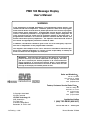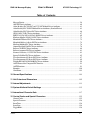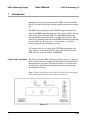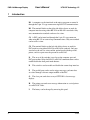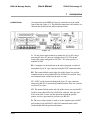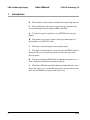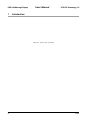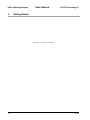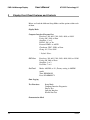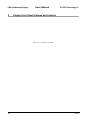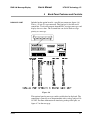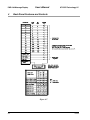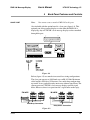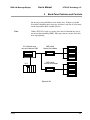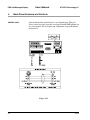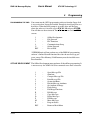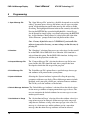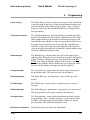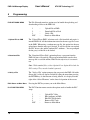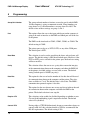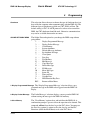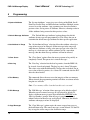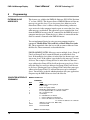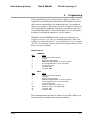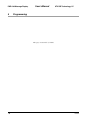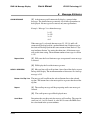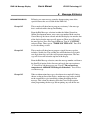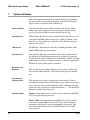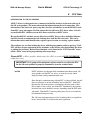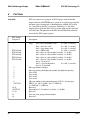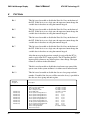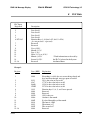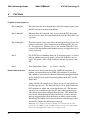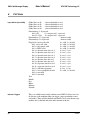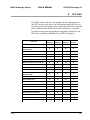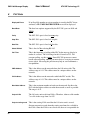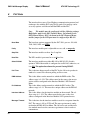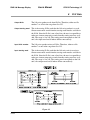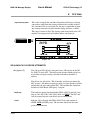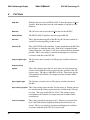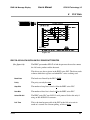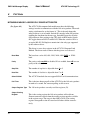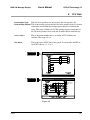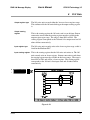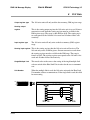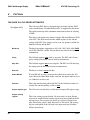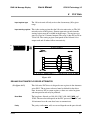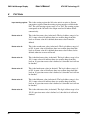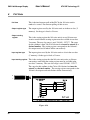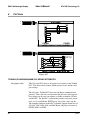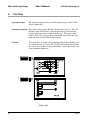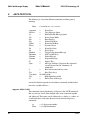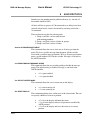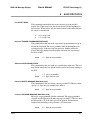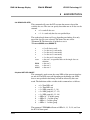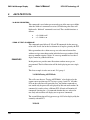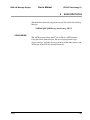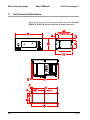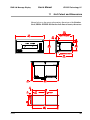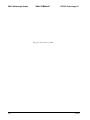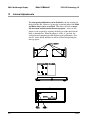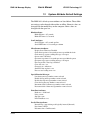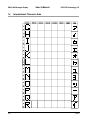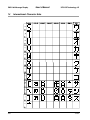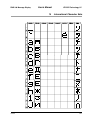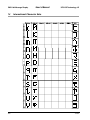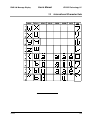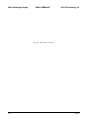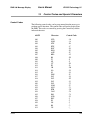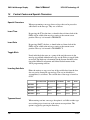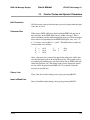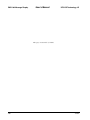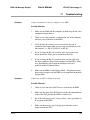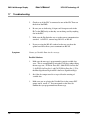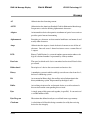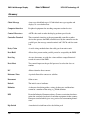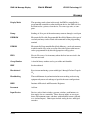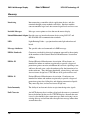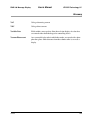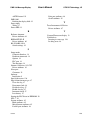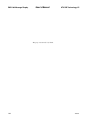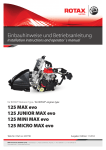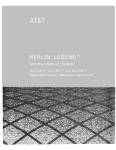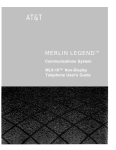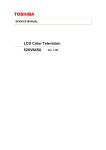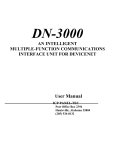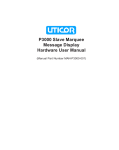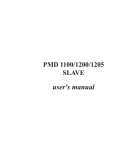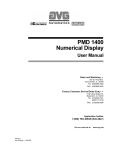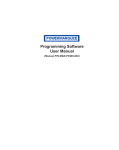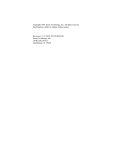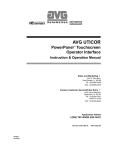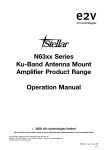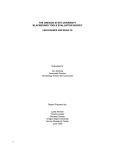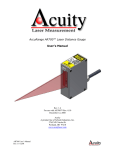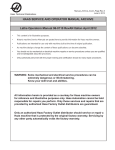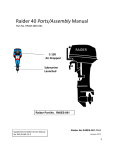Download PMD 180 - Uticor
Transcript
PMD 180 user's manual PMD 180 Message Display User’s Manual WARNING In the application of UTICOR Technology, LP programmable control devices, you should consider them components. Therefore, provisions other than the programmable control device must be taken to protect personnel in the event of a programmable control device malfunction. Programmable control devices should not be used as stand-alone protection in any application. Unless proper safeguards are used, unwanted start-ups could result in equipment damage or personal injury. If programmable controllers are used with operator interface and like devices, this hazard should be of primary importance. The operator should be made aware of this hazard and appropriate precautions should be taken. In addition, consideration should be given to the use of an emergency stop function that is independent of the programmable controller. The diagrams and examples in this user’s manual are included for illustrative purposes only. UTICOR Technology, LP cannot assume responsibility or liability for actual use based on the diagrams and examples. IMPORTANT: Static messages that remain on the display for an extended period of time may cause uneven illumination of the display’s dot matrix grid. This is caused by the inherent properties of all vacuum fluorescent display technology. To avoid uneven character display, use the DISPLAY SAVER TIME-OUT feature described in the manual. Do not leave the same message on the display for indefinite periods of time. Sales and Marketing 343 St. Paul Blvd. Carol Stream, IL 60188 Tel: (630)668-3900 FAX: (630)668-4676 Factory Customer Service/Order Entry © Copyright 1993–2002 All rights reserved UTICOR Technology, LP AVG Automation P.O. Box 1327 4140 Utica Ridge Road Bettendorf, IA 52722-1327 1st Printing — 3/02 4140 Utica Ridge Rd. Bettendorf, IA 52722 Tel: (319)359-7501 (800)711-5109 FAX: (319)359-9094 Application Hotline 1 (800) TEC-ENGR (832-3647) Vist our web site at: www.avg.net Manual Number 79736-6 PMD 180 Message Display User’s Manual UTICOR Technology, LP Table of Contents 1 Introduction .................................................................................................................. 1 Overview ......................................................................................................................................... 1 Front Panel Features ........................................................................................................................ 2 Back Panel Features ......................................................................................................................... 3 Connections ..................................................................................................................................... 5 2 Getting Started ............................................................................................................ 9 Computer Hardware ........................................................................................................................ 9 Software .......................................................................................................................................... 9 Interconnect Cable 9 Using 10F54 Software ..................................................................................................................... 9 3 Display Front Panel Features and Controls .................................................................... 13 V.F. Display ................................................................................................................................... 13 Battery OK LED ............................................................................................................................ 13 Power LED .................................................................................................................................... 13 Mode Buttons ................................................................................................................................ 13 Display Mode ................................................................................................................................ 15 Computer Interface ........................................................................................................................ 15 PLC Port ....................................................................................................................................... 15 Set Clock ....................................................................................................................................... 15 Data Logging .................................................................................................................................. 15 Test Functions ................................................................................................................................ 15 Demonstration Mode ...................................................................................................................... 15 4 Back Panel Features and Controls ................................................................................... 17 Power Input ................................................................................................................................... 17 Computer Interface ........................................................................................................................ 17 PLC Interface ................................................................................................................................ 18 Switches ........................................................................................................................................ 19 SW1-7 Storing the PLC Driver in EEPROM .................................................................................. 20 Parallel Port ................................................................................................................................... 21 Slave Port ...................................................................................................................................... 23 Slave Port (Master/Slave Command Mode) .................................................................................... 24 Printer Port .................................................................................................................................... 26 5 Programming .......................................................................................................................... 27 Programming the PMD ................................................................................................................... 27 Offline Development ....................................................................................................................... 27 File Network Menu ........................................................................................................................ 30 79736-6 i PMD 180 Message Display User’s Manual UTICOR Technology, LP Table of Contents PLC Function Menu ....................................................................................................................... 30 Communications Setup ................................................................................................................... 31 Online Network Menu .................................................................................................................... 33 Filtering Slave Addresses ................................................................................................................ 36 Computer Interface Commands ................................................................................................ 36 6 Message Attributes ..................................................................................................... 39 Chain Message ............................................................................................................................... 39 Scroll Upwards .............................................................................................................................. 39 Scroll Left ...................................................................................................................................... 40 Print Message ................................................................................................................................ 40 Clear Display ................................................................................................................................. 40 Center Message ............................................................................................................................. 41 Blink Message ................................................................................................................................ 41 Send to Slave ................................................................................................................................. 41 Invisible Message ........................................................................................................................... 42 Log Message ................................................................................................................................. 42 Display Height/Width ...................................................................................................................... 42 Dataset Disabled ............................................................................................................................ 42 Message Examples ......................................................................................................................... 43 7 System Attributes ................................................................................................................... 45 Blink Attributes .............................................................................................................................. 45 Scroll Attributes ............................................................................................................................. 45 Miscellaneous Attributes ................................................................................................................. 45 Special Function Messages ............................................................................................................. 47 Print Port Attributes ........................................................................................................................ 48 Parallel Port Attributes .................................................................................................................... 48 8 PLC Data ................................................................................................................................... 49 Introduction to the PLC Drivers ...................................................................................................... 49 PLC Data ...................................................................................................................................... 50 Flag Bits of Output Register #1 ....................................................................................................... 51 Flag Bits of Input Register #1 .......................................................................................................... 54 Random Access Drivers ................................................................................................................. 54 Output Words (to PMD) ................................................................................................................ 55 Input Words (from PMD) ............................................................................................................... 56 Discrete Triggers ............................................................................................................................ 56 PLC System Attributes ................................................................................................................... 57 Message Queue ............................................................................................................................. 58 ii 79736-6 PMD 180 Message Display User’s Manual UTICOR Technology, LP Table of Contents Message Priority ............................................................................................................................ 58 AEG PLC Driver Attibutes ............................................................................................................. 60 Allen-Bradley SLC 500 PLC and 1747 AIC Module Driver Attributes ........................................... 61 Allen-Bradley SLC 500 DF1 Module Driver Attributes (Standard Driver) ....................................... 63 Allen-Bradley PLC5 Series PLC Driver Attributes .......................................................................... 66 GE 90-30/90-70 PLC Driver Attributes ......................................................................................... 67 IDEC FA-2/FA-2J/FA-3S/FA2-5M PLC Driver Attributes ........................................................... 69 Klockner Moeller PS 306/316 PLC Driver Attributes ..................................................................... 71 Mitsubishi FX Series PLC Driver Attributes .................................................................................... 72 Mitsubishi Melsec-A Series PLC Driver Attributes .......................................................................... 74 Modicon Modbus PLC Driver Attributes ........................................................................................ 76 Omron Host Link Unit PLC Driver Attributes ................................................................................. 78 Reliance XL II PLC Driver Attributes ............................................................................................. 80 Reliance Automate PLC Driver Attributes ....................................................................................... 81 Siemens 100 Series, 115 CPU PLC Driver Attributes ..................................................................... 83 Square D Sy/Max PLC Driver Attributes ........................................................................................ 85 Texas Instruments 405 Series PLC Driver Attributes ....................................................................... 87 Texas Instruments 505 Series PLC Driver Attributes ....................................................................... 89 Toshiba EX100/250/500/200B PLC Driver Attibutes ..................................................................... 90 ASCII Protocol for Computer/PLC Interface .................................................................................. 93 ASCII Functions ............................................................................................................................ 93 Examples ..................................................................................................................................... 100 Conclusions .................................................................................................................................. 101 10 General Specifications ........................................................................................................ 103 11 Unit Cutout and Dimensions ............................................................................................. 105 12 Internal Adjustments ............................................................................................................ 113 13 System Attribute Default Settings ............................................................................ 115 14 International Character Sets .............................................................................................. 117 15 Control Codes and Special Characters .......................................................................... 125 Control Codes ............................................................................................................................. 125 Special Characters ....................................................................................................................... 126 Insert Time ................................................................................................................................... 126 Insert Date ................................................................................................................................... 126 Toggle Blink ................................................................................................................................. 126 79736-6 iii PMD 180 Message Display User’s Manual UTICOR Technology, LP Table of Contents Inserting Data Sets ....................................................................................................................... 126 Typeover/Insert ............................................................................................................................ 126 Null Characters ............................................................................................................................ 127 Character Size .............................................................................................................................. 127 Clear a Line ................................................................................................................................. 127 Insert a Blank Line ....................................................................................................................... 127 16 Displayed Errors ...................................................................................................... 129 17 Troubleshooting ....................................................................................................... 131 GLOSSARY ..................................................................................................................... 133 INDEX iv .......................................................................................................................... 141 79736-6 PMD 180 Message Display User’s Manual UTICOR Technology, LP 1 Introduction Congratulations on your decision to enhance your intra-plant communications by incorporating a UTICOR PMD into your system. With the help of this manual, you will soon be able to start using the versatile features of the PMD. The ‘Getting Started’ and ‘Features and Controls’ sections in this manual explain how to operate your unit. The additional sections provide more detailed information on the PMD’s attributes and include a glossary and index for your quick reference. Of course, if you still encounter difficulty, call AVG UTICOR technical support at 1-800-TEC-ENGR. OVERVIEW The PMD 180 is a compact message display that can be interfaced to a name brand PLC through the PLC’s program loader port. With the PMD 180, you will also receive programming software that you install on an IBM (or compatible) computer. Use the software to program messages online or offline, set up the computer’s communication parameters, and load the PLC driver information into the PMD. Depending on what options you order, the PMD can have 8K, 32K, 64K, or 128K of EEPROM or 32K or 128K of RAM. Also available as an option, is an extra board that adds a parallel, slave, and printer port to the unit. Computer interface is available through RS-232C, RS-422A, or RS485A with either UTICOR or ASCII protocol. The PLC interface can accommodate RS-232C, RS-422A, or current loop communications. RS-485A can only be used on the PLC port when the option board is present. The PMD 180 is also available in a message controller model. The message controller has all the same features as the PMD 180 except the actual display. A UTICOR slave message display must be used with the message controller. The option board that includes the slave port is standard on the message controller model. The PMD 180 has a 16-message circular queue. The message queue can be enabled or disabled and can be advanced manually or automatically. Messages can be assigned a priority when they are triggered by the PLC — only the messages in the queue with the highest priority will be displayed. (The higher the priority number assigned when the message is sent, the higher its priority.) — continued 79736-6 1 PMD 180 Message Display 1 User’s Manual UTICOR Technology, LP Introduction Hundreds of messages can be stored in the PMD 180 and selected by the PLC for displaying alarms, machine condition and operator prompting. The PMD 180 is programmed with UTICOR supplied menu-driven software for IBM compatible computers. The software allows messages to be directly entered into the PMD 180 with RAM memory or be developed offline and downloaded as a complete message file. The software is completely menu driven with HELP information acquired by pressing the F1 key. Even if you’re a “first time user” you’ll have message programs up and running in no time. PLC interface drivers are stored in the UTICOR programming software. You may select the desired PLC driver and download it to the PMD 180 to be stored in RAM or in EEPROM. FRONT PANEL FEATURES The front panel of the PMD 180 message display (figure 1-1) features several visual indicators and means for the operator to manually move through the message queue. The different features are lettered in the drawing below and correspond to the following lettered paragraphs describing these features. Note: Features A and B are located on the left side of the front panel on the models that have four lines of twenty characters. Figure 1-1 2 79736-6 PMD 180 Message Display User’s Manual UTICOR Technology, LP 1 Introduction A. The power indicating LED will be lit when the logic powers at a level acceptable for the internal circuitry to operate. B. The battery OK indicator will be illuminated when the unit is on as long as the battery is at a reasonable voltage level to retain correct time, date, and user RAM data if power to the unit is lost. C. The display is used to show the operator either messages programmed in the PMD or messages sent through the computer interface. D. The mode and enter button are used to select the PMD’s mode of operation. They are also used to manually advance messages in the message queue. BACK PANEL FEATURES All connections to the PMD message display are made on the back panel (see figure 1-2). There are also switches that can be set on the back of the unit. These different connectors and switches are lettered in the drawing below and described in the following paragraphs. Figure 1-2 A. Use the power input terminals to connect the AC or DC voltage powering the unit. AC units are configured for 115 VAC from the factory but can be configured for 230 VAC. DC units operate at a nominal 24 VDC. 79736-6 3 User’s Manual PMD 180 Message Display 1 UTICOR Technology, LP Introduction B1. A computer can be interfaced to the unit to program or control it through this 9-pin ‘D’-type connector using RS-232C communications. B2. The terminal blocks on the right side of this cluster are used for computer interface using either RS-422A or RS-485A standards. Only one communication standard can be used at a time. C1. A PLC can be interfaced through the 9-pin ‘D’-type connector when using RS-232 or current loop communications. Only one standard can be used at a time. C2. The terminal blocks on the left side of this cluster are used for PLC interface using either RS-422A or RS-485A standards. Only one standard can be used at a time and the option board with the parallel, printer, and slave ports must be present to use RS-485. D. The array of dip switches is used to set the computer port and PLC port terminal strips for RS-422 or RS-485 communications and to enable/disable the front panel mode buttons. E. This switch is used to enable and disable the current loop interface. F. The parallel port can be used to trigger messages and enter data set values through a discrete output module of the PLC. G. The slave port sends data to any of UTICOR’s slave message displays. H. The printer port sends user message information to a serial printer via an RS-232C cable. I. 4 The battery can be changed by removing this panel. 79736-6 PMD 180 Message Display User’s Manual UTICOR Technology, LP 1 CONNECTIONS Introduction All connections to the PMD 180 message controller are made on the front of the unit (figure 1-3). The different connections and switches are shown in the drawing below and descriptions follow. Figure 1-3 A. Use the power input terminals to connect the AC or DC voltage powering the unit. AC units are configured for 115 VAC from the factory but can be configured for 230 VAC. DC units operate at a nominal 24 VDC. B1. A computer can be interfaced to the unit to program or control it through this 9-pin ‘D’-type connector using RS-232C communications. B2. The terminal blocks on the right side of this cluster are used for computer interface using either RS-422A or RS-485A standards. Only one communication standard can be used at a time. C1. A PLC can be interfaced through the 9-pin ‘D’-type connector when using RS-232 or current loop communications. Only one standard can be used at a time. C2. The terminal blocks on the left side of this cluster are used for PLC interface using either RS-422A or RS-485A standards. Only one standard can be used at a time and the option board with the parallel, printer, and slave ports must be present to use RS-485. D. The array of dip switches is used to set the computer port and PLC port terminal strips for RS-422 or RS-485 communications and to enable/disable the front panel mode buttons. 79736-6 5 User’s Manual PMD 180 Message Display 1 UTICOR Technology, LP Introduction E. This switch is used to enable and disable the current loop interface. F. The parallel port can be used to trigger messages and enter data set values through a discrete output module of the PLC. G. Use the slave port to send data to any UTICOR slave message display. H. The printer port is used to send user message information to a Serial printer via an RS-232C cable. I. The battery can be changed by removing this panel. J. The mode and enter buttons are used to select the PMD’s mode of operation. They are also used to manually advance messages in the message queue. K. The power indicating LED will be lit when the logic power is at a level acceptable for the internal circuitry to operate. L. The battery OK indicator will be illuminated when the unit is on as long as the battery is at a reasonable voltage level to retain correct time, date, and user RAM data if power to the unit is lost. 6 79736-6 PMD 180 Message Display User’s Manual UTICOR Technology, LP 1 Introduction Figure 1-4, below, shows a block diagram of the PMD 180. Figure 1-4 79736-6 7 PMD 180 Message Display 1 User’s Manual UTICOR Technology, LP Introduction This page intentionally left blank. 8 79736-6 PMD 180 Message Display User’s Manual UTICOR Technology, LP 2 Getting Started The first step in programming a UTICOR Programmable Message Display is establishing communication between your computer and the PMD. Follow the guidelines below. COMPUTER HARDWARE IBM or compatible computer 640K RAM One serial port (COM1, COM2, COM3, or COM4) DOS 2.1 or later CONFIG.SYS file in the computer’s root directory should have the following two statements: FILES=20; BUFFERS=20 SOFTWARE UTICOR programming software (Part Number 10F54) INTERCONNECT CABLE Note: Additional wires or jumpers in the cable may cause communication problems between the computer and the PMD. An interconnect cable is required for proper communication. This cable will connect to the COM1, COM2, COM3, or COM4 port of the computer and the programming port of the PMD. The drawing shown is for RS-232C communications. However, RS-422A and RS-485A connections are also available. PMD 180 PMD 180 PMD 180 Figure 2-1 USING 10F54 SOFTWARE Boot the IBM/Compatible using MS/PC DOS. Insert the UTICOR 10F54 disk into an available drive. (In this example we will use drive A:>.) Select the hard drive where the 10F54 disk is to be installed. (In this example, we will use the C drive.) 79736-6 9 PMD 180 Message Display 2 User’s Manual UTICOR Technology, LP Getting Started At the C:> prompt, type A:\INSTALL followed by the ENTER key. The ‘install’ program will prompt you through the process. After the program is installed, bring up the subdirectory where the program is stored and enter PMD180 followed by the ENTER key for a color monitor. If using a monochrome monitor, type PMD180-MON followed by the ENTER key. If using an LCD monitor, type PMD180 LCD followed by the ENTER key. Now that you have entered the program, use the Communications Setup selection to make sure that the communications parameters of the PMD match those of the computer. The default parameters of the PMD are as follows: Group Number = 1 Unit Number = 1 Baud Rate = 9600 Parity = None Data Bits = 8 Stop Bits = 1 Requires CTS = No Requires RTS = No Checksum = CRC The default parameters of the computer set up by the programming software are: Group Number = 1 Unit Number = 1 Communication port = COM1 Baud Rate = 9600 Parity = None Data Bits = 8 Stop Bits = 1 Requires CTS = No Requires RTS = No Checksum = CRC You should now be able to communicate with the PMD. 10 79736-6 PMD 180 Message Display User’s Manual UTICOR Technology, LP 2 Getting Started Use the Mode and Enter buttons on the front of the PMD to set up the computer interface port parameters. The Mode key is used to toggle through the options and the Enter key is used to select the option displayed on the screen. Use the Mode key to proceed after the port is set up. Make sure that both ports match. Save port settings and return to the main menu. Select the Online Network option of 10F54 and press S to check the Status ID of the PMD. If communication has been established, you will see the current status of the unit. If there is no communication, there will be a communication error message. If communications have not been established, then check your cable connections, proper COM port on the computer, and verify the baud rate setting of 10F54 matches that of the PMD. 79736-6 11 PMD 180 Message Display 2 User’s Manual UTICOR Technology, LP Getting Started This page intentionally left blank. 12 79736-6 User’s Manual PMD 180 Message Display 3 UTICOR Technology, LP Display Front Panel Features and Controls The front panel of the PMD 180 is available in both NEMA 12 and NEMA 4X. It features a vacuum fluorescent display, battery and logic power status indicators, and mode select keys. V. F. DISPLAY The PMD 180 comes with a multi-character vacuum fluorescent display. Its characters are composed in a 5 x 7 matrix. An inherent characteristic of vacuum fluorescent displays is that they tend to show uneven illumination if the same message is left on them for a long period of time. UTICOR has devised two ways in which to battle this problem. One is the ‘Display Saver Timeout’ feature. When enabled, the display will go blank if a message is left on the display longer than the preset amount of time determined by the user. When another message is triggered on the display, the new message will be displayed. The other way UTICOR fights this problem is the ‘Display Test’ found under ‘Test Functions’ with the ‘Mode Select’ keys. By running this test for an extended period of time, some of the evenness will return to the display. BATTERY OK LED The ‘Battery OK’ LED is used to indicate to the operator whether or not the battery is at a voltage level which could sustain the clock and the user RAM in the event that supply power is lost. The LED is only lit when the unit is powered and the battery is good. When the unit is programmed, a message can be dedicated as the ‘low battery’ message. POWER LED The ‘Power’ LED is used to indicate to the operator that logic power is at a valid level for proper operation of the unit. MODE BUTTONS There are three Mode keys on the front of the unit (Mode, Enter, and Restart). These keys are used to select the Setup modes for the PMD 180. Use the Mode key to advance through the different Setup modes. When you have reached the Setup mode you need, use the Enter key to select it. Likewise, use the Mode key to advance through the different options offered for each step of the setup and the Enter key to select the option you want when it is shown on the unit’s display. After pressing restart and the unit times out, the Mode and Enter keys are used to scroll through the message queue. 79736-6 13 PMD 180 Message Display 3 User’s Manual UTICOR Technology, LP Display Front Panel Features and Controls Below are listed the different Setup Modes and the options within each of them. Display Mode Computer Interface/Program Port Baud rate: 300, 600, 1200, 2400, 4800, or 9600* Parity: Off*, Odd, or Even Stop Bits: 1* or 2 RS-485: No* or Yes Protocol: PMD* or ASCII Checksum: CRC*, EOR, or None Group: 01*, Unit: 0001* * Default Values PLC Port Baud rate: 300, 600, 1200, 2400, 4800, 9600, or 19200 Parity: Off, Odd, or Even Stop Bits: 1 or 2 Data Bits: 7 or 8 Set Clock Mode: AM, PM, or 24 (Factory setting is AM/PM mode) Time: HH:MM:SS Date: DD-MMM-YY Data Logging Test Functions Setup Mode Computer Interface Diagnostics Display Test Operator Interface Parallel Port Test Demonstration Mode 14 79736-6 User’s Manual PMD 180 Message Display 3 UTICOR Technology, LP Display Front Panel Features and Controls DISPLAY MODE The display mode is the operating mode of the PMD 180. Both programming and general operation are performed while in this mode. COMPUTER INTERFACE The computer interface mode allows you to set up the PMD’s computer port to match the communication parameters of the host computer. The 10F54 programming software operates with both PMD and ASCII protocol. PLC PORT The PLC port mode lets you set up the PMD’s PLC port to match the port parameters of the PLC being monitored. SET CLOCK The ‘Set Clock’ option allows you to set the clock to the current time and date. The clock information can be used in messages or stamped on the data log. DATA LOGGING The Data Logging option allows the user to display or print (if option board is present) the contents of the data log if it is not empty. In the “Display” option, the MODE button moves to the next entry and the ENTER button displays the message text one screen at a time. TEST FUNCTIONS Test Functions provide a test of the integrity of the connections that have been made to the PMD 180, and test the display. The Setup Mode option takes you out of Test Functions. Computer Interface Diagnostics will display the different bytes received from the computer in hexadecimal. The Display Test option lets you check the operation of the display. This test also can be used to rejuvenate the evenness of intensity on the display. The Operator Interface option is not present on the PMD 180. The Parallel Port test will give you a hexadecimal representation of the data and control bits. DEMONSTRATION MODE The ‘Demonstration Mode’ is an illustration tool. When this option is selected, message #1 will be displayed. 79736-6 15 PMD 180 Message Display 3 User’s Manual UTICOR Technology, LP Display Front Panel Features and Controls This page intentionally left blank. 16 79736-6 User’s Manual PMD 180 Message Display 4 UTICOR Technology, LP Back Panel Features and Controls The back panel of the PMD 180 is used to make all the interfacing connections to the PLC and other devices being used to control the unit. In this section the different back panel features will be discussed. The power input connectors (figure 4-1) are used to apply the proper voltage potential to the unit. AC units can operate at either a nominal 115 VAC or 230 VAC. DC units operate at a nominal 24 VDC. The specific operating voltage range is shown in Section 10, General Specifications, of this manual. POWER INPUT GND L2L1 Figure 4-1 COMPUTER INTERFACE There are two computer interface connectors. One is a 9-pin ‘D’-type connector. This connector is used solely for RS-232C communications. There are also screw-clamp terminals for computer interface. These terminals are used for either RS-422A or RS-485A communications. Remember — that only one type of communication parameter can be used at any one time. This port is to be used when programming, uploading, and downloading messages. An IBM or compatible, using 10F54 software, can be connected to the 9-pin Dsub (RS-232C) or to the computer interface terminal strip (RS-422A/RS-485). GND L2L1 Figure 4-2 79736-6 17 PMD 180 Message Display 4 User’s Manual UTICOR Technology, LP Back Panel Features and Controls PLC INTERFACE Reference figure 4-3. There are two PLC interface connectors. One is a 9-pin ‘D’-type connector. This connector is used for either RS-232C or current loop communications. The other group consists of screw-clamp terminals. These terminals are used for either RS-422A or RS-485A communications. To use RS-485 communications to the PLC, the option board must be present. Remember that only one type of communication parameter can be used at any one time. GNDL2L1 Figure 4-3 18 79736-6 User’s Manual PMD 180 Message Display 4 SWITCHES UTICOR Technology, LP Back Panel Features and Controls There is a single switch located between the 9-pin ‘D’ connectors for PLC and computer interface. (See figure 4-4.) This switch is used to enable and disable the ‘current loop’ interface mode of the PLC port.The second switch package consists of nine switches. This array of switches is used to set the PLC and computer interface terminal blocks for either RS-422A or RS-485A communication. When RS-485A is not being used, the switches must be set for RS-422A. The position 9 switch is used along with an internal jumper to enable/disable the Mode, Enter, and Restart buttons on the front of the unit. Figure 4-4 Selects whether PLC driver is store in RAM or EEPROM memory* The second switch package consists of nine switches. (See figure 4-5.) This array of switches is used to set the PLC and computer interface terminal blocks for either RS-422A or RS-485A communication. When RS-485A is not being used, the switches must be set for RS422A. The position 7 switch allows you to store the PLC driver code in the EEPROM (see following page for specific instructions.) The position 9 switch is used along with an internal jumper to enable/disable the Mode, Enter, and Restart buttons on the front of the unit. Figure 4-5 79736-6 19 User’s Manual PMD 180 Message Display 4 UTICOR Technology, LP Back Panel Features and Controls SW1-7 Storing the PLC Driver in EEPROM You must have Revision I of the PMD180 exec software (P/N 10C86) installed for this option. The PMD180 exec software is installed at the factory. All PMD 180s that are currently shipping have this revision of the exec. If you are using this manual to configure an older PMD180, it may not have revision I installed. (This exec revision number will be displayed briefly upon initial power-up of the PMD. Call technical support, if you’re unsure or cannot find the exec revision number.) Previous versions of PMD 180 exec software stored the PLC driver in the battery-backed RAM. If the battery failed, the driver was lost. The new software, revision I, allows you to store the PLC driver code in the EEPROM, thus retaining the code even if the battery fails. External DIP switch SW1-7, if set to position 0, indicates that the driver will automatically be saved to EEPROM when it is uploaded. Setting it to position 1 indicates the driver is only stored in RAM. Using this feature (save to EEPROM) requires a minimum of 32K of EEPROM memory. Only units with 32K, 64K or 128K of EEPROM can use this feature. If the driver is stored in the EEPROM, it will be loaded from the EEPROM to RAM upon power-up. If a corrupted data log is detected during this process, the data log will be initialized. CAUTION DO NOT change SW1-7 while the unit is on. This will corrupt user memory and the driver. If SW1-7 is changed, YOU MUST repeat steps 1 though 5, below. Using this feature WILL result in a LOSS of 16K of user memory. To enable/disable this feature, perform the following steps: 1. 2. 3. 4. 5. 20 Turn PMD off. Set SW1-7 to 0 to store the driver in EEPROM, or 1 to store in RAM. Turn unit on. Upload user file. Upload PLC driver (if the random driver is uploaded with the user file, this step can be skipped.) 79736-6 PMD 180 Message Display User’s Manual 4 PARALLEL PORT UTICOR Technology, LP Back Panel Features and Controls Included on the option board is a parallel port connector (figure 4-6). This is a 25-pin ‘D’-type connector. This port has 16 data bits and 4 control bits. Use discrete outputs from the PLC to trigger messages and display data set values. The 4 control bits can also be used to assign priority to a message. GNDL2L1 Figure 4-6 This optional port lets messages and/or variable data be displayed. The connection is generally to an output module with a voltage range of 10– 30 VDC. For more information on interfacing to the parallel port, see figure 4-7 on the next page. 79736-6 21 PMD 180 Message Display 4 User’s Manual UTICOR Technology, LP Back Panel Features and Controls Figure 4-7 22 79736-6 User’s Manual PMD 180 Message Display 4 SLAVE PORT Note: UTICOR Technology, LP Back Panel Features and Controls You cannot connect another PMD 180 to this port. Also included with the option board is a slave port (figure 4-8). This optional port allows remote displays to echo what the PMD 180 is displaying. Any of UTICOR’s slave message displays can be controlled through this port. Figure 4-8 Below (figure 4-9) are some basic master/slave wiring configurations. The slave port operates at 9600 baud over an RS-422 link. Maximum cable length is 4000 feet (1220 meters). In a multi-drop configuration, up to nine slaves can be driven by one master without signal boost. The repeater ports on UTICOR’s slave message displays provide signal boost. However, there is no provision for a signal boost on the reply. Multi-Drop Connection Daisy-Chain Connection Figure 4-9 79736-6 23 PMD 180 Message Display 4 User’s Manual UTICOR Technology, LP Back Panel Features and Controls Slave Port (Master/Slave Command Mode) The master/slave command mode lets you use a master PMD 180 or PCI 185 as a slave to another master PMD 180 or PCI 185. The controlling unit is set up through the System Attributes menu while online or offline. Select the Slave Port Mode option. Normal mode lets you send messages to regular PMD slaves through the slave port. The Master CMD mode lets you send computer interface messages to other PMD 180s or PCI 185s out of the master’s slave port. (See figure 410.) The PMD 180s and PCI 185s receiving the computer interface commands can receive these commands either through their computer interface ports or their PLC interface ports. Use the PLC interface port if you need the computer interface port for other purposes. In order to use the PLC interface port, you must select the UTICOR Master Slave driver from the Upload PLC Code option in the PLC functions menu. Wiring to either port is made to the RS-422 portion of the respective port similar to that of a regular slave display in multi-drop fashion as shown on the previous page. Here are the parameters for interfacing to the computer and PLC interface ports. Computer interface Group #: XX Unit #: XXXX Baud Rate: Parity: Stop Bits: Data Bits:8 Checksum: PLC interface Group # & Unit # is set through computer interface setup using the front keypad 9600 Baud Rate: 9600 None Parity: None 1 Stop Bits: 1 Data Bits: 8 EOR Regardless of which port receives the computer interface message codes, regular PMD slave displays can be controlled through the slave ports of the master units configured as slaves. To display a message on a master unit configured as a slave, a message must be called up on the controlling master and sent to that slave unit. The message that is called up must have the same message number as 24 79736-6 User’s Manual PMD 180 Message Display 4 UTICOR Technology, LP Back Panel Features and Controls the message you would like to view on the slave. If there is variable data in the controlling unit’s message, that data is used by all slave units on the network for their variable data sets. Note: When a PCI 185 is used as a master slave unit, its function key data is not sent to the controlling PMD. Messages sent to a master slave unit have equal priority. PCI 185 with slave port set to Master CMD PMD 180 in Master Slave Mode Slave Slave Slave PLC PMD 180 in Master Slave Mode Slave Slave Slave Figure 4-10 79736-6 25 PMD 180 Message Display 4 User’s Manual UTICOR Technology, LP Back Panel Features and Controls PRINTER PORT Also included on the option board is a serial printer port. This port allows you to have messages that are triggered on the PMD printed out on a serial printer. The serial ports pin assignments are provided below in figure 4-11. Figure 4-11 26 79736-6 PMD 180 Message Display User’s Manual UTICOR Technology, LP 5 PROGRAMMING THE PMD Programming You cannot run the 10F54 programming software from the floppy disk it was received on. It must be installed, through its install program, on a hard drive. When the DOS prompt is set to the drive and directory where the software is located, type in P M D 1 8 0 and press ENTER. You will then see the main menu. Press F1 for context-sensitive HELP screens. 1 2 3 4 5* ESC – – – – – – Offline Development File Network PLC Functions Communications Setup Online Network Exit to DOS * EEPROM units will not perform any of the PMD180 programming software’s Online Network functions that alter the user message program (except Clear Memory). RAM memory must be installed to use these functions. OFFLINE DEVELOPMENT The Offline Development menu performs all the offline programming. It is not necessary for a PMD 180 to be connected to use these selections. 1 2 3 4 5 6 7 8 9 E C D F M S ESC 79736-6 – – – – – – – – – – – – – – – – Open Message File Simulator Compact Message File Print Message File System Attributes Default Message Attributes Set Attribute in Range Find a String File Merge Functions Edit Message Copy Messages Delete Messages Fill Messages Move Messages Program Status Return to Main Menu 27 PMD 180 Message Display 5 User’s Manual UTICOR Technology, LP Programming 1– Open Message File The ‘Open Message File’ option lets a disk file be opened or created for editing. You must open a message file before you can access any other option. All the information stored in the message file will be available for editing. The highlighted filename indicates the currently selected file. Pressing the RETURN key opens the highlighted file. A new file can also be opened by simply typing a new name and pressing the RETURN key. As the filename is being entered, it is displayed to the right of the ‘Select Filename:’ prompt on the lower left portion of the screen. Note: Factory default directory is C:\PMD180. If you installed the software in any other directory, you must change to that directory by pressing F3. 2–Simulator The “Simulator” selection allows messages to be viewed as they would be on the PMD 180 or PMD 3000 slave when the 3000 simulator is selected from this option. For the PMD 3000 simulator, leading zeros will always be displayed for variable data. 3–Compact Message File The ‘Compact Message File’ selection lets the message file be compacted on the disk. This should be used after a program has been developed to shrink the disk usage of the program. 4–Print Message File The ‘Print Message File’ option allows a specified range of messages and attributes to be printed to the system printer. 5–System Attributes Selecting the ‘System Attributes’ option will call up the operating parameters of the message display. These different parameters include the blink, scroll, print port, parallel port, and miscellaneous attributes. The F10 key saves the attributes as the defaults. 6–Default Message Attributes The ‘Default Message Attributes’ selection allows the default values for the message attributes of unprogrammed messages to be set. The user can customize the default attributes for new messages to accommodate specific needs. 7–Set Attribute in Range The ‘Set Attribute in Range’ selection allows the attribute values for a range of messages to be changed. All the messages in the range will adopt the new attributes as long as the message type is the same. If a message is a chain message and the attributes are for a non-chain message, then the chain message attributes will not be effected. 28 79736-6 PMD 180 Message Display User’s Manual UTICOR Technology, LP 5 Programming 8–Find a String The ‘Find a String’ selection allows the message text to be searched for a specified string of characters. All the message numbers with message text containing the string will be displayed. If the ‘..more..’ prompt is displayed, any key pressed, other than the ESC key, will display more message numbers. 9–File Merge Functions The ‘File Merge Functions’ selection will bring up another menu. This menu has four options on it. They include: Open Secondary File which allows another disk file to be opened for transferring messages to and from; Fill Messages which lets a single message from one of the files to be copied to one or more messages in the other file; Copy Messages which lets a range of messages from one of the files to be copied to a range of messages in the other file; and the ESC selection which returns you to the ‘Offline Development’ menu. E–Edit Message The ‘Edit Message’ selection allows messages in the open file to be added or edited. When the screen is entered, message #1 is displayed by default. To display a different message, enter digits followed by RETURN at the ‘Message Number’ prompt. If the message is programmed, the attributes and text for the message are displayed. Otherwise, the default attributes and empty text box are displayed. C–Copy Messages The ‘Copy Messages’ option copies the source range of messages to the destination range. The source messages are not deleted. D–Delete Messages The ‘Delete Messages’ selection allows a range of messages to be deleted. F–Fill Messages The ‘Fill Message’ selection copies a single message to a range of messages. M–Move Messages The ‘Move Messages’ option allows a range of messages to be moved. The messages in the source range are deleted after the move. S–Program Status The ‘Program Status’ screen displays information on the message file program. If the ‘..more..’ prompt is displayed, any key pressed, other than ESC, will display more message numbers. Otherwise, any key pressed returns to the ‘Offline Development’ menu. ESC–Return to Main Menu This selection takes you back to the ‘Main Menu.’ 79736-6 29 PMD 180 Message Display 5 User’s Manual UTICOR Technology, LP Programming FILE NETWORK MENU The File Network menu has options used to handle the uploading and downloading of files to the PMD 180. 1 2 3 ESC – – – – Upload File to PMD Download File to Disk Verify a File Return to Main Menu 1–Upload File to PMD The ‘Upload File to PMD’ selection reads a file from disk and copies it into the PMD 180. All the information stored to the message file is now in the PMD. When using a random message file, this option lets the user upload more than the message if desired. It will also let the user upload the PLC driver code and the random PLC attributes. You are prompted for the part(s) of the file to be loaded. 2–Download File The ‘Download File to Disk’ option duplicates a program from the PMD 180 into a file on disk. The program information stored to that message file is available offline. If the file already exists, it is overwritten. Note: With standard files, neither Option #1 nor Option #2 include the PLC settings. They must be loaded separately. 3–Verify a File The ‘Verify a File’ option compares the program in the PMD 180 with a file on disk. A file can also be verified by typing the name then pressing the ENTER key. As the filename is being entered, it is displayed to the right of the ‘Select Filename:’ on the lower left portion of the screen. ESC–Return to Main Menu Pressing the ESC key returns you to the Main Menu. PLC FUNCTION MENU The PLC Function menu contains the options used to handle the PLC setup. 1 2 3 4 ESC 30 – – – – – Upload PLC Code Edit Attributes in PMD Edit PLC File Defaults Remove PLC Code Return to Main Menu 79736-6 User’s Manual PMD 180 Message Display UTICOR Technology, LP 5 1–Upload PLC Code Programming The ‘Upload PLC Code’ selection brings up a menu of the PLC drivers that are supported. Selecting one of the menu items loads the driver for that PLC into the PMD 180. Use your arrow keys and Enter to choose the PLC you are connecting to. This option lets you change the attributes of the loaded PLC code without downloading a new PLC driver. 2–Edit PLC Attributes in PMD 3–Edit PLC File Defaults The ‘Edit PLC File Defaults’ selection allows you to change the PLC default values of any particular PLC driver prior to sending the driver to the PMD. The defaults are used as a template when the file is uploaded. 4–Remove PLC Code The ‘Remove PLC Code’ selection loads a NULL driver into the PMD 180 so that the unit may operate without a PLC connected. ESC–Return to Main Menu This selection takes you back to the ‘Main Menu.’ COMMUNICATIONS SETUP The Communications Setup option lets you set the communication parameters of the computer to accommodate those of the PMD 180 and attached printer. This setup is vital to ensure proper exchange of data between the computer and the PMD. COMP. INT PRINTER Group Number: 1 Unit Number: 1 Port: COM1 LPT1 BAUD Rate: 9600 9600 Parity: NONE NONE Data Bits: EIGHT EIGHT Stop Bits: ONE ONE Require CTS: NO NO Control RTS: NO Checksum: CRC 79736-6 31 PMD 180 Message Display 5 User’s Manual UTICOR Technology, LP Programming Group/Unit Number The group and unit number selections are used to specify which PMD 180 the computer is going to communicate with. Group numbers can range from 0 to 15 and unit numbers can range from 0 to 4095. The default values of these settings are group 1, unit 1. Port This option allows the user to designate which port on the computer is going to be used to interface to the PMD and which port will send data to the printer. The PMD can be interfaced to COM1, COM2, COM3, or COM4. The default setting is COM1. The printer port can be set as LPT1, LPT2, or any of the COM ports. The default port is LPT1. Baud Rate This selection is used to set the speed that the above selected ports will operate. The default setting is 9600 baud for both ports. However, if the LPT1 or LPT2 port is selected for the printer port, the baud rate setting will have no effect. Parity This selection allows the user to use a parity bit to ensure the integrity of the communications between the computer and either the PMD 180 or the printer. Available settings are even, odd, or none. The default setting for both ports is NONE (no parity). Data Bits This option lets the user select the number of data bits that will be used for communications between the computer and the printer. The selections available are 7 or 8. The default value is 8 data bits. The PMD’s communication protocol requires 8 data bits. Stop Bits This option lets the user choose one or two stop bits to indicate the end of transmission between the computer and either the PMD or the printer. The default selection is one stop bit. Require CTS This selection can be enabled or disabled depending on whether or not a Clear to Send handshaking signal is required or desired. The default value is No (disabled). Control RTS If using either a UTICOR bidirectional adapter or some other adapter to convert to RS-485, this selection should say YES to accommodate the RS-485 requirements. The default setting is NO. 32 79736-6 User’s Manual PMD 180 Message Display UTICOR Technology, LP 5 Programming Checksum This selection allows the user to choose the type of checksum that is to be used by the computer when communicating with the PMD 180. The different types of checksum available are CRC, XOR, or None. The default setting is CRC. If ASCII protocol is to be used to control the PMD, the CRC checksum should be used. Otherwise communications may not be as reliable between the two units. ONLINE NETWORK MENU The Online Network option lets you change the PMD setup without going offline. 1 – Display Programmed Message 2 – Display Packet Message 3 – Clear Memory 4 – System Attributes 5 – Default Message Attributes 6 – Set Attribute in Range 7 – Clear Queue 8 – Data Log 9 – Test Memory E – Edit Message C – Copy Messages D – Delete Messages F – Fill Messages M – Move Messages S – Status ID T – Time and Date V – Variable Data L – LED/Function Key Data ESC – Return to Main Menu The ‘Display Programmed Message’ selection allows a programmed message in the PMD to be triggered onto the PMD 180 display. 1–Display Programmed Message 2–Display Packet Message The Packet Message’ selection displays a message on the PMD 180 without storing the message in the PMD 180 memory. 3–Clear Memory The ‘Clear Memory’ option clears and initializes the PMD 180. A confirmation prompt is given to allow the operation to be aborted. This command will not clear the data log or the PLC driver. You must use the Data Log (option 8) option to clear the data log and the PLC Functions (under the Main Menu) to clear the PLC driver. 79736-6 33 PMD 180 Message Display 5 User’s Manual UTICOR Technology, LP Programming 4–System Attributes The ‘System Attributes’ screen gives you a listing of the Blink, Scroll, Print Port, Parallel Port, and Miscellaneous Attributes. Multiple screens are used to set the attributes. Any parameters not altered retain their previous value. Saving stores all attributes. Likewise, aborting results in all the attributes being restored to their previous values. 5–Default Message Attributes The ‘Default Message Attributes’ option changes the default attributes for messages not programmed yet. This allows the user to customize the default message attributes for their specific application. 6–Set Attribute in Range The ‘Set Attribute in Range’ selection allows the attribute values for a range of messages to be changed. All the messages in the range will adopt the new attributes as long as the message type is the same. If a message is a chain message and the attributes are for a non-chain message, then the chain message attributes will not be effected. 7–Clear Queue The ‘Clear Queue’ option allows the message queue to be partially or completely cleared. The queue size is sixteen messages. 8–Data Log The ‘Data Log’ selection lets the data log entries, from the PMD 180, be viewed, cleared and printed. The data log size is about 700 entries. This value varies with the different PLC drivers that are loaded. For an exact value of data log entries, do a ‘Status ID’ command after the PLC driver has been loaded. 9–Test Memory This command allows the user to test the integrity of the user memory. When selected, the programming terminal will show an estimate of how long the test will take. Note: User memory will be cleared when this test is executed. E–Edit Message The ‘Edit Message’ selection allows messages to be added or edited. When the screen is entered, message #1 is displayed by default. To display a different message, enter digits followed by RETURN at the ‘Message Number’ prompt. If the message is programmed, the attributes and text for the message are displayed. Otherwise, the default attributes and empty text box are displayed. C–Copy Messages The ‘Copy Messages’ option copies the source range of messages to the destination range. The source messages are not deleted. Use the F10 key to copy the source range to the destination range. 34 79736-6 PMD 180 Message Display User’s Manual UTICOR Technology, LP 5 Programming D–Delete Messages The ‘Delete Messages’ selection lets you delete a single message or a range of messages. F–Fill Messages The ‘Fill Message’ selection copies a single message to a range of messages. M–Move Messages The ‘Move Messages’ option allows a range of messages to be moved from the source range to the range starting at the target start message. The messages in the source range are deleted after the move. S–Status ID The ‘Status ID’ selection will show you information about the PMD 180. Information will include software and hardware revisions, memory available, and PLC selection. Any key pressed returns to the ‘Online Network’ menu. T–Time and Date The ‘Time and Date’ selection reads the time and date from the PMD 180 and computer. The PMD’s time can be changed through this selection. V–Variable Data The ‘Variable Data’ option allows the data sets to be viewed or edited. L–LED/Function Key Data The ‘LED/Function Key Data’ is not available on the PMD 180. ESC–Return to Main Menu This selection takes you back to the ‘Main Menu.’ 79736-6 35 User’s Manual PMD 180 Message Display 5 UTICOR Technology, LP Programming FILTERING SLAVE ADDRESSES This feature was added to the PMD180 Software (P/N 10C86, Revision “J” or later, ONLY). This feature allows a PMD180 Master to filter out messages to specific slaves. Up to 8 separate slave addresses can be filtered out. When a slave’s address is being filtered only packet messages received via the computer interface port are sent to the slave. Any other messages are blocked. This effectively passes control of the slave from the PMD180 master to the PC connected to the PMD180 master’s computer interface port. When the slave’s address is removed from the filter list control is returned to the PMD180 master. You can implement filtering by using two new computer interface commands: Modify Filter List (code 86) and Read Filter List (code 87). These commands allow the user to add or remove addresses from the filter list. These commands are described below. PROGRAMMING NOTES: Messages sent to multiple slaves (Group 0/ Unit 0 or Group x/Unit 0) cannot be filtered on an individual slave basis. If the multiple slave address is in the filter list, the message is not sent to any slaves. If the address is not in the list, the message is sent to all slaves. For example, if Group 0/Unit 0 is in the filter list, then messages addressed to Group 0/Unit 0 will not be sent to any slaves. If it is not in the filter list, messages addressed to Group 0/Unit 0 will be sent to all slaves. Filtering messages to Group 0/Unit 0 only filters messages addressed to Group 0/Unit 0, it will not filter messages to individual slaves. You will have to decide which option best suits your application. On power-up the PMD180 master clears the filter list. COMPUTER INTERFACE COMMANDS MODIFY FILTER LIST Byte 1 2 3 4 5 6 7 8 8+N*2 9+N*2 COMMAND Value HEX AA Start of Message Byte 8+N*2 Length B4-B7 4 bit group number B0-B3 Most Significant Bits of 12-bit unit number 8 Least Significant Bits of 12 Bit unit number 86 = Command Code Control Byte 0 = add addresses to filter list 1 = remove addresses from filter list 2 = remove all addresses from filter list N = number of addresses in command addresses (2 bytes each, MSB, LSB) Checksum LSB Checksum MSB REPLY = Standard Reply 36 79736-6 User’s Manual PMD 180 Message Display UTICOR Technology, LP 5 Programming This command allows you to add or remove addresses to filter, or to completely erase the filter list from the master. The number of slaves to add or remove from the filter list is indicated by byte 7, the number of addresses in command. The next 2 to 16 bytes are addresses for up to 8 slaves affected by the command. Two bytes are needed for each slave’s 16-bit Group/Unit Address. If the Control Byte is set to 2, the number of addresses and addresses themselves, are not required. If the Filter List in the PMD180 is full (already has 8 addresses) an insufficient memory error (dec. 6) is returned in the reply. If the Control Byte is a value other than 0-2, an invalid data byte error is returned (dec. 24). If an attempt is made to remove non-existent addresses from the list, no error is returned. READ FILTER LIST Byte 1 2 3 4 5 6 7 COMMAND Value HEX AA Start of Message Byte 6 length B4-B7 4-bit group number B0-B3 Most Significant Bits of 12-bit unit number 8 Least Significant Bits of 12 Bit unit number 87 = Message Code Checksum LSB Checksum MSB REPLY Byte 1 2 3 4 5 6 7-22 23 24 Value HEX AA Start of Message Byte 23 Length B4-B7 4 bit group number B0-B3 Most Significant Bits of 12-bit unit number 8 Least Significant Bits of 12 Bit unit number 87 = Command code Number of addresses in the filter list Addresses (2 bytes each, MSB, LSB) Checksum LSB Checksum MSB This command returns the filter list. If there are less than 8 addresses in the list then 0/0 is returned for the remaining addresses. 79736-6 37 PMD 180 Message Display 5 User’s Manual UTICOR Technology, LP Programming This page intentionally left blank. 38 79736-6 PMD 180 Message Display User’s Manual UTICOR Technology, LP 6 CHAIN MESSAGE Message Attributes [Y] A chain message will automatically display a group of other messages. The chained message contains a list of message numbers to be displayed. No message text is entered, only message numbers. Example: Message 2 is a chained message 1> 25 2> 125 3> 34 4> 9 When message 2 is selected, then messages 25, 125, 34 and 9 will automatically be displayed for a predetermined time. Each message in the chain will be displayed for the same amount of time. Refer to “System Attributes Section” for setting the chain time. All chain messages will use this time setting. The maximum number of messages in a chain is 115. Repeat Chain [Y] Will cause the list of chain messages to repeat until a new message is selected. [N] Will display the list of chain messages once. SCROLL UPWARDS [Y] Message lines will scroll up from a lower line of the display to next line up of the display. The maximum number of characters in a scroll up message is 235. Bottom Line/Top Line The message will scroll from the selected bottom line to the selected top line. The bottom line value must equal to or greater than that of the top line. Repeat [Y] The scroll up message will keep repeating until a new message is selected. [N] The scroll up message will be displayed once. Scroll Rate 79736-6 Determines the rate this particular message will scroll up. The range for scroll rate is 0.1 to 9.9 seconds. A value of 0.0 causes the PMD to use the value found in the system attributes. 39 User’s Manual PMD 180 Message Display 6 UTICOR Technology, LP Message Attributes SCROLL LEFT [Y] The message will scroll from right to left on any one line of the display. The maximum number of characters in a scroll message is 230. Scroll Line Select which line of the display the message will scroll on. Repeat [Y] The scroll left message will keep repeating until a new message is selected. [N] The scroll left message will be displayed once. Scroll Rate PRINT MESSAGE On 1 Line Determines the rate this particular message will scroll across the display. The range for scroll rate is 0.1 to 9.9 seconds. [Y] The message text, when selected will be sent to the optional RS232 serial printer port of the display. This allows messages to be printed when they are selected to be displayed. [Y] The message text will be printed on 1 line of the printer. Line wrap is dependent on the printer being used. [N] Message text will be printed in same manner as shown on the display. <CR><LF> [Y] A carriage return and line feed will be sent to the printer after the message text is printed. [N] The next message will start printing where the last message stopped printing. Note: If the message to be printed contains variable data, then these data sets must to be updated before the message text will be printed. CLEAR DISPLAY [Y] Will cause the previous message to be erased from the display and will cause all 4 data sets to be reset to zero when the System Attributes’ “Clear Data Sets” selection is enabled. [N] Previously displayed characters will remain on the display where this message does not overlay them. Data sets remain unchanged. 40 79736-6 User’s Manual PMD 180 Message Display UTICOR Technology, LP 6 Message Attributes Example: CENTER MESSAGE Previous Message New Message Result [Y] 1234567890 2ND LINE ABC ABC [N] 1234567890 2ND LINE ABC ABC4567890 2ND LINE [Y] Will cause message text to be centered on all lines of the display. All data sets will be reset to zero when a centered message is selected, and the System Attribute ‘Clear Data Sets’ is enabled. [N] Text will be displayed as entered in the message. Data sets are not effected. Non-Centered MESSAGE NEXT LINE BLINK MESSAGE Centered MESSAGE NEXT LINE [Y] The entire message (including time, date and variable data) will blink on and off when displayed. Characters that remain on the display from previous messages will also blink. Refer to “System Attributes Section” to set blink on and blink off times. SEND TO SLAVE* [Y] Will send the selected message to one or more slave displays connected to the RS-422 slave port. * Only valid when the option board is present All Slaves [Y] Will send the message to all slaves connected to the RS-422 slave port. This function sets the group number to 0 and the unit number to 0. [N] Allows the group and unit number to be individually set. 79736-6 41 User’s Manual PMD 180 Message Display 6 UTICOR Technology, LP Message Attributes Group/Unit Number The group and unit number allows a message to be sent to a group of slave displays or a single slave display within a group. Valid group numbers = 0 to 15. Valid unit numbers = 0 to 4095 3000 Top Stick This command is used to indicate to the PMD what stick of the unit is to be used as the top stick of the PMD 3000 slave display on which the message will be displayed.* 3000 Bottom Stick This command is used to indicate the bottom stick of the PMD 3000 on which the message will be displayed.* * A stick is the part of the display where twenty, 2-inch characters can be displayed. A PMD 3000N1W4H has a total of four sticks within it, with the top stick being stick #1 and the bottom stick being stick #4. INVISIBLE MESSAGE [Y] The message will not be displayed on the master display, but can be sent to slaves, printed or logged. [N] The message will be displayed as normal. LOG MESSAGE [Y] When the message is selected, the message number will be stored in the internal data log along with the time and date. If there is variable data in the message, their values will also be stored in the data log. [N] The message will not be logged. Note: The data log must be enabled. Refer to “System Attributes”. DISPLAY HEIGHT/WIDTH Use this option to select the proper size of the display that is being used. DATASET DISABLED [N] The data set value can be changed with the numeric keypad on the front of the display (PCI 185 only). [Y] The data set value cannot be changed with the numeric keypad on the front of the display (PCI 185 only). 42 79736-6 PMD 180 Message Display User’s Manual UTICOR Technology, LP 6 MESSAGE EXAMPLES Example #1 Message Attributes Following are some message examples demonstrating some of the special features that are available on the PMD 180. This example will show how to program a stationary 2-line message that is centered and has the top line blinking. From the Edit Messages selection in either the Online Network or Offline Development menus, enter a message number. Make sure that Center Message has been selected and that the display size matches that of the display that the message will appear on. Then, press F6 to edit the message text. Press F8 to toggle Blink on. Type in “CAUTION!” and press Enter. Then, type in “TABLE NOT IN PLACE.” Press F10 to save the editing session. Example #2 This example will show how to program a single-line message that includes variable data. The variable data will be the three least significant digits from data set #3 that will represent temperature. The message will also scroll left on the top line of the display. From the Edit Message selection, enter the message number and choose the Scroll Left option. Select line one and toggle the repeat option to ‘Y.’ Press F6 to edit the message text. Type in “The current oven temperature is AltF4AltF5AltF6 degrees Fahrenheit.” Press F10 to save the message. Example #3 79736-6 When an informational message as that shown in example #2 is being shown, on the top line of the display, another message can be overlaid on the second line to give instructions without disturbing the first message. This is done by choosing N for the Clears Display option when programming the message and not putting any text on line one. 43 PMD 180 Message Display 6 User’s Manual UTICOR Technology, LP Message Attributes This page intentionally left blank. 44 79736-6 PMD 180 Message Display User’s Manual UTICOR Technology, LP 7 System Attributes The system attributes selection lets the user change the unit’s system default settings. The PMD 180’s system attributes can be set in both the Offline Development or Online Network options in the 10F54 programming software. In either case, the options and methods are identical. BLINK ATTRIBUTES The blink attributes determine the interval that a blinking message or character will be on and off. The on and off time ranges are in tenths of a second from 0 to 99. The default setting is 5/10 of a second. SCROLL ATTRIBUTES The scroll attributes determine the rate a scrolling message will move up or left. Scroll UP time is the period that the message will be displayed on each line in tenths of a second. The default value is 5/10 of a second. The Scroll LEFT time is the period that a character will be displayed in each column in tenths of a second. The default value is 5/10 of a second. MISCELLANEOUS ATTRIBUTES The miscellaneous attributes pertain to many of the special characteristics and features that UTICOR has included in the PMD 180. Display Saver The display saver option will turn the display off after a message has been shown for a predetermined period to prolong the clarity of the vacuum fluorescent tube. The values are in hours. The selectable range is from 1 to 23 hours and a zero value disables the display saver. The default value is zero (disabled). Chain Message There are two selections that pertain to chain messages. The first selection is for how long each static message within the chain will be displayed in tenths of a second. The default value is 100 (10 seconds). The second selection determines how many times a scrolling message within a chain message will be repeated before advancing to the next message in the chain. The range for repeating is from 0 to 255 and the default value is zero. Message Queue There are three selections pertaining to the message queue in the PMD. The first selection determines whether the queue advances automatically, is advanced manually, or is disabled. The default setting of this selection disables the queue. The second selection is for when the queue is advanced automatically. The selection determines how long each static message will be displayed before the queue is advanced to the next message in the circular queue. The range for this value is in tenths of a second from 0 to 255. The default setting is 100 (10 seconds). The 79736-6 45 User’s Manual PMD 180 Message Display 7 UTICOR Technology, LP System Attributes third selection determines how many times a scrolling message within the queue will be repeated before the queue is advanced. The repeat range is from 0 to 255 times with a default of 0. Data Log Enable This selection allows you to enable and disable the data log. When enabled, messages triggered that are to be logged, will be put in the data log. The default for this selection disables the data log. Clear Data Sets When enabled, the clear data sets selection will clear the data sets’ data to zero from the PMD when any message is called up with the “Clear Data Set” or “Center Message” attribute set. The default setting will clear the data set data. LED Control The LED has a default that has the PLC controlling the LEDs rather than the PMD under System Attributes. Character Sets This selection allows the user to choose which one of eight character sets will be used. The different character sets available are American, Cyrillic, French, German, English, Danish, Swedish, and Kana. A listing of the different characters available in each set is shown in Appendix E. The default setting for this option is American. Send PLC Time Registers Data Sets Use Leading Zeroes Slave Port Mode This selection lets you choose whether or not to send real-time clock data from the PMD to the PLC. The default setting does not send the data. This selection lets you have leading zeros to indicate that a data set value belongs in the particular field of the message. When using leading zeros, a data set value would look like this: 0003. When not using this option, the same variable data would look like this: 3. The default for this option enables the leading zeros. Normal: In this mode any slave display can be connected to the PMD 180’s slave port to display messages. Master CMD: In this mode the master PMD 180 slave port will be connected to another PMD 180 master PLC port and will send to it commands to display the same message number as the master. The slave master unit will need to have the UTICOR master slave PLC driver installed. 46 79736-6 User’s Manual PMD 180 Message Display UTICOR Technology, LP 7 System Attributes SPECIAL FUNCTION MESSAGES Commands can be assigned to different messages that will make a particular message perform a specific function. Functions include low battery detection, enabling, disabling and clearing the data log, and incrementing and decrementing the real-time clock. Low Battery Note: If another message is called up by the PLC, this message will be cleared and only displayed again upon power up or Restart. When the battery used to back up the real-time clock, data log, and RAM memory gets below the level where it can perform its job, the PMD senses this. A message can be assigned to be triggered when this happens. The valid range is from 0 to 65535 and the default value is 65535 (non-active). Enable Data Log The data log can be enabled by triggering a message that has that command assigned to it. However, the message does not have to exist. The valid number range is from 0 to 65535 and the default value is 65535 (non-active). Disable Data Log The data log can be disabled by triggering a message that has that command assigned to it. However, the message does not have to exist. The valid number range is from 0 to 65535 and the default value is 65535 (non-active). Clear Data Log The data log can be cleared by triggering a message that has that command assigned to it. However, the message does not have to exist. The valid number range is from 0 to 65535 and the default value is 65535 (non-active). Print Data Log The data log can be printed by triggering a message that has that particular command assigned to it. However, the message does not have to exist. The valid message number range is from 0 to 65535 and the default value is 65535 (non-active). Increment Clock A message can be assigned a command that will cause the real-time clock in the PMD to be incremented one hour when it is triggered. The message does not have to exist. The valid message number range is from 0 to 65535 and the default value is 65535 (non-active). 79736-6 47 User’s Manual PMD 180 Message Display 7 UTICOR Technology, LP System Attributes Decrement Clock A message can be assigned a command that will cause the real-time clock in the PMD to be decremented one hour when it is triggered. The message does not have to exist. The valid message number range is from 0 to 65535 and the default value is 65535 (non-active). PRINT PORT ATTRIBUTES The optional printer port can be customized to accommodate the parameters of most serial printers. This allows you to print messages as they are triggered and print the data log. Baud Rate The printer port will send data at 300, 600, 1200, 2400, 4800, or 9600 baud. The default setting is 1200 baud. Parity The printer port will operate with odd, even, or no parity. The default parity setting is none. Stop Bits The printer port supports communication with one or two stop bits. Its default value is one stop bit. Print Time/Date If desired, the PMD will send the current time and date to the printer when it sends other information to be printed. The default setting does not send the time and date data. PARALLEL PORT ATTRIBUTES Inverted\Non-Inverted Flags 48 The optional parallel port can be set up to accommodate several different types of discrete I/O modules from the PLC. Among the attributes that can be changed are an inverted/non-inverted flag, the data format, and the debounce time. This option lets the PMD read the information from the PLC’s discrete I/O either logically inverted or non-inverted. Data Format This attribute is used to select binary or BCD for the format that the optional parallel port will be read. Debounce Time This option is used to select the time needed for the input lines to the PMD to stabilize. The valid range is 0 to 99 milliseconds. The default value is 5 msec. 79736-6 PMD 180 Message Display User’s Manual UTICOR Technology, LP 8 PLC Data INTRODUCTION TO THE PLC DRIVERS All PLC drivers are designed to use a common, but flexible, interface to the main software of the 180 series product. The main code needs the information on the serial connection. This information is the baud rate, parity, stop bits, data bits and whether or not the RS-485 is used. Some PLCs may not support all of the options that the 180 series PLC driver offers. For this reason flexible PLC attribute screens have been created for each PLC driver. Having flexible PLC attribute screens allows for each PLC driver to have individual information that it needs to communicate and exchange data with the 180 series unit. This can be information such as unit identification, register type or location, or starting register number. The attributes are set when loading the driver with the programming software package. Each PLC will have its own explanation of the attributes as they will be seen when loading the driver or editing the attributes. Both of these functions can be found in the “PLC Functions” menu off the “Main” menu of the programming software package. Please NOTE — Where possible, default values for a PLC are noted in BOLD UNDERLINE within this section. IMPORTANT: 32 (2 groups of 16 contiguous) registers must be set aside in the PLC for the 180 series product to properly communicate (true for standard only). NOTES If PLC attributes are changed while communications between the 180 series product and the PLC are active, an error may occur and be displayed from starting communications over. Since the unit is communicating with the PLC via the serial link, the poll time can affect the scan time of both the unit and the PLC. Similarily, the more the 180 series product is performing, the more time it takes. For example, if data is to be sent to the PLC continuously, the communications time can be doubled, or more, depending upon the PLC make and model. With the PLC constant polling may slow its scan time due to communications processing. The 180 series documentation uses bit 0 to indicate the least significant bit of a word and bit 15 to indicate the most significant. 79736-6 49 User’s Manual PMD 180 Message Display 8 PLC Data PLC DATA PLC Output Register # 1 PCI 185 only PCI 185 only PCI 185 only PCI 185 only PCI 185 only 2 3 4 5 6 7 8 9 PCI 185 10–11 12 PCI 185 13–14 15 16 50 UTICOR Technology, LP PLC data consists of a group of 16 PLC registers used to hold the output values to the PCI/PMD and a group of 16 registers used to hold the input values from the unit. Communications with the PLC will be via a serial link to the PLC’s serial port. Following, is a list of the output registers from the PLC and a list of the input registers from the 180 series unit. The poll time in the PLC driver defines how often the unit reads the PLC output registers. Description Flags bit 0 = message number valid 0 = valid, 1 = invalid bit 1 = data sets valid 0 = valid, 1 = invalid bit 2 = clear queue valid 0 = valid, 1 = invalid bit 3 = LEDs valid 0 = valid, 1 = invalid bit 4 = data set 1 key enable0 = enable, 1 = disable bit 5 = data set 2 key enable0 = enable, 1 = disable bit 6 = data set 3 key enable0 = enable, 1 = disable bit 7 = data set 4 key enable0 = enable, 1 = disable bits 8–12, not used bit 13 = slave/group/unit # 0 = valid, 1 = invalid bits 14–15, not used Message number to display Message priority (the higher the number, the higher the priority) Data set #1 Data set #2 Data set #3 Data set #4 Message number to clear from the queue (65535 = all messages) LEDs 1–16 (bit 0 = LED 1, bit 15 = LED 16) (0 = LED off, 1 = LED on) Reserved Function keys 1–16 enable (0 = enable, 1 = disable) Reserved Data sets slave group and unit number Reserved 79736-6 User’s Manual PMD 180 Message Display UTICOR Technology, LP 8 PLC Data Example: Register Data (HEX) 1 2 3 4 5 6 7 8 9 10 11 12 13–14 15 16 0000 0100 0010 0123 4567 89AB CDEF 004F 8821 0000 0000 0000 0000 1001 0000 Explanation Everything is valid and enabled Display message number 256 Priority is sixteen 291 is the value in data set #1 17767 is the value in data set #2 35243 is the value in data set #3 52719 is the value in data set #4 Clear message 79 from the queue Turn on LEDs 16, 12, 6, and 1 Reserved Reserved Enable function keys 1–16 Reserved Data set slave group and unit* Reserved *Using word 15 you can direct data set information to a specific slave by placing its group and unit number in this register. Bits 0–11 are used for the unit number, while bits 12-15 are used for the group number. Flag Bits of Output Register #1 Bit 0 This bit is used to verify that the data in register #2 is valid or invalid. If this bit is a logic one, the PCI/PMD will ignore that data. When this bit is set low, the current message number is triggered and the data in the variable registers is read in once regardless of the setting of flag bit #1. Bit 1 This bit is used to confirm the validity of the data in registers #4-7. If this bit is a logic one, the PCI/PMD will ignore the variable data registers. However, when a message is triggered, the variable data registers will be read regardless of the state of this flag bit. Bit 2 This bit is used to verify that the message number in register #8 is the one that should be cleared from the message queue. Bit 3 This bit is used to signal whether the LED information in register #9 is valid to be sent to the PCI. If this bit is at a logic one, the PCI will ignore that register. 79736-6 51 User’s Manual PMD 180 Message Display 8 UTICOR Technology, LP PLC Data Bit 4 This bit is used to enable or disable the Data Set 1 key on the front of the PCI. If this bit is set to a logic one, the operator cannot change the variable data in that data set using the numeric keypad. Bit 5 This bit is used to enable or disable the Data Set 2 key on the front of the PCI. If this bit is set to a logic one, the operator cannot change the variable data in that data set using the numeric keypad. Bit 6 This bit is used to enable or disable the Data Set 3 key on the front of the PCI. If this bit is set to a logic one, the operator cannot change the variable data in that data set using the numeric keypad. Bit 7 This bit is used to enable or disable the Data Set 4 key on the front of the PCI. If this bit is set to a logic one, the operator cannot change the variable data in that data set using the numeric keypad. After the message in the previous example is received by the PCI, it sends a reply to the PLC’s input registers. The PCI updates the PLC input registers whenever any of the register values change. The input format is as follows in the table below. Bit 8 This bit is used to enable or disable the circular message queue if the queue status in the system attributes is in either auto or manual mode. Bit 13 This bit is used to enable or disable the data set slave group and unit number. If enabled, the data sets will be sent to the slave(s) specified in the data sets slave group and unit register. PLC Input Register # 1 PCI 185 only PCI 185 only PCI 185 only PCI 185 only PCI 185 only PCI 185 only PCI 185 only PCI 185 only PCI 185 only 52 Description Flags bit 0 = message number valid bit 1 = data sets valid bit 2 = clear queue valid bit 3 = LEDs valid bit 4 = operator entering data set 1 bit 5 = operator entering data set 2 bit 6 = operator entering data set 3 bit 7 = operator entering data set 4 bit 8 = operator changed data set 1 bit 9 = operator changed data set 2 bit 10 = operator changed data set 3 bit 11 = operator changed data set 4 bit 12 = full message queue bit 13 = slave/group/unit # bits 14–15 not used 0 = valid, 1 = invalid 0 = valid, 1 = invalid 0 = valid, 1 = invalid 0 = valid, 1 = invalid 0 = no, 1 = yes 0 = no, 1 = yes 0 = no, 1 = yes 0 = no, 1 = yes 0 = no, 1 = yes 0 = no, 1 = yes 0 = no, 1 = yes 0 = no, 1 = yes 0 = no, 1 = yes 0 = valid, 1 = invalid 79736-6 User’s Manual PMD 180 Message Display UTICOR Technology, LP 8 PLC Input Register # 2 3 4 5 6 PCI 185 7 8 9 10 11 12 13 14 15–16 PLC Data Description Data Set #1 Data Set #2 Data Set #3 Data Set #4 Function Keys 1–16 (bit 0 = F1, bit 15 = F16) (0 = not pressed, 1 = pressed) Reserved Reserved Year (0-99)* Month (1-12)* Day (1-31)* Hour (1-12) or (0-23)* Minute (0-59)* *Clock information can be read by Second (0-59)* the PLC if selected in the System Reserved Attributes Menu Example: Register Data (HEX) Explanation 1 0000 2 3 4 5 6 7 8 9 10 11 12 13 14 15–16 0123 4567 98AB CDEF 1032 0000 0000 005D 000A 000F 0010 0025 002F 0000 Everything is valid, data sets are not being altered and have not been changed, message queue is not full 291 is the value in data set #1 17767 is the value in data set #2 35243 is the value in data set #3 52719 is the value in data set #4 Function keys 13, 6, 5, and 2 were pressed Reserved Reserved 1993 is the year October is the month It is the fifteenth day of the month The hour is 4 PM The minute is 37 The second is 47 Reserved 79736-6 53 PMD 180 Message Display 8 User’s Manual UTICOR Technology, LP PLC Data Flag Bits of Input Register #1 Bits 0 through 3 These bits echo bits zero through three of the first output register from the PLC and can be used for handshaking. Bits 4 through 7 When the Data Set 1 through 4 key is pressed on the PCI, the respective bit is set to a logic one and remains there until the “Enter Data” key is pressed. Bits 8 through 11 These bits remain at logic zero unless the front-panel keypad is used to change variable data values in input registers #2 through #5 (data sets #1 - #4 respectively). The bit is set to a one after the “Enter Data” key is pressed and remain there until another message is triggered or a data set key is pressed. Bit 12 For all PLC driver communications, bit 12 of input register 1 is used to indicate whether the message queue is full or not. If the bit is set to a logic 1, the queue is full. A logic 0 indicates the message queue is not full. Bit 13 Slave Group/Unit # Valid Random Access Drivers 0 = Valid, 1 = Invalid Random access drivers must be used in a PMD180 configured as random, and standard drivers in a PMD 180 configured as standard. The random access feature lets the user define non-continguous blocks of data in the I/O to be used for interfacing between the PLC and the display unit. Along with this, the random access drivers let you use four global and four message data sets. The four global data sets are defined when the PLC attributes are edited and are the default data sets. The four message data sets are defined by pressing F7 when editing your message and entering the location to be polled for the value. The defined location remains where the display looks for that data set unless the next message triggered either clears the display or defines a new location. When using the random access feature, the user can define up to forty discrete PLC outputs that will trigger a message. Note: If the user configures the unit for random access and is using an older message file, they must open the file offline and select the specific random PLC driver before uploading that message file or it will not work. 54 79736-6 User’s Manual PMD 180 Message Display UTICOR Technology, LP 8 PLC Data bit 0 = message number valid 0 = valid, 1 = invalid bit 1 = data sets valid 0 = valid, 1 = invalid bit 2 = clear queue valid 0 = valid, 1 = invalid bit 3 = LEDs valid 0 = valid, 1 = invalid PCI 185 only bit 4 = data set 1 key enable0 = enable, 1 = disable PCI 185 only bit 5 = data set 2 key enable0 = enable, 1 = disable PCI 185 only bit 6 = data set 3 key enable0 = enable, 1 = disable PCI 185 only bit 7 = data set 4 key enable0 = enable, 1 = disable bit 8 = circular message queue enable 0 = enable, 1 = disable bit 9 = not used bit 10 = not used bit 11 = not used bit 12 = not used bit 13 = slave group/unit valid 0 = valid, 1 = invalid bit 14 = not used bit 15 = not used Message number Message priority Global data set #1 Global data set #2 Global data set #3 Global data set #4 Message number to clear from queue PCI 185 only LEDs 1–16 bit 0 = LED 1 0 = LED Off, 1 = LED On bit 15 = LED 16 0 = LED Off, 1 = LED On LEDs 17–32 future use only LEDs 33–48 future use only PCI 185 only Function keys 1–16 enable bit 0 = F key 1 0 = enabled, 1 = disabled bit 15 = F key 16 0 = enabled, 1 = disabled Function keys 17–32 enable future use only Function keys 33–48 enable future use only Data set slave group and unit Output Words (to PMD) 79736-6 Flags 55 PMD 180 Message Display 8 User’s Manual UTICOR Technology, LP PLC Data Input Words (from PMD) Global data set #1 value of default data set 1 Global data set #2 value of default data set 2 Global data set #3 value of default data set 3 Global data set #4 value of default data set 4 Function keys 1–16 pressed bit 0 = F1 0 = not pressed, 1 = pressed bits 15 = F16 0 = not pressed, 1 = pressed Function keys 17–32 pressed future use only Function keys 33–48 pressed future use only Flags bit 0 = message # valid 0 = valid, 1 = invalid bit 1 = data sets valid 0 = valid, 1 = invalid bit 2 = clear queue valid 0 = valid, 1 = invalid bit 3 = LEDs valid 0 = valid, 1 = invalid bit 4 = operator enter data set 1 0 = no, 1 = yes bit 5 = operator enter data set 2 0 = no, 1 = yes bit 6 = operator enter data set 3 0 = no, 1 = yes bit 7 = operator enter data set 4 0 = no, 1 = yes bit 8 = operator alter data set 1 0 = no, 1 = yes bit 9 = operator alter data set 2 0 = no, 1 = yes bit 10 = operator alter data set 3 0 = no, 1 = yes bit 11 = operator alter data set 4 0 = no, 1 = yes bit 12 = full message queue 0 = no, 1 = yes bit 13 = slave group/unit # valid 0 = valid, 1 = invalid bit 14 = not used bit 15 = not used Year Month Day Hours Minutes Seconds Discrete Triggers This is an added feature for the random access PMD. It allows for a list of discretes to be monitored that can trigger a message number associated with it. These will be checked with the PLC data, after the message number data is checked and in the order entered in the list. 56 79736-6 PMD 180 Message Display User’s Manual UTICOR Technology, LP 8 PLC Data The PMD will trigger the message when the bit goes from cleared to set. The priority of the message will be that of the message priority data from the PLC. PLC System Attributes PLC SYSTEM ATTRIBUTES PLC CODE REVISION MSG # DISCRETE TRIGGER 65535 65535 65535 65535 65535 65535 65535 65535 65535 65535 65535 65535 65535 65535 65535 65535 65535 65535 65535 65535 MSG # DISCRETE TRIGGER 65535 65535 65535 65535 65535 65535 65535 65535 65535 65535 65535 65535 65535 65535 65535 65535 65535 65535 65535 65535 When the random access driver is selected, the user defines each address to be used for interfacing along with the communication parameters. This is done by selecting A — Edit PLC Attributes from the offline menu. The first screen that appears defines the communication parameters. The items included are the baud rate, parity, stop bits, data bits, etc. More screens are reached using the Page Up and Page Down keys on the programming terminal. 79736-6 57 User’s Manual PMD 180 Message Display 8 UTICOR Technology, LP PLC Data The second screen has the user define the PLC output words used to send data to the display. The third screen has the user define the PLC input words that the message display writes to, and the fourth screen asks the user to define discrete triggers to display specific messages. Message Queue The 180 series offers the use of a 16-message circular message queue. The queue can be enabled or disabled through the System Attributes option in either the Offline Development or Online Network menus. As each message is triggered, it will be placed in the queue. The user has the option of disabling the queue using automatic advancement or manual advancement. Note: When the queue is enabled, chain messages that repeat use the queue repeat count from the system attributes. Also note that when the queue is enabled, the operator cannot enter variable data with the keypad on the PCI units. Message Priority When the queue is being used, messages can be given a priority when triggered. The priority is used to relay the urgency that the message needs to be handled with. If higher priority messages have entered the queue, no lower priority messages will be displayed until there are no more high priority messages in the queue. The priority of the message is set in register #3 of the output block. The higher the message’s priority number, the higher the message’s priority. If there are two messages in the queue with an equal priority and that priority is the highest in the queue, then those messages will share time being displayed until one or both messages are cleared from the queue or a message with a higher priority is sent to the queue. Zero is the lowest priority number. If messages are being triggered through the optional parallel port, D17 and D20 must be equal to a 1 to trigger a message. D18 and D19 will be used to control the message queue as shown below. 58 D18 D19 Definition 0 1 0 1 0 0 1 1 Message is priority 0 Message is priority 1 Remove the selected message from queue Remove all messages from queue 79736-6 User’s Manual PMD 180 Message Display UTICOR Technology, LP 8 PLC Data For all PLC drivers, the 180 series product can only communicate to one PLC. In most of the drivers, the 180 product and the PLC have to be connected directly together with no other 180 unit or PLC connected to the communication cable between them. Following is a table that lists the lowest revisions of the different components useable for each PLC driver available for the PMD 180 and PCI 185 products. Hardware Revision Firmware Revision 10F54 Revision Driver Revision AEG A E E.1 B A-B SLC 500 & 1747 AIC Module (Random Driver) B E G.1 E A-B SLC 500 DF1 A E G.1 B A-B PLC5 DF1 A D G.1 A ASCII A D D.1 A GE 90-30 & 90-70 A A B.1 B IDEC FA-2, FA-2J, FA-3S, & FA2-5M A E E.2 B Klockner Moeller PS 306 & PS 316 A E E.1 B Mitsubishi FX Series A C C.1 A Mitsubishi Melsec-A A D E.1 A Modicon Modbus (Random Driver) A H G.1 C Omron Host Link Unit A C C.1 A Reliance Shark XL II A D D.1 A Reliance Automate A E E.1 A Siemens 100 Series, 115 CPU A B B.1 B Square D SY/MAX A E E.2 D Texas Instruments 405 Series A B B.1 B Texas Instruments 505 Series A E E.1 A Toshiba EX100/250/20 OB A B B.1 B UTICOR Director 4001 A A F.2 A UTICOR Master Slave A H G.1 A PLC Driver 79736-6 59 User’s Manual PMD 180 Message Display 8 UTICOR Technology, LP PLC Data AEG PLC DRIVER ATTRIBUTES (See figure 8-1) This PLC driver is designed to use marker words in the AEG PLC. The driver needs to know which marker words. The PLC driver for the AEG unit uses declaration lists 17 and 18. If anything other than the 180 series product is connected to the PLC that uses these declaration lists, their definitions for those lists will be lost when the unit is connected to the PLC. 60 Baud Rate The baud rate for the AEG is fixed at 9600 baud. The 180 unit and PLC must be set the same. Parity The parity for the AEG is fixed at odd parity. Stop Bits The AEG is fixed at one stop bit. Data Bits Data bits for the AEG are fixed at eight. Select RS-485 The PLC uses RS-232 communications. This does not need to be selected unless using an RS-232/RS-485 converter. Poll Time This is the time between polls of the PLC by the 180 unit in tenths of a second. For constant polling, set this to zero. Output register type The output registers used by the 180 series unit are marker words. Output starting word This is the starting marker word that the 180 series unit is to read. Sixteen consecutive words from the starting word must be available in the PLC. The valid range is 1 to 1970. The starting word corresponds to the 180 unit’s first word and all others follow consecutively. Input register type The 180 series unit can only write to marker words. Input starting word This is the starting marker word that the 180 series unit will write to. Sixteen consecutive words from the starting register must be available in the range. The range is then 1 to 1970. The starting word corresponds to the 180 unit’s first word and all others follow consecutively. 79736-6 PMD 180 Message Display User’s Manual UTICOR Technology, LP 8 PLC Data Figure 8-1 ALLEN-BRADLEY SLC 500 PLC AND 1747 AIC MODULE DRIVER ATTRIBUTES (See figure 8-2) This PLC driver/connection is for the random driver only and it cannot be loaded into a standard PMD 180. The random driver is for DH-485 only. The display unit interfaces to either the PLC’s programming port or it uses the 1747-AIC DH485 link coupler to communicate with the PLC. Note that the 1747-PIC personal computer interface converter cannot be used to interface a PMD to a SLC series PLC. Also note that the PMD must have revision “B” hardware and the option board must be present. This driver is designed to use S, B, T, C, R, or N files to exhange data with the PLC. The particular file entries and serial port settings must be defined for the driver. The driver uses an ASCII communication protocol and exchanges data with the PLC. In order for the 180 series unit to be directly connected to the SLC 500 or the 1747-AIC module, the optional slave, printer, and parallel port board must be present. Also, to use the unit with the 1747-AIC network interface module, the 180 product needs to have the LE terminal on the RS-485 terminal block. If this terminal is not present, the unit will need to be returned to the factory for rework. The serial port on the PLC supports baud rates of 9600 and 19200 baud. The other port settings are fixed at even parity, 8 data bits, and 1 stop bit. 79736-6 61 PMD 180 Message Display 8 62 User’s Manual UTICOR Technology, LP PLC Data Displayed Errors If an illegal file number or register number is stored in the PLC driver attributes, a PLC MSG BAD REGISTER error will be displayed. Baud Rate: The baud rate options supported by the SLC 500’s port are 9600 and 19200. Parity The SLC 500’s port is fixed at even parity. Stop Bits The SLC 500’s port is fixed at 1 stop bit. Data Bits The SLC 500’s port is fixed at 8 data bits. Select RS-485 This is fixed at Yes selecting RS-485. Poll Time This is the frequency of polling of the PLC by the message display in tenths of a second. The valid range for this is from 0 to 255. For constant polling, set this to zero. Some SLC 500 processors cannot handle constant polling when two or more devices are trying to communicate with it. Increasing the poll time may help to avoid communication problelms. PMD Address This is the address on the network where the 180 unit resides. The address range is 0-31. This address must be a unique address on the network. PLC Address This is the address on the network at which the PLC resides. The address range is 0-31. This address must be a unique address on the network. Max Node Address This is the maximum number of nodes on the network. Set this to the PLC with the highest address to make the network as small as possible. The range is 0-31. Output N-file The 180 series unit reads from N-files. Therefore, either use file number 7 or a file in the range from 9 to 255. Output starting word This is the starting N-file word that the 180 series unit is to read. Sixteen consecutive words from the starting word must be available in the N-file. Since the N-file is not a fixed size, the user is responsible for 79736-6 PMD 180 Message Display User’s Manual UTICOR Technology, LP 8 PLC Data ensuring that sixteen consecutive words from the starting word are available. The default range is 0 to 240. The starting word corresponds to the 180 unit’s first input word and all others follow consecutively. Input N-file number The 180 series unit writes to N-files. Therefore, either use file number 7 or one in the range from 9 to 255. Input starting word This is the starting N-file word that the 180 series unit is to write to. Sixteen consecutive words from the starting word must be available in the N-file. Since the N-file is not a fixed size, the user is responsible to make sure sixteen consecutive words from the starting word are available. The default range is 0 to 240. The starting word corresponds to the 180 unit’s first output word and all others follow consecutively. Note: We have found that since a SLC 5/01 only handles one message at a time, there will be communication difficulties when three or more devices on the network are trying to communicate. Figure 8-2 ALLEN-BRADLEY SLC 500 DF1 MODULE DRIVER ATTRIBUTES(STANDARD DRIVER) (See figure 8-3) 79736-6 The Standard Driver is for DF1 communication protocol only. This driver uses integer N-file entries in the Allen-Bradley SLC 500 PLC. The driver must know which integer file entries and the serial port settings. 63 PMD 180 Message Display 8 User’s Manual UTICOR Technology, LP PLC Data The interface driver uses a Data-Highway communication protocol and exchanges data with the PLC using N-file words. Port settings can be set to any options available on both the PMD and the PLC. Note: The module must be configured with the following settings: Half-duplex mode in the DF1 Protocol Menu; Local mode in the DF1 Protocol Menu; BCC checksum in the DF1 Protocol Menu; and the jumper for the DF1 port must be configured for RS-232. Baud Rate The baud rate options supported by the SLC 500’s port are 300, 600, 1200, 2400, 9600, and 19200. Parity The interface module port is adjustable to even, odd, or no parity. Stop Bits The interface module can have 1 or 2 stop bits. Data Bits The DF1 module’s port must be set to 8 data bits. Select RS-485 The interface module uses either RS-485 or RS-232/422. Set this option to YES if the module is configured to use RS-485, otherwise, set it to NO. The option board must be present if using RS-485. Poll Time This is the time between polls of the PLC by the 180 series product in tenths of a second. For constant polling set this to zero. PMD Address This is the address on the network at which the PMD resides. The address range is 0–254. This address must be the same as the master station address configured in the Interface Module’s DF1 Protocol Menu. This is the address on the network at which the PLC resides. The address range is 0–31. This must be a unique address on the DH-485 network. This is the address for the interface module on the network. The address range is 0 - 254. The address must be the same as the slave address configured in the Interface Module’s DF1 protocol menu. PLC Address Interface Address Message Timeout 64 This is the time for the interface module to wait for a response from the PLC. The range is 100 to 12750 mS. The message timeout is configured under the DH-485 Port Menu. The 180 series unit and the interface module must have the same message timeout value in order to communicate. 79736-6 PMD 180 Message Display User’s Manual UTICOR Technology, LP 8 PLC Data Output N-file The 180 series product reads from N-files. Therefore, either use file number 7 or a file in the range from 9 to 255. Output starting word This is the starting N-file word that the 180 series product is to read. Sixteen consecutive words from the starting word must be available in the N-file. Since the N-file is not a fixed size, the user is responsible to make sure sixteen consecutive words from the starting word are available. The range is 0 to 240. The starting word corresponds to the 180 unit’s first input word and all others follow consecutively. Input N-file number The 180 series product writes to N-files. Therefore, either use file number 7 or one in the range from 9 to 255. Input starting word This is the starting N-file word that the 180 series unit is to write to. Sixteen consecutive words from the starting word must be available in the N-file. Since the N-file is not a fixed size, the user is responsible to make sure sixteen consecutive words from the starting word are available. The range is 0 to 240. The starting word corresponds to the 180 unit’s first output word and all others follow consecutively. Figure 8-3 79736-6 65 PMD 180 Message Display 8 User’s Manual UTICOR Technology, LP PLC Data ALLEN-BRADLEY PLC5 SERIES PLC DRIVER ATTRIBUTES (See figure 8-4) This driver is designed to use integer N-file entries in the Allen-Bradley PLC5. The driver needs to know which integer file entries to use and the serial port settings. The 180 Series product uses Data-Highway communication protocol to exchange data with the PLC. Channel 0 on the PLC5 module must be configured with the following settings: Channel 0: Control line: Error detection: 66 DF1 (point to point) No handshaking BCC Baud rate The baud rate options supported by 180 Series for the channel 0 port of the PLC5 are 300, 600, 1200, 2400, 4800, 9600, and 19200. Parity The channel 0 port supports even or no parity. Stop bits The PLC5’s channel 0 port supports 1 or 2 stop bits. Data bits The PLC’s channel 0 port must be set to 8 data bits. Select RS-485 The channel 0 port only supports RS-232 serial protocol. Poll time This is the time between polls of the PLC5 by the 180 product in tenths of a second. For constant polling set this to zero. Output N-file number The 180 products read from N-files. The valid range is from 10 to 999. Output starting word This is the starting N-file word the 180 product is to read. Sixteen consecutive words from the starting word must be available in the Nfile. Since the N-file is not a fixed size, the user is responsible to make sure sixteen consecutive words from the starting word are available. The range is from 0 to 984. The starting word corresponds to the 180 product’s first output word and all others follow consecutively. Input N-file number The 180 products write to N-files. The valid range is from 10 to 999. 79736-6 PMD 180 Message Display User’s Manual UTICOR Technology, LP 8 Input starting word PLC Data This is the starting N-file word the 180 product will write to. Sixteen consecutive words from the starting word must be available in the Nfile. since the N-file is not a fixed size, the user is responsible to make sure sixteen consecutive words from the starting word are available. The range is from 0 to 984. The starting word corresponds to the 180 product’s first input word and all others follow consecutively. Figure 8-4 GE 90-30/90-70 PLC DRIVER ATTRIBUTES (See figure 8-5) This 180 series PLC driver is designed to use %R registers in the GE 90-30/90-70 series PLC. The driver needs to know which registers to use and the serial port settings, and other individual controller attributes. This driver uses 8 data bits. This is the only serial port parameter the PLC restricts. All other port settings can be set to any options available on both the 180 series unit and the PLC. This includes the controllers defaults of 19200 Baud, ODD parity, 1 stop bit. Baud rate The baud rate options for the both the GE 90-30/90-70 and 180 series unit are 300, 600, 1200, 2400, 4800, 9600, and 19200. The PLC and 180 series must have the same baud rates to communicate. Parity Both the 180 series unit and GE 90-30/90-70 have the options of NONE, ODD or EVEN parity. The two units must have the same parity to communicate. 79736-6 67 PMD 180 Message Display 8 UTICOR Technology, LP PLC Data Stop Bits Both the 180 series unit and GE 90-30/90-70 have the options of 1 or 2 stop bits. Both units must have the same number of stop bits to communicate. Data Bits The 180 series unit restricts this to 8 data bits for the GE PLC. Select RS-485 The GE 90-30/90-70 interface does not support RS-485. Poll time This is the time between polls of the PLC by the 180 unit in tenths of a second. For constant polling set this to zero. PLC CPU ID This is the CPU ID of the controller. It must match that of the PLC that the 180 unit is to exchange data with. If the field is completely blank (deleted characters, not spaces) it will try to attach to the first controller possible. This is case sensitive, and must match uppercase and lowercase letters with that of the CPU ID. Output register type The 180 series units can only read %R registers, no other selection is possible. Output starting register 68 User’s Manual This is the starting register the 180 series unit is to read. Sixteen consecutive words from the starting register must be available in the %R register range. The range is then 0001 to 16369. The starting register corresponds to the 180 unit’s first output word and all others follow consecutively. Input register type The 180 units can only write to %R registers, no other selection is possible. Input starting register This is the starting register that the 180 unit writes to. Sixteen consecutive words from the starting register must be available in the %R register range. The range is then 0001 to 16369. The starting register corresponds to the 180 unit’s first input word and all others follow consecutively. Level 2 Password This is the password for privilege level 2. If there is no password for level 2 this field must be completely blank (deleted characters, not spaces). This is case sensitive, and must match uppercase and lowercase letters with that of the CPU level 2 password. 79736-6 PMD 180 Message Display User’s Manual UTICOR Technology, LP 8 PLC Data 0 1 Figure 8-5 IDEC FA-2/FA-2J/FA-3S/FA2-5M PLC DRIVER ATTRIBUTES (See figure 8-6) The IDEC part number PF2-CLA link adapter must be used to connect the 180 series product and the host unit. This driver uses data registers in the IDEC series PLC. The driver needs to know which data registers and which PLC series are being used. Baud Rate The baud rate allowed by the PLC is 9600. Parity The parity can only be even. Stop Bits The number of stop bits is fixed at 1 for the IDEC series PLC. Data Bits The number of data bits is fixed at 8 for the IDEC series PLC. Select RS-485 The IDEC series PLC uses RS-232 serial protocol. Select this only if using an RS-485/RS-232 converter. Poll Time This is the time between polls of the PLC by the 180 series unit in tenths of a second. For constant polling, set this to zero. 79736-6 69 PMD 180 Message Display 8 User’s Manual UTICOR Technology, LP PLC Data PLC Series The 180 series products work with the following PLCs: FA-2/FA-2J, FA-3S/FA2-5m. Output Register Type The 180 series products can only read data registers (D). Output Starting Register This is the starting data register the 180 series product is to read. Sixteen consecutive words from the starting data register must be available in the register range. The range is D0–D984. The starting data register corresponds to the 180 series product’s first word and all others follow consecutively. Input Register Type The 180 series products can only write to data registers (D). Input Starting Register This is the starting data register the 180 series product will write to. Sixteen consecutive words from the starting data register must be available in the register range. The range is D0–D984. The starting data register corresponds to the first word and all others follow consecutively. 0 1 Figure 8-6 70 79736-6 PMD 180 Message Display User’s Manual UTICOR Technology, LP 8 PLC Data KLOCKNER MOELLER PS 306/316 PLC DRIVER ATTRIBUTES (See figure 8-7) The PLC driver for the PS 306/316 series controller is designed to use the PLC’s Marker words (MW memory). The driver needs to know which marker words to use. Baud Rate The baud rate for the PS 306/316 is fixed at 9600 baud. The 180 unit and PLC must be set the same. Parity The parity for the PS 306/316 is fixed at no parity. Stop Bits The PS 306/316 is fixed at two stop bits. Data Bits Data bits for the PS 306/316 are fixed at eight. Select RS-485 The PLC uses RS-485 communications and must be selected if the 180 series unit is to be connected directly to the PLC. This does not need to be selected if using an RS-485/RS-232 converter. Poll Time This is the time between polls of the PLC by the 180 unit in tenths of a second. For constant polling, set this to zero. Output register type The output registers used by the 180 unit are in the marker words (MW). Output starting register This is the starting register that the 180 series unit is to read. Sixteen consecutive words from the starting register must be available in the register type range. The valid range is 0000 to 2157. The starting register corresponds to the 180 unit’s first word and all others follow consecutively. Input register type The 180 unit can only write to registers in the marker words (MW). Input starting register This is the starting register that the 180 series unit will write to. Sixteen consecutive words from the starting register must be available in the range. The range is then 0000 to 2157. The starting register corresponds to the 180 unit’s first word and all others follow consecutively. 79736-6 71 PMD 180 Message Display 8 User’s Manual UTICOR Technology, LP PLC Data Figure 8-7 MITSUBISHI FX SERIES PLC DRIVER ATTRIBUTES (See figure 8-8) The Mitsubishi part number PCX-KIT-1 must be used to connect the 180 unit and host link unit. The CTS signal supplied by the RS-422 to RS-232 converter in that kit, is needed for the 180 and host link unit to communicate. The FX series PLC driver uses data registers in the PLC. However, the 180 unit needs to know which registers. The FX series has fixed serial port settings of 9600 baud, even parity, 1 stop bit, and 7 data bits. 72 Baud Rate The baud rate for the Mitsubishi FX is fixed at 9600 baud. The 180 unit and PLC must be set the same. Parity The parity for the Mitsubishi FX is fixed at even parity. 79736-6 PMD 180 Message Display User’s Manual UTICOR Technology, LP 8 PLC Data Stop Bits The Mitsubishi FX series is fixed at one stop bit. Data Bits Data bits for the Mitsubishi FX are fixed at seven. Select RS-485 The PLC does not use RS-485 communications. An RS-485 converter must be used for this type of communications. Poll Time This is the time between polls of the PLC by the 180 unit in tenths of a second. For constant polling, set this to zero. Output register type The 180 series unit can only read data registers (D). Output starting register This is the starting register the 180 series unit reads. Sixteen consecutive words from the starting register must be available in the register type range. The range is 0 to 496. The starting register conforms to the 180’s first word and all others follow consecutively. Input register type The 180 series unit can only write to data registers (D). Input starting register This is the starting register the 180 series unit will write to. Sixteen consecutive words from the starting register must be available in the range. The range is 0 to 496. The starting register conforms to the 180’s first word and all others follow consecutively. 0 1 Figure 8-8 79736-6 73 PMD 180 Message Display 8 User’s Manual UTICOR Technology, LP PLC Data MITSUBISHI MELSEC-A SERIES PLC DRIVER ATTRIBUTES (See figure 8-9) The AJ71C24-S6 computer link module must have the following settings in order to communicate with the 180 series product. The mode setting switch must be set for format‘A.’ This is the only format the software driver is set to handle. Switch #21 must be in the ON position enabling the checksum for the message. Switch #22 must be set in the ON position to allow writing to the CPU while in RUN mode. Switch #11 toggles between RS-232 and RS-422, When the switch is ON it is set up for RS-422. Full duplex transmission is the only type supported by the software driver. This driver is to use data registers in the AJ71C24 Computer Link Module. The driver needs to know which registers are to be used. Baud Rate The baud rate can be 300, 600, 1200, 2400, 4800, 9600, or 19200 baud. Parity The parity can be enabled or disabled. If it is enabled, then odd or even parity can be selected. Stop Bits The number of stop bits is adjustable from 1 to 2. Data Bits The number of data bits is adjustable from 7 to 8. Select RS-485 The AJ71C24 module does not support RS-485 serial communications. Poll Time This is the time between polls of the AJ71C24 by the 180 series product in tenths of a second. For constant polling set this to zero. Output Register Type The 180 series products can only read data registers (D). Output Starting Register 74 This is the starting register the 180 series product will read from. Sixteen consecutive words from the starting register must be available in the register range. The range is then 0000 to 6128. The starting register corresponds to the first word and all others follow consecutively. 79736-6 PMD 180 Message Display User’s Manual UTICOR Technology, LP 8 PLC Data Input Register Type Input Starting Register The 180 series products can only write to the data registers (D). This is the starting register that the 180 series product writes to. Sixteen consecutive words from the starting register must be available in the range. The range is 0000 to 6128. The starting register corresponds to the 180 series product’s first word and all others follow consecutively. Station Number This is the station number that is set on the AJ71C24-S6 by two switches. The range is 0–31. PLC-Series This is the series of PLC that is being used. It can be either AnCPU or AnACPU where n = 1, 2, or 3. 0 1 0 1 Figure 8-9 79736-6 75 PMD 180 Message Display 8 User’s Manual UTICOR Technology, LP PLC Data MODICON MODBUS PLC DRIVER ATTRIBUTES (See figure 8-10) This 180 series PLC driver is a random access driver and cannot be loaded into a PMD 180 configured as standard. It is designed to use registers in the Modicon PLC. The driver needs to know which registers to use and the Modbus serial port settings. The 180 series Modicon Modbus PLC driver uses the RTU (Remote Terminal Unit) mode. This is the only serial port parameter the 180 unit restricts. The controller must be set to RTU mode. All other port settings can be set to any options available on both the 180 unit and the PLC. This includes the controllers defaults of RTU mode, EVEN parity, 1 stop bit, address 1 and 9600 baud. 76 Baud rate The Baud rate options for the 180 series unit are 300, 600, 1200, 2400, 4800, 9600, and 19200. The PLC and 180 unit must have the same Baud rates to communicate. Parity Both the 180 series unit and Modicon PLC have the options of NONE, ODD or EVEN parity. The PLC and 180 unit must have the same parity to communicate. Stop Bits Both the 180 series unit and Modicon PLC have the options of 1 or 2 stop bits. The PLC and 180 unit must have the same number of stop bits to communicate. Data Bits The 180 series unit restricts this to 8 data bits for the Modicon PLC because the 180 unit uses RTU mode which is 8 data bits. Select RS-485 The Modicon PLC uses a RS-232 (RTU) serial communication protocol. Only use this if using a RS-485/RS-232 converter between the 180 unit and the Modicon PLC. Poll time This is the time between polls of the PLC by the 180 series unit in tenths of a second. For constant polling set this to zero. Address This is the address of the controller. The range of the address is 1 to 247 depending on the controller model. Set this to the controllers address setting. 79736-6 PMD 180 Message Display User’s Manual UTICOR Technology, LP 8 Output register type Output starting register PLC Data The 180 series unit can read either the 3xxxx or 4xxxx register range. This attribute tells the 180 unit which type the output starting register is. This is the starting register the 180 series unit is to read from. Sixteen consecutive words from the starting register must be available in the output register type range. The range is then 0001 to 9984. The starting register corresponds to the 180 unit’s first output word and all others follow consecutively. Input register type The 180 series unit can only write to the 4xxxx register range so this is fixed for the Modicon PLC. Input starting register This is the starting register that the 180 series unit writes to. The 180 unit can only write to 4xxxx register. Sixteen consecutive words from the starting register must be available in the 4xxxx range. The range is then 0001 to 9984 and will be a 4xxxx register. The starting register corresponds to the 180 unit’s first input word and all others follow consecutively. 0 1 Figure 8-10 79736-6 77 PMD 180 Message Display 8 User’s Manual UTICOR Technology, LP PLC Data OMRON HOST LINK UNIT PLC DRIVER ATTRIBUTES (See figure 8-11) The PLC driver for the OMRON Host Link is designed to use data memory registers (DM) in the OMRON PLC. It allows for both the single and multiple link protocol so the Host Link Unit need not be changed. Note: The 180 series unit must be connected directly to a Host Link Unit. The driver does not support the link adapter. The driver needs to know which registers to use and the settings of the Host Link Unit. Port settings can be set to any options available on both the 180 series unit and the PLC. Baud rate The baud rate options supported by the OMRON Host Link Unit are 300, 600, 1200, 2400, 4800, 9600, and 19,200 baud. The Host Link Unit and 180 unit must be set to the same baud rate to communicate. Parity Even or odd parity can be used by the Host Link Unit. The Host Link Unit and 180 series unit must be set to the same parity to communicate. Stop Bits The Host Link Unit supports one or two stop bits. The Host Link Unit and 180 unit must be set to the same number of stop bits to communicate. Data Bits The Omron Host Link Unit supports settings of 7 or 8 data bits. Set the number of data bits the same for the 180 unit and Host Link Unit to communicate. Note: The option board must be present on the unit to use RS-485 communications on the PLC port. 78 Select RS-485 If using RS-485 or using a converter that allows data sent by the 180 series unit to be echoed back to the 180 series unit on the same line, this must be set to YES. Otherwise, it can be set to NO. Poll time This is the time between polls of the PLC by the 180 unit in tenths of a second. For constant polling, set this to zero. 79736-6 PMD 180 Message Display User’s Manual UTICOR Technology, LP 8 Output register type Starting output register PLC Data The 180 series unit will only read the data memory (DM) register range. This is the starting output register the 180 series unit is to read. Sixteen consecutive words from the starting register must be available in the DM register range. The range is then 0000 to 6640. The starting register corresponds to the 180 unit’s first word and all others follow consecutively. Input register type The 180 series unit will only write to the data memory (DM) register range. Starting input register This is the starting register that the 180 series unit will write to. The 180 unit only writes to DM registers. Sixteen consecutive words from the starting register must be available in the DM range. The range is from 0 to 6640. The starting register corresponds to the 180 unit’s first word and all others follow consecutively. Single/Multiple Link This needs to be set the same as the setting of the single/multiple link selector switch of the Host Link Unit in order for the two to communicate. Unit Number When the multiple link is used, the 180 series unit needs the Host Link Unit number address to communicate. If the single link is used, this field has no meaning. 0 1 Figure 8-11 79736-6 79 PMD 180 Message Display 8 User’s Manual UTICOR Technology, LP PLC Data RELIANCE XL II PLC DRIVER ATTRIBUTES (See figure 8-12) This 180 series PLC driver is designed to be used only with the XL II series from Reliance. No other Reliance PLC is supported by this driver. The switch on the top of the communication interface must be selecting ‘COM2.’ This driver is designed to use internal outputs (M) in the Reliance XL II series PLC. The driver needs to know which registers to use and the settings of the PLC. Port settings can be set to any options available on both the 180 unit and the PLC. Baud rate The baud rate options supported are 300, 600, 1200, 2400, 4800, 9600, and 19200. The PLC and the 180 unit baud rates must be the same to communicate. Parity The 180 unit supports even, odd, or no parity. The PLC and 180 unit parity settings must be the same in order to communicate. Stop bits The 180 unit supports one or two stop bits. The PLC and 180 unit stop bit settings must be the same in order to communicate. Data bits The driver is fixed at seven data bits. Select RS-485 If using RS-485 or using a converter that allows data sent by the 180 series unit to be echoed back on the same line, this option must be set to yes. Otherwise set this to no. Poll time This is the time between polls of the PLC by the 180 unit in tenths of a second. For constant polling, set this to zero. Output register type The 180 series unit will only read the internal output (M) register range. Output starting register 80 This is the starting register that the 180 series unit is to read. Sixteen consecutive words from the starting register must be available in the M register range. (Two registers per word, or a total of 32 internal outputs) The starting range is then 400 to 640 or 700 to 940. The starting register corresponds to the 180 unit’s first input word and all others follow consecutively. 79736-6 PMD 180 Message Display User’s Manual UTICOR Technology, LP 8 PLC Data Input register type The 180 series unit will only write to the data memory (M) register range. Input starting register This is the starting register that the 180 series unit writes to. The 180 unit only writes to M registers. Sixteen consecutive words from the starting register must be available in the M range. (Two registers per word, or a total of 32 internal outputs) The range is then 400 to 640 or 700 to 940. The starting register corresponds to the 180 unit’s first output word and all others follow consecutively. 0 1 Figure 8-12 RELIANCE AUTOMATE PLC DRIVER ATTRIBUTES (See figure 8-12) This 180 series PLC driver is designed to use registers in the Automate series PLCs. The registers to be used must be defined for the driver. Note, do not use I/O or system registers as these are critical registers and unexpected results may be produced. Baud Rate The baud rates allowed are 300, 600, 1200, 2400, 4800, 9600, and 19200. The one selected depends on the PLC port used. The PLC and 180 unit must have the same baud rates to communicate. Parity The parity can be none, odd, or even and depends on the port selected. 79736-6 81 PMD 180 Message Display 8 UTICOR Technology, LP PLC Data Stop Bits The number of stop bits is fixed at 1 for the Automate series PLC. Data Bits: The number of data bits is fixed at 8 for the Automate series PLC. Select RS-485 The Automate series PLC uses a n RS-232C serial protocol. Use this if using an RS-485/RS-232 converter. Poll Time This is the time between polls of the PLC by the 180 series unit in tenths of a second. For constant polling, set this at zero. Origin Node This is the node that the 180 unit is addressed at. The range is 0 to 250. This must be entered as a decimal number. Origin Slot This is the slot that the 180 unit is addressed at. The range is 0 to 15. This must be entered as a decimal number. Destination Node This is the node address of the PLC that the message is supposed to go to. The range is 0 to 250. This must be entered as a decimal number. Destination Slot This is the slot address of the PLC that the message is supposed to go to. The range is 0 to 15. This must be entered as a decimal number. Input Starting Register This is the starting register that the 180 series unit writes to. Sixteen consecutive words from the starting register must be available in the range. The range is then 0 to 57326. The starting register corresponds to the 180 unit’s first output word and all others follow consecutively. This must be entered as a decimal number. Output Starting Register 82 User’s Manual This is the starting register the 180 series unit is to read. Sixteen consecutive words from the starting register must be available in the register type range. The range is then 0 to 57326. The starting register corresponds to the 180 unit’s first input word and all others follow consecutively. This must be entered as a decimal number. 79736-6 PMD 180 Message Display User’s Manual UTICOR Technology, LP 8 PLC Data 0 1 Figure 8-13 SIEMENS 100 SERIES, 115 CPU PLC DRIVER ATTRIBUTES (See figure 8-14) The 180 series PLC driver for Siemens controller is designed to use the controllers data blocks. The driver needs to know which data blocks and the data words in the data blocks to use. The Siemens driver reads the complete data block, so keeping the data block larger than needed can slow the scan of the outputs (to 180 unit). The driver also sets one register at a time, so changing multiple registers constantly can slow the scan of the outputs (to 180 unit) also. Baud rate The Baud rate for the S5-100U is fixed at 9600 Baud. Parity The parity for the S5-100U is fixed at an EVEN parity. Stop Bits The number of stop bits is fixed at 1. Data Bits The number of data bits per byte is fixed at 8 bits. Select RS-485 The Siemens PLC uses a current loop or an RS-232/current loop convert for serial communication protocol. RS-485 can not be used. Poll time This is the time between polls of the PLC by the 180 series unit in tenths of a second. For constant polling set this to zero. 79736-6 83 PMD 180 Message Display 8 User’s Manual UTICOR Technology, LP PLC Data Output data block This is the data block (DB) number that the 180 series unit is to read. This can be any data block that can be used by the user program. The limits are between data blocks 2 through 255. Output starting word This is the starting word in the output data block for the 180 unit to read. It can be any legal data word in the data block. For the starting data word to be legal in the 180 series unit, sixteen consecutive words from the starting data word must be defined. The starting word corresponds to the 180 unit’s first output word and all others follow consecutively. The limits are data word 0 to data word 240. Input data block This is the data block (DB) number that the 180 unit writes to. This can be any data block that can be used by the user program, including the output data block as long as the starting data words are set to at least sixteen words apart. The limits are data blocks 2 to data block 255. Input starting word This is the starting word in the input data block that the 180 series unit writes to. It can be any legal data word in the data block. For the starting data word to be legal in the 180 unit, sixteen consecutive words from the starting data word must be defined. The starting word corresponds to the 180 unit’s first input word and all others follow consecutively. The limits are data word 0 to data word 240. 0 1 0 1 Figure 8-14 84 79736-6 PMD 180 Message Display User’s Manual UTICOR Technology, LP 8 PLC Data SQUARE D SY/MAX PLC DRIVER ATTRIBUTES (See figure 8-15) This driver allows the 180 series unit to be connected to the NIM module and processor port. The driver is designed to use register entries in the Square D SY/MAX PLC. The driver needs to know which registers to use and the serial port settings. The 180 series SY/MAX PLC driver uses an ASCII communication protocol and uses register words to exchange data with the PLC. Port settings can be set to any options available on both the 180 unit and the PLC. The serial port on the PLC supports baud rates of 300, 600, 1200, 4800, 9600, and 19200 baud. The other port settings are fixed at even parity , 8 data bits, and 1 stop bit. Displayed Errors If only one drop address is given, a PLC MSG BAD REGISTER error is displayed. Baud rate The baud rate options supported by the SY/MAX’s port are 300, 600, 1200, 4800, 9600, and 19200 baud. The PLC and 180 unit must be set to the same baud rates to communicate. Parity The SY/MAX’s port is fixed at even parity. Stop Bits The SY/MAX’s port is fixed at 1 stop bit. Data Bits The SY/MAX’s port is fixed at 8 data bits. Select RS-485 The SY/MAX’s port does not support RS-485. Poll time This is the time between polls of the PLC by the 180 series unit in tenths of a second. For constant polling, set this to zero. Output starting register 79736-6 This is the starting register the 180 series unit is to read. Sixteen consecutive registers from the starting register must be available in the PLC. The valid starting register range is 1 to 8177. The starting register corresponds to the 180 unit’s first input word and all others follow consecutively. 85 PMD 180 Message Display 8 86 User’s Manual UTICOR Technology, LP PLC Data Input starting register This is the starting register the 180 series unit is to write to. Sixteen consecutive registers from the starting register must be available in the PLC. The valid starting register range is 1 to 7985. The starting register corresponds to the 180 unit’s first output word and all others follow consecutively. Route value #1 This is the first route value (in decimal). The legal address range is 0 to 199. A route value of 0 indicates there are no more drops from this level on. If route value #1 is defined, then route value #2 must be defined. Route value #2 This is the second route value (in decimal). The legal address range is 0 to 199. A route value of 0 indicates there are no more drops from this level on. If route value #1 is defined, then route value #2 must also be defined, otherwise an error will result. Route value #3 This is the third route value (in decimal). The legal address range is 0 to 199. A route value of 0 indicates there are no more drops from this level on. If a previous route value is defined as 0, then this level will not be checked. Route value #4 This is the fourth route value (in decimal). The legal address range is 0 to 199. A route value of 0 indicates there are no more drops from this level on. If a previous route value is defined as 0, then this level will not be checked. Route value #5 This is the fifth route value (in decimal). The legal address range is 0 to 199. A route value of 0 indicates there are no more drops from this level on. If a previous route value is defined as 0, then this level will not be checked. Route value #6 This is the sixth route value (in decimal). The legal address range is 0 to 199. If a previous route value is defined as 0, then this level will not be checked. 79736-6 PMD 180 Message Display User’s Manual UTICOR Technology, LP 8 PLC Data 0 1 Figure 8-15 TEXAS INSTRUMENTS 405 SERIES PLC DRIVER ATTRIBUTES (See figure 8-16) The 180 series PLC driver for Texas Instruments 405 series controller is designed to use the PLCs’ user data V memory. The driver needs to know which data words to use. The key switch on the TI 405 series PLC must be in the term position in order to operate with the software driver. It will not work with the switch in the run position. Baud rate The Baud rate for the 405 series is fixed at 9600 Baud. Parity The parity for the 405 series is fixed at an ODD parity. Stop Bits The number of stop bits is fixed at 1 for the 405 series. Data Bits The number of data bits per byte is fixed at 8 bits for the 405 series. Select RS-485 The Texas Instruments 405 series PLC uses an RS-232 serial protocol. Use this if using an RS-485/RS-232 converter. 79736-6 87 PMD 180 Message Display 8 User’s Manual UTICOR Technology, LP PLC Data Poll time This is the time between polls of the PLC by the 180 series unit in tenths of a second. For constant polling set this to zero. Output register type The output registers used by the 180 series unit are in the user data (V memory). So the type is fixed as Vxxxxx. Output starting register This is the starting register the 180 series unit is to read. Sixteen consecutive words from the starting register must be available in user data V memory. The user data range is octal V01400 - V07377. The range for this attribute is then 768 to 3824 decimal and must be entered as a decimal number. The starting register corresponds to the 180 unit’s first output word and all others follow consecutively. Input register type The input registers used by the 180 series unit are also in the user data (V memory). So the type is fixed as Vxxxxx. Input starting register This is the starting register that the 180 series unit writes to. Sixteen consecutive words from the starting register must be available in the user data V memory. The user data range is octal V01400 - V07377. The range for this attribute is then 768 to 3824 decimal and must be entered as a decimal number. The starting register corresponds to the 180 unit’s first input word and all others follow consecutively. 0 1 Figure 8-16 88 79736-6 PMD 180 Message Display User’s Manual UTICOR Technology, LP 8 PLC Data TEXAS INSTRUMENTS 505 SERIES PLC DRIVER ATTRIBUTES (See figure 8-17) The PMD 180 series PLC driver for the Texas Instruments 505 series controller is designed to use the PLC’s user data V memory. The driver needs to know which data words to use. Baud rate The baud rate for the 505 series is adjustable. The available settings are 300, 600, 1200, 2400, 4800, 9600, and 19200 baud Parity The parity for the 50 series is fixed at no parity. Stop bits The number of stop bits is fixed at 1 for the 505 series. Data bits The number of data bits per byte is fixed at 8 bits for the 505 series. Select RS-485 The Texas Instruments 505 series PLC uses an RS-232C serial protocol. Poll time This is the time between polls of the PLC by the 180 unit in tenths of a second. For constant polling set this to 0. Output register type The output registers used by the 180 series unit are in the user data (V memory). Therefore the type is fixed as Vxxxxx. Output starting register This is the starting register the 180 unit is to read. Sixteen consecutive words from the starting register must be available in user data V memory. The user data range is from 1 to 65520 and must be entered as a decimal. The starting register corresponds to the 180 unit’s first input word and all others follow consecutively. Input register type The input registers used by the 180 series are also in the user data (V memory). Therefore the type is fixed as Vxxxxx. Input starting register This is the starting register that the 180 series writes to. Sixteen consecutive words from the starting register must be available in the user data V memory. The range for this attribute is from 1 to 65520. The starting register corresponds to the 180 unit’s first output word and all others follow consecutively. 79736-6 89 PMD 180 Message Display 8 User’s Manual UTICOR Technology, LP PLC Data 0 1 0 1 Figure 8-17 TOSHIBA EX100/250/500/200B PLC DRIVER ATTRIBUTES (See figure 8-18) This 180 series PLC driver is designed to use registers in the Toshiba PLC. The driver needs to know which registers to use and the serial port settings. The 180 series’ Toshiba PLC driver uses the binary communication protocol. This is the only serial protocol the 180 series unit supports. Port settings can be set to any options available on both the 180 unit and the PLC. For the PLCs’ programmer port the serial ports parameters are set at 4800 Baud, EVEN parity, 8 data bits, and 1 stop bit. The computer link port on the PLC or module supports Baud rates of 300, 600, 1200, 2400, 4800, and 9600 Baud; and parity selections of NONE, ODD, or EVEN. 90 79736-6 User’s Manual PMD 180 Message Display UTICOR Technology, LP 8 PLC Data Baud rate The Baud rate for the Toshiba PLCs’ programmer port is fixed at 4800 Baud. The Baud rate options supported by the Toshiba PLCs’ computer link port are 300, 600, 1200, 2400, 4800, and 9600. Not all these Baud rates are available on all computer links. The PLC and 180 unit must be set to the same Baud rates to communicate. Parity The Toshiba PLCs’ programmer port is fixed at EVEN parity. The Toshiba PLCs’ computer link port supports settings of NONE, EVEN or ODD parity. The PLC and 180 unit must be set to the same parity to communicate. Stop Bits Both Toshiba PLC ports are fixed at 1 stop bit. The PLC and 180 unit must be set to 1 stop bit to communicate. Data Bits Both Toshiba PLC ports are fixed at 8 data bits. The PLC and 180 unit must be set to 8 data bits to communicate. Select RS-485 If using RS-485 or using a converter that allows data sent by the 180 series unit to be echoed back to the 180 unit on the same line this must be set to YES. Otherwise, it can be set to NO, if the 180 unit RD and SD are connected somewhere on the line. Poll time This is the time between polls of the PLC by the 180 unit in tenths of a second. For constant polling set this to zero. When the computer link is used the 180 unit needs the computer link station address. If the programmer link is used, this field has no meaning. Station (Computer link only) Output register type Output starting register 79736-6 The 180 series unit only reads the D register range, so this is fixed for the Toshiba PLC. This is the starting register the 180 series unit is to read. Sixteen consecutive words from the starting register must be available in the D register type range. The range is then 0000 to 1520. The starting register corresponds to the 180 unit’s first output word and all others follow consecutively. 91 PMD 180 Message Display 8 User’s Manual UTICOR Technology, LP PLC Data Input register type The 180 series unit only writes to the D register range, so this is fixed for the Toshiba PLC. Input starting register This is the starting register that the 180 series unit writes to. The 180 unit only writes to D registers. Sixteen consecutive words from the starting register must be available in the D range. The range is then 0000 to 1520. The starting register corresponds to the 180 unit’s first input word and all others follow consecutively. PLC Port This needs to be set to the correct port depending on how the PLC is to be connected to the 180 series unit. The 180 unit needs to know which port, so it can or cannot use the station address. An invalid setting will cause communication errors. 0 1 0 1 Figure 8-18 92 79736-6 PMD 180 Message Display User’s Manual UTICOR Technology, LP 9 ASCII PROTOCOL ASCII PROTOCOL FOR COMPUTER/PLC INTERFACE Note: Only one port (computer or PLC) can operate with ASCII protocol at a time. To control the LEDs with the ASCII driver on the PLC port, set the system attribute ‘LED control’ to computer interface. The Computer Interface can operate with either normal PMD protocol or ASCII protocol. When the Computer Interface has been programmed for ASCII protocol, the display will act like an ASCII terminal. Likewise, the PLC Interface can operate with a name-brand driver or with ASCII protocol. When using ASCII protocol for computer interface, select CRC checksum so that the 10F54 programming can also be used. Note: The ^ is an ASCII circumflex (9410, 5E16, or Shift+6) and not a control command. Only printable characters will be processed. The ASCII circumflex (^) will not be printed since it is used for the control functions that can be used to control the way that text is displayed. After the unit has been set up in ASCII protocol, the unit can be put back into Display mode which is the normal operating mode of the Operator Interface. After the unit receives a ^A command to select it, all text is displayed as it is received. Some exceptional formatting can be accomplished with the special functions provided. Additionally, the user can send packets that define messages to take advantage of the PCI’s display and message control capabilities. Note that the ASCII mode is compatible with the current ASCII slave products with a few exceptions. The ^B command for select blink mode is not supported. The ^P command allows you to scroll messages. ASCII FUNCTIONS When the Operator Interface is receiving commands in ASCII mode, it must receive the correct number of characters before it will perform the specified command. Each time a ^ is received, it is assumed to be the beginning of a new command with the exception of ^Qnn commands which must be received as part of a ^P or ^O command. When a ^ is received, the unit will start a new current command and throw out any part of a command it may have been in the process of receiving. Note that a unit must be selected with the ^Agguuuu command before it will process any other characters or commands. If it is not selected, it will not process any input. 79736-6 93 User’s Manual PMD 180 Message Display 9 UTICOR Technology, LP ASCII PROTOCOL The following is a list of the different commands and their general meanings. Note: ^Agguuuu ^bxxxxx ^cx ^Cn ^En ^Frr ^Gbbcc ^Hrrcc ^In ^Jn ^Knnnnn ^Msnnnnn ^Nnnnnn ^Onnnnn ^P ^Qnn ^r ^Un ^Vxyabcd= ^Xn ^Z Commands are case sensitive. = = = = = = = = = = = = = = = = Select Unit Clear Message Queue Enable/Disable Message Queue Select Center Mode Reset Display Select Scroll Rate Select On/Off Rate Position Cursor Select New Line Select Wrap Trigger Programmed Message New Variable Data Delete Message Program Message Display Text Message Attributes (Note that this command can only be used inside ^Onnnnn or ^P commands) = Read current function key status = Read Data Set(s) Set LED on/off = Blink Delimiters on/off = End of Text or Message A more detailed description of each of these commands and the definition of its variables follows — ^Agguuuu SELECT UNIT This command selects which unit(s) will process the ASCII commands that are sent out. It will allow multiple units to be connected together and addressed. These units can be addressed as a whole, as a subset, or as individual units. Only units that have been selected will process commands. gg uuuu 94 = a 2-digit group number = a 4-digit unit number 79736-6 User’s Manual PMD 180 Message Display UTICOR Technology, LP 9 ASCII PROTOCOL In both cases, the number must be padded with zeros (i.e. for unit 45, the number would be 0045). All units will always process all ^A commands to see if they have been selected or deselected. A unit is deselected by not being selected in a ^A command. There are three basic rules for selecting units. 1. Group x and Unit x selects only the unit with matching numbers. 2. Group x and Unit 0 selects all units in group x. 3. Group 0 and Unit 0 selects all units. ^bxxxxx CLEAR MESSAGE QUEUE This command allows the user to clear one or all messages from the queue. To clear a specific message from the queue, fill the variable xxxxx with a particular message number. To clear all messages from the queue, use the number 65535 for the variable. No reply is sent back to the ASCII controller. ^cx ENABLE/DISABLE MESSAGE QUEUE This command allows the user to either enable or disable the message queue. The default setting is disabled. No reply is sent back to the ASCII controller x x = 0 = queue enabled = 1 = queue disabled ^Cn SELECT CENTER MODE This command allows the user to center text on the display. n n = 0 = turn centering off = 1 = turn centering on ^En RESET DISPLAY This command performs clear and/or reset of the selected unit. The user can specify which level of reset to perform. n n n 79736-6 = 0 = clear the display and home the cursor = 1 = clear the display and reset all parameters modified by ASCII protocol = 2 = clear the display and leave the cursor at its current position 95 User’s Manual PMD 180 Message Display 9 UTICOR Technology, LP ASCII PROTOCOL ^Frr SELECT SCROLL RATE This command selects the rate at which the unit will scroll text from right to left. rr = 01 to 99 01 = .1 second 99 = 9.9 seconds The number selected must be between 1 and 99. Values less than 10 must be padded with zeros. ^Gbbcc SELECT ON/OFF RATE The user selects the rate at which the display will blink on and off. The valid range is between 1 and 99. Values less than 10 must be padded with zeros. bb cc 01 99 = 01 - 99 blink on interval = 01 - 99 blink off interval = .1 second = 9.9 seconds ^Hrrcc POSITION CURSOR This command lets the user position the cursor anywhere on the display. The row and column values must be within the range for the display being used. rr cc = 01 - 04 row...valid range for 185 displays = 01 - 40 column...valid range for 185 displays ^In SELECT NEW LINE This command controls how a carriage return sent to the display will effect the cursor. If new line is on, then a carriage return will cause the cursor to be advanced to the beginning of the next line. If new line is off, then a carriage return will cause the cursor to be advanced to the beginning of the line that it is currently on. The default value for New Line is ON. n n 96 = 0 = New Line is off = 1 = New Line is on 79736-6 User’s Manual PMD 180 Message Display UTICOR Technology, LP 9 ASCII PROTOCOL ^Jn SELECT WRAP This command controls how the cursor advances past the end of a display line. When wrap is on, the cursor advances to the beginning of the next line. When wrap is off, the cursor remains at the end of the line the cursor is currently on. n n = 0 = wrap is off = 1 = wrap is on ^Knnnnn TRIGGER PROGRAMMED MESSAGE This command lets the user make a previously programmed message in the unit be displayed. The message number must be the number of an existing message. If the message does not exist, nothing will be displayed. Message number must be padded with zeros for any message less than 10,000. nnnnn = 5 - digit message number ^Msnnnnn NEW VARIABLE DATA This command lets the user send new variable data to the unit. The user must define which data set and the new data to be used when sending to the PCI. s nnnnn = 1 - 4 data set number = 5 - digit data set value ^Nnnnnn DELETE MESSAGE (RAM Units only) This command lets the user delete a message in the PCI. The user must specify a 5 -digit message number to be deleted. nnnnn = 5 - digit message number ^Onnnnn PROGRAM MESSAGE (RAM Units only) Messages are programmed with this command. The message number selected must be unique to the other messages in the PCI. The text must be followed by a ^Z or the message will be ignored. The maximum length of text including carriage returns is 223 characters.1 nnnnn 79736-6 = 5 - digit message number 97 User’s Manual PMD 180 Message Display 9 UTICOR Technology, LP ASCII PROTOCOL ^P DISPLAY TEXT This command allows the user to display text using the attributes of the PCI 400 that are not available through the other ASCII commands. This command works the same as the ^Onnnnn command except the message is displayed right away and not programmed into the unit. The maximum length of text including carriage returns is 225 characters.1 ^Qnn MESSAGE ATTRIBUTES This command is only usable with ^Onnnnn and ^P commands. It allows you to add attributes to the display text, some of which are not available through other ASCII protocol commands. ^Q01 ^Q02 ^Q03 ^Q04 ^Q05r ^Q06gguuuu ^Q07n ^Q08 ^Q09 ^Q10btr ^Q11lr = Blink Entire Message = Center Message = Not Valid = Log Message = Chain Message r = repeat (0 = no, 1 = yes) = Send to Slave Group and Unit = Data Set n goes Here (All 5 digits of the indicated will be displayed or inserted into the message being programmed) = Insert Time Here = Insert Date Here = Scroll Up b = bottom row (1-4), t = top row (1-4), repeat (0 = no, 1 = yes) = Scroll left l = line # (1-4), r = repeat (0 = no, 1 = yes) ^r READ CURRENT FUNCTION KEY STATUS This command will cause the PCI to send back the current status of the function keys. The PCI will return a bitmap of the function keys’ status. The standard reply format from the PCI, when a bitmap representation is selected, will be in this form: ^rabcd^Z a = Function Keys 16 - 13 b = Function Keys 12 - 9 c = Function Keys 8 - 5 d = Function Keys 4 - 1 98 79736-6 User’s Manual PMD 180 Message Display UTICOR Technology, LP 9 ASCII PROTOCOL ^Un READ DATA SETS This command will cause the PCI to return the current value of the variable data sets. The user can specify that either one or all data sets be returned. n = 0 = send all data sets n = 1 - 4 = send only the data set specified by n. The standard reply format will vary depending on whether all or only one of the data sets were selected. The format for one will be ^Uxaaaaa^Z. The format for all of the data sets is ^Uxaaaaa,bbbbb,ccccc,ddddd^Z. x x x x x aaaaa bbbbb ccccc ddddd = 0 = all data is ready = 1 = data set 1 is not ready = 2 = data set 2 is not ready = 3 = data set 3 is not ready = 4 = data set 4 is not ready = data set 1, or specified data set for single data set selection = data set 2 = data set 3 = data set 4 ^Vxyabcd SET LED ON/OFF This command is used to turn the status LEDs of the operator interface on and off. The LEDs on or off depending on the bitmap sent. LEDs that are not specified in the bitmap will not be effected by this command. The definitions of the variables in this command are as follows: x x y y y a b c d = 0 = Turn LEDs off = 1 = Turn LEDs on = 1 = LED group #1 (1 - 16) = 2 = LED group #2 (17 - 32) = 3 = LED group #3 (33 - 48) = LEDs 16 - 13 of this group = LEDs 12 - 9 of this group = LEDs 8 - 5 of this group = LEDs 4 - 1 of this group The command ^V113A04 will turn on LEDs 14, 13, 12, 10, and 3 on the PCI 185 front panel. 79736-6 99 User’s Manual PMD 180 Message Display 9 UTICOR Technology, LP ASCII PROTOCOL ^Xn BLINK DELIMITERS This command is used when you want only part of the message to blink. After the ‘blink on’ command is received, all following characters will blink until a ‘blink off’ command is received. The variable functions as follows: n n = 0 = blink is off = 1 = blink is on ^Z END OF TEXT OR MESSAGE This command must follow all ^O and ^P commands for the message to be valid. It will also be the last element in all replies given by the PCI. Message numbers for a chain message are to be entered on one line with no carriage return between the individual message numbers. Each message number requires 5 digits. If a message number has less than 5 digits, it must be padded with zeros. EXAMPLES In this portion we provide some illustrations on how messages are programmed. The first illustration will be for displaying text on a single unit. This first example is to be sent to unit 124, group 3. ^A030124Testing ASCII Mode This will cause the text “Testing ASCII Mode” to be displayed at the current cursor position on a PCI set up as group 3 unit 124. All other PCIs on the same line will ignore this text. Any further commands or text would only be processed or displayed by this unit until another ^A command is issued to select a different PCI. All units will monitor all commands listening for a ^A command whether they are selected or not. Only selected units will display text or process commands. The second illustration will trigger message # 439 to be displayed by the currently selected PCI. ^K00439 100 79736-6 PMD 180 Message Display User’s Manual UTICOR Technology, LP 9 ASCII PROTOCOL The third illustration will program message # 228 with Center and Log Message. ^O00228^Q02^Q04Message text for msg. 228^Z CONCLUSION The ASCII protocol allows the PCI to act like an ASCII terminal. Using the selected interface port, the user can program messages, trigger messages, and take advantage of many of the other features and advantages of the PCI 185 Operator Interfaces. 79736-6 101 PMD 180 Message Display 9 User’s Manual UTICOR Technology, LP ASCII PROTOCOL This page intentionally left blank. 102 79736-6 PMD 180 Message Display User’s Manual UTICOR Technology, LP 10 General Specifications NEMA Ratings: Message Display Only NEMA 12 (NEMA 4X Optional) Electrical Interference Tolerance: NEMA ICS 2-230 Showering Arc Test ANSI C37.90a-1974 (SWC) Surge Withstand Capability Test Power Requirements: AC Displays: DC Displays: AC Controllers: DC Controllers: Fuse Type: 115 VAC Unit: .25 Amp @ 250 VAC, 2 AG, Sub-Miniature, Slo-Blo 230 VAC Unit: .25 Amp @ 250 VAC, 2 AG, Sub-Miniature, Slo-Blo 24 VDC Unit: .5 Amp @ 250 VAC, 2 AG, Sub-Miniature, Slo-Blo Operating Temperature: 0 to +60 °C Ambient Storage Temperature: -40 to +95 °C Ambient Humidity: 10–95% Relative Humidity Non-Condensing Battery: .5AA Lithium 3.6 V Battery Life: Typically 5 years (Minimum 1.5 years when OFF continuously) Clock Accuracy: 1 Minute per month error (Maximum) Message Memory Type: EEPROM: RAM: 8K, 32K, 64K, or 128K 32K or 128K Memory Life: EEPROM: RAM: Min. 10,000 changes to a given location Unlimited changes (Theoretically) Memory Usage: Approximately 175 80-character messages/16Kbytes of memory Display Configuration: 2 Lines of 40 characters vacuum fluorescent (Blue) 4 Lines of 20 characters vacuum fluorescent (Blue) 2 Lines of 20 characters vacuum fluorescent (Blue) Display Type: 5 x 7 Dot matrix Character Height: 4.65 mm high characters (2 Lines of 40 characters) 5.0 mm high characters (4 Lines of 20 characters) 5.05 mm high characters (2 Lines of 20 characters) Viewing Distance: 10 feet (3 meters) approximately 79736-6 115/230 VAC (102-132/194-250), 47-63 Hz, 11 VA 24 VDC (20-32), 11 VA 115/230 VAC (102-132/194-250), 47-63 Hz, 8 VA 24 VDC (20-32), 8 VA 103 PMD 180 Message Display 10 User’s Manual UTICOR Technology, LP General Specifications Character sets: Space Requirements: U.S., Cyrillic, German, English, Danish, Swedish, French, and Japanese Kana 13.375 Wide x 5.370 High x 5.175 Deep (NEMA 12, 2x40 Model) 13.875 Wide x 5.870 High x 5.175 Deep (NEMA 4X, 2x40 Model) 11.338 Wide x 5.669 High x 5.175 Deep (NEMA 12, 4x20 Model) 11.838 Wide x 6.169 High x 5.175 Deep (NEMA 4X, 4x20 Model) 8.650 Wide x 3.700 High x 5.175 Deep (NEMA 12, 2x20 Model) 9.150 Wide x 4.200 High x 5.175 Deep (NEMA 4X, 2x20 Model) 12.500 Wide x 3.559 High x 4.860 Deep (Message Controller) Weight: 4.5 pounds (Message Display) 3.8 pounds (Message Controller) Mounting: Panel mount with built-in mounting studs (Message Display) Panel mount with pre-cut keyways for ¼-20 bolts (Message Controllers) Terminal Blocks: Wire-Clamp terminal blocks for 18-22 AWG 104 79736-6 PMD 180 Message Display User’s Manual 11 UTICOR Technology, LP Unit Cutout and Dimensions Shown below are the cutout and mounting dimensions of the Standard NEMA 12, PMD 180 that has two lines of forty characters. 79736-6 105 PMD 180 Message Display 11 User’s Manual UTICOR Technology, LP Unit Cutout and Dimensions Shown below are the cutout and mounting dimensions of the Standard NEMA 12, PMD 180 that has four lines of twenty characters. 106 79736-6 PMD 180 Message Display User’s Manual 11 UTICOR Technology, LP Unit Cutout and Dimensions Shown below are the cutout and mounting dimensions of the Standard NEMA 12, PMD 180 that has two lines of twenty characters. 79736-6 107 PMD 180 Message Display 11 User’s Manual UTICOR Technology, LP Unit Cutout and Dimensions Shown below are the cutout and mounting dimensions of the Stainless Steel, NEMA 4X PMD 180 that has two lines of forty characters. 108 79736-6 PMD 180 Message Display User’s Manual 11 UTICOR Technology, LP Unit Cutout and Dimensions Shown below are the cutout and mounting dimensions of the Stainless Steel, NEMA 4X PMD 180 that has four lines of twenty characters. 79736-6 109 PMD 180 Message Display 11 User’s Manual UTICOR Technology, LP Unit Cutout and Dimensions Shown below are the cutout and mounting dimensions of the Stainless Steel, NEMA 4X PMD 180 that has two lines of twenty characters. 110 79736-6 PMD 180 Message Display User’s Manual 11 UTICOR Technology, LP Unit Cutout and Dimensions Shown below are the outline and mounting dimensions of the PMD 180 Message Controller. 79736-6 111 PMD 180 Message Display User’s Manual UTICOR Technology, LP This page intentionally left blank. 112 79736-6 PMD 180 Message Display User’s Manual UTICOR Technology, LP 12 Internal Adjustments If you are powering the PMD 180 with 230 VAC, it is necessary to move an internal jumper. The drawing below shows the procedure used to move this jumper. 79736-6 113 User’s Manual PMD 180 Message Display 12 UTICOR Technology, LP Internal Adjustments The front panel pushbuttons can be disabled by the dip switches on the back of the unit. However, by moving an internal jumper, the Mode and Enter kekys can be re-enabled. This allows the user to manually increment and decrement the message queue. Access to this jumper can be acquired by separting the back part of the unit from the front as shown below. When the jumper is in the “A” position, dip switch nine will completely disable the front panel pushbuttons. Position “B” allows Mode and Enter to still be used for manipulating the message queue. 114 79736-6 PMD 180 Message Display User’s Manual 13 UTICOR Technology, LP System Attribute Default Settings The PMD 180’s default system attributes are listed below. These different settings can be changed either online or offline. Numeric values are changed with the number keys on the computer. Other values are changed with the space bar. Blink Attributes: Blink ON time = 0.5 seconds Blink OFF time = 0.5 seconds Scroll Attributes: Scroll UP time = 0.5 seconds per line Scroll LEFT time = 0.2 seconds per column Miscellaneous Attributes: Display Saver Timeout = Disabled Chain message time = 10 seconds per message within the chain Chain message, repeat scrolling message = no repeat Queue status = Disabled Queue message time = 10 seconds per message within the queue Queue message, repeat scrolling message = no repeat Data Log enable = data log is disabled Clear data sets = yes Character set = American Send PLC time registers = no Data sets use leading zeros = no Special Function Messages: Low battery message number = none selected Enable data log message number = none selected Disable data log message number = none selected Clear data log message number = none selected Increment clock 1 hour message number = none selected Decrement clock 1 hour message number = none selected Print Port Attributes: Baud rate = 1200 baud Parity = none Stop bits = one Print Time/Date = no Parallel Port Attributes: Inverted Flag = port is being read logically inverted (Inverted) Data format = BCD Debounce time = 5 milliseconds 79736-6 115 PMD 180 Message Display User’s Manual UTICOR Technology, LP This page intentionally left blank. 116 79736-6 PMD 180 Message Display User’s Manual 14 UTICOR Technology, LP International Character Sets The PMD 180 can use one of eight international character sets when displaying messages. The different character sets are U.S., Cyrillic, Germany, England, Denmark, Sweden, France, and Kana. These character sets are selected through the System Attributes option in either the Offline Development or Online Network menus in the programming software. The different characters than can be displayed are shown in the following chart. When a space is left blank on the chart, the character in the U.S. column will be displayed. 79736-6 117 PMD 180 Message Display 14 118 User’s Manual UTICOR Technology, LP International Character Sets 79736-6 PMD 180 Message Display User’s Manual 14 79736-6 UTICOR Technology, LP International Character Sets 119 PMD 180 Message Display 14 120 User’s Manual UTICOR Technology, LP International Character Sets 79736-6 PMD 180 Message Display User’s Manual 14 79736-6 UTICOR Technology, LP International Character Sets 121 PMD 180 Message Display 14 122 User’s Manual UTICOR Technology, LP International Character Sets 79736-6 PMD 180 Message Display User’s Manual 14 79736-6 UTICOR Technology, LP International Character Sets 123 PMD 180 Message Display User’s Manual UTICOR Technology, LP This page intentionally left blank. 124 79736-6 User’s Manual PMD 180 Message Display 15 UTICOR Technology, LP Control Codes and Special Characters Control Codes The following control codes can be programmed into the message to perform special functions. The control codes will not be displayed on the PMD. The codes are entered by pressing the Control key and the indicated character. 79736-6 ASCII Character 000 001 002 003 004 005 006 007 008 009 010 011 012 013 014 015 016 017 018 019 020 021 022 023 024 025 026 027 028 029 030 031 NUL SOH STX ETX EOT ENO ACK BEL BS JT LF VT FF CR SO SI DLE DC1 DC2 DC3 DC4 NAK SYN ETB CAN EM SUB ESC FS GS RS US Control Code ^@ ^A ^B ^C ^D ^E ^F ^G ^H ^I ^J ^K ^L ^M ^N ^O ^P ^Q ^R ^S ^T ^U ^V ^W ^X ^Y ^Z ^[ ^\ ^] ^^ ^_ 125 User’s Manual PMD 180 Message Display 15 UTICOR Technology, LP Control Codes and Special Characters Special Characters When programming a message, there are keys that can be pressed to add features to the message. They are as follows. Insert Time By pressing the F7 key the time (as found in the real-time clock of the PMD) will be added to the message starting at the current cursor position. The way it is inserted is HH:MM:SS. Insert Date By pressing ShiftF7, the date (as found in the real-time clock of the PMD) will be added to the message starting at the current cursor position. The way it is inserted is DD:MMM:YY. Toggle Blink If only individual characters or a group of the total characters in the message are to blink within the message, use the F8 key to toggle blink on and off. The blink rate is determined in the System Attributes selection of the Offline Development and Online Network menus in the 10F54 programming software. Inserting Data Sets Either the entirety or any part of any of the variable data from the four data sets can be inserted in any message. The way in which this is accomplished, is as follows. The variable data value range is from 0 to 65535. Ten Thousands Thousands Hundreds Tens Units Data Set 1 F2 F3 F4 F5 F6 Data Set 2 Shift F2 Shift F3 Shift F4 Shift F5 Shift F6 Data Set 3 Alt F2 Alt F3 Alt F4 Alt F5 Alt F6 Data Set 4 Ctrl F2 Ctrl F3 Ctrl F4 Ctrl F5 Ctrl F6 Typeover/Insert When entering text into a message, the option is available to either type over existing text or insert text at the current cursor position. This option is toggled by pressing the Insert key. 126 79736-6 User’s Manual PMD 180 Message Display 15 UTICOR Technology, LP Control Codes and Special Characters Null Characters Null characters can be placed into message text by using either the right arrow key or Ctrl 2. Character Size When using a PMD 3000 slave display with the PMD 180, the size of the characters on the PMD 3000 can vary within a message. This is achieved with key strokes while entering the message. Character heights that can be used (depending on the PMD 3000 display size) are 2", 4", 6", 8" narrow (same width as 4"), and 8". The different key strokes for selecting them are as follows. 2" 6" 8" = = = Alt 2 Alt 6 Alt 8 4" 8"N = = Alt 4 Alt 7 After a character size is entered, the proceeding characters will be that size until changed again or the end of the message. The graphic screen used when programming messages that will be sent to a PMD 3000 will reflect the character size. The control codes used to change the character size will be displayed on the PMD 180. To avoid this, make the message an invisible one. Clear a Line Clear a line of text when editing a message by pressing Shift F9. Insert a Blank Line Insert a blank line when editing a message by pressing Shift F10. 79736-6 127 PMD 180 Message Display User’s Manual UTICOR Technology, LP This page intentionally left blank. 128 79736-6 PMD 180 Message Display User’s Manual UTICOR Technology, LP 16 Displayed Errors BAD COMP INTERFACE The computer interface port settings (baud rate, parity, stop bits) are invalid. BAD PRINTER SETTINGS The printer port settings (baud rate, parity, stop bits) are invalid. BAD SLAVE SETTINGS The slave port settings (baud rate, parity, stop bits) are invalid. INCOMPATIBLE DRIVER The revision of the executive chip is not compatible with the revision of the downloaded PLC driver code. PLC MSG BAD REGISTER The user has specified an illegal or invalid register number or type. PLC MSG ERROR There was an error communication with the PLC. PLC MSG TIMEOUT The PLC did not reply to the PMD. PLC PORT NOT SET UP The PLC port settings (baud rate, parity, stop bits) are invalid. PROM FAILURE The PROM’s checksum did not match what was programmed. The program in the PROM is invalid. NO PLC DRIVER No PLC driver code has been downloaded to the unit. RAM FAILURE The RAM in the unit has failed. Note: If the unit has an error (i.e., a message timeout), an error message is displayed. When the error is rectified, if the message number valid, the message will be redisplayed. 79736-6 129 PMD 180 Message Display User’s Manual UTICOR Technology, LP This page intentionally left blank. 130 79736-6 User’s Manual PMD 180 Message Display UTICOR Technology, LP 17 Symptom Troubleshooting Cannot communicate from the computer to the PMD. Possible Solutions Symptom: 1. Make sure the PMD and the computer are both setup for the same communication parameters. 2. Check to see if the computer is connected to one of the computer interface ports on the back of the PMD. 3. Verify that the dip switches are set correctly for the type of communication standard that you are using to communicate with the computer. i.e. RS-232, RS-422, or RS-485. 4. If you are using the RS-485 standard, make sure you have the option board that allows you to communicate RS-485. 5. If you are using the RS-232 standard, make sure the cable only has three conductors between the computer and the PMD. Other wise, handshaking signals might be introduced and cause problems with the communications. 6. Make sure the PMD is in the Display Mode. All communications between the computer and the PMD are accomplished through the Display Mode. Cannot get the PLC to initiate a message. Possible Solutions: 79736-6 1. Check to see if the correct PLC Driver is loaded into the PMD. 2. Make sure the setup of the PLC Driver matches the communication setup of the PLC port that the PMD is connected to. 3. See if the first output word is set up to allow a message number to be accepted by the PMD. 4. Make sure the message word is being placed into the second output word by the PLC. 131 User’s Manual PMD 180 Message Display 17 UTICOR Technology, LP Troubleshooting Symptom: 5. Check to see if the PLC is connected to one of the PLC Ports on the back of the PMD. 6. Be sure you are dedicating 16 input and 16 output words in the PLC to the PMD only so that they are not being used by anything else in the PLC. 7. Make sure the Dip Switches are set to the correct communication standard. i.e. RS-232, current loop, RS-422, or RS-485 8. If you are using the RS-485 standard, make sure you have the option board that allows you to communicate RS 485. Cannot get Variable Data into the message. Possible Solutions: 132 1. Make sure the message is programmed to contain variable data areas. This is accomplished by using the F2-F6 keys when editing the message text. F2-F6 for Data Set 1, Shift F2-F6 for Data Set 2, Alt F2-F6 for Data Set 3, and Ctrl F2-F6 for Data Set 4. F2 is the Most Significant Digit and F6 is the Least Significant Digit. 2. See if the first output word is set up to allow the entering of variable data. 3. Make sure you are placing the Variable Data in the correct PLC output words, words 4-7, that corresponds to the Data Set Number that you programmed into the message. 79736-6 PMD 180 Message Display User’s Manual UTICOR Technology, LP Glossary AC Abbreviation for alternating current ASCII Abbreviation for American Standard Code for Information Interchange. It represents a code for defining alphanumeric characters. Adapter An intermediate device that permits attachment of special accessories or provides special means for mounting Alphanumeric Pertaining to a character set that contains both letters and numerals and usually other characters Amps Abbreviation for ampere; A unit of electrical current or rate of flow of electrons. One volt across 1 ohm of resistance causes a current flow of 1 ampere. BCD Binary Coded Decimal; a system of number representation where each digit of a decimal number is represented by a binary number Baud rate The speed at which serial data is transmitted and received. Rated at bits per second. Bidirectional Descriptive of a device that can transmit and receive data Binary A numbering system in which each digit can take on values from 0 to 1; the base 2 numbering system Bit An acronym for Binary digit; the smallest unit of information in the binary numbering system. Represented by the digits 0 and 1 Buffer An isolating circuit used in an electronic device to avoid reaction of a driven circuit on the corresponding driver circuit Byte A single group of bits processed together (in parallel). It can consist of a variable number of bits Byte Diagram Illustration that defines how bytes are utilized in message memory Checksum A calculation of all data bits being transmitted, used by the receiving device for data integrity 79736-6 133 PMD 180 Message Display User’s Manual UTICOR Technology, LP Glossary Chain Message A message which links up to 115 individual messages together and displays at a user-defined rate Computer Interface Peripheral equipment for attaching computer to other devices Control Characters ASCII codes used to make the display perform special tasks Controller Terminal These terminals interface to the programmable controller or other device that operates the PMD; terminals used by the controller are the parallel port, the message control terminal and VDC In and Out terminals Daisy Chain A serial wiring method where the cable goes from unit to unit Data Hold Allows data present on the parallel port to be accepted by the PMD Data Log An area of memory set aside for a time and date stamped historical record of events in the PMD Data Select Two control inputs on the parallel port used to select the data set number DC Abbreviation for direct current Debounce Time A period allowed for contacts to stabilize Decrement Subtract one Default The initial state of attributes Delimiter A character that distinguishes a string of characters and therefore cannot be a member of the string: e.g. Blink delimiter DIN Deutsche Industrie Normenausschuss; German association that determines the standards for electrical and other equipment in that country; European standard which gives very precise cut-out mounting dimensions Dip Switch A mechanical switch housed in a dual inline pack 134 79736-6 User’s Manual PMD 180 Message Display UTICOR Technology, LP Glossary Display Mode The operating mode; when in this mode, the PMD is controlled by a programmable controller or other intelligent device; the PMD can also be interfaced to a printer, alarm device, slave message units, or computer Dump Sending of all or part of the unit memory contents through a serial port EEPROM Electronically Erasable Programmable Read Only Memory; this type of read only memory can be altered with commands of the programming terminal EPROM Electronically Programmable Read Only Memory; a read-only memory in which stored data can be erased by ultraviolet light or other means and re-programmed bit by bit with appropriate voltage pulses FIFO First-in, First-out; a list in memory where the first item received is the first item retrieved Group Number A four-bit binary number used as part of the unit identifier HEX See hexadecimal Hexadecimal Base sixteen numbering system with digits 0 through F where F equals 1510 Handshaking The establishment of synchronization between sending and receiving equipment by means of exchange of specific character configurations IEEE Institute of Electrical and Electronics Engineers Increment Add one Input Devices Devices such as limit switches, pressure switches, push buttons, etc. that supply data to a controller. These discrete inputs are two types: those with common return, and those with individual returns (referred to as isolated inputs). Other inputs include analog devices and digital encoders 79736-6 135 PMD 180 Message Display User’s Manual UTICOR Technology, LP Glossary Interfacing Interconnecting a controller with its application devices, and data terminals through various modules and cables. Interface modules convert controller logic levels into external signal levels and vice versa Invisible Messages Messages sent to printer or slave but not the master display Isolated Bidirectional Adapter Provides two-way interface between devices using RS-232C and RS-422A/RS-485A communication standards LED Light-Emitting Diode—a pn junction that emits light when forward biased Message Attributes The specific codes and commands of a PMD message NEMA Standards Consensus standards for electrical equipment approved by the majority of the members of the National Electrical Manufacturers Association (NEMA) NEMA 4X National Electrical Manufacturers Association; 4X enclosures are intended for indoor or outdoor use primarily to provide a degree of protection against corrosion, windblown dust and rain, splashing water, and hose-directed water; and to be undamaged by the formation of ice on the enclosure. They shall meet hosedown, external icing, and corrosion-resistance design tests. UTICOR uses #316 grade stainless steel NEMA 12 National Electrical Manufacturers Association; 12 enclosures are intended for indoor and outdoor use primarily to provide a degree of protection against dust, falling dirt, and dripping noncorrosive liquids. They meet drip, dust, and rust-resistance design tests. Noise Immunity The ability of an electronic device to reject interfering noise signals Null Character An ASCII character that is neither a displayed character or a command but can be defined by the user. In UTICOR displays, the null character is used as placeholder in the current message when overlaying it on an existing message and will not effect that previous message where there are null characters. 136 79736-6 PMD 180 Message Display User’s Manual UTICOR Technology, LP Glossary Offline Programming Message programs are developed with UTICOR software and stored to disk. The message file can then be up loaded to the PMD display. The computer does not need to be connected to the PMD to program messages. Online Programming The PMD master display is programmed directly from the computer. The PMD must be connected to the programming computer. PCI Programmable Communications Interface; allows two-way communication between operator and machine. Through a series of function keys and LEDs, an operator can determine and respond to operation status PMD Stands for Programmable Message Display and is Copyrighted by UTICOR Technology, Inc. Parallel Port 16-input port through which message numbers and data information from a controller or other device is entered into the PMD when in the Display mode Parameter A constant or element, the value of which characterizes the behavior of one or more variables associated with a given system Parity A method of testing the accuracy of binary numbers used in recorded, transmitted, or received data: for even parity, the sum of the ones is an even number; for odd parity, the sum of the ones is an odd number Parity bit An additional bit added to a binary word to make the sum of the number of “1s” always even or odd Peripheral Equipment In a data processing system, any unit of equipment, distinct from the central processing unit, which may provide the system with outside communication Printer Port The place of access on a PMD that allows for communication between the message display and specified printer Protocol A formal set of rules governing the format and timing of data between two communicating devices. Some PMD products can use either UTICOR protocol or ASCII protocol. 79736-6 137 PMD 180 Message Display User’s Manual UTICOR Technology, LP Glossary RAM Memory Acronym for Random Access Memory; RAM is a type of memory that can be accessed (read from) or loaded (written into) depending on the particular addressing and operation codes generated internally in the controller; requires a battery. ROM Acronym for Read Only Memory; a ROM is a solid-state storage memory whose contents cannot be altered by the controller RS-232 Electrical characteristics of a single-ended digital interface circuits RS-422 Electrical characteristics of balanced-voltage digital interface circuits Real-time Clock A clock that indicates the passage of actual time during which physical events take place Scrolling Message A message that contains up to 235 characters and scrolls upward or from right to left. Sink When using the parallel port with a sinking module, the positive side of the source is used for reference and the negative voltage is equal to a logic one. Sllave Port The place of access on a PMD master for serial connection to a slave display Slo Blo A type of fuse that will withstand short current surges Source When using the parallel port, this term refers to using the negative side of the voltage supply for reference and the positive side for logic one levels Stop Bit The last one or two bits sent in a synchronous data transmission to indicate the end of the message Unit Address Two bytes that contain the two identifiers (Group and Unit number) that distinguish one message display from another; present in each message to specify which PMD should respond Unit Number A twelve-bit binary number used to identify which member of its group it is 138 79736-6 PMD 180 Message Display User’s Manual UTICOR Technology, LP Glossary VAC Voltage alternating current VDC Voltage direct current Variable Data Fields within a message that allow the real-time display of values that are entered either from the keypad or controlling device Vacuum Fluorescent An evacuated display tube in which the anodes are coated with a phosphor that glows when electrons from the cathode strike it, to create a display 79736-6 139 PMD 180 Message Display User’s Manual UTICOR Technology, LP This page intentionally left blank. 140 79736-6 PMD 180 Message Display User’s Manual UTICOR Technology, LP Index Symbols 10F54 Software 27 installation 9 A AEG PLC Driver attributes 60 Allen-Bradley 1747 AIC Module Driver attribures 61 Allen-Bradley PLC5 Driver attributes 66 Allen-Bradley SLC 500 Driver attributes 61 Allen-Bradley SLC 500 DF1 Module Driver attributes 63 D Data log 34, 46 Clear message 47 Disable message 47 Enable message 47 Log message 42 Data sets 46 ASCII protocol 97, 98, 99 Inserting in a message 126 Leading zeros 46 Display saver 45 E EEPROM 20 exec software 20 B Back Panel Features 3 Battery OK LED 13 C Chain message 45 ASCII protocol 98 Attributes 45 Clear 40 Communications setup 31 Group/Unit number 32 Port settings 32 Computer Hardware 9 Software 9 Computer hardware 9 Computer interface ASCII Protocol 93 Default parameters 10 Interconnect cable 9 Wiring 17 Control codes 125 79736-6 F File network 30 Download file to disk 30 Return to main menu 30 Upload file to PMD 30 Verify a file 30 Front Panel Features 13, 27 Front panel Features 2 G GE 90-30 PLC Driver attributes 67 I IDEC FA-2/FA-2J/FA-3S/FA2-5M Driver Attributes 69 International Character Sets Selection 46 141 PMD 180 Message Display K Klockner Moeller Driver attributes 71 M Message 41 Special characters 126 Message attributes Blink message 41 Center message 41 Clear display 40 Dataset disabled 42 Display height/width 42 Invisible message 42 Log message 42 Print message 40 Scroll left 40 Scroll upwards 39 Send to slave 41 Message Priority 58 Message queue 45, 58 Mitsubishi FX series Driver attributes 72 Mitsubishi Melsec-A Series Driver Attributes 74 Mode Buttons 13 MODICON Modbus Driver attributes 76 O Offline Development 27 Offline development Compact message file 28 Copy messages 29 Default message attributes 28 Delete messages 29 Edit message 29 File merge functions 29 Fill messages 29 Find a string 29 142 User’s Manual UTICOR Technology, LP Print message file 28 Return to main menu 29 Set Attribute in range 28 Simulator 28 System attributes 28 OMRON host link unit Driver attributes 78 Online network 33 Clear memory 33 Clear queue 34 Copy messages 34 Data log 34 Default message attributes 34 Delete messages 35 Display packet message 33 Display programmed message 33 Edit message 34 Fill messages 35 Move messages 35 Return to main menu 35 Set attribute in range 34 Status ID 35 System attributes 34 Test memory 34 Time and date 35 Variable data 35 P PLC data Input registers 52 Output registers 50 PLC Drivers Introduction 49 PLC function 30 Edit PLC attributes in the PCI 31 Edit PLC file defaults 31 Remove PLC code 31 Return to main menu 31 Upload PLC code 31 PLC Interface 79736-6 PMD 180 Message Display User’s Manual ASCII Protocol 93 PMD 3000 Defining the display field 42 Power input Wiring 17 Power LED 13 R Reliance Automate Driver Attributes 81 RELIANCE XL II Driver attributes 80 RS-422A/RS-485A Switch settings 19 UTICOR Technology, LP Print port attributes 48 Scroll attributes 45 T Texas Instruments 405 Series Driver attributes 87 V Vacuum Fluorescent display 13 Variable data Inserting in a message 126 Leading zeros 46 S Setup modes Computer Interface 14 Demonstration mode 14 Options 14 PLC port 14 Test functions 14 Siemens 100 Series, 115 CPU Driver attributes 83 Slave port Connector 21 Software Installation 9 Special characters 126 Special function messages 47 Clear data log 47 Decrement clock 48 Disable data log 47 Enable data log 47 Increment clock 47 Low battery 47 Storing the PLC Driver in EEPROM 20 SW1-7 20 System attributes 45 Blink attributes 45 Miscellaneous attributes 45 Parallel port attributes 48 79736-6 143 PMD 180 Message Display User’s Manual UTICOR Technology, LP This page intentionally left blank. 144 79736-6