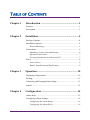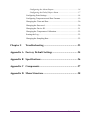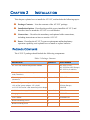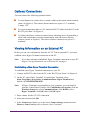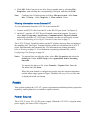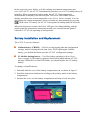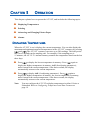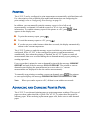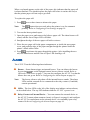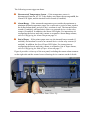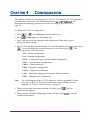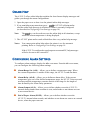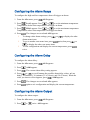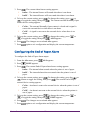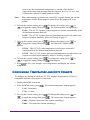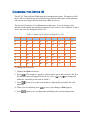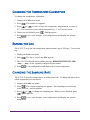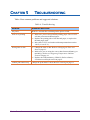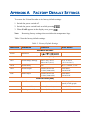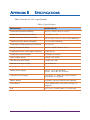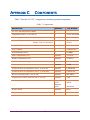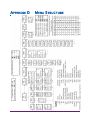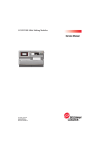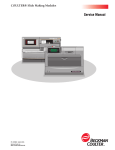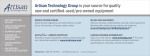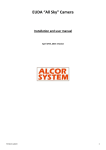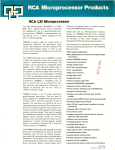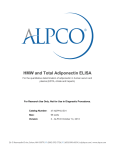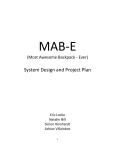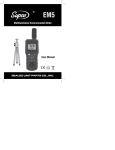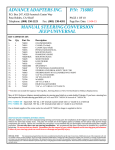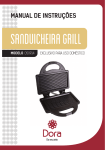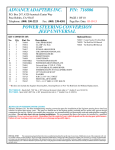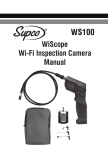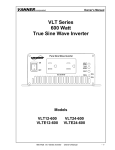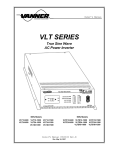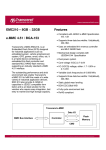Download AT-VLT4 Gebruikershandleiding / Manual
Transcript
AT-VLT Vision Logger Temperature Recorder User’s Guide Installation Instructions and Precautions 1. 2. 3. The appliances in the package are designed for wall mounting or table-top installation. When mounting the product on a wall, be sure to use the correct type of screw. Secure all screws to prevent the product from falling from its mounting. Make all the connections to the product first, and only afterwards mount the transformer on the wall. Safety Precautions 1. 2. 3. 4. 5. 6. Install the product in a dry environment. Prevent humid conditions and water leakage. Protect the project and power supply from extreme temperatures. Do not install the product near radiators or in direct sunlight. Prevent any foreign objects from falling on the product. Prevent spillage of any liquids, such as strong acids. Connect the power supply to the appropriate voltage, as marked on the unit. In order to prevent damage to cables and connectors, do not disconnect cables by pulling on them. Route all cables where they will not cause hazard and ensure that the cables are not harmed in any way. Warnings 1. 2. 3. Do not replace cables or connectors with non-original parts. Fault connections may cause electrocution. The power supply is designed for indoor use only. TABLE OF CONTENTS Chapter 1 Introduction .........................................................1 Features..........................................................................................1 Description .....................................................................................2 Chapter 2 Installation.............................................................4 Package Contents............................................................................4 Installation Options.........................................................................5 Bracket Mounting ....................................................................5 Connections....................................................................................6 Mandatory Connections and Startup.........................................6 Optional Connections...............................................................7 Viewing Information on an External PC ...................................7 Power .............................................................................................8 Power Source ..........................................................................8 Battery Installation and Replacement .......................................9 Chapter 3 Operation.............................................................10 Displaying Temperatures...............................................................10 Printing.........................................................................................11 Advancing and Changing Printer Paper..........................................11 Alarms..........................................................................................12 Chapter 4 Configuration ......................................................14 Online Help ..................................................................................15 Configuring Alarm Settings...........................................................15 Configuring the Alarm Range.................................................16 Configuring the Alarm Delay .................................................16 Vision Recorder i Configuring the Alarm Output ................................................16 Configuring the End of Paper Alarm ......................................17 Configuring Print Settings .............................................................18 Configuring Temperature and Date Formats...................................19 Changing the Time and Date .........................................................20 Changing the Password .................................................................20 Changing the Device ID ................................................................21 Changing the Temperature Calibration...........................................22 Erasing the Log.............................................................................22 Changing the Sampling Rate .........................................................22 Chapter 5 Troubleshooting ..................................................23 Appendix A Factory Default Settings .....................................24 Appendix B Specifications.......................................................26 Appendix C Components.........................................................27 Appendix D Menu Structure ...................................................28 ii Vision Recorder CHAPTER 1 INTRODUCTION The Vision Logger Temperature Recorder (AT-AT-VLT) records, saves, and prints up to 290 temperature readings at predefined intervals. The AT-VLT produces an alarm whenever the temperature goes above or below a defined range. The alarm can be produced immediately when the temperature goes out of the defined range, or after the temperature remains out of range for a certain period of time. The ATVLT provides several printing options, including the ability to send data to an external PC. The AT-VLT can also send alarms to an external device via a relay contact. The AT-VLT can monitor, log, and print temperatures of -40°C to +130°C (-40°F to +266°F), +\- 1°. FEATURES Table 1 describes the AT-VLT features, with references to the section and page in this manual describing how to use or configure the feature. Table 1: Vision Logger Temperature Recorder Features FEATURE FOR FURTHER INFORMATION SEE Records temperatures at intervals of between one and 90 minutes Changing the Sampling Rate on page 22 Produces an alarm if the temperature goes above or below a predefined range Configuring the Alarm Range on page 16 Records and displays temperatures in either Celsius or Fahrenheit, and date in European or English (American) format Configuring Temperature and Date Formats on page 19 Records and prints 290 readings on request at any time Printing on page 11 Three printing formats, including graphic or text, and ID number, time, temperature, and alarm status Configuring Print Settings on page 18 Audio and visual alarms, including an option for sending alarms to an external device Alarms on page 12 and Optional Connections on page 7 Option to export data to external PC Viewing Information on an External PC on page 7 Optional backup battery for up to 60 hours Battery Installation and Replacement on page 9 Vision Recorder 1 DESCRIPTION Figure 1 shows the front and top of the AT-VLT. Figure 1: Vision Logger Temperature Recorder - Front/Top View 1. 2. 3. 4. 5. 6. 7. 8. 9. Power switch RS-232 port 12V power jack Buzzer silent contacts Temperature sensor input jack Remote alarm contacts Paper cover clip Secure to the bracket Paper cover 2 Vision Recorder Figure 2 shows the rear and bottom of the AT-VLT. Figure 2: Vision Logger Temperature Recorder - Rear View 10. 11. 12. 13. 14. 15. Secure tie hole Hanging hole Bracket hanging hole Batteries cover Bracket mounting Buzzer alarm grill Figure 3 shows the display area of the AT-VLT. Figure 3: Vision Logger Temperature Recorder - Display Area Vision Recorder 3 CHAPTER 2 INSTALLATION This chapter explains how to install the AT-VLT, and includes the following topics: ▲ ▲ ▲ ▲ Package Contents – Lists the contents of the AT-VLT package. Installation Options – Describes the possible ways to install the AT-VLT, and describes how to attach the AT-VLT to a wall bracket. Connections – Describes the mandatory and optional cable connections, including instructions on how to start the AT-VLT. Power – Describes the AT-VLT’s power requirements and backup battery operation capability, and explains how to install or replace batteries. PACKAGE CONTENTS The AT-VLT package should include the following components: Table 2: Package Contents DESCRIPTION QUANTITY PART NUMBER AT-VLT unit with one temperature channel 1 AT-VLT (115V), AT-VLT220 (220V Europe) AT-VLT12 (to vehicle) Waterproof, remote 33 feet temperature sensor cord (10 meters) 1 AT-VLTSENSOR Thermal paper roll, 2 inches wide, 131 feet long (40 meters) 2 (1 installed) VLPAPER 12V AC/DC power adaptor - US (120V) OR 1 VL115 12V AC/DC power adaptor - EU (230V) VL220 (Europe) # AT-VLT12 has DC cord instead of power adaptor CRCPW 3.6V Lithium battery (CR2032) 1 (installed) VLBAT Hanging bracket 1 VLBRKT User’s Guide 1 VLMANUAL Bracket mounting screws 3 Bracket securing screw 1 4 Vision Recorder INSTALLATION OPTIONS You can use the AT-VLT as a standalone unit or attach it to a wall. There are two ways to attach the AT-VLT to a wall: ▲ ▲ Direct Mounting – Attach the AT-VLT directly to the wall. Bracket Mounting – Attach the AT-VLT bracket to the wall, and hang the AT-VLT on the bracket, as described below. Bracket Mounting To attach the AT-VLT to the wall using the bracket: 1. Mount the AT-VLT bracket to the wall with three screws, as shown in Figure 4. Hooks Figure 4: Bracket Mounting Note: Make sure to leave enough space on the left to operate the main switch and connect all the other cables mentioned in Connections on page 6. 2. Hang the AT-VLT on the two mounted bracket hooks, as shown in Figure 4. 3. Open the paper cover by pushing the two cover clips (item 7 in Figure 1) to the inside and pulling the cover out. 4. Fasten one screw through the hole under the paper roll to secure the AT-VLT to the bracket, as shown in Figure 5. 5. Return the paper cover to its place. Vision Recorder 5 Figure 5: Securing the Unit to the Bracket CONNECTIONS This section describes the cables you must connect in order to use the AT-VLT, as well as cables you can attach in order to use optional features. Mandatory Connections and Startup To connect and start up the AT-VLT: 1. Plug the AC adaptor into the power supply and connect the 12V power cord to the power jack (item 3 in Figure 6). 2. Connect the temperature sensor cord to the temperature sensor input jack (item 5 in Figure 6). 3. Switch the power switch to the On position (item 1 in Figure 6). The Power and Sensor LEDs turn green. After a few moments, the temperature should appear in the display area. Figure 6: Connections 6 Vision Recorder Optional Connections You can connect the following optional cables: ▲ ▲ ▲ To send alarms to a remote device, attach a cable to the remote alarm contacts (item 6 in Figure 6). The remote alarm contacts are a pair of ¼” terminals, 1 Amps, 12V. To export temperature data to a PC, attach an RS-232 cable from the PC to the RS-232 port (item 2 in Figure 6). To silence the alarm, connect a remote buzzer silencing device by attaching a cable with a momentary switch to momentarily short the buzzer silencer contacts (item 4 in Figure 6). The buzzer silencer contacts are a pair of ¼” terminals. Viewing Information on an External PC Before you can view information from the AT-VLT on an external PC, you must establish a new Hyper Terminal connection on the PC. Note: If you have already established a Hyper Terminal connection on your PC, skip to Viewing Information on an External PC on page 8. Establishing a New Hyper Terminal Connection To establish a new Hyper Terminal connection on your PC: 1. Connect an RS-232 cable from the PC to the RS-232 port (item 2 in Figure 6). 2. On the PC, open Hyper Terminal. To open Hyper Terminal, select Start>Programs>Accessories>Communications>HyperTerminal and double-click HYPERTRM.EXE. Note: If Hyper Terminal is not installed on your computer, you can install it from the Control Panel. Double-click Add/Remove Programs, click the Windows Setup tab, select Communications, click Details, select Hyper Terminal, click OK, then click OK again. 3. Enter a name for the AT-VLT connection. 4. Select an icon and click OK. 5. In the Connect to window, go to the lower Connect using: menu and select Direct to Com1 (making sure to choose a free Com port). Vision Recorder 7 6. Click OK. If the Com port is not free, choose another port by selecting File> Properties> and selecting the corresponding COM port, and then click OK. Note: Configure the COM properties as follow: Bits per second - 9600; Data bits - 8; Parity - None; Stop bits - 1; Flow control - None, Viewing Information on an External PC To view information from the AT-VLT on an external PC: 1. Connect an RS-232 cable from the PC to the RS-232 port (item 2 in Figure 6). 2. On the PC, open the AT-VLT Hyper Terminal connection program. To open it, select Start> Programs> Accessories> Communications> HyperTerminal and double-click the AT-VLT Hyper Terminal icon that you previously created (refer to Establishing a New Hyper Terminal Connection on page 7). The AT-VLT Hyper Terminal window on the PC displays message lines according to the sampling rate. The Hyper Terminal displays whatever information the AT-VLT prints, both manually and automatically. For information on printing manually, refer to Printing on page 11. For information on printing automatically, refer to Configuring Print Settings on page 18. Notes: To capture lines one after the other, select File> Properties and select the Setting tab. Under ASCII Setup, select Append line feed to incoming line ends. To capture the data to a file, select Transfer> Capture Text. Enter the file name and click Start. When the print format is configured as graph, only the current temperature and the alarm range appear in Hyper Terminal. On every 12th row, the data is displayed in full text format. POWER This section explains the AT-VLT’s power requirements and backup battery operation capability, and explains how to install or replace batteries. Power Source The AT-VLT uses a 12V AC/DC power supply. When the AT-VLT is using the main power supply, the Power LED is lit green. 8 Vision Recorder In the event of a power failure, or if the working environment temperature goes over 150°F (65°C), the AT-VLT automatically switches over to a 9V backup battery (if installed). When operating in backup mode, the AT-VLT logs temperature measurements to memory, but does not print. The Power LED blinks, and the display area shows the current temperature every 30 sec. for two seconds. You can also display the current temperature for two seconds at a time manually by pressing . With a new 9V battery, the AT-VLT can operate in backup mode for 60 hours. When the main power returns, the Power LED goes on without blinking, and the printer prints the temperature measurements that were recorded but not printed when the AT-VLT was operating in backup mode. Battery Installation and Replacement The AT-VLT uses two batteries: ▲ ▲ Lithium battery (CR2032) – Used for saving logging data and configuration settings, and for running the real-time clock. After replacing the Lithium battery, you should check and reset the AT-VLT configuration settings. 9V alkaline backup battery – Used for backup operation (refer to Power Source on page 8). This battery is optional, and is not included with the AT-VLT package. When the Low Batt LED blinks, you should replace the 9V backup battery. To change or install batteries: 1. Push and slide the cover of the battery compartment out, as shown in Figure 7. 2. Install the batteries as indicated, according to the polarity marks in the battery compartment. 3. Position the cover over the battery compartment and snap it back into place. Figure 7: Battery Installation and Replacement Vision Recorder 9 CHAPTER 3 OPERATION This chapter explains how to operate the AT-VLT, and includes the following topics: ▲ ▲ ▲ ▲ Displaying Temperatures Printing Advancing and Changing Printer Paper Alarms DISPLAYING TEMPERATURES When the AT-VLT is on, it displays the current temperature. You can also display the maximum and minimum measured temperatures in the AT-VLT’s memory by pressing and . The AT-VLT’s memory can store up to 290 readings. The time period this covers depends on the sampling rate. For example, if the sampling rate is 15 minutes, the AT-VLT’s internal memory contains the temperature data from the last three days. ▲ ▲ Press to display the lowest temperature in memory. Press again to display the highest temperature in memory, AdJ (for adjusting parameters), and to return to the current temperature. After three seconds, the display automatically returns to the current temperature. Press to display AdJ (for adjusting parameters). Press again to display the highest temperature in memory, the lowest temperature in memory, and to return to the current temperature. After three seconds, the display automatically returns to the current temperature. Note: You can configure the AT-VLT to display temperatures in either Celsius or Fahrenheit. Refer to Configuring Temperature and Date Formats on page 19. 10 Vision Recorder PRINTING The AT-VLT can be configured to print temperatures automatically at defined intervals. For a description of the available print modes and instructions on configuring the print settings, refer to Configuring Print Settings on page 18. In addition, you can manually print the memory report (a list of all saved measurements) on demand, or send the report to a PC to view and save the information. To send the memory report to the printer or a PC, press . SEnd appears in the display area. ▲ ▲ ▲ To print the memory report, press . To send the memory report to a PC, press . If you do not press either button within three seconds, the display automatically returns to the current temperature. The AT-VLT prints or sends the memory report in whichever print mode is currently configured. If the AT-VLT is also configured to print or send measurements automatically, then when the printing is finished, the AT-VLT prints or sends all measurements that were recorded during the on demand memory report printing or sending operation. Every report that is printed or sent on demand begins with the message MEMORY REPORT and ends with the message END OF REPORT. The printed or sent on demand report displays the measurements in reverse order (i.e., current measurements are displayed before the earlier measurements). To manually stop printing or sending a report on demand, press . The printout or sent report displays the message MEMORY REPORT STOPPED BY USER. Note: When you send a report to a PC, all data is sent within ten seconds. ADVANCING AND CHANGING PRINTER PAPER The AT-VLT uses thermal printing paper to print temperature readings. This type of paper uses heat, rather than ink, to print. The AT-VLT’s printer does not print on ordinary paper. When ordering replacement paper rolls, make sure to order thermal paper. Vision Recorder 11 When a red mark appears on the side of the paper, this indicates that the paper roll is almost finished. You should replace the paper roll before it reaches the end, so that the printer paper will not stop or get stuck. To replace the paper roll: 1. Press Note: two or three times to advance the paper. The button does not work unless the printer is set for automatic printing. Refer to Configuring Print Settings on page 18. 2. Tear out the latest printed report. 3. Open the paper cover and remove the leftover paper roll. The alarm buzzer will sound, and the Out of Paper LED will blink. 4. Straighten the edge of the new paper roll with a scissors. 5. Place the new paper roll in the paper compartment, or inside the open paper cover, and push the edge of the paper straight through the printer under the printer’s black rubber roller. 6. Press to advance the paper through the printer. After installing the new roll, the alarm buzzer and the Out of Paper LED should go off. ALARMS The AT-VLT has the following alarm indicators: ▲ Buzzer – Some alarms trigger an internal buzzer. You can silence the buzzer by pressing or on the optional remote buzzer-silencer switch. Refer to Optional Connections on page 7.You can also configure the AT-VLT so that the buzzer does not go on. Refer to Configuring the Alarm Output on page 16. Note: The buzzer silencer only shuts off the internal buzzer sounds. The alarm LEDs and the external device connected to the relay contact (if enabled) remain operational. ▲ LEDs – The four LEDs to the left of the display area indicate various alarms, as described below. The top LED indicates that the AT-VLT’s power is on. ▲ Relay Contact to External Device – You can connect the external device to the AT-VLT remote alarm contacts (item 6 in Figure 6 on page 6) and configure the AT-VLT to send alarms to the external device via a normally open relay contact. Refer to Configuring the Alarm Output on page 16. 12 Vision Recorder The following events trigger an alarm: ▲ ▲ ▲ Disconnected Temperature Sensor – If the temperature sensor is disconnected from the AT-VLT, the display area shows the message nOS, the Alarm LED lights, and the internal buzzer sounds (if enabled). Alarm Range – If the measured temperature goes outside the maximum or minimum defined temperature range for a consecutive period of time equal to the defined alarm delay period (if any), an alarm is sent. The internal buzzer sounds (if enabled), and an alarm is sent to an external device via the relay contact (if enabled). In addition, the Alarm LED lights. For instructions on configuring the buzzer and relay contact to respond to Alarm Range alarms, refer to Configuring the Alarm Output on page 16. End of Paper – If the printer paper runs out, the internal buzzer sounds (if enabled), and an alarm is sent to an external device via the relay contact (if enabled). In addition, the Out of Paper LED lights. For instructions on configuring the buzzer and relay contact to respond to Out of Paper alarms, refer to Configuring the End of Paper Alarm on page 17. Figure 8 provides a close-up of the rear panel, including the remote alarm contacts on the right side and the remote buzzer silencing device contacts on the left side. Buzzer silencing contacts Figure 8: Rear Panel Close-Up Vision Recorder 13 Remote alarm contacts CHAPTER 4 CONFIGURATION This chapter explains how to configure the AT-VLT. To configure AT-VLT parameters, you must enter a password. The default password is . For instructions on changing your password, refer to Changing the Password on page 20. To change the AT-VLT configuration: 1. Press or until AdJ appears in the display area. 2. Press . PASS appears in the display area. 3. Enter your password. ALr appears in the display area. ALr allows you to change the alarm settings. 4. The AT-VLT has nine root menu items. To scroll through the root menu items, press . To scroll through the root menu items in reverse order, press . The following are the root menu items: Ñ ALr – Alarm configuration Ñ Prn – Printing configuration Ñ SCAL –Temperature units and date format configuration Ñ CLoC – Date and time configuration Ñ ChPA – Change password Ñ SIdn – ID number configuration Ñ CALb – Temperature calibration Ñ Lo9r – Erasing the logging measurements from the memory Ñ SAPr – Sampling rate configuration Note: For a full diagram of the AT-VLT menu tree, refer to Appendix D, Menu Structure on page 28. For a list of the default factory settings, refer to Appendix A, Factory Default Settings on page 24. 5. When you reach the root menu item that you want, press sub-menu item appears. 6. When you have finished configuring an item, you must press configuration changes. 14 . The first to save the Vision Recorder ONLINE HELP The AT-VLT offers online help that explains the short format display massages and guides you through the menu configurations. 1. Open the paper cover to best view the printed online help messages. 2. If you want help on any menu item, press . The AT-VLT will print and/or send the online help message in whichever format is currently configured (as described in Configuring Print Settings on page 18). Note: The key can be used to access the online help in all situations, except while the current temperature is being displayed. 3. The AT-VLT prints and/or sends a blank line after every online help message. Notes: You cannot print online help unless the printer is set for automatic printing. Refer to Configuring Print Settings on page 18. If the AT-VLT is configured to send output to an external PC, help messages will also be sent to the external PC. CONFIGURING ALARM SETTINGS To configure alarm settings, display the ALr root menu. From the ALr root menu, you can configure the following alarm settings: ▲ ▲ ▲ ▲ Alarm Range Set (ALS) – Allows you to define a temperature range. When the current temperature is outside of this range, the AT-VLT sends an alarm. Alarm Delay (ALdl) – Allows you to define an alarm delay. If the current temperature goes out of the defined temperature range, the AT-VLT does not send an alarm until the temperature remains outside of the range for the length of time defined by the Alarm Delay parameter. Alarm Output (ALO) – Allows you to define whether or not the AT-VLT’s internal alarm sounds when an alarm is sent, and whether or not alarms are sent to an external device. End of Paper Alarm (EOFP) – Allows you to define whether or not the AT-VLT’s internal alarm sounds, and whether or not alarms are sent to an external device, when the paper runs out. Vision Recorder 15 Configuring the Alarm Range To configure the high and low temperatures that will trigger an alarm: 1. From the ALr menu, press . ALS appears. 2. Press . LoA1 appears. Press or to set the minimum temperature. Temperatures below this temperature will trigger an alarm. 3. Press . HIA1 appears. Press or to set the maximum temperature. Temperatures above this temperature will trigger an alarm. 4. Press . The changes are saved and ALS appears. Ñ To change other alarm settings, press alarm menu items. or to display the other Ñ To go to another root menu item, press to display the other root menu items. Ñ To exit configuration and display the current temperature, press twice. again, then press or Configuring the Alarm Delay To configure the alarm delay: 1. From the ALr menu, press . ALS appears. 2. Press . ALdl appears. 3. Press . The current alarm delay setting appears. or to scroll among the possible alarm delay values: n0 (no 4. Press delay), 10 (minutes), 30 (minutes), 1 h (1 hour), and 2 h (2 hours). When the value you want to select appears, press . ALdl appears. 5. Press . The changes are saved and ALr appears. 6. Press again to exit configuration and display the current temperature. Configuring the Alarm Output To configure the alarm output: 1. From the ALr menu, press 2. Press or . ALS appears. twice. ALO appears. 16 Vision Recorder 3. Press . The current alarm buzzer setting appears: Ñ buOn – The internal buzzer will sound when there is an alarm. Ñ buOF – The internal buzzer will not sound when there is an alarm. . To change the setting, press or 4. To keep the current setting, press to toggle the setting, then press . The current external Normally Open contact device setting appears: Ñ CoOn – The external Normally Open contact is closed and a signal is sent to the external device when there is an alarm. Ñ CoOF – A signal is not sent to the external device when there is an alarm. 5. To keep the current setting, press . To change the setting, press to toggle the setting, then press . ALO appears. or 6. Press . The changes are saved and ALr appears. 7. Press again to exit configuration and display the current temperature. Configuring the End of Paper Alarm To configure the End of Paper alarm output: 1. From the ALr menu, press . ALS appears. 2. Press . EOFP appears. 3. Press . The current End of Paper alarm buzzer setting appears: Ñ buOn – The internal alarm sounds when the printer is out of paper. Ñ buOF – The internal alarm does not sound when the printer is out of paper. 4. To keep the current setting, press . To change the setting, press the or button to toggle the setting, then press . The current End of Paper external device setting appears: Ñ CoOn – An alarm is sent to the external device when the printer is out of paper. Ñ CoOF – An alarm is not sent to the external device when the printer is out of paper. 5. To keep the current setting, press . To change the setting, press to toggle the setting, then press . EOFP appears. or 6. Press . The changes are saved and ALr appears. 7. Press again to exit configuration and display the current temperature. Vision Recorder 17 CONFIGURING PRINT SETTINGS To configure print settings, display the Prn root menu. From the Prn root menu, you can configure the following print settings: ▲ ▲ ▲ Print Format – Allows you to choose from among three print formats. Both the AT-VLT printer output and the external PC output will use the selected format. Printer – Allows you to define whether or not the AT-VLT automatically prints temperature readings. When the printer is set to print automatically, the AT-VLT prints each temperature reading that it measures, at the defined measurement intervals. Refer to Changing the Sampling Rate on page 22. PC Output – Allows you to define whether or not the AT-VLT sends temperature readings to an external PC. To configure print settings: 1. From the Prn menu, press Ñ . The current print format appears: LChr – The AT-VLT prints and sends output to an external PC using a large character format. Each temperature record includes the following information: Date, time, and temperature. The following is an example of a temperature record in large character format: 29 15:32 78.0F AL In this example, the date is the 29th of the current month, the time is 15:32 (3:32 p.m.), the temperature is 78.0°F, and the alarm is activated. Ñ SChr – The AT-VLT prints and sends output to an external PC using a small character format. Each temperature record includes the following information: ID of the unit recording the measurement, time, date, and temperature. The following is an example of a temperature record in small character format: SUPCO 12345 04/29/04 15:32 78.0F A In this example, the ID of the AT-VLT unit is SUPCO 12345 (refer to Changing the Device ID on page 21), the date is April 29, 2004 (refer to Changing the Time and Date on page 20), the time is 15:32 (3:32 p.m.), and the temperature is 78.0°F, and the alarm is activated. Ñ 9rAP – The AT-VLT prints in a graph format. The graph format prints temperature measurements in the form of a curved graph. Every temperature value is printed next to the relevant graph point. The minimum and maximum temperature thresholds are shown as separate striped lines, and the temperature range values are printed in text every 12th row. If temperature range alarms are enabled, the letter A appears 18 Vision Recorder next to any line in which the temperature is outside of the defined temperature range and the delay time has elapsed. In every 12th row, full information is printed in small character format. Note: When information is printed to an external PC in graph format, the current temperature and the alarm range are printed, but the graph itself is not printed. 2. To keep the current setting, press . To change the setting, press or to toggle the setting, then press . The current printer setting appears: Ñ PrOn – The AT-VLT printer prints temperature records automatically at the defined measurement intervals. Ñ PrOF – The AT-VLT printer does not print temperature records unless you request a printout manually. Refer to Printing on page 11. 3. To keep the current setting, press . To change the setting, press or to toggle the setting, then press . The current PC output setting appears: Ñ PCOn – The AT-VLT sends temperature records to an external PC automatically at the defined measurement intervals. Ñ PCOF – The AT-VLT printer does not send temperature records unless you request it to send output manually. Refer to Printing on page 11. 4. To keep the current setting, press . To change the setting, press to toggle the setting, then press . Prn appears. or 5. Press to save your changes, exit configuration, and display the current temperature. CONFIGURING TEMPERATURE AND DATE FORMATS To configure the format in which the AT-VLT displays temperatures (Celsius or Fahrenheit) and dates (European or American): 1. Display the SCAL root menu. 2. From the SCAL menu, press Ñ F d9 – Fahrenheit Ñ C d9 – Celsius . The current temperature format appears: 3. To keep the current setting, press . To change the setting, press or to toggle the setting, then press . The current date format appears: Ñ EndA – English (American) date format (mm/dd/yy) Ñ EudA – European date format (dd/mm/yy) Vision Recorder 19 4. To keep the current setting, press . To change the setting, press to toggle the setting, then press . SCAL appears. or 5. Press to save your changes, exit configuration, and display the current temperature. CHANGING THE TIME AND DATE To change the time and date: 1. Display the CLoC root menu. 2. From the CLoC menu, press Note: . SdAY appears. To keep the current date and change the time, press or to toggle the setting to Shr, then follow the instructions starting at number 4. 3. To change the date, press . The current month appears in numerical format (01 = January, 02 = February, etc.). Press or to change the setting, then press . The current day of the month appears. Press or to change the setting, then press . The last two numbers of the year appears. Press or to change the setting, then press . Shr appears. 4. To change the time, press when Shr is displayed. The current hour appears. Press or to change the setting, then press . The current time in minutes appears. Press or to change the setting, then press . CLoC appears. 5. Press to save your changes, exit configuration, and display the current temperature. CHANGING THE PASSWORD To change the AT-VLT password: 1. Display the ChPA root menu. 2. From the ChPA menu, press . PASS appears. 3. Enter a sequence of four keys. PASS appears again. 4. Enter the same sequence of four keys to confirm the password. If the second sequence is the same as the first sequence, ChPA appears. If it is not, PASS appears again, and you must repeat steps three and four. 5. Press to save the new password, exit configuration, and display the current temperature. 20 Vision Recorder CHANGING THE DEVICE ID The AT-VLT has a device ID that appears in temperature reports. The purpose of the device ID is to identify the device producing printouts and reports when printouts and reports are being collected from more than one device. The device ID consists of 11 alphanumeric characters. You can change each character individually by entering a numerical code of one or two numbers. Table 3 shows the code for setting the device ID. Table 3: Numerical Code for Setting Device ID CHR. CODE CHR. CODE CHR. CODE CHR. CODE CHR. CODE 0 0 8 8 F 16 N 24 V 32 1 1 9 9 G 17 O 25 W 33 2 2 10 H 18 P 26 X 34 3 3 A 11 I 19 Q 27 Y 35 4 4 B 12 J 20 R 28 Z 36 5 5 C 13 K 21 S 29 - 37 6 6 D 14 L 22 T 30 7 7 E 15 M 23 U 31 To change the device ID: 1. Display the SIdn root menu. 2. Press . The number 1 appears, followed by a space and a code for the first ID character that will appear in the device. Press or to change the character, according to the code in Table 3. 3. Press to move on to the next character. Repeat this procedure for each character. 4. When you are finished, press 5. Press Vision Recorder to save your changes. SIdn appears. again to exit configuration and display the current temperature. 21 CHANGING THE TEMPERATURE CALIBRATION To change the temperature calibration: 1. Display the CALb root menu. 2. Press . The number 0.0 appears. 3. Press or to raise or lower the temperature measurement, in steps of 0.1°. You can raise or lower the measurement by -2° to 2° in one action. 4. When you are finished, press . CALb appears. 5. Press to save your changes, exit configuration, and display the current temperature. ERASING THE LOG The AT-VLT saves the last temperature measurements (up to 290 logs). To erase the log: 1. Display the Lo9r root menu. 2. Press . The log is erased, and ALr appears. 3. The AT-VLT will print and or send the message MEMORY RESET BY USER, <date>, < time> in the currently configured print format. 4. Press to exit configuration and display the current temperature. CHANGING THE SAMPLING RATE The AT-VLT measures temperatures at defined intervals. To change the intervals at which temperatures are measured: 1. Display the SAPr root menu. 2. Press . The current sampling rate appears. The sampling rate can be any value between 1 and 90 minutes. 3. Press or to change the sampling rate. When you are finished, press . SAPr appears. 4. Press to save your changes, exit configuration, and display the current temperature. 22 Vision Recorder CHAPTER 5 TROUBLESHOOTING Table 4 lists common problems and suggested solutions. Table 4: Troubleshooting PROBLEM SUGGESTED SOLUTIONS No power Wait five seconds after switching on the power switch. Poor or no printing · Make sure you are using thermal printing paper. The AT-VLT will not print on non-thermal paper. · Replace the printing side of the thermal paper, or replace the thermal paper itself. · Move the AT-VLT to a location with a temperature between 0 to 149°F (-18 to 65°C). Wrong time or date · Change the time or date. Refer to Changing the Time and Date on page 23. · Make sure you are using the correct date format (dd/mm/yy or mm/dd/yy). Refer to Configuring Temperature and Date Formats on page 19. · Replace the Lithium battery (CR2032). Refer to Battery Installation and Replacement on page 9. Cannot print online help Vision Recorder Change the print mode to PrOn. Refer to Printing on page 11. 23 APPENDIX A FACTORY DEFAULT SETTINGS To restore the Vision Recorder to its factory default settings: 1. Switch the power switch off. 2. Switch the power switch back on while pressing 3. When FAdF appears in the display area, press Note: . . Restoring factory settings does not delete the temperature logs. Table 5 lists the factory default settings. Table 5: Factory Default Settings MENU ITEM PARAMETER DEFAULTS LEGAL VALUES PASSWORD SETTINGS PASS Password ALARM SETTINGS (AL.) ALS Alarm Range Settings Min: -4°F (-20°C) Max: 86°F (30°C) -67°F to 302°F (-55°C to 150°C) ALdl Alarm Delay No No, 15, 30 min, 1, 2 hr ALO Alarm Output BuOn (buzzer On) CoOn (contact On) buOn/buOF CoOn/CoOF EOP End of Paper BuOn (buzzer On) CoOn (contact On) buOn/buOF CoOn/CoOF PRINT SETTINGS (PRN) Print Format SChr (small character) LChr (large), SChr (small), 9rAP (graph) Printer On/Off PrOn (Printer On) PrOn, PrOF PC Output On/Off PCOn (PC Output On) PCOn, PCOF 24 Vision Recorder MENU ITEM PARAMETER DEFAULTS LEGAL VALUES TEMPERATURE AND DATE FORMATS (SCAL) # AT-VLT # AT-VLT220 Temperature Format F d9 (Fahrenheit) C d9 (Celsius) C d9 (Celsius), F d9 (Fahrenheit) Date Format EndA, English, (mm/dd/yy) EudA, Europe, (dd/mm/yy) EudA (dd/mm/yy), EndA (mm/dd/yy) CURRENT DATE AND TIME (CLOC) # AT-VLT # AT-VLT220 SdAY Date 12/31/04 31/12/04 Shr Time 12:00 12:00 DEVICE ID NUMBER (SIDN) SIdn Device ID Number SUPCO 12345 TEMPERATURE CALIBRATION (CALB) CALb Temperature Calibration SAPr Sampling Rate 0° –2° to 2° SAMPLING R ATE (SAPR) Vision Recorder 10 min 1 to 90 minutes 25 APPENDIX B SPECIFICATIONS Table 6 lists the AT-VLT’s specifications. Table 6: Specifications DESCRIPTION SPECIFICATION Temperature Measurement Range -40°F to +266°F (-40°C to +130°C) Temperature Measurement Accuracy +/- 1.8°F (+/- 1°C) Ambient Operating Temperature Range 0°F to +150°F (-18°C to +65°C) non-condensing Ambient Operating Relative Humidity 0 to 95% non-condensing Temperature Writing and Storage Resolution 0.2°F (0.1°C) Storage Temperature Range -40°F to +150°F (-40°C to +65°C) Temperature Sensor Cord Length (extensible) 33 feet (10 m) Temperature Sensor Diameter 0.25 inches (6.35 mm) Alarm Contact Rating 1 Amps, 12V AC/DC Thermal Chart Paper Width 2 inches (50.8 cm) Thermal Chart Paper Length 131 feet (40 m) Display Numeric LED Display, 4 characters Primary Power Supply VL115: 115 V AC, 50/60 Hz VL220: 220~240V AC, 50/60 Hz Alternative Power Supply 12V AC/DC, 1.5 Amps (for vehicle operation with adapter, not supplied) Battery Backup 9V battery, logs up to 50 hours (not supplied) Clock Battery 3.6V Lithium battery, two years in average use (supplied) Size 8.2 x 5.3 x 2.7 inches (208.6 x 135 x 69 mm) 26 Vision Recorder APPENDIX C COMPONENTS Table 7 lists the AT-VLT’s components, including optional components. Table 7: Components DESCRIPTION SUPPLIED PART NUMBER AT-VLT with temperature channel 1 Temperature Sensor, 33 feet (10 m) 1 AT-VLTSENSOR 2” thermal paper roll, 131 feet length (40 m) 2 VLPAPER 12V AC/DC, power adaptor: USA: 130V AC operation Europe: 230V AC operation 1 VL115 VL230 3.6V Lithium battery 1 VLBAT User’s Manual 1 VLMANUAL Wall mounting bracket 1 VLBRKT Paper compartment cover Optional VLPACO Battery compartment cover Optional VLBACO IP65 clear case and hinge, 9.8x9.8x4” (25x25x10cm) Optional VLWPCASE Silencer remote kit, 16.4 feet (5m) Optional VLSK Extension cable for temperature sensor, 10 feet (3m) Optional CABLE10H Extension cable for temperature sensor, 33 feet (10m) Optional CABLE33H RS-232 serial data cable, 6 feet (1.8m) Optional RSCABLE Vehicle power reducer from 24V DC to 12V DC Optional VPR Automatic telephone dialer Optional 115V Optional 230V ADTA ADTA220 Remote Alarm Optional RA25 DC power Cord (for vehicle Operation) Optional CRCPW Vision Recorder 27 APPENDIX D MENU STRUCTURE 28 Vision Recorder