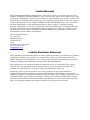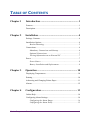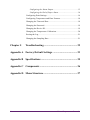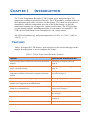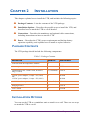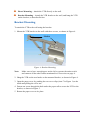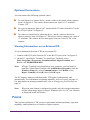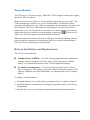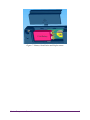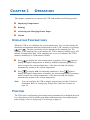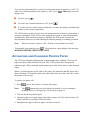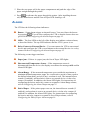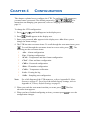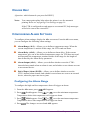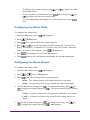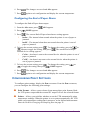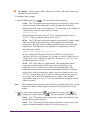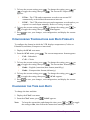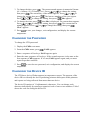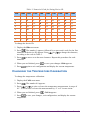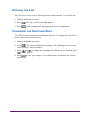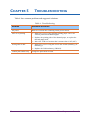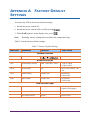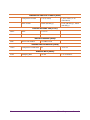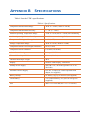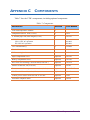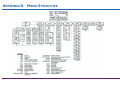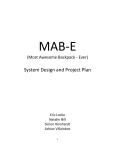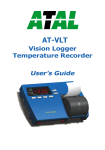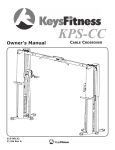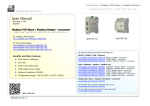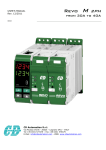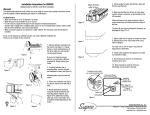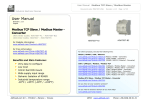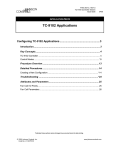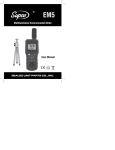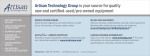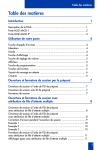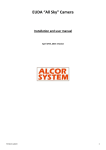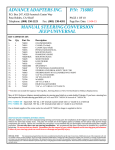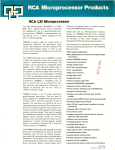Download Vision Temperature Recorder User`s Guide
Transcript
Vision Temperature Recorder User’s Guide Limited Warranty Supco International Ltd hereby warrants that it will repair or replace, at its option, any part of the VISION TEMPERATURE RECORDER or any of its accessories, which proves defective by reason of improper workmanship or material, free of charge for parts and labor, for a period of ONE YEAR from the date of original purchase by the buyer. This warranty does not apply if, in the sole opinion of Supco International Ltd, the VISION TEMPERATURE RECORDER, or any of its accessories, has been intentionally or accidentally damaged due to misuse, neglect, or improper packing, shipping, modification or servicing, by other than Supco International Ltd, or personnel authorized by Supco International Ltd. For information on how to obtain service under this warranty, contact the dealer where your VISION TEMPERATURE RECORDER was purchased or contact Supco International Ltd at the address printed below: SUPCO International Ltd P.O. Box 8047 Haumanut Street 3 Netanya 42180 Israel Telephone: 972-9-865-4101 Fax: 972-9-865-9111 [email protected] Liability Disclaimer Statement Supco International Ltd (hereafter known as Supco) makes no warranty, representation, or guarantee regarding the suitability of its products for any particular purpose, nor does Supco assume any liability arising out of the application or use of any product, and specifically disclaims any and all liability, including without limitation consequential or incidental damages. Supco products are not designed, intended, or authorized for use as components in life support systems, or for any other application in which the failure of the Supco product could create a situation where personal injury or death or significant financial loss may occur. Should any person or persons purchase or use Supco products for any such unintended or unauthorized application, that person or persons shall indemnify and hold Supco and its officers, employees, affiliates, and distributors harmless against all claims, costs, damages, and expenses, and reasonable attorney fees arising out of, directly or indirectly, any claim of personal injury, death or financial loss associated with such unintended or unauthorized use, even if such claim alleges that Supco was negligent regarding the design or manufacture of the product in question. TABLE OF CONTENTS Chapter 1 Introduction ........................................................... 1 Features...............................................................................................1 Description..........................................................................................2 Chapter 2 Installation .............................................................. 4 Package Contents................................................................................4 Installation Options.............................................................................4 Bracket Mounting ........................................................................5 Connections ........................................................................................6 Mandatory Connections and Startup...........................................6 Optional Connections..................................................................7 Viewing Information on an External PC .....................................7 Power ..................................................................................................7 Power Source ..............................................................................8 Battery Installation and Replacement .........................................8 Chapter 3 Operation .............................................................. 10 Displaying Temperatures ..................................................................10 Printing .............................................................................................10 Advancing and Changing Printer Paper ............................................11 Alarms ..............................................................................................12 Chapter 4 Configuration........................................................ 13 Online Help.......................................................................................14 Configuring Alarm Settings ..............................................................14 Configuring the Alarm Range....................................................14 Configuring the Alarm Delay ....................................................15 Vision Temperature Recorder i Configuring the Alarm Output...................................................15 Configuring the End of Paper Alarm.........................................16 Configuring Print Settings ................................................................16 Configuring Temperature and Date Formats.....................................18 Changing the Time and Date ............................................................18 Changing the Password.....................................................................19 Changing the Device ID....................................................................19 Changing the Temperature Calibration .............................................20 Erasing the Log.................................................................................21 Changing the Sampling Rate.............................................................21 Chapter 5 Troubleshooting.................................................... 22 Appendix A Factory Default Settings ...................................... 23 Appendix B Specifications ........................................................ 25 Appendix C Components .......................................................... 26 Appendix D Menu Structure .................................................... 27 ii Vision Temperature Recorder CHAPTER 1 INTRODUCTION The Vision Temperature Recorder (VTR) records, saves, and prints up to 290 temperature readings at predefined intervals. The VTR produces an alarm whenever the temperature goes above or below a defined range. The alarm can be produced immediately when the temperature goes out of the defined range, or after the temperature remains out of range for a certain period of time. The VTR provides several printing options, including the ability to send data to an external PC. The VTR can also send alarms to an external device via a relay contact. The VTR can monitor, log, and print temperatures of -40°C to +130°C (-40°F to +266°F), +\- 1°. FEATURES Table 1 describes the VTR features, with references to the section and page in this manual describing how to use or configure the feature. Table 1: Vision Temperature Recorder Features FEATURE FOR FURTHER INFORMATION SEE Records temperatures at intervals of between one and 90 minutes Changing the Sampling Rate on page 21 Produces an alarm if the temperature goes above or below a predefined range Configuring the Alarm Range on page 14 Records and displays temperatures in either Celsius or Fahrenheit, and date in European or English (American) format Configuring Temperature and Date Formats on page 18 Records and prints 290 readings on request at any time Printing on page 10 Three printing formats, including graphic or text, and ID number, time, temperature, and alarm status Configuring Print Settings on page 16 Audio and visual alarms, including an option for sending alarms to an external device Alarms on page 12 and Optional Connections on page 7 Option to export data to external PC Viewing Information on an External PC on page 7 Optional backup battery Battery Installation and Replacement on page 8 Waterproof, remote 10 meter sensor Vision Temperature Recorder 1 DESCRIPTION Figure 1 shows the front and top of the VTR. Figure 1: Vision Temperature Recorder - Front/Top View 1. 2. 3. 4. 5. 6. 7. 8. 9. 2 Power switch RS-232 port 12V DC power jack Buzzer silent contacts Temperature sensor input jack Remote alarm contacts Paper cover clip Secure to the bracket Paper cover Vision Temperature Recorder Figure 2 shows the rear and bottom of the VTR. Figure 2: Vision Temperature Recorder - Rear View 10. 11. 12. 13. 14. 15. Secure tie hole Hanging hole Bracket hanging hole Batteries cover Bracket mounting Buzzer alarm grill Figure 3 shows the display area of the VTR. Figure 3: Vision Temperature Recorder - Display Area Vision Temperature Recorder 3 CHAPTER 2 INSTALLATION This chapter explains how to install the VTR, and includes the following topics: ▲ ▲ ▲ ▲ Package Contents – Lists the contents of the VTR package. Installation Options – Describes the possible ways to install the VTR, and describes how to attach the VTR to a wall bracket. Connections – Describes the mandatory and optional cable connections, including instructions on how to start the VTR. Power – Describes the VTR’s power requirements and backup battery operation capability, and explains how to install or replace batteries. PACKAGE CONTENTS The VTR package should include the following components: Table 2: Package Contents DESCRIPTION QUANTITY PART NUMBER VTR unit with one temperature channel 1 10 m temperature sensor cord (33 feet) 1 VKT Thermal paper roll, 2 inches wide, 40 meters long (131 feet) 2 (1 installed) 143156 12V DC power adaptor, 2 Amps - US (120V) OR 12V DC power adaptor, 2 Amps - EU (230V) 1 061008 3.6V Lithium battery 1 (installed) CR2032 Hanging bracket 1 143158 User’s Guide 1 123248 061009 INSTALLATION OPTIONS You can use the VTR as a standalone unit or attach it to a wall. There are two ways to attach the VTR to a wall: 4 Vision Temperature Recorder ▲ ▲ Direct Mounting – Attach the VTR directly to the wall. Bracket Mounting – Attach the VTR bracket to the wall, and hang the VTR on the bracket, as described below. Bracket Mounting To attach the VTR to the wall using the bracket: 1. Mount the VTR bracket to the wall with three screws, as shown in Figure 4. Hooks Figure 4: Bracket Mounting Note: Make sure to leave enough space on the left to operate the main switch and connect all the other cables mentioned in Connections on page 6. 2. Hang the VTR on the two hooks on the mounted bracket, as shown in Figure 4. 3. Open the paper cover by pushing the two cover clips (item 7 in Figure 1) to the inside and pulling the cover out. 4. Fasten one screw through the hole under the paper roll to secure the VTR to the bracket, as shown in Figure 5. 5. Return the paper cover to its place. Vision Temperature Recorder 5 Figure 5: Securing the Unit to the Bracket CONNECTIONS This section describes the cables you must connect in order to use the VTR, as well as cables you can attach in order to use optional features. Mandatory Connections and Startup To connect and start up the VTR: 1. Plug the AC adaptor into the power supply and connect the 12V DC power cord to the power jack (item 3 in Figure 6). 2. Connect the temperature sensor cord to the temperature sensor input jack (item 5 in Figure 6). 3. Switch the power switch to the On position (item 1 in Figure 6). The Power and Sensor LEDs turn green. After a few moments, the temperature should appear in the display area. Figure 6: Connections 6 Vision Temperature Recorder Optional Connections You can connect the following optional cables: ▲ ▲ ▲ To send alarms to a remote device, attach a cable to the remote alarm contacts (item 6 in Figure 6). The remote alarm contacts are a pair of ¼” terminals, 1 Amps, 12V. To export temperature data to a PC, attach an RS-232 cable from the PC to the RS-232 port (item 2 in Figure 6). To connect a remote buzzer silencing device, attach a cable to the buzzer silencer contacts (item 4 in Figure 6). The buzzer silencer contacts are a pair of ¼” terminals. The silencer device must apply between 5 and 12V DC to the contacts. Viewing Information on an External PC To view information from the VTR on an external PC: 1. Connect an RS-232 cable from the PC to the RS-232 port (item 2 in Figure 6). 2. On the PC, open Hyper Terminal. To open Hyper Terminal, select Start>Programs>Accessories>Communications>HyperTerminal, then double-click HYPERTRM.EXE. Note: If Hyper Terminal is not installed on your computer, you can install it from the Control Panel. Double-click Add/Remove Programs, click the Windows Setup tab, select Communications, click Details, select Hyper Terminal, click OK, then click OK again. The PC displays whatever information the VTR prints, both manually and automatically. For information on printing manually, refer to Printing on page 10. For information on printing automatically, refer to Configuring Print Settings on page 16. Note: When the print format is configured as graph, only the current temperature and the alarm range appear in Hyper Terminal. On every 12th row, the data is displayed in full text format. POWER This section explains the VTR’s power requirements and backup battery operation capability, and explains how to install or replace batteries. Vision Temperature Recorder 7 Power Source The VTR uses a 12V power supply. When the VTR is using the main power supply, the Power LED is lit green. In the event of a power failure, or if the working temperature goes over 65°C, the VTR automatically switches over to a 9V backup battery (if installed). When operating in backup mode, the VTR logs temperature measurements to memory, but does not print. The Power LED blinks, and the display area shows the current temperature every 30 seconds for two seconds. You can also display the current . With a new 9V temperature for two seconds at a time manually by pressing battery, the VTR can operate in backup mode for 60 hours. When the main power returns, the Power LED goes on without blinking, and the printer prints the temperature measurements that were recorded but not printed when the VTR was operating in backup mode. Battery Installation and Replacement The VTR uses two batteries: ▲ ▲ Lithium battery (CR2032) – Used for saving logging data and configuration settings, and for running the real-time clock. After replacing the Lithium battery, you should check and reset the VTR configuration settings. 9V alkaline backup battery – Used for backup operation (refer to Power Source on page 8). This battery is optional, and is not included with the VTR package. When the Low Batt LED blinks, you should replace the 9V backup battery. To change or install batteries: 1. Push and slide the cover of the battery compartment out, as shown in Figure 7. 2. Install the batteries as indicated, according to the polarity marks in the battery compartment. 3. Position the cover over the battery compartment and snap it back into place. 8 Vision Temperature Recorder Figure 7: Battery Installation and Replacement Vision Temperature Recorder 9 CHAPTER 3 OPERATION This chapter explains how to operate the VTR, and includes the following topics: ▲ ▲ ▲ ▲ Displaying Temperatures Printing Advancing and Changing Printer Paper Alarms DISPLAYING TEMPERATURES When the VTR is on, it displays the current temperature. You can also display the maximum and minimum measured temperatures in the VTR’s memory by pressing and . The time period this covers depends on the sampling rate. For example, if the sampling rate is one minute, the VTR’s memory includes up to 290 minutes of temperature data. If the sampling rate is every 10 minutes, the VTR’s memory includes up to 2,900 minutes of data. ▲ ▲ Press to display the lowest temperature in memory. Press again to display the highest temperature in memory, AdJ (for adjusting parameters), and to return to the current temperature. After three seconds, the display automatically returns to the current temperature. Press to display AdJ (for adjusting parameters). Press again to display the highest temperature in memory, the lowest temperature in memory, and to return to the current temperature. After three seconds, the display automatically returns to the current temperature. Note: You can configure the VTR to display temperatures in either Celsius or Fahrenheit. Refer to Configuring Temperature and Date Formats on page 18. PRINTING The VTR can be configured to print temperatures automatically at defined intervals. For a description of the available print modes and instructions on configuring the print settings, refer to Configuring Print Settings on page 16. 10 Vision Temperature Recorder You can also print manually or send a list of measurements in memory to a PC. To . SEnd appears in the send a list of measurements to the printer or a PC, press display area. ▲ ▲ ▲ To print, press . To send a list of measurements to a PC, press . If you do not press either button within three seconds, the display automatically returns to the current temperature. The VTR prints or sends a list of all saved measurements in whatever print mode is currently configured. If the VTR is also configured to print or send measurements automatically, then when the printing is finished, the VTR prints or sends all measurements that were recorded during the manual printing or sending operation. Note: When you send a report to a PC, all data is sent within ten seconds. . The printout or report displays the message To manually stop printing, press MEMORY REPORT STOPPED BY USER. ADVANCING AND CHANGING PRINTER PAPER The VTR uses thermal printing paper to print temperature readings. This type of paper uses heat, rather than ink, to print. The VTR’s printer does not print on ordinary paper. When ordering replacement paper rolls, make sure to order thermal paper. When a red line appears on the side of the paper, this indicates that the paper roll is almost finished. You should replace the paper roll before it reaches the end, so that the printer will not stop. To replace the paper roll: 1. Press Note: two or three times to advance the paper. The button does not work unless the printer is set for automatic printing. Refer to Configuring Print Settings on page 16. 2. Tear out the latest printed report. 3. Open the paper cover and remove the leftover paper roll. The alarm buzzer will sound, and the Out of Paper LED will blink. 4. Straighten the edge of the new paper roll with a scissors. Vision Temperature Recorder 11 5. Place the new paper roll in the paper compartment and push the edge of the paper straight through the printer. to advance the paper through the printer. After installing the new 6. Press roll, the alarm buzzer and the Out of Paper LED should go off. ALARMS The VTR has the following alarm indicators: ▲ ▲ ▲ Buzzer – Some alarms trigger an internal buzzer. You can silence the buzzer by pressing . You can also configure the VTR so that the buzzer does not go off. Refer to Configuring the Alarm Output on page 15. LEDs – The four LEDs to the left of the display area indicate various alarms, as described below. The top LED indicates that the VTR’s power is on. Relay Contact to External Device – You can connect the VTR to an external device and configure the VTR to send alarms to the external device via a relay contact. Refer to Configuring the Alarm Output on page 15. The following events trigger an alarm: ▲ ▲ ▲ ▲ 12 Paper jam – If there is a paper jam, the Out of Paper LED lights. Disconnected Temperature Sensor – If the temperature sensor is disconnected from the device, the display area shows the message nOS and the Alarm LED lights. Alarm Range – If the measured temperature goes outside the maximum or minimum defined temperature range for a consecutive period of time equal to the defined alarm delay period (if any), an alarm is sent. The internal buzzer sounds (if enabled), and an alarm is sent to an external device via the relay contact (if enabled). In addition, the Alarm LED lights. For instructions on configuring the buzzer and relay contact to respond to Alarm Range alarms, refer to Configuring the Alarm Output on page 15. End of Paper – If the printer paper runs out, the internal buzzer sounds (if enabled), and an alarm is sent to an external device via the relay contact (if enabled). In addition, the Alarm LED lights. For instructions on configuring the buzzer and relay contact to respond to Out of Paper alarms, refer to Configuring the End of Paper Alarm on page 16. Vision Temperature Recorder CHAPTER 4 CONFIGURATION This chapter explains how to configure the VTR. To configure VTR parameters, you must enter a password. The default password is . For instructions on changing your password, refer to Changing the Password on page 19. To change the VTR configuration: 1. Press or 2. Press . PASS appears in the display area. until AdJ appears in the display area. 3. Enter your password. ALr appears in the display area. ALr allows you to change the alarm settings. 4. The VTR has nine root menu items. To scroll through the root menu items, press . To scroll through the root menu items in reverse order, press . The following are the root menu items: ∇ ALr – Alarm configuration ∇ Prn – Printing configuration ∇ SCAL –Temperature and date format configuration ∇ CLoC – Date and time configuration ∇ ChPA – Password configuration ∇ SIdn – ID number configuration ∇ CALb – Temperature calibration ∇ Lo9r – Erasing the log ∇ SAPr – Sampling rate configuration Note: For a full diagram of the VTR menu tree, refer to Appendix D, Menu Structure on page 27. For a list of the default factory settings, refer to Appendix A, Factory Default Settings on page 23. 5. When you reach the root menu item that you want, press sub-menu item appears. 6. When you have finished configuring an item, you must press configuration changes. Vision Temperature Recorder . The first to save the 13 ONLINE HELP {Question - which button do you press for HELP?} Notes: You cannot print online help unless the printer is set for automatic printing. Refer to Configuring Print Settings on page 16. If the VTR is configured to send output to an external PC, help messages will also be sent to the external PC. CONFIGURING ALARM SETTINGS To configure alarm settings, display the ALr root menu. From the ALr root menu, you can configure the following alarm settings: ▲ ▲ ▲ ▲ Alarm Range (ALS) – Allows you to define a temperature range. When the current temperature is outside of this range, the VTR sends an alarm. Alarm Delay (ALdl) – Allows you to define an alarm delay. If the current temperature goes out of the defined temperature range, the VTR does not send an alarm until the temperature remains outside of the range for the length of time defined by the Alarm Delay parameter. Alarm Output (ALO) – Allows you to define whether or not the VTR’s internal alarm sounds when an alarm is sent, and whether or not alarms are sent to an external device. End of Paper Alarm (EOFP) – Allows you to define whether or not the VTR’s internal alarm sounds, and whether or not alarms are sent to an external device, when the paper runs out or jams. Configuring the Alarm Range To configure the high and low temperatures that will trigger an alarm: 1. From the ALr menu, press . ALS appears. 2. Press . LoA1 appears. Press or to set the minimum temperature. Temperatures below this temperature will trigger an alarm. 3. Press . HIA1 appears. Press or to set the maximum temperature. Temperatures above this temperature will trigger an alarm. 4. Press 14 . The changes are saved and ALS appears. Vision Temperature Recorder ∇ To change other alarm settings, press alarm menu items. ∇ To go to another root menu item, press to display the other root menu items. ∇ To exit configuration and display the current temperature, press twice. or to display the other again, then press or Configuring the Alarm Delay To configure the alarm delay: 1. From the ALr menu, press . ALS appears. 2. Press . ALdl appears. 3. Press . The current alarm delay setting appears. 4. Press or to scroll among the possible alarm delay values: n0 (no delay), 10 (minutes), 30 (minutes), 1 h (1 hour), and 2 h (2 hours). When the value you want to select appears, press . ALdl appears. 5. Press . The changes are saved and ALr appears. 6. Press again to exit configuration and display the current temperature. Configuring the Alarm Output To configure the alarm output: 1. From the ALr menu, press . ALS appears. 2. Press or 3. Press . The current alarm buzzer setting appears: twice. ALO appears. ∇ buOn – The internal buzzer will sound when there is an alarm. ∇ buOF – The internal buzzer will not sound when there is an alarm. . To change the setting, press or 4. To keep the current setting, press to toggle the setting, then press . The current external device setting appears: ∇ CoOn – A signal is sent to the external device when there is an alarm. ∇ CoOF – A signal is not sent to the external device when there is an alarm. 5. To keep the current setting, press . To change the setting, press to toggle the setting, then press . ALO appears. Vision Temperature Recorder or 15 6. Press . The changes are saved and ALr appears. 7. Press again to exit configuration and display the current temperature. Configuring the End of Paper Alarm To configure the End of Paper alarm output: 1. From the ALr menu, press . ALS appears. 2. Press . EOFP appears. 3. Press . The current End of Paper alarm buzzer setting appears: ∇ buOn – The internal alarm sounds when the printer is out of paper or jammed. ∇ buOF – The internal alarm does not sound when the printer is out of paper or jammed. 4. To keep the current setting, press . To change the setting, press the or button to toggle the setting, then press . The current End of Paper external device setting appears: ∇ CoOn – An alarm is sent to the external device when the printer is out of paper or jammed. ∇ CoOF – An alarm is not sent to the external device when the printer is out of paper or jammed. 5. To keep the current setting, press . To change the setting, press to toggle the setting, then press . EOFP appears. or 6. Press . The changes are saved and ALr appears. 7. Press again to exit configuration and display the current temperature. CONFIGURING PRINT SETTINGS To configure print settings, display the Prn root menu. From the Prn root menu, you can configure the following print settings: ▲ ▲ 16 Print Format – Allows you to choose from among three print formats. Both the VTR printer output and the external PC output will use the selected format. Printer – Allows you to define whether or not the VTR automatically prints temperature readings. When the printer is set to print automatically, the VTR prints each temperature reading that it measures, at the defined measurement intervals. Refer to Changing the Sampling Rate on page 21. Vision Temperature Recorder ▲ PC Output – Allows you to define whether or not the VTR sends temperature readings to an external PC. To configure print settings: 1. From the Prn menu, press ∇ . The current print format appears: LChr – The VTR prints and sends output to an external PC using a large character format. Each temperature record includes the following information: Date, time, and temperature. The following is an example of a temperature record in large character format: 29 15:32 25.0C In this example, the date is the 29th of the current month, the time is 15:32 (3:32 p.m.), and the temperature is 25.0°C ∇ SChr – The VTR prints and sends output to an external PC using a small character format. Each temperature record includes the following information: ID of the unit recording the measurement, time, date, and temperature. The following is an example of a temperature record in small character format: INRAY 12345 29/04/04 15:32 25.0C In this example, the ID of the VTR unit is INRAY 12345 (refer to Changing the Device ID on page 19), the date is April 29, 2004 (refer to Changing the Time and Date on page 18), the time is 15:32 (3:32 p.m.), and the temperature is 25.0°C. ∇ Note: 9rAP – The VTR prints in a graph format. The graph format prints temperature measurements in the form of a curved graph. Every temperature value is printed next to the relevant graph point. The minimum and maximum temperature thresholds are shown as separate striped lines, and the temperature range values are printed in text every 12th row. If temperature range alarms are enabled, the letter A appears next to any line in which the temperature is outside of the defined temperature range. In every 12th row, full information is printed in large character format. When information is printed to an external PC in graph format, the current temperature and the alarm range are printed, but the graph itself is not printed. 2. To keep the current setting, press . To change the setting, press or to toggle the setting, then press . The current printer setting appears: ∇ PrOn – The VTR printer prints temperature records automatically at the defined measurement intervals. ∇ PrOF – The VTR printer does not print temperature records unless you request a printout manually. Refer to Printing on page 10. Vision Temperature Recorder 17 3. To keep the current setting, press . To change the setting, press or to toggle the setting, then press . The current PC output setting appears: ∇ PCOn – The VTR sends temperature records to an external PC automatically at the defined measurement intervals. ∇ PCOF – The VTR printer does not send temperature records unless you request it to send output manually. Refer to Printing on page 10. 4. To keep the current setting, press . To change the setting, press to toggle the setting, then press . Prn appears. or 5. Press to save your changes, exit configuration, and display the current temperature. CONFIGURING TEMPERATURE AND DATE FORMATS To configure the format in which the VTR displays temperatures (Celsius or Fahrenheit) and dates (European or American): 1. Display the SCAL root menu. 2. From the SCAL menu, press ∇ F d9 – Fahrenheit ∇ C d9 – Celsius . The current temperature format appears: 3. To keep the current setting, press . To change the setting, press or to toggle the setting, then press . The current date format appears: ∇ EndA – English (American) date format (mm/dd/yy) ∇ EudA – European date format (dd/mm/yy) . To change the setting, press 4. To keep the current setting, press to toggle the setting, then press . SCAL appears. or 5. Press to save your changes, exit configuration, and display the current temperature. CHANGING THE TIME AND DATE To change the time and date: 1. Display the CLoC root menu. 2. From the CLoC menu, press Note: 18 . SdAY appears. To keep the current date and change the time, press or to toggle the setting to Shr, then follow the instructions starting at number 4. Vision Temperature Recorder 3. To change the date, press . The current month appears in numerical format or to change the setting, (01 = January, 02 = February, etc.). Press then press . The current day of the month appears. Press or to . The last two numbers of the year appear. change the setting, then press Press or to change the setting, then press . Shr appears. 4. To change the time, press when Shr is displayed. The current hour appears. Press or to change the setting, then press . The current time in or to change the setting, then press . minutes appears. Press CLoC appears. 5. Press to save your changes, exit configuration, and display the current temperature. CHANGING THE PASSWORD To change the VTR password: 1. Display the ChPA root menu. 2. From the ChPA menu, press . PASS appears. 3. Enter a sequence of four keys. PASS appears again. 4. Enter the same sequence of four keys. If the second sequence is the same as the first sequence, ChPA appears. If it is not, PASS appears again, and you must repeat steps three and four. 5. Press to save the new password, exit configuration, and display the current temperature. CHANGING THE DEVICE ID The VTR has a device ID that appears in temperature reports. The purpose of the device ID is to identify the device producing printouts and reports when printouts and reports are being collected from more than one device. The device ID consists of 11 alphanumeric characters. You can change each character individually by entering a numerical code of one or two numbers. Table 3 shows the code for setting the device ID. Vision Temperature Recorder 19 Table 3: Numerical Code for Setting Device ID CHR. CODE CHR. CODE CHR. CODE CHR. CODE CHR. CODE 0 0 8 8 F 16 N 24 V 32 1 1 9 9 2 2 3 3 4 G 17 O 25 W 33 10 H 18 P 26 X 34 A 11 I 19 Q 27 Y 35 4 B 12 J 20 R 28 Z 36 5 5 C 13 K 21 S 29 - 37 6 6 D 14 L 22 T 30 7 7 E 15 M 23 U 31 To change the device ID: 1. Display the SIdn root menu. . The number 1 appears, followed by a space and a code for the first 2. Press or to change the character, character in the device ID appears. Press according to the code in Table 3. 3. Press to move on to the next character. Repeat this procedure for each character. 4. When you are finished, press 5. Press to save your changes. SIdn appears. again to exit configuration and display the current temperature. CHANGING THE TEMPERATURE CALIBRATION To change the temperature calibration: 1. Display the CALb root menu. 2. Press . The number 0.0 appears. 3. Press or to raise or lower the temperature measurement, in steps of 0.1°. You can raise or lower the measurement by -2° to 2° in one action. 4. When you are finished, press . CALb appears. 5. Press to save your changes, exit configuration, and display the current temperature. 20 Vision Temperature Recorder ERASING THE LOG The VTR saves a log of up to 290 temperature measurements. To erase the log: 1. Display the Lo9r root menu. 2. Press . The log is erased, and ALr appears. 3. Press to exit configuration and display the current temperature. CHANGING THE SAMPLING RATE The VTR measures temperatures at defined intervals. To change the intervals at which temperatures are measured: 1. Display the SAPr root menu. 2. Press . The current sampling rate appears. The sampling rate can be any value between 1 and 90 minutes. or to change the sampling rate. When you are finished, press 3. Press . SAPr appears. 4. Press to save your changes, exit configuration, and display the current temperature. Vision Temperature Recorder 21 CHAPTER 5 TROUBLESHOOTING Table 4 lists common problems and suggested solutions. Table 4: Troubleshooting PROBLEM SUGGESTED SOLUTIONS No power Wait five seconds after switching on the power switch. Poor or no printing • Make sure you are using thermal printing paper. The VTR will not print on non-thermal paper. • Replace the printing side of the thermal paper, or replace the thermal paper itself. • Move the VTR to a location that is warmer than -18°C (0°C). Wrong time or date • Make sure you are using the correct date format (dd/mm/yy or mm/dd/yy). • Replace the Lithium battery (CR2032). Cannot print online help 22 Change the print mode to PrOn. Vision Temperature Recorder APPENDIX A FACTORY DEFAULT SETTINGS To restore the VTR to its factory default settings: 1. Switch the power switch off. 2. Switch the power switch back on while pressing 3. When FAdF appears in the display area, press Note: . . Restoring factory settings does not delete the temperature logs. Table 5 lists the factory default settings. Table 5: Factory Default Settings MENU ITEM PARAMETER DEFAULTS LEGAL VALUES PASSWORD SETTINGS PASS Password ALARM SETTINGS (AL ALS Alarm Range Settings Min: -20°C Max: 30°C° -55°C to 150°C -67°F to 302°F ALdl Alarm Delay No No, 15 min, 30 min, 1 hr, 2 hr ALO Alarm Output buOn/CoOn buOn/buOF CoOn/CoOF EOP End of Paper buOn/CoOn buOn/buOF CoOn/CoOF PRINT SETTINGS (PRN) Print Format SChr LChr (large), SChr (small), 9rAP (graph) Printer On/Off PrOn PrOn, PrOF PC Output On/Off PCOn PCOn, PCOF Vision Temperature Recorder 23 TEMPERATURE AND DATE FORMATS (SCAL) Temperature Format C d9 (Celsius) C d9 (Celsius), F d9 (Fahrenheit) Date Format EudA (dd/mm/yy) EudA (dd/mm/yy), EndA (mm/dd/yy) CURRENT DATE AND TIME (CLOC) SdAY Date 31/12/03 Shr Time 12:00 DEVICE ID NUMBER (SIDN) SIdn Device ID Number 123AB45C67D TEMPERATURE CALIBRATION (CALB) CALb Temperature Calibration 0° –2° to 2° SAMPLING RATE (SAPR) SAPr 24 Sampling Rate 10 min 1 to 90 minutes Vision Temperature Recorder APPENDIX B SPECIFICATIONS Table 6 lists the VTR’s specifications. Table 6: Specifications Temperature Measurement Range -40°C to +130°C (-40°F to +266°F) Temperature Measurement Accuracy +/- 1°C (+/- 1.8°F) Ambient Operating Temperature Range -18°C to +65°C (0°F to +150°F) non-condensing Ambient Operating Relative Humidity 0 to 95% non-condensing (IP65) Temperature Writing and Storage Resolution 0.1°C (0.2°F) Storage Temperature Range -40°C to +65°C (-40°F to +150°F) Temperature Sensor Cord Length (extensible) 10 m (33 feet) Temperature Sensor Diameter 6.35 mm (0.25 inches) Alarm Contact Rating 1 Amps, 12V DC Thermal Chart Paper Width 50.8 cm (2 inches) Thermal Chart Paper Length 40 m Display Numeric LED Display, 4 characters Primary Power Supply 220-240 V AC, 50/60 Hz (optional 115 V AC, 50/60 Hz) Alternative Power Supply 12V DC, 2 Amps (for vehicle operation with adapter, not supplied) Battery Backup 9V battery, logs up to 50 hours (not supplied) Clock Battery 3.6V Lithium battery, two years in average use (supplied) Size 208.6 x 135 x 69 mm (8.2 x 5.3 x 2.7 inches) Vision Temperature Recorder 25 APPENDIX C COMPONENTS Table 7 lists the VTR’s components, including optional components. Table 7: Components DESCRIPTION SUPPLIED PART NUMBER VTR with temperature channel 1 Temperature Sensor, 10 m (33 feet) 1 VKT 2” thermal paper roll, 40 m length (33 feet) 2 143156 12V DC, 2A power adaptor: USA: 130V AC operation EU:230V AC operation 1 061008 061009 3.6V Lithium battery 1 CR2032 User’s Manual 1 123248 Wall mounting bracket 1 143158 Paper compartment cover Optional 143150 Battery compartment cover Optional 143149 IP65 clear case and hinge, 25x25x10cm (9.8x9.8x4”) Optional 143164 Silencer remote kit, 5m (16.4 feet) Optional VLSK Extension cable for temperature sensor, 3m (10 feet) Optional CABLE10H RS-232 serial data cable, 1.8m (6 feet) Optional 13495 Vehicle power reducer from 24V DC to 12V DC Optional VPR Automatic telephone dialer Optional ADTA 26 Vision Temperature Recorder APPENDIX D MENU STRUCTURE 27