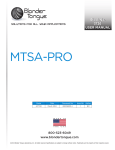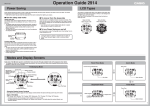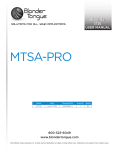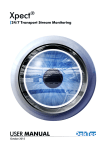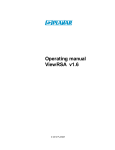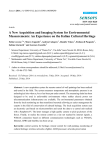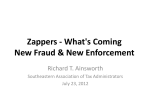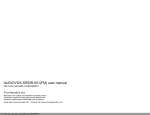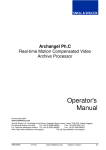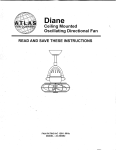Download IQMDMO MPEG-2 Decoder with MOLE™ Output
Transcript
IQMDMO SECTION 40b IQMDMO MPEG-2 Decoder with MOLE™ Output C Module Description The IQMDMO is a full broadcast quality MPEG-2 decoder with MOLE™ output. It supports multistandard 4:2:2 and 4:2:0 video decoding (up to MP@ML and 4:2:2 Profile@ML) on dual SDI outputs. The decoder accepts both single and multi-program transport streams (SPTS and MPTS) on two selectable Asynchronous Serial Interface (ASI) inputs. Frame-accurate genlocked output synchronization is featured as standard. Audio decoding of MPEG-1 Layer II and direct pass-through of AC-3 streams are supported by up to four unbalanced digital audio outputs. Teletext received to DVB standard EN 300 472 may be inserted into the VBI of the SDI output in accordance with ETS 300 706. Standardized as SMPTE 319M and 327M, MOLE™ Technology enables an MPEG-2 decoder to pass the encoding decisions from the original encoding to any subsequent encoder through the SDI signal. MPEG signals decoded with the IQMDMO can then be manipulated in the same manner as SDI video, allowing edits, wipes, crossfades and digital effects to be performed. It is then possible to re-encode with a MOLE™compliant encoder using the original coding decisions with no loss of quality. It also enables transcoding to be more transparent and flexible enough to handle any constant or variable bitrate input, with 4:2:2 or 4:2:0 video. The IQMDMO definition formats Its reduced size solution for both accepts all current standard used by DVB, ATSC and ARIB. provides a highly cost-effective single and multi-channel video decoding where space is limited (e.g. OB trucks). Multi-channel capability makes the decoder fully suited for broadcast play-out operations where several MPEG feeds need to be switched and mixed along with uncompressed sources using conventional digital video studio equipment: contribution, distribution, head-end, regional affiliate systems, etc. RollCall remote control and logging system is available as standard, allowing video and audio fault or warning conditions to be reported and logged over RollCall. As standard, a full frame genlocking synchronizer allows the outputs to be locked to an external analogue reference to allow simple installation. Alternatively, the outputs can be locked to the incoming MPEG time reference. The card features four unbalanced digital audio outputs (AES/EBU). The audio circuit is capable of decoding up to four MPEG1 Layer I/II (ISO 138183) simultaneously. It can also pass-through up to four Dolby Digital AC-3 streams (SMPTE 340M). Any of the four AES audio outputs can be selected for embedding into the output video in accordance with SMPTE 272M. The two ASI input interfaces can be configured to automatically select between the two inputs upon input signal loss (e.g. broken cable) as well as automatically invert the ASI input(s) in cases where the ASI signal(s) has become inverted by some external process REAR PANEL VIEW IQMDMOOPS 150403 Version 1 Issue 2 40b.1 IQMDMO SECTION 40b Versions of the module cards available are: IQMDMO-2A MPEG-2 Decoder with MOLE™ Output Double width module Note that there are two styles of rear panels available. They are not interchangeable between the two styles of enclosures. However, the cards may be fitted into any style of enclosure. ‘A’ Style Enclosure ‘O’ Style Enclosures Rear panels with the suffix A may only be fitted into the ‘A’ style enclosure shown below. Rear panels without the suffix A may only be fitted into the ‘O’ style enclosures shown below. information control home scroll previous power adjust display select IQ return modules help lock save setup recall power (Enclosure order codes IQH3A-E-O, IQH3A-E-P, IQH3A-N-O, IQH3A-N-P) (Enclosure order codes IQH1S-RC-O, IQH1S-RCAP, IQH1U-RC-O, IQH1U-RC-AP, Kudos Plus Products) power OPEN (Enclosure order codes IQH3N-O, IQH3N-P) IQMDMOOPS 150403 Version 1 Issue 2 40b.2 IQMDMO SECTION 40b BLOCK DIAGRAM REF Input Loop Thru ASI Input A ASI Input B RollCall Sync Reference Extract and Genlocked Clock PLL ASI Input Auto/Manual Select Auto/Manual Invert Video Decoder T TM M + MOLE Transport Stream Demultiplex Control and SI Browser Video Frame Synchroniser 2x SDI Output Audio Decoder OR AC3 Stream Output Channel 1 Audio Sample Rate Converter Unbalanced AES/EBU Output 1 Audio Decoder OR AC3 Stream Output Channel 2 Audio Sample Rate Converter Unbalanced AES/EBU Output 2 Audio Decoder OR AC3 Stream Output Channel 3 Audio Sample Rate Converter Unbalanced AES/EBU Output 3 Audio Decoder OR AC3 Stream Output Channel 4 Audio Sample Rate Converter Unbalanced AES/EBU Output 4 Features • • • • • • • • • • • • • • ATSC and DVB broadcast quality MPEG-2 decoder 100% MOLE™ Technology compliant ASI MPEG Transformer Coupled Equalised Serial Inputs with selectable polarity invert Selectable lock mode: Video Genlock (black/composite reference 525/625) or MPEG Timestamps Controlled and crash freeze Up to 8 pairs of audio may be embedded into the video in accordance to SMPTE 272M Up to 4 Unbalanced AES Audio/Data outputs 2 SDI Outputs carrying SMPTE 319M compliant MOLE™ data Automatic 625 and 525 operation EDH Insertion to (SMPTE RP165) Teletext insertion to ETS 300 706 Pattern generation Test signal generator RollCall control system compatible IQMDMOOPS 150403 Version 1 Issue 2 40b.3 IQMDMO SECTION 40b TECHNICAL PROFILE Features Signal Inputs Signal Outputs ASI 1 and 2 ........................ ASI (270 Mbit/s) single and multiprogram transport streams (SPTS and MPTS via BNC connector, to CENELEC 50083-9. Serial Digital Video x 2 ....... SDI to ITU-R Rec.656/Rec.601(SMPTE259M) with MOLE™ (SMPTE319M/327M) Analog Reference .............. Black and Burst via BNC connector AES/EBU Serial x 4............ Unbalanced AES/EBU Serial Digital Audio Outputs Specifications MPEG Formats .................. 422P@ ML, MP@ML up to 25Mbit/sec, All 100% MOLE™ compatible Serial Input Return Loss..... Better than -15 dB from 5 to 270MHz Video Standards ................ To ITU-R Rec.656/Rec.601 (SMPTE259M) with MOLE™ (SMPTE319M) Signal Output Level............ 800 mV ±10% IQMDMOOPS 150403 Version 1 Issue 2 Output Return Loss ............ Better than -15 dB to 270 MHz Output Jitter ....................... < 0.2UI Audio Output Impedance ... Unbalanced 75 Ohm Audio Output Signal level ... Unbalanced 1 V ±0.1 V pk to pk Power Consumption Module Power Consumption 18W max 40b.4 IQMDMO SECTION 40b INPUTS AND OUTPUTS ASI Inputs 1 and 2 The two independent ASI inputs to the unit are made via these BNC connectors which terminate in 75 Ohms. Analog Reference Input These are the high impedance loop-through connections via BNC connectors for a black burst reference signal at standard level. Dual SDI Outputs These are the two combined SDI outputs of the unit via BNC connectors to ITU-R Rec.656/Rec.601. Unbalanced Outputs 1-4 AES/EBU Serial Digital Audio These are the four unbalanced AES/EBU serial digital audio outputs of the unit via BNC connectors. IQMDMOOPS 150403 Version 1 Issue 2 40b.5 IQMDMO IQMDMOOPS 150403 Version 1 Issue 2 SECTION 40b 40b.6 IQMDMO SECTION 40b CARD EDGE CONTROLS LED INDICATORS +PWR When illuminated, this LED indicates that the positive power supplies are present. -PWR When illuminated, this LED indicates that the negative power supplies are present. Input Loss When illuminated, this LED indicates that no Input signal is present. Ref Loss When illuminated, this LED indicates that there is no Analogue input video reference on the reference input. Output OK When illuminated, this LED indicates that the unit is outputting valid video. Video Output 525 When illuminated, this LED indicates that the output video signal standard is 525 line; when not illuminated the standard will be 625 line. Active This LED, when flashing, indicates that the card is running correctly. Error Occurred in the last hour When illuminated, this LED indicates that an error has occurred in the last hour. Error Occurred in the last minute When illuminated, this LED indicates that an error has occurred in the last minute. Error Present When illuminated, this LED indicates that an error has occurred. IQMDMOOPS 150403 Version 1 Issue 2 40b.7 IQMDMO SECTION 40b Operation From A PC Using RollCall Remote Control Information Every menu page shows the Information window that consists of three lines for display of various status information at a glance. • Line 1: Displays abbreviated status for the three items: input, lock, and output. ‘In’ shows:‘OK’ -for good input signal, or ‘??’ –for carrier only detected, or ‘**’ –for loss of input. The lock text varies between ‘PCR’ & ‘Ref’ depending upon sync locking to MPEG or video-reference respectively, and shows:‘OK’ –for good sync, or ‘??’ –for signal detect without lock, or ‘**’ –for bad sync lock. The ‘Out’ shows:‘OK’ –for good video & audio output, or ‘A*’ –for good audio only, or ‘*V’ –for good video only, or ‘**’ –for bad video & audio. • Line 2: Displays the name of the currently selected program (in the selected format). • Line 3: A carousel that alternates between five different items of status information. These are: MPEG Profile, TS bitrate, ES bitrate, and language on audio outputs 1 & 2, language on audio outputs 3 & 4. The MPEG profile status displays, the profile (MP@ML or 422P@ML or *****), the picture dimensions (XxY), and the standard (625 or 525 or 3:2) IQMDMOOPS 150403 Version 1 Issue 2 Information window 40b.8 IQMDMO SECTION 40b Program/PMTs This shows the services present in the transport stream and the components that comprise each one. It has the following fields: Programs This window presents the services available for selection. Lock program select – This controls the service selection behaviour: • When checked, only the selected service will be decoded (when present) regardless of changes to the transport stream. • When unchecked, upon loss of the selected service a new service will automatically be selected for decode. Program This item will display the selected SI program name. Note that if the program is encrypted then the view will toggle between the SI program name and the text: ‘Encrypted’. Program View This field controls what is displayed in the programs window. There are 3 options: • Name Only - This causes the program name descriptors to be shown (see illustration) • Number Only - This causes the program numbers to be displayed. This information is PID Format (Radix) This field allows the user to select the number base for the display of program numbers and PIDs, in decimal (Base 10 or Dec) or in hexadecimal (Base 16 or Hex) Program View Order This allows the selection of the sorting order in which the programs are displayed in the Programs window. These can be selectively ordered by name, by program number or by the order in which they appear in the Programme Association Table (PAT). extracted from the Program Association Table (PAT). • Both - This causes both the name and the number to be displayed. ES PIDS This window shows the PID and type of all the Elementary Streams that make up the program selected. PCR PID This field shows the PID on which the PCR can be found for the currently selected program. TS ID This field shows the Transport Stream ID for the currently selected input. IQMDMOOPS 150403 Version 1 Issue 2 40b.9 IQMDMO SECTION 40b INPUT MENU This menu allows the selection and setup of the ASI inputs. The menu has the following fields: Input Select This field controls which of the 2 ASI inputs is selected. The options are: • • • Auto– When selected, this will automatically select the input with a valid signal following the priority order selected by the “Auto priority” field. Input 1 – When selected, this will force the selection of input 1 for the decoder. Input 2 - When selected, this will force the selection of input 2 for the decoder. Auto Priority This field controls which of the 2 ASI inputs has priority for when the “input select” field is set to auto. Selected Input This field shows the currently selected ASI input. TS Packet Length This field shows the TS packet length of the currently selected ASI input. Input 1 and 2 ASI Invert This field controls the inversion of inputs 1 and 2. The options are: • • • Auto - When selected, the corresponding ASI input is automatically inverted when inversion is detected on the ASI signal. Off - When selected, the corresponding ASI input is passed directly through without inversion. On - When selected, the corresponding ASI input is manually inverted. IQMDMOOPS 150403 Version 1 Issue 2 Input 1 and 2 Change Name These fields allow the user to assign a name to each ASI input. To change a name type the new name in the text box and is assigned by selecting Selecting names. (return) (Preset) returns to the default Input 1 and 2 Status This field displays the input status of each input with the following messages: OK ?? ** input is present and has proper TS Packet Sync. input is present no TS Packet Sync. No input present 40b.10 IQMDMO SECTION 40b RATES MENU This window shows the bitrates for the streams associated with the currently selected input and program and is measured in accordance with the DVB specification TR101290, profile MGB2. TS rate This shows the total bitrate for the Transport Stream (TS) multiplex of the currently selected ASI input. Video PES This shows the bitrate for the video PES stream being decoded for the currently selected program. Audio/data 1,2,3 and 4 This shows the bitrate for the selected audio stream being decoded or AC-3 stream being passed through to the corresponding AES/EBU output. Enable update This controls whether the rates and ‘information’ carousel etc are regularly updated. IQMDMOOPS 150403 Version 1 Issue 2 40b.11 IQMDMO SECTION 40b LOGGING MENU Logging This menu group controls the generation of logging messages to be sent to a RollCall logserver somewhere on the network (see RollCall user manual). The menu consists of a list of all the possible logging events that can trigger a RollCall log message. Each can be individually enabled or disabled by checking or clearing the associated check box. The following categories are listed: All errors This control enables / disables all the logging categories. Input 1 (or 2) loss Logs the loss or acquisition at the inputs. Input used Logs changes of input being used Video std This controls logging of the video standard in use: 625/525 Ref input Logs the reference input when in use and records: OK / LOST / MISMATCH. Ref std Logs the reference standard when in use and records: 625 / 525 / UNKNOWN. Error status This group shows all the errors that can be recorded, together with their current status. A checkbox associated with each error, enables or disables the recording of that error type. There are four error states: • Present -error present within last second, • Within minute -error occurred within last minute, • Within hour -error occurred within last hour, • OK -no recent errors All errors This status is the logical OR of all the other categories, whilst this checkbox enables / disables all categories. Input Error occurs when the input signal is not available. MPEG lock Error occurs when MPEG lock is lost. Video ref lock Indicates loss of video reference lock. Video ref mismatch Indicates video reference type is different to input signal. Clear errors Clears error conditions and error LEDs. The current error status is also shown on the three error LEDs at the module edge. IQMDMOOPS 150403 Version 1 Issue 2 40b.12 IQMDMO SECTION 40b LOCK This allows the locking source to be selected Lock Mode Either Video ref or MPEG ref may be selected. This field selects to which reference to lock the output video and audio clocks. • MPEG ref This causes the output video and audio to be locked to the MPEG timestamps (PCR/PTS). • Video ref This causes the output video and audio to be genlocked to the analogue input reference (Black and burst). Genlock H-phase This enables the line timing between the output signal and the reference signal to be adjusted. The range of control is ±37000 In steps of 37 ns. Genlock V-phase This enables the field timing between the output signal and the reference signal to be adjusted. The range of control is ±350 lines in steps of 1 line. MPEG Lock Status This field displays the status of the MPEG reference lock: OK PCR is locked OK. No lock Error locking to PCR Video Ref Status This field displays the status of the video reference: OK Input reference OK 625 -mismatch mismatched ref input is 625 line 525 -mismatch mismatched ref input is 525 line No ref No reference signal detected Video Out Status This field displays the status of the video output. OK Video locked OK OK (unlocked) Video OK but not locked, mismatch between video & ref standard or no reference. *** Invalid output IQMDMOOPS 150403 Version 1 Issue 2 40b.13 IQMDMO SECTION 40b VIDEO This function allows various settings to be applied to the video signal. Chroma filtering The type of filtering used for upsampling the chrominance from 4:2:0 to 4:2:2 (for MP@ML streams) may be selected from the following; • • • Field based -The chrominance upsampling is carried out on a field basis. Frame based -The chrominance upsampling is carried out on a frame basis. Auto -The type of chrominance upsampling is automatically selected from ‘chroma_420_type’ from the picture coding extension, as recommended by ‘ETR 154’. Test mode This function allows the line standard and the type of test pattern to be selected. • • • • • Force freeze -When this function is selected the output picture will become frozen. Force 625 pattern -The output video test pattern will be the 625 line Force 525 pattern -The output video test pattern will be the 525 line Auto freeze -When this function is enabled the output picture will become frozen if the input signal is lost. Auto pattern -When this function is enabled the output picture will become the selected test pattern if the input signal is lost. Teletext Insertion The unit is able to insert Teletext into the VBI of the output SDI video when Teletext data is available in the selected input stream in accordance with the DVB standard EN 300 472. The embedding of the Teletext data into the output VBI is in accordance with ETS 300 706. ✖ Enable - When selected the Teletext data will be inserted into the output VBI when available. Pattern type The type of pattern may be either • Black • EBU Color Bars Clipping limits • Luma Clip Hi/Lo -The luminance high and low clipping limits can be set here. • Chroma Clip Hi/Lo -The chrominance high and low clipping limits can be set here. • Rec.601 nominal ranges -Pressing this button will ‘preset’ the clipping limits to their Rec.601 nominal range values. IQMDMOOPS 150403 Version 1 Issue 2 40b.14 IQMDMO SECTION 40b AES OUTPUT These menu items independently control the type of streams to be decoded or output to each of the 4 available AES/EBU serial digital audio outputs. Available streams This window displays, within the context of the “Audio mode” selection, the available streams that can be decoded for the currently selected audio mode. Where manual stream selection is selected, all possible private streams are listed to allow selection of audio streams that may not have been properly flagged as audio. PID This field displays the currently selected audio stream PID being decoded or streamed to the corresponding AES/EBU serial output. Language This field displays the language, where indicated in the stream, of the currently selected audio stream for the corresponding AES/EBU serial output. Bit rate This field displays the bitrate of the currently selected audio stream for the corresponding AES/EBU serial output, as indicated by the stream. Sample rate This field displays the audio sample rate of the currently selected audio stream for the corresponding AES/EBU serial output, as indicated by the stream. Delay This function allows the output delay to be adjusted so that video and audio signals may be synchronized. The delay may be adjusted over a maximum range of ±1000 ms* in steps of 1 ms. (*Note that the overall adjustment range will depend on the input stream) A text indicator shows the ‘OK’ / ‘Late’ status. Preferred language This field selects the language for the stream to be selected in the auto selection modes. Auto action This field controls what happens on the corresponding output when there is no signal available for that output. The options are: • Auto tone -If no signal is available then the output produces a valid tone signal (250Hz tone on the left channel and 500Hz tone on the right). • Auto mute -If no signal is available then the output produces a valid digital mute signal. • Auto disable -If no signal is available then the output is disabled. IQMDMOOPS 150403 Version 1 Issue 2 Output test mode • Tone -Drive the output with a 250Hz tone on the left channel and 500Hz tone on the right. • Mute -Drive the output with a valid digital mute signal. • Disable -Disable the output. Audio mode This field controls the type of audio stream to be decoded or streamed to the corresponding output. The options are: • Layer I/II auto: This mode causes the audio decoder to automatically select an audio stream corresponding to the language set in the “Preferred language” field. If no such stream is available the output behaves according to the “Auto action” field. • Layer I/II manual: This mode causes the audio decoder to select an audio stream that is manually selected from the “Available streams” window. If no stream is selected then the output behaves according to the “Auto action” field. • AC-3 auto language: This mode causes the automatic selection of an AC-3 audio stream corresponding to the language set in the “Preferred language” field to be streamed out to the corresponding AES output. If no such stream is available then the output behaves according to the “Auto action” field. • AC-3 manual: This mode causes the audio decoder to select an AC-3 audio stream that is manually selected from the “Available streams” window. If no stream is selected then the output behaves according to the “Auto action” field. 40b.15 IQMDMO SECTION 40b Audio Embedding There are 8 slots (output pairs) available within the video for embedding audio. Each slot is configurable for embedding any one of the 4 AES outputs by checking the appropriate Output Pair/AES 1, 2, 3, 4 output box or no embedding by checking the None box. Enable Audio Embedding When this box is selected the audio embedding selections will be enabled; when unchecked audio embedding will be disabled. NOTE: Audio embedding is only operative when using the MPEG lock mode (because audio must be locked to the video). IQMDMOOPS 150403 Version 1 Issue 2 40b.16 IQMDMO SECTION 40b MEMORY MENU This allows the complete configuration of the module to be stored or retrieved in one of 4 locally held configuration memories. It has the following fields: Memory Recall This field contains one button for each of the 4 locally stored configuration memories. Pressing one of these buttons causes all of the control parameters of the module to be recalled from the selected memory. N.B. Loading from one of the configuration memories will cause all of the current parameter settings to be lost. No warning is given when this happens. If you wish to return to the current state, the settings must first be saved in another of the configuration memories (Memory Save). Memory Save This field contains one button for each of the 4 locally stored configuration memories. Pressing one of these buttons causes the current state of all the control parameters of the module to be saved to the selected configuration memory. Memory Default This field contains one button for each of the 4 locally stored configuration memories. Pressing one of these buttons causes the factory default settings to be restored to the selected configuration memory. N.B. Restoring default settings to a memory will overwrite any previous settings. No warning is given when this happens. Memory Names This allows the naming of the four memory locations. To change a name, type the new name in the text area and select ➨ (return) Selecting P (Preset) returns to the default names. IQMDMOOPS 150403 Version 1 Issue 2 40b.17 IQMDMO SECTION 40b SETUP Preset Unit This item sets all adjustment functions that include a preset facility (except names), to their preset values. Note that this is a momentary action. Software version This item shows the version of the software installed in the module. Serial Number This item shows the serial number of the module. Hardware Revision This item shows the hardware revision of the module. Enable update This controls whether the rates and ‘information’ carousel etc are regularly updated. IQMDMOOPS 150403 Version 1 Issue 2 40b.18 IQMDMO IQMDMOOPS 150403 Version 1 Issue 2 SECTION 40b 40b.19 IQMDMO SECTION 40b OPERATION FROM AN ACTIVE CONTROL PANEL The card may be operated with an active control panel via the RollCall network. The menus available for this card are shown on the previous page and will appear in the Control display window. Operational details for the remote control panel will be found in SECTION 1 of the Modular System Operator's Manual. MENU DETAILS (see IQMDMO Menu System on previous page) ◀ Programs… This has the following fields: MAIN MENU The main or top level menu allows various submenus to be selected by pressing the button adjacent to the required text line. IQMDMO MENU Program... Inputs... Setup... Lockmode... Outputs... Note that where a menu item is followed by three dots (...) this indicates that a further sub-menu may be selected. Whenever a menu item is selected the parameters of that selection will be displayed in the control window of the front panel. Where the selection is purely a mode selection and does not enable a sub-menu, the text will become reversed (white-onblack) indicating that the mode is active. If the mode is not available for selection the text will remain normal. Programs This window allows selection of the program to decode. ◀ Program Info This item will display the selected SI program name. Program Info Program info progrm_info OK Note that if the program is encrypted then the view will toggle between the SI program name and the text: ‘Encrypted’. ◀ Lock Program ◀ Program… This shows the services present in the transport stream and the components that comprise each one. Program/PMTs Programs... Program info Lock Program ES PIDs... Bit rates... TS ID PCR PID Program view... Program view order... PID format (Radix)... This controls the service selection behaviour. When selected, only the selected service will be decoded (when present) regardless of changes to the transport stream. When unselected, upon loss of the selected service a new service will automatically be selected for decode. ◀ ES PIDS… ES PIDS ES PIDS es_pids OK This window shows the PID and type of all the Elementary Streams that make up the program selected. IQMDMOOPS 150403 Version 1 Issue 2 40b.20 IQMDMO SECTION 40b ◀ Bit Rates… ◀ PCR PID PCR PID Bit Rates PCR PID pcr_pid TS rate Video PES Audio/data 1 Audio/data 2 Audio/data 3 Audio/data 4 This menu shows the PID on which the PCR can be found for the currently selected program. ◀ TS Rate ◀ Program view TS rate TS rate bitrate_ts Program view OK This will show the total bitrate for the Transport Stream (TS) multiplex of the currently selected ASI input. ◀ Name only This causes the program descriptors to be shown This causes the programme numbers to be displayed. This information is extracted from the Programme Association Table (PAT). Video PES OK This will show the bitrate for the video PES stream being decoded for the currently selected program. ◀ Audio Data Audio/data 1,2,3,4 Audio/data bitrate_aud_dat 1,2,3,4 OK This will show the bitrate for the audio stream being decoded or AC-3 stream being passed through to the corresponding AES/EBU output. ◀ TS ID TS ID TS ID ts_id Name only Number only Both name & no ◀ Number only ◀ Video ES… Video PES bitrate_video OK ◀ Both name & no This causes both the name and the number to be displayed. ◀ Program view order This allows the selection of the sorting order in which the programs are displayed in the Programs window. Program view order Sort by name Sort by number PAT order These can be selectively ordered by name, by program number or by the order in which they appear in the Programme Association Table (PAT). ◀ PID Format (Radix) OK This field shows the Transport Stream ID for the currently selected input. This menu allows the user to select the number base for the display of program numbers and PIDs, in decimal (Base 10 or Dec) or in hexadecimal (Base 16 or Hex) PID Format (Radix) Base 10 (Dec) Base 16 (Hex) IQMDMOOPS 150403 Version 1 Issue 2 40b.21 IQMDMO SECTION 40b ◀ Inputs… ◀ Input 1, 2 This menu allows the selection and setup of the ASI inputs. Input 1, 2 Input 1, 2 input 1, 2 status Inputs Status... Select... Auto priority... Options... This field displays the input status of each input with the following messages: ◀ Status… Status Selected input TS packet length Input 1 Input 2 OK input is present and has proper TS Packet Sync. ?? input is present no TS Packet Sync. ** No input present ◀ Select… These functions will display the status of the selected item. This menu controls which of the 2 ASI inputs is selected. Select ◀ Selected Input Selected Input Selected input input_selected OK This field shows the currently selected ASI input. ◀ TS Packet Length TS Packet Length TS packet length input_packets OK OK This field shows the TS packet length of the currently selected ASI input. Auto select Input 1 Input 2 ◀ Auto Select When selected, this will automatically select the input with a valid signal following the priority order selected by the “Auto priority” field. ◀ Input 1/2 When selected, this will force the selection of input 1 (2) for the decoder. ◀ Auto Priority… Auto priority Input 1 Input 2 This menu allows the selection of which of the 2 ASI inputs has priority for when the “input select” field is set to auto. IQMDMOOPS 150403 Version 1 Issue 2 40b.22 IQMDMO SECTION 40b ◀ Setup… ◀ Options… Setup Options Input 1... Input 2... This item allows the naming of the ASI inputs and for the signal to be inverted. ◀ Input 1, 2… Logging... Errors... Video... Audio embedding... Memories... Enable Update SW version HW version Serial No Preset unit ◀ Logging… Input 1, 2 Name Invert auto Invert off Invert on ◀ Name These fields allow the user to assign a name to each ASI input. This menu controls the generation of messages to be logged by a RollCall logserver somewhere on the network (see RollCall user manual). The menu consists of a list of all the possible events that can trigger a RollCall log message. Each can be individually enabled or disabled by checking or clearing the associated check box. The logging sub-menu allows the following information to be made available for logging: Name Name input 1,2_name Clear Preset Logging OK All fields Input 1 loss Input 2 loss Input used Video standard Ref input Ref standard To compile/edit the text the right ▶ and left ◀ buttons adjacent to the upper text line in the menu should be used to select the character position in the text and the spinwheel used to select the character. ◀ All Fields The ◀ Clear function blanks out the selected character. This control enables / disables all the other logging categories The ◀ Preset function loads the default text, for example, Input_1. Input 1 loss This logs the loss or acquisition at input 1. O.K. ▶ saves the caption text and returns to the main menu. Input 2 loss This logs the loss or acquisition at input 2. ◀ Invert auto Input used Logs changes of input being used When selected, the corresponding ASI input is automatically inverted when inversion is detected on the ASI signal. Video standard This controls logging of the video standard in use: 625/525 ◀ Invert off When selected, the corresponding ASI input is passed directly through without inversion. ◀ Invert on Ref input Logs the reference input and records: OK or LOST or MISMATCH. Ref standard Logs the reference standard and records: 625 or 525 or UNKNOWN. When selected, the corresponding ASI input is manually inverted. IQMDMOOPS 150403 Version 1 Issue 2 40b.23 IQMDMO SECTION 40b ◀ Errors… ◀ All errors This menu provides access to error status and control. This menu provides the global control to enable or disable all the other error types. (A similar control is provided for each of the individual error types) Errors ◀ Clear errors Error status... Error enable.. Clear errors. This menu provides the user control to clear error conditions and error LEDs. ◀ Error status This menu provides status for each type of error. This function allows various settings to be applied to the video signal. Error status All errors Input MPEG lock Ref lock Ref mismatch Video Test pattern... Chroma filtering... Clipping... Teletext insert... ◀ All errors This status is the logical OR of all the other categories and consists of a text string describing one of the four error states. The text describing the error states are: • Present -error present within last second, • Within minute -error occurred within last minute, • Within hour -error occurred within last hour, • OK -no recent errors This status is echoed on the module error-LEDs. ◀ Test Pattern… This item allows the test mode and the pattern type to be selected. Test Pattern Test mode... Pattern type... ◀ Test mode This function allows the line standard and the type of test pattern to be selected. All errors etc. All errors status ◀ Video… OK (A similar view is provided for each of the individual error types) ◀ Error enable This menu provides control for enabling or disabling each error type. Error enable All errors Input MPEG lock Ref lock Ref mismatch Test mode Force freeze Force 625 pattern Force 525 pattern Auto freeze Auto pattern ◀ Force freeze When this function is selected the output picture will become frozen. ◀ Force 625 pattern The output video test pattern will be the 625 line. ◀ Force 525 pattern The output video test pattern will be the 525 line. IQMDMOOPS 150403 Version 1 Issue 2 40b.24 IQMDMO SECTION 40b ◀ Auto freeze ◀ Clipping… When this function is enabled the output picture will become frozen if the input signal is lost. This menu allows various types of clipping to be applied to the signal. ◀ Auto pattern Clipping When this function is enabled the output picture will become the selected test pattern if the input signal is lost. ◀ Pattern type Luma clip Hi Luma clip Lo Chroma clip Hi Chroma clip Lo Set Rec601 range ◀ Luma and Chroma clip, Hi and Lo Test Pattern These items allow clipping limits for the Luma and Chroma signals to be set. Black EBU bars The type of pattern may be selected as either Luma/Chroma clip Hi/Lo Luma/Chroma clip Hi/Lo ◀ Black or ◀ EBU Color Bars 0 Preset ◀ Chroma Filtering… Luma Clip Hi/Lo The type of filtering used for upsampling the chrominance from 4:2:0 to 4:2:2 (for MP@ML streams) may be selected from the following menu: The luminance high and low clipping limits can be set here. Chroma Filtering Field Based Frame Based Auto Chroma Clip Hi/Lo The chrominance high and low clipping limits can be set here. ◀ Rec.601 nominal ranges The type of filtering used for upsampling the chrominance from 4:2:0 to 4:2:2 (for MP@ML streams) may be selected from the following: ◀ Field based The chrominance upsampling is carried out on a field basis. ◀ Frame based The chrominance upsampling is carried out on a frame basis. ◀ Auto The type of chrominance upsampling is automatically selected from chroma_420_type from the picture coding extension, as recommended by ETR 154. This selection will ‘preset’ the clipping limits to their Rec.601 nominal range values. ◀ Teletext Insert The unit is able to insert Teletext into the VBI of the output SDI video when Teletext data is available in the selected input stream in accordance with the DVB standard EN 300 472. The embedding of the Teletext data into the output VBI is in accordance with ETS 300 706. Teletext Insert Enable ◀ Enable When selected the Teletext data will be inserted into the output VBI. IQMDMOOPS 150403 Version 1 Issue 2 40b.25 IQMDMO SECTION 40b ◀ Audio Embedding There are 8 slots (output pairs) available within the video for embedding audio. Each slot is configurable for embedding any one of the 4 AES outputs. Audio Embedding Enable audio embed Output pair 1... Output pair 2... Output pair 3... Output pair 4... Output pair 5... Output pair 6... Output pair 7... Output pair 8... ◀ Enable Audio Embed When this item is selected the audio embedding function will be enabled; when unselected the function will be disabled. ◀ Output pair 1 to 8 This item allows the output pair to be selected. Output Pair 1 to 8 None AES out 1 AES out 2 AES out 3 AES out 4 ◀ None When selected there will be no embedding in the output pair. ◀ AES out 1, 2, 3, 4 This menu allows any one of the 4 AES outputs to be selected as configurable for embedding NOTE: Audio embedding is only operative when using the MPEG lock mode (because audio must be locked to the video). IQMDMOOPS 150403 Version 1 Issue 2 40b.26 IQMDMO SECTION 40b ◀ Memories… ◀ Names… This function reveals a sub-menu that allows control of the memory functions This selection allows the naming of memory 1 to 4 locations. Memories To name a memory location select: ◀ Names… to reveal the sub-menu. Recall... Save... Default... Names... Select the memory location to be renamed e.g. ◀ Recall… This function reveals a sub-menu that allows 4 different settings of all items to be recalled from the 4 memory locations as saved in the Save function. Recall Memory 1 Memory 2 Memory 3 Memory 4 ◀ Save… Save Memory 1 Memory 2 Memory 3 Memory 4 This function reveals a sub-menu that allows the settings of all items to be saved. Up to 4 different set-ups may be saved in the 4 memory locations. They can all be renamed using the Names menu ◀ Default… Default Memory 1 Memory 2 Memory 3 Memory 4 ◀ Memory 1 Names Memory 1 Memory 2 Memory 3 Memory 4 ◀ Memory 1, 2, 3, 4 This will enable the name of Memory 1 to be compiled/edited. Memory 1,2,3,4 Memory 1,2,3,4 Memory_x_name Clear Preset OK To compile/edit the text the right ▶ and left ◀ buttons adjacent to the upper text line in the menu should be used to select the character position in the text and the spinwheel used to select the character. The ◀ Clear function blanks out the selected character. The ◀ Preset function loads the default text, for example, Memory_1. O.K. ▶ saves the caption text and returns to the main menu. This selection allows individual (select the location memory number), memory locations to be preset to their default (factory) settings. IQMDMOOPS 150403 Version 1 Issue 2 40b.27 IQMDMO SECTION 40b ◀ Enable Update This controls whether the rates and ‘information’ carousel etc are regularly updated. ◀ SW version SW version SW version version OK Selecting this item reveals a display showing the version of the software fitted in the module. Select OK to return to the Setup Menu. ◀ HW revision HW revision HW revision hw_revision_no OK Selecting this item reveals a display showing the hardware revision of the module. Select OK to return to the Setup Menu. ◀ Serial No Selecting this item reveals a display showing the serial number of the module. Serial No Serial No x.x.x OK Select OK to return to the Setup Menu. ◀ Preset Unit Selecting this function will set all functions to their preset (default) values. Note that this is momentary in operation and the text will not become highlighted. IQMDMOOPS 150403 Version 1 Issue 2 40b.28 IQMDMO SECTION 40b Lockmode ▶ This allows the locking source to be selected. Either Video ref or MPEG ref may be selected. This field selects to which reference to lock the output video and audio clocks. ◀ MPEG Lock Status This field displays the status of the MPEG reference lock: MPEG lock status MPEG lock status mpeg_lock_status Lock mode Video Ref MPEG Ref Video ref status Video out status MPEG lock status Genlock H-phase Genlock V-phase OK No lock OK PCR is locked OK. Error locking to PCR ◀ Genlock H-phase ◀ Video ref This enables the line timing between the output signal and the reference signal to be adjusted. This causes the output video and audio to be genlocked to the analogue input reference (Black and burst). Genlock H-phase Genlock H-phase 0 ns ◀ MPEG ref Preset This causes the output video and audio to be locked to the MPEG timestamps (PCR/PTS). The range of control is ±37000 In steps of 37 ns. ◀ Video Ref Status ◀ Genlock V-phase This will display the status of the video reference lock: This enables the field timing between the output signal and the reference signal to be adjusted. Video ref status Video ref status video_ref_status Genlock V-phase Genlock V-phase OK 0 lines Preset OK 625 –mismatch 525 –mismatch No ref Input reference OK mismatched ref input is 625 mismatched ref input is 525 No ref signal present The range of control is ±350 lines in steps of 1 line. ◀ Video out status This displays the status of the video output. Video out status Video out status video_out_status OK OK Video locked OK OK (unlocked) Video OK but not locked, mismatch between video & ref standard *** Invalid output IQMDMOOPS 150403 Version 1 Issue 2 40b.29 IQMDMO SECTION 40b Outputs ▶ These menu items independently control the type of streams to be decoded or output to each of the 4 available AES/EBU serial digital audio outputs. Outputs AES output 1... AES output 2... AES output 3... AES output 4... ◀ AES Output 1, 2, 3, 4 … AES Output 1, 2, 3, 4 Stream select... Output mode... Prefered language... Options... Status... Delay Delay Status ◀ Layer I/II manual This mode causes the audio decoder to select an audio stream that is manually selected from the “Available streams” window. If no stream is selected then the output behaves according to the “Auto action” field. ◀ AC-3 auto language This mode causes the automatic selection of an AC-3 audio stream corresponding to the language set in the “Preferred language” field to be streamed out to the corresponding AES output. If no such stream is available then the output behaves according to the “Auto action” field. ◀ Preferred Language This field selects the language for auto selection of streams by language. ◀ Stream Select… Prefered Language This will display, within the context of the “Audio mode” selection, the available streams that can be decoded for the currently selected audio mode. Where manual stream selection is selected, all possible private streams are listed to allow selection of audio streams that may not have been properly flagged as audio. English Spanish French German Dutch Italian Portugese Korean Japanese Chinese Arabic Malayalam Welsh Stream Select ◀ Output Mode… This field controls the type of audio stream to be decoded or streamed to the corresponding output. Output Mode Layer I/II auto Layer I/II manual AC-3 auto language AC-3 manual ◀ Layer I/II auto This mode causes the audio decoder to automatically select an audio stream corresponding to the language set in the “Preferred language” field. If no such stream is available then the output behaves according to the “Auto action” field. IQMDMOOPS 150403 Version 1 Issue 2 40b.30 IQMDMO SECTION 40b ◀ Language ◀ Options… This field controls what happens on the corresponding output when there is no signal available for that output. Language Language out 1, 2, 3, 4 OK Options This will display the language, where indicated in the stream, of the currently selected audio stream for the corresponding AES/EBU serial output. Auto Tone Auto mute Auto disable Tone Mute Disable ◀ Bit Rate Bit Rate ◀ Auto tone If no signal is available then the output produces a valid tone signal (250Hz tone on the left channel and 500Hz tone on the right). ◀ Auto mute If no signal is available then the output produces a valid digital mute signal. ◀ Auto disable If no signal is available then the output is disabled. ◀ Tone Drive the output with a 250Hz tone on the left channel and 500Hz tone on the right. Drive the output with a valid digital mute signal. Disables the output. ◀ Mute ◀ Disable ◀ Status… Status OK This will display the bitrate of the currently selected audio stream for the corresponding AES/EBU serial output. ◀ Sample Rate Sample Rate Sample rate out 1, 2, 3, 4 OK This will display the audio sample rate of the currently selected audio stream for the corresponding AES/EBU serial output. ◀ Delay PID Language Bit rate Sample rate Delay Delay This menu allows the status of the selected item to be displayed. ◀ PID PID PID out 1, 2, 3, 4 Bit rate out 1, 2, 3, 4 OK 00.0 ms Preset This function allows the output delay to be adjusted so that video and audio signals may be synchronized. The delay may be adjusted over a maximum range of ±1000 ms* in steps of 1 ms. *Note that the overall adjustment range will depend on the input stream. ◀ Delay status Delay status Delay status out1,2,3,4_delay_status OK This text indicator provides the ‘OK’ / ‘Late’ sync status. IQMDMOOPS 150403 Version 1 Issue 2 40b.31 IQMDMO SECTION 40b Manual Revision Record Date Version No. Issue No. 051202 1 1 150403 1 2 Change Comments First Issue released Power consumption added to techspec IQMDMOOPS 150403 Version 1 Issue 2 New manual issued 40b.32