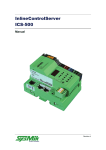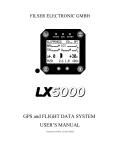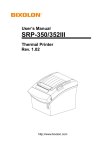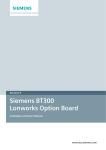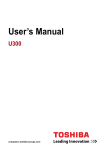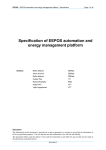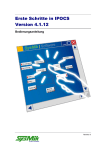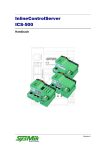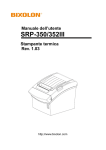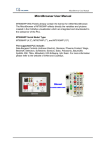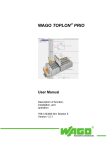Download Device description
Transcript
InlineControlServer ICS Manual Revision 17 Liability/Imprint This manual is intended to provide support for installation and usage of the device. The information is believed to be accurate and reliable. However, SysMik GmbH Dresden assumes no responsibility for possible mistakes and deviations in the technical specifications. SysMik GmbH Dresden reserves the right to make modifications in the interest of technical progress to improve our modules and software or to correct mistakes. We are grateful for any feedback and suggestions. Further information (device description, available software) can be found on our homepage www.sysmik.de. Please ask for latest information from either our local authorized representatives or directly. SysMik disclaims all warranties in case of improper use or disassembly and software modifications not described in this document or when using improper or faulty tools. Commissioning and operation of the device by qualified personnel only. All applicable regulations have to be observed. © SysMik and the SysMik logo are registered trademarks of SysMik GmbH Dresden. © IPOCS™ is trademark of SysMik GmbH Dresden; "the new intelligence of control" , "beyond © © the limits!" and "networking together!" are subject to copyright of SysMik GmbH Dresden. ® ® ® ® ® ® ® Echelon , LON , LONW ORKS , LONMARK , LonBuilder , NodeBuilder , LonManager , ® ® ® ® ® ® ® ® ® LonTalk , LonUsers , LonPoint , Digital Home , Neuron , 3120 , 3150 , LNS , i.LON , ® ® LONW ORLD , Short Stack , the Echelon logo, and the LonUsers logo are trademarks of Echelon Corporation, registered in the USA and other countries. LonLink™, LonResponse™, LonSupport™, LONews™, LonMaker™, Panoramix™, Open Systems Alliance™, LNS Powered by Echelon™, Panoramix Powered by Echelon™ and LONW ORKS Powered by Echelon™ are trademarks of Echelon Corporation. LC7093™, LC3020™, L-IP™, L-Switch™ are trademarks of LOYTEC electronics GmbH. All other trademarks mentioned in this document are registered properties of their owners. These and further trademarks are used in this document but not marked for better readability. No part of this document may be reproduced or modified in any form without prior written agreement with SysMik GmbH Dresden. Copyright © 2012 by SysMik GmbH Dresden SysMik GmbH Dresden Bertolt-Brecht-Allee 24 01309 Dresden Germany 2 Tel Fax E-Mail (sales) E-Mail (support) Homepage + 49 (0) 351 - 4 33 58 - 0 + 49 (0) 351 - 4 33 58 - 29 [email protected] [email protected] http://www.sysmik.de ICS Manual Contents Contents ICS Manual 1 Introduction 8 2 Overview 9 2.1 Programming 9 2.2 Communication 9 2.2.1 CEA-709 10 2.2.2 CEA-852 10 2.2.3 BACnet 10 2.2.4 Web Technologies 11 2.2.4.1 Configuration Websites 11 2.2.4.2 Web Services with HTTP and SOAP Binding 11 2.2.4.3 oBIX via HTTP 12 2.2.4.4 FTP Server 12 2.2.4.5 E-Mail Client 12 2.2.4.6 Telnet 12 2.2.5 Fidelio – Protocol for hotel automation 13 2.2.6 Lexicon Files - Localizing the User Interface 13 2.2.7 Modbus 13 2.3 Visualization 14 2.3.1 IPOCS Web Designer 14 2.3.2 IPOCS PlugIn Creator 14 2.4 Functions 15 2.4.1 Console 15 2.4.2 Web Server 15 2.4.3 Schedules 16 2.4.4 Trend Logging 16 2.4.5 Alarming 16 2.4.6 LPA Back End 16 2.4.7 RNI 16 2.4.8 LON Router 16 2.4.9 BACnet Router 17 2.4.10 Integrated Ethernet Switch 17 3 Contents 4 2.5 Design 18 2.5.1 Hardware 18 2.5.2 Software 19 2.6 The Inline Product Range 22 2.6.1 ICS Supported Automation Terminals 23 2.6.2 Terminals for Building Automation 23 3 Installation and Commissioning 25 3.1 Assembly 25 3.1.1 Dimensions 25 3.1.2 Mounting 25 3.1.3 Mounting Inline Terminals 26 3.2 Connections 27 3.2.1 Overview 27 3.2.2 Power Supply 28 3.2.2.1 Overview 28 3.2.2.2 Power Dissipation Calculations 30 3.2.2.3 Current consumption calculation of an Inline station with 30 3.2.2.4 Derating of Logic and Analog Supply for Variants with Ethernet Connection 31 3.2.2.5 Protection Measures of Bus Terminal Supply UBK 32 3.2.2.6 Protective Devices of 24 V Main and Segment Supply UM and US 32 3.2.3 TP/FT-10 33 3.2.4 Ethernet 33 3.2.5 RS-232 34 3.3 Display and Operating Elements 35 3.3.1 Overview 35 3.3.2 Inline Supply LEDs 35 3.3.3 Service Button and LED, RUN and I/O LED 36 3.3.3.1 Overview 36 3.3.3.2 Signaling during Boot Process 36 3.3.3.3 Signaling after Boot Process 37 3.3.3.4 Wink Command 37 3.3.3.5 Deleting the Application Memory 38 3.3.3.6 Starting the Fallback Image 39 3.3.3.7 Service Messages 40 3.3.4 Ethernet Status 40 ICS Manual Contents ICS Manual 3.3.5 Display and Keypad / Test Mode 41 3.3.5.1 Operation in Test Mode 41 3.3.5.2 Test Mode Example for Digital Output Terminal 42 3.3.5.3 Test Mode Example for Analog Output Terminal 43 3.3.5.4 Application specific use of Display and Keypad 43 4 Functions 44 4.1 Console 44 4.1.1 RS-232 Console 44 4.1.2 Telnet Console 46 4.1.3 Console Commands 46 4.1.3.1 All Menus 46 4.1.3.2 Main Menu 46 4.1.3.3 Submenu device 48 4.1.3.4 Submenu router (ICS with CEA-709 router only) 49 4.1.3.5 Submenu bacnet (ICS with BACnet only) 50 4.1.3.6 Submenu enocean (ICS with Ethernet only) 51 4.1.3.7 Submenu fidelio (ICS with Fidelio interface only) 51 4.1.3.8 Submenu modbus (ICS with Ethernet only) 51 4.1.3.9 Submenu dali (ICS with Ethernet only) 51 4.2 Diagnosis via RS-232 51 4.3 Web Server 52 4.3.1 Overview 52 4.3.2 Homepage 52 4.3.3 Login 54 4.3.4 Logout (all sessions) 54 4.3.5 Using the Online Help 55 4.3.6 TCP/IP Settings 55 4.3.7 Device 56 4.3.8 Switch 57 4.3.9 Password 57 4.3.10 Security 58 4.3.11 Plug-in - HTML Plug-ins 58 4.3.12 Plug-in - oBIX Plug-ins 59 4.3.13 E-Mail 60 4.3.14 Router 61 5 Contents 6 4.3.15 EnOcean 61 4.3.16 Modbus 61 4.3.17 BACnet 61 4.3.18 Backup / Restore 61 4.3.19 Statistics 62 4.3.20 IPOCS Plug-ins 62 4.3.21 System Functions 62 4.3.22 DALI Functions 62 4.3.23 Alarm Console Java and Ajax 63 4.3.24 Imprint 64 4.3.25 FTP Server 64 4.4 Interval Timer 65 4.4.1 Calendars 67 4.4.2 Schedulers 68 4.4.3 Configuration via Web Browser 69 4.5 Trendlogs 70 4.5.1 Trendlog Object 70 4.5.2 Configuration via Web Browser 70 4.6 Alarming 71 4.6.1 Configuration per Web Browser 71 4.7 Firmware Download 71 4.7.1 Firmware Download when running Primary Image 72 4.7.2 Firmware Download when running Fallback Image 72 5 Troubleshooting 73 5.1 Directions for Use 73 5.1.1 Performance and Resource Management 73 5.1.2 Extended Network Management Commands 74 5.1.3 CEA-709 Network Management 74 5.1.4 IP-852 Configuration Server 75 5.1.5 Recover Device Settings 75 5.2 Diagnosis 75 5.3 Typical Errors and their Repair 76 5.3.1 Communication Errors 76 5.3.1.1 General 76 ICS Manual Contents ICS Manual 5.3.1.2 No Communication at All, Device Does not Boot 76 5.3.1.3 No Communication via TP/FT-10 77 5.3.1.4 No Communication via IP-852 77 5.3.1.5 No Network Variable Updates via IP-852 or TP/FT-10 Available 77 5.3.1.6 No Connection to the Web Server 77 5.3.2 No Login of the FTP Clients at the FTP-Server Available 78 5.3.2.1 Console Cannot be Started 78 5.3.3 In- and Output Errors 78 5.3.3.1 General 78 5.3.3.2 No Access at All to In- and Outputs 79 5.3.3.3 No Access to a Part of the In- and Outputs 79 5.3.3.4 Individual Terminals Notify a Peripheral Error 79 5.4 Error Reporting Form 80 6 Technical Data 81 7 Order Information 84 7.1 ICS and Accessories 84 7.2 Supported Inline Automation Terminals 85 8 Glossary 87 9 Literature 91 10 Error Reporting Form 92 7 Introduction 1 Introduction This manual is designed to support you with selection, integration, commissioning and maintenance of the InlineControlServer (ICS). ICS is a graphically programmable multifunctional bus controller for the modular Inline-I/O system from Phoenix Contact. With its modular I/O channels and multiple interfaces ICS is suitable for building automation and industrial control tasks. An Inline station consists of the ICS and automation terminals to be connected, which provide the I/O channels. The user determines the type and number of the I/O channels of an Inline station. The typical fields of application are: HVAC controls Lighting control, DALI Individual room controllers Floor controllers with backbone transition Capturing and evaluation of consumption data Load management Central functions (time control, meteorological station) Structuring of complex LONW ORKS® networks with router function or as application gateway The bus controller combines processing logic for decentralized control tasks with interfaces for field level communication or superordinate function levels (such as control station or management system). With its CEA-709 and LONMARK compliant TP/FT-10 interface the ICS becomes a part of LONW ORKS networks. The Ethernet interface opens up the world of internet protocols and applications such as web server, web services and emails to the ICS. In addition the ICS is available with CEA-852 and BACnet interface. 8 ICS Manual Overview 2 Overview 2.1 Programming All ICS are freely programmable using the graphic programming system IPOCS. A multitude of function blocks are available that can be placed on process sheets and linked to each other in a graphic editor, thus creating an application. Depending on the device variant specific function blocks are made available in order to address the individual communication protocols. IPOCS includes prepared solutions in the form of application macro libraries for frequent tasks in building automation which the users can utilize in their individual applications. Each application can be arbitrarily structured using macro technology. The underlying model-instance concept allows multiple use of macros with different parameterization each. Example: A once programmed controller macro (model) can be used several times within the application (model instances), whereas each controller instance accesses different I/O channels or LONW ORKS network variables and is operating with other control parameters. IPOCS allows for simulation of applications on a PC in order to test the application prior to ICS programming. After loading an application any signal can be monitored and parameters can be adapted to the process without jolt (without jolt: without reinitialization during running operation). The communication interfaces of the ICS are defined via the IPOCS configurators, automatically generating the respective typical interface description files for system integration. See [3] for a detailed introduction to ICS programming. 2.2 Communication ICS, specialized for use in building technology, provides interfaces for the most important standardized protocols: ICS Manual CEA-709 based on TP/FT-10 for the use in LONWORKS networks CEA-852 for transmission of LONW ORKS messages via Ethernet BACnet/IP BACnet MS/TP Internet protocols (e.g. web services for DALI networks, SRC-EthernetEnOcean-Receiver via UDP) Modbus TCP Modbus RTU DALI (single and multi master system) 9 Overview 2.2.1 CEA-709 All ICS include a TP/FT-10 interface compliant with CEA-709 and LONMARK for communication in LONWORKS networks. Due to the high performance of the processor the limitations of the CEA-709 protocol that are known to exist with solutions using Neuron chips does not apply. This is especially true with regards to the following parameters: up to 4,096 network variables up to 4,096 alias table entries up to 65,536 address table entries The IPOCS interface can be freely defined using a respective configurator: program ID, table sizes, node self documentation and network variables (number, names, types, direction, self documentation and flags like config, poll etc.). In the LONMARK® mode of the configurator the user is supported defining LONMARK objects. Network variables can be read and written using the network variable blocks of the IPOCS programming software. In addition, typical application specific communication features (MinSendTime, MaxSendTime, SendOnDelta for output network variables and heartbeat monitoring for input network variables) can be parameterized. 2.2.2 CEA-852 The CEA-852 interface of the ICS is designed for the communication in LONW ORKS networks via the IP-852 LONMARK channel, where the same statements as for CEA709 apply. Thus two network interfaces with up to 4.096 network variables each can be configured for one ICS with CEA-852 interface. 2.2.3 BACnet The BACnet interface enables the communication in BACnet networks. It supports the media BACnet/IP and BACnet MS/TP. BACnet objects and their properties can be determined for the local BACnet server via the BACnet Configurator. Specific BACnet function blocks provide the IPOCS application with read and write access to those objects, which can be read and written from other BACnet clients, too. Intrinsic Alarming and COV (change of value) is supported as well. BACnet client function blocks provide access to objects of external BACnet servers. Thus, mutual communication between automation stations can be achieved. Please see [16] for detailed information about the BACnet features of the ICS. ICS controllers with BACnet interface contain an integrated BACnet router from BACnet/IP to BACnet MS/TP. The router is automatically activated when an RS-485 adapter (see 7.1) is recognized at the serial port of the ICS. 10 ICS Manual Overview 2.2.4 Web Technologies All ICS devices with Ethernet interface include a web server providing dynamic websites for configuration and additionally offering different functions via web services. This section only contains basic information about the available web components, configurations and web services. Please see the separate developer’s documentation [9] for details about web service interface and design of user specific, web-based visualizations. 2.2.4.1 Configuration Websites The basic structure of the configuration websites includes the following menu items: changing between languages (default English and German) log in as administrator or guest, separately for: ICS settings system functions DALI configuration alarm console statistics of the CEA-709 stack IPOCS PlugIns impressum log out In addition to the user login the access to the configuration websites can be secured by a HTTP basis authorization. Further to the unencrypted transmission of the authorization data compliant with RFC2617, a SysMik specific supplement for encrypted transmission of this data (based on the Digest Access Authentication of RFC2617) can be used. The access to the configuration sites can be partially or entirely limited according to required security level. 2.2.4.2 Web Services with HTTP and SOAP Binding In addition, parts of the IPOCS- application data can be configured and visualized via web services: ICS Manual data point related read and write access to the structure elements of all network variables using four simple types (each with both sides, TP/FT-10 and IP-852): boolean enumeration floating point value text string configuration of the integrated calendars configuration of the integrated schedules configuration, control and display of the integrated trendlog objects 11 Overview The description file of those services required by a web service client (.wsdl) can directly be downloaded from the ICS device at the address: http://<ICS IP-address>/wsdl/v4.0/ics.wsdl. 2.2.4.3 oBIX via HTTP The oBIX server (oBIX V1.0) is integrated into the ICS web server. An oBIX client can use this server to access network variables of the IPOCS application (TP/FT-10 and IP-852 channel). To accomplish this, all required data points have to be set up in a separate project of the IPOCS PlugIn Creator (see [5]). A batch file (in the IPOCS installation directory) is used then to convert the created project to an oBIX XML file, which has to be loaded to the ICS device via a configuration web page. The oBIX server of the ICS is reduced to the minimum of the oBIX standard, which provides data exclusively as oBIX points. 2.2.4.4 FTP Server The FTP server can be accessed using any FTP client. Port and server use can be configured via a special configuration website (see 2.2.4.1). The FTP access can be used to set-up the online help files and to load user specific HTML visualizations and lexicon files into the ICS. For further information please refer to 4.3.23 and [9]. 2.2.4.5 E-Mail Client The E-mail client is a module of the IPOCS application sending out e-mails using the SMTP protocol. It can be configured either via a web server configuration site or via the IPOCS development system. An operational internet connection hast to be setup in order to grant proper functionality. For further information please refer to [9], [4] and 4.3.11. 2.2.4.6 Telnet ICS with Ethernet have a Telnet server for configuration and displaying status information (see 4.2). The Telnet server can be accessed with any Telnet client (e.g. Windows Hyperterminal). On a configuration Web page (see 2.2.4.1, Settings / Security), the Telnet server can be enabled and the Port can be configured. The Telnet server is disabled per default. The user interface is similar to the serial console (see 4.1.1). 12 ICS Manual Overview 2.2.5 Fidelio – Protocol for hotel automation The widely used hotel front office solution Fidelio Suite and OPERA by MICROS-Fidelio is a software application that allows booking rooms, managing customers, billing and much more. To create a building automation system meeting the requirements, especially with respect to higher energy efficiency, it is preferable to evaluate the occupancy state of a hotel room from a building automation network. Air conditioning, blinds and window controls can be adapted based on this information. The ICS Fidelio interface is specifically designed for this purpose. Once the interface is activated the ICS logs on at the Fidelio server and receives information whenever a guest checks in or out, thus gathering the occupancy state of each room and acting upon this information within the IPOCS application. MICROS Fidelio Suite 8 (from version 8.7) supports the new pre-check-in function and the Energy Management System Scheduler: A configurable time interval prior to the expected check-in of a guest, this function generates a message that can be recognized by the ICS. Thus unoccupied rooms can be operated in energy saving economy mode. It can be switched to stand-by mode early enough, if a guest is expected to arrive in order to ensure pleasant room temperature when the guest is entering the room. One ICS can provide occupancy information for up to 500 rooms. For larger projects several ICS can be cascaded. 2.2.6 Lexicon Files - Localizing the User Interface All web pages of the ICS can be translated to any language. The English and German localizations are included by default. Further localizations (UTF-8 lexicon files) can be loaded to the ICS via FTP. Some translations are already available free of charge from SysMik (currently: Chinese, Japanese and Russian). 2.2.7 Modbus ICS with Ethernet interface support the communication protocol Modbus. The ICS can act at the same time and independently from each other as Modbus TCP server, Modbus TCP client, and Modbus RTU master. The ICS Modbus TCP server provides Modbus data points, which can be read and written by TCP clients 10,000 coils (digital outputs) 10,000 discrete inputs (digital inputs) 10,000 holding registers (analog outputs) 10,000 input registers (analog inputs) As Modbus client, the ICS can read and write data points of Modbus TCP servers and gateways (to Modbus RTU and Modbus ASCII). When using the RS-485 adapter (see 7.1), ICS can be a Modbus RTU master and is able to read and write data points of Modbus RTU slaves. ICS Manual 13 Overview 2.3 Visualization 2.3.1 IPOCS Web Designer IPOCS WebDesigner (see [19]) is used for comfortable browser based visualization of ICS data points. This visualization tool is suited for desktop PCs as well as for touch panels and smartphones. The presentation is based upon Java applets and for environments lacking Java capability upon a dedicated runtime environment (MicroBrowser), e.g. as iPhone app. The visualization project is created and loaded onto the ICS with a graphical development tool. Afterwards the visualization can be started from the browser or MicroBrowser by typing the URL of the ICS. The visualization can access to data points of an IPOCS project (CEA-709, Modbus, BACnet) and directly to connected DALI ballasts if connected. 2.3.2 IPOCS PlugIn Creator Der IPOCS PlugIn Creator (see [5]) is part of the IPOCS development environment and allows to very easily create LNS plugin user interfaces and Web sites in a tree view to CEA-709 NV data points. A user interface created with IPOCS Plugin Creator will be displayed on all target platforms (LNS plugin, Webbrowser, touch panel, smartphone) similarly. 14 ICS Manual Overview 2.4 Functions The ICS functions cover the following function blocks: 2.4.1 console to access the device via RS-232 web server with web service interface schedules for timer controlled processes trend logging alarming LPA back end to use the ICS for protocol analysis RNI to use the ICS as external PC network interface router to interlink LONMARK channels router between BACnet/IP and BACnet MS/TP Console All ICS provides console access for configuration and output of status information. The communication with the terminal program (e.g. Windows Hyperterminal) uses the serial interface or Telnet (ICS with Ethernet only, see 2.2.4.7). If using the console with RS-232, it can be entered upon starting the ICS. If using Telnet, Telnet must be activated via the configuration Web page before. Note: If an RS-485 adapter (see 2.3.9) is connected to the ICS, console support via RS-232 is disabled! 2.4.2 Web Server All ICS with Ethernet interface include a web server allowing access with any web browser to ICS Manual Configuration pages Different settings can be made according to the device type. This includes system settings such as time, communication parameters such as IP addresses or configuration of system functions (scheduling, trend logging, alarming) and the DALI configuration. Plug-ins Structured HTML and oBIX view of the IPOCS application data points for visualization / control / parameterization of the application. These plug-ins are generated with the IPOCS PlugIn Creator and can be loaded into the ICS via configuration sites. Alarm console The alarm console allows to display and to acknowledge active alarms. Custom specific Web pages The user can load any web pages into the ICS via FTP server. To access data points and system functions (such as schedules) Web services are implemented which can be utilized in these web pages. 15 Overview 2.4.3 Schedules All ICS with the web server include 10 calendars and 10 schedules each. Configuration is via the configuration websites of the ICS, in all devices with BACnet interface also via the BACnet Configurator (see [7]) or via BACnet communication. The respective current states of calendars and schedules can be determined and evaluated in the IPOCS application with special function blocks. 2.4.4 Trend Logging Every ICS with web server includes 40 trendlog objects. These are configured via the configuration web pages of the ICS and in all devices with BACnet interface also via the BACnet Configurator (see [7]) and over BACnet. The status of all trendlog objects can be retrieved and changed by the IPOCS application using a special function block. 2.4.5 Alarming Every ICS with web server can use up to 1000 alarm notifications. These are configured via the configuration web pages of the ICS and in all devices with BACnet interface also via the BACnet Configurator (see [7]) and over BACnet. The status of all trendlog objects can be retrieved and changed by the IPOCS application using a special function block. 2.4.6 LPA Back End The LPA Back End turns the ICS into an interface for the protocol analysis program LPA by Loytec. Communication driver and LPA software by Loytec have to be installed on the PC and the ICS must be connected to the PC from the Ethernet side. Thus you can log and diagnose the entire data traffic on the FT-10 side of the ICS in order to track network problems. Note: This function requires the product LPA-IP by Loytec consisting of the LPA software and a NIC852 USB dongle. 2.4.7 RNI The remote network interface function turns the ICS into an CEA-709 network interface for PCs. The communication driver by Loytec must be installed on the PC and the ICS must be connected with the PC via IP. The ICS now acts like a NIC-IP and can be used to access the LONW ORKS network at the TP/FT-10 side of the ICS using LON tools. Thus, for instance, several remote properties can be realized as independent LONW ORKS networks which are installed and operated from one central location. Note: Due to license reasons this function requires an additional NIC852 dongle by Loytec at the PC. 2.4.8 LON Router The router functionality connects the IP-852 side of the ICS to the TP/FT-10 side. Thus, for instance, several remote properties can be realized as one large LONW ORKS network with common address space and arbitrary cross communication. 16 ICS Manual Overview This function is especially suitable to structure large networks into smaller TP/FT-10 segments and to connect them to each other via a powerful IP backbone. 2.4.9 BACnet Router ICS with BACnet support BACnet MS/TP, provided the BACnet MS/TP Adapter module (ACC-ICS-RJ12-RS485, s. 7.1) is connected to the serial interface (see 3.2.5). The Adapter is recognized upon restart of the ICS. After that the console function (see 2.3.1) via RS-232 becomes disabled, but remain available via Telnet. 2.4.10 Integrated Ethernet Switch ICS with Ethernet have an Ethernet switch for Ethernet cabling in a line topology without the need of additional switches. By use of external switches which provide adequate functions to avoid loops (e.g. STP, RSTP, MSTP), redundant structures can be achieved. The integrated switch can be configured via Webserver and console (Telnet and RS-232 – see 4.1.1.3 and 4.3.8). Adjustable are: ICS Manual port mirroring for diagnosis with sniffer tools (e.g. Wireshark) broadcast and multicast storm protection for avoiding network overload aging time for response times on topology changes limitation of ingress Ethernet traffic for avoiding overload situations 17 Overview 2.5 Design 2.5.1 Hardware Figure 2.4.1.1 shows the ICS structure in its full extension. RS232 Local bus driver Local bus 7,5 V 24 V 0 3,3 V UL+ UANA UL- TP/FT-10 Port 0 SWITCH Port 2 Port 1 32 Bit μC RAM FLASH NVRAM 24 V RTC ) ²) 1 NT1 NT2 SH Display and keypad +24V US UBK +24V UM ) FE connection (back side of enclosure): Ground / Shield of Ethernet andTP/FT-10 ) FE connection (back side of enclosure): Functional earth groud 1 2 Figure 2.4.1.1: Hardware structure of fully extended ICS, grayed components are optional All ICS include a common basis hardware: processor core with FLASH, RAM, real time clock (RTC), NVRAM TP/FT-10 interface according to CEA-709 and LONMARK RS-232 interface for diagnostics and configuration Inline local bus interface and power supply for connection of up to 63 Inline automation terminals. In its maximum extension the ICS further includes: 18 Two Ethernet connections with integrated Ethernet switch Display and operating function for manual control of the local digital and analog outputs directly from the bus controller. ICS Manual Overview 2.5.2 Software Basically the ICS includes three different programs: The boot loader is activated immediately after a reset of the device. Primary image includes all functions required for the intended use of the device and is activated by the boot loader. New Primary image versions can be loaded into the ICS via firmware download. Fallback image is the emergency program if Primary image does not operate properly and has to be reloaded. It only includes the functions required to download Primary image and is only activated if Primary image is damaged or if the user enforces the Fallback image while activating the ICS. Fallback image can neither be modified nor loaded by the user. The simplified flow-chart in figure 2.4.2.1. illustrates the coherence of the three programs. All following explanations in this paragraph refer to Primary image. Start of ICS testing Primary image defect OK Fall Back manually? YES NO start Primary image start Fall Back image Figure 2.4.2.1: Simplified boot sequence diagram ICS Manual 19 Overview Figure 2.4.2.2 clarifies the coherence of the different software components of Primary image and their resulting functions. The ICS includes basic software with the following components: IPOCS target kernel CEA-709 protocol stack for communication in LonWorks networks driver to access Inline automation terminals console for configuration. ICS with Ethernet connection supports in addition numerous Internet protocols such as TCP/IP, UDP, BOOTP, DHCP and applications such as web server, FTP server and E-Mail-Client. According to the requirements of your application they can include further software components: CEA-852 protocol stack router between TP/FT-10 and IP-852 RNI (remote network interface) for remote access to a LonWorks network for installation, maintenance and visualization LPA back end BACnet interface Fidelio interface An individual node ID is required for each further CEA-709 based function. An integrated router, for instance, operates with two additional CEA-709 node IDs. IPOCS Web server FTP server Console Fidelio e-mail client BACnet objects NV‘s TP/FT-10 NV‘s IP-852 Router RNI LPA backend BACnet EIA-709 EIA-709 EIA-709 EIA-709 EIA-709 EIA-709 EIA-852 Internet Protocol Ethernet TP/FT-10 Local bus RS-232 Figure 2.4.2.2: Survey functions and interfaces in Primary image, components with grey background are optional. 20 ICS Manual Overview The multitude of features leads to the device variants listed in table 2.4.2.1. Paragraph 7.1 shows an overview including the appropriate order numbers. ICS-709 ICS-709M ICS-709-I ICS-709M-I ICS-852 ICS-852M ICS-852X ICS-852MX ICS-709R ICS-709MR ICS-709-B ICS-709M-B ICS-852-B ICS-852M-B ICS-852X-B ICS-852MX-B ICS-709-F ICS-709-B-F ICS-852-F Display and Keypad Ethernet Fidelio BACnet Hardware LPA Back End RNI Router CEA-852 IP Protocols, IP Applications Software Table 2.4.2.1: Variants – optional components ICS Manual 21 Overview 2.6 The Inline Product Range ICS is a bus controller for the Inline system, thus opening up the comprehensive pool of Inline automation I/O terminals for building automation. Inline is a modular I/O system by Phoenix Contact enabling flexible and space saving assembly of automation stations. An Inline station consists of a bus controller and input and output extension I/O terminals, which vary according to quantity, type and sequence. The bus controller controls the Inline station and includes interface to the superordinate system. Up to 63 extension terminals can be connected to a bus controller. Extension terminals for almost any possible application are available: Digital in- and outputs in gradings of 1, 2, 4, 8, 16 and 32 channels per terminal TRIAC and relay outputs for switching of signals or larger loads such as lighting loads Analog inputs to measure voltages, currents, resistances and temperatures in gradings of 2, 4 and 8 channels per terminal Analog outputs for the output of currents and voltages in gradings of 1, 2, 4 und 8 channels per terminal Function terminals for complex in- and output processes or gateway functions such as DALI Supply and segment terminals e.g. for configuration of separated voltage areas within an Inline station The overall width of the Inline extension terminals is 1, 2 or 4 DU (1 DU, division unit = 12.2 mm). Inline terminals are provided with a pluggable wiring level enabling pre-wiring and easy module exchange. The mechanics of the systems also allows for exchange of terminals within the station without complete dismantling. The bus controller can largely determine type and function of the terminals, thus certain in- and output functions can also be created without configuration of the station such as for commissioning tests. 22 ICS Manual Overview 2.6.1 ICS Supported Automation Terminals In paragraph 7.2 you will find an overview of all automation terminals supported by ICS. 2.6.2 Terminals for Building Automation With regards to the function, processing speed and accuracy particular constraints apply in building automation. Typical in- and output functions in building automation are: Temperature logging, preferably with low cost sensors (NTC, Pt1000) and non-extensive wiring (two wire connection) Resistance inputs such as for brightness sensors and capturing of set points per potentiometer Analog voltage inputs 0-10 V such as for meteorological sensors Analog voltage outputs 0-10 V such as for valve control Digital inputs for potential-free contacts such as for connection of light switches Relays for low voltages such as for sunblind motors, signals or contactor triggering Relays for high inrush currents such as for lighting loads DALI interfaces for lighting control Digital outputs for switching of external relays Table 2.5.2.1 shows a list of recommended terminals according to the criteria mentioned above. All terminals listed herein are also included in Table 7.2.1 and can be combined without problems with the components listed therein. ICS Manual 23 Overview Device 1) 1) Function Part no. 1 input 230 V 4 inputs 24 V 8 inputs 24 V, 1 DU 16 inputs 24 V 32 inputs 24 V 4 8 transistor outputs 24 V DC/ 0.5 A 8 transistor outputs 24 V DC/ 0.5 A, 1 DU 16 transistor outputs 24 V DC/ 0.5 A 32 transistor outputs 24 V DC/ 0.5 A 2861548 2863928 2700173 2897156 2862835 2863944 2700172 2897253 2862822 1 change over contact 230 V, 3 A 1 change over contact 230 V, 3 A 2 change over contacts 48 V / 2 A 4 change over contacts 230 V / 3 A 4 bistable 230 V / 16 A, high inrush current 2861881 2862178 2863119 2861878 2897716 1 x TRIAC 12-253 V AC/ 0.5 A 4 x TRIAC 12-253 V AC/ 1 A 2861920 2861658 2 x voltage, current 2 x resistance, temperature 4 x voltage, resistance, temperature 8 x voltage, current 2863944 2861328 2897952 2861412 2 x voltage 4 x voltage 8 x voltage 2863957 2692050 2878036 Digital Input/Output Terminals IB IL 230 DI 1-PAC IB IL 24 DI4-ME IB IL 24 DI8/HD-PAC IB IL 24 DI 16-ME IB IL 24 DI32/HD-PAC IB IL 24 DO 4-ME IB IL 24 DO 8/HD-PAC IB IL 24 DO 16-ME IB IL 24 DO 32/HD-PAC Relay Terminals IB IL 24/230 DOR 1/W-PAC IB IL 24/230 DOR 1/W-PC-PAC IB IL 24/48 DOR 2/W-PAC IB IL 24/230 DOR 4/W-PAC IB IL 24/230 DOR 4/HC-PAC TRIAC Terminals IB IL DO 1 AC-PAC IB IL DO 4 AC-1°-PAC Analog Input Terminals IB IL AI 2/SF-ME IB IL TEMP 2 RTD-PAC IB IL AI/TEMP 4 RTD-PAC IB IL AI 8/SF-PAC Analog Output Terminals IB IL AO 2/U/BP-ME IB IL AO 4/U/SF-PAC IB IL AO 4/8/U/BP-PAC Function and Communication Terminals IB IL DALI/PWR-PAC IB IL DALI-PAC IB IL DALI/MM-PAC IB IL DI 8/S0-PAC DALI master with DALI supply DALI master, extension terminal DALI master with DALI supply, multi master support 8 S0 counter inputs / digital inputs 2897813 2897910 24 V feed in 2861331 2861674 2861535 2861645 2700605 2897020 Power and Segment Terminals IB IL 24 PWR IN-PAC IB IL 24 PWR IN/R-PAC IB IL 230 PWR IN-PAC IB IL DOR LV-SET-PAC 1) Supply of bus electronics (UL, UANA) 230 V feed in Spacer terminal to separate 230 V and 24 V Device names and part numbers of Phoenix Contact apply. Table 2.5.2.1: Automation terminals for building automation (preferred variants) 24 ICS Manual Installation and Commissioning 3 Installation and Commissioning 3.1 Assembly 3.1.1 Dimensions Width x Height x Depth: 90 mm x 72 mm x 116 mm (3.54 inch x 2.83 inch x 4.57 inch) 72 mm [2.83 inch] 90 mm [3.54 inch] ICS-852 1226-100202-03-1 Ser.No.: NNNN-NNNN NID VID MAC NLLLLLLYLLLL NLLLLLLYLLLZ LLLXCLZZZLX 119 mm [4.69 inch] tro ICnSeCon r rve lSe Inli Figure 3.1.1.1: InlineControlServer Dimensions 3.1.2 Mounting Mounting position: any, however, preferably in vertical position The device is designed for easy snap in mounting on DIN rails 35 mm x 7.5 mm according EN 60715 (supersedes EN 50022). Note: For optimum stability fix the DIN rail on a mounting plane or a back plane. The device has to include suitable fixtures such as terminals or grounding clamps on both sides in order to avoid the device laterally sliding off the mounting rail. Note: Only use terminals or clamps at the connection side that don’t project the mounting rail by more than 30 mm in order not to seize the release of connected Ethernet plugs. ICS Manual 25 Installation and Commissioning Note: Only use clean and corrosion free mounting rails in order to ensure a safe contact between the FE terminals. 3.1.3 Mounting Inline Terminals An Inline station is assembled by plugging the individual components to each other, thus establishing the potential and bus signal connection between the individual components of the station. Figure 3.1.3.1 shows the procedure of mounting a terminal. Disconnect power to the entire station. Mount the electronics base onto the rail (A). Adjacent terminals are interlocked by their featherkeys / keyways (B). First insert the featherkeys of the local bus into the keyways of the preceding terminal (B1). Guide the featherkeys along the keyways until they lock appropriately (B2). Ensure that the featherkeys are properly connected (C2). C1 shows the common mistake that the featherkeys are not inside their keyways. After mounting all electronics bases install the connectors onto their respective bases. First insert the front detent (D1). Then push the connector onto the electronics base until the rear detent locks properly (D2). Figure 3.1.3.1: Installation on the mounting rail (A), connection of Inline components to each other (B), connection check (C), plugging of the wiring level (D) Note: While connecting the components to each other and to the mounting rail later, please make sure that all featherkeys and latches are properly snapped in! 26 ICS Manual Installation and Commissioning Note: Please consult the User Manual with regard to configuration and installation of the Inline product family (see [2]). 3.2 Connections 3.2.1 Overview RS-232 RS-232 I/O LNK 100 Ethernet FE connector 1) UL ICS A LNK 100 Service RUN TP/FT10 NE T NT1 NT2 UM InlineControlServer 10/100BaseT Ethernet US 1.1 2.1 1.2 2.2 Supply and functional earth ground connector FE connector ²) B 1 2 3 4 5 6 7 8 1.3 2.3 1.4 2.4 Test SH TP/FT-10 1) 2) at the back side of enclosure: Ground / Shield of Ethernet and TP/FT-10 at the back side of enclosure: Functional earth ground Figure 3.2.1.1: Overview of device connections ICS Manual 27 Installation and Commissioning 3.2.2 Power Supply 3.2.2.1 Overview The bus controller is operated with 24 V DC. The bus controller is powered from this source and it generates the logic voltage for the logic circuit and the analog voltage for the analog circuit. The logic circuit supplies the internal bus including the communication chips of all connected automation I/O terminals. The analog circuit provides an auxiliary supply for analog signals. Note: For ICS with Ethernet connection (see Table 2.4.2.1) applies: While connecting the automation terminals please observe the derating of the logic voltage, the supply of the analog terminals and the maximum ampacity of the terminals. Furthermore the bus controller includes connections for the supply of the mains and segment voltage of the Inline station. Figure 3.2.2.1.1 shows the basic circuit for the connections of the power supply. A B RS-232 I/O LNK 100 US UL ICS SH UM Brücke / Jumper 10/100BaseT NE T NT1 NT2 UL InlineControlServer US LNK 100 Service RUN TP/FT10 US UM UBK / UM + 1.1 2.1 1.2 2.2 1.3 2.3 + - 1.1 2.1 1.2 2.2 1.3 2.3 US - + - 1.4 2.4 1.4 UBK / UM 2.4 Figure 3.2.2.1.1: Supply UM / UBK and US from different sources (A) and from a common source (B) Note: If UBK/UM and US are to be supplied from a common source, the fuse protection of the individual sections with regard to their supply requirements has to be observed. Note: The current passing through terminals and potential routing contacts must not exceed 8 A. 28 ICS Manual Installation and Commissioning The Functional Earth ground FE is connected to the potential routing contacts and is automatically grounded if the bus controller is snapped on a grounded mounting rail. The function of FE is to discharge interferences. Note: Functional earth ground (1.4 and. 2.4) has to be connected additionally via 1.5 mm² wire (AWG 15) and grounding terminal to the mounting rail (see figure 3.2.2.1.2). 6452A013 Figure 3.2.2.1.2: Connecting functional earth ground (FE) of the ICS Terminal Name point 1.1 US 2.1 1.2, 2.2 UBK / UM 1.3, 2.3 GND 1.4, 2.4 FE Function 24 V DC segment supply (segment circuit); The supplied voltage is lead to the automation terminals via the potential routing contacts. UBK: 24 V DC bus controller supply, logic supply (UL) and analog supply (UANA) UM: 24 V DC main voltage (main circuit); The supplied voltage is lead to the automation terminals via the potential routing contacts Reference ground for the internal bus and automation terminals (logic and analog circuit) and for the main and segment supply (main and segment circuit). Functional ground; Connecting the functional ground to this terminal point is mandatory (see above). The terminal point is internally connected to the potential routing contacts and the FE contact at the back side of the enclosure. Table 3.2.2.1.1: Terminal assignment of supply connector ICS Manual 29 Installation and Commissioning 3.2.2.2 Power Dissipation Calculations The power dissipation of the bus controller is the sum of the power requirements of the bus controller itself and the power loss of the internal power supply for the whole Inline station: PICS = PO + PPERI PICS PO power dissipation of the bus controller power requirements for operating the bus controller PO = II ⋅ UN current consumption without connected terminals (150 mA for devices with Ethernet connectors) UN nominal supply voltage (24 V) PPERI power loss of the internal power supply unit of the bus controller, depends on the current consumption of the rest of the Inline station II N PPERI = � (1.1 V ⋅ ILN + 0.7 V⋅ IAN) n=1 Hint: The factors 1.1 V und 0.7 V result from the electrical efficiency of the internal power supply unit ILn IAn current consumption of terminal n from UL (max. 2 A in total) current consumption of terminal n from UANA (max. 0.5 A in total) Sample calculation: Power dissipation of an ICS (type with Ethernet) in case of maximum possible current draw from UL and UANA. PICS = 0.15 A ⋅ 24 V + 1.1 V ⋅ 2 A + 0.7 V ⋅ 0.5 A PICS = 3.6 W + 2.2 W + 3.5 W PICS = 6.15 W 3.2.2.3 Current consumption calculation of an Inline station with For dimensioning an external power supply the current consumption of the entire Inline station has to be considered: IIS = IICS + IK + IAS current consumption of the entire Inline- station IIS IICS current consumption of the ICS IK current consumption of connected terminals IAS current consumption of sensors and actuators, fed by the Inline station The current consumption of ICS without Ethernet is below 100 mA. ICS with Ethernet draw a maximum of 150 mA. IICS = 0.15 A 30 ICS Manual Installation and Commissioning The current consumption of the connected terminals can be easily determined with the IO Configurator. The following thumb rules apply: The current provided by UANA influences the total current directly. The current provided by UL applies to the total current with a factor of 0.4. The following formula applies: IK = IAN + IL ⋅ 0.4 current from UANA IA IL current from UL See the according datasheets in order to determine the current consumption of the connected actuators and sensors. For an estimation it's often already sufficient to check, whether the supply can be provided completely from the ICS, that is without power or boost terminals. For circuits UL and UANA, the IO Configurator is sufficient as it detects excess of power consumption when composing the Inline station. Without power and boost terminals and regardless of the circuits UM und US, a maximum current consumption of the ICS with connected terminals is 1.5 A. In addition there are the current requirements of the sensors and actuators, whereas the current through featherkeys and keyways is limited to a maximum of 8 A. Note: When selecting an external power supply, plan sufficient reserves. Furthermore, take into account that it could come to a current increase to a multiple of the rated current in the moment of turn-on caused by input capacities. Power supplies with over current shut-down must have a sufficient response delay to avoid start-up problems. 3.2.2.4 Derating of Logic and Analog Supply for Variants with Ethernet Connection Note: This section does not apply to devices without Ethernet connection (see Table 2.4.2.). As the supply of the logic voltage and the analog voltage is provided by the internal power supply of the bus controller, the power dissipation of the bus controller increases with this load. The derating must be observed when the fitting position is not vertical (see figure 3.2.2.3.1). The load of the logic voltage and the analog voltage caused by the individual automation terminals is listed in the respective data sheets. The power dissipation of the power supply unit of the bus controller caused by the connected terminals is determined as described in chapter 3.2.2.2 (PPERI). At the maximum permissible analog supply current of 0.5 A and the maximum permissible logic supply current of 2 A this results up to 50 °C in a nominal power loss of 100 % with 2.55 W. Example: At an ambient temperature of 55 °C the maximum allowable power loss of the bus controller supply unit is 50 % of the nominal power loss according to figure 3.2.2.3.1. Accordingly the maximum permissible load of this supply drops to 50 %, thus 2.55 W / 2 = 1.275 W, so the maximum permissible values for logic and analog currents have to be cut in half to 1 A and 0.25 A. If there is no load on the analog supply the logic supply may be loaded by up to 1.159 A. ICS Manual 31 Installation and Commissioning P [%] 100 90 80 70 60 50 40 30 20 10 0 0 5 10 15 20 25 30 40 45 50 55 T [°C] Figure 3.2.2.3.1: Derating of logic and analog supply 3.2.2.5 Protection Measures of Bus Terminal Supply UBK Surge / overvoltage: overload). Input protective diode (can be destroyed by permanent Polarity reversal: Serial diode in the lead path of power supply unit. In case of wrong polarity only a very low current is flowing and the fuse of the external power supply unit does not trip. Ensure protection of 2 A by fuses or through the external power supply unit. 3.2.2.6 Protective Devices of 24 V Main and Segment Supply UM and US Surge / overvoltage: overload). Input protective diodes (can be destroyed by permanent Polarity reversal: Parallel diodes. In case of wrong polarity a high current is flowing which is blowing the external fuses. Segment supply and main supply are related to the same ground potential. Note: Every 24 V voltage must be fused externally. The power supply unit must be capable of supplying a current four times the nominal value of the external fuse to reliably blow the fuses in case of error. 32 ICS Manual Installation and Commissioning 3.2.3 TP/FT-10 Terminal point 1 2 3 Name Function NT1 NT2 SH TP/FT-10 (NET) connection, independent of polarity TP/FT-10 (NET) connection, independent of polarity shield connection for TP/FT-10 Table 3.2.3.1: Terminal assignment of TP/FT-10 connector The connection is pluggable and includes two terminal points connected inside the plug for each bus line. Thus the TP/FT-10 bus can be wired in one line without additional terminals and the ICS can be removed without bus interruption. While connecting LONWORKS technology based devices to the bus, the LONMARK wiring guidelines [12] must be observed. According to the network topology one or two network terminators such as SysMik ACC-BT have to be attached. If shielded cables are used, the shield can be connected to the SH connector in order to avoid electrostatic charging. The data bus is polarity independent. More detailed information can be found in the manual of the transceiver used [11]. 3.2.4 Ethernet Optionally the ICS is provided with two Ethernet interfaces, including the most important features and decoupled from each other by the integrated switch. 2 shielded RJ45 connectors 10/100BaseT, automatic detection automatic MDI/MDI-X crossover detection Pin1 RD+ Pin2 RDPin3 TD+ Pin4 not used Pin5 not used Pin6 TDPin7 not used Pin8 not used Figure 3.2.4.1: Terminal assignment of Ethernet connector The two Ethernet connections provided by the integrated switch allow for wiring of several ICS units in a line bus without requiring external Ethernet switches or hubs. The 10/100BaseT-Ports are able to recognize and to correct an interchanged receive path pair (RD+/RD-). Thus either crossover or patch cable can be used, no matter if the remote station is another end device, a switch or a hub. Note: The maximum distance of 100 m between Ethernet devices can only be achieved using cables from category 5 on. ICS Manual 33 Installation and Commissioning 3.2.5 RS-232 The RS-232 interface supports configuration and service and can be alternatively used as BACnet MS/TP interface (BACnet capable ICS) or as Modbus RTU interface (all ICS with Ethernet). The connection to a PC is deployed by an adapter cable (ACC-ICS-RJ12-SUB-9F, s. 7.1). For BACnet MS/TP and Modbus RTU, an external adapter (ACC-ICS-RJ12-RS485, s. 7.1) is required. Note: The external adapter for BACnet MS/TP and Modbus RTU is supported by ICS hardware from version '03' only. The hardware version number is located on the device label, represented in the scheme of "HW/SW: 03/-", whereas the abbreviation HW stands for hardware version. The RS-232 interface is designed as RJ12 jack. Pin1 RxD Pin2 RTS Pin3 TxD Pin4 CTS Pin5 3.3 V Pin6 GND Figure 3.2.5.1: Terminal assignment of RS-232 connector (DEE) 34 ICS Manual Installation and Commissioning 3.3 Display and Operating Elements 3.3.1 Overview According to the assembly variant the ICS includes up to four groups of display and operating elements. All devices variants are provided with: CEA-709 service button, CEA-709 service LED, RUN LED and I/O LED Inline supply LEDs Furthermore all variants with display and keypad include: Buttons, LEDs and 7-segment display Variants with Ethernet connection include in addition: Ethernet status displays (speed, link) Inline diagnostic indicators RS-232 I/O LED I/O LNK 100 UL ICS Speed LED Link LED 1.1 2.1 1.2 2.2 A Service button Service LED Run LED LNK 100 Service RUN TP/FT10 UM InlineControlServer 10/100Base T Link LED Speed LED US B 1 2 3 4 5 6 7 8 Display and keypad 1.3 2.3 Test NET SH NT1 NT2 1.4 2.4 Figure 3.3.1.1: Front view with display and operating elements 3.3.2 Inline Supply LEDs LED UL UM US State Description on UBK (24 V supply), UL (logic supply) OK off UBK, UL not OK on voltage at main circuit (+24 V DC) off no voltage at main circuit on voltage at segment circuit (+24 V DC) off no voltage at segment circuit Table 3.3.2.1: Inline supply LEDs ICS Manual 35 Installation and Commissioning 3.3.3 Service Button and LED, RUN and I/O LED 3.3.3.1 Overview Service buttons and LED, RUN and I/O-LED are included on all ICS and are required for fundamental device functions: 3.3.3.2 diagnosis of application and I/O communication sending CEA-709 service messages signalization of the wink command initializing and deleting the application memory starting the fallback image Signaling during Boot Process After applying the supply voltage the boot process starts, service and RUN LED light up shortly. Table 3.3.3.2.1 applies in the following. LED State 1) off SVC (Service) on RUN I/O Description CEA-709 stack successfully initialized initializing CEA-709 stack off starting primary or fallback image yellow initializing driver and application green application is running red error at boot up, application stopped and not ready off initializing driver and application (see RUN LED) on initialization of driver finished, for meaning of colors see Table 3.3.3.3.1 1) is lit when service button is pressed Table 3.3.3.2.1: LEDs during boot process 36 ICS Manual Installation and Commissioning 3.3.3.3 Signaling after Boot Process Once the boot process is completed, service, RUN and I/O LED signalize the status of application and local bus (see table 3.3.3.3.1). LED State Description off CEA-709 stack running SVC on (Service) flashing 0.5 Hz green RUN wink message received application is running green + 1 Hz application is running, processor is close to maximum load yellow pulses red no application or application stopped green I/O service button is pressed yellow red local bus is running loc al bus is not configured by IPOCS IO Configurator or configuration doesn´t match Inline station no local bus communication Table 3.3.3.3.1: LEDs during application process 3.3.3.4 Wink Command After reception of a Wink command the service LED lights up for 10 seconds with a frequency of 0.5 Hz. If within this period of time another Wink command is received, the Wink process is immediately terminated. ICS Manual 37 Installation and Commissioning 3.3.3.5 Deleting the Application Memory By initializing the application memory all data related to the application such as code, network variable interface, network configuration, I/O configuration and IP configuration inside the ICS is deleted. The initialization can be either activated via service button or via the console (see 4.1). While initializing via the service button please pay attention to the RUN LED; figure 3.3.3.5.1 shows the procedure: Disconnect device from supply voltage Push service button and keep it pushed Apply supply voltage. The RUN LED shortly lights up and goes off. Keep service button pushed. Once the RUN LED lights up in orange again, immediately release it (≤ 5 s). The RUN-LED goes off, the service button now has to be activated immediately (≤ 5 s) The RUN LED starts to light up in orange again and the button can finally be released. After completion of the boot process the RUN LED lights up in red as there is no application to start. RUNLED orange approx. 0.5 s Service button Action 1 supply off 2 press and hold button 3 supply on off orange 4 off 5 orange 6 release button press button max. 5 s max. 5 s release button red Figure 3.3.3.5.1: Procedure to delete the application memory 38 ICS Manual Installation and Commissioning 3.3.3.6 Starting the Fallback Image The fallback image (see 2.4.2) is required if the primary image is damaged, e.g. after failed firmware download. If the ICS detects an error while loading the primary image, the fallback image is activated automatically. If the failure occurs later during run time of the primary image, the execution of the fallback image can be enforced via service button and I/O LED; figure 3.3.3.6.1 demonstrates the procedure. Disconnect device from supply voltage Push service button and keep it pushed Apply supply voltage, the I/O LED shortly lights up in orange. Keep service button pushed. Once the I/O LED lights up in green immediately release service button (≤ 3 s). The I/O LED changes its color into orange and the service button has to be activated immediately (≤ 3 s). The I/O LED changes its color into red and the button can finally be released. The fallback image starts after a couple of seconds. The fallback mode is indicated by simultaneous flashing of the I/O LED and the RUN LED in orange with approx. 1 Hz. Service button I/OLED orange approx. 0.5 s Action 1 supply off 2 press and hold button 3 supply on off green 4 orange 5 red 6 release button press button max. 3 s max. 3 s release button Figure 3.3.3.6.1: Procedure to start the fallback image ICS Manual 39 Installation and Commissioning 3.3.3.7 Service Messages Service button and LED are part of the basic equipment of any node in LONW ORKS networks. After successful completion of the boot process the activation of the service button causes the device to send out a service message containing the node ID of the CEA-709 node. ICS with IP-852 (e.g. ICS-852) include at least two logical CEA-709 nodes; one for the TP/FT-10 interface and another one for the IP-852 interface. When the service button is activated the device sends out a service message on each of the two channels. An ICS can include more than one logical CEA-709 node per channel. The ICS852X has two CEA-709 nodes each on the IP-852 and the TP/FT-10 channel; one for the router and another one for the application, thus including four logical nodes. Service messages for the applications are released by a short push of the button, pushing it longer (1 s) releases the service messages for both router sides. Table 3.3.3.7.1 includes a summary of the service button functions for distribution of service messages. Operating Service Button Function Service message of application related CEA-709 node is sent on TP/FT-10 channel. If the device has an IP-852 channel: Service message of application related CEA-709 node is sent on IP-852 channel. If the device contains router function: Service messages of router related CEA-709 nodes are set on TP/FT-10 and IP-852 channels. short keypress long keypress (hold 1 s) Table 3.3.3.7.1: Operating the service button for sending service messages Note: Service messages can only be generated after a successful boot process. Another function is assigned to the service button during the boot process (see 3.3.3.4 and 3.3.3.6). 3.3.4 Ethernet Status The LEDs are provided separately for both ports and are located each directly next to the respective RJ-45 connector. LED State Description on network connection established LNK (Link) short off transmission of packet permanent off no network connection 100 (Speed) on 100 Mbps off 10 Mbps (if LNK is active) Table 3.3.4.1: Ethernet port LEDs 40 ICS Manual Installation and Commissioning 3.3.5 Display and Keypad / Test Mode 3.3.5.1 Operation in Test Mode 7-segment display LED A LED B direction buttons A test LED B test button 1 2 3 4 5 6 7 8 Test buttons 1 to 8 Figure 3.3.5.1.1: Display and keypad elements Note: Display and keypad can be controlled by the application. In delivery state all outputs as digital outputs, relays and analog outputs can be controlled manually in test mode, independent from the network (e.g. for commissioning or in case of a network breakdown). The following description does not apply to application specific programming of display and keypad. Table 3.3.5.1.1 shows an overview of the display element functions in test mode. LED Test 7-segmentdisplay State Description on Test mode active, outputs are controlled by the keypad. off Test mode not active, outputs are controlled by the application. digit 1, digit 2 00 – no output terminals available 01..63 – terminal, position of selected output terminal 0 – no output terminals available 1..4 – group, group of four index for analog terminals or group of eight index for digital terminals test mode not active digit 3 off LED A controlled by application LED B Table 3.3.5.1.1: Display elements of the display and keypad function In test mode an output channel is addressed by its Terminal, as position of the terminal within the station, counted beginning at the ICS. Only active terminals are counted, so orientate yourself on the diagnosis LEDs "D" on the terminals. Group, ICS Manual for digital output terminals: 1 for channels 1-8, 2 for channels 9-16 etc., for analog output terminals: 1 for channels 1-4, 2 for channels 5-8 Button (button 1 to 8, see figure 3.3.5.1.1), 41 Installation and Commissioning for digital output terminals button 1 for the 1st channel of the group, button 2 for the 2nd channel etc. for analog output terminals button 1 and 5 for the 1st channel of the group, button 2 and 6 for the 2nd etc. The test mode is activated by pressing the Test button. After activation the first terminal, which means the one closest to the bus controller, is initially selected. If there is no output terminal in the entire Inline station the display indicates "00.0". The selection of the automation terminals to be controlled and the group of outputs is realized by two direction buttons. By activating the right or left button only output terminals can be selected; other terminals are skipped. The test mode applies to the entire Inline station. When entering the test mode the last status determined by the application is initially kept. The application is not affected by the test mode and continues operating. When quitting the test mode by activating the Test button again, all outputs change back into the status currently set by the application. The test mode does not affect the function of the inputs. 3.3.5.2 Test Mode Example for Digital Output Terminal A B 1 2 3 4 5 6 7 8 Test Figure 3.3.5.2.1: Example digital output, test activated, terminal 5 / group 3. In the example of figure 3.3.5.2.1 the test mode is activated and the 3rd group is selected on the 5th terminal. If it is a terminal with digital outputs such as IB IL 24 DO 32, the channels 17 - 24 can be toggled by activating the buttons 1 – 8. 42 ICS Manual Installation and Commissioning 3.3.5.3 Test Mode Example for Analog Output Terminal A B 1 2 3 4 5 6 7 8 Test Figure 3.3.5.3.1: Example analog output, test activated, terminal 2 / group 1. In the example of figure 3.3.5.3.1 the 1st group on the 2nd terminal is selected in test mode. If it is a terminal with analog outputs such as IB IL AO 2/U/BP-ME, the output value on channel 1 can be increased or reduced by activating the buttons 1 and 5. The buttons 2 and 6 are assigned to the 2nd channel. The step size are approx. 10 % of the output range. 3.3.5.4 Application specific use of Display and Keypad In addition, all elements of the display and keypad can also be controlled by the application. Thus the test mode can for example be blocked or quit by the application or be activated in another way other than by the test button (e.g. via network variables). Another option is to use test mode and applications access simultaneously. Once activated the test mode takes over the control of display and operating elements; after quitting the test mode the application takes over the control again, e.g. to display values while running an operation. ICS Manual 43 Functions 4 Functions 4.1 Console 4.1.1 RS-232 Console The following components are required to use the console functions: RS-232 cable RJ12 to DSUB-9 (see 7.1) and or ICS with Ethernet for Telnet PC with terminal program, e.g. HyperTerminal on Windows When using the console with RS-232, the serial interface of the device has to be connected to an available RS-232 interface on the PC. Then the program HyperTerminal is opened in Windows, to be found under Start Programs Accessories Communication. Starting the program for the first time generates the request to configure the connection settings. Now the serial interface used is selected from the list Establish connection via: to make the following settings: Bits per second: 38400 Data bits: 8 Parity: None Stop bits: 1 Flow control: None After quitting the dialog with OK the dialog Properties from the File menu should be opened. After changing to the register Settings and a click on ASCII-Configuration those settings can be adapted; all selection options should be deactivated there. Now the ICS is launched by connecting the power supply and a text similar to the following appears (it can slightly differ depending on the version): SysMik GmbH Dresden www.sysmik.de ICS boot loader TIMESTAMP (BOOT): Mar 19 2007 18:56:21 Testing RAM Passed Testing boot loader Testing primary image Passed Passed Loading primary image Passed Primary application started TIMESTAMP (PRIMARY): Mar 19 2007 18:57:20 Press 'c' then ENTER to start console IMPORTANT: When a start is issued, console immediately! 44 does not run ICS Manual Functions At this stage the panel can be started by activating the <C> key followed by validating with <Enter>. Note: Please be aware that the console won’t start immediately and a couple of seconds may pass before the prompt sign appears on the console screen. After the console has been started the current settings are completed and displayed by the entry prompt (ICS-cmd>_). Note: Depending on the ICS type and the length of the information to be displayed the display of the current settings may be realized in several steps. Proceed with <ENTER>. When entering the help command followed by <Enter> a list of available console commands is displayed. Which one this would actually be depends on the ICS type. An example: Available Console Commands help ... Show this help screen show ... Show all settings date ... Set system date 'yyyy/mm/dd' time ... Set system time 'hh:mm:ss' factory ... Restore the factory defaults ipboot ... Set type of ip boot-configuration 'static|bootp|dhcp' macaddr ... Set MAC address to 'xx:xx:xx:xx:xx:xx'. This is DANGEROUS!!! ipaddr ... Set static network ip address 'n.n.n.n' netmask ... Set static network subnet mask 'n.n.n.n' gateway ... Set static gateway ip address 'n.n.n.n' dns ... Set DNS server ip address of entry 'n' (0<n<4) to 'n.n.n.n' csaddr ... Set the configuration server ip address 'n.n.n.n' port ... Set port number for 'cnip|csvr' to 'n' timeout ... Set timeout for 'escrow|aggr' to 'n' (aggr=aggregation) security... Show all security settings unlock ... Unlock security configuration restrictions router ... Go to router sub-menu bacnet ... Go to BACnet sub-menu enocean ... Go to EnOcean sub-menu modbus ... Go to Modbus sub-menu dali ... Go to DALI sub-menu exit ... Exit console application and start IPOCS reset ... Exit console application and reset ICS Done. The commands available are mostly self-explanatory. In any case only the functions from the current menu level are displayed. ICS Manual 45 Functions Note: To execute a command enter the command potentially followed by options and press the Enter key. To quit a submenu within the console or to close the console enter exit followed by <Enter>. Note: If no command has been entered for more than 5 minutes the console is automatically closed. 4.1.2 Telnet Console For deploying the Telnet access it takes a PC with a Telnet client program, e.g. HyperTerminal on Windows or Telnet. The Telnet client must authorize to the server (default password telnet). The password can be changed on the configuration Web page (see 4.4.9). Essentially Telnet provides the same information as the RS232 console except displaying information during booting of the device. 4.1.3 Console Commands Depending on the ICS model, only a subset of the listed commands may be available. The command description lists also the devices for which the respective command is available. The following abbreviations are used to explain the command formatting: n decimal number in the range 0-255 d decimal number in the range 0-65535 D decimal number in the range 0-4194302 X hexadecimal number in the range 0-F 4.1.3.1 All Menus The following commands are available in all menu levels: 4.1.3.2 help command help show show current values exit leave menu level Main Menu The following commands are only available for ICS with Ethernet: 46 ipboot Defines how to get the IP address. Valid parameters: static static IP settings (default) bootp get IP settings from a bootp server dhcp get IP settings from a DHCP server ipaddr IP address of the device in format n.n.n.n default 192.168.0.1 ICS Manual Functions netmask IP netmask in format n.n.n.n default 255.255.255.0 gateway gateway address either empty (default, no gateway) or in format: n.n.n.n e.g. 10.0.30.1 dns DNS server addresses; up to three DNS server addresses can be used, format (i = 1-3): dns i n.n.n.n or dns i (deletes address for server entry i) e.g. dns 1 212.111.225.17 default: all three entries empty (no gateway configured) macaddr MAC address in format XX:XX:XX:XX:XX:XX e.g. 00:0A:B0:01:11:13 This value is unique for each device (no default) and should only be changed in exceptional cases. security show security settings (read only) unlock reset all security settings Settings of the IP-852 channel and for ICS with IP-852 only: ICS Manual csaddr configuration server adress in format n.n.n.n default 192.168.0.254 port port settings for configuration server and CNIP CNIP port setting: format port cnip d default 1629 configuration server port setting: format port cnip d default 1628 timeout timeout for escrow and aggregation in ms escrow setting: format timeout escrow n default 0 aggregation setting: format timeout aggr n default 16 mcastaddr multicast address in format n.n.n.n or empty (default, no multicast) mcastport multicast port in format d or empty (default, no multicast) nataddr NAT address in format n.n.n.n or empty (default, no NAT) 47 Functions md5key MD5 key in format XXXXXXXXXXXXXXXXXXXXXXXXXXXXXXXXX or empty (default, no MD5) md5mode MD5 authorization on/off. Valid parameters: on MD5 authorization on off MD5 authorization off The following command is only available for ICS with RNI function.: rniport set RNI port in format default d 1650 The following commands lead to submenus. Submenu "device" is available for all devices, the other submenus are only available if the ICS contains the respective function. device submenu for device settings, see chapter 4.1.1.3 router submenu for LON router settings, see chapter 4.1.1.4 bacnet submenu for BACnet settings, see chapter 4.1.1.5 enocean submenu for EnOcean settings, see chapter 4.1.1.6 fidelio submenu for Fidelio settings, see chapter 4.1.1.7 With Telnet only: ping 4.1.3.3 48 Send a ping command to an IP address (parameter 1, n.n.n.n). Optionally, the parameters timeout (parameter 2 in seconds) and number of retries (parameter 3) can be passed over. Submenu device date set the date in ISO format e.g. 2009-10-07 YYYY-MM-DD time set the clock in 24-h format e.g. 17:25 HH:MM:SS dst daylight saving time setting, valid parameters: auto automatic change manual on daylight saving time on, no automatic change manual off daylight saving time off, no automatic change factory reset the device to factory defaults (with confirmation) (year-month-day), (hour:minute:second), ICS Manual Functions Configuration of the integrated Ethernet switch: hub activating port mirroring, so that all Ethernet packets are being forwarded similarly to a Hub, parameter: on off stormrate port mirroring activated port mirroring deactivated broadcast- / multicast storm rate in percent 1…20 stormprotect activating broadcast / multicast storm protection on port bases, parameters: 1|2 on|off on / off related to port number [mcast] activates multicast storm protection agingtime aging time of switch forwarding tables 1…200 sec trafficlimit limitation of ingress Ethernet throughput, parameters: 0 no limitation 1..8 32 x 2(n-1) kbps In combination with Niagara and DALI: nils commission an ICS as NiLS-DALI-interface (see help for the SysMikNiLS module in Niagara AX), valid parameters: deco decommision comm <host-ID> bind to a Jace with <host-ID> With Telnet only: devstats 4.1.3.4 ICS Manual redirect the status output of the ICS to the Telnet client. If a redirection is active, the console doesn't accept any further Telnet commands. The redirection can be canceled using the 'escape' button. Submenu router (ICS with CEA-709 router only) mode set router mode, valid parameters: off routing off, default rtr router mode rpt repeater mode switch switch mode with learning options for subnet und node subnet define learning mode for subnets, only effective in switch mode, parameters: off learning of subnets and nodes off (default) on learn subnets on node learn subnets and nodes 49 Functions group 4.1.3.5 define learning mode for groups, only effective in switch mode, parameters: off learning of groups off (default) on learn groups Submenu bacnet (ICS with BACnet only) network set network number in format d default 1 devid set device ID in format i (i = 0 - 4.194.302) default 21399 port set port number in format d default 47808 broadcast broadcast options, valid parameters: no broadcast off, default bbmd [default] BACnet/IP broadcast management devices bbmdfd [default] like bbmd but with foreign device option fd [default] foreign device mode The optional parameter default causes a reset to the default settings. bbmd edit BBMD list, the settings are only effective in the broadcast modes bbmd and bbmd fd, valid parameters: hops off set the option to 1 hop hops on set the option to 2 hops add n.n.n.n p m.m.m.m add an entry to the end of the device table with the properties IP address (n.n.n.n), port number (p) and netmask (m.m.m.m) del i delete entry i in the device table (i > 0 and i ≥ maximum number of entries) fd set FD (foreign device) properties, the settings are only effective in fd mode, valid parameters: ipaddr n.n.n.n IP adress port d UDP port time2live d time to live in ms timeout d timeout in ms retries d number of retries mstpbaud set the baud rate for BACnet MS/TP (0 = 9600, 1 = 19200, 2 = 38400) mstpnode Set the MS/TP node number (0..127, 255 = OFF) mstpframes Set the number of the MS/TP Info frames (1 .. 100) mstpnetno 50 Set the MS/TP network number (0 .. 65535) ICS Manual Functions 4.1.3.6 Submenu enocean (ICS with Ethernet only) locport 4.1.3.7 4.1.3.8 set the local port for use as client for EnOcean-SRC-Ethernet devices of firma Thermokon, format: locport d default 0, value 0 deactivates the EnOcean listener Submenu fidelio (ICS with Fidelio interface only) svraddr set the server address in format n.n.n.n default 127.0.0.1 svrport set the server port in format d default 5010 locport set the own port in format d default 0 resync synchronisation interval in sec in format d default 21600 Submenu modbus (ICS with Ethernet only) modbusport set the Modbus TCP ports Modbus TCP disabled standard Modbus TCP unitid set the Modbus TCP device ID rtu switch the Modbus-RTU on or off Standard rtubaud 4.1.3.9 4.2 0 502 off set of RTU baudrate 0..4 (2400, 4800, 9600,19200, 38400) Submenu dali (ICS with Ethernet only) status shows DALI status informationen lamp (lamps status), ballast (status of ballasts), reset (if the ballasts have been restarted). With show the available DALI slice numbers can be found out. log start the protocol analyser outputs of DALI-MM slice with slice number n. With show the available DALI-MM slice numbers can be found out. Diagnosis via RS-232 Using a terminal program (see 4.1) during running operation of the ICS, which means without launching the panel, the following status messages can be noticed: ICS Manual 51 Functions While launching the ICS status text appears indicating which software components/ communication stacks are loaded and if errors occurred. After the launch a line indicating the system utilization in % is displayed every 10 seconds. The system utilization should not be at 100 % for a long period of time otherwise different low-priority tasks (e.g. writing of parameter modifications into the FLASH) may not be realized. If parameters or configuration network variables are modified the acceptance of the modifications in the FLASH is displayed. The loading of an IPOCS application is displayed. If settings of communication interfaces have been modified the resulting reboot of communication stacks is displayed. 4.3 Web Server 4.3.1 Overview All ICS with Ethernet are provided with an integrated web server allowing further configuration of IP, CEA-709- CEA-852 and system settings in addition to access to statistics and network variables as data points via IPOCS PlugIns. The web pages on the web server are by default available in English and German and include a menu on the left side of the window allowing access to all functions (see Figure 4.3.3.1). Standard web browsers are used to display the web pages (for example Microsoft Internet Explorer 6/7, Firefox from 1.5, Opera from 9.2, K-meleon from 1.0). For proper function, the following components must be enabled in the browser: JavaScript loading pictures Cascading Style Sheets As Java applets are also included in some configuration pages the following should be enabled: Java is enabled in the web browser. A SUN Java Plugin of version 6 or newer is installed on the web browser PC. To modify settings the user has to log in as administrator as a guest access only allows for reading of the configuration. 4.3.2 Homepage For browser access to the homepage the IP addresses of the ICS and the PC have to be set properly, this means that both need to be provided with a locally or worldwide unique IP address, the network masks have to match and a possibly required internet connection must be set-up. If Firewalls are used in the communication channel at least the port for the "HTTP" internet protocol (port 80) has to be opened in the direction PC to ICS. 52 ICS Manual Functions In its delivery state the ICS is provided with the IP address 192.168.0.1 / 255.255.255.0 If the PC is not in the same subnet as the ICS, first either IP address or net mask of the ICS needs to be modified via the console (see 4.1). Alternatively net mask and IP address of the PC can be temporarily modified. Please contact your System administrator for that purpose. Launch the web server by entering the IP address of the ICS into the address bar of your web browser. The English homepage appears. Go now via Language to another language. You can get directly to the language of your choice by typing http://<ICS-IP-Address>/home.asp?lang=de At the moment, German (de), English (en) and French (fr) is supported. The home page provides you with information about the product, the application and system components which are periodically updated if JavaScript is activated. ICS Manual 53 Functions 4.3.3 Login The menu item Settings leads you to the configuration of the ICS settings. Figure 4.3.3.1: Login dialog During the first launch or after expiry of a user session you will be requested to enter user name and password. To modify the settings you have to login as user Administrator. In delivery status admin is the default password. Note: If possible, please use the standard password only for the very first login and immediately change it during this session. If you forget the password, you can reset the ICS to delivery state per console (see 4.1) or by deleting the application memory (see 3.3.3.4) and login using the default password. If you only want to have a look at the settings just select the guest access and leave the password field blank. On the visible page you can now open the desired configuration page via the appropriate link highlighted in red. 4.3.4 Logout (all sessions) Always close open sessions via the menu function logout. Note: Configuration sessions can only be used by the client who opened the session. If a client tries to open a session and the web server has already registered another open administrator session, the access by any other client is denied. Therefore an open administrator session should always be closed using the logout function! Note: A session is automatically closed after 5 minutes of inactivity. 54 ICS Manual Functions 4.3.5 Using the Online Help The online help for the ICS is not immediately available after delivery. A packed help file can be downloaded from the SysMik web server, using the following address: http://www.sysmik.de/download/ics/help/onhelp.zip Unpack the contents into a directory of your choice. Now launch the local GoAhead web server in the used target directory via the Batch file Run-ICS-help.bat. If you use a firewall on your PC it will inquire if the web server application should be blocked or not. In any case you have to unblock this application in order to use online help. The default root path for the online help is http://localhost:8008/ in the ICS, the help should function immediately. If the security guidelines of your company do not allow the use of a local web server, the help files can also be loaded to the ICS using a FTP-Client and you can use it from this web server. Therefore please create a directory onhelp in the file system of the ICS (see [9] for details), copy the content of the folder onhelp from the ZIP file into it and specify this folder as help root (see 4.3.7). 4.3.6 TCP/IP Settings An ICS can retrieve the IP settings from three sources: (1) the ICS device provides them itself (configuration type static) (2) they are provided by a BOOTP server (configuration type bootp) (3) they are provided by a DHCP server (configuration type dhcp) Note: Should the setting for option (2) not function as required, please try option (3), as the DCHP server can downgrade itself to a BOOTP server. The BOOTP server in the FactoryManager by Phoenix Contact is an example for this circumstance of use. The Windows versions function in both cases properly. Note: If a BOOTP server has been selected as source and is not available, the ICS does not finish the start process but has to be reset via the power supply and the configuration type has to be changed via the console! If a DHCP server has been selected as source and is not available, the start process continues after approx. 30 sec. with the static values and configuration type is automatically set back to static! ICS Manual 55 Functions Figure 4.3.6.1: IP configuration form of the ICS web server Figure 4.3.6.1 shows an example of the IP settings page of the ICS. The static values saved in the device are shown in the table column Static value. The column Current value shows the currently active setting, possibly provided by a BOOTP or DHCP server. The settings are saved via the button Save Settings but only become effective after a restart of the ICS, which can be initiated via the button ICS Restart. Note: If you have set BOOTP or DHCP as IP configuration type the following access to the homepage may fail as the IP address has changed. Please ask your administrator what the settings are or use the console to determine the IP address. 4.3.7 Device On this configuration page date and time of the real time clock, the root path of the online help and the redirection of the start page can be modified and ICS kernel and application can be uploaded. If the browser addresses http://ICS-IP-Address, there is redirection to the start page. If there is no redirection configured, the start page address is http://ICS-IP-Address/home.asp 56 ICS Manual Functions In order to get to a page of a specific language, add ?lang=<xx> to the address line. The wildcard <xx> stands for de (German), en (English) or fr (French). Example: With http://ICS-IP-Address/home.asp?lang=fr, the start page comes in French. Save the changes with button Save Settings. A kernel file (*.dl) or IPOCS application (*.al) upload is initiated by the corresponding buttons. Note: Consider when uploading the kernel or the application there is a risk that the ICS stops working. In this case, the ICS starts its fall back application and can be brought back to normal operation by uploading the correct kernel or application images (see 2.4.2 and 3.3.3.6). Note: Please make sure that the root path of the online help always ends with a slash "/"! All configuration entries below NiLS-DALI commissioning need only be configured when the device is used in Tridium´s NiagaraAX framework, otherwise they have no meaning. 4.3.8 Switch Configuration settings and status information of the integrated Ethernet switch. Adjusted properties: 4.3.9 port mirroring for diagnosis with sniffer tools broadcast and multicast storm protection aging time Password On this configuration page you can modify all passwords (s. 4.3.9.1) except the password to launch Plugins. Select the desired type of password from the selection options, enter the current password in the field Enter old Password: the new password in the field Enter new Password: and repeat the new value in the field Confirm new Password: once more. After a click on the button Save Settings the modification becomes effective. If it was successful you have to login again. If an error occurred an appropriate error message is displayed. ICS Manual 57 Functions Default Password admin Function User Adminstration of settings Settings Administrator Basis authentication ICS Web pages goaheadadmin sysmik FTP authentication FTP IPOCSWebDesigner (see 4.3.25, too) admin admin Administration of system functions Calendar, Scheduler, Alarm, Save/Restore Administrator - DALI administration DALI Administrator - Telnet adminisration Telnet - telnet Trend, Table 4.3.9.1: Übersicht Kennwörter 4.3.10 Security In order to further specifically limit the access to the configuration options in the ICS, extended options are available in the page Security Configuration: The following five groups can be set up: (1) General locking of individual or all configuration options of the web server. Note: After being saved a locking selected in group 1 can only be set back either via the console (see 4.1) or by deleting the application memory (see 3.3.3.4)! (2) Host access restrictions to the web server based on a maximum of eight IP address ranges. Note: An address range only becomes effective once the selection box behind the range is enabled. (3) Service restrictions (web services see [9], Plugin configuration) (4) HTTP access properties (port, basis authorization) (5) FTP access properties (port, block the /web folder) (6) Telnet access properties (port, enabling/disabling Telnet server) Use the key Save Settings to validate the modifications. Specific options only become effective after a reset of the ICS. Use the button Restart ICS to restart the ICS. 4.3.11 Plug-in - HTML Plug-ins Up to 32 HTML Plugins can be loaded into the ICS. Information about how to create an IPOCS Plugin template can be found in [5]. Such template files are always available as HTML format and feature, except for the extension (.html, .htm), the same file name as the appropriate IPOCS PlugIn Creator project (.ipx file). Fields of application of the two different Plugin files: 58 Plugins ending on .html are suitable for displays of 800x480 and larger. Plugins ending on .htm are optimized for display dimension such as those used for SmartPhones. ICS Manual Functions A click on the button Search opens the file selection dialog of the web browser and the required template files can now be selected. Now click Start upload to load them into the ICS. Note: All Plugins loaded into the ICS are initially only saved in the non-permanent memory of the ICS. Please use the button Save all changes in order to save them permanently! Note: If the program ID of the plug-in template does not match one of the two program IDs of the IPOCS application, the upload aborts with an error message. After successful loading a key is added for each Plugin below the field Delete Plugins that can be used to delete the respective Plugin. Note: Later the Plugins are started in the form IPOCS-PLUGIN-LIST that can be accessed via the menu function IPOCS PlugIns. In addition the global password to start the plugins can be assigned in this form. The default password to start Plugins is plugin. You don’t need to know the current password to modify the password and can directly assign any new password without verification. A click on Change Password writes the new value into the ICS. If the confirmation has been faulty an appropriate error message will be displayed after reload of the form. 4.3.12 Plug-in - oBIX Plug-ins oBIX plug-ins are needed to read and write NV data points in the IPOCS application via an oBIX client. For a description of how to create these plug-ins, please see [5]. oBIX plug-ins have always the extension (.obix) and are loaded to the ICS the same way as described in 4.3.10. You can use one plug-in for the TP/FT-10 side and another one for the IP-852 side. Clicking button Search (below Upload oBIX Plug-in) opens the file selection dialog, where you can choose the proper template file. Clicking on Start upload (to the right) loads the XML-file to the ICS, into the directory /ffs/sys/home of the Flash file system (see the access to SysHome via FTP client). The ICS web server automatically recognizes to which side the plug-in belongs and names the file correspondingly "points709.obix" or "points852.obix". If the option Enable use of oBIX XSL client is enabled and has been stored via Save Settings, then you can use the link Goto oBIX XSL client to open an HTML-based oBIX client access, where all data points can be read and written. Note: Disable this option afterwards for better performance, when you are using another oBIX client (e.g. Tridiums NiagaraAX oBIX driver), because in this case it is not necessary to create an XSL file (which is only required to present a HTML web page). Note: If the program ID of the plug-in template does not match one of the two program IDs of the IPOCS application, the upload aborts with an error message. ICS Manual 59 Functions 4.3.13 E-Mail The IPOCS e-mail function block uses a memory area of maximum 16.384 bytes as configuration basis where a text is saved in a format as used in the Windows configuration files (.ini). This area can either be configured via the IPOCS programming interface or via the web server. Unlike the text input in IPOCS, the web interface allows for a form-based input where the user doesn’t need to know the conventions of the text file. Note: All E-Mail settings made in IPOCS are also visible at the web interface while the reverse case does not apply! Due to the internal saving as text file the maximum number of available e-mail entries cannot be determined, but the user is informed about the number of characters still available in the first line of the form. A new entry is created via the button New and is assigned the number of the last entry increased by one. The entry form is opened later via the newly created assigned numeric key (see figure 4.3.12.1). Figure 4.3.12.1: E-Mail entry form The following syntax has to be observed in the fields From, To and Reply to: ["’First Name Last Name’"]<recipient@domainname> Parameters in squared brackets ([ ]) are optional. If several recipients have to be addressed the entries have to be separated by a semicolon (;). Furthermore it may make sense to include readings, error codes or other process data in the fields Subject and Message of the e-mail for transmission. In the IPOCS 60 ICS Manual Functions application process values are mapped as memory blocks for this purpose, one can refer to them in the e-mail via the memory channel number. The formatting of such an entry is: %Memorychannelnumber.Length.Resolution.Type Length represents the minimum number of edited characters, Resolution the number of positions after decimal point for float values (max. 30) and Type a character for the definition of the data type. Valid values for type are "w" or "W" for word, „l" or "L" for long, "f" or "F" for float. The button Update saves an entry without check-up, while the button Update + Test saves an entry only if the e-mail has been successfully sent. Note: If a domain name is used specifying the server there has to be at least one valid DNS entry in the IP configurations! 4.3.14 Router This configuration entry is available for all ICS with router (TP/FT-10 to IP-852). The router can be set to one of four modes (off, router, switch, and repeater). In switch mode the learning of subnets and/or groups can be additionally defined. 4.3.15 EnOcean This configuration entry is available for all ICS with Ethernet. The connection to EnOcean is realized by the EnOcean receiver SRC-Ethernet (by Thermokon), which provides EnOcean packets via UDP (as client). The ICS acts as server for the SRC-Ethernet and the used port can be defined. The default value 0 means that the server function is deactivated. 4.3.16 Modbus This configuration entry is available for all ICS with Ethernet. It can be used for change the settings for Modbus TCP (port, unit ID) and Modbus RTU (activated / deactivated). 4.3.17 BACnet This configuration entry is available for all ICS with BACnet. You can configure network number, object ID, BACnet port, and also the BACnet broadcast behavior. Please have a look at the BACnet standard for further information. 4.3.18 Backup / Restore This configuration entry is used to backup and restore selectable ICS settings. The list of available options depends on the ICS type. The name of backup files is automatically created, using the following pattern: ICS-<MAC-address hexadecimal>-SETTINGS-year-month-day.ini Note: The created file is a UTF-8 text file. ICS Manual 61 Functions 4.3.19 Statistics This menu entry allows to access the statistics of the CEA-709 and CEA-852 network interfaces. Further information about the displayed values can be found in the standards [14] and [15]. 4.3.20 IPOCS Plug-ins All plug-ins available in the ICS can be processed via this menu entry. After a click on the menu entry IPOCS PlugIns you can access the list of plug-ins. If a password has been assigned to start the plug-ins, first a form to enter the password opens after a click on one of the red Start links. Once this form has been sent faultlessly the required plug-in is displayed in a new web browser window. The periodical reload of the data point values can be configured via the tool bar of the plug-in user interface. Further to selecting and deselecting of all data points it also allows filtering related to input, configuration and/or output data points. Optionally the update rate can also be modified. 4.3.21 System Functions This menu entry allows access to the system functions - calendar, schedule, trend and alarm. Note: Optionally, password protected session management for administrator (full access) and guest (read only) can be configured (see 4.3.8). In the next page you open the wanted system configuration function using the red marked link. A detailed description of the system functions follows in chapters 4.4 to 4.6. Each of the four system functions can be configured either via a Java or an Ajax user interface. The function Backup/Restore is used to backup and restore selected system configurations. The name of backup files is automatically created, using the following pattern: ICS-<MAC-address hexadecimal>-SYSTEM-year-month-day.ini Note: The created file is a UTF-8 text file. 4.3.22 DALI Functions This menu entry allows access to the DALI functions. Note: Optionally, password protected session management for administrator (full access) and guest (read only) can be configured (see 4.3.8). In the next page you open the wanted system configuration function using the red marked link. For a detailed description of the DALI Configurator please refer to [10]. 62 ICS Manual Functions The function Backup/Restore is used to backup and restore DALI configurations in CSV file format. The name of backup files is automatically created, using the following pattern: ICS-<MAC-address hexadecimal>-DALI-year-month-day.csv Note: The created file is a UTF-8 text file in CSV file format. When editing this file with Microsoft Excel, you can only save it as Unicode text file. To upload such a modified file to the ICS, you have to convert it back to UTF-8 first. This can be done for example using Microsoft Word. Note: The DALI configurations are stored in the Flash file system of the ICS in the directory /ffs/sys/home/. This allows you to save and restore them as binary files also via FTP access (see chapter 4.3.23). Each DALI network on the ICS has its own configuration file, which is named dali followed by terminal number and extension .cfg and is therefore fixed to the terminal number (e.g. DALI terminal as third terminal dali3.cfg). Note: If you insert other terminals before or after the DALI terminals, the driver in the ICS is able to recognize this and renames the file names correctly. However, if you insert terminals between existing DALI terminals, this cannot be recognized and leads to failing or incorrect DALI configuration. To mend this, you can download the old configuration via FTP to the PC, change the file names according to the new station setup, and upload them into the ICS via FTP. This should be done with great care. 4.3.23 Alarm Console Java and Ajax The web-based user interface of the alarm console is used to display upcoming alarms. It shows a list of all current alarms, which can be acknowledged using the acknowledge buttons. A cyclic re-load of this page can be configured using the control elements below. ICS Manual 63 Functions Figure 4.3.21.1: Alarm console as Java version Note: It is not necessary to log-in for the alarm console. 4.3.24 Imprint Includes the contact information of SysMik GmbH Dresden. 4.3.25 FTP Server Each ICS with integrated web server includes an FTP server which requires an FTP client to be properly authorized at the server. The default user/password combination is: user: admin password: admin whereas the password can be modified via the Configuration web page (see 4.3.9). The root directory that is opened is the basic directory of the ICS web pages in the Flash file system and it is empty by default. All standard configuration web pages are integrated into the ICS kernel and are not accessible via FTP. This data area is mainly used to store user specific web pages and lexicon files containing translations of these web pages for different languages. If you want to create user specific web pages for the Web server, please read the manual [9]. Lexicon files are always expected in a sub-folder "lexicon". To get more information how to create your own translations, please contact us via [email protected]. 64 ICS Manual Functions We´ll provide you with a basic lexicon collection and hints how to translate the contained files. Note: In order to avoid conflicts with the embedded configuration websites each user project should be saved in an individual sub-folder below folder web. Via http://<ICS-IP address>/web_tree.txt the file list of all integrated files and folders that should not be overwritten can be loaded (exceptions see [9]). It is also possible to load ICS firmware (ICS kernel file of type .dl) via FTP into the ICS. There is a separate log-in for kernel updates: user: password: fmwupd-primary admin To update the kernel, overwrite the file fmwupd-primary in the ICS with the new .dl file. That is, the .dl file has to be copied into the ICS via FTP as file fmwupd-primary. After restarting the ICS the new firmware becomes valid. There is a third FTP area, where the alarm, DALI, and oBIX configuration is accessible. The log-in to this area is: user: password: sys-home admin Note: The password of all mentioned FTP user accounts is identical. Changing the FTP password using the configuration websites will change it for all three accounts! Note: The remote directory that you have to select in the FTP client is also identical for all three accounts and has to be a slash (/). Most FTP client allow also an empty entry and use automatically the root in the selected FTP area. 4.4 Interval Timer All ICS with Ethernet interface are provided with ten calendars and ten timer schedules each that can be used for date and time dependent setting of function block inputs within the IPOCS application. Figure 4.4.1 shows the dependencies and priorities in principle. ICS Manual 65 Functions Calendar 1 ... Calendar 10: Date and time of ICS RTC as reference value 20 date value of types: 1) date or 2) date range or 3) week and day of month Exception date 1 - 20: 00:00 IPOCS: output 1 true (1) or false (0) (date value or calendar reference) each 20 scheduler values Scheduler 1 ... Scheduler 10: IPOCS: output10 true (1) or false (0) Date and time of ICS RTC as reference value 3 priority dates and schedulers: inactiv? last value exception? value according to plan value according to plan set no no weekly plan? no standard value Weekly plan Moday - Sunday: 20 schedulers per day each 1 min IPOCS: output 1 4-Byte float value IPOCS: output 10 4-Byte float value Figure 4.4.1 Calendar and timer schedule dependencies and priorities The following information represents an overview about the use of the calendars and timer schedules. 66 ICS Manual Functions 4.4.1 Calendars Up to 10 calendars can be defined in an ICS. A calendar is not a linear representation of year, month and day but a list of maximum 20 date entries. A choice of three types of date entries is available: Date (year, month, day, weekday) Range of date (start and end date, see below) Week and day (month, monthly week, weekday) The extreme flexibility however is only realized by admitting wildcards (* = any) within every date element and by additional element values. Table 4.4.1.1 includes an overview of all date element values. Year Month Day Weekday Monthly Week * * * * * January.. December 1 .. 31 Monday Sunday odd last <current> <current>+20 .. even .. day 1 .. 7 day 8 .. 14 day 15 .. 21 day 22 .. 28 day 29 .. 31 last 7 Table 4.4.1.1: Possible date element values Exceptions and actual time ranges within the timer schedules also use date types as the calendar to define the date relation whereas for exceptions also references to a calendar can be used. Within the IPOCS application the ten calendars can be used in parallel. The output of the related function block provides the value „true“ or „false“, depending on the date entries and the current date, and is recalculated at the turn of the day. ICS Manual 67 Functions 4.4.2 Schedulers Basically a calendar already is a scheduler providing a daily switch signal of „true“ or „false“ at 00:00 h. The 10 schedulers in the ICS improve this to output a floating point value at any minute of a 24 hour day. Each scheduler includes two features: Actual time range: the date range of its validity. Standard value: the output value if none of the following schedulers is active and the following two schedulers: Weekly schedule: Schedulers for the weekdays Monday to Sunday Exception schedules with priority (1...16): Schedulers valid according to their date entry or one of the ten calendars and the priority set. The schedulers themselves can manage 20 scheduler points per weekday or exception, whereas the number of exceptions per scheduler is also limited to 20. A scheduler point in the ICS has an accuracy of one minute, which means that every minute the outputs of valid schedulers are recalculated and updated if necessary. Any floating point value with single accuracy can be used as output value. Each scheduler point expires either at a scheduler point chronologically set later or at 00:00 h. The expiry of a scheduler point can be enforced by a switch value of "ZERO“, this means that the chronologically previous switch value expires at such a point in time. Within the IPOCS application the maximum 10 schedulers can be used in parallel and provide a value according to the process in figure 4.4.1 at the output of the respective function block. 68 ICS Manual Functions 4.4.3 Configuration via Web Browser Scheduler and Calendar configuration are realized as interactive Java applets (see figures 4.4.3.1 and 4.4.3.2). Figure 4.4.3.1: Java version of scheduler view Note: The entry of the schedules of exceptions and weekly schedules is realized in the combined register tab Time plans, whereas it has to be switched over to the register Exceptions to enter the date relation of an exception. Figure 4.4.3.2: Entering the exception date in the Java version ICS Manual 69 Functions 4.5 Trendlogs All ICS with Ethernet interface are provided with a fixed number of trendlog objects each that can be used for logging any float values of the IPOCS application. 4.5.1 Trendlog Object It’s possible to activate up-to 40 trendlog objects. The trendlog objects are saving their input float value either periodically or when changing a specified value. The trend object outputs the current status (active/inactive), current counter position in the trendlog file, and the total collected number of values since the first activation. It’s possible to stop the trendlog when reaching the end of the trendlog buffer (4000) or to collect values in a circular manner. It’s also possible to chain trendlogs in the IPOCS application and to increase the virtual buffer size. 4.5.2 Configuration via Web Browser Trendlog configuration is realized as interactive Java applet (see figure 4.5.2.1). Figure 4.5.2.1: Java version of trendlog view Clicking the register card Graphics opens a graphical view where the values are shown as line diagram. It’s also possible to use an AJAX trendlog configuration website for storing trendlogs into CSV files. 70 ICS Manual Functions 4.6 Alarming IPOCS applications can send alarms via e-mail messages simply providing client functionality and sending out the message via SMTP protocol using an SMTP server. Using a special syntax, it is also possible to use references to the memory function block of the IPOCS application in the e-mail messages (see 4.3.11). The configuration can be created either in the IPOCS development environment (see [4]) or via the web server (see 4.1.1). 4.6.1 Configuration per Web Browser The alarm configuration is an interactive Java applet (see figure 4.6.1.1). Figure 4.6.1.1: Java version of alarm configuration 4.7 Firmware Download Firmware download means to download a primary image (IPOCS operating system core with all communication interfaces for the intended operation, see 2.4.2), e.g. within an update, into the device. Fallback image and boot loader cannot be modified. ICS Manual 71 Functions 4.7.1 Firmware Download when running Primary Image Depending on the device type, the firmware can be downloaded via: TP/FT-10 IP-852 (ICS with IP-852 interface) ICS Web site (ICS with Ethernet) FTP (all ICS with Ethernet) The following means can be used for firmware download via TP/FT-10 and IP-852: IPOCS programming system (see [4]). Open dialog Target System by Run Logon to Target System. Then select and start the target system and afterwards launch the Settings dialog which offers a function to download a target kernel file. ICS App Loader (see [8]), an LNS plugin for downloading firmware and application files into ICS devices Loytec’s LSD Tool (see [19]) For download per Web site see 4.3.7 and per FTP see 4.3.23. 4.7.2 Firmware Download when running Fallback Image Running the fallback Image, a firmware download is possible via TP/FT-10 (see 4.7.1) and for devices with Ethernet via FTP. For FTP download in Fallback image the unmodifiable user / password combination applies: user: password: 72 fmwupd-primary fallbackadmin ICS Manual Troubleshooting 5 Troubleshooting 5.1 Directions for Use 5.1.1 Performance and Resource Management IPOCS-application, local bus control and firmware share the available resources (processor time, memory). Besides the complexity of the IPOCS application and the configured cycle times the interface definitions have an important influence on the resource utilization. Every data point consumes resources just by its existence (data memory), but usually it is also somehow processed by the application, thus increasing application size and CPU load. Please consider the recommended values of table 5.1.1.1 when defining interfaces. These values represent no hard limits, they should rather help you to estimate the complexity of your application in relation to the performance of the ICS. The requirements of the separate interfaces can be accumulated against each other. If, for example, only very few IP-852 network variables are needed, more TP/FT-10 network variables may be used accordingly. Interface Maximum value Recommended TP/FT-10 Network variables Alias table entries Address table entries 4,096 4,096 65,536 1,000 1,000 2,000 4,096 4,096 65,536 1,000 1,000 2,000 >1,500 500 5,103 (DALI: 81 x 63) 1,000 >1,000 200 IP-852 Network variables Alias table entries Address table entries BACnet Objects I/O Local bus Data points Fidelio Rooms Table 5.1.1.1: Recommended values for interface definitions The evaluation of the CPU load is realized via the RS-232 diagnosis (see 4.1 and 4.1.1). Note: The CPU load should not reach 100 %, as some lower prioritized tasks of the IPOCS application might not be executed any longer and I/O accesses are slowed down. Optimize your application in this case, e.g. by increasing the task cycle times. ICS Manual 73 Troubleshooting The memory utilization can be determined in the IPOCS development system (see [4]). After loading an application to the target system, the IPOCS resource dialog shows the used and available range of each memory type. Note: Observe and if necessary optimize the memory utilization early in the development process of your application in order to avoid bottle necks as the development goes on and for later extensions. 5.1.2 Extended Network Management Commands The CEA-709.1B standard (network protocol specification of CEA-709, see [14]) has defined so-called extended network management commands. Prior to the introduction of CEA-709.1B a node in a LONW ORKS network could only include a maximum of 15 address table entries. The CEA-709.1B standard defines extended network management commands allowing for the use of up to 65536 address table entries. This is a tremendous improvement compared to 15, considerably facilitating the binding of nodes with many communication relations in CEA-709 networks. The standard defines that after reception of an extended network management command this has to be used exclusively in the future. If an ICS is integrated using an LNS tool, LNS uses the extended network management commands and the ICS expects any future network management commands in the same form. Some proprietary tools are not able to do this and therefore cannot communicate with ICS in its entirety. Note: When using tools that do not support the extended network management messages, you should configure the address table entry number to 15. That way, the ICS will ignore any extended network management command. The described effect can only occur with tools or devices running network management. 5.1.3 CEA-709 Network Management With a maximum of 4.096 network variables and, up to more than a thousand I/O channels (dependant upon the mix and type of I/O), the ICS can be a very complex CEA-709 node. On the device side these comprehensive options are supported by the on-board high speed microcontroller, free programming and the extended CEA709 network management commands for up to 65.536 address table entries. The potential for such high performance devices can only be exploited by use of appropriate network management tools. An up-to-date network management tool should include the following features: LNS-TE based; LNS-TE as consistent network operating system manages the standardized network data base and has sufficient performance to process even large networks in appropriate time. Table oriented user interface for clear visualization, structured project management and operation sequences that can be automated. We recommend the LNS-TE based network management tools by Newron System for the integration of LONW ORKS networks with ICS. Newron System has established itself as quasi standard especially for large scale projects. NL220 74 ICS Manual Troubleshooting operates in a strictly table oriented manner and includes due to NL-CSV Plugins export/import functions for CSV files acting as interface to spreadsheet programs such as Excel. These functions significantly facilitate structured work. Due to the automation functions of Excel it is possible to process data points just at one location during project progress, even if the same data point is included in several different project tables. To modify characteristics of a data point the system integrator only edits the respective Excel table and the modifications can be automatically transferred to other tables. The modification becomes effective in the LNS database by import to the LNS database and does not need to be implemented manually anymore which is usually error prone. This means the consistency of the entire project and the avoidance of errors can be supported by this procedure. 5.1.4 IP-852 Configuration Server Each IP-852 channel requires a configuration server that assigns and manages IP addresses of this channel. The configuration server is only required if the list of participants in the IP-852 channel is modified, which means at the moment of network management or if a participant such as a notebook for diagnosis purposes is temporarily added or disconnected. The configuration server can either be a PC software or an integral part of a selfcontained device within the IP-852 channel. The ICS does not contain a configuration server. The specific characteristics of a configuration server can be found in the manuals of the respective manufacturer such as Echelon (see ) or Loytec (see [20]). 5.1.5 Recover Device Settings If data for the access of the devices via IP such as web server and FTP server) have got lost there are two options: 5.2 Readout data from the device via console and modify them if necessary. Reset device to the default settings by deleting the application memory (see 3.3.3.4). Diagnosis The ICS is a very complex device including many functions and interfaces. This complexity increases the number of possible failures in practical use. Usually, the most problems are caused by interactions with other devices and components. Therefore, the ICS should initially not be treated in isolation but in the context of the entire system. ICS Manual 75 Troubleshooting An example are the extended functions of the ICS according to CEA-709.1B that can lead to conflicts if the ICS has to communicate both with an LNS and a tool that does not support CEA-709.1B (see 5.1.2). Different on board tools are available for error diagnosis: Inline supply LEDs for supply and diagnosis LEDs of the connected automation terminals Service, RUN and I/O-LED Ethernet status LEDs for devices with Ethernet connection Web server for devices with Ethernet connection RS-232 interface for console communication If the error cannot be detected with on board instruments further tools are available. We recommend the following ones: CEA-709 diagnosis tool NLUtil by Newron System CEA-709 protocol analyzer LPA by Loytec 5.3 Typical Errors and their Repair 5.3.1 Communication Errors 5.3.1.1 General Prior to the detailed analysis of communication errors it should be made sure that the device is properly wired, supplied with voltage and has booted. In particular it has to be checked if all featherkeys and keyways are properly snapped in if the mounting rail is properly grounded if the functional earth ground connection of the ICS to the mounting rail is connected by a separate lead to a grounding terminal via a 1.5 mm². The RUN LED is a reliable indicator of the operating status. The boot process is only completed if it is permanently light red or green. 5.3.1.2 No Communication at All, Device Does not Boot Check the performance of service, RUN and I/O LED. Periodical simultaneously flashing of service, RUN and I/O LED indicates a cyclic reset of the device. If RUN and I/O LED only periodically flash simultaneously the fallback image is running. In case of a cyclic reset please make sure that the supply voltage is not too low and the mains adapter is sufficiently dimensioned. With proper supply voltage the error may be caused by a damaged kernel. In this case launch the fallback image (see 3.3.3.6) and load a matching kernel into the device. If the device autonomously launches the fallback image the primary image is damaged; please load the matching kernel into the device. 76 ICS Manual Troubleshooting 5.3.1.3 No Communication via TP/FT-10 This error can either be caused by the configuration of the LONW ORKS network or by the ICS itself. For diagnosis please proceed as follows: Check wiring and termination of the LONW ORKS network (see [12]) and supply of the ICS. Check if the device is located in an area of strong alternating magnetic fields. Magnetic fields may cause interferences in the TP/FT-10 transceiver. 5.3.1.4 No Communication via IP-852 For diagnosis please proceed with the following steps: 5.3.1.5 Check the Ethernet wiring. If the LNK LED does not light up the physical connection to the Ethernet network has been interrupted. Check the IP settings of the device, the IP-852 channel and the availability per ping command. Make sure that an IP address is only assigned once. Check per ping command (command line PC tool) that the IP-852 configuration server can be accessed in the network. Check the settings of the IP-852 configuration server. No Network Variable Updates via IP-852 or TP/FT-10 Available For error diagnosis and repair please proceed as follows: Check the CEA-709 communication (see 5.3.1.3 and 5.3.1.4). Check that the device is properly commissioned (use a network management tool or NLUtil). which means in the state "configured online". Unlike Neuron based nodes for LONW ORKS networks the service LED of the ICS does not visualize this state! This characteristic is due to the fact that the ICS can include several ICS-709 nodes but is provided with only one service LED. Determine if extended network management commands are used or have been used. Make sure that the network management processes strictly with or without extended network management commands (see also 5.1.2). 5.3.1.6 No Connection to the Web Server For diagnosis please proceed as follows: Check the Ethernet wiring. If the LNK LED does not light up the physical connection to the Ethernet network has been interrupted. Check IP address and netmask of the device. Make sure that the IP address is only assigned once. Check the connection per ping command. ICS Manual 77 Troubleshooting 5.3.2 No Login of the FTP Clients at the FTP-Server Available There are several causes for this error: incompatible IP settings the standard FTP port cannot be accessed the FTP server is blocked by a firewall user name or password of the authorization is wrong For diagnosis please proceed as follows: 5.3.2.1 Check the IP settings as in 5.3.1.6. Check the FTP port of the FTP client and read the FTP port settings of the ICS via the web server configuration website or via console. Adapt both settings. Let the access be activated as exception in the firewall via the access port used in the FTP server or connect with the web server behind the firewall. Note: Port 20 may possibly have to be activated as well and the passive mode has to be set in the FTP client. Enter the proper authorization data to establish a connection. Console Cannot be Started To operate the console the serial connection cable (see 7.1) and a PC terminal program are required. If the console start fails there may be two possible error causes: 1) The serial connection between PC and ICS is interrupted. Check if the connection cable properly connects to the ICS and the RS-232 interface of your PC and if the communication settings of the terminal program are correct (port number, transmission rate 38.4 kBit/s, 8 data bits, no parity, 1 stop bit, no flow control). 2) The start condition for the console is not granted. Please make sure that after the request for console start has been displayed the <C> button is activated followed by <Enter>. 5.3.3 In- and Output Errors 5.3.3.1 General First make sure that the device boots properly and that there is no communication error (see 5.3.1). Please also check if the supply connectors are properly plugged in and latched, the LEDs UM, US, UL (if available) continuously light up, the supply voltages are within the stated tolerances. The I/O LED on the ICS and the diagnosis LEDs (marked by ‚D’) on the automation terminals are important indicators of the status of the automation terminals. 78 ICS Manual Troubleshooting Note: Please make sure that you always use the IPOCS IO Configurator (see [4]) for programming. This is the only procedure allowing for use of the diagnosis options in their full extent. Table 5.3.3.1.1 shows an overview about the performance of the diagnosis LEDs on the automation terminals and their possible causes. State Meaning off no logic supply on logic supply ok, local bus is running flashing 0.5 Hz flashing 2 Hz flashing 4 Hz logic supply ok, local bus stopped logic supply ok, peripheral error (see specific terminal documentation) logic supply ok, error at connection between flashing and previous terminal (i.e. loose contact, broken terminal, plugging terminals in operation) Table 5.3.3.1.1: Performance of the diagnosis LED D 5.3.3.2 No Access at All to In- and Outputs Check the diagnosis LED “D“ on the Inline terminals. If the diagnosis LED of the first terminal behind the bus controller signals an interface error (4 Hz flashing, see Table 5.3.3.1.1), the bus controller cannot access the local bus. Actually this case only occurs during booting and plugging of terminals and during operation or, in case of an error while processing the fallback image, a damaged primary image or hardware failure. Load a proper kernel into the device (see 4.7) or exchange the device. If all diagnosis LEDs flash in a 0.5 Hz cycle the local bus has been disrupted during operation by either removal of a terminal or by a loose connection. 5.3.3.3 No Access to a Part of the In- and Outputs Check the diagnosis LED “D“ on the terminals according to Table 5.3.3.1.1 and the I/O LED on the ICS according to Table 3.3.3.3.1. If there is a disruption of the local bus caused by a loose connection or a damaged terminal the error position can be located using the diagnosis LEDs. If the error is caused by a wrong combination of I/O terminals it can be recognized by the I/O LED lighting in yellow, as far as the station has been properly configured with the IPOCS IO Configurator,. 5.3.3.4 Individual Terminals Notify a Peripheral Error This error is generated by individual Inline terminals. It is visualized via the diagnosis LED “D“ at the respective terminal and can be read-out using an IPOCS function block. Please see the appropriate terminal documentations concerning possible failure causes. ICS Manual 79 Troubleshooting 5.4 Error Reporting Form If you should not be able to detect the cause of an error and are in need of support from the product manufacturer, please use the error reporting form from table 10.1 and send it to your local representative or: [email protected] 80 ICS Manual Technical Data 6 Technical Data Processing unit Processor / clock NVRAM RTC FLASH / SDRAM ICS devices without Ethernet ICS devices with Ethernet LC3020 (32 Bit ARM), 50 MHz 8 KiB, data retention ≥ 45 years buffered for min. 72 h 8 MiB / 8 MiB ) 16 MiB / 32 MiB * Ethernet-switch Connections MDI/MDI-X crossover Aging time 2 x 10/100BaseT automatic approx. 200 s IP-852 (control network over Ethernet) Max. number of network variables / 4,096 / 4,096 alias table entries Max. number of address table 65,536 entries TP/FT-10 (twisted pair bus connection for free topology) Max. number of network variables / 4,096 / 4,096 alias table entries Max. number of address table 65,536 entries Transceiver TP/FT-10 Isolation 1) 1 kV AC, 60 s LON vs. module 1) 277 V AC, continuous General electrical data Supply voltage UBK 24 V DC Absolute limits 19.2 V to 30 V DC Current drain at nominal voltage without local bus terminals ICS devices without Ethernet ≤ 100 mA ICS devices with Ethernet ≤ 150 mA Max. current drain at nominal ≤ 1.5 A (7.5 V logic supply loaded with 2 A and 24 V 2) voltage with local bus terminals analog supply loaded with 0.5 A) ICS Manual 81 Technical Data Connections Supply Type Rated cross section Ampacity Ethernet Type TP/FT-10 Type Rated cross section RS-232 Type Spring-cage terminals 2 2 0.2 mm to 1.5 mm (solid or stranded), 24 - 16 AWG 8A RJ45, shielded Spring-cage terminals, pluggable T-connector 2 2 0.2 mm to 2.5 mm (solid or stranded), 24 - 12 AWG RJ12, unshielded Enclosure Width x height x depth Weight 90 mm x 72 mm x 116 mm approx. 270 g Environmental conditions Operating temperature Storage temperature Rel. humidity Protection standard 2) 0 °C to 55 °C (32 °F to 122 °F) -20 °C to 70 °C (-4 °F to 158 °F) 0 % to 75 %, non condensing IP20 Connection of Inline automation terminals Number of I/O devices or automation terminals in one Inline station Max. load of logic supply (UL) Max. load of analog supply (UANA) Max. ampacity of potential routing contacts UM, US and GND (sum current) max. 63 2A 0.5 A 8A P [%] 100 90 80 70 60 Derating of logic supply and analog supply for Ethernet variants 50 40 30 20 10 0 0 82 5 10 15 20 25 30 40 45 50 55 T [°C] ICS Manual Technical Data EMC conformity IEC 61000-4-2 (ESD) 6 kV contact discharge / 8 kV air discharge IEC 61000-4-3 (immunity field) 10 V/m IEC 61000-4-4 (burst) 1 kV / 2.2 kV IEC 61000-4-5 (surge) 0.5 kV asymmetric IEC 61000-4-6 (conducted immunity) 10 V/m EN 55011 (emission of ISE devices) EN 55022 (emission of ITE devices) criterion A criterion A criterion A , criterion B criterion A criterion A 3) class A *) ICS devices until serial number 0818 – xxxx are equipped with FLASH / SDRAM of 8 MiB / 8 MiB 1) Safety agency hazardous voltage barrier requirements are not supported! 2) Caution: Observe derating for Ethernet enabled devices! 3) Warning: This is a Class A product (EN 55022). In a domestic environment this product may cause radio interference in which case the user may be required to take adequate measures. Table 6.1: Technical data ICS Manual 83 Order Information 7 Order Information 7.1 ICS and Accessories Variant Configuration Part no. ICS-709 TP/FT-10 1226-100202-01-7 ICS-709M TP/FT-10, display and keypad 1226-100202-02-4 ICS-709-I TP/FT-10, IP 1226-100202-18-5 ICS-709M-I TP/FT-10, IP, display and keypad 1226-100202-19-2 ICS-852 TP/FT-10, IP, IP-852, LPA 1226-100202-03-1 ICS-852M ICS-852X TP/FT-10, IP, IP-852, LPA, display and keypad TP/FT-10, IP, IP-852, router, LPA 1226-100202-04-8 1226-100202-09-3 ICS-709-B TP/FT-10, IP, IP-852, router, LPA, display and keypad TP/FT-10, IP, BACnet ICS-709M-B TP/FT-10, IP, BACnet, display and keypad 1226-100202-08-6 ICS-852-B TP/FT-10, IP, IP-852, LPA, BACnet 1226-100202-14-7 ICS-852MX ICS-852M-B ICS-852X-B TP/FT-10, IP, IP-852, LPA, BACnet, display and keypad TP/FT-10, IP, IP-852, router, LPA, BACnet 1226-100202-05-5 1226-100202-07-9 1226-100202-15-4 1226-100202-16-1 ICS-709-F TP/FT-10, IP, IP-852, router, LPA, BACnet, 1226-100202-17-8 display and keypad TP/FT-10, IP, Fidelio 1226-100202-06-2 ICS-709-B-F TP/FT-10, IP, BACnet, Fidelio 1226-100202-33-8 ICS-852-F TP/FT-10, IP, IP-852, LPA, Fidelio 1226-100202-32-1 ICS-852MX-B Accessories ACC-ICS-RJ12-SUB-9F RS-232 cable RJ12 to DSUB-9 female 1151-100231-01-2 ACC-ICS-RJ12-RS485 RS-485 adapter with cable 150 mm 1151-100366-01-1 IPOCS-USB IPOCS-4.1 full version; USB dongle 1503-100081-13-3 IPOCS-C IPOCS-4.1 full version; parallel port dongle upon request Table 7.1.1: Order information for ICS and accessories 84 ICS Manual Order Information 7.2 Supported Inline Automation Terminals Device 1) 1) Function Part no. IB IL 230 DI 1-PAC 1 input 230 V 2861548 IB IL 24 DI 2-PAC 2 inputs 24 V 2861221 IB IL 24 DI 4-PAC 4 inputs 24 V 2861234 IB IL 24 DI 4-ME 4 inputs 24 V 2863928 IB IL 24 DI 8/HD-PAC 8 inputs 24 V, 1 DU 2700173 Digital Input / Output Terminals IB IL 24 DI 8-PAC 8 inputs 24 V 2861247 IB IL 24 DI 16-PAC 16 inputs 24 V 2861250 IB IL 24 DI 16-ME 16 inputs 24 V 2897156 IB IL 24 DI 32/HD-PAC 32 inputs 24 V 2862835 IB IL 24 DO 2-PAC 2 transistor outputs 24 V DC/ 0.5 A 2861470 IB IL 24 DO 2 2A-PAC 2 transistor outputs 24 V DC / 2 A 2861263 IB IL 24 DO 4-PAC 4 transistor outputs 24 V DC / 0.5 A 2861276 IB IL 24 DO 4-ME 4 transistor outputs 24 V / 0.5 A 2863944 IB IL 24 DO 8/HD-PAC 8 transistor outputs 24 V DC/ 0.5 A, 1 DU 2700172 IB IL 24 DO 8-PAC 8 transistor outputs 24 V DC/ 0.5 A 2861289 IB IL 24 DO 8 2A-PAC IB IL 24 DO 16-PAC IB IL 24 DO 16-ME 8 transistor outputs 24 V DC/ 2 A 16 transistor outputs 24 V DC/ 0.5 A 16 transistor outputs 24 V DC/ 0.5 A 2861603 2861292 2897253 IB IL 24 DO 32/HD-PAC Relay Terminals 32 transistor outputs 24 V DC/ 0.5 A 2862822 IB IL 24/230 DOR 1/W-PAC 1 change over contact 230 V / 3 A 2861881 IB IL 24/230 DOR 1/W-PC-PAC 1 change over contact 230 V / 3 A 2862178 IB IL 24/48 DOR 2/W-PAC 2 change over contact 48 V / 2 A 2863119 IB IL 24/230 DOR 4/W-PAC 4 change over contact 230 V / 3 A 2861878 IB IL 24/230 DOR 4/W-PC-PAC 4 change over contact 230 V / 3 A 2862181 IB IL 24/230 DOR 4/HC-PAC TRIAC Terminals 4 bistable 230 V / 16 A, high inrush current 2897716 IB IL DO 1 AC-PAC 1 x TRIAC 12-253 V AC/ 0.5 A 2861920 IB IL DO 4 AC-1A-PAC 4 x TRIAC 12-253 V AC/ 1 A 2861658 Analog Input Terminals ICS Manual IB IL AI 2/SF-PAC 2 x voltage, current 2861302 IB IL AI 2/SF-ME 2 x voltage, current 2863944 IB IL TEMP 2 RTD-PAC 2 x resistance, temperature 2861328 IB IL AI/TEMP 4 RTD-PAC 4 x voltage, resistance, temperature 2897952 IB IL AI 4/EF-PAC 4 x voltage, current 2878447 IB IL TEMP 4/8 RTD-PAC 8 x resistance, temperature 2863915 IB IL AI 8/SF-PAC 8 x voltage, current 2861412 85 Order Information Analog Output Terminals IB IL AO 1/SF-PAC 1 x voltage, current 2861315 IB IL AO 1/U/SF-PAC 1 x voltage 2861399 IB IL AO 2/SF-PAC 2 x voltage, current 2863083 IB IL AO 2/U/SF-PAC 2 x voltage 2861467 IB IL AO 2/U/BP-ME IB IL AO 4/U/SF-PAC IB IL AO 4/8/U/BP-PAC 2 x voltage 4 x voltage 8 x voltage 2863957 2692050 2878036 Function and Communication Terminals IB IL DALI/PWR-PAC IB IL DALI-PAC DALI master with DALI supply DALI master, extension terminal DALI master with DALI supply, multi master support 8 S0 counter inputs / digital inputs 2897813 2897910 IB IL 24 PWR IN-PAC 24 V feed in 2861331 IB IL 24 PWR IN/F-PAC 24 V fused feed in 2861438 IB IL 24 PWR IN/2F-PAC 24 V fused feed in 2862136 IB IL 24 PWR IN/2-F-D-PAC 24 V fused feed in with diagnostics 2862152 IB IL 24 PWR IN/2F-DF-PAC 24 V fused feed in with diagnostics 2863779 IB IL 24 PWR IN/R-PAC Supply of bus electronics (UL, UANA) 24 V segment supply 2861674 IB IL DALI/MM-PAC IB IL DI 8/S0-PAC 2700605 2897020 Power and Segment Terminals IB IL 24 SEG-PAC 2861344 IB IL 24 SEG/F-PAC 24 V fused segment supply 2861373 IB IL 24 SEG/F-D-PAC 24 V fused segment supply with diagnostics 2861904 IB IL 24 SEG-ELF-PAC 24 V fused segment supply 2861409 IB IL PD 24V-PAC Distribution of 24 V segment voltage 2862987 IB IL PD GND-PAC Distribution of GND 2862990 IB IL 230 PWR IN-PAC 230 V feed in 2861535 IB IL DOR LV-SET-PAC Spacer terminal to separate 230 V and 24 V 2861645 1) Device names and part numbers of Phoenix Contact apply. Table 7.2.1: Automation terminals supported by ICS Note: All terminals listed in table 7.2.1 have been approved for use with ICS. If other terminals are intended to be used please contact SysMik [18]! See table 5.3.3.1. for terminals preferably to be used in building automation. 86 ICS Manual Glossary 8 ICS Manual Glossary Term Explanation BACnet ISO EN16484.5 communication protocol for building automation with generic objects to be implemented manufacturer specific. BACnet/IP BACnet communication Protocols (UDP and IP) BACnet MS/TP BACnet transmission medium, Master-Slave/Token-Passing over RS-485 twisted pair cabling CNIP „Control Network over IP“; abbreviation for the CEA-852 protocol EN 14908.4 Configuration Server Function for CEA-709 address assignment and management at the IP-852 channel CEA-709 International standard based on extended LONW ORKS specifications for the communication protocol including physical transmission procedures on different media compliant with the LONMARK definition. In Europe standardized equivalent as EN14908 Control Network Protocol („CNP“). CEA-709.1 Standard of the communcation protocol known als LON "Control Network Protocol Specification" CEA-852 Use of the IP channel as transmission medium for the LONW ORKS protocol Echelon Company that invented and marketed “Control Networks” EN-14908 International CEN standard “Open Data Communication in Building Automation, Controls and Building Management – Control Network Protocol”. Specifies in accordance with the ANSI-/CEA-Standards and the LONMARK guidelines the communication protocol (part 1), the PowerLine channel (part 2), the TP/FT-10 channel (part 3), protocol tunneling IP-852 (part 4) and the implementation guidelines (part 5) Fallback Image Minimal software with emergency help functions, e.g. for download of the Primary Image; is launched if Primary Image is damaged Fidelio / OPERA Leading hotel management software, provides room occupancy information as one of various functions Free topology All devices are connected to each other in any order at the TP/FT-10 channel HTTP Stateless protocol for data transfer from a WEB server to a WEB browser. ICS InlineControlServer for LONMARK and BACnet applications (SysMik). Bus controller for the scalable I/O terminal system Inline Modular (Phoenix Contact), optional with WEB server. ICS-709 Series InlineControlServer series for communication via IP/FT-10 ICS-852 Series InlineControlServer series for communication via IP-852 and TP/FT-10 IPOCS Graphic programming tool for controllers and I/O modules (by SysMik) medium using standard Internet 87 Glossary 88 IP-852 Channel type specified by LONMARK based on CEA-852 for tunneling of the 709 protocol via IP internet protocol ISO-EN-16484 International standard “Building Automation And Control Systems - BACS”, specified in 7 parts about how building automation is to be planned and realized. Includes the BACnet specification and directives for the product conformance test and certification. This standard constitutes no exclusive claim by BACnet thus definitively not excluding the use of the other standardized protocols („LON“ and „KNX“) in building automation ISO-EN-16484-5 Global standard “Building Automation And Control Systems” part 5: Data Communication Protocol. Specification of the BACnet protocol. Node Bus participant in networks KNX European standard for building engineering services, includes EIB, EHS, BATIBUS LCS Range of IPOCS programmable LON compact controllers (SysMik) with 8-Bit Neuron chips Line bus All devices are lined-up like „a pearl necklace“ Link-Power (LPT) Bus medium where power supply and data are transferred via one pair of lines. Can generally be mixed with TP/FT-10 L-IP Router by LOYTEC between TP/FT-10 and IP-852 LNS Platform by Echelon based on a standardized database for interoperable network management tools Local bus Channel for the communication of the Inline bus controller with the automation terminals within an Inline station LONMARK Germany German user organization – membership corporation; affiliate of LONMARK International LONMARK International Global manufacturer and user association standardizing profiles for specific applications and Interoperability Guidelines LONW ORKS Trade name for the technology platform for control networks by Echelon primarily including the ANSI-/CEA-709.1 standardized communication protocol, the Neuron microprocessor, transceiver modules for TP/FT-10 and Powerline and LNS LPA-Back-End Software module on the ICS enabling the evaluation of the CEA709 network traffic with an protocol analyzer by Loytec MIO Range of simple Multi-I/O-LON devices (SysMik) with 8-Bit Neuron chips MNI „Multiple Network-Interface“ with L-Core technology by Loytec for parallel operation of up to 8 applications, including several network participants, at a time Modbus Communications protocol for programmable logic controllers (PLCs) Modbus TCP Modbus using standard Internet Protocols (TCP/IP) Modbus RTU Modbus over serial lines (RS-232 or RS-485) with transmission of binary data Network interface Coupler between PC and Network ICS Manual Glossary LONW ORKS chip, LONW ORKS communication controller etc. provided by Echelon; central part of the most existing CEA-709 nodes Neuron Neuron ID Node ID (NID) ICS Manual / Unique number for clear identification of a network participant NiagaraAX Framework (Tridium Inc.) for management systems in Java-/ Web technologies. Independent from communication protocols (BACnet / LON / MOD-Bus). NIC-709 PC network interface (LOYTEC) for LONW ORKS-/CEA-709Networks NIC-852 PC network interface (LOYTEC) for LONW ORKS-/CEA-852 NL-FACIL Tool for functional project design (Newron System) in regularly structured projects such as office buildings to ease engineering and service NL-START Complete package of tools without LNS by Newron System for project engineering, realization and service of LON projects incl. OPC server for small networks (up to 64 participants) NL-SUITE Denomination for the LNS tools by Newron System for project engineering, realization and service of LON projects incl. OPC server OMD Range of relay modules (SysMik) with 8-Bit-Neuron-Chips OPC-DA Standard for data communication between automation system and control technology based on Microsoft technologies OPC-XML OPC standard based on Web technologies independent from Windows Orion Stack Implementation of the upper protocol layers of the CEA-709 standard by Loytec Power-Line Communication Data transfer via the mains supply such as 230 V AC grid Primary-Image Program code including all functions for intended operation proprietary Characteristic of systems and products to be designed manufacturer specific using non-standardized protocols, which means without the free availability of tools and systems of the manufacturer they cannot be universally used by anybody. Remote access Remote access to the network for project management and maintenance purposes Ring topology Form of the free bus topology; bus topology with redundancy by connecting the terminals of a line bus. The bus remains communication enabled even in case of an interruption. RNI „Remote Network Interface“. External network interface directly at the CEA-709 network; communication with the control station via IP using a specific protocol. Router Active element for topology structuring. Actively receives messages and sends them out after regeneration. Interference suppression, message filtering, medium coupling and connection of network segments. Service LED / button Signal LED displaying the node status. The login button prompts sending of the Neuron ID or NID to set-up the addressing of a network participant via the network management tool 89 Glossary SOAP XML based protocol supporting the data exchange between systems and enabling remote queries of functions. Switch Device for the connection of several network segments. Each port can receive data, buffer them and transfer them according to source and target address to other ports for sending. TE/DU Division unit, 12.2 mm in the Inline-System Terminator Bus terminator. Passive network in order to avoid signal reflections on the TP/FT-10 bus line. 105 Ohm for line bus, 52.5 Ohm for free topology TP/FT-10 Channel type specified by LONMARK; standard Twisted Pair technology with free topology, most common channel type, 78 kBit/s VDI-3814 Guidelines for planning and realization of building automation projects based on the ISO-/EN-16484 standard Web server Server service making the protocols of the Internet technologies available (e.g. HTTP) Web services Services based on WEB technologies using XML documents for data exchange such as HTTP-GET or HTTP-POST Wink command CEA-709 command to identify individual devices; after reception of a Wink command the devices can be located by a flashing LED XML Standard for an expandable language to create machine and human readable documents in shape of a tree structure Table 8.1: Glossary 90 ICS Manual Literature 9 ICS Manual Literature [1] www.phoenixcontact.com [2] User manual IL SYS INST UM E: "Automation Terminals of the Inline Product Range", Phoenix Contact, Phoenix order no. 26 98 73 7. [3] ICS and IPOCS, First Steps, SysMik GmbH Dresden. [4] IPOCS, First Steps in IPOCS 4.1, SysMik GmbH Dresden. (part of IPOCS 4.1.x installation) [5] First Steps with the IPOCS PlugIn Creator, SysMik GmbH Dresden. (part of IPOCS 4.1.x installation) [6] First Steps with the IO Configurator for Inline Stations, SysMik GmbH Dresden. (part of IPOCS 4.1.x installation) [7] First Steps with the BACnet Configurator for Inline Stations, SysMik GmbH Dresden. (part of IPOCS 4.1.x installation) [8] First Steps with the ICS App Loader, SysMik GmbH Dresden. (part of IPOCS 4.1.x installation) [9] Developer documentation: ICS Webserver Software SysMik GmbH Dresden. (part of IPOCS 4.1.x installation) [10] DALI Configurator, Software Description, SysMik GmbH Dresden [11] LONW ORKS FTT-10A Free Topology Transceiver User’s Guide, Echelon Corporation. [12] LONW ORKS Wiring Guidelines, SysMik GmbH Dresden. [13] LONW ORKS Installation Handbook, LON Nutzerorganisation e.V., VDE-Verlag Berlin, ISBN 3-8007-2687-4 [14] ANSI/CEA-709.1-C, Control Network Protocol Specification, 2010. [15] ANSI/CEA-852-B, Tunneling Device Area Network Protocols Over Internet Protocol Channels, 2010. [16] BACnet Protocol Implementation Conformance Statement, SysMik GmbH Dresden. [17] IP-852 Channel User’s Guide, Echelon Corporation, 2005. [18] First Steps with IPOCS WebDesigner, Quick Guide, SysMik GmbH 2011. [19] www.sysmik.de [20] www.loytec.com [21] www.lonmark.org [22] www.echelon.com Version 2.0, 91 Error Reporting Form 10 Error Reporting Form Please fill in form and send to [email protected] Error Report General Information Date / Time Issued by (name) Business address Project / Application Device type Serial number (Ser. No.) Node ID(s) Error (short description) Behavior of ICS LEDs (as far as available in this variant) Service (on/off/frequency) RUN (on/off/frequency) I/O (color/frequency) LNK (on/off/frequency) 100 (on/off/frequency) Test-LED (on/off) US/UM/UL (on/off) Behavior of LEDs of the attached I/O terminals Diagnostics LED "D" (on/off/frequency) Table 10.1: Error Reporting Form 92 ICS Manual