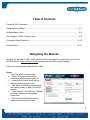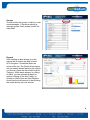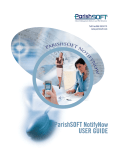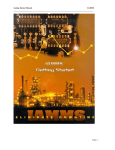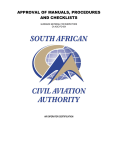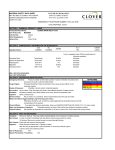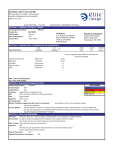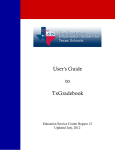Download IRIS How-To Version 7 0
Transcript
The IRIS “How-To” Guide IRIS, the Immediate Response Information System, is a web-based notification system that enables you to communicate directly and quickly with everyone in your identified community via telephone and email. The system can be used to deliver routine messages as well as emergency messages sent to all IRIS users you desire. IRIS is a powerful tool. It enables administrators to deliver thousands of messages in minutes. As with any tool, it will be effective only if used properly. This IRIS guide is intended to provide guidelines, a set of dos and don’ts, and important phone numbers and web addresses for the administrators authorized to use IRIS. Each month, your organization uploads user data to TechRadium, the parent company. With that information securely stored, TechRadium has created a database that will enable your organization to communicate with your community using as many as five contact points: three telephone numbers and two emails. Levels of authority can be designated through limitations placed on certain administrators. For instance – the superintendent of a district will be able to communicate with all the parents and staff of that district while a principal of a school will only be able to contact those IRIS users within his/her school. Contact IRIS website: www.irisdispatch.com Support: IRIS Toll-Free; dial 1-866-905-4747 1 Table of Contents Contact & IRIS Information…..…………………………………………………..………………………1 Navigating the Website…………………………………………………………………..…………….2-4 Broadcasting an Alert…….………………………………………….………………………………... 5-6 Alert Degrees (Yellow, Orange, Red)...………………………………………………….……….…..6-8 Frequently Asked Questions…………………………………………………………….……..….…8-10 Dos and Don’ts……………………………………………………………………………………….10-11 Navigating the Website Whether you are new to IRIS or have sent five alerts, we suggest you take time to get to know the IRIS website (www.irisdispatch.com) because there are many useful features. Start out by learning what each tab has to offer. Home This is the alerts summary page. • Alerts in Progress are the alerts currently scheduled and/or going out. • Under Activity Details these are the alerts currently being sent out. • IRIS News and Systems Updates are the updates made, by date, to the IRIS website. • Under Options, the IRIS User’s Manual contains a document with detailed instructions • The Comments/Feedback lets you submit any comments you wish. 2 Broadcast Alert Click on Broadcast Alert when you are ready to begin sending your alert. Refer to the guidelines on page 4-5 for broadcasting an alert. The default alert is Yellow (important). Reserve Red Alerts for true emergencies. Saved Alerts You can create a saved alert for commonly used messages, such as daily student attendance. Administer Users Edit your account information here. For example, change your password to something you might remember more easily. 3 Groups This tab shows the groups to which you can send messages. If there are missing or incorrect groups listed, please contact the Help Desk. Reports After sending an alert always go to the reports tab to confirm the alert is listed. All In-Progress / Scheduled Alerts are shown at the top. The Search Alerts option lets you search all sent alerts by the criteria you choose. Alerts are also stored by Alert Category. Within each category is a listing of alerts, you can generate a report for each by clicking on the title. Finally, by clicking on Alerts Sent and Alert Degrees shows you the total amount of alerts during the month and by the color chosen. 4 Guidelines for Broadcasting an Alert 1) Log on to the IRIS website www.irisdispatch.com 2) From the Home page, select the Broadcast Alert tab. STEP 1: Select Message Type 3) Choose Voice Recording Alert. (On rare occasions you may use a Text to Speech Alert. For when to use, see the FAQ’s) STEP 2: Compose Message 4) Next to Alert Degree there are five colors from which to choose. You should only use yellow, orange, or red unless the message should only be sent by e-mail. Refer to pages five and six for a description of each alert. 5) Type in a distinctive Subject, beginning with the name of your organization (abbreviate, if necessary), followed by a brief description of the alert. For instance: KOHS TAKs Results 6) Enter the direct phone number where you would like the IRIS system to call you so you can record your alert. 7) You could enter your organization’s number in the Caller ID field or leave it blank. However, if you enter your organization’s number as the Caller ID number, you might receive multiple phone calls as soon as you send out your alert. 8) After you click on Call Me to record a message, IRIS will call the direct phone number. Remember to say “hello” when answering the phone call from IRIS. 9) Listen to the instructions from IRIS and wait for the beep before you record. 10) After you record the message, hit pound (#) and listen to the instructions. The message will play back automatically for your approval. If the message meets your approval, hit pound (#) again to lock in the message. If you want to re-record, IRIS will direct you to press one (1) to record the message again. 11) On your computer screen you now have the option to Play Recorded Message, if you would like to hear it again, or move on to Step 3. STEP 3: Select Group(s) 12) To find your school/site, click on Select More Groups. Check all groups you want to receive 5 your message. 13) You can then narrow it down by grade level (optional), by selecting Select Grades. STEP 4: Confirm Recipients 14) If you want your alert to be broadcast immediately, bypass the Choose a Start Date, Start Time, and End Time fields. If you want your alert to be broadcast later, choose from the date and time fields. Confirm that the times are in the correct p.m. or a.m. mode. 15) Click on Send Alert Message Now. 16) Go to the Reports tab and look to confirm your alert is listed. It should be near the top. If you have mistakenly sent more than one alert you have the ability to select and delete an alert under the Title column. Under the column Recipients, click on Report. Once your alert goes out, this page will provide a detailed description of how many calls were answered by a human, machine or sent in error. Alert Degrees Yellow Alert A Yellow Alert (elevated) is sent to one telephone (telephone #3) and an email address. Send a Yellow Alert for routine announcements and reminders, as well as nonroutine/non-emergency events, such as … • Notification of an incident at school that might result in a media report, such as a minor school bus accident, etc. Send an IRIS alert only in those cases where you would have sent home a note. • Report card/progress report release • PTA meeting, parent/teacher night Sample Yellow Alert messages 1) Hello, this is John Doe, principal at Wunderlich Intermediate. I wanted to remind you that parent/teacher conference night is coming up on Tuesday, September 20, starting at 6 p.m. This is a great opportunity to meet your child’s teacher and get the school year started off on the right foot. If you have any questions please call the office at 832 249-5200. See you there. 2) Hello, this is Jane Doe, principal at Kreinhop Elementary. We had a brief lockdown at school today after Klein ISD Police notified us there was a robbery in the area. Our students were never in any danger. The lockdown lasted less than 30 minutes and did not interrupt our classes. We do all we can to keep our campus safe. Whenever there is even a remote possibility of a threat, 6 we call security and keep our students indoors. If you have any questions, call the office at 832 484-7400. As always, thank you for your support. Orange Alert An Orange Alert (high) is sent to two telephones (telephones #2 & 3) and an email address. Send an Orange Alert for non-routine announcements and matters that might cause parent concerns, such as … • A lockdown • Any incident at school that might result in negative media coverage • Notification of an incident at school that might result in a media report, such as a school bus accident involving injuries, etc. Clear the wording with school administration in this example. Send an IRIS alert only in those cases where you would have sent home a note. Sample Orange Alert message 1) Hello, this is John Doe, principal at Wunderlich Intermediate. One of our students was injured this morning after being struck by a car while walking to school. The student was taken to the hospital and his parents are with him, as is one of our assistant principals. News reports about the accident will not include the student’s name, and I didn’t want parents to wonder if it was their child who was injured. If you have questions, please call the office at 832 249-5200. Thank you. Red Alert A Red Alert (severe) is sent to as many as three telephones (telephones #1, 2, &3) and an email address. Send a Red Alert only in the case of an emergency, an urgent and/or unexpected scenario, such as … • A school evacuation • Lengthy school lockdown when parents might question whether they should head to campus to pick up their children • The severe injury or death of a student at school or headed to or from school, when parents might hear a news report and wonder if their child was involved • An incident at school that might involve law enforcement or fire rescue and might result in a media report, prompting parents to question whether their child is safe at school at that moment. • Clear the wording with school administration in these examples. • DO NOT use a Red Alert at the school level if the school district is cancelling school due to severe weather. Those alerts will be handled at the district office. 7 Sample Red Alert message 1) Hello, this is Jane Doe, principal at Kreinhop Elementary. Due to a gas leak nearby we evacuated our students at about 10:30 a.m. this morning. The students are in no danger. In an abundance of caution, we transported students to Schindewolf Intermediate at 20903 Ella Blvd. for the rest of the day. There is no need to pick up your child. Dismissal is at the usual time, 3:10 p.m. Buses will follow the regular schedules and stops. During dismissal, parents who wish to pick up their children will be directed to the east parking lot at the intermediate school. If you have questions, please call ___________. Thank you. Frequently Asked Questions What happens if I forget my user ID and password? Call the IRIS toll-free number at 1-866-905-4747 for assistance. What happens when a parent has more than one child at the same school? Will the message be sent more than once? The message should only be sent once. The system recognizes duplicate numbers and automatically protects against repeat calling. Is there a limit to the number of messages I can send in a day, week or month? While there is no limit, TechRadium recommends that you guard against over use of the system. Remember, IRIS is one of many tools at your disposal for contacting parents, students and staff. If for example, you need to get a message to a small group of staff members (say 10 or less) an e-mail or phone call might work better. Additionally, using IRIS to send a flood of messages could lead some recipients to become numb to the system and they may miss urgent information when it counts most. Can I make changes to a message before it is sent? Yes, refer to your IRIS User’s Manual (provided at the training and also available for download on the home page) under the Broadcasting Alerts section for more information. Can I cancel a message after it has been sent? Yes. After you send your message go to the Reports tab and find your message from the list. Click on the title. Click on Delete This Alert. What happens if a message is not answered the first time? Does the system re-send? When there is a major emergency or red alert, the system will attempt to make contact at least three times. Can I give access to multiple users at my site? TechRadium strongly encourages limiting access to no more than two people at each school initially If someone needs to send out an IRIS notification, they should ask for assistance from 8 one of the authorized users at their school or work site. Once you are accustomed to using the system, you may grant access to teachers and coaches as you deem appropriate. Contact Michael Arnim at (281)263-6304 to determine new IRIS administrators and set up new groups. What if I need to send a message after business hours? Since the system is offered via the Internet, you can send a message after business hours whenever necessary. Is there a way to set up the system to automatically send a commonly used message, perhaps for attendance messages for example? Yes. Under the Pre-Defined Alerts tab you can easily set up an automatic message for your school. Many parents and staff have Caller ID and Call Block, can a message still get through? Yes. The system uses the school or district Caller ID information so your calls should not be blocked. After I receive my report and realize there are several inaccurate contact numbers, what is the procedure for correcting them? If it is a parent phone number, enter the student database and make the necessary corrections. If it is an employee, contact your Human Resources department to make the corrections. You should also correct the information in IRIS immediately as there will be a delay in the corrections from the district databases. Can an IRIS user opt out of the program? Any IRIS user with contact information on file will be included in the system. However, users can enter the system online at www.useiris.com and alter their contact information. The Username will be _____ followed by their student’s ID number and the password is ________. Parents can find the student ID number on their student’s schedule. Examples for logon information are below. Username: Password: When is it appropriate to use the text to voice option (where you type the message and a computer generated voice is used) instead of my own voice? TechRadium strongly encourages the use of voice recorded messages. On the rare occasion that the insertion of the student’s name is more important than the personal connection recording your own voice would bring, (example, daily attendance notification) using the text to voice option would be acceptable. How long should my recorded message be? A good rule of thumb is no longer than 60 seconds. Most messages can be 30 to 45 seconds. A minute is longer than you think and anything longer than that is difficult to process. Remember, you can rerecord your message if you aren’t satisfied with it or if it runs too long. 9 Is it possible to send messages in languages other than English? Yes. At some schools, principals should send out an IRIS alert just as they would send a note home to parents - in both English and in Spanish. 1) If the alert is very brief, you can send your alert in English and then immediately repeat the message in Spanish. 2) It is also possible to send messages in different languages using the text-to-speech mode. What is the procedure for sending a message in languages other than English? To send a message in Spanish or other languages use the following steps: 1. We have information on file specifying which language a family speaks at home. When using the text-to-speech function, IRIS recognizes which language the family has chosen. 2. The principal, or another authorized user, would select the text-to-speech function and then type in the message. When the alert is sent, the text is converted to a synthetic voice message. The synthetic voice is of a high quality, but it still might sound odd to some parents. Also the text-to-speech often loses something in the translation. The message should be very brief. For instance, the superintendent might send an extremely brief message in several languages announcing the closing of schools due to a tropical storm. IRIS Dos and Don’ts DO: Use IRIS for emergencies and routine communications directly related to school. DON’T … use IRIS for non-educational purposes. It is not appropriate to use IRIS to send personal messages. IRIS messages are public records. A good rule of thumb: If you would be embarrassed to have your message played on the evening newscast, don’t send that message. DO: Use IRIS instead of printed notes sent home to parents. In some cases, IRIS will reach the intended audience more frequently than the traditional note in the backpack. DON’T … abandon other time-tested communications tools. If the audience is small, a personal phone call or a note is still the most appropriate communication. DO: Send IRIS messages as frequently as needed. There is no limit to the number of messages you can send. DON’T … overdo it. In other school districts, parents have complained or ignored messages when they were sent too frequently. DO: Check to be sure you are sending your message at the correct p.m. or a.m. time. DON’T … mistakenly send a message at midnight or 5 a.m. DO: Be aware that IRIS messages sent during business hours will, in all likelihood, be recorded on answering machines. Messages sent after hours are more likely to get a voice answer. DON’T … Send routine messages late in the evening or at dinner time. Most messages can be sent and received in less than an hour. 10 DO: Use the IRIS reports to identify error messages. Check each individual phone number to learn the cause for the error message. The IRIS data is taken directly from our school district database. If phone numbers are in error, update them. For instance, a faulty student phone number can be updated in Chancery. DON’T … assume the district office will correct faulty data from your school. Student data must be corrected at the school level in Chancery. Employee data corrections should be sent to Human Resources for correction. Updated information will be uploaded to IRIS when the district data is “refreshed,” a process that will occur monthly. You should also correct student and employee data in IRIS to avoid the monthly delay. DO: Leave the optional Caller ID space blank, unless you want to substitute the main number at your school. The advantage is that you might want parents to see the school number on the Caller ID. DON’T … Type in the main number of your school or your personal phone number unless you are prepared to answer dozens of phone calls immediately after sending the alert. Often, parents will automatically call the Caller ID number without waiting to hear the message. DO: Send Yellow Alerts in most cases. DON’T… Send Red Alerts, except in emergency situations. Parents do not want to receive IRIS calls at work for routine school messages. DO: Send IRIS alerts for school communication only. DON’T… Send IRIS alerts for district wide events such as school closures as that will be done at the district level. 11