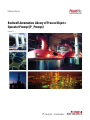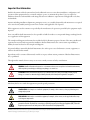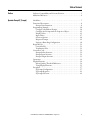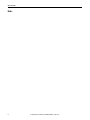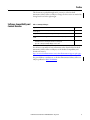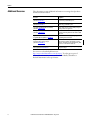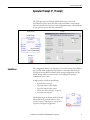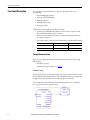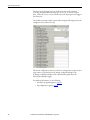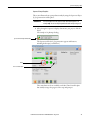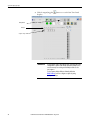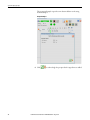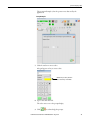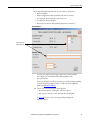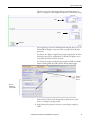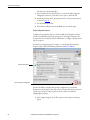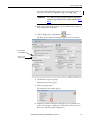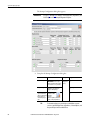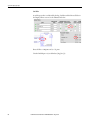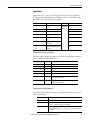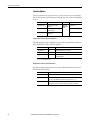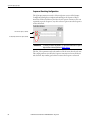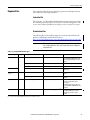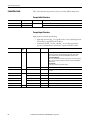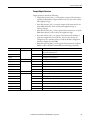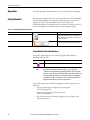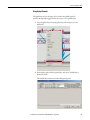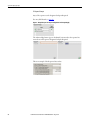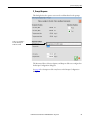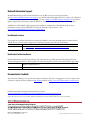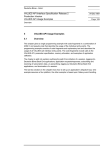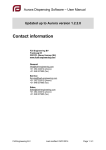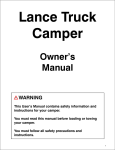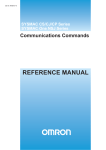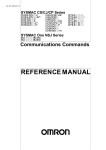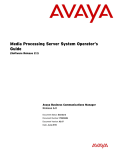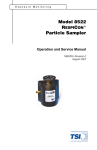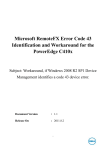Download syslib-rm046 - Literature Library
Transcript
Reference Manual
Rockwell Automation Library of Process Objects:
Operator Prompt (P_Prompt)
Version 3.1
Important User Information
Read this document and the documents listed in the additional resources section about installation, configuration, and
operation of this equipment before you install, configure, operate, or maintain this product. Users are required to
familiarize themselves with installation and wiring instructions in addition to requirements of all applicable codes, laws,
and standards.
Activities including installation, adjustments, putting into service, use, assembly, disassembly, and maintenance are required
to be carried out by suitably trained personnel in accordance with applicable code of practice.
If this equipment is used in a manner not specified by the manufacturer, the protection provided by the equipment may be
impaired.
In no event will Rockwell Automation, Inc. be responsible or liable for indirect or consequential damages resulting from the
use or application of this equipment.
The examples and diagrams in this manual are included solely for illustrative purposes. Because of the many variables and
requirements associated with any particular installation, Rockwell Automation, Inc. cannot assume responsibility or
liability for actual use based on the examples and diagrams.
No patent liability is assumed by Rockwell Automation, Inc. with respect to use of information, circuits, equipment, or
software described in this manual.
Reproduction of the contents of this manual, in whole or in part, without written permission of Rockwell Automation,
Inc., is prohibited.
Throughout this manual, when necessary, we use notes to make you aware of safety considerations.
WARNING: Identifies information about practices or circumstances that can cause an explosion in a hazardous environment,
which may lead to personal injury or death, property damage, or economic loss.
ATTENTION: Identifies information about practices or circumstances that can lead to personal injury or death, property
damage, or economic loss. Attentions help you identify a hazard, avoid a hazard, and recognize the consequence.
IMPORTANT
Identifies information that is critical for successful application and understanding of the product.
Labels may also be on or inside the equipment to provide specific precautions.
SHOCK HAZARD: Labels may be on or inside the equipment, for example, a drive or motor, to alert people that dangerous
voltage may be present.
BURN HAZARD: Labels may be on or inside the equipment, for example, a drive or motor, to alert people that surfaces may
reach dangerous temperatures.
ARC FLASH HAZARD: Labels may be on or inside the equipment, for example, a motor control center, to alert people to
potential Arc Flash. Arc Flash will cause severe injury or death. Wear proper Personal Protective Equipment (PPE). Follow ALL
Regulatory requirements for safe work practices and for Personal Protective Equipment (PPE).
Allen-Bradley, Rockwell Software, Rockwell Automation, Logix5000, FactoryTalk, PlantPAx, and ControlLogix are trademarks of Rockwell Automation, Inc.
Trademarks not belonging to Rockwell Automation are property of their respective companies.
Table of Contents
Preface
Software Compatibility and Content Revision. . . . . . . . . . . . . . . . . . . . . . . . 5
Additional Resources . . . . . . . . . . . . . . . . . . . . . . . . . . . . . . . . . . . . . . . . . . . . . . . 6
Operator Prompt (P_Prompt)
Guidelines . . . . . . . . . . . . . . . . . . . . . . . . . . . . . . . . . . . . . . . . . . . . . . . . . . . . . . . . . 7
Functional Description . . . . . . . . . . . . . . . . . . . . . . . . . . . . . . . . . . . . . . . . . . . . . 8
Prompt Demonstrations . . . . . . . . . . . . . . . . . . . . . . . . . . . . . . . . . . . . . . . . 8
Programming Example . . . . . . . . . . . . . . . . . . . . . . . . . . . . . . . . . . . . . . . . . . . 18
Configure a Standalone Prompt . . . . . . . . . . . . . . . . . . . . . . . . . . . . . . . 18
Configure the Prompt with the Sequencer Object . . . . . . . . . . . . . . . 21
Display Values . . . . . . . . . . . . . . . . . . . . . . . . . . . . . . . . . . . . . . . . . . . . . . . 25
Input Values . . . . . . . . . . . . . . . . . . . . . . . . . . . . . . . . . . . . . . . . . . . . . . . . . 27
Selection Options . . . . . . . . . . . . . . . . . . . . . . . . . . . . . . . . . . . . . . . . . . . . 28
Response Prompts . . . . . . . . . . . . . . . . . . . . . . . . . . . . . . . . . . . . . . . . . . . . 29
Sequencer Branching Configuration . . . . . . . . . . . . . . . . . . . . . . . . . . . 30
Required Files . . . . . . . . . . . . . . . . . . . . . . . . . . . . . . . . . . . . . . . . . . . . . . . . . . . 31
Controller File . . . . . . . . . . . . . . . . . . . . . . . . . . . . . . . . . . . . . . . . . . . . . . . 31
Visualization Files . . . . . . . . . . . . . . . . . . . . . . . . . . . . . . . . . . . . . . . . . . . . 31
Controller Code . . . . . . . . . . . . . . . . . . . . . . . . . . . . . . . . . . . . . . . . . . . . . . . . . 32
Prompt InOut Structure . . . . . . . . . . . . . . . . . . . . . . . . . . . . . . . . . . . . . . 32
Prompt Input Structure. . . . . . . . . . . . . . . . . . . . . . . . . . . . . . . . . . . . . . . 32
Prompt Output Structure . . . . . . . . . . . . . . . . . . . . . . . . . . . . . . . . . . . . . 33
Operations . . . . . . . . . . . . . . . . . . . . . . . . . . . . . . . . . . . . . . . . . . . . . . . . . . . . . . 34
Display Elements. . . . . . . . . . . . . . . . . . . . . . . . . . . . . . . . . . . . . . . . . . . . . . . . . 34
Status/Quality/Threshold Indicators . . . . . . . . . . . . . . . . . . . . . . . . . . 34
Using Display Elements . . . . . . . . . . . . . . . . . . . . . . . . . . . . . . . . . . . . . . . 35
Faceplates . . . . . . . . . . . . . . . . . . . . . . . . . . . . . . . . . . . . . . . . . . . . . . . . . . . . . . . 37
P_Prompt Configuration . . . . . . . . . . . . . . . . . . . . . . . . . . . . . . . . . . . . . 37
P_Prompt Response . . . . . . . . . . . . . . . . . . . . . . . . . . . . . . . . . . . . . . . . . . 41
P_Prompt Selection . . . . . . . . . . . . . . . . . . . . . . . . . . . . . . . . . . . . . . . . . . 42
Rockwell Automation Publication SYSLIB-RM046B-EN-P - August 2014
3
Table of Contents
Notes:
4
Rockwell Automation Publication SYSLIB-RM046B-EN-P - August 2014
Preface
This document is updated throughout for version 3.1 of the Rockwell
Automation Library of Process Objects. Changes for this revision are marked by
change bars shown in the right margin.
Software Compatibility and
Content Revision
Table 1 - Summary of Changes
Topic
Page
Changed title from 'PlantPAx® Library of Process Objects' to 'Rockwell Automation Library of
Process Objects'
Front Cover
Changed version of Rockwell Automation Library of Process Objects from 3.0 to 3.1
5
Changed references to Knowledgebase Answer ID 62682 to Product Compatibility and Download
Center
5, 31
Visualization Files:
added Important note concerning the order files are to be imported
Types table - added Optional Graphic Displays section to table
31
For the latest compatible software information and to download the Rockwell
Automation Library of Process Objects, see the Product Compatibility and
Download Center at
http://www.rockwellautomation.com/rockwellautomation/support/pcdc.page.
For general library considerations, see Rockwell Automation Library of Process
Objects, publication PROCES-RM002.
Rockwell Automation Publication SYSLIB-RM046B-EN-P - August 2014
5
Preface
Additional Resources
These documents contain additional information concerning related products
from Rockwell Automation.
Resource
Description
PlantPAx Process Automation System Selection Guide,
publication PROCES-SG001
Provides information to assist with equipment
procurement for your PlantPAx system.
PlantPAx Process Automation System Reference Manual,
publication PROCES-RM001
Provides characterized recommendations for
implementing your PlantPAx system.
FactoryTalk® View Machine Edition User Manual,
publication VIEWME-UM004
Provides details on how to use this software package for
creating an automation application.
FactoryTalk View Site Edition User Manual,
publication VIEWSE-UM006
Provides details on how to use this software package for
developing and running human-machine interface (HMI)
applications.
Logix5000™ Controllers Add-On Instructions
Programming Manual, publication 1756-PM010
Provides information for designing, configuring, and
programming Add-On Instructions.
For general library considerations, see Rockwell
Automation Library of Process Objects,
publication PROCES-RM002
Details how to monitor an input condition to raise an
alarm. Information includes acknowledging, resetting,
inhibiting, and disabling an alarm. Generally the P_Alarm
faceplate is accessible from the Alarms tab.
Rockwell Automation Sequencer Object Reference
Manual, publication PROCES-RM006
Provides details on how to configure a sequence by using
the Sequencer Object.
You can view or download publications at
http:/www.rockwellautomation.com/literature/. To order paper copies of
technical documentation, contact your local Allen-Bradley distributor or
Rockwell Automation sales representative.
6
Rockwell Automation Publication SYSLIB-RM046B-EN-P - August 2014
Operator Prompt (P_Prompt)
Operator Prompt (P_Prompt)
The P_Prompt (Operator Prompt) Add-On Instruction is a universal
mechanism for operator interaction that can be used within a control scheme.
The instruction presents an operator with configurable message or data fields and
accepts operator response data and confirmation.
Add-On Instruction
Faceplate
Global Object
Guidelines
The configuration data for a set of prompts are stored in an array of user-defined
types (UDTs). Each configured prompt instance is a member of the Prompts
array. By referencing different members of the prompt configuration array, the
same P_Prompt instruction can be used to access multiple user-prompt
combinations, one at a time.
A single prompt can include the following:
• An 82-character message
• Up to four numeric value displays
• Up to four numeric value entries
• Choose one choice among 2…4 options
• Up to four text responses
The RespData tag at the bottom of the P_Prompt
function block lets you define where to store
operator responses. This tag stores any operator
response as a string in the application.
Rockwell Automation Publication SYSLIB-RM046B-EN-P - August 2014
7
Operator Prompt (P_Prompt)
Functional Description
Use a prompt to request input from an operator. The input can be any of
the following:
• Acknowledging the prompt
• Viewing and confirming data
• Making a selection
• Entering numeric data
• Entering text data
Do not use a prompt in place of an alarm or an alert:
• An alarm, per ANSI/ISA-18.2-2009, is used to notify an operator of an
abnormal situation that requires a response
• An alert is used to notify an operator of an abnormal situation that does
not require a response
• A prompt requires a response, but does not advise of an abnormal situation
Normal Operation
Abnormal Situation
Operator Response Not Required
Normal values and status
Alert
Operator Response Required
Prompt (P_Prompt)
Alarm (P_Alarm)
Prompt Demonstrations
There are two separate demonstrations that show how you can use the prompt
functionality:
• Standalone prompt
• Sequencer prompt faceplates (see page 11)
Standalone Prompt
In its simplest form, the P_Prompt instruction provides operator interaction and
can be invoked from a number of users. This example shows how to program and
configure the P_Prompt instruction to solicit an operator comment.
The example below shows the logic for the Prompt instruction to continually
reset to provide for more operator entries.
8
Rockwell Automation Publication SYSLIB-RM046B-EN-P - August 2014
Operator Prompt (P_Prompt)
The Inp_Req is set to '1' to buffer the prompt configuration and trigger the
prompt. This causes the prompt button
to be active.
on the FactoryTalk View display
Click the prompt button to access the prompt faceplate shown below to let the
operator enter a comment in the text box.
The Boolean output (Out_Cfm) remains low (0) until the operator clicks the
Acknowledge button (green check mark circled below) on the prompt faceplate
in the FactoryTalk View client.
Clicking this button on the faceplate causes the boolean output (Out_Cfm) to
transition to a one (1).
Rockwell Automation Publication SYSLIB-RM046B-EN-P - August 2014
9
Operator Prompt (P_Prompt)
The function block logic then inverts the Boolean value and feeds it back
to the Inp_Req input. When this input goes to zero (0), it causes the output
(Out_Cfm) to be reset to zero (0), which reasserts the input again and retriggers
the instruction.
The standalone prompt example is achieved by setting the following values in the
configuration array element zero [0].
The desired configuration can be moved into the configuration array from other
Logix entities or populated from a P_Prompt configuration display. The
P_Prompt configuration display can be called from the global object file
(RA-UI) Prompt Objects.ggfx.
For additional information, see the following:
• Standalone programming basics, page 18
• Tag configuration options, page 25
10
Rockwell Automation Publication SYSLIB-RM046B-EN-P - August 2014
Operator Prompt (P_Prompt)
Sequencer Prompt Faceplates
This section illustrates basic prompt functionality by using the Sequencer Object
(P_Seq) instruction and faceplates.
IMPORTANT
This demonstration uses the Sequencer’s Run Time Detail faceplate as an
example only. You can use the prompt with other tasks and processing tools.
1. After placing the Sequencer’s display element into your project, click the
object.
Our example is Seq Prompt Scaling.
Operator Attention Required Breadcrumb
The Operator tab for the P_Seq instruction appears with buttons,
including the Prompt (circled below).
Prompt
Access to Detail Faceplate
These same buttons also are available on the Run Time Detail faceplate
that visually arranges the progress of the steps and prompts.
Rockwell Automation Publication SYSLIB-RM046B-EN-P - August 2014
11
Operator Prompt (P_Prompt)
2. Click the magnifying glass
faceplate.
button to access the Run Time Detail
Prompt Button
Prompts
Sequence Steps
IMPORTANT
12
The following faceplates show different types of prompts that can be
configured for a sequence. Our example shows the prompts in close
succession merely as a teaching tool and likely is not the case for
your sequence.
See the Sequencer Object Reference Manual, publication
PROCES-RM006, for how to configure a sequence by using
the Sequencer Object.
Rockwell Automation Publication SYSLIB-RM046B-EN-P - August 2014
Operator Prompt (P_Prompt)
3. Click the Start command
button.
Prompt Example 1
Column turns green to show
the current step in progress.
Prompt icon appears to notify
the operator that some type of
interaction is necessary.
4. Click the Prompt
button when it appears during a step.
You also can click the Prompt button
when it is active on the
Sequencer’s Run Time Detail faceplate or the Operator tab.
A Prompt window appears to tell the operator what action is necessary.
5. Click
to acknowledge the prompt.
The sequence continues until the next configured prompt occurs.
Rockwell Automation Publication SYSLIB-RM046B-EN-P - August 2014
13
Operator Prompt (P_Prompt)
The prompt in Example 2 provides some data in addition to the string
used in Example 1.
Prompt Example 2
6. Click
14
to acknowledge the prompt after the ingredients are added.
Rockwell Automation Publication SYSLIB-RM046B-EN-P - August 2014
Operator Prompt (P_Prompt)
The prompt in Example 3 lets the operator enter data used by the
application.
Prompt Example 3
7. Click the text box to enter a value.
A keypad appears to let you enter a value.
Minimum entry box turns yellow if the
value is below the pre-set minimum.
8. Type a value and click OK.
The value carries over to the prompt display.
9. Click
to acknowledge the prompt.
Rockwell Automation Publication SYSLIB-RM046B-EN-P - August 2014
15
Operator Prompt (P_Prompt)
The prompt in Example 4 shows how you can use different strings for
operator interaction.
Prompt Example 4
10. Click
16
to acknowledge you are confirming the prompt.
Rockwell Automation Publication SYSLIB-RM046B-EN-P - August 2014
Operator Prompt (P_Prompt)
The prompt in Example 5 provides the operator with several options:
• Basic text display
• Display of application data (with labels and units of measure)
• Set of options, from which they must choose one
• Text boxes for data (with labels)
• Entry boxes for numeric data (with labels and units of measure)
Prompt Example 5
Orange box indicates
required entry fields.
The Selection Options (in the upper right corner) in this example
are configured to work with the branching capability of the
P_Seq instruction.
For more information on the P_Seq instruction and branching capability,
see the Rockwell Automation Sequencer Object Reference Manual,
publication PROCES-RM006.
11. Choose one of the following Selection Options:
• Pass: In this example, clicking Pass ends the sequence.
• Fail: Sequence branches to the third step after clicking Fail.
See page 30 for how to use the prompt with branching in the
Sequencer Object.
Rockwell Automation Publication SYSLIB-RM046B-EN-P - August 2014
17
Operator Prompt (P_Prompt)
Programming Example
This section includes two basic examples for configuring the P_Prompt
instruction: standalone or with the Sequencer Object faceplates.
Configure a Standalone Prompt
The P_Prompt instruction provides the flexibility for configuring a prompt via
faceplates or by moving data from some other Logix activity, such as a program
or phase. This section describes standalone procedures.
1. Create and name the P_Prompt instruction; our example is ‘MyPrompt’.
The tag name can be any name you want. However, the Prompts tag must
be the prompt name plus an ‘s’.
Prompt Tag Name
Same Prompt Tag Name Plus ‘s’
IMPORTANT
It’s good practice to also name the RespData tag and the
P_PromptTitle tag the same as the prompt name, but it’s not a
requirement. The P_PromptTitle tag in the Global Objects Parameters
Values table (see page page 35) tells the operator what type of
interaction is necessary.
2. Right-click MyPrompts and choose Edit Properties to define the prompt
array size.
3. On the Tag Properties dialog box, type a number into the bracket of the
array tag (P_PromptCfg) to specify a number of prompt instances
supported by the instruction.
Define Array Size
18
Rockwell Automation Publication SYSLIB-RM046B-EN-P - August 2014
Operator Prompt (P_Prompt)
The three rungs of the Ladder Diagram show the minimal amount of
effort to set up tags to create, display, and respond to a standalone prompt.
Create
Display
Respond
The program logic is shown in standard Ladder Diagram, but you can use
Function Block Diagram or Structured Text to program the P_Prompt
instruction.
You also have the ability to display many prompt configurations, stored in
the Prompts array. These configurations can be built as templates or you
can populate data ad hoc from any location.
You develop the prompt configuration by using FactoryTalk View Studio
software and the global objects file (RA-UI) Prompt Objects.ggfx.
Button for
Operator
Response
Choices for
Configuring an
Operator Prompt
On the bottom, left side of the Prompt Objects folder, there are four
choices to configure a prompt text box.
4. Drag and drop the prompt text box into a new workspace and give it
a name.
Rockwell Automation Publication SYSLIB-RM046B-EN-P - August 2014
19
Operator Prompt (P_Prompt)
5. Drag and drop the standalone prompt button
into the workspace.
The illustration shows a series of graphics for how the operator uses each
configuration to set up a prompt.
6. Click the Prompt text box to access the Prompt Selection window.
7. Click Browse (button with ellipsis circled above) to access the Prompt
Configuration dialog box to define the type of prompt.
See page 25 for details of the Prompt Configuration dialog box.
20
Rockwell Automation Publication SYSLIB-RM046B-EN-P - August 2014
Operator Prompt (P_Prompt)
Configure the Prompt with the Sequencer Object
This section describes how to configure prompts to use faceplates with the
P_Seq instruction.
1. Create and name the P_Seq instruction.
2. Create the P_Prompt instruction and name it the
Sequencer tag name plus ‘_Prompt’, for example Seq_104_Prompt.
3. Type a name for the Prompts array tag that is the same as the Prompt tag
name, plus the letter ‘s’. This applies for both a standalone prompt or if
you are using the P_Seq instruction.
In general, with or without the P_Seq instruction, the Prompt faceplates
look for configuration data in the Prompts array.
4. Right-click your new Prompts name (example, Seq_104_Prompts) to
access the Tag Properties dialog box.
Prompt Tag Name Plus ‘s’
Define Array Size
Rockwell Automation Publication SYSLIB-RM046B-EN-P - August 2014
21
Operator Prompt (P_Prompt)
The data type is P_PromptCfg[1].
5. Type a number into the square bracket to create the number of prompt
configuration instances you need for your sequence, and click OK.
6. Attach the pins from the P_Prompt instruction to the P_Seq instruction
as shown on page 21.
7. Save and download the file.
8. If you make modifications from the HMI, save the .acd file again.
Prompt Configuration Faceplates
Configure the prompts through a set of FactoryTalk View dialog boxes that let
you select individual prompts in the prompt array. The Engineering tab of the
P_Seq instruction contains checkboxes and buttons to configure a prompt with a
step in a sequence.
For details on configuring steps in a sequence, see the Rockwell Automation
Sequencer Object Reference Manual, publication PROCES-RM006.
Enable Prompt Check Box
Step-By-Step Sequence Configuration
You have the ability to display many prompt configurations, stored in the
Prompts array, depending on what type of action is required from the operator in
a given step of a sequence. But, in general, the procedures are similar for
configuring the prompts.
1. On the Engineering tab, check The sequencer has an Operator Prompt
Queue.
22
Rockwell Automation Publication SYSLIB-RM046B-EN-P - August 2014
Operator Prompt (P_Prompt)
Leave this checkbox blank if the sequence does not use prompts. Note, at
this point we are still on the sequence config, not the step config.
IMPORTANT
For a complete description of the Engineering tab, see the Rockwell
Automation Sequencer Object Reference Manual, publication PROCESRM006.
2. At the bottom of the Engineering tab, type the number of the step that is
being configured for the prompt.
3. Click the Display Step Config Window
button.
The Home Step Configuration dialog box appears for the selected step.
Accesses the Prompt
Selection Window
Click to access the
Prompt Selection
4. Check Enable an operator prompt.
A blank prompt text box appears.
5. Click the prompt text box.
The Prompt Selection window appears.
6. Click Browse (button with ellipsis circled above) next to a blank row to
credate a new prompot configuration. (Click the browse button next to a
fill-in row to edit that prompt configuration.)
Rockwell Automation Publication SYSLIB-RM046B-EN-P - August 2014
23
Operator Prompt (P_Prompt)
The Prompt Configuration dialog box appears.
IMPORTANT
See pages 37 through 39 for examples of the Display Values, Input Values, and
Selection Options on the Prompt Configuration faceplate.
7. Complete the Prompt Configuration dialog box.
Function
Action
Security
Configuration Parameters
Manual Prompt Label
Type a label for the prompt.
IMPORTANT: Be sure to press
Enter or Page Down after typing
in a text box to save your work.
Engineering
Configuration
(Code E)
Cfg_Label
Prompt Message Text
Type a text message that
explains to the operator the
purpose of this prompt.
Cfg_Message
Do not show the
“Operator Attention”
symbol on the Prompt
button (applies to
standalone prompts
only)
Check the
checkbox to not
show the
operator
attention symbol (exclamation
point) on the prompt button.
Cfg_AlertDefeat
TIP
24
For instructional purposes, the dialog box is divided into separate
sections to explain Display Values, Input Values, Selection Options, and
Response Prompts in the text that follows.
Rockwell Automation Publication SYSLIB-RM046B-EN-P - August 2014
Operator Prompt (P_Prompt)
Display Values
Display values create a prompt that shows the operator floating point
values in run time. This informs the operator of specific quantities
or operating conditions. An Entered Value can be scaled by a programmatic
percentage.
Function
Action
Security
Configuration Parameters
Display Value Enable
Check to enable a Label
text field.
Cfg_HasDispVal
Label
Type a label.
Engineering
Configuration
(Code E)
Engineering Units
Type an engineering unit.
Cfg_DispValEU
Display Value Source
• 'AOI Input'
• Entered Value
Check to either display a value from
the prompt 'AOI Input' or the value
that you enter in the box that
appears.
Cfg_DispValUsesInp
Scale Value
Check to scale the value by the
entered value and the Inp_ScalePct.
See Scale Value on page 26.
Cfg_DispValScl
Verify Required
Check to require the operator to
verify the displayed value.
Cfg_DispValVrfy
Cfg_DispValLabel
Programmatic Display Value Configuration
The following P_Prompt configuration tags provide a programmatic interface to
values and functions of the Display Values.
Parameter
Data Type
Description
Cfg_HasDispVal.x(1)
BOOL
Bits enable numeric display entries.
Cfg_DispValLabel[x]
STRING_20
Text field for entry label.
Cfg_DispValEU[x]
STRING_8
Engineering units text for entry.
Cfg_DispValUsesInp.x
BOOL
1 = Use 'AOI Input'.
0 = Use entered value.
Cfg_DispValScl.x
BOOL
1 = Apply scaling to value.
0 = Use value as is.
Cfg_DispValVrfy.x
BOOL
1 = User must confirm reading the value.
(1) x = 0…3 for each of the entries.
Programmatic Display Value Parameters
The following P_Prompt parameters are in the Add-On Instruction associated
with the Display Values.
Parameter
Description
Input
Values are buffered when Inp_Req makes a low to high (0…1) transition:
• Inp_Real_x -- Input sources used when the ‘AOI Input’ configuration is chosen.
• Inp_ScalePct --Input percent scale used when a field is configured for
‘Scale Value’.
Output
None used.
RespData (InOut)
None used.
Rockwell Automation Publication SYSLIB-RM046B-EN-P - August 2014
25
Operator Prompt (P_Prompt)
Scale Value
A scaled input value is calculated by the Inp_ScalePct and the Entered Value in
the Display Values section. See the illustrations below.
Entered Value = 100 pints x 0.75 = 75 pints
Unscaled AOI Input = 53 soda buckets (Inp_Real_2)
26
Rockwell Automation Publication SYSLIB-RM046B-EN-P - August 2014
Operator Prompt (P_Prompt)
Input Values
Input values let the operator enter floating point values via the prompt that are
used programmatically. Minimum and maximum values are entered for a range.
Value entry can be optionally required (default).
Function
Action
Security
Configuration Parameters
Input Value Enable
Check to enable a Label
text box.
Cfg_HasInpVal
Label
Type a label for the input value.
Engineering
Configuration
(Code E)
Engineering Units
Type an engineering unit.
Cfg_InpValEU
Minimum Value
Type a minimum value for the
entry.
Cfg_InpValLoLim
Maximum Value
Type a maximum value for the
entry.
Cfg_InpValHiLim
Input Required
Check to require an operator to
enter a value.
Cfg_InpValNotReqd
Default Uses
• Min
• Max
If an input is not required, click
Minimum or Maximum to be used
for the entry.
Cfg_InpValDefMax
Cfg_InpValLabel
Programmatic Input Value Configuration
The following P_Prompt configuration tags provide a programmatic interface to
values and functions of the Input Values.
Parameter
Data Type
Description
Cfg_HasInpVal.x(1)
BOOL
Bits enable numeric input entries.
Cfg_InpValLabel[x]
STRING_20
Text field for entry label.
Cfg_InpValEU[x]
STRING_8
Engineering units text for entry.
Cfg_InpValLoLim[x]
REAL[4]
Input entry low limit.
Cfg_InpValHiLim[x]
REAL[4]
Input entry high limit.
Cfg_InpValNotReqd.x
BOOL
0 = User input is required.
1 = User input is not required.
Cfg_InpValDefMax.x
BOOL
0 = Input entry minimum limit.
1 = Input entry maximum limit.
(1) x = 0…3 for each of the entries.
Programmatic Input Value Parameters
The following P_Prompt parameters are in the Add-On Instruction associated
with the Input Values.
Parameter
Description
Input
None used.
Output
Parameter values change when you click the green checkbox to confirm.
Out_Real_x -- Outputs used for the user entered values.
RespData (InOut)
Field changes when you click the green checkbox to confirm.
ResponseData.NumericInput[0-…3] -- Contains the string representation of the
entered values.
Rockwell Automation Publication SYSLIB-RM046B-EN-P - August 2014
27
Operator Prompt (P_Prompt)
Selection Options
Selection options let the operator choose one choice from two to four offerings.
One of the selections can be designated a default, but none need to be designated
as such.
Function
Action
Security
Configuration Parameters
Selection Enable
Check to enable a Label
text box.
Cfg_HasSelect
Label
Check and type a label for the
selection option.
Engineering
Configuration
(Code E)
Default Selections
Click to designate a selection as
the default.
Cfg_SelectLabel
Cfg_SelectDef
Programmatic Selection Option Configuration
The following P_Prompt configuration tags provide a programmatic interface to
values and functions of the Selection Options.
Parameter
Data Type
Description
Cfg_HasSelect.x(1)
BOOL
Bits enable numeric selection entries.
Cfg_SelectLabel[x]
STRING_20
Text field for selection label.
Cfg_SelectDef.x
BOOL
0 = Entry is not default.
1 = Entry is default.
(1) x = 0…3 for each of the entries.
Programmatic Selection Option Parameters
The following P_Prompt parameters are in the Add-On Instruction associated
with the Selection Options.
28
Parameter
Description
Input
None used.
Output
Parameter value tracks your changes until you click the green checkbox to confirm.
Out_Select -- The number of the selection chosen by the user (0…4).
RespData (InOut)
Field changes when you click the green checkbox to confirm.
ResponseData.Selection -- Contains the label string of the chosen selection.
Rockwell Automation Publication SYSLIB-RM046B-EN-P - August 2014
Operator Prompt (P_Prompt)
Response Prompts
Response prompts let the operator enter string-based information (comments, lot
numbers, and so forth). Response entry is required by default, but can be
configured as optional.
Function
Action
Security
Configuration Parameters
Response Enable
Check to enable a Label
text box.
Cfg_HasResp
Label
Check and type a label for the
response prompt.
Normal
Production
(Batches &
Lots)
(Code J)
Input Required
Check to require an input.
Cfg_RespLabel
Cfg_RespNotReqd
Programmatic Response Prompt Configuration
The following P_Prompt configuration tags provide a programmatic interface to
values and functions of the Response Prompts.
Parameter
Data Type
Description
Cfg_HasResp.x(1)
BOOL
Bits enable numeric response entries.
Cfg_RespLabel[x]
STRING_20
Text field for response label.
Cfg_RespNotReqd.x
BOOL
0 = User response is required.
1 = User response is not required.
(1) x = 0…3 for each of the entries.
Programmatic Response Prompt Parameters
The following P_Prompt parameters are in the Add-On Instruction associated
with the Response Prompts.
Parameter
Description
Input
None used.
Output
None used.
RespData (InOut)
Field changes when the user clicks the green checkbox to confirm.
ResponseData.CharInput[0…3] -- Contains the string responses.
Rockwell Automation Publication SYSLIB-RM046B-EN-P - August 2014
29
Operator Prompt (P_Prompt)
Sequencer Branching Configuration
The P_Prompt instruction uses the Selection Options section of the Prompt
Configuration dialog box to implement branching in the Sequencer Object
instruction. When used this way, the first selection option continues to the next
sequential step in the Sequencer; any other selection option causes the Sequencer
to take the branch.
First selection option (no branch).
Second, third, fourth selection options (branch).
IMPORTANT
For branch procedures and guidelines, see the Rockwell Automation Sequencer
Object Reference Manual, publication PROCES-RM006.
The Out_Select parameter tracks the number of the selection chosen by the user.
This output parameter is used by the Sequencer instruction to know whether to
take a branch. Any number greater than 1 instructs the Sequencer to branch.
30
Rockwell Automation Publication SYSLIB-RM046B-EN-P - August 2014
Operator Prompt (P_Prompt)
The remainder of this document explains the parameters and display elements
that comprise the P_Prompt instruction.
Required Files
Controller File
The P_Prompt_3_1-00_AOI.L5X Add-On Instruction must be imported into
the controller project to be able to be used in the controller configuration. The
service release number (boldfaced) can change as service revisions are created.
Visualization Files
The following files for this Add-On Instruction can be downloaded from the
Product Compatibility and Download Center at
http://www.rockwellautomation.com/rockwellautomation/support/pcdc.page. .
IMPORTANT
Files must be imported in the following order: image files, then global object
files, and then graphic files. This order is required to properly configure the
visualization files.
Table 2 - P_Prompt Visualization File Types
Application Type
File Type
FactoryTalk View SE Software
FactoryTalk View ME Software
Description
Graphics - Displays
GFX
(RA-BAS) Common-AnalogEdit
N/A
Faceplate used for analog input data entry.
The FactoryTalk View ME faceplates use the
native analog input data entry so no file is
required.
(RA-UI) P_Prompt-Config
(RA-UI-ME) P_Prompt-Config
Display used to configure the prompt.
(RA-UI) P_Prompt-Response
(RA-UI-ME) P_Prompt-Response
Display used to enter the prompt response.
(RA-UI) P_Prompt-Select
(RA-UI-ME) P_Prompt-Select
Display used to select a prompt for the
sequence step.
(RA-BAS) Common Faceplate Objects
(RA-BAS-ME) Common Faceplate Objects
Standard global objects used on Sequencer
displays.
(RA-UI) Prompt Objects
(RA-UI-ME) Prompt Objects
Prompt objects used on Process Object
faceplates.
Optional
Graphics - Global
Objects
GGFX
Graphics - Images
PNG
All .png files in the images folder
All .png files in the images folder
These are the common icons used in the
global objects and faceplates for all
Process Objects.
When PNG graphic formats are imported,
they are renamed like a BMP file but retain a
PNG format.
HMI Tags
CSV
N/A
FTVME_PlantPAxLib_Tags_3_1_00.csv(1)
These tags must be imported into the
FactoryTalk View ME project to support
switching tabs on any Process Object
faceplate.
(1) The service release number (boldfaced) can change as service revisions are created.
Rockwell Automation Publication SYSLIB-RM046B-EN-P - August 2014
31
Operator Prompt (P_Prompt)
This section describes the parameter references for this Add-On Instruction.
Controller Code
Prompt InOut Structure
In/Out Parameters
Data Type
Alias For
Description
Prompts
P_PromptCfg[x]
None
Prompt instance configuration data (Array must have one or more members).
RespData
P_PromptResp
Structure to hold most recent response data in string format.
Prompt Input Structure
Input parameters include the following:
• Input data elements (Inp_) are typically used to connect field inputs from
I/O modules or signals from other objects.
• Commands (PCmd_, OCmd_, MCmd_) are used by program logic,
operators, and maintenance personnel to request instruction actions.
Input Parameter
Data
Type
EnableIn
BOOL
Alias For
Inp_Req
Default
Description
1
Ladder Diagram:
If the rung-in condition is true, the instruction’s Logic routine executes. If the
rung-in condition is false, the instruction’s EnableInFalse routine executes.
Function Block Diagram:
If true, or not connected, the instruction’s Logic routine executes. If the parameter
is exposed as a pin and wired, and the pin is false, the instruction’s EnableInFalse
routine executes.
Structured Text:
No effect. The instruction’s Logic routine executes.
0
1 = Enable button to access operator prompt.
Inp_Ref
DINT
0
Pointer into the prompt configuration array indicating which element to use for
the prompt.
Inp_ScalePct
REAL
100.0
Percent by which to scale configured numeric display values.
Inp_Real_0
Inp_Real[0]
0.0
Input real value to display (0).
Inp_Real_1
Inp_Real[1]
0.0
Input real value to display (1).
Inp_Real_2
Inp_Real[2]
0.0
Input real value to display (2).
Inp_Real_3
Inp_Real[3]
0.0
Input real value to display (3).
0
Operator command to confirm and close prompt.
OCmd_Cfm
32
BOOL
Rockwell Automation Publication SYSLIB-RM046B-EN-P - August 2014
Operator Prompt (P_Prompt)
Prompt Output Structure
Output parameters include the following:
• Output data elements (Out_) are the primary outputs of the instruction,
typically used by hardware output modules; however, they can be used by
other application logic.
• Value data elements (Val_) are numeric outputs of the instruction for use
by the HMI. Values also can be used by other application logic or
software packages.
• Status data elements (Sts_) are bit outputs of the instruction for use by the
HMI. Status bits also can be used by other application logic.
• Error data elements (Err_) are outputs of the instruction that indicate a
particular configuration error. If any Err_ bit is set, then the Sts_Err
configuration error summary status is set and the Invalid Configuration
indicator is displayed on the HMI.
• Ready data elements (Rdy_) are bit outputs of the instruction used by the
HMI to enable or disable Command buttons and Setting entry fields.
Output Parameter
Data Type
EnableOut
BOOL
Alias For
Description
Enable Output: The EnableOut signal is not manipulated by this instruction. Its output state
always reflects EnableIn Input state.
Out_Cfm
Operator confirmation output. 1 = Operator has entered required data confirmed prompt.
Out_Rdy
1 = Prompt is ready to be displayed.
Out_Select
SINT
OSet_Select
Value of operator response to selector.
Out_Real_0
REAL
Out_Real[0]
Value (REAL) of operator numeric entry (0).
Out_Real_1
Out_Real[1]
Value (REAL) of operator numeric entry (1).
Out_Real_2
Out_Real[2]
Value (REAL) of operator numeric entry (2).
Out_Real_3
Out_Real[3]
Value (REAL) of operator numeric entry (3).
Val_Ref
DINT
Number of the prompt configuration in the array that was used.
Sts_Alert
BOOL
Status for alert breadcrumb.
Sts_RefChg
1 = The Inp_Ref has changed (single scan).
Sts_Err
1 = Error in configuration; see detail bits for reason.
Err_PromptCfgSize
1 = Error in size of an array in the P_PromptCfg UDT definition.
Err_RespDataSize
1 = Error in size of an array in the P_PromptResp UDT definition.
Err_MsgRef
1 = Error in value of Inp_Ref (past end of prompt array).
Rdy_Cfm
1 = Prompt ready for operator confirmation.
Rockwell Automation Publication SYSLIB-RM046B-EN-P - August 2014
33
Operator Prompt (P_Prompt)
Operations
The P_Prompt Add-On Instruction does not use modes, alarms, or simulation.
Display Elements
A display element (global object) is created once and can be referenced multiple
times on multiple displays in an application. When changes are made to the
original (base) object, the instantiated copies (reference objects) are
automatically updated. Use of global objects, in conjunction with tag structures
in the ControlLogix® system, aid consistency and save engineering time.
Table 3 - P_Prompt Display Elements Description
Display Element Name
Display Element
Description
GO_PromptButtonSP
Standalone prompt button that assumes the P_Prompt
instruction is present and the button is always visible. The
Prompt instruction controls the button’s enabled state and
alert indicator visibility.
GO_PromptButtonWithText
Prompt display indicator for use on faceplates and displays
for objects that possibly do not have a prompt instruction.
Status/Quality/Threshold Indicators
One of these symbols appears to the left of the graphic symbol when the
described condition is true.
Graphic Symbol
Description
Invalid configuration if an input is set to an array index that is beyond the end of the array.
TIP
When the Invalid Configuration indicator appears, you can find what
configuration setting is invalid by following the indicators. Click the graphic
symbol to open the faceplate. The Invalid Configuration indicator appears next
to the appropriate tab at the top of the faceplate to guide you in finding the
configuration error. Once you navigate to the tab, the misconfigured item is
flagged with this indicator or appears in a magenta box.
For the P_Prompt object, the Invalid Configuration indicator appears for the
following:
• An array in the Prompt Configuration is the wrong size
(UDT: P_PromptCfg)
• An array in the Response Data is the wrong size
(UDT: P_PromptResp)
• Inp_Ref value points to a Prompt Configuration that is outside of the
P_PromptCfg entries
34
Rockwell Automation Publication SYSLIB-RM046B-EN-P - August 2014
Operator Prompt (P_Prompt)
Using Display Elements
The global objects for P_Prompt can be found in the global object file
(RA-UI) Prompt Objects.ggfx. Follow these steps to use a global object.
1. Copy the global object from the global object file and paste it in the
display file.
2. In the display, right-click the global object and choose Global Object
Parameter Values.
The Global Object Parameter Values dialog box appears.
Rockwell Automation Publication SYSLIB-RM046B-EN-P - August 2014
35
Operator Prompt (P_Prompt)
The global object parameters are as follows.
Name
Description
Purpose
Syntax
Tag
#101
Title for Prompt Selection window
(string tag)
This tag’s value appears at the top of the
Prompt Configuration dialog box
{::[shortcut]Program:ProgramName.TagName}
Program scope
{::[shortcut]TagName}
Controller scope
Prompt tag (P_Prompt or similar)
Reference to the P_Prompt controller tag
{::[shortcut]Program:ProgramName.TagName}
Program scope
{::[shortcut]TagName}
Controller scope
{::[shortcut]Program:ProgramName.TagName}
Program scope
{::[shortcut]TagName}
Controller scope
#102
#104
Prompt array instance tag
This tag’s value highlights the
prompt selection
3. In the Value column, type the tag or value as specified in the Description
column. See the examples.
Name
Value
Current Tag Value
#101
{::[Area1]Program:MaterialAddtion.PromptTitle}
Add Mat Y to T100
#102
{::[Area1]Program:MaterialAddtion.Prompt}
#104
{::[Area1]Program:MaterialAddtion.PromptArrayInstance}
1
4. On the Global Object Parameter Values dialog box, click OK.
36
Rockwell Automation Publication SYSLIB-RM046B-EN-P - August 2014
Operator Prompt (P_Prompt)
The P_Prompt instruction has three faceplates: Configuration, Response,
and Selection.
Faceplates
P_Prompt Configuration
The Prompt Configuration dialog box has four sections to configure a prompt.
A
B
C
D
A - Display Values
The source of each value can be a fixed configuration value (default) or
programmatic values received on the corresponding instruction input.
Figure 1 - Example Display Value Configuration and Prompt Display
Fixed configuration values can
optionally be scaled. See page 25 and
page 26 for details.
Rockwell Automation Publication SYSLIB-RM046B-EN-P - August 2014
37
Operator Prompt (P_Prompt)
B - Input Values
Value entry can be optionally required (default). If the input is not required, a
default of either the minimum or maximum value must be selected.
For entry field details, see page 27.
Figure 2 - Example Input Value Configuration and Prompt Display
The Acknowledge button (green checkmark) activates when the operator
enters a value.
This is an example of Response Data values.
This is an example of the Outputs.
38
Rockwell Automation Publication SYSLIB-RM046B-EN-P - August 2014
Operator Prompt (P_Prompt)
C- Selection Options
Any one or none of the enabled selections can be designated as the default. If you
leave all selections unchecked, the operator is required to make a selection before
acknowledging the prompt.
For entry field details, see page 28.
Figure 3 - Example Selection Options Configuration and Prompt Display
The Acknowledge button (green checkmark) activates when the operator
makes a selection.
This is an example of the Response Data value.
This is an example of the Outputs.
Rockwell Automation Publication SYSLIB-RM046B-EN-P - August 2014
39
Operator Prompt (P_Prompt)
D- Response Prompts
Any of the responses can be designated as Input Required.
For entry field details, see page 29.
Figure 4 - Example Response Prompts Configuration and Prompt Display
The Acknowledge button (green checkmark) activates when the operator has
entered text in all responses designated as Input Required.
This is an example of the Response Data values.
40
Rockwell Automation Publication SYSLIB-RM046B-EN-P - August 2014
Operator Prompt (P_Prompt)
P_Prompt Response
This dialog box lets the operator review and record data based on the prompt.
Security code ‘J’ is required to
enter data. Click the green
checkmark to confirm.
The Parameter Values, Selection Options, and Response Values are configured on
the Prompt Configuration dialog box.
See page 24 for descriptions of the entry boxes on the Prompt Configuration
dialog box.
Rockwell Automation Publication SYSLIB-RM046B-EN-P - August 2014
41
Operator Prompt (P_Prompt)
P_Prompt Selection
The Prompt Selection display provides access to the configuration dialog box for
a given prompt configuration in the Prompts array by clicking the corresponding
Browse button.
Browse Button
The highlighted box (green dot) is determined by the values entered in the
#104 tag of the Global Object Parameter Values dialog box.
See page 35 for more information on the Global Objects Parameter Values
dialog box.
42
Rockwell Automation Publication SYSLIB-RM046B-EN-P - August 2014
Rockwell Automation Support
Rockwell Automation provides technical information on the Web to assist you in using its products.
At http://www.rockwellautomation.com/support you can find technical and application notes, sample code, and links to
software service packs. You can also visit our Support Center at https://rockwellautomation.custhelp.com/ for software
updates, support chats and forums, technical information, FAQs, and to sign up for product notification updates.
In addition, we offer multiple support programs for installation, configuration, and troubleshooting. For more
information, contact your local distributor or Rockwell Automation representative, or visit
http://www.rockwellautomation.com/services/online-phone.
Installation Assistance
If you experience a problem within the first 24 hours of installation, review the information that is contained in this
manual. You can contact Customer Support for initial help in getting your product up and running.
United States or Canada
1.440.646.3434
Outside United States or Canada
Use the Worldwide Locator at http://www.rockwellautomation.com/rockwellautomation/support/overview.page, or contact your local
Rockwell Automation representative.
New Product Satisfaction Return
Rockwell Automation tests all of its products to help ensure that they are fully operational when shipped from the
manufacturing facility. However, if your product is not functioning and needs to be returned, follow these procedures.
United States
Contact your distributor. You must provide a Customer Support case number (call the phone number above to obtain one) to your
distributor to complete the return process.
Outside United States
Please contact your local Rockwell Automation representative for the return procedure.
Documentation Feedback
Your comments will help us serve your documentation needs better. If you have any suggestions on how to improve this
document, complete this form, publication RA-DU002, available at http://www.rockwellautomation.com/literature/.
Rockwell Automation maintains current product environmental information on its website at
http://www.rockwellautomation.com/rockwellautomation/about-us/sustainability-ethics/product-environmental-compliance.page.
Rockwell Otomasyon Ticaret A.Ş., Kar Plaza İş Merkezi E Blok Kat:6 34752 İçerenköy, İstanbul, Tel: +90 (216) 5698400
Publication SYSLIB-RM046B-EN-P - August 2014
Supersedes Publication SYSLIB-RM046A-EN-P - April 2014
Copyright © 2014 Rockwell Automation, Inc. All rights reserved. Printed in the U.S.A.