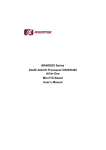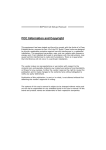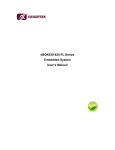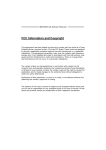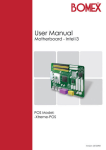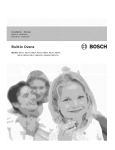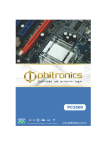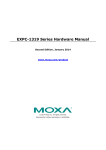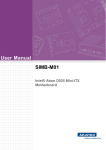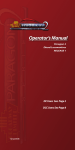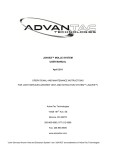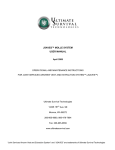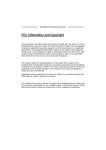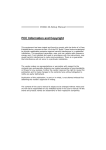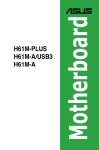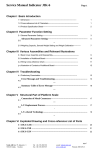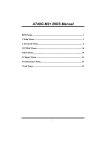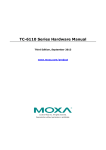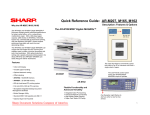Download ITX-i290D
Transcript
ITX-i290D Mini ITX Industrial Motherboard User’s Manual Version 1.0 Copyright® 2011 All Rights Reserved. 2011.08 This page is intentionally left blank. Index Table of Contents Chapter 1 - Introduction................................................................................ 1 1.1 Copyright Notice.......................................................................... 2 1.2 Declaration of Conformity........................................................... 2 1.3 About This User’s Manual........................................................... 3 1.4 Warning......................................................................................... 3 1.5 Replacing the Lithium Battery.................................................... 4 1.6 Technical Support........................................................................ 4 1.7 Warranty........................................................................................ 4 1.8 Packing List.................................................................................. 6 1.9 Ordering Information................................................................... 6 1.10 Specifications............................................................................. 7 1.11 Rear Panel................................................................................... 8 1.12 MainBoard Layout...................................................................... 8 Chapter 2 - Installation.................................................................................. 9 2.1 Block Diagram............................................................................ 10 2.2 CPU.............................................................................................. 10 2.3 FAN HEADER.............................................................................. 10 JSFAN1: System Fan Header.............................................................11 2.4 SYSTEM MEMORY..................................................................... 11 DIMMA1: MemoryModule (200pin SO-DIMM)...................................11 2.5 POWER SUPPLY......................................................................... 12 JATXPWR1: ATX Power Source Connector.....................................12 JHDD1: SATA Power Connector........................................................12 2.6 ONBOARD SLOT/CONNECTOR/HEADER/JUMPER................ 13 PCI1: Peripheral Component Interconnect Slot...............................13 PE1: Mini PCI-E Slot...........................................................................13 IDE1: ATA Device Connector.............................................................14 SATA1/SATA2: Serial ATA Connectors..............................................14 JPANEL1: Front Panel Header...........................................................15 USB1/USB2: USB 2.0 Headers...........................................................15 JCOM1 / JCOM2 / JCOM3: Serial Port Connectors.........................16 JSEL1/JSEL2: RS-232/422/485 Switch Headers (Optional).............17 JP2: Voltage Switch Header for JCOM2...........................................17 JP3: Voltage Switch Header for JCOM3...........................................18 JCOM4 ~ JCOM6: Serial Port Connectors........................................18 JDIO1: Digital I/O Connector.............................................................19 JCMOS1: Clear CMOS Header *........................................................19 JAT1: AT/ATX Power Switch Header *...............................................20 JPRNT1: Printer Port Connector.......................................................20 -I- Index LVDS-COMN1: LVDS Connector........................................................21 JLV2: LCD Power Select Header *.....................................................22 JBL1: LCD Backlight Power ON/OFF Header *................................23 JBL2: LCD Backlight Brightness Adjust Header *...........................23 JC1: LCD Backlight Inverter Connector...........................................23 2.7 The Installation Paths of CD Driver.......................................... 24 Chapter 3 - BIOS.......................................................................................... 25 3.1 BIOS Introduction....................................................................... 26 3.2 MAIN MENU................................................................................ 27 3.2.1 IDE Configuration.....................................................................28 3.3 ADVANCED MENU...................................................................... 31 3.3.1 CPU Configuration....................................................................31 3.3.2 SuperIO Configuration.............................................................32 3.3.3 Hardware Health Configuration...............................................35 3.3.4 ACPI Configuration...................................................................36 3.3.5 USB Configuration....................................................................39 3.4 PCI/PNP MENU........................................................................... 41 3.4.1 PCI Resource............................................................................42 3.5 BOOT MENU............................................................................... 43 3.6 CHIPSET MENU.......................................................................... 45 3.6.1 North Bridge Configuration.....................................................45 3.6.2 South Bridge Configuration.....................................................48 3.7 EXIT MENU.................................................................................. 49 3.7.1 Security......................................................................................50 Appendix - Useful Help............................................................................... 53 Appendix A: AMI BIOS BEEP CODE................................................ 54 Boot Block Beep codes......................................................................54 POST BIOS Beep codes.....................................................................54 Troubleshooting POST BIOS Beep codes........................................55 Appendix B: TROUBLESHOOTING.................................................. 56 - II - Introduction 1 Chapter 1 Introduction Chapter 1 - Introduction -1- Introduction 1.1 Copyright Notice All Rights Reserved. The information in this document is subject to change without prior notice in order to improve the reliability, design and function. It does not represent a commitment on the part of the manufacturer. Under no circumstances will the manufacturer be liable for any direct, indirect, special, incidental, or consequential damages arising from the use or inability to use the product or documentation, even if advised of the possibility of such damages. This document contains proprietary information protected by copyright. All rights are reserved. No part of this manual may be reproduced by any mechanical, electronic, or other means in any form without prior written permission of the manufacturer. 1.2 Declaration of Conformity CE This product has passed the CE test for environmental specifications when shielded cables are used for external wiring. This kind of cable is available from ARBOR. Please contact your local supplier for ordering information. Test conditions for passing included the equipment being operated within an industrial enclosure. In order to protect the product from being damaged by ESD (Electrostatic Discharge) and EMI leakage, we strongly recommend the use of CE-compliant industrial enclosure products. FCC Class B This device complies with part 15 of the FCC Rules. Operation is subject to the following two conditions: (1) This device may not cause harmful interference, and (2) this device must accept any interference received, including interference that may cause undesired operation. This equipment has been tested and found to comply with the limits for a Class B digital device, pursuant to part 15 of the FCC Rules. These limits are designed to provide reasonable protection against harmful interference when the equipment is operated in a residential environment. This equipment generates, uses, and can radiate radio frequency energy and, if not installed and used in accordance with the instructions, may cause harmful interference to radio communications. Operation of this equipment in a residential area is likely to cause harmful interference in which case the user will be required to correct the interference at his own expense. -2- Introduction RoHS ARBOR Technology Corp. certifies that all components in its products are in compliance and conform to the European Union’s Restriction of Use of Hazardous Substances in Electrical and Electronic Equipment (RoHS) Directive 2002/95/EC. The above mentioned directive was published on 2/13/2003. The main purpose of the directive is to prohibit the use of lead, mercury, cadmium, hexavalent chromium, polybrominated biphenyls (PBB), and polybrominated diphenyl ethers (PBDE) in electrical and electronic products. Member states of the EU are to enforce by 7/1/2006. ARBOR Technology Corp. hereby states that the listed products do not contain unintentional additions of lead, mercury, hex chrome, PBB or PBDB that exceed a maximum concentration value of 0.1% by weight or for cadmium exceed 0.01% by weight, per homogenous material. Homogenous material is defined as a substance or mixture of substances with uniform composition (such as solders, resins, plating, etc.). Lead-free solder is used for all terminations (Sn(9696.5%), Ag(3.0-3.5%) and Cu(0.5%)). SVHC / REACH To minimize the environmental impact and take more responsibility to the earth we live, Arbor hereby confirms all products comply with the restriction of SVHC (Substances of Very High Concern) in (EC) 1907/2006 (REACH --Registration, Evaluation, Authorization, and Restriction of Chemicals) regulated by the European Union. All substances listed in SVHC < 0.1 % by weight (1000 ppm) 1.3 About This User’s Manual This user’s manual provides general information and installation instructions about the product. This User’s Manual is intended for experienced users and integrators with hardware knowledge of personal computers. If you are not sure about any description in this booklet. please consult your vendor before further handling. 1.4 Warning Single Board Computers and their components contain very delicate Integrated Circuits (IC). To protect the Single Board Computer and its components against damage from static electricity, you should always follow the following precautions when handling it : -3- Introduction 1. Disconnect your Single Board Computer from the power source when you want to work on the inside. 2. Hold the board by the edges and try not to touch the IC chips, leads or circuitry. 3. Use a grounded wrist strap when handling computer components. 4. Place components on a grounded antistatic pad or on the bag that comes with the Single Board Computer, whenever components are separated from the system. 1.5 Replacing the Lithium Battery Incorrect replacement of the lithium battery may lead to a risk of explosion. The lithium battery must be replaced with an identical battery or a battery type recommended by the manufacturer. Do not throw lithium batteries into the trash-can. It must be disposed of in accordance with local regulations concerning special waste. 1.6 Technical Support If you have any technical difficulties, please do not hesitate to call or e-mail our customer service. http://www.arbor.com.tw E-mail:[email protected] 1.7 Warranty This product is warranted to be in good working order for a period of two years from the date of purchase. Should this product fail to be in good working order at any time during this period, we will, at our option, replace or repair it at no additional charge except as set forth in the following terms. This warranty does not apply to products damaged by misuse, modifications, accident or disaster. Vendor assumes no liability for any damages, lost profits, lost savings or any other incidental or consequential damage resulting from the use, misuse of, or inability to use this product. Vendor will not be liable for any claim made by any other related party. -4- Introduction Vendors disclaim all other warranties, either expressed or implied, including but not limited to implied warranties of merchantability and fitness for a particular purpose, with respect to the hardware, the accompanying product’s manual(s) and written materials, and any accompanying hardware. This limited warranty gives you specific legal rights. Return authorization must be obtained from the vendor before returned merchandise will be accepted. Authorization can be obtained by calling or faxing the vendor and requesting a Return Merchandise Authorization (RMA) number. Returned goods should always be accompanied by a clear problem description. -5- Introduction 1.8 Packing List Before you begin to install your single board, please make sure that the following materials have been shipped: 1 x ITX-i290D Mini-ITX industrial motherboard 1 x Driver CD 1 x Quick Installation Guide 1 x I/O bracket 1 x SATA cable If any of the above items is damaged or missing, contact your vendor immediately. 1.9 Ordering Information ITX-i290D Intel® Atom™ D510 Embedded Mini-ITX Motherboard CBK-08-290D-00 Cable Kit 1 x USB Cable 1 x Parallel 1 x SATA Cable 1 x LPT Cable 1 x IDE Cable 3 x COM Cable -6- Introduction 1.10 Specifications Form Factor Mini-ITX industrial motherboard CPU Soldered onboard Intel® Atom™ D510 1.66GHz CPU Chipset Southbridge : Intel® ICH8M System Memory 1 x 200-pin DDR2 SO-DIMM vertical type Socket up to 2GB at 667/800 MHz VGA/ LCD Controller Intel® Graphics Media Accelerator 3150 graphics core w/ Analog RGB and 18bit LVDS (Dual independent display) Ethernet 2 x Realtek 8111DL Gigabit Ethernet controller I/O Chips ITE IT8718F BIOS AMI 8Mb Flash BIOS Audio Realtek ALC662 Audio CODEC, Mic-in/Line-in/Line-out IDE Interface 1 x Ultra ATA 100 port, support 2 IDE devices (44pin) Serial ATA 2 x Serial ATA ports with 300MB/s HDD transfer rate Serial Port 5 x RS-232 ports, 1 x RS-232/422/485 selectable port Parallel Port SPP/EPP/ECP mode KBMS 2 x Standard PS/2 Keyboard and Mouse Universal Serial Bus 8 x USB 2.0 ports (on board 4 USB ports) DIO 8-bit programmable Digital Input/Output, 4 in/4 out Expansion Interface 1 x PCI slot 1 x Mini-card slot Power Requirement 4-pin ATX 12V connector Operation Temp. 0 ~ 60°C (32 ~ 140°F) w/ fan Operating Humidity 10 ~ 90% @ 40°C (non-condensing) Watchdog Timer 65536-level Reset Dimension (L xW) 170 x 170 mm (6.7” x 6.7”) -7- Introduction 1.11 Rear Panel PS/2 Mouse COM3 LAN COM2 LAN Line In (Rear) Line Out (Front) Mic in (Center/SUB) PS/2 Keyboard COM1 VGA USB 2.0 x 4 1.12 MainBoard Layout JKBMS1 JATXPWR1 DIMMA1 JSFAN1 JCOM3 JVGA1 JHDD1 JCOM6 JP3 LVDS-COMN1 JCOM5 JCOM2 JCOM1 JLV2 JCOM4 JLV1 JBL2 JUSBLAN1 CPU1 JC1 JSEL1 JSEL2 Intel Atom D510 SATA1 SATA2 JBL1 ICH8M JP2 JUSBLAN2 IDE1 JPRNT1 BAT1 JAUDIO1 JDIO1 PCI1 PCI1 JCMOS1 USB2 BIOS PE1 USB1 JAT1 JPANEL1 Note: ■ represents the 1st pin. -8- Installation 2 Chapter 2 Installation Chapter 2 - Installation -9- Installation 2.1 Block Diagram ISL6314CRZ IDT CV184 CLK LVDS 18bit VGA CRT PINEVIEW-D SC(13W)/DC(17W) VCORE=0.8V-1.175V CPU Freq 1.6G/667 Graphics Core Frequency 400KHz Channel A 667/800MHz/2GB DDR2 SO-DIMM x 4 DMI RTL8111DL G-LAN1 PCIE x 1 RTL8111DL G-LAN2 PCIE x 1 ALC662 5.1 Channel HD Audio BIOS SIO ITE8718 PCI CONN 1 PCI ICH8M USB 1.1/2.0 SATA II IDE SPI PCIE LPC USB PORT 0-7 SATA 0-1 IDE Connector Mini PCIE Socket F81216 DIO PRINT Keyboard COM 1 COM 2 H/W monitor COM 3,4,5,6 Mouse 2.2 CPU The mainboard includes an embedded Intel Atom D510 processor, and a heatsink has been installed to provide sufficient cooling. 2.3 FAN HEADER The fan header supports cooling-fans built in the system. The fan cable and connector may be different due to the fan manufacturer. - 10 - Installation JSFAN1: System Fan Header Pin Assignment 1 Ground 2 +12V 3 FAN RPM rate sense 3 1 2.4 SYSTEM MEMORY PCI1 Align a DIMM with the slot so that the notch on the DIMM matches the break on the Slot. Insert the DIMM firmly into the slot until the retaining chip snaps back in place and the DIMM is properly seated. Memory Capacity DIMM Socket Location DDR2 Module Total Memory Size DIMMA1 256MB/512MB/1GB/2GB Max is 2GB DIMMA1: MemoryModule (200pin SO-DIMM) PCI1 - 11 - Installation 2.5 POWER SUPPLY JATXPWR1: ATX Power Source Connector This connector provides +12V to system power circuit. Pin Assignment 1 +12V 2 +12V 3 Ground 4 Ground 2 3 1 4 PCI1 JHDD1: SATA Power Connector This connector provides power for SATA devices. Pin Assignment 1 +12V 2 GND 3 +3.3V 4 +5V 4 1 PCI1 Note: Be careful not to plug wrong cable in this connector by mistake for its pin definition is different from ordinary power connector. - 12 - Installation 2.6 ONBOARD SLOT/CONNECTOR/HEADER/JUMPER * How to Setup Jumpers The illustration shows how to set up jumpers. When the jumper cap is placed on pins, the jumper is “close”; if not, that means the jumper is “open”. open close Pin 2-3 closed Pin 1-2 closed PCI1: Peripheral Component Interconnect Slot This mainboard is equipped with 1 standard PCI slot. PCI stands for Peripheral Component Interconnect, and it is a bus standard for expansion cards. This PCI slot is designated as 32 bits. PE1: Mini PCI-E Slot This mainboard is equipped with 1 Mini PCI-E Slot. PCI1 PCI1 PCI1 - 13 - Installation IDE1: ATA Device Connector The mainboard has an integrated IDE Controller that provides PIO Mode 0~4, Bus Master, and Ultra DMA 33/66/100 functions. It has one IDE connector which can connect a master or a slave drive, so you can connect up to two ATA devices. 2 1 44 43 PCI1 SATA1/SATA2: Serial ATA Connectors These next generation connectors support the thin Serial ATA cable for primary internal storage devices. The current Serial ATA interface allows up to 3.0 Gbit/s data transfer rate. Pin Assignment 1 GND 2 TX+ 7 3 TX- 4 4 GND 5 RX- 6 RX+ 7 GND 1 PCI1 - 14 - Installation JPANEL1: Front Panel Header This 10-pin header includes Power-on, Reset, HDD LED, and Power LED connection. It allows user to connect the system case’s front panel switch functions. Pin Assignment Function 1 Key N/A 3 HD LED+ 5 HD LED- 7 Reset GND 9 Reset Pin Assignment 2 Power LED+ 4 Power LED+ 6 Power LED- 8 Power 10 Power GND HDD LED Reset Button Function Power LED PCI1 2 Reset Button 10 1 9 USB1/USB2: USB 2.0 Headers The mainboard provides 2 front USB pin header, allowing to add 4 additional USB 2.0 ports, up to 480 Mbps transfer rate. Connect the USB cable with the pin header for using high-speed USB interface peripherals. Pin Assignment 1 +5V (fused) 2 +5V (fused) 3 USB6- 4 USB7- 5 USB6+ 6 USB7+ 7 Ground 8 Ground 9 Key 10 NC PCI1 - 15 - 2 10 1 9 Installation JCOM1 / JCOM2 / JCOM3: Serial Port Connectors The motherboard has Serial Port Connectors for connecting RS-232 Port. JCOM1 supports RS-232/422/485 (Optional); JCOM2 and JCOM3 only support RS-232. RS-232 RS-422 RS-485 Pin 1 Carrier detect (DCD) TX- TX- 2 Received data (RXD) TX TX 3 Transmitted data (TXD) RX NC 4 Data terminal ready (DTR) RX- NC 5 Signal ground (GND) GND GND 6 Data set ready (DSR) NC NC 7 Request to send (RTS) NC NC 8 Clear to send (CTS) NC NC 9 Ring NC NC JCOM3 JCOM3 JCOM2 JCOM2 JCOM1 PCI1 JCOM1 - 16 - Installation JSEL1/JSEL2: RS-232/422/485 Switch Headers (Optional) The headers determine that JCOM1 belongs to RS-232 (Default), 422, or 485. JSEL1 RS-232 RS-422 RS-485 1-3 3-5 3-5 2-4 4-6 4-6 7-9 9-11 9-11 8-10 10-12 10-12 JSEL2 1-2 RS-232 3-4 RS-422 5-6 RS-485 PCI1 2 12 2 6 1 11 1 5 JP2: Voltage Switch Header for JCOM2 This header is for controlling the Pin9 of JCOM2 to switch between Ring or 5V. Pin 1-2 Closed Pin9=5V Pin 2-3 Closed Pin9=Ring (Default) 1 1 1 1 1 1 3 3 3 3 3 3 1 3 1 3 1 3 PCI1 - 17 - Installation JP3: Voltage Switch Header for JCOM3 This header is for controlling the Pin9 of JCOM3 to switch between Ring or 5V. Pin 1-2 Closed Pin9=5V Pin 2-3 Closed Pin9=Ring (Default) 1 1 1 1 1 1 3 3 3 3 3 3 1 3 1 3 1 3 PCI1 JCOM4 ~ JCOM6: Serial Port Connectors The motherboard has 3 Serial Port Connectors for connecting RS-232 Port. Pin Assignment 1 -PDCD 2 PSIN 3 PSOUT data 4 -PDTR 5 GND 6 -PDSR 7 -PRTS 8 -PCTS 9 -PRI 10 5V (JCOM4/5) 12V (JCOM6) 2 10 1 9 PCI1 - 18 - Installation JDIO1: Digital I/O Connector This connector offers 4 pairs of digital I/O whose functions and addresses are set in BIOS. The default address is: A21H: Output bit0~3; A22H: Input bit0~3. Pin Assignment 1 5V 2 Digital-In-30 3 Digital-Out-20 4 Digital-In-31 5 Digital-Out-21 6 Digital-In-32 7 Digital-Out-22 8 Digital-In-33 9 Digital-Out-23 10 GND PCI1 2 10 1 9 JCMOS1: Clear CMOS Header * Placing the jumper on pin2-3 allows user to restore the BIOS safe setting and the CMOS data. Please carefully follow the procedures to avoid damaging the mainboard. Pin 1-2 Closed Normal Operation (Default) Pin 2-3 Closed Clear CMOS data 1 1 1 1 1 1 3 3 3 3 3 3 Note: Clear CMOS Procedures 1. Remove AC power line. 2. Set the jumper to “Pin 2-3 closed”. 3. Wait for five seconds. 4. Set the jumper to “Pin 1-2 closed”. 5. Reconnect AC. 6. Reset your desired password or clear the CMOS data. - 19 - PCI1 1 3 1 3 1 3 Installation JAT1: AT/ATX Power Switch Header * This header is for switching between AT and ATX power. Pin 1-2 Closed For AT Power Pin 2-3 Closed For ATX Power (Default) 1 1 1 1 1 1 3 3 3 3 3 3 PCI1 JPRNT1: Printer Port Connector This header allows you to connect printer port on the PC. Pin Assign. Pin Assign. 1 -Strobe 14 Ground 2 -ALF 15 Data 6 3 Data 0 16 Ground 4 -Error 17 Data 7 5 Data 1 18 Ground 6 -Init 19 -ACK 7 Data 2 20 Ground 8 -Scltin 21 Busy 9 Data 3 22 Ground 10 Ground 23 PE 11 Data 4 24 Ground 12 Ground 25 SCLT 13 Data 5 26 Key 1 3 1 3 1 3 PCI1 - 20 - 25 1 26 2 Installation LVDS-COMN1: LVDS Connector This connector is for devices requiring display interface such as LVDS. This connector supports only 18-bit single-channel panels up to WXGA (1366 x 768) It is strongly recommended to use the matching JOY DAY INDUSTRIAL A1252WV-SF-2X20PD01 connector. Pin Assignment Pin Assignment 1 NC 2 PVDD (+3.3V or +5V) 3 NC 4 PVDD (+3.3V or +5V) 5 GND 6 GND 7 NC 8 GND 9 NC 10 LVDS1_TX0- (Differential signal) 11 GND 12 LVDS1_TX0+ (Differential signal) 13 NC 14 GND 15 NC 16 LVDS1_TX1- ( (Differential signal) 17 GND 18 LVDS1_TX1+ (Differential signal) 19 NC 20 GND 21 NC 22 LVDS1_TX2- (Differential signal) 23 GND 24 LVDS1_TX2+(Differential signal) 25 NC 26 GND 27 NC 28 LVDS1_CLK- (Differential signal) 29 +5V 30 LVDS1_CLK+(Differential signal) 31 I2C_CLK 32 GND 33 +3.3V 34 SMDATA 35 NC 36 SMCLK 37 PVDD (+3.3V or +5V) 38 NC 39 PVDD (+3.3V or +5V) 40 I2C_DATA - 21 - Installation 1 39 2 40 PCI1 JLV2: LCD Power Select Header * This header allows you to select LCD 3 3 Power. Pin 1-2 Closed PVDD=3.3V (Default) Pin 2-3 Closed PVDD=5V 1 1 3 3 1 1 3 3 1 1 3 1 3 1 3 1 PCI1 JLV1: LCD Backlight Inverter Power Select Header * This header is for selecting LCD Backlight Inverter Power. 3 PCI1 - 22 - Pin 1-2 Closed Inverter Power=5V Pin 2-3 Closed Inverter Power=12V (Default) 3 1 1 3 3 1 1 3 3 1 1 Installation JBL1: LCD Backlight Power ON/OFF Header * 22 the LCD Backlight Power ON/OFF. This header allows you to control 11 Header Closed Backlight Power OFF 11 Header Opend Backlight Power ON 11 2 1 1 1 PCI1 JBL2: LCD Backlight Brightness Adjust Header * This header is for adjusting backlight brightness. 4 LCD 3 Short Pin 1-2 Increase Brightness Short Pin 3-4 Decrease Brightness 2 4 2 4 2 4 2 4 2 4 2 1 3 1 3 1 3 1 3 1 3 1 4 2 3 1 4 2 3 1 4 2 3 1 PCI1 JC1: LCD Backlight Inverter Connector This connector is for connecting to LCD for providing backlight control function. - 23 - Installation Pin Assignment 1 5V/12V DC 2 5V/12V DC 3 NC 4 NC 5 Backlight On 6 Brightness Adjust 7 GND 8 GND 8 1 PCI1 2.7 The Installation Paths of CD Driver Windows 2000 & XP Driver Path CHIPSET \Driver\Chipset\Intel\Infinst VGA \Driver\Chipset\Intel\Graphics\945\2KXP LAN \Driver\LAN\Realtek\PCIE_LAN\2KXP AUDIO \Driver\Audio\Realtek\Azalia\2KXP Windows 7 Driver Path CHIPSET \Driver\Chipset\Intel\Infinst VGA \Driver\Chipset\Intel\Graphics\945\Win7 32Bit \Driver\Chipset\Intel\Graphics\945\Win7 64Bit LAN \Driver\Lan\Realtek\PCIE_LAN\Win7 AUDIO \Driver\Audio\Realtek\Azalia\2KXP - 24 - BIOS 3 Chapter 3 BIOS Chapter 3 - BIOS - 25 - BIOS 3.1 BIOS Introduction The purpose of this chapter is to describe the settings in the AMI BIOS Setup program of this motherboard. The Setup program allows users to modify the basic system configuration and save these settings to CMOS RAM. The power of CMOS RAM is supplied by a battery so that it retains the Setup information when the power is turned off. Basic Input-Output System (BIOS) determines what a computer can do without accessing programs from a disk. This system controls most of the input and output devices such as keyboard, mouse, serial ports and disk drives. BIOS activates at the first stage of the booting process, loading and executing the operating system. Some additional features, such as virus and password protection or chipset fine-tuning options are also included in BIOS. The rest of this manual will guide you through the options and settings in BIOS Setup. Plug and Play Support This AMI BIOS supports the Plug and Play Version 1.0A. EPA Green PC Support This AMI BIOS supports Version 1.03 of the EPA Green PC. ACPI Support AMI ACPI BIOS support Version 1.0/2.0 of Advanced Configuration and Power interface (ACPI). It provides ASL code for power management and device configuration capabilities as defined in the ACPI, developed by Microsoft, Intel and Toshiba. PCI Bus Support This AMI BIOS also supports Version 2.3 of the Intel PCI (Peripheral Component Interconnect) local bus. DRAM Support DDR2 SDRAM (Double Data Rate II Synchronous DRAM) is supported. Supported CPUs This AMI BIOS supports the Intel CPU. Using Setup - 26 - BIOS When starting up the computer, press <Del> during the Power-On Self-Test (POST) to enter the BIOS setup utility. In the BIOS setup utility, you will see General Help description at the top right corner, and this provides a brief description of the selected item. Navigation Keys for that particular menu are at the bottom right corner, and you can use these keys to select item and change the settings. Note: The default BIOS settings apply for most conditions to ensure optimum performance of the motherboard. If the system becomes unstable after changing any settings, please load the default settings to ensure system’s compatibility and stability. Use Load Setup Default under the Exit Menu. For better system performance, the BIOS firmware is being continuously updated. The BIOS information described in this manual is for your reference only. The actual BIOS information and settings on board may be slightly different from this manual. The content of this manual is subject to be changed without notice. We will not be responsible for any mistakes found in this user’s manual and any system damage that may be caused by wrong-settings. 3.2 MAIN MENU Once you enter AMI BIOS Setup Utility, the Main Menu will appear on the screen providing an overview of the basic system information. Main Advanced PCIPnP BIOS SETUP UTILITY Boot Chipset System Overview Use [ENTER], [TAB] or [SHIFT-TAB] to select a field. AMI BIOS Version :01.01.01 Build Date:01/01/09 System Memory Size : System Time System Date Exit Use [+] or [-] to configure system Time. [ 00:00:00] [Thu 01/01/2009] > IDE Configuration +Tab F1 F10 ESC Select Screen Select Item Change Field Select Field General Help Save and Exit Exit vxx.xx (C)Copyright 1985-200x, American Megatrends, Inc. - 27 - BIOS AMI BIOS Shows system information including BIOS version, built date, etc. SystemMemory Shows system memory size, VGA share memory will be excluded. SystemTime Set the system internal clock. SystemDate Set the system date. Note that the ‘Day’ automatically changes when you set the date. 3.2.1 IDE Configuration The BIOS will automatically detect IDE/SATA devices. There is a sub-menu for each IDE/SATA device. Select a device and press <Enter> to enter the sub-menu for further options. BIOS SETUP UTILITY Main IDE Confuguration Options ATA/IDE Configuration Configure SATA as > AHCI Configuration [Enhanced] [IDE] Hard Disk Write Protect IDE Detect Time Out (Sec) [Disabled] [35] > > > > Disabled Enhanced SATA 1 SATA 2 IDE Master IDE Slave Select Screen Select Item Enter Go to Sub Screen General Help F1 F10 Save and Exit ESC Exit vxx.xx (C)Copyright 1985-200x, American Megatrends, Inc. ATA/IDE Configuration This item allows you to activate ATA/IDE function. Options: Enhanced (Default) / Disabled Configure SATA as This item allows you to determine the control mode of SATA#1. Options: IDE (Default) / AHCI Hard Disk Write Protect Disable or enable device write protection. This will be effective only if the device is accessed through BIOS. Options : Disabled (Default) /Enabled - 28 - BIOS IDE Detect Time Out (Sec) Select the time out value for detecting IDE/SATA devices Options : 35 (Default) /30/25/20/15/10/5/0 AHCI Configuration BIOS SETUP UTILITY Main AHCI Settings AHCI BIOS Support > AHCI Port0 > AHCI Port1 [Enabled] Enables for supporting +F1 F10 ESC Select Screen Select Item Change Option General Help Save and Exit Exit vxx.xx (C)Copyright 1985-200x, American Megatrends, Inc. AHCI BIOS Support This BIOS feature controls the AHCI function of the SATA controller. Options: Enabled (Default) / Disabled AHCI Port0/Port1 BIOS SETUP UTILITY Main AHCI Port0 Device Select the type of device connected to the system. : AHCI Port0 S.M.A.R.T. [Auto] [Enabled] +F1 F10 ESC Select Screen Select Item Change Option General Help Save and Exit Exit vxx.xx (C)Copyright 1985-200x, American Megatrends, Inc. - 29 - BIOS SATA 1/2 & IDE Master/Slave Devices BIOS SETUP UTILITY Main SATA 1 Device Device : Type [Auto] LBA/Large Mode [Auto] Block (Multi-Sector Transfer)[Auto] PIO Mode [Auto] DMA Mode [Auto] S.M.A.R.T [Auto] 32Bit Data Transfer [Enabled] Select the type of device connected to the system. +F1 F10 ESC Select Screen Select Item Change Option General Help Save and Exit Exit vxx.xx (C)Copyright 1985-200x, American Megatrends, Inc. The BIOS detects the information and values of respective devices, including: Type Select the type of the SATA drive. Options: Auto (Default) ; CD/DVD ; ARMD ; Not Installed LBA/Large Mode Enable or disable the LBA mode. Options: Auto (Default) / Disabled Block (Multi-Sector Transfer) Enable or disable multi-sector transfer. Options: Auto (Default) / Disabled PIO Mode Select the PIO mode. Options: Auto (Default) / 0 / 1 / 2 / 3 / 4 DMA Mode Select the DMA mode Options: Auto (Default) / SWDMA0 ~ SWDMA2 / MWDMA0 ~ MWDMA2 / UDMA0 ~ UDMA5 S.M.A.R.T Set the Smart Monitoring, Analysis, and Reporting Technology. Options : Auto (Default) / Disabled / Enabled - 30 - BIOS 32Bit Data Transfer Enable or Disable 32-bit data transfer. Options : Enabled (Default) / Disabled 3.3 ADVANCED MENU The Advanced Menu allows you to configure the settings of CPU, Super I/O, and other system devices. Main Advanced PCIPnP BIOS SETUP UTILITY Boot Chipset Advanced Settings Exit Configure CPU. WARNING: Setting wrong values in below sections may cause system to malfunction. > > > > > CPU Configuration SuperIO Configuration Hardware Health Configuration ACPI Configuration USB Configuration Select Screen Select Item EnterGo to Sub Screen F1 General Help F10 Save and Exit ESC Exit vxx.xx (C)Copyright 1985-200x, American Megatrends, Inc. Note: Beware of that inappropriate setting in this menu may cause system malfunction. 3.3.1 CPU Configuration This item shows the CPU information that the BIOS automatically detects. Advanced BIOS SETUP UTILITY Configure advanced CPU settings Module Version:3F.19 Disabled for WindowsXP Manufacturer:Intel Frequency : FSB Speed : Cache L1 : Cache L2 : Ratio Actual Value: Max CPUID Value Limit [Disabled] Execute-Disable Bit Capability[Enabled] Hyper Threading Technology [Enabled] +F1 F10 ESC Select Screen Select Item Change Option General Help Save and Exit Exit vxx.xx (C)Copyright 1985-200x, American Megatrends, Inc. - 31 - BIOS Max CPUID Value Limit When the computer boots up, the operating system will execute the CPUID instruction to identify the processor and its capabilities. Before it can do so, it must first query the processor to find out the highest input value CPUID recognized. This determines the kind of basic information CPUID can provide to the operating system. Options: Disabled (Default) / Enabled Execute-Disable Bit Capability This item allows you to configure the Execute-Disabled Bit function, which protects your system from buffer overflow attacks. Options: Enabled (Default) / Disabled Hyper Threading Technology Enabled for Windows XP and Linux (OS optimized for Hyper Threading Technology) and disabled for other OS (OS not optimized for Hyper Threading Technology). Options: Enabled (Default) / Disabled 3.3.2 SuperIO Configuration Advanced BIOS SETUP UTILITY Configure ITE8718 Super IO Chipset Serial Port1 Address Serial Port2 Address Parallel Port Address Parallel Port Mode Parallel Port IRQ Second IO UART IRQ MODE Serial Port 3-6 IRQ Share Serial Port3 Address Serial Port4 Address Serial Port5 Address Serial Port6 Address Watch Dog Degree Watch Dog Timer [3F8/IRQ4] [2F8/IRQ3] [378] [Normal] [IRQ7] [PCI IRQ Sharing] [IRQ5] [3E8] [2E8] [2F0] [2E0] [Second] [00000] Allows BIOS to Select Serial Port1 Base Addresses. +F1 F10 ESC Select Screen Select Item Change Option General Help Save and Exit Exit vxx.xx (C)Copyright 1985-200x, American Megatrends, Inc. Serial Port1 Address Select an address and corresponding interrupt for Serial Port 1. Options: 3F8/IRQ4 (Default) ; 3E8/IRQ4 ; 2E8/IRQ3 ; Disabled Serial Port2 Address Select an address and corresponding interrupt for Serial Port 2. Options: 2F8/IRQ3 (Default) ; 3E8/IRQ4 ; 2E8/IRQ3 ; Disabled - 32 - BIOS Parallel Port Address This item allows you to determine access onboard parallel port controller with which I/O Address. Options: 378 (Default) / 278 / 3BC / Disabled Parallel Port Mode This item allows you to determine how the parallel port should function. Options: Normal (Default) Using Parallel port as Standard Printer Port. EPP Using Parallel Port as Enhanced Parallel Port. ECP Using Parallel port as Extended Capabilities Port. ECP+EPP Using Parallel port as ECP & EPP mode. ECP Mode DMA Channel This item allows you to select parallel port ECP DMA. Options: DMA3 (Default) / DMA0 / DMA1 Parallel Port IRQ This item allows you to select the IRQ for the onboard parallel port. Options: IRQ7 (Default) / IRQ5 Second IO UART IRQ Mode PCI IRQ Sharing for OS (EX. WinXP); ISA IRQ Sharing for Dos. Options: PCI IRQ Sharing (Default) / ISA IRQ Serial Port 3-6 IRQ Share This item allows you to determine whether Serial Port 3-6 share IRQ. Options: IRQ5 (Default) / Disabled / IRQ3 / IRQ4 / IRQ7 / IRQ9 / IRQ10 / IRQ11 / IRQ12 Serial Port3 Address This item allows you to select the address of Serial Port3. Options: 3E8 (Default) / 2E8 / 2F0 / 2E0 Serial Port3 IRQ This item allows you to select IRQ of Serial Port3. Options: IRQ5 (Default) / IRQ3 / IRQ4 / IRQ7 / IRQ9 / IRQ10 / IRQ11 / IRQ12 Serial Port4 Address This item allows you to select the address of Serial Port4. Options: 2E8 (Default) / 3E8 / 2F0 / 2E0 - 33 - BIOS Serial Port4 IRQ This item allows you to select IRQ of Serial Port4. Options: IRQ5 (Default) / IRQ3 / IRQ4 / IRQ7 / IRQ9 / IRQ10 / IRQ11 / IRQ12 Serial Port5 Address This item allows you to select the address of Serial Port5. Options: 2F0 (Default) / 3E8 / 2E8 / 2E0 Serial Port5 IRQ This item allows you to select IRQ of Serial Port5. Options: IRQ5 (Default) / IRQ3 / IRQ4 / IRQ7 / IRQ9 / IRQ10 / IRQ11 / IRQ12 Serial Port6 Address This item allows you to select the address of Serial Port6. Options: 2E0 (Default) / 3E8 / 2E8 / 2F0 Serial Port6 IRQ This item allows you to select IRQ of Serial Port6. Options: IRQ5 (Default) / IRQ3 / IRQ4 / IRQ7 / IRQ9 / IRQ10 / IRQ11 / IRQ12 Watch Dog Degree This item allows you to determine the functional degree of Watch Dog. Options: Second (Default) / Minute Watch Dog Timer Options: 0 for disabled (Default) / Min=1, Max=65536 - 34 - BIOS 3.3.3 Hardware Health Configuration This item shows the system temperature, fan speed, and voltage information. Advanced BIOS SETUP UTILITY Hardware Health Configuration H/W Health Function Shutdown Temperature CPU Temperature SYSTEM Temperature [Enabled] [Disabled] Enables Hardware Health Monitoring Device. JSFan1 Speed CPU VCore SB Voltage +3.30V +5.00V +12.0V GMCH VCore Memory Voltage 5VSB +F1 F10 ESC Select Screen Select Item Change Option General Help Save and Exit Exit vxx.xx (C)Copyright 1985-200x, American Megatrends, Inc. H/W Health Function With a monitoring system, it will show PC health status during POST stage. Options: Enabled (Default) / Disabled Shutdown Temperature Function This item allows you to set up the CPU shutdown temperature. This item is only effective under Windows 98 ACPI mode. Options: Disabled (Default) ; 60°C/140°F ; 65°C/149°F ; 70°C/158°F ; 5°C/167°F ; 80°C/176°F ; 85°C/185°F ; 90°C/194°F - 35 - BIOS 3.3.4 ACPI Configuration Advanced BIOS SETUP UTILITY ACPI Settings Power Supply Emulate Mode: > Advanced ACPI Configuration > Chipset ACPI Configuration Resume On RTC Alarm Resume On PME# Restore on AC Power Loss by IO [ ATX ] [Disabled] [Disabled] [Powre Off] Advanced ACPI Configuration settings Use this section to configure additional ACPI options. +F1 F10 ESC Select Screen Select Item Change Option General Help Save and Exit Exit vxx.xx (C)Copyright 1985-200x, American Megatrends, Inc. Resume On RTC Alarm When “Enabled”, you can set the date and time at which the RTC (real-time clock) alarm awakens the system from Suspend mode. Options: Disabled (Default) / Enabled RTC Alarm Date (Days) You can choose which date the system will boot up. RTC Alarm Time You can choose the system boot up time by inputting hour, minute and second. Resume On PME# This item allows you to disable or enable PME to generate a wake event. Options: Disabled (Default) / Enabled Restore on AC Power Loss by IO This setting specifies how your system should behave after the power failure or interrupt occurs. Choosing Disabled will leave the computer in the power-off state. Choosing Enabled will restore the system to the status before power failure or interrupt occurs. Options: Power Off (Default) / Power ON / Last State - 36 - BIOS Advanced ACPI Configuration Advanced BIOS SETUP UTILITY Advanced ACPI Configuration ACPI Version Features ACPI APIC support AMI OEMB table Headless mode [ACPI v1.0] [Enabled] [Enabled] [Disabled] Enable RSDP pointers to 64-bit Fixed System Description Tables. ACPI version has some +F1 F10 ESC Select Screen Select Item Change Option General Help Save and Exit Exit vxx.xx (C)Copyright 1985-200x, American Megatrends, Inc. ACPI Version Features The item allows you to select the version of ACPI. Options: ACPI v1.0 (Default) / ACPI v2.0 / ACPI v3.0 ACPI APIC support This item is used to enable or disable the motherboard's APIC (Advanced Programmable Interrupt Controller). The APIC provides multiprocessor support, more IRQs and faster interrupt handling. Options: Enabled (Default) / Disabled AMI OEMB table Set this value to allow the ACPI BIOS to add a pointer to an OEMB table in the Root System Description Table (RSDT). Options: Enabled (Default) / Disabled Headless mode This is a server-specific feature. A headless server is one that operates without a keyboard, monitor or mouse. To run in headless mode, both BIOS and operating system (e.g. Windows Server 2003) must support headless operation. Options: Disabled (Default) / Enabled - 37 - BIOS Chipset ACPI Configuration Advanced BIOS SETUP UTILITY South Bridge ACPI Configuration Energy Lake Feature APIC ACPI SCI IRQ High Performance Event Timer [Disabled] [Disabled] [Disabled] +F1 F10 ESC Select Screen Select Item Change Option General Help Save and Exit Exit vxx.xx (C)Copyright 1985-200x, American Megatrends, Inc. Energy Lake Feature This item allows you to enable or disable the Energy Lake technology feature. Options: Disabled (Default) / Enabled APIC ACPI SCI IRQ This item is used to set APIC ACPI SCI by IRQ. Options: Disabled (Default) / Enabled High Performance Event Timer This item allows you to enable or disable the HPET. Options: Disabled (Default) / Enabled HPET Memory Address Options: FED00000h (Default) / FED01000h / FED02000h / FED03000h - 38 - BIOS 3.3.5 USB Configuration This item shows the USB controller and USB device information. Advanced BIOS SETUP UTILITY USB Configuration Enables support for legacy USB. AUTO option disables legacy support if no USB devices are connected. Module Version - 2.24.5-13.4 USB Devices Enabled: Legacy USB Support USB 2.0 Controller Mode BIOS EHCI Hand-Off Legacy USB1.1 HC Support [Enabled] [HiSpeed] [Enabled] [Enabled] > USB Mass Storage Device Configuration +F1 F10 ESC Select Screen Select Item Change Option General Help Save and Exit Exit vxx.xx (C)Copyright 1985-200x, American Megatrends, Inc. Legacy USB Support This item determines if the BIOS should provide legacy support for USB devices like the keyboard, mouse, and USB drive. This feature is useful for using USB devices with operating systems that do not natively support USB (e.g. Microsoft MS-DOS or Windows NT). Options: Enabled (Default) / Disabled / Auto USB 2.0 Controller Mode This item allows you to select the operation mode of the USB 2.0 controller. Options: HiSpeed (Default) USB 2.0-480Mbps FullSpeed USB 1.1-12Mbps BIOS EHCI Hand-Off This item allows you to enable support for operating systems without an EHCI hand-off feature. Options: Enabled (Default) / Disabled Legacy USB1.1 HC Support This item allows you to activate USB1.1 HC support. Options: Enabled (Default) / Disabled - 39 - BIOS USB Mass Storage Device Configuration Advanced BIOS SETUP UTILITY USB Mass Storage Device Configuration USB Mass Storage Reset Delay [20 Sec] Device # Emulation Type [Auto] Number of seconds POST waits for the USB mass storage device after start unit command. +F1 F10 ESC Select Screen Select Item Change Option General Help Save and Exit Exit vxx.xx (C)Copyright 1985-200x, American Megatrends, Inc. USB Mass Storage Reset Delay This item allows you to set the reset delay for USB mass storage device. Options: 20 Sec (Default) / 10 Sec / 30 Sec / 40 Sec Emulation Type This item allows you to select the emulation type of the USB mass storage device. Options: Auto (Default) / Floppy / Forced FDD / Hard Disk / CDROM - 40 - BIOS 3.4 PCI/PNP MENU This section describes configuring the PCI bus system. PCI, or Personal Computer Interconnect, is a system which allows I/O devices to operate at speeds near the speed of the CPU itself when communicating with its own special components. Main Advanced PCIPnP BIOS SETUP UTILITY Boot Chipset Advanced PCI/PnP Settings WARNING: Setting wrong values in below sections may cause system to malfunction. Clear NVRAM Plug & Play O/S PCI Latency Timer Allocate IRQ to PCI VGA Palette Snooping PCI IDE BusMaster > PCI Resource Exit Clear NVRAM during System Boot. [No] [No] [64] [Yes] [Disabled] [Enabled] +F1 F10 ESC Select Screen Select Item Change Option General Help Save and Exit Exit vxx.xx (C)Copyright 1985-200x, American Megatrends, Inc. Note: Beware of that inappropriate setting in this menu may cause system malfunction. Clear NVRAM This item allows you to clear the data in the NVRAM (CMOS) by selecting “Yes”. Options: No (Default) / Yes Plug & Play O/S When set to YES, BIOS will only initialize the PnP cards used for the boot sequence (VGA, IDE, SCSI). The rest of the cards will be initialized by the PnP operating system like Window™ 95. When set to NO, BIOS will initialize all the PnP cards. For non-PnP operating systems (DOS, Netware™), this option must set to NO. Options: No (Default) / Yes PCI Latency Timer This item controls how long a PCI device can hold the PCI bus before another takes over. The longer the latency, the longer the PCI device can retain control of the bus before handing it over to another PCI device. Options: 64 (Default) / 32 / 96 / 128 / 160 / 192 / 224 / 248 - 41 - BIOS Allocate IRQ to PCI VGA This item allows BIOS to choose a IRQ to assign for the PCI VGA card. Options: Yes (Default) / No Palette Snooping Some old graphic controllers need to “snoop” on the VGA palette and then map it to their display as a way to provide boot information and VGA compatibility. This item allows such snooping to take place. Options: Disabled (Default) / Enabled PCI IDE BusMaster This item is a toggle for the built-in driver that allows the onboard IDE controller to perform DMA (Direct Memory Access) transfers. Options: Enabled (Default) / Disabled 3.4.1 PCI Resource PCIPnP PCI Resource IRQ3 IRQ4 IRQ5 IRQ7 IRQ9 IRQ10 IRQ11 IRQ14 IRQ15 DMA DMA DMA DMA DMA DMA Channel Channel Channel Channel Channel Channel 0 1 3 5 6 7 Reserved Memory Size BIOS SETUP UTILITY [Available] [Available] [Available] [Available] [Available] [Available] [Available] [Available] [Available] [Available] [Available] [Available] [Available] [Available] [Available] [Disabled] Available: Specified IRQ is available to be used by PCI/PnP devices. Reserved: Specified IRQ is reserved for use by Legacy ISA devices. +F1 F10 ESC Select Screen Select Item Change Option General Help Save and Exit Exit vxx.xx (C)Copyright 1985-200x, American Megatrends, Inc. IRQ3/4/5/7/9/10/11/14/15 These items will allow you to assign each system interrupt a type, depending on the type of device using the interrupt. The option “Available” means the IRQ is going to assign automatically. Options: Available (Default) / Reserved - 42 - BIOS DMA Channel 0/1/3/5/6/7 These items will allow you to assign each DMA channel a type, depending on the type of device using the channel. The option “Available” means the channel is going to assign automatically. Options: Available (Default) / Reserved Reserved Memory Size This item allows BIOS to reserve certain memory size for specific PCI device. Options: Disabled (Default) / 16K / 32K / 64K 3.5 BOOT MENU This menu allows you to setup the system boot options. Main Advanced PCIPnP BIOS SETUP UTILITY Boot Chipset Boot Settings Configuration > > > > Specifies the Boot Device Priority sequence. Boot Device Priority Hard Disk Drives Removable Drives CD/DVD Drives Quick Boot Full Screen LOGO Show AddOn ROM Display Mode Bootup Num-Lock Interrupt 19 Capture BOOT SUCCESS BEEP Exit [Enabled] [Disabled] [Force BIOS] [On] [Disabled] [Enabled] Select Screen Select Item EnterGo to Sub Screen F1 General Help F10 Save and Exit ESC Exit vxx.xx (C)Copyright 1985-200x, American Megatrends, Inc. Boot Device Priority Items in this sub-menu specify the boot device priority sequence from the available devices. The number of device items that appears on the screen depends on the number of devices installed in the system. Hard Disk Drives The BIOS will attempt to arrange the hard disk boot sequence automatically. You can also change the booting sequence. The number of device items that appears on the screen depends on the number of devices installed in the system. - 43 - BIOS Removable Drives The BIOS will attempt to arrange the removable drive boot sequence automatically. You can also change the booting sequence. The number of device items that appears on the screen depends on the number of devices installed in the system. CD/DVD Drives The BIOS will attempt to arrange the CD/DVD drive boot sequence automatically. You can also change the booting sequence. The number of device items that appears on the screen depends on the number of devices installed in the system. Quick Boot Enabling this option will cause an abridged version of the Power On Self-Test (POST) to execute after you power up the computer. Options: Enabled (Default) / Disabled Full Screen LOGO Show This item allows you to enable/disable Full Screen LOGO Show function. Options: Disabled (Default) / Enabled AddOn ROM Display Mode This item sets the display mode for option ROM. Options: Force BIOS (Default) / Keep Current Bootup Num-Lock Selects the NumLock State after the system is switched on. Options: On (Default) / Off Interrupt 19 Capture Interrupt 19 is the software interrupt that handles the boot disk function. When set to Enabled, this item allows the option ROMs to trap interrupt 19. Options: Disabled (Default) / Enabled BOOT SUCCESS BEEP When this item is set to Enabled, BIOS will let user know boot success with beep. Options: Enabled (Default) / Disabled - 44 - BIOS 3.6 CHIPSET MENU This submenu allows you to configure the specific features of the chipset installed on your system. This chipset manages bus speeds and access to system memory resources, such as DRAM. It also coordinates communications with the PCI bus. Main Advanced PCIPnP BIOS SETUP UTILITY Boot Chipset Advanced Chipset Settings WARNING: Setting wrong values in below sections may cause system to malfunction. Exit Configure North Bridge features. > North Bridge Configuration > South Bridge Configuration Select Screen Select Item EnterGo to Sub Screen F1 General Help F10 Save and Exit ESC Exit vxx.xx (C)Copyright 1985-200x, American Megatrends, Inc. Note: Beware of that inappropriate setting in this menu may cause system malfunction. 3.6.1 North Bridge Configuration BIOS SETUP UTILITY Chipset North Bridge Chipset Configuration PCI MMIO Allocation: DRAM Frequency Configure DRAM Timing by SPD DRAM CAS# Latency DRAM RAS# to CAS# Delay DRAM RAS# Precarge DRAM RAS# Activate to Precha Initate Graphic Adapter Internal Graphics Mode Select PEG Port Congiguration Options [Auto] [Enabled] [5] [6 DRAM Clocks] [6 DRAM Clocks] [15 DRAM Clocks] Auto 667 MHz [PCI/IGD] [Enabled,8MB] +F1 F10 ESC > Video Function Configuration Select Screen Select Item Change Option General Help Save and Exit Exit vxx.xx (C)Copyright 1985-200x, American Megatrends, Inc. - 45 - BIOS DRAM Frequency This item allows you to set the frequency of DRAM.. Options: Auto (Default) / 667MHz Configure DRAM Timing by SPD This item allows you .to determine DRAM timing by SPD Options: Enabled (Default) / Disabled DRAM CAS# Latency Options: 5 (Default) / 3 / 4 / 6 DRAM RAS# to CAS# Delay Options: 6 DRAM Clocks (Default) / 2 ~ 7DRAM Clocks DRAM RAS# Precharge Options: 6 DRAM Clocks (Default) / 2 ~ 7DRAM Clocks DRAM RAS# Activate to Precharge Options: 15 DRAM Clocks (Default) / 4 ~ 14 DRAM Clocks Initate Graphic Adapter Select which graphics controller to use as the primary boot device. Options: PCI/IGD (Default) / IGD Internal Graphics Mode Select Select the amount of system memory used by the Internal graphics device. This item will be different as your memory modules. When the memory size is decided, this frame buffer size will also be fixed. Options: Enabled, 8MB (Default) - 46 - BIOS Video Function Configuration BIOS SETUP UTILITY Chipset Video Function Configuration DVMT Mode Select DVMT/FIXED Memory Boot Display Device Flat Panel Type [DVMT Mode] [256MB] [D-SUB] [Type 3] Options Fixed Mode DVMT Mode +F1 F10 ESC Select Screen Select Item Change Option General Help Save and Exit Exit vxx.xx (C)Copyright 1985-200x, American Megatrends, Inc. DVMT Mode Select This item allows you to select the DVMT mode. Options: DVMT Mode (Default) / Fixed Mode DVMT/FIXED Memory DVMT stands for “Dynamic Video Memory Technology”. This is an enhancement of the unified memory architecture (UMA) concept. DVMT will set the optimum amount of memory to be allocated for a balance between graphics and system performance. DVMT dynamically responds to system requirements and applications demands by allocating the proper amount of display, texturing and buffer memory after the operating system boots up. Options: 256MB (Default) / 128MB / Maximum DVMT Boot Display Device This item allows you to select the display device. Options: D-SUB (Default) / LVDS / D-SUB + LVDS Flat Panel Type This item allows you to select flat panel type. Options: Type 3(Default) / Type 1 ~ 16 - 47 - BIOS 3.6.2 South Bridge Configuration BIOS SETUP UTILITY Chipset North Bridge Chipset Configuration PCI MMIO Allocation: DRAM Frequency Configure DRAM Timing by SPD DRAM CAS# Latency DRAM RAS# to CAS# Delay DRAM RAS# Precarge DRAM RAS# Activate to Precha Initate Graphic Adapter Internal Graphics Mode Select PEG Port Congiguration Options [Auto] [Enabled] [5] [6 DRAM Clocks] [6 DRAM Clocks] [15 DRAM Clocks] Auto 667 MHz [PCI/IGD] [Enabled,8MB] +F1 F10 ESC > Video Function Configuration Select Screen Select Item Change Option General Help Save and Exit Exit vxx.xx (C)Copyright 1985-200x, American Megatrends, Inc. USB Functions The item determines the activation of USB port. Options: 10 USB Ports (Default) / 2 USB Ports / 4 USB Ports / 6 USB Ports / 8 USB Port / Disabled USB 2.0 Controller This entry is only used to enable/disable EHCI controller. The BIOS itself may/ may not have high speed USB support. If the BIOS has high speed USB support, the controller will be automatically turned on when high speed devices are connected. Options: Enabled (Default) / Disabled HDA Controller This item allows you to control the Audio support. Options: Enabled (Default) / Disabled SMBUS Controller This BIOS feature controls the I/O buffers for the SMBus. Options: Enabled (Default) / Disabled SLP_S4# Min. Assertion Width Options : 1 to 2 seconds (Default) / 4 to 5 seconds / 3 to 4 seconds / 2 to 3 seconds Onboard LAN 1/2 This item allows you to enable or disable the Onboard LAN. Options : Enabled (Default) / Disabled - 48 - BIOS Onboard LAN ROM1/2 This item allows you to select the Onboard LAN Boot ROM. Options : Disabled (Default) / Enabled PCIE High Priority Port Options : Disabled (Default) / Port 0 ~ Port 5 3.7 EXIT MENU This menu allows you to load the optimal default settings, and save or discard the changes to the BIOS items. Main Advanced PCIPnP BIOS SETUP UTILITY Boot Chipset Exit Options Exit Exit system setup after saving the changes. Save Changes and Exit Discard Changes and Exit Discard Changes F10 key can be used for this operation. Load Optimal Defaults Security Settings > Security Select Screen Select Item EnterGo to Sub Screen F1 General Help F10 Save and Exit ESC Exit vxx.xx (C)Copyright 1985-200x, American Megatrends, Inc. Save Changes and Exit Save all configuration changes to CMOS RAM and exit setup. Discard Changes and Exit Abandon all changes made during the current session and exit setup. Discard Changes Abandon all changes made during the current session and restore the previously-saved values. Load Optimal Defaults This selection allows you to reload the BIOS when problem occurs during system booting sequence. These configurations are factory settings optimized for this system. - 49 - BIOS 3.7.1 Security This sub-menu allows you to provide/revise supervisor and user password. BIOS SETUP UTILITY Security Settings Install or Change the password. Supervisor Password :Not Installed User Password :Not Installed Change Supervisor Password User Access Level Change User Password Clear User Password Password Check Exit [Full Access] [Setup] Boot Sector Virus Protection [Disabled] Select Screen Select Item EnterChange F1 General Help F10 Save and Exit ESC Exit vxx.xx (C)Copyright 1985-200x, American Megatrends, Inc. Change Supervisor Password Setting the supervisor password will prohibit everyone except the supervisor from making changes using the CMOS Setup Utility. You will be prompted to enter a password. User Access Level This item allows supervisor to set the user level. Options: Full Access (Default) / No Access / View Only / Limited Change User Password If the Supervisor Password is not set, then the User Password will function in the same way as the Supervisor Password. If the Supervisor Password is set and the User Password is set, the “User” will only be able to view configurations but won't be able to change them. Clear User Password This item is for clearing user password. Password Check This item is for setting the timing that checks password. Options: Setup (Default) / Always - 50 - BIOS Boot Sector Virus Protection This option allows you to choose the VIRUS Warning feature that is used to protect the IDE Hard Disk boot sector. If this function is enabled and an attempt is made to write to the boot sector, BIOS will display a warning message on the screen and sound an alarm beep. Options: Disabled (Default) / Enabled - 51 - This page is intentionally left blank. Appendix Appendix Useful Help Appendix - Useful Help - 53 - Appendix Appendix A: AMI BIOS BEEP CODE Boot Block Beep codes Number of Beeps Description 1 No media present. (Insert diskette in floppy drive A:) 2 “AMIBOOT.ROM” file not found in root directory of diskette in A: 3 Insert next diskette if multiple diskettes are used for recovery 4 Flash Programming successful 5 File read error 7 No Flash EPROM detected 10 Flash Erase error 11 Flash Program error 12 “AMIBOOT.ROM” file size error 13 BIOS ROM image mismatch (file layout does not match image present in flash device) POST BIOS Beep codes Number of Beeps Description 1 Memory refresh timer error 3 Base memory read/write test error 6 Keyboard controller BAT command failed 7 General exception error (processor exception interrupt error) 8 Display memory error (system video adapter) - 54 - Appendix Troubleshooting POST BIOS Beep codes Number of Beeps Description 1, 3 Reseat the memory, or replace with known good modules. 6, 7 Fatal error indicating a serious problem with the system. Consult your system manufacturer. Before declaring the motherboard beyond all hope, eliminate the possibility of interference by a malfunctioning add-in card. Remove all expansion cards except the video adapter. ● If beep codes are generated when all other expansion cards are absent, consult your system manufacturer’s technical support. ● If beep codes are not generated when all other expansion cards are absent, one of the add-in cards is causing the malfunction. Insert the cards back into the system one at a time until the problem happens again. This will reveal the malfunctioning card. 8 If the system video adapter is an add-in card, replace or reseat the video adapter. If the video adapter is an integrated part of the system board, the board may be faulty. - 55 - Appendix Appendix B: TROUBLESHOOTING Probable Solution 1. There is no power in the system. Power LED does not shine; the fan of the power supply does not work. 2. Indicator light on keyboard does not shine. 1. Make sure power cable is System is inoperative. Keyboard lights are on, power indicator lights are lit, and hard drives are running. Using even pressure on both ends of the DIMM, press down firmly until the module snaps into place. System does not boot from a hard disk drive, but can be booted from optical drive. System only boots from an optical drive. Hard disks can be read, applications can be used, but system fails to boot from a hard disk. securely plugged in. 2. Replace cable. 3. Contact technical support. 1. Check cable running from disk to disk controller board. Make sure both ends are securely plugged in; check the drive type in the standard CMOS setup. 2. Backing up the hard drive is extremely important. All hard disks are capable of breaking down at any time. 1. Back up data and applications files. 2. Reformat the hard drive. Re-install applications and data using backup disks. Screen message shows “Invalid Configuration” or “CMOS Failure.” Review system’s equipment. Make sure correct information is in setup. System cannot boot after user installs a second hard drive. 1. Set master/slave jumpers correctly. 2. Run SETUP program and select correct drive types. Call the drive manufacturers for compatibility with other drives. - 56 - Appendix This page is intentionally left blank. - 57 -