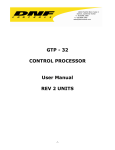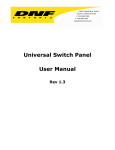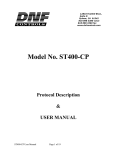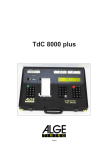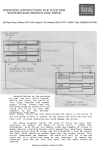Download TALLY INTERFACE BOX User Manual
Transcript
12843 Foothill Blvd. Suite D Sylmar, CA 91342 818 898 3380 voice 818 898 3360 fax www.dnfcontrols.com GTP - 32 GPI TALLY PROCESSOR Formerly Tally Interface Box Setup Manual TABLE OF CONTENTS I. REVISION HISTORY ............................................................................. 2 II. GETTING STARTED ............................................................................... 3 III. USING THE GPI TALLY PROCESSOR...................................................... 3 IV. GPI TALLY PROCESSOR OVERVIEW...................................................... 3 V. COMBINATORIAL LOGIC OPTION OVERVIEW....................................... 5 VI. EVENT LOGGING OPTION OVERVIEW................................................... 6 VII. SETUP .................................................................................................. 7 VIII. EVENT MONITORING.......................................................................... 20 IX. SOURCE EVENT DEFINITION .............................................................. 34 X. COMBINATORIAL EVENT DEFINITION (Optional) .............................. 34 XI. EVENT LOGGING (OPTIONAL) ............................................................ 42 XII. FRONT & REAR VIEWS ....................................................................... 43 XIII. LIMITED WARRANTY.......................................................................... 44 GPI Tally Processor, Setup Manual Page 1 of 44 I. REVISION HISTORY 011305 Rev. 1.0 Original Document 093005 Rev. 1.1 Revised to conform to current software. V1.87 120905 Rev. 1.2 Separated into setup and installation manual. 012406 Rev. 1.3 Inserted event logging instructions. Page 2 of 44 GPI Tally Processor, Setup Manual II. GETTING STARTED Configure the GPIs and GPOs per instructions in the SETUP section. This step is required after initial installation and after changing external GPIs or GPOs. This step will accomplish the following: A. Configure the GPI TALLY PROCESSOR software specifically for the GPIs and GPOs it will be connected to. B. Set user selected password. C. Set the system label to uniquely identify the GPI TALLY PROCESSOR. III. USING THE GPI TALLY PROCESSOR Build an Event Monitor Table to route GPIs to GPOs following instructions in the EVENT MONITOR TABLE section. This step is required when GPI or GPO routing must be created or changed. This step will accomplish the following: A. Assign control of a GPO to one or more GPIs. B. Assign control of a GPO to a Remote Source Event Definition or Combinatorial Event Definition. C. Save the Event Monitor Table in a file for later restore. D. Build more than one Event Monitor Table for later restore. IV. GPI TALLY PROCESSOR OVERVIEW The GPI TALLY PROCESSOR is a GPI/Tally router, GPI/Tally distributor, and a GPI/Tally combiner. As a GPI/Tally router, any GPI may be routed to any GPO. GPIs may be located on the GPI TALLY PROCESSOR or located on another, remote GPI TALLY PROCESSOR. When the GPI turns ON, the associated GPO is turned ON. When the GPI turns OFF, the GPO is turned OFF. As a GPI/Tally distributor, one GPI can be routed to many GPOs. GPOs may be located on the GPI TALLY PROCESSOR or located on another, remote GPI TALLY PROCESSOR. When the GPI turns ON, all of the associated GPOs will turn on. When the GPI turns OFF, all of the GPOs will turn off. As a GPI/Tally combiner, many GPIs can be routed to one GPO. GPIs may be located on the GPI TALLY PROCESSOR or located on another, remote GPI TALLY PROCESSOR. In this situation, when at least one of the GPIs turns on, the GPI Tally Processor, Setup Manual Page 3 of 44 associated GPO is turned ON. Only after all of the these GPIs turn off, the GPO is turned off. The GPI TALLY PROCESSOR is comprised of 3 major sections: GPI Section (opto-isolated Inputs) Event Processing Logic Section GPO Section (Relay contact isolated outputs) GPI Section The GPI Section is responsible for providing isolation between the various GPI sources and the GPO devices, as well as detecting active GPIs. Each GPI input is isolated using an opto-isolator that requires a differential voltage across it to turn it on. This input supports positive and negative voltages, active high GPI sources, and active low GPI sources. The GPI source must provide the differential voltage required to turn on the opto-isolator. No voltage or current is supplied by the GPI TALLY PROCESSOR to power the opto-isolators Event Processing Logic Section The Event Processing Section is the Event Monitoring Table. The Event Monitoring Table is the power of the GPI TALLY PROCESSOR, routing GPI Inputs to GPO Outputs. The state of each GPO is dependent upon the state of the GPI it is routed to. The GPI state is dependent upon the external device it is connected to. The GPI TALLY PROCESSOR monitors local and remote GPIs to control the state of the “Local GPOs”, GPOs that are located inside the GPI TALLY PROCESSOR. “Local GPIs” are GPIs that are located inside the GPI TALLY PROCESSOR. “Remote GPIs” are GPIs located in another GPI TALLY PROCESSOR that is connected via ethernet, intranet, or internet to this GPI TALLY PROCESSOR. The GPI TALLY PROCESSOR monitors the current state of a GPI. When the GPI turns “ON”, the associated GPO is affected by the assigned “ON FUNCTION”, typically “Turn On GPO”. When the GPI turns “OFF”, the associated GPO is affected by the assigned “OFF FUNCTION”, typically “Turn Off GPO”. In the Event Monitoring Table, a single GPI may be routed to control a single GPO. A single GPI may be routed to control many GPOs. Also, many GPIs may be routed to control a single GPO. The Event Monitoring Table uses combining logic to support the “One to Many” and “Many to One” relationships. If three (3) GPIs (i.e.: production switcher tally outputs) are routed to control the same GPO, (i.e.: camera tally light), the camera tally light will turn on if ANY one of the three GPIs is turned on. The camera tally light will only turn off when ALL three GPIs are turned off. Page 4 of 44 GPI Tally Processor, Setup Manual Each row in the Event Monitoring Table is used to route one GPI to one GPO. To use one GPI to control many GPOs, add a row for each GPO to be controlled. To use many GPIs to control one GPO, add one row for each GPI. GPO Section The GPO section is made up of relay contact closures, providing isolation between the GPI sources and the various GPO controlled devices. Each GPO output is a normally open, relay contact pair. The GPO output is a “dry” contact closure. No voltage or current is provided by the GPI TALLY PROCESSOR. V. COMBINATORIAL LOGIC OPTION OVERVIEW The Combinatorial Logic Option for the GPI TALLY PROCESSOR delivers Tally Intelligence. In addition to one tally input controlling one tally output, the Combinatorial Logic Option allows one tally output to be controlled by multiple tally inputs based upon a user-entered definition. Now, diode OR’ing and other “glue logic” circuits are no longer necessary. The Combinatorial Event Definition screen, available through the GPI TALLY PROCESSOR’s web interface is used by the operator to create a combinatorial event definition. The combinatorial event definition consists of: A. Unique user entered name (event identifier) B. User entered equation that contains a list of GPI sources to monitor and logical operators (AND, OR, NOT, XOR, NAND, and NOR). C. User selected “Available: Yes” or “Available: No” allows the definition to be temporarily disabled. Combinatorial Event Definitions may be added, deleted, or modified at any time without affecting system operation or requiring a system reboot. Combinatorial Event Definitions may also be nested in other Combinatorial Event Definitions. After defining Combinatorial Event Definitions, their event identifiers may be used in the Channel Event Monitoring Table as a source to affect local GPOs. Remote GPI TALLY PROCESSORs may also use these event identifiers in their Channel Event Monitoring Tables to affect GPOs. The individual components of the Combinatorial Event Definition are monitored on a real-time basis by the Event Monitoring Table. When the current states of the components cause the definition to become true, the GPO assigned in the Event Monitoring Table will be controlled by the associated “ON Function”. When GPI Tally Processor, Setup Manual Page 5 of 44 the current states of the components cause the definition to become false, the assigned GPO will be controlled by the associated “OFF Function”. VI. EVENT LOGGING OPTION OVERVIEW The EVENT LOGGING option allows the GTP to log each GPI and GPO change (also referred to as “event”) into a log file on the GTP. For each GPI/GPO event, the GPI/GPO number, current state (ON or OFF) along with the system date and time will be saved into the log file. If the LTC time code option is installed, the “House System Time” will also be saved. The EVENT LOGGING option will maintain 7 log files, one log file for each day of the week. At midnight, based upon the GTP’s internal clock, the logging will continue in the next day’s file. On the 8th day, the oldest log file will be deleted and replaced with a new empty file. Each daily log file is actually two separate files, elog-xxx-0.txt and elog-xxx1.txt. The “-0.txt” file is used first and when full, the “-1.txt” file is used. The two files will hold a maximum of approximately 40,000 events. If the number of logged events for a day exceeds this maximum number, the “-0.txt” file will be overwritten with the new events. The data in the log file will be in a standard comma delimited format, (CSV, Comma-Separated-Value). This file can be uploaded to a “PC” and viewed with any text editing program or word processor. It can also be imported into a spreadsheet or database program for viewing or statistical analysis. There is no user intervention necessary to start the logging feature, it is always active. Page 6 of 44 GPI Tally Processor, Setup Manual VII.SETUP Setup is required after initial installation. Setup may also be required after changing external GPIs or GPOs. Setup is performed using a computer running an off the shelf web browser such as “Microsoft Internet Explorer” or “Netscape”. Connect the CAT5 cable from the computer to the same ethernet hub that the GPI TALLY PROCESSOR is connected to. After launching the web browser, enter the IP address of the GPI TALLY PROCESSOR to be setup. The GPI TALLY PROCESSOR Home Page will be displayed. A. Set Password The default password, when shipped from the factory, is “controls”, all lower case. The password is used to access all configuration screens. GPI Tally Processor, Setup Manual Page 7 of 44 Using the web browser: 1. From the Tally Interface Home Page, click on the “System” link. The System page will be displayed. 2. Click on “Set Password”. The Set Password page will be displayed. Page 8 of 44 GPI Tally Processor, Setup Manual 3. In the “Old password” entry box, enter the current password. Note: When shipped from the factory, the default password is “controls”, all lower case. 4. Enter the new password in the “New Password” entry box. 5. Enter the new password in the “Verify New Password” entry box. 6. Click on “Save” to save the new password. OR Click on “Cancel” to exit without changing passwords. Note: If the “New Password” entry and the “Verify New Password” entry do not match, an error will be displayed. GPI Tally Processor, Setup Manual Page 9 of 44 B. Set System Label The System Label is used to uniquely identify a GPI TALLY PROCESSOR. This name is associated with the IP address. Using the web browser: 1. From the Tally Interface Home Page, click on the “System” link. The System page will be displayed. 2. Click on “Set System Label”. The Set System Label page will be displayed. Page 10 of 44 GPI Tally Processor, Setup Manual 3. Enter any name made up of letters, numbers, or special characters, up to 16 characters. 4. Click on “Save” to save the name entered in step 3). OR Click on “Cancel” to exiting without changing the System Label. GPI Tally Processor, Setup Manual Page 11 of 44 C. Set System Time The system time is only used for error logging. It is not used to process GPIs or control GPOs. Using the web browser: 1. From the Tally Interface Home Page, click on the “System” link. The System page will be displayed. 2. Click on “Set System Time”. The Set System Time page will be displayed. 3. Using the drop down menus, set the current date and time. 4. Click on “Save” to save the entered date and time. OR Click on “Cancel” to exit without saving. Page 12 of 44 GPI Tally Processor, Setup Manual D. GPI Setup Using the web browser: 1. From the GPI TALLY PROCESSOR Home Page, click on the “GPI” link. The GPI Configuration Table page will be displayed. 2. At the top or bottom of the page, click on the “Edit GPI Configuration Table” link. If prompted for password, enter your password then click on “Login” to log in to the GPI TALLY PROCESSOR. If already logged in, the password prompt will not be displayed. GPI Tally Processor, Setup Manual Page 13 of 44 The GPI Configuration Table will be displayed with drop down boxes. Page 14 of 44 GPI Tally Processor, Setup Manual 3. For each GPI, do the following: Note: It is only necessary to change these settings to achieve specific functions. Under normal use these will remain at their default settings. a) Enter a label name to help identify the GPI with a source function. b) Set the “User Define ON State”. Click on the drop down arrow. Select OPTO ON if the GPI is considered “ON” when power (+V or –V) is applied across the GPI TALLY PROCESSOR’s opto-isolator 2-wire input. Select OPTO OFF if the GPI is considered on when no power is applied across the GPI TALLY PROCESSOR’s opto-isolator 2-wire input. c) Set the “User Defined ON Mode”. Click on the drop down arrow. Select LATCHED if the GPI source signal turns on and stays on when activated. The GPI source signal turns off and stays off when de-activated (GPI follows the source signal). This is the recommended setting. Select MOMENTARY if the GPI source signal turns on for a specific duration then automatically turns off, when activated. d) If MOMENTARY is selected in step c) above, enter a “Debounce” time in the DEBOUNCE box. If LATCH was selected, debounce time is ignored. The debounce time is used to filter out unwanted GPI signals. If the debounce time is greater than that GPI’s on time, then the GPI will be ignored. If the debounce time is less that the GPI on time, then the GPI will be detected. Set the debounce time to the minimum on time of the GPI to be detected. All debounce time entries are automatically multiplied by 10milliseconds. The minimum entry is “1”, for 10 milliseconds. The maximum entry is “255” for 2550 milliseconds. All entries greater than “255” will be set to “255”. GPI Tally Processor, Setup Manual Page 15 of 44 Examples: For a debounce time of 30 milliseconds, enter “3”. For a debounce time of 65 milliseconds, enter “6” or “7”, for 60 or 70 milliseconds, respectively. 4. After entering GPI configuration data, click on SAVE to save the entered configuration data or click on CANCEL to exit without saving. Page 16 of 44 GPI Tally Processor, Setup Manual E. GPO Setup Using the web browser: 1. From the GPI TALLY PROCESSOR Home Page, click on the “GPO” link. The GPO Configuration Table page will be displayed. 2. At the top or bottom of the page, click on the “Edit GPO…. Configuration Table” link. If prompted for password, enter your password then click on “Login” to log in to the GPI TALLY PROCESSOR. If already logged in, the password prompt will not be displayed. GPI Tally Processor, Setup Manual Page 17 of 44 The GPO Configuration Table will be displayed with drop down boxes. Page 18 of 44 GPI Tally Processor, Setup Manual 3. For each GPO, do the following: Note: It is only necessary to change these settings to achieve specific functions. Under normal use these will remain at their default settings. a) Enter a label name to help identify the GPO with an output function. b) Set the “User Defined ON State”. Click on the drop down arrow. Select “RELAY CLOSED” if the GPO is considered “ON” when the relay contacts are closed. In this mode the relay will pass a signal or ground from the COM contact to the NORMALLY OPEN contact. Select “RELAY OPEN” if the GPO is considered “ON” when the relay contacts are open. In this mode the relay will NOT pass any signal voltage or ground from the COM contact to the NORMALLY OPEN contact. c) Set the “User Defined ON Mode”. Select LATCHED if the GPO should stay ON or OFF until told to change states(GPO follows the assigned GPI). This is the recommended setting. Select MOMENTARY if the GPO should turn ON for a finite period of time then automatically turn OFF without being told to turn OFF. d) If MOMENTARY is selected in step c) above, enter an ON TIME. The GPO will turn on for the ON TIME, then automatically turn OFF. All ON TIME entries are automatically multiplied by 10milliseconds. The minimum entry is “1”, for 10 milliseconds. The maximum entry is “255” for 2550 milliseconds. All entries greater than “255” will be set to “255”. Examples: For an on time of 30 milliseconds, enter “3”. For an on time of 65 milliseconds, enter “6” or “7”, for 60 or 70 milliseconds, respectively. GPI Tally Processor, Setup Manual Page 19 of 44 4. After entering GPO configuration data, click on SAVE to save the entered configuration data or click on CANCEL to exit without saving. F. Additional Setups No additional setups are required in “Event Diagnostic” or “System Maintenance” for normal operation. The LOGOUT link is used to log out of the GPI TALLY PROCESSOR thereby disallowing any changes that are password protected. VIII. EVENT MONITORING The Event Monitor Table, the power of the GPI TALLY PROCESSOR, routes GPI Inputs to GPO Outputs. The state of each GPO is dependent upon the state of the GPI that it is routed to. The GPI state is determined by the external device that it is connected to. The GPI TALLY PROCESSOR monitors local and remote GPIs to control the state of the “Local GPOs”, GPOs that are located inside the GPI TALLY PROCESSOR. “Local GPIs” are GPIs that are located inside the GPI TALLY PROCESSOR. “Remote GPIs” are GPIs located in another GPI TALLY PROCESSOR, on the same local area network. The GPI TALLY PROCESSOR monitors the current state of a GPI. When the GPI turns “ON”, the associated GPO is affected by the assigned “ON FUNCTION”, typically “Turn On GPO”. When the GPI turns “OFF”, the associated GPO is affected by the assigned “OFF FUNCTION”, typically “Turn Off GPO”. In the Event Monitoring Table, a single GPI may be routed to control a single GPO. A single GPI may be routed to control many GPOs. Also, many GPIs may be routed to control a single GPO. The Event Monitoring Table uses combining logic to support the “One to Many” and “Many to One” relationships. If three (3) GPIs (i.e.: production switcher tally outputs) are routed to control the same GPO, (i.e.: camera tally light), the camera tally light will turn on if ANY one of the three GPIs is turned on. The camera tally light will only turn off when ALL three GPIs are turned off. Each row in the Event Monitoring Table is used to route one GPI to one GPO. To use one GPI to control many GPOs, add a row for each GPO to be controlled. To use many GPIs to control one GPO, add one row for each GPI. Page 20 of 44 GPI Tally Processor, Setup Manual A. Launch Web Browser 1. Launch the web browser on the computer connected through an ethernet hub to the GPI TALLY PROCESSOR. Most off the shelf web browsers, like Microsoft Internet Explorer or Netscape, may be used. 2. Enter the IP address of the GPI TALLY PROCESSOR to be setup. The GPI TALLY PROCESSOR Home Page will be displayed. 3. Click on the “Event Monitoring” link. The Event Monitor Table page will be displayed. GPI Tally Processor, Setup Manual Page 21 of 44 B. ADD a row to the Event Monitor Table Using the web browser: 1. Click on the “Event Monitoring” link at the top of the page. The Event Monitor Table will be displayed. 2. Click on “Add … Channel Event”. The entry screen will be displayed. 3. Select Status “Enabled” from the drop down menu. 4. Select Source event type, “Local” or “Remote”. 5. Enter the Source IP address, Enter 0.0.0.0 to monitor a local event or the IP address of the Remote GPI TALLY PROCESSOR to monitor. Page 22 of 44 GPI Tally Processor, Setup Manual 6. Select a Source Event Label. This is the source that will be monitored. For example, to monitor a GPI, enter “GPI_1”. 7. Select “Repetitive” from the FREQUENCY drop down menu. 8. Select the Destination GPO number from the drop down menu. This is the GPO that will be controlled by the GPI or event entered in step 5) above. 9. Select the “ON FUNCTION”. This is the function that will execute each time the GPI turns on. From the drop down menu select “Turn On GPO”. 10. Select the “OFF FUNCTION”. This is the function that will execute each time the GPI turns off. From the drop down menu select “Turn Off GPO”. If the GPO is controlled by more than one GPI, all GPIs must turn off before the OFF FUNCTION will execute. 11. Click on SAVE and EXIT to save the entry and exit to the previous page. Click on SAVE and Add to save the entry and continue to add events. OR Click on DONE to exit without saving. Note: Duplicate events are not permitted in the table. If an added row is a duplicate of an existing row, the new row will not be added to the table. GPI Tally Processor, Setup Manual Page 23 of 44 C. EDIT a row in the Event Monitor Table Using the web browser: 1. Click on the “Event Monitoring” link at the top of the page. The Event Monitor Table will be displayed. 2. Click on “Edit … Channel Event”. The row selection page will be displayed. 3. Click the “All” box to edit all rows OR click on the desired row(s) to edit. 4. Click on “EDIT” at the bottom of the table. OR Click on “BACK” to return to the previous page. Page 24 of 44 GPI Tally Processor, Setup Manual 5. On the next screen the selected events, in consecutive order, will show their current contents with drop down menus to permit editing. 6. Modify the contents of the items in the event. 7. Click on SAVE to save the entry. Click on NEXT to edit the next selected event. OR Click on DONE to exit without saving. Note: Duplicate events are not permitted in the table. If an edited row is a duplicate of an existing row, the edited row will be restored with its original data. GPI Tally Processor, Setup Manual Page 25 of 44 D. DELETE a row in the Event Monitor Table Using the web browser: 1. Click on the “Event Monitoring” link at the top of the page. The Event Monitor Table will be displayed. 2. Click on “Delete … Channel Event”. The row selection page will be displayed. 3. Click the “All” box to delete all rows OR Click the desired row(s) to delete. Page 26 of 44 GPI Tally Processor, Setup Manual 4. Click on “DELETE” at the bottom of the table. The “Are You Sure” page will be displayed. OR, click on “CANCEL” to return to the previous page. 5. Click on “DELETE” at the bottom of the page to delete the selected rows. OR Click on “CANCEL” to return to the previous page without deleting. GPI Tally Processor, Setup Manual Page 27 of 44 E. Save Event Monitor Table File Save the current Event Monitor Table as a file in the GPI TALLY PROCESSOR’s non-volatile memory for later recall. Multiple Event Monitor Table files may be created then saved for later recall. This provides a quick and easy way to change GPI/GPO routing during an event. Using the web browser: 1. Click on the “Event Monitoring” link at the top of the page. The Event Monitor Table will be displayed. 2. Click on “Backup….Channel Events”. The “Save Event Monitor Table” page will be displayed. The list of currently saved Event Monitor Table files is displayed. If no Event Monitor Table files have been saved, "No files found" will be displayed. 3. Enter a unique 8 character name in the “Enter File Name” field. 4. Click on “SAVE” to save the Event Monitor Table in a file of the entered name. OR Click “DONE” to return to the previous page without saving. Page 28 of 44 GPI Tally Processor, Setup Manual F. Download Event Monitor Table File to Computer Download the Event Monitor Table file to the computer. Multiple Event Monitor Table files may be created then saved for later recall. This provides a quick and easy way to change GPI/GPO routing during an event. Using the web browser: 1. Click on the “Event Monitoring” link at the top of the page. The Event Monitor Table will be displayed. 2. Click on “Backup…..Channel Events”. The “Save Event Monitor Table” page will be displayed. 3. From the list of displayed “Saved Event Monitor Table Files”, select a file. If no Event Monitor Table files have been saved, "No files found" will be displayed. The Download process cannot continue. 4. After selecting a file, press the right mouse button. If the mouse if configured for “Left-handed” operation, press the left mouse button. The web browser will prompt to “Save the Link as” or “Save Target as”. Follow the web browser’s prompts to copy the file to the computer. GPI Tally Processor, Setup Manual Page 29 of 44 G. Restore Event Monitor Table File Restore a saved Event Monitor Table file as the current Event Monitor Table. Also, upload an Event Monitor Table file from a computer to the GPI TALLY PROCESSOR. Using the web browser: 1. Click on the “Event Monitoring” link at the top of the page. The Event Monitor Table will be displayed. 2. Click on “Restore …..Channel Event”. The “Restore Event Monitor Table” page will be displayed. 3. From the list of displayed “Saved Event Monitor Table Files”, select a file. If no Event Monitor Table files have been saved, "No files found" will be displayed. The Restore process cannot continue. 4. After selecting a file, click on “RESTORE” to restore this file as the current Event Monitor Table. OR Click “CANCEL” to return to the previous page without restoring. Page 30 of 44 GPI Tally Processor, Setup Manual H. Upload Event Monitor Table File from Computer Upload an Event Monitor Table file saved on a computer to the GPI TALLY PROCESSOR. Using the web browser: 1. Click on the “Event Monitoring” link at the top of the page. The Event Monitor Table will be displayed. 2. Click on “Restore …..Channel Event”. The “Restore Event Monitor Table” page will be displayed. 3. Click on “BROWSE” to browse the list of files on the computer. 4. Select the file to be transferred to the GPI TALLY PROCESSOR. 5. Click on “Upload to GPI TALLY PROCESSOR”. The selected file will be transferred to the GPI TALLY PROCESSOR’s non-volatile memory. GPI Tally Processor, Setup Manual Page 31 of 44 I. Delete Event Monitor Table File from GPI TALLY PROCESSOR Using the web browser: 1. Click on the “Event Monitoring” link at the top of the page. The Event Monitor Table will be displayed. 2. Click on “Restore ….Channel Event”. The “Restore Event Monitor Table” page will be displayed. 3. From the list of displayed “Saved Event Monitor Table Files”, select a file. If no Event Monitor Table files have been saved, "No files found" will be displayed. The Delete process cannot continue. Page 32 of 44 GPI Tally Processor, Setup Manual 4. After selecting a file, click on “Delete Saved File” to delete the selected file. The following page will be displayed: 5. Click “Delete” to delete the selected file. OR Click “Cancel” to cancel the delete process. GPI Tally Processor, Setup Manual Page 33 of 44 IX. SOURCE EVENT DEFINITION Source Event Definition is used to define remote source events occuring on another GTP that may be monitored by the local Event Monitor Table. Note: Source Event definitions are not required to add local or remote GPIs to the Event Monitor Table. X.COMBINATORIAL EVENT DEFINITION (Optional) The Combinatorial Logic Option for the GPI TALLY PROCESSOR delivers Tally Intelligence. In addition to one tally input (GPI) controlling one tally output (GPO), the Combinatorial Logic Option allows one tally output to be controlled by multiple tally inputs based upon a user-entered definition. Now, diode OR’ing and other “glue logic” circuits are no longer necessary. The Combinatorial Event Definition screen, available through the GPI TALLY PROCESSOR’s web interface is used by the operator to create a combinatorial event definition. The combinatorial event definition consists of: A. Unique user entered name (event identifier) B. User entered equation that contains a list of GPI sources to monitor and logical operators (AND, OR, NOT, XOR, NAND, and NOR). C. User selected “Available: Yes” or “Available: No” allows the definition to be temporarily disabled. Combinatorial Event Definitions may be added, deleted, or modified at any time without affecting system operation or requiring a system reboot. Combinatorial Event Definitions may also be nested in other Combinatorial Event Definitions. After defining Combinatorial Event Definitions, their event identifiers may be used in the Channel Event Monitoring Table as a source to affect local GPOs. Remote GPI TALLY PROCESSORs may also use these event identifiers in their Channel Event Monitoring Tables to affect GPOs. The individual components of the Combinatorial Event Definition are monitored on a real-time basis by the Event Monitoring Table. When the current states of the components cause the definition to become true, the GPO assigned in the Event Monitoring Table will be controlled by the associated “ON Function”. When the current states of the components cause the definition to become false, the assigned GPO will be controlled by the associated “OFF Function”. Page 34 of 44 GPI Tally Processor, Setup Manual 1. Combinatorial Event Setup To view the Combinatorial Event Definition screen, launch a web browser on the computer connected to the GPI TALLY PROCESSOR through an ethernet hub. (Most off the shelf web browsers, like Microsoft Internet Explorer or Netscape, may be used.) Using the web browserEnter the IP address of the GPI TALLY PROCESSOR. The GPI TALLY PROCESSOR Home Page will be displayed. Click on the “Combinatorial Event Definition” link at the top of the page. The Combinatorial Event Definition Table will be displayed. GPI Tally Processor, Setup Manual Page 35 of 44 2. ADD a Combinatorial Event Definition Using the web browser: a) Click on the “Combinatorial Event Definition” link at the top of the page. The Combinatorial Event Definition Table will be displayed. b) Click on “Add … Combinatorial Event Definition”. The entry screen will be displayed. Page 36 of 44 GPI Tally Processor, Setup Manual c) In the Event Label box, enter a unique Label of up to 15 alphanumeric characters. This label must be unique on the GPI TALLY PROCESSOR that it is created on. This unique label will be used by the local Event Monitor Table and remote Event Monitor Tables to access this definition. d) The second box shows the list of “Available Events” that may be used in the combinatorial event definition. Manually enter an source event followed by a logic operator followed by another source event. e) Select “YES” in the “Available” column to allow this definition to be used. Select “NO” to temporarily disable this definition. f) Click on “Save and Exit” to save the entered combinatorial event definition and Exit. OR Click on “Save and Add” to continue to enter additional events. OR Click on “Cancel” to exit without saving. Note: “Available” for the event definition will be set to Disabled if an source event entered in step 4 above does not exist or has been misspelled. To correct, select edit to re-enter the source event name(s). The individual components of the entered combinatorial definition are monitored on a real-time basis by the Event Monitor Table. When the current states of the components cause the definition to become true, the GPO assigned in the Event Monitoring Table will be controlled by the “ON Function”. When the current states of the components cause the definition to become false, the assigned GPO will be controlled by the “OFF Function”. GPI Tally Processor, Setup Manual Page 37 of 44 3. EDIT a Combinatorial Event Definition Using the web browser: a) Click on the “Combinatorial Event Definition” link at the top of the page. The Combinatorial Event Definition Table will be displayed. b) Click on “Edit … Combinatorial Event Definition”. The selection screen will be displayed. c) Click the “All” box to edit all combinatorial event definitions OR click on the desired event definition to edit. d) Click on “Edit” to edit the selected items. OR Click on “Back” to return to the previous screen. Page 38 of 44 GPI Tally Processor, Setup Manual The selected items will be displayed. e) Modify the Label, Value, or Available status of the definition f) Click on “Save” to save the edited items. OR Click on “Back” to return to the previous screen without saving the changes. GPI Tally Processor, Setup Manual Page 39 of 44 4. DELETE a Combinatorial Event Definition Using the web browser: a) Click on the “Combinatorial Event Definition” link at the top of the page. The Combinatorial Event Definition Table will be displayed. b) Click on “Delete … Combinatorial Event Definition”. The definition selection page will be displayed. c) Click the “Check All” box to delete all definitions OR click the desired definition(s) to delete. Page 40 of 44 GPI Tally Processor, Setup Manual d) Click on “DELETE” at the bottom of the table. The “Are You Sure” page will be displayed. OR Click on “BACK” to return to the previous page. e) Click on “DELETE” at the bottom of the page to delete the selected rows. OR Click on “BACK” to return to the previous page without deleting. GPI Tally Processor, Setup Manual Page 41 of 44 XI. EVENT LOGGING (OPTIONAL) Overview The EVENT LOGGING option allows the GTP to log each GPI and GPO change (also referred to as “event”) into a log file on the GTP. For each GPI/GPO event, the GPI/GPO number, current state (ON or OFF) along with the system date and time will be saved into the log file. If the LTC time code option is installed, the “House System Time” will also be saved. The EVENT LOGGING option will maintain 7 log files, one log file for each day of the week. At midnight, based upon the GTP’s internal clock, the logging will continue in the next day’s file. On the 8th day, the oldest log file will be deleted and replaced with a new empty file. Each daily log file is actually two separate files, elog-xxx-0.txt and elog-xxx1.txt. The “-0.txt” file is used first and when full, the “-1.txt” file is used. The two files will hold a maximum of approximately 40,000 events. If the number of logged events for a day exceeds this maximum number, the “-0.txt” file will be overwritten with the new events. The data in the log file will be in a standard comma delimited format, (CSV, Comma-Separated-Value). This file can be uploaded to a “PC” and viewed with any text editing program or word processor. It can also be imported into a spreadsheet or database program for viewing or statistical analysis. There is no user intervention necessary to start the logging feature, it is always active. A. View or Upload Log Files Using an Internet Browser such as “MS Internet Explorer” or “Netscape Navigator” you can access the log files. Click on the SYSTEM link on the GTP’s home page. Click on SYSTEM MAINTENANCE, then click on VIEW EVENT LOGS. You will see a list of log files. Click on the radio button of the file you wish to view and then click on the VIEW LOG button to view the log file on the browser. You can click on the BACK TO FILE LIST button to return to the list of files or click on any other link to exit the VIEW LOG feature. To up load a file to a “PC”, while on the EVENT LOG FILE LIST page, right click on the file which you want to upload, then click on the “Save Target As” item. This will open a standard “Windows” file dialogue box; here navigate to the directory where you want to store the file, Click on the SAVE button to complete the save process. B. Clear Log Files To clear the data from a log file, while on the EVENT LOG FILE LIST page, click on the desired file’s radio button and then click on the CLEAR LOG button. You will be asked to confirm the clear process, press the CONFIRM button to complete the process or press CANCEL to exit without clearing the file. Page 42 of 44 GPI Tally Processor, Setup Manual XII.FRONT & REAR VIEWS Front View Rear View GPI Tally Processor, Setup Manual Page 43 of 44 XIII. LIMITED WARRANTY DNF Controls warrants its product to be free from defects in material and workmanship for a period of one (1) year from the date of sale to the original purchaser from DNF Controls. In order to enforce the rights under this warranty, the customer must first contact DNFs Customer Support Department to afford the opportunity of identifying and fixing the problem without sending the unit in for repair. If DNF’s Customer Support Department cannot fix the problem, the customer will be issued a Returned Merchandise Authorization number (RMA). The customer will then ship the defective product prepaid to DNF Controls with the RMA number clearly indicated on the customer’s shipping document. The merchandise is to be shipped to: DNF Controls 12843 Foothill Blvd., Suite D Sylmar, CA 91342 USA Failure to obtain a proper RMA number prior to returning the product may result in the return not being accepted, or in a charge for the required repair. DNF Controls, at its option, will repair or replace the defective unit. DNF Controls will return the unit prepaid to the customer. The method of shipment is at the discretion of DNF Controls, principally UPS Ground for shipments within the United States of America. Shipments to international customers will be sent via air. Should a customer require the product to be returned in a more expeditious manner, the return shipment will be billed to their freight account. This warranty will be considered null and void if accident, misuse, abuse, improper line voltage, fire, water, lightning or other acts of God damaged the product. All repair parts are to be supplied by DNF Controls, either directly or through its authorized dealer network. Similarly, any repair work not performed by either DNF Controls or its authorized dealer may void the warranty. After the warranty period has expired, DNF Controls offers repair services at prices listed in the DNF Controls Price List. DNF Controls reserves the right to refuse repair of any unit outside the warranty period that is deemed nonrepairable. DNF Controls shall not be liable for direct, indirect, incidental, consequential or other types of damage resulting from the use of the product. ### Page 44 of 44 GPI Tally Processor, Setup Manual