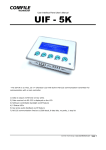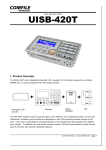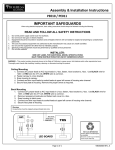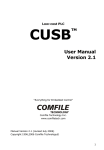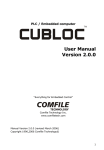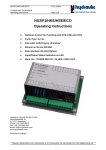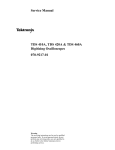Download UIF 420A User`s Manual
Transcript
UIF-420A User Interface Panel User Manual * Safety Precautions Safety precautions are for your correct and safe use of the product to prevent accidents. Therefore, you MUST keep these safety measures. Warning 1. When there is a danger of accident related to this product’s malfunction or anomaly, help prevent an accident by installing a double shutdown circuit externally. 2. Do not use this product where there is flammable gas, explosive gas, humidity, direct sunlight, radiation, vibration or impact. 3. Never disassemble, improve or repair this product. 4. To prevent damage or malfunction of this product, always only use the specified power source. Precautions 1. Avoid places where there are reactance (e.g., near power line or load line), static or magnetic noise. 2. Use the product in the temperature range of 0~50℃ and humidity in the range of 35~85% RH (without dew condensation). 3. When cleaning the product, do NOT use water or any organic solvent. Instead use a dry towel to clean the product. 4. Always detach the product after the power is turned off. Otherwise, malfunction or damage may occur. 5. Do not let dirt or a foreign object inside the product. 1. Product Summary - This product (i.e., UIF-420A) provides an easier-to-use user interface (UI) that is a must in industrial controller design. - It has a built-in 20 x 4 character LCD and 23 keys to communicate with the main controller through RS232 or I2C/ SPI communication port. COMFILE Technology, Inc. www.comfiletech.com • page 1 User Interface Panel User Manual UIF-420A - When CUBLOC is used as the main controller, since the commands such as PRINT and GETPAD are supported to facilitate the use of the UI. - When this product is used with other main controllers (MCUs), it still provides a friendly UI, as data is transmitted through UIF-420A to be displayed on the LCD, and input typed on UIF-420A is transmitted to the main controller. 2. The Product’s Main Features 1) Key inputs are transmitted through SPI or RS232 protocol. 2) A built-in 20 x 4 character LCD on which I2C/SPI or RS232 protocol can be displayed 3) Software-controlled backlight ON/OFF 4) Four (4) on/off LEDs 5) A buzzer sound that can be controlled down to milliseconds 6) Key buzzer sound ON/OFF feature 7) All keys’s working condition and each key value can be checked. 8) RS232C communication speed can be selected from 4800 to 115200 bps. 9) CuNET(I2C) address that can be selected from 0 to 7. 3. Product Specification 1) Power specification 9~24 VDC Voltage Power Consumption 1.2 W, Max 1.6 VA 2) Operation Range Temperature Humidity 0~50 ℃ 35~85 % RH (without dew condensation) 3) Membrane Switch life Force 100,000 pushes 250 gf 4) Interface Transmission Speed Communication Protocol RS232 Synchronization Transmitted Data Format UIF Communication Distance Data Communication Order SPI SCK Signal Full Duplex Asynchronous 1 Stop bit, No Parity and 8 Data bits Max. 7 meters MSB first Low -> High -> Low (remains LOW when there is no communication.) SCK sampling position Rising edge UIF Communication Distance Max. 1 meter Address I2C 4800 ~ 115200 bps 0 to 7 Synchronization Synchronous UIF Communication Distance Max. 1 meter Comfile Technology, Inc. www.comfiletech.com • page 2 User Interface Panel User Manual UIF-420A 4. Exterior and Panel Dimensions ▌Panel Dimensions Comfile Technology, Inc. www.comfiletech.com • page 3 User Interface Panel User Manual UIF-420A ▌Exterior Dimensions Comfile Technology, Inc. www.comfiletech.com • page 4 User Interface Panel User Manual UIF-420A 5. Names and Functions of Parts ▌Front No. ① ② ③ ▌Bottom Name LED Text Strip Character LCD ④ Key No. Name ⑤ Connector ⑥ Connector ⑦ Switch ⑧,⑨ Power Inputs No. Name ⑩ 3Ø tab ⑪ VR ⑫ Connector ⑬ Connector Function LED ON/OFF Writable paper labels displays English alphabets, numbers and symbols Key value is transmitted in RS232 or SPI Function SPI communication connector port I2C communication connector port - RS232 communication speed setting - I2C address setting - RS232 and I2C mode setting - Check all keys’ status and check key value - Key buzzer sound ON/OFF DC 9~24V ▌Back Function A support is connected here when a board is connected to the backside. adjusts the brightness of the LCD RS232 communication Input voltage, 5V, RS232, I2C, SPI connection Comfile Technology, Inc. www.comfiletech.com • page 5 User Interface Panel User Manual UIF-420A 6. PIN Connection ▌Backside Connector ⑬ 2 20 1 19 Pin No. 1 2 5 6 7 8 11 12 15,16 19,20 3,4,9,10, 13,14,17,18 I2C SPI RS232 Explanation SCL SDA SS SCK MOSI MISO RXD TXD * 5V RXD → connects to CUBLOC or a microcontroller’s TXD 5V TXD → connects to CUBLOC or a microcontroller’s RXD When 5V RS232 is used connector ⑫’s 12V RS232 cannot be used. 5V/1A output Input voltage output (DC 9~24V) GND (* Male: HRS PCN10-20P-2.54DSA K / Female: HRS PCN10C-20S-2.54DSA K) ▌ Backside Connector ⑫ 5 1 6 9 Pin No. 2 3 5 9 1,4,6,7,8 ※ RS232 Explanation ±12V RS232 TX terminal ±12V RS232 RX terminal GND terminal * When 12V RS232 is used connector ⑫’s 5V RS232 cannot be used. 5V/1A output Not used When UIF and PC are connected a direct cable is used. TX RX RX TX GND GND UIF RS232 PC RS232 Comfile Technology, Inc. www.comfiletech.com • page 6 User Interface Panel User Manual UIF-420A ▌Bottom Connector ⑥ 3 1 Pin No. 1 2 3 I2C Explanation GND SCL SDA ▌ Bottom Connector ⑤ 1 5 Pin No. 1 2 3 4 5 SPI Explanation GND MISO MOSI SCK SS ▌ Bottom Connector ⑧ DC 9~24V GND ▌ Bottom Connector ⑨ DC 9~24V GND Comfile Technology, Inc. www.comfiletech.com • page 7 User Interface Panel User Manual UIF-420A 7. External Wiring Diagram ▌When connecting via RS232 POWER ▌When connecting via I2C or SPI POWER Comfile Technology, Inc. www.comfiletech.com • page 8 User Interface Panel User Manual UIF-420A 8. Bottom Switch (⑦) Setting SW1, SW2, SW3 RS232 I2C ( O=ON, X=OFF ) Comm. Speed Address X, X, X 19200 0 X, X, O 4800 1 X, O, O 9600 2 X, O, O 19200 3 O, X, X 28800 4 O, X, O 38400 5 O, O, X 57600 6 O, O, O 115200 7 SW4 ON: I2C / SPI OFF: RS232 #1 SW5 ON: Key Buzzer OFF OFF: Key Buzzer ON #2 SW6 ON: All keys status check and key value check #3 (* A new switch setting takes effect only when power is turned off and on again.) #1 --> Via RS232 communication RS232 MODE transmits key value and displays English letters, symbols and numbers on the character LCD. On the other hand, the I2C/SPI MODE uses SPI communication to transmit key value, and or uses I2C communication to display English letters, symbols and numbers on the character LCD. #2 --> Whenever a key is pressed, a short buzzer sound is made. This buzzer sound can be turned on/off using switch 5 (SW5). #3 --> When the power is turned on with SW6 in ON state, the UIF checks the status of all the keys. If there is a problem, such is displayed on the character LCD as “KEY STATE: NO-GOOD”. When all keys operate normally, the character LCD displays: “KEY STATE: GOOD”, “KEY VALUE:”. And when the key is pushed, the key value is displayed in decimals. (Using this mode, one can find out the key value that was transmitted to SPI or RS232.) 9. LCD Control Commands When an ASCII code is sent to UIF, the corresponding ASCII code’s content is displayed on the LCD screen. But when you want special effects such as changing the position of the cursor or clearing the entire screen, you need to use a control code. UIF’s LCD control command begins with an escape code (ESC which is represented by HEX code 1B) followed by one English character, which is followed by necessary parameters. ▌UIF Setting to use the LCD with CUBLOC Set Display n1, n2, n3, n4 - Parameter n1: 2=CLCD - Parameter n2: 0=CuNET(I2C), 1=RS232 CH1, 2=RS232 CH2, 3=RS232 CH3 - Parameter n3: RS232C communication speed and CuNET(I2C) address - Parameter n4: transmission buffer size - Example of transmission using RS232 CH1: Set Display 2, 1, 19200, 200 Comfile Technology, Inc. www.comfiletech.com • page 9 User Interface Panel User Manual UIF-420A ▌Character LCD Cursor ON ESC S 1 byte 1 byte - Operation: turns cursor on. - Transmission Example: displays cursor. (Hexadecimal) (SetDisplay) 1B 53 Csron , (Opencom) OC_Csron ▌ Character LCD Cursor OFF ESC s 1 byte 1 byte - Operation: turns cursor off. - Transmission Example: displays cursor. (Hexadecimal) (SetDisplay) 1B 73 Csroff , (Opencom) OC_Csroff ▌Clear Character LCD ESC C 1 byte 1 byte - Operation: clears the entire screen. - Transmission Example: clears the entire screen. (Hexadecimal) 1B 43 (SetDisplay) Cls . (Opencom) OC_Cls * After this command is issued, about 20ms of delay is needed. ▌Set Character LCD’s Character Coordinate ESC L n1 n2 1 byte 1 byte 1 byte 1 byte - parameter n1: LCD x axis (See explanation for coordinates.) - parameter n2: LCD y axis (See explanation for coordinates.) - Operation: Sets the position of characters or symbols on the screen. - Transmission Example: x-axis 0, y-axis 0 (Hexadecimal) (SetDisplay) 1B 4C Locate 00 00 0, 0 (Opencom) OC_ Locate 0, 0 Comfile Technology, Inc. www.comfiletech.com • page 10 User Interface Panel User Manual UIF-420A ▌Character LCD BACK LIGHT ON/OFF ESC BL n 1 byte 2 bytes 1 byte - parameter n: 0=OFF, 1=ON - Operation: turns the LCD’s back light on/off. - Transmission Example: (Hexadecimal) (SetDisplay) Backlight ON 1B 42 4C 01 Light 1 (Opencom) OC_Light 1 ▌LED ON/OFF ESC E n1 n2 1 byte 1 byte 1 byte 1 byte - parameter n1: LED selection (1~4) - parameter n2: 0: OFF, 1: ON - Operation: can choose an LED to turn ON or OFF. - Transmission Example: Turn the 2nd LED ON. (Hexadecimal) (SetDisplay) 1B 45 02 01 Print 27, 69, 2, 1 (Opencom) OC_Led 2, 1 ▌Set Buzzer ON Time ESC Z n1 n2 1 byte 1 byte 1 byte 1 byte - parameter n1: buzzer sound time lower limit - parameter n2: buzzer sound time upper limit - Operation: sounds the buzzer as long as specified in the command. - Transmission Example: 700 mS buzzer sound (Hexadecimal) (SetDisplay) 1B 5A BC 02 Print 27, 90, 188, 2 (Opencom) OC_BZ 700 ▌Send With Check Byte ESC H 1 byte 1 byte - Operation: When the UIF sends a key value to an external device, a regular data byte and its inversed data byte value is transmitted, a total of 2 bytes. (The receiver compares the date value of the two bytes to check for transmission error.) - Transmission Example: (Hexadecimal) 1B 48 (SetDisplay) Print 27,72 (Opencom) OC_SWCB Comfile Technology, Inc. www.comfiletech.com • page 11 User Interface Panel User Manual UIF-420A 10. Key Scan Code UIF420A has a total of 23 keys and each key has its own unique scan code assigned. Comfile Technology, Inc. www.comfiletech.com • page 12 User Interface Panel User Manual UIF-420A #. UIF-420A Beginner’s Guide (when using I2C or SPI) ▌How to connect CUBLOC and UIF-420A via I2C or SPI connection CUBLOC (CUSB-22R) and UIF-420A are connected as follows: RS232C download CUNET (I2C) Keypad (SPI) AC220V Power Input 9V DC Power Input Set UIF-420A’s dipswitches as in the picture below (i.e., only SW4 ON, the rest OFF). By setting SW4 ON, select I2C (CUNET) communication. Remember that you MUST turn the power off and on again after a new dip switch setting, as the new dipswitch setting is read in when the power is turned back on. Comfile Technology, Inc. www.comfiletech.com • page 13 User Interface Panel User Manual UIF-420A Open CUBLCO Studio, input a simple source code shown below and download it. Then in the UIF’s LCD window the text “COMFILE” will be displayed, and when a key is pressed the corresponding scan code will also be displayed. Comfile Technology, Inc. www.comfiletech.com • page 14 User Interface Panel User Manual UIF-420A The following is a line-by-line description. Const Device = CB280 ‘Declare device Dim A As Integer ‘Declare variable Set Display 2,0,0,200 ‘Declare display mode, CLCD mode, I2C type, address 0, buffer size as 200 bytes Set Pad 0,1,20 On Pad Gosub ABC ‘Declare key input mode, SPI type, buffer size as 20 bytes ‘On key input jump to label ABC in the source code. Cls Wait 10 Csroff Locate 0,0 Print "COMFILE" ‘Clear screen ‘Have delay of 10 milliseconds ‘Cursor OFF ‘Set cursor position ‘Print character string on screen. Do ‘Infinite Looping Loop ABC: A=Getpad(1) ‘Read the key input value of 1 byte and store it in variable A Locate 1,1 ‘Set cursor position Print Hex2 A ‘Print the A value in Hexadecimal Return <This source code is from UIF420A_TEST1.CUL file. One can go to www.comfiletech.com and then to UIF420A where this file can be downloaded.> Comfile Technology, Inc. www.comfiletech.com • page 15 User Interface Panel User Manual UIF-420A ▌Converting Scan Codes to Meaningful Data using a Table <The original key scan codes of UIF-420A> As you can see in the above picture, scan codes are random values unrelated to the displayed key labels on the product. Therefore, it is better to use converted values. For example, since a value of 3 is transmitted when the key labeled “1” is pressed, using the table conversion we can convert the value 3 to 1. In this manner, the other keys’ scan code can be converted to respective corresponding values. This process is called “table conversion.” Const Device = CB280 Dim SCODE1 As Byte Dim SCODE2 As Byte Dim SCODE3 As Byte Const Byte SCANCODETB = (&HFF,19,15,1,2,3,20,16,_ 4,5,6,21,17,7,8,9,22,18,10,0,11,&HFF,&HFF,12,13,14) Dim A As Integer Set Display 2,0,0,200 Set Pad 0,1,20 On Pad Gosub KEYPROCESS Print 27,72 ' TWO BYTE SYSTEM Cls Wait 10 Csroff Locate 0,0 Print "COMFILE" Do Loop KEYPROCESS: SCODE1=Getpad(1) SCODE2=Getpad(1) Debug HEX2 SCODE1, HEX2 SCODE2,Cr SCODE2 = Not SCODE2 If SCODE1 <> SCODE2 Then Return ‘Å If two key values are not the same, then ignore the values. SCODE3 = SCANCODETB(SCODE1) Locate 2,2 Print DEC2 SCODE3 Return Comfile Technology, Inc. www.comfiletech.com • page 16 User Interface Panel User Manual UIF-420A <This source code is from UIF420A_TEST2.CUL file, which can be downloaded from website www.comfiletech.com’s UIF420A page.> Owing to the above program (i.e., source code), the UIF’s keys’ values are converted as shown in the picture below. That is, when a number key is pressed, the code of same value (as labeled) is transmitted; and other keys when pressed transmit a values larger than 10. <The Key Code Values obtained via Table Conversion> Regarding 2-Byte Reception In this program, there is a command which transmits key data in 2 bytes. Originally a scan code is only 1 byte. But here the original byte’s inverted value is sent together with the original byte to prevent error or noise that may happen during communication. PRINT 27,72 Once this command is executed, whenever a key is pressed a 2-byte value is transmitted. The above source code includes a part which compares the original byte and its inversion, and ignores the transmitted value if the two values differ. Comfile Technology, Inc. www.comfiletech.com • page 17 User Interface Panel User Manual UIF-420A #. UIF-420A Beginner’s Guide (when RS232C is used) ▌How to connect CUBLOC and UIF-420A via RS232C When CUBLOC (CUSB-22R) and UIF-420A are far apart, it is safer to use RS232 connection to send and receive data. The two devices are connected as shown in the picture below. Here the RS232 cable should be a cross cable where both ends are of DSUB-9pin-MALE type. Cross cable is a type of RS232 cable where the Pin 2 and Pin 3 are crossed. 6 9 1 2 4 5 6 3 9 1 2 4 3 5 Just connect the 3 lines: pins 2,3 & 5. Here all dip switches should be OFF in this RS232 mode and the Baud rate should be 19200. Comfile Technology, Inc. www.comfiletech.com • page 18 User Interface Panel User Manual UIF-420A Input source code as follows: Const Device = CB280 Dim A As Integer Dim B As Integer Opencom 1,19200,3,50,50 ‘Å Open the Chappen 1 an RS232 channel. Set Uif 2,1 ‘Å Use this command to set the type. On Recv1 Gosub ABC ‘Å Jump to ABC when a key is pressed. Cls Wait 10 Csroff Locate 0,0 Print "COMFILE" Do Print LOC,10,0,Dec B Incr B Wait 500 Loop ABC: A=Get(1,1) ‘Å Bring data from RS232 receive buffer. Print LOC,1,1,Hex2 A Return SET UIF command is a command supported for UIF in CUBLOC STUDIO version 3.0.d or higher. SET UIF <display type>, <channel no.> display type: 1 = UIF416H, 2 = UIF420A channel no.: 1 = RS232 Ch1, 2 = RS232 Ch2, 3 = RS232 Ch3 When UIF is used in the RS232 mode, first the RS232 channel has to be opened using the OPENCOM command, and then the display type has to be specified using the SET UIF command. When a key is pressed, data is received via RS232 Ch1. The data value can be checked using the GET command. <THE END> Comfile Technology, Inc. www.comfiletech.com • page 19