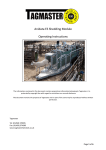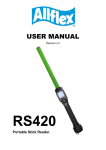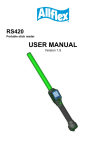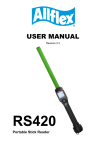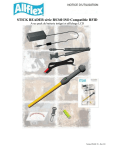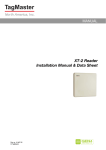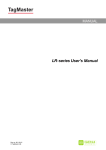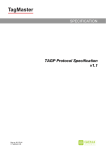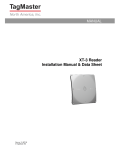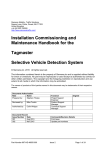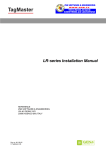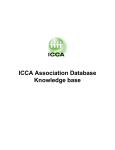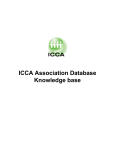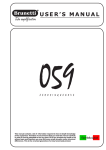Download Anilog3060 Operating Manual
Transcript
Tagmaster Anilog 3060 Instructions Tagmaster www.tagmasterlivestock.co.uk Tel: (01450) 370695 Fax: (01450)374360 Page |1 About the Anilog. Page 4 Main Parts. Page 5 Menu Structure. Page 6 Navigation. Page 7 Getting Started. Page 7—10 Switch Anilog on. Page 6 Set Anilog Timeout. Page 7—8 Set Time and Date. Page 8 Choose a Weigh Method. Page 9 Choose a Communication Method. Page 8– 10 Specify EID Mode. Page 10 Log an Action. Page 11 Dealing With Newborns. Page 12—14 Reading an EID tag. Page 12 Born F or M. Page 12 Colour/Breed. Page 13 Link to Dam (EID available). Page 13 Link to Dam (EID not available). Page . 13 Birth Weight. Page 14 Bought From. Page 14 Quantifiable Actions. Page 15 Search Mode. Page 16 Communications Mode. Page 16—17 Speed Mode. Page 17—18 Tools Mode. Page 18— 19 Print. Page 18 Battery Status. Page 19 Update Firmware. Page 19 Tagmaster www.tagmasterlivestock.co.uk Tel: (01450) 370695 Fax: (01450)374360 Page |2 Setup Anilog. Page 20—26 Backlight. Page 20 Weigher. Page 20 Communication Mode. Page 21 Date and Time. Page 21 Beeper. Page 22 Timeout. Page 22 Clear History. Page 23 Clear Tags. Page 23 EID Mode. Page 23—24 Contrast. Page 24 Manual Tag Entry. Page 24—25 Configuration Options. Page 25—26 1. Battery Voltage. Page 25 2. Test Battery. Page 25 3. Test Memory. Page 25 4. Test Weigher. Page 26 5. Dump SRAM. Page 26 6. Dump flash RAM. Page 26 7. Reset Defaults. Page 26 8. Disable Configurations. Page 26 9. RFM Tuning Mode. Page 26 Ancillary Options. Page 26 Battery Charging. Page 27 Equipment List. Page 28 Technical Specs. Page 28 Trouble Shooting. Page 29—30 Notes. Page 31—33 Tagmaster www.tagmasterlivestock.co.uk Tel: (01450) 370695 Fax: (01450)374360 Page |3 About the Anilog 3060 The Anilog 3060 is hand-held radio frequency identification (RFID) reader designed to simplify the recording and management of livestock identification in the field. Each animal carries a special tag which has a unique electronic identification (EID) number. The Anilog 3060 recognises this tag and can thus identify each animal. The 3060 can be used to read any international standards organisation (ISO) electronic ear tag on any animal The stockman can record information about the animal on the 3060’s internal history log. This data can then be transferred to the computer database where records for all the stocks are stored. If desired the 3060 can also be connected via a cable to a printer or an electronic weighing machine. Information can be automatically transferred from the weighing machine to the 3060. Tagmaster www.tagmasterlivestock.co.uk Tel: (01450) 370695 Fax: (01450)374360 Page |4 Anilog main parts Arrow Keys Use to scroll up and down the list on the LCD display. Antenna This receives the radio signals from the animal’s ID tag, enabling individual identification of each animal. LCD Display This is where all information will be displayed. On/Off Button Use to switch the unit on and off. Status LED Shows whether the Anilog is waiting for a tag (RED flashing) or has just read a tag (GREEN flashing). Cradle This is where the Anilog is placed to recharge the battery. Also used to communicate with a PC via the supplied cable. The cradle has a second charger on the reverse of the unit allowing Select Key Used to select options and to store information entered on the keypad. Numeric Keypad Standard 0 - 9 and # keys allows manual input of information. Tagmaster www.tagmasterlivestock.co.uk Tel: (01450) 370695 Fax: (01450)374360 Page |5 Menu Structure Read Tag Search Tag Management Official Communications Speed Mode Start Select Actions Clear Selection Raceway Mode Tools Print Information Battery Status Update Firmware Setup Anilog Tagmaster www.tagmasterlivestock.co.uk Tel: (01450) 370695 Fax: (01450)374360 Page |6 Set Backlight Set Weigher Set Communication Mode Set Date and Time Set Beeper Set Timeout Clear History Print History Print New Tags Print Old Tags Print Info Navigation The Anilog 3060 uses four main buttons to navigate it’s menu structure Switches the Anilog 3060 on and off. Also used to close any option or sub menu Scroll up a list of options Scroll down a list of options Select an option Moves through lists when you scroll, indicates the option selected. Getting Started To switch the Anilog on: Press the main menu is displayed To switch the Anilog off: Press and hold (any data you stored will be automatically saved) To conserve power the Anilog 3060 switches off automatically, this feature is user definable and can be specified from the menu To set Anilog timeout Tagmaster 1. Press to power on the Anilog 1. Press to move through the main menu www.tagmasterlivestock.co.uk Tel: (01450) 370695 Fax: (01450)374360 Page |7 To set Anilog timeout (cont) 3. When you reach SETUP ANILOG press 4. Press 5. The screen displays the current Tag Read Timeout, if necessary Use the arrow keys to increase or decrease the time displayed, press to move down to SET TIMEOUT, press The Tag Read Timeout dictates how long the Anilog will wait in READ TAG mode before automatically switching off. 6. A brief message is displayed confirming the new setting, the System Timeout screen is displayed. If necessary use the arrow keys to increase or decrease the time displayed. Once satisfied press The System Timeout dictates how long the Anilog will remain turned on if inactive 7. A brief message is displayed confirming the new setting. You are then returned to the main screen. Time and Date The time and date must be set correctly before any tags are read, this is because the Anilog uses this information when storing the tag details. To set Time and Date 1. Press to power on the Anilog 2. Use the Keypad arrows to scroll through the menu until you reach SETUP ANILOG. Press 3. Use the keypad arrows to scroll until you reach SET DATE & TIME, press Tagmaster 4. The SET DATE screen is displayed. Use the keypad arrows to change the displayed day, once the correct day is displayed press to move to month. Repeat this process for the year, hours and minutes. www.tagmasterlivestock.co.uk Tel: (01450) 370695 Fax: (01450)374360 Page |8 Choosing a Weigh Method If you are recording an animal’s weight it is essential that you set the method before commencing. There are two methods of weighing the animals, automatically by choosing the ELECTRONIC option or manually by choosing the KEYPAD ENTRY option. To set the weigher: 1. Press to power on the Anilog 2. Use the keypad arrow keys to move through the menu. When you reach SETUP ANILOG press 3. Using the arrow keys again find SET WEIGHER and press 4. Select your method using the arrow keys and press 5. A brief message appears confirming your choice 6. Press to return to the main menu Choosing a Communication Method To transfer data captured in the field to your animal database on the PC, you need to place the Anilog in the cradle to allow the PC to make contact with the Anilog, this enables data transfer. The Communication mode for this transfer needs to be specified before the Anilog and PC can communicate To set Communication mode: 1. Press 2. Scroll through the menu using the arrows keys until you reach SETUP ANILOG, press 3. Scroll until you reach SET COMMUNICATION MODE, press Tagmaster www.tagmasterlivestock.co.uk Tel: (01450) 370695 Fax: (01450)374360 Page |9 to power on the Anilog To set Communication mode (cont): There are four communication modes; DEFUALT, TERMINAL, CUSTOM AND TI S2000. The Anilog should always be in DEFAUKLT mode unless otherwise instructed. 6. Once you have selected a Communication mode you will be returned to the Main menu. Specifying the EID tags used The Anilog works with three different types of EID tags, before starting logging You should specify the tags used on your animals. To set the EID mode: 1. Press to power on the Anilog 2. Scroll through the menu until you reach SETUP ANILOG, press 3. Find SET EID MODE and press 4. The Set EID Mode sub menu is displayed, scroll through the choices to select your choice, press 5. Once you have selected a Communication mode you will be returned to the Main menu. Note: If you are unsure of the type of EID tags you are using then please contact your supplier. Tagmaster www.tagmasterlivestock.co.uk Tel: (01450) 370695 Fax: (01450)374360 P a g e | 10 Log an Action 1. Press to power on the Anilog 2. Select READ TAG from the menu by pressing 3. The message WAITING FOR EID TAG is displayed and the status LED flashes red, point the Anilog antenna towards the ID tags and you should hear 3 beeps. This indicates the ID tags has been read Tip! Optimum performance can be achieved by keeping clear of other electrical equipment and other ID tags when using the Anilog The Anilog will search its internal database: 4. If a matching tag is found, the animal’s ear tag number, management number, EID number and number of histories are displayed. 5. If no matching tag is found, the tags EID number is displayed, you must type a management number using the keypad. Press to confirm the management number 6. To log an action against the tag press , all available actions are displayed either in the main list or by selecting ALL ACTIONS 7. Scroll through your actions and press once to select that action. You can select as many actions as you require up to a maximum of 255 per animal 8. Once you have selected your required actions press to store them. Note: The actions available in the Anilog depend on the actions that you downloaded from the Anidata software. Tagmaster www.tagmasterlivestock.co.uk Tel: (01450) 370695 Fax: (01450)374360 P a g e | 11 Dealing with New Borns As well as storing the EID number of the new born, the Anilog allows you to store other data against the animal’s record. The is particularly useful as it saves having to manually write information down when tagging the animal For all New Born choices you must start by reading the tag 1. Press to power on the Anilog 2. Select READ TAG from the menu by pressing 3. The message WAITING FOR EID TAG is displayed and the status LED flashes red, point the Anilog antenna towards the ID tags and you should hear 3 beeps. This indicates the ID tag has been read 3. Enter a management using the keypad and press to store. The EID and management number will be displayed along with any histories (although this should be 0) 4. Press again to be taken to the actions menu Born F or Born M 1. Use the arrow keys to select either BORN F or BORN M and press 2. You are now asked to enter the animal’s official number. Use the keypad to do this and press to store. Once the number has been stored you will be taken back to the actions menu 3. You can choose another action if required or press Tagmaster www.tagmasterlivestock.co.uk Tel: (01450) 370695 Fax: (01450)374360 P a g e | 12 to store the action Colour/Breed 1. Use the arrow keys to select the COLOUR/BREED action and press 2. Use the arrow keys to select the breed (these are pre-selected in Anidata). Press to store the breed. 3. Use the arrow keys to select the colour (these are pre-selected in Anidata). Press 4. to store the colour. You can choose another action if required or press to store the action Link to Dam If the DAM is nearby and you are able to read the EID tag of the DAM then do the following. If this is not possible then see Link to DAM (no EID) below. 1. Use the arrow keys to select the LINK TO DAM and press 2. Read the EID tag of the DAM. The number will be stored and you will be taken back to the actions menu Link to Dam (no EID) 1. Use the arrow keys to select the LINK TO DAM and press 2. Press and hold the # key. 3. Use the arrow keys to choose either OFFICIAL or MANAGEMENT and press 4. Enter the 1st few digits of the animal number. This will search the Anilogs database for the correct DAM 5. Once found press to store the DAM against the new born Note. If the dams number is not found then this needs to be downloaded to the Anilog Tagmaster www.tagmasterlivestock.co.uk Tel: (01450) 370695 PFax: a g (01450)374360 e | 13 Birth Weight Note: Before entering the animal’s weight at birth you must have KEYPAD ENTRY selected in the setup weigher menu (see page 7 for details) 1. Use the arrow keys to select WEIGH and press 2. Enter the weight using the keypad and press 3. You will be taken back to the actions menu to store the info. Once you have logged all actions that you require simply press the read tag mode to return to Bought From When you buy an animal from an external source the Anilog allows you to store its official information against the EID tag To store information against a bought in animal Tagmaster 1. Press 2. Select READ TAG from the menu by pressing 3. The message WAITING FOR EID TAG is displayed and the status LED flashes red, point the Anilog antenna towards the ID tags and you should hear 3 beeps. This indicates the ID tag has been read 3. Enter a management using the keypad and press to store. The EID and management number will be displayed along with any histories (although this should be 0) 4. Press 5. Use the arrow keys to select the BOUGHT FROM action, press 6. Use the keypad to enter the animal’s official number. Press to store the information. You will be taken back to the actions menu. www.tagmasterlivestock.co.uk Tel: (01450) 370695 PFax: a g (01450)374360 e | 14 to power on the Anilog again to be taken to the actions menu Quantifiable Actions The Anilog allows quantifiable actions to be entered against animals. This is particularly useful when drug actions are involved. You can enter the exact quantities administered to the animal's) instead of a standard amount. To store quantifiable actions Note: You must make sure you have downloaded the quantifiable actions to the Anilog before proceeding. 1. Press to power on the Anilog 2. Select READ TAG from the menu by pressing 3. The message WAITING FOR EID TAG is displayed and the status LED flashes red, point the Anilog antenna towards the ID tags and you should hear 3 beeps. This indicates the ID tag has been read 3. If the number is found then press to be taken to the actions menu else enter a management using the keypad and press to store. 4. Press 5. Use the arrow keys to select the QUANTIFIABLE action which you have downloaded, press 6. Enter the quantity you require for the action. E.G 2.5 for a drug action and press to store the information 7. Once you are finished press again to be taken to the actions menu (if not already there) to log the action Note: In order for this to work you must have a quantifiable action created and downloaded to the Anilog Tagmaster www.tagmasterlivestock.co.uk Tel: (01450) 370695 Fax: (01450)374360 P a g e | 15 Search Mode Use search mode to view details of previously logged or absent animals 1. Press to power on the Anilog 2. Scroll through the menu until you reach SEARCH TAG, press 3. Select either OFFICIAL or MANAGEMENT by scrolling through the two choices and pressing 4. All the official or management logged tags are displayed, use the keypad to type the first few digits of the tag you want to find. Tip! As soon as you type a number the Anilog filters all the available tags and only display the tags containing the typed digit 5. Use the arrow keys to find the matching tags, press and views its details. 6. To return to the main menu press to select a tag twice Communications Mode To enable the Anilog to upload and download to a PC you must first place it in the supplied cradle and switch it into COMMUNICATIONS mode. 1. Connect the cable to the serial port at the back of the cradle and plug the cradle’s power socket into the mains. 2. Connect the other end of the PC cable to a serial port on the PC Tagmaster www.tagmasterlivestock.co.uk Tel: (01450) 370695 Fax: (01450)374360 P a g e | 16 Communication mode cont 3. Press to power on the Anilog 4. Scroll through the menu until you reach COMMUNICATIONS, press COMMUNICATIONS MODE will be displayed on screen 3. Place the Anilog into its cradle and use the Anilog software to upload/ Download the data Note: See the Anidata ES user manual for more details Speed Mode Use the speed mode to log an action(s) against multiple tags. To log actions against multiple animals: 1. Press 2. Scroll through the menu until you reach SPEED MODE and press 3. A menu is displayed which allows you to clear the currently selected actions by selecting CLEAR SELECTION. If you choose this option you will be asked to confirm that you want to clear the current actions. On confirmation you will be returned to the SPEED MODE menu 4. Choose SELECT ACTIONS and scroll through the list of actions (or select ALL ACTIONS to view more available. Press once against the actions against you requires. An asteroid will appear next to the selected action. Repeat as necessary. 5. When you have selected all the required actions press SPEED MODE menu (you may have to press this twice) 6. Scroll until you reach START and press Tagmaster www.tagmasterlivestock.co.uk Tel: (01450) 370695 Fax: (01450)374360 P a g e | 17 to power on the Anilog to return to the To log actions against multiple animals (cont): 7. WAITING FOR EID TAG will be displayed. Read the first tag and press to store the tag details and all actions selected in speed mode. 8. Press 9. When you have finished reading all the tags press twice to return to the speed mode menu or three times to return to the main menu to read the next tag Tools Mode The tools menu gives you access to the following options: Print The Anilog can print the history log, new tag log, old tag log or setup information to a local serial printer. Note: To connect the Anilog directly to a printer you will need a printer specific cable, see your local supplier for details. Alternatively you can use a third party software I.E. HyperTerminal to capture and print the data. To print information: Tagmaster 1. Press 2. Scroll through the menu until you reach TOOLS and press 3. Find the PRINT menu and press 4. You have four options; PRINT HISTORY, PRINT NEW TAGS, PRINT OLD TAGS and PRINT INFO. Select your required option and press 5. A message will appear on the screen saying press LOG ( any other key to return to previous menu. Do as required 6. Press once to return to the TOOLS menu or twice to return to the main menu. www.tagmasterlivestock.co.uk Tel: (01450) 370695 Fax: (01450)374360 P a g e | 18 to power on the Anilog ) to print or Battery Status This option displays the remaining life of the battery and the charge voltage required To access battery information: 1. Press to power on the Anilog 2. Scroll to the TOOLS menu and press 3. Scroll to BATTERY STATUS and press. status will be displayed on screen 4. Press once to return to the TOOLS menu or twice to return to the main menu. The current battery Update Firmware This option allows the software on the Anilog to be update. To update the firmware: 1. Press to power on the Anilog 2. Scroll to the TOOLS menu and press 3. Scroll to UPDATE FIRMWARE and press WARE UPDATE will be displayed on screen 4. Place the Anilog in its cradle and make sure all cables are connected for communications 5. Start the firmware update by running the Update Firmware software WAITING FOR FIRM- Note: This Update Firmware software will not be supplied as standard. Please contact your supplier for more details. Tagmaster IMPORTANT: During update DO NOT REMOVE or SWITCH OFF the Anilog as this may cause serious damage. www.tagmasterlivestock.co.uk Tel: (01450) 370695 Fax: (01450)374360 P a g e | 19 Setup Anilog The setup menu allows you to specify how the reader operates Backlight There are four intensity levels that the backlight on the Anilog can be set to. The choice is down to you. To set the backlight 1. Press to power on the Anilog 2. Scroll through the menu until you reach SETUP ANILOG, press 3. Press 4. Scroll through the four choices and select the desired option by pressing . You will be returned to the main menu once you have made your selection to select SET BACKLIGHT Weigher The set weigher option allows you to choose the method intended for use either when transferring tag IDs to the weigher or when transferring weights to the Anilog. Alternatively you can choose to enter the weight manually via the keypad To set the weigher: Tagmaster 1. Press 2. Scroll to the menu until you reach SETUP ANILOG, press 3. Scroll through the next menu until you reach SET WEIGHER, press 4. Select either ELECTRONIC or KEYPAD ENTRY by scrolling down the choices and pressing A brief message will be displayed confirming your choice. Press www.tagmasterlivestock.co.ukreturn to the main menu. Tel: (01450) 370695 Fax: (01450)374360 P a g e | 20 5. to power on the Anilog to Communication Mode This option allows you to select the mode you intend to use to communicate with the PC. There are four modes available; DEFAULT, CUSTOM, TERMI- NAL AND TI S2000. The Anilog should always be used in default mode unless otherwise instructed. To set the Communication mode: 1. Press to power on the Anilog 2. Scroll through the menu until you reach SETUP ANILOG, press 3. Scroll through the menu until you reach SET COMMUNICATION MODE and press 4. Scroll through the four choices and select the desired option by pressing . You will be returned to the main menu once you have made your selection Date and Time This option allows you to change the Anilogs system time and date. It is very important that the Anilog is using the correct date. To set date and time: Tagmaster 1. Press 2. Scroll to the menu until you reach SETUP ANILOG, press 3. Scroll through the next menu until you reach SET DATE AND TIME, press 4. Use the keypad arrows to increase, decreased until the correct day is displayed, press to move to the month field. 5. Repeat the above process for the year and time. 6. Press www.tagmasterlivestock.co.uk Tel: (01450) 370695 Fax: (01450)374360 P a g e | 21 to power on the Anilog to return to the main menu Beeper The beep that the Anilog makes whenever a choice is made can be turned on or off depending on your personal preferences To set the beeper: 1. Press to power on the Anilog 2. Scroll through the menu until you reach SETUP ANILOG, press 3. Scroll through the menu until you reach SET BEEPER and press 4. Select your desired choice and press Timeout This option dictates how long the Anilog system remains switched on if not in use and how long the system remains in read tag mode before timing out To set timeout: 1. Press to power on the Anilog 2. Scroll to the menu until you reach SETUP ANILOG, press 3. Scroll through the next menu until you reach SET TIMEOUT, press 4. The screen displays TAG READ TIMEOUT, if necessary use the arrow keys to change, press to confirm your choice. The Tag Read timeout dictates how long the Anilog will wait in READ TAG mode before switching off. 4. The screen displays SYSTEM TIMEOUT, if necessary use the arrow keys to change, press to confirm your choice The System timeout dictates how long the Anilog remains on when inactive. Tagmaster www.tagmasterlivestock.co.uk Tel: (01450) 370695 Fax: (01450)374360 P a g e | 22 Clear History This option allows you to remove all the data previously uploaded from the Anilog to the PC, thus creating more data storage To clear the history: 1. Press to power on the Anilog 2. Scroll through the menu until you reach SETUP ANILOG, press 3. Scroll through the menu until you reach CLEAR HISTORY and press 4. You are asked to confirm if you want to clear the history. Press if you are sure. You will be taken back to the main menu once you have made your choice Clear Tags This option allows you to remove all the current stored data from the Anilog. To clear the tags: 1. Press to power on the Anilog 2. Scroll through the menu until you reach SETUP ANILOG, press 3. Scroll through the menu until you reach CLEAR TAGS and press 4. You are asked to confirm if you want to clear the tags. Press If you are sure. You will be taken back to the main menu once you have made your choice Note: If you clear the history or tags you will not be able to retrieve them again. EID Mode Tagmaster This option allows you to specify the type of electronic tags you have used on your animals www.tagmasterlivestock.co.uk Tel: (01450) 370695 Fax: (01450)374360 P a g e | 23 To set the EID mode (cont): 1. Press to power on the Anilog 2. Scroll through the menu until you reach SETUP ANILOG, press 3. Scroll through the menu until you reach SET EID MODE and press 4. Select your choice from the options listed and press Contrast This option allows you to set the contrast on the Anilog. To set the contrast: 1. Press to power on the Anilog 2. Scroll through the menu until you reach SETUP ANILOG, press 3. Scroll through the menu until you reach SET CONTRAST and press 4. Use the arrow keys to select you desired settings. 20 is the lightest while 0 is the darkest. Press to confirm your selection Manual Tag Entry This option allows you to decide if tags are to be automatically registered with their EID number or manually entered using a reference number To set tag entry mode: Tagmaster 1. Press 2. Scroll through the menu until you reach SETUP ANILOG, press 3. Scroll again until you reach MAN TAG ENTRY, press www.tagmasterlivestock.co.uk Tel: (01450) 370695 Fax: (01450)374360 P a g e | 24 to power on the Anilog To set tag entry mode (cont): 4. Select the required entry and press There are two methods of entering the animals tag number, automatically by choosing AUTOMATIC or manually by choosing KEYPAD ENTRY Scroll through the menu until you reach SET EID MODE and 5. After making your selection you will return to the main menu. Configuration Options This option allows you to perform tests on the capabilities or current status of the Anilog. To set the configuration options: 1. Press to power on the Anilog 2. Scroll through the menu until you reach SETUP ANILOG, press 3. Scroll through the menu until you reach CONFIG. OPTIONS and press 4. Use the arrow keys to select your option, press choices to confirm 1 of 10 Battery Voltage Displays the voltage of the installed battery Test Battery (You will need an EID tag to perform this test) When you select this option you will be asked if you want to start the test, make your selection and press Place the EID tag next to the Anilog antenna, the Anilog will begin to read the tag continuously. To cancel the test press and hold Test Memory Tagmaster Test the memory of the Anilog. When you select this option n you will be asked if you want to start the test, make your selection and press . www.tagmasterlivestock. Note: All data stored in memory will be cleared when testing the memory co.uk Tel: (01450) 370695 Fax: (01450)374360 P a g e | 25 To set configuration options (cont): Test Weigher (you must be connected to a weigh indicator with a machine specific cable) Test the connection and communication to a weigher. Dump SRAM Dumps all data stored in the SRAM to a third party software such as Hyper Terminal Dump Flash RAM Dumps all data stored in the SRAM to a third party software such as Hyper Terminal Reset Defaults Restores the Anilog back to factory settings Note: This option will clear all data stored in memory Disable Configurations This will disable the configuration options menu in the Anilog RFM Tuning Mode Contact Tagmaster UK for this option Ancillary Options Using Multiple Anilogs Each Anilog can be allocated a two digit number in the range of 0—99. This number forms the first two digits of the six-digit temporary ID, which the Anilog uses when it cannot find a tag in it’s history log. For example, #35:7812 is a temporary ID by an Anilog with ID number 35. This number allows you to use more than one Anilog within the same environment and on the same computer system. It is essential, therefore, that the ID number assigned to each Anilog used in the same environment is unique. Tagmaster www.tagmasterlivestock.co.uk Tel: (01450) 370695 Fax: (01450)374360 P a g e | 26 Battery Charging The built in battery, when fully charged should last for several thousand continuous readings. When the battery needs charging the reader will inform you. It will still function for a short period but you should at this point either change the battery or place on the cradle for charging. **Note. You DO NOT need to fully discharge the battery before recharging the unit. The Anilog reader cradle enables both the battery within the Anilog and a spare battery to be charged. The ‘intelligent’ charger manages the charging sequence for both batteries. The LED situated at the front of the cradle identifies the charging status. This is shown in the table to the right. Tagmaster www.tagmasterlivestock.co.uk Tel: (01450) 370695 Fax: (01450)374360 P a g e | 27 LED STATUS DESCRIPTION Green slow flash Pre-charge reader battery Green solid Fast charge reader battery Green fast flash Trickle charge reader battery (battery charged) Red slow flash Pre charge spare battery Red solid Fast charge spare battery Red fast flash Trickle charge spare battery (battery charged) Orange solid Idle Orange flashing Power supply error (<11.7v) Equipment List The Anilog 3060 is supplied with the following accessories PC cable Charging cradle and power supply Instructions for use manual The following accessories are available as optional extras. Replacement battery Weigher cables EID to official number data disk (Anidata Tag bucket disk) Software integration kit Anidata ES Software Technical specs The Anilog reader is a radio frequency (RF) device and as such it is inevitably affected by the conditions of its local environment. Particular difficulties may sometimes be encountered where the Anilog is operated close to metal objects or electrical equipment. Tagmaster www.tagmasterlivestock.co.uk Tel: (01450) 370695 Fax: (01450)374360 P a g e | 28 Trouble Shooting The Anilog does not work Check that: The unit is charged The cradle is plugged in and powered on during charging The battery pack is correctly fitted on the rear of the Anilog The Anilog will no communicate with the PC Check that: The unit is seated correctly in the cradle The cradle is powered up The cradle is connected to the PC via the supplied cable The Anilog is in communications mode The correct COM port set in Anidata The Anilog will not read a tag Check that: The unit read tag flashes The unit is not too close to large metal objects or electrical devices There is not more than 1 EID tag in range Tagmaster www.tagmasterlivestock.co.uk Tel: (01450) 370695 Fax: (01450)374360 P a g e | 29 Trouble Shooting (cont) If after following the checks listed previously, the unit is still not functioning correctly follow the procedure below. Contact Tagmaster UK using the details below Tagmaster UK Unit 7 Galalaw Business Park Hawick TD9 8PZ Phone: 01450 364120 Fax: 01450 364121 Have your Anilog to hand as we may ask you to go through some testing procedures. We will need the following information. Serial number which is located under the battery Nature of problem If we cannot resolve the issue we will give you a RMA number which you should keep for future reference. You will then be asked to return the unit for testing. If possible please return the unit in the box it was supplied in along with all accessories. **Note. DO NOT send the unit back until you have contacted Tagmaster UK. If you do so then the unit may be returned to you without being tested. Tagmaster www.tagmasterlivestock.co.uk Tel: (01450) 370695 Fax: (01450)374360 P a g e | 30 Notes Tagmaster www.tagmasterlivestock.co.uk Tel: (01450) 370695 Fax: (01450)374360 P a g e | 31 Notes Tagmaster www.tagmasterlivestock.co.uk Tel: (01450) 370695 Fax: (01450)374360 P a g e | 32 Notes Tagmaster www.tagmasterlivestock.co.uk Tel: (01450) 370695 Fax: (01450)374360 P a g e | 33 ©COPYRIGHT NOTICE This software system and documentation are copyrighted © 2009 by Tagmaster. All Rights are reserved world-wide. No part of this publication may be altered, distributed, transmitted, transcribed or translated without the express written permission of Tagmaster. Tagmaster DISCLAIMER Tagmaster makes no warranties as to the contents of this documentation and specifically disclaims any implied warranties of merchantability or fitness for any particular purpose. Tagmaster further reserves the right to alter the specification of the program and/or the contents of the manual without obligation to notify any persons or organization of these changes. www.tagmasterlivestock.co.uk Tel: (01450) 370695 Fax: (01450)374360 P a g e | 34