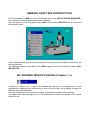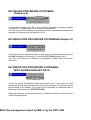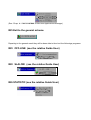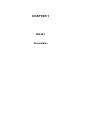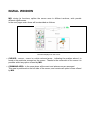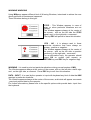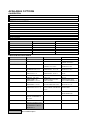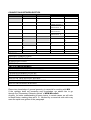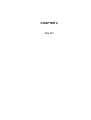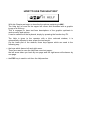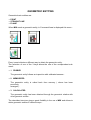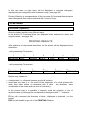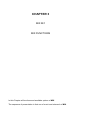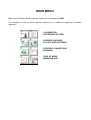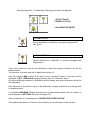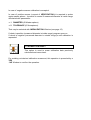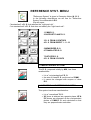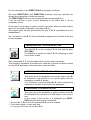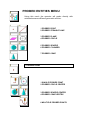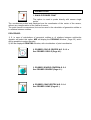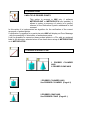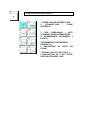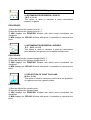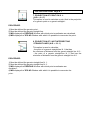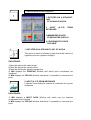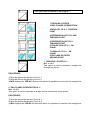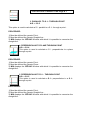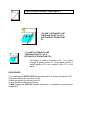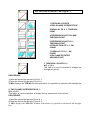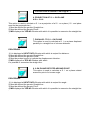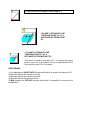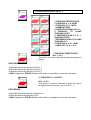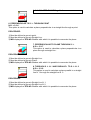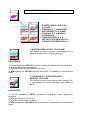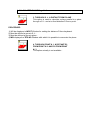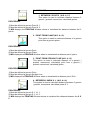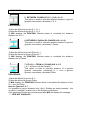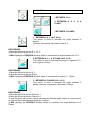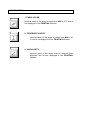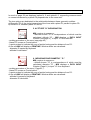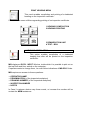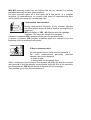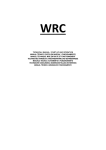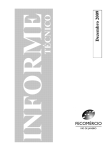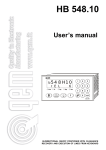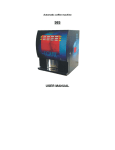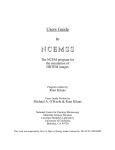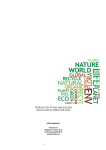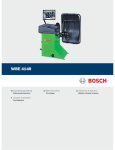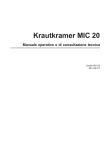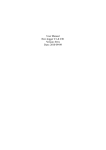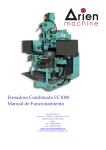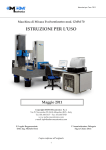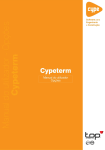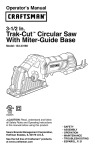Download MIX User Guide - MDM MECATRONICS Srl
Transcript
MIX USER MANUAL ARGUMENT Pag. Introduction 2 MIX General menu (M/1 - M/2 - M/3 - M/4 - M/5 ) 3 Chapter 1 - MIX M/1 Mode - Generalities Initial Window Warning Windows Available options 7 8 11 Chapter 2 - MIX M/1 Mode - Operating Modalities How to use the Help key How to use the Setting key How to use the probes / sensors Probes / sensors heads Geometric Entities Probing Window Printing Window Histogram interpretation 13 14 15 16 17 18 22 23 25 Chapter 3 - MIX M/1 - MIX Functions Main menu Calibration menu Reference Systems menu Probed Entities menu Calculated Entities menu Geometric Entities relations menu Print Heading menu Unit measurements menu 28 29 31 36 41 63 71 73 Chapter N. 4 - Mode MIX M/2 Chapter N. 5 - Mode MIX M/3 71 73 Appendix N. 1 MIX installation Appendix N. 2 Points individuation modality 77 83 INTRODUCTION MIX is the basic program of one serie of programs eachother connected, as we will see later. It has been thought to give a solution to general metrologic problems with a Coordinate Measuring Machine (CMM). With MIX we obtain dimensional caratheristics of "geometric defined" workpieces, i. e. of the workpieces composed with these features : planes, or cylindric, conic, and spheric surfaces . MIX gives an answer to a lot of metrologic problems of our customers . MIX is a very flexible and powerful tool for measuring workpieces ; in the meantime it is very simple, and user friendly, also for people not expert in metrological problems. Its use, with icons and windows, is very simple, and easy to understand . It is supported by a brief text Help for the available options. On the basis of MIX whe have the probed points . With these points MIX calculates features in a three - dimensional space . MIX contains analitic geometry computaions that permit the calculation of intersections, translations, rotations, distances and angles . Results are presented on monitor and it is possible to print them on paper ; the goal is to have a certificate of the measured workpiece . With an "advanced" version of MIX it is possible memorize probed geometric data in files and use these data for successive statistic computations . GENERAL DRAFT MIX INTRODUCTION For the installation of MIX put off the Guidebook User of the APPLICATIONS MANAGER. We suppose of have effected this operation already. After the ignition of the Computer, writing MIX, and pushing DISPATCH he is introduced the following draft: It will countersign the type of select operation in this phase with a M label/ follows from the selected number. The different manner of operation of the MIX program could be had with the options: M/1, M/2, M/3, M/7. M/1 PROBING WITHOUT SAVING (Chapters 1,3) It allows of realize on of a piece an established sequence of probings and of next elaborations, operating the selections you look out upon from the program through the different menu and submenù. It will be possible print the certified of testing, container the results of the probings. The sequence of the probings and it of the elaborations could not be saved, and it will be therefore lost. M/2 SAVING PROCEDURE Of PROBING (Chapters 4) It is a similar formality to the M/ 1; at the end of each phase of probing is asked a confirms if it is understood, or less, record the procedure. The final result of this formality of operation will have represented container the procedure of probing from the saving of a File. M/3 EXECUTION PROCEDURE Of PROBING(Chapters 5) It with this option is possible perform a sequence of probings previously saved with MIX through the M manner/ 2 or with the OFF-LINE program (M/ 9). The user will perform as suitable for the program, without duty more effect selections. M/7 EXECUTION PROCEDURE Of PROBING WITH SAVING IN RELIEF DATA It with this option is possible realize as allowed for M/ 3 and save the data subsequently (that they represent the result of the probing) in conformity with at the demands of the statistic, it is worth to tell for Batches, for Samples, and for Elements (See Guide User STATISTIC SPC). Departing manners for the general menù it will be been able to recourse at the Utilities followings then: M/4 Files management saved by MIX or by the OFF-LINE (See Chap. 6 “FILE SYSTEM” Guide User Applications Manager ) M/5 Exit to the general scheme Departing to the general menù they will be been able to then hurl the followings programs: M/9 OFF-LINE (see the relative Guide User) M/8 SLALOM (see the relative Guide User) M/6 STATISTIC (see the relative Guide User) CHAPTER 1 MIX M/1 Generalities INIZIAL WINDOW MIX, during its functions, splites the screen area in different sections, wich provide different significances . In the next pages main Areas will be described as follows. Elements displayed on the screen : • CURSOR : mouse - cursor is a white coloured arrow , indicating the position where it is found at the particular moment on the screen . Thanks to the movement of the cursor it is possible select any option offered by MIX . • COMMAND AREA : is the zone where all the menù and submenues are arranged. This area is positioned on the left side of the screen, and contains all option icones offered by MIX. • TOP AREA : is situated on the highest part of the screen and contains : - on the left hand the key reserved to Help - at the center the name of the activated reference system - on the right hand the operating mode ( M/1 or M/2 ). • FIXED HEAD AREA : this area displays the configuration of heads and sensors calibrated and activated by MIX . Using the key F2 it is possible select inizialization parameters of MIX. • HELP AREA : is situated between the two preceding Areas ; it is utilized to describe the operation in course and also those to be performed later, during the MIX session . • RESULTS AREA : is at the center of the screen . • 1. Reading coordinates They in the course of the probing in this area are to visualize the coordinates of the center of the in operation prober of the reference system. If the numbers have visualized with characters of blue color, the coordinate will be positive. If the numbers have visualized with characters of red color, the coordinate will be negative. In this last case, in case it undergoes an operation in the "reference system Car" and an of the coordinates engages a better value, in absolute value, of 25 mm, the reading will be stopped, and it will appear the relative message, up to that the relative calculation won't have stayed brought to the of under of the value above brought again. WARNING WINDOWS Using MIXpmay appear different kind of Warning Windows, introduced to advise the user about particular circumstances happened. These Windows belong to this type: STOP - This Window appears in case of error, or when particular situations are not fulfilled. The Window appears always at the center of the screen , with on the left side the STOP signal, and, on the right side, a comment . The key ESC will permit to leave this situation. YES - NO : it is always used in those particular situations that have always an answer , positive or negative . The Window appears always at the center of the screen , with on the left side a question mark and, on the right side , comments . For an affirmative reply, the operator should select OK on screen (with mouse), or RETURN key and ESC key for negative reply. WARNING : it is used to point out particular situations during normal session of MIX. The Window appears always at the center of the screen, with on the left side a traffic sign and , on the right side, a comment . Press ESC key to exit from this situation. DATA - INPUT : it is used by the operator to input with keyboard any kind of data that MIX requires in particular situations . The Window appears always at the center of the screen, and inside will appear comments , previously stored data by the operator . For further informations, please refer to the specific options wich provide data - input from the keyboard . HOW TO SELECT DIFFERENT OPTIONS Options proposed from MIX may be selected in two different procedures : WITH MOUSE ; if mouse has been correctly installed, MIX provides an arrow on the screen ; the option is choosen positioning the arrow in corrispondence of the icone and "clicking" the key on the left hand of the mouse . WITH KEYBOARD ; press the key with the number on the left high side of the icones, or the "function" key that appears with an F followed by a number . When it is necessary to confirm a request, press RETURN key . Press the ESC key when it is necessary to cancel, or respond negatively. DATA INPUT BY KEYBOARD Keyboard is used also to digit numerical data or comments that may be requested in these circumstances : • At the presentation of a PRINTING window for changing the description of the kind of measurement and to digit nominal values and tolerances . • At the presentation of a DATA - INPUT window . • To digit HEADING DATA . • To insert comment rows . AVAILABLE O PTIONS CALIBRATION STAR STYLUS SINGLE STYLUS RESET CALIBRATION RELATIONS REFERENCE SYSTEMS CMM STANDARD WITH SUPPORT PLANE FROM 2 CENTERS 3 DIRECTIONS (I II III ) SELECT MEMORIZED REFERENCE SYSTEMS DISPLACEMNT ROTATION FROM 3 POINTS INSPECTED FEATURES POINT STRAIGHT LINE PLANE CIRCLE SPHERE CYLINDER CONE CYLINDER AXIS CONE AXIS PROBED CIRCLE CENTER SPHERE CENTER CONE VERTEX CALCULATED FEATURES POINT ( PT. ) STRAIGHT LINE ( S. L.) PLANE ( PL. ) THROUGH 3 POINTS CIRCLE THROUGH PT. & S. L. SPHERE THROUGH 2 INTERSECTING S. L. THROUGH 2 PARALLEL S. L. THROUGH 1 PT. PARALL. TO A PL. THROUGH 1 PT. PERPENDIC. TO S. L. THROUGH SL. PERPENDIC. TO PL. THROUGH SL./1 & PARALLEL TO S. L./2 CYLINDER CONE PARALLEL TO A PL. THROUGH SL.& ROTAT. IN RESPECT OF A PL. THROUGH SL. & AT A DISTANCE FROM A PT. THROUGH PT./1 DIST. D2 FROM PT./2 & D3 FROM PT./3 . Not available option . INTERSECT. OF 3 PL. INTERSECT. OF S.L.PL. INTERSECT. OF 2 COMPLANAR S. L. THROUGH 1 PT. IN THE MIDDLE PARALL. TO A S.L. BETWEEN 2 PT. THROUGH 1 PT. IN THE MIDDLE PERPENDIC. TO A PL. BETWEEN 2 S. L. THROUGH 1 PT. PROJECT.ION OF PT. PERPENDIC. TO S. L. ON PL. PROJECTION OF S.L. PROJECTION OF PT. ON A P.L. ON S.L. PARALLEL TO A S.L. PROJECTION OF 2 ON A PLANE NOT COMPLANAR S. L. ROTATED ON A ROTATED BY ALPHA PLANE AROUND A PT. AROUND A S. L. ON PL. THROUGH INPUT (X-Y-Z) FROM PT./1 & DIST. D2 FROM KEYBOARD PT./2 COORDINATES OF MEMORIZED PT. THROUGH 2 POINTS INTERSECT. OF 2 PL. CONNECTIONS BETWEEN ENTITIES DISTANCES ANGLES INTERAXIS TOLERANCES BETWEEN 2 PT. BETWEEN 2 S. L. OF PT. FROM PL. FROM 2 CENTERS BETWEEN S. L. & OF PT. FROM S. L. PL. FROM AXIS BETWEEN 2 PL. BETWEEN 2 NOT COMPLANAR S. L. BETWEEN 2 PARALLEL S. L. BETWEEN 2 PARALLEL PL. BETWEEN PL. & PARALLEL S. L. PARALLELISM PERPENDICULARI BETWEEN 2 S. L. TY ANGULARITY BETWEEN 2 S. L. BETWEEN S. L. & PL. BETWEEN S. L. & BETWEEN 2 PL. PL. BETWEEN 2 PL. BETWEEN 2 S. L. BETWEEN S.L.& PL. BETWEEN 2 PL. HEADING HEADING COMPILATION HEADING PRINT-OUT SEPARATION LINES TEXT BOX UNITY OF MEASUREMENT LINEAR HUNDRED OF MILLIMETER LINEARE THOUSAND OF MILLIMETER LINEARE HUNDRED OF INCHE LINEARE THOUSAND OF INCH ANGULAR THOUSAND OF DEGREE ANGULAR DEGREES MINUTES SECONDS ANGULAR DEGREES RADIANS Elementary knowledge of general geometry is essential for working with MIX . If the operator does not poossess such knowledge, we advise him to go through the "Elementary Geometry Notes" of MDM MetroSoft. Anyway, for better understanding of some topics, in certain cases, we will refer to these Notes, marking them as N. G., followed by a numerical code wich may ease the rapid reco-gnition of the paragraph . CHAPTER 2 MIX M/1 HOW TO USE THE HELP KEY With this Chapter we begin to describe the options pertaining to MIX . The Help key is found on the upper left corner and illustrated with a graphic image of a life buoy . This is engaged to have text-form descriptions of the graphic synthesis in various menu and options. It can be called from the keyboard, simply by pressing the function key F1 . The Help is given to the operator with a blue coloured window; it is automatically adjusted in size as per the test lenght . On the lower part of the window, three keys appear which are used in the following way : • the keys which have a left and right arrow . These are used in case the Help has more text pages : the left arrow takes you back by one page and the right arrow will advance by one page . • the ESC key is used to exit from the Help section . HOW TO USE THE SETTING KEY F2 INIZIALIZATION The initial set-up function can be active when F2 key is displayed on the PROBE HEAD AREA ; selecting this key the PROBE HEAD AREA is changed in one window containing the setting parameters with the options as given hereunder : • DIAMETER (of Master Sphere) ; this option allows the operator to record the diameter of Master sphere. • TOLERANCE (of acceptance) ; this option allows the operator to input the range within which the master sphere diameter should fall to accept under verifying process of calibration. • • • • • • Other options allow to preset the number of points to identify geometric entities( See Appendix N. 2 ) : PLANE ( 3, 4, 5 points ) CIRCLE ( 3, 4, 8 points ) SPHERE ( 4, 5, 9 points ) CYLINDER ( 6, 8, 16 points ) CONE ( 6, 8, 16 points ) TORUS ( option not yet available ) . Last option is available only in an advanced MIX version : • BEST-FIT PROCEDURE A "reverse" line points out the option which you may like to change;with the arrows-keys or mouse it is possible to move to different ones . When the operator wants to modify a set-up value should press the RETURN key ; the value displayed on the side disappears automatically to set the new Input. In case of input error it is possible to cancel the operation with the ESC key . To finish the setting & for going back to the PROBE HEAD AREA , please press the ESC key . NOTE In the next pages will be handled the subjects Heads and Sensory you of probing that it concern the CATRIM equip with block to 5 paths and of heads type Tc2. For the CATRIM equip with Renishaw heads type PH9 or PH10 are postponed the Guide CNC CATRIM User. HOW TO SELECT THE PROBES / SENSORS F3 PROBE / STYLI SELECTION When the key F3 appears in the PROBE HEAD AREA, the command wich permits to select the required sensor can be activated . This function, as already explained in short, is used to select the probe & the sensor which will be used for the inspection of points belonging to an entity . It is to be noted that it is possible to select only the sensors which were previously calibrated. The PROBE HEAD AREA displays 4 keys which can be used in the following way : • The left ARROW key is posizioned on the right side and enables the movement of the displayed sensor forward. • The right ARROW key is posizioned on the left side and enables the movement of the displayed sensor backward. • The OK key is used to confirm the selection of the sensor & the probe which is being called . The ESC key is used in case it is desired to cancel the selection procedure . PROBES / SENSOR HEADS The graphic display in the HEAD AREA illustrates the situation of the engaged probes & sensors at any particular moment . The active probes can be identified by the number marked on their body , the colour attribued to these probes can be different depending on the operation in process : • body BROWN in the situation of normal installation. • body GREEN during the calibration process. The single sensors mounted on the probes can be distinguished as per their situation with different colours : • GREY (colour of the background ) during the calibration. • RED if calibrated, but not addressed . • GREEN if calibrated and addressed . The styli of the star sensor can be distinguished as per their situation with different colours : • GREY (colour of the background) if not calibrated. • RED if calibrated, but not addressed . • GREEN if calibrated and addressed, or during the calibration . If it is requested the use of a probe / stylus not calibrated, and not installed, there will appear the message "probe not mounted" . GEOMETRIC ENTITIES Geometric basic entities are : • POINT • STRAIGHT LINE • PLANE When MIX needs a geometric entity, in Command Area is displayed this menu : Every icone indicates a different way to obtain the geometric entity . The selection of one of the 3 keys allows the use of the corrispondent submenù : • 1 PROBED The geometric entity follows an inspection with calibrated sensors . • 2 MEMORIZED The geometric entity is called back from memory ( where has been previously arranged ) . • 3 CALCULATED The geometric entity has been obtained through the geometric relation with other gemetric entities . The described structure gives a great flexibility in the use of MIX and allows to attain geometric entities in different ways . GEOMETRIC ENTITIES MEMORIZATION MIX can memorize probed or calculated entities in a reserved memory zone . This possibility is for the operator a very useful tool , that allows him not to repeat long sequences . It is possible to memorize these geometric entities : • POINT • STRAIGHT LINE • PLANE For every entity is reserved a memory zone which can contain a maximum of 20 elements . When the sequence is in the phase of memorization, in the COMMAND Area is displayed a single column table, where are visualized just memorized entities . The row that appears in "reverse" on the top of the table is used to select the position where the operator wants to memorize the entity (are available 20 positions) ; it is possible to move this row with arrow keys or with mouse . If the position is selected, it is necessary to assign with keyboard a label (maximum of 16 characters) for the entity. At this point it is possible : - if everything is OK, memorize it with RETURN key . - if the procedure of input is not correct, press ESC key . If is possible memorize, if necessary, an entity in a location not free. In this case the new entity takes place of the old one previously memorized . HOW TO CALL BACK MEMORIZED GEOMETRIC ENTITIES May be that the operator needs, in a particular procedure, a geometric entity previously memorized . As we have seen at page N. 18, the operator will realize tis possibility by selecting option N. 2 . In COMMAND Area will be displayed a schedule with a column where are visualized memorized entities of the type selected . The row that appears in "reverse" on the top of the table is used to select the position of the selected memorized entity; it is possible to move this row with arrow keys or with mouse. The entity selected may appartain to the memorized reference systems . If the entity is selected, it is possible : - if everything is OK, call-back it with RETURN key . - if the procedure is not correct, press ESC key . MEMORIZED GEOMETRIC ENTI TIES RESTORE Geometric entities that are memorized are available until MIX is running ; it is possible, however, restore them after the exit from MIX . Going out of MIX and running it again, is displayed a window with this question : "Do you want to restore Memorized Entities ? " In case of positive answer ( OK ), previously memorized entities are restored . In case of negative answer ( ESC ), previously memorized entities are lost . It is however necessary pay ATTENTION to these possibilities : • 1 Computer "Switch - off" . Let us suppose that we have previously inspected a workpiece, we go regularly out of MIX, and switch the computer off. If we switch on the computer and run MIX again, we may restore previously memorized entities , but it will be necessary make a new "reset" of axis and new inspection will not be compatible with the restored entities , also if the workpiece has maintained the same position . • 2 Anomalous going out of MIX If we do not go regularly out of MIX there will not be present conditions for a successive restore of previously memorized entities . PROBING WINDOW During inspection MIX will display, in RESULTS Area, a grey coloured Window . At left hand will appear X, Y, Z rules counters that, will be computed : • referred to activeted reference system (see page 32). • referred to addressed sensor . Under the counters are displayed little rectangles ; every rectangle represents one of the point previously selected for the entity in course of inspection and its coulor may be : • red if the point has not yet been probed . • green if the point has been probed . On the right side of the Window are displayed comments regarding the type of inspection selected . ESC key is used to come back to the preceeding situation and in particular : - in case points have just been selected, to erase last selected point. - in case points have not yet been selected, to cancel selected operation . It is possible probe every point of a feature with anyone of calibrated sensors displayed in Area . Every single point of inspected entity may be probed with anyone of calibrated probe , as displayed in Fixed Head AREA. The operator can select the probe for every point with option F3 ( see page 16 ) . PRINTING WINDOWS VISUALIZATION RESULTS At the end of a inspection procedure MIX displaies results in Results AREA with a PRINTING Window consisting in one schedule that may be selected in two different ways: F3 T . NOM (Nominal tolerance) 1 MEASURE 2 3 NOMIN RIL 4 TOLL+ 5 TOLL- F4 T . LIM (Limit tolerance) 1 MEASURE 2 RIL 3 LIM+ 4 L I M -. For both cases in corrispondence of columns 1 & 2 will be displaied : 1 MEASURE Description of kind of measurement that is proposed by MIX in a fixed formulation . The operator, if necesessary, can change the descrip- tion with this procedure : - shift the reverse bar on fixed description with arrow keys and push RETURN key or "click" description with mouse: - change description by keyboard - push RETURN key to confirm - push ESC key not to confirm 2RIL Numeric results of measurement, visualized with red color . This number cannot, obviously, be changed . In columns 3, 4, 5, at the end of a measurement will not appear anything . The operator can input them with a procedure similar to that one of column 1 . For change the description of every data or for introduce the values of tolerance, with the buttons shaft or with the cursor of the mouse, the line in reverse in the point desired on the chart is positioned, the button is pushed ENTER and is typed the comment or the numerical value. In this last case on right hand will be displayed a coloured histogram, representing the comparison with tolerance range ( see page 25) . Printing Window, in corrispondance of the low zone of Command Area presents other commands, that may be selected with "function" keys : F5 CARTESIAN F6 POLAR ( cylindric ) Allow to display results in two different ways . In the bottom of Command Area, are displayed Units selected for linear and angular values ( see page 69 ) . PRINTING RESULTS After selection of commands described, on the screen will be displayed these schedules : - with preceeding F3 selection : 1 2 MEASURE R I L 3 NOMIN. 4 TOLL+ 5 TOLL- 6 UNIT 7 HISTOGR - with preceeding F4 selection : 1 2 MEASURE R I L 3 LIM + 4 LIM - 5 UNITA' 6 HISTOGR. Results may consist of : • a single data (i. e. distance between a point & a plane) • more than one data (i. e. the result of the inspection of a circle probed with more than three points is composed with 5 data , the diameter, three coordinates of the center and the error of circularity ) . In the second case it is possible, if desired, avoid the selection of one of schedule data, by following the corrispondent description with " ! " character . F2 key will command the diversion of data ( displayed or selected ) on the printer. ESC key will enable to go out of the PRINTING Window. HISTOGRAM INTERPRETATION Histogram is displayed only if it has been specified the tolerance range in the two different ways F3 or F4 . Tolerance range is ideally divided in two equal zones, bounded from the middle of tolerance range, that coincides with nominal value only in case of "simmetric" tolerances . As schedule points out, every zone is split up into four equal subzones, for a number of eight subzones . Each subzone will be the 25% of every zone, as pointed out in the row of per cent (%). . TOLERANCE RANGE . UPPER ZONE . HIGHER ZONE .1 .2 .3 .4 -50 -25 .5 0 .6 +25 .7 % -100 -775 DISPLAY . << .gvvI . vvI . vI .O PRINTER . << .- - -I . - -I -I .>>*<< .>>*<< . I+ .O +50 .8 +75 . Iv +100 % . Ivv . . >> Ivvg . I++ I+++ . >> At the end of a measurement are possible these cases : 1) Result inside subzones N. 4 or N. 5 - Visualized : " O " - Printed : " >>*<< " 2) Result inside other subzones - Visualized : the histogram will assume colours indicated in row DISPLAY , where "v" & "g" are a green & yellow little bar visualized with the logic of the traffic - light . - Printed : will be used sequence of "+" or " - " characters. 3) Result outside tolerance range . Will be visualized and also printed numbers indicating the deviations preceded by : - a " <<" for lower deviation - a " >>" for upper deviation CHAPTER 3 MIX M/1 MIX FUNCTIONS In this Chapter will be discussed available options of MIX. The sequence of presentation is that one of menù and submenù of MIX . MAIN MENU Main menù includes all basic options necessary for working with MIX . The selection of one of these options introduces to a submenù regarding a specific argument. 1 CALIBRATION 2 REFERENCE SYSTEM 3 PROBED FEATURES 4 CALCULATED FEATURES 5 FEATURE CONNECTIONS 6 HEADING 7 END OF WORK 8 MEASURE UNIT CALIBRATION MENU AIM OF THE CALIBRATION We suppose that the stylus (component that contacts the workpece) is a sphere or is portion of sphere ( i. e. a disc sensor with spheric lateral surface ) . For calibrating a generic stylus is necessary to probe the sample sphere of known diameter . The aim of calibration is to identify : - the diameter of every ball stylus . - the offset of the center of every ball stylus calculated in comparison with the center of the "reference" ball stylus . If there are not calibrated styli, the reference ball stylus is the first to be calibrated . If the reference stylus is calibrated, it is possible calibrate other styli . Results of calibration are memorized in a File and are available when necessary . Obviously, during these operations, the sample sphere must mantain the same position , and the initial Reset must have been the same ; for this last reason it is necessary not to switch - off the computer . If these condition are satisfied, it will be possible calibrate a generic stylus (not the reference one) when requested . If it is requested to calibrate the reference stylus, it will be necessary erase all the calibrations and procede again . Styli are so displaied : • with circle empty if not calibrated • with circle red if calibrated but not addressed • with circle green if calibrated and addressed CALIBRATION VERIFICATION After a calibration it is proposed the "CALIBRATION VERIFICATION" ; this optional operation is a Check of the ripetibility of the calibration of the machine . In case of negative answer calibration is accepted . In case of positive answer, if the Check is positive , program go on ; if Check is negative a new calibration is requested . NOTE In the following pages will you be introduced for the CATRIM equip with block to 5 paths and of heads TC2 the option of performed Calibration manually (if the CATRIM in object is numerical control the movement it will be sort through joystick). Selecting option N. 1 of Main Menu following submenù is proposed . 1 STAR STYLUS 2 SINGLE STYLUS 3 CALIBRATION RESET 1. STAR STYLUS Option dedicated to calibration of probes equipped with star stylus . 2. SINGLE STYLUS Option dedicated to calibration of probes equipped with single stylus . These two options are used for the calibration of styli that operator intends to use for the measurement . The selection of probes and styli is described at page 16 . After the selection MIX controls if the stylus is the "reference" stylus; in this case will be displayed a YES - NOWindow advising that the stylus is "reference" stylus . In case of affirmative answer all calibration will be erased, and stylus reference will be the first calibrated . After selection of the probe / stylus to be calibrated, it begins sequence of probing points on sample sphere . It is displaied PROBING Window that permits to probe sample sphere with the number of points selected in SETTING Window ( See page 15 ) . After a calibration it is proposed the "CALIBRATION VERIFICATION" . This optional operation is a Check of the ripetibility of the calibration of the machine . In case of negative answer calibration is accepted. In case of positive answer (request of VERIFICATION),it is required to probe again master sphere ; it permits to control if measured diameter is inside range calculated with parameters: • 1 DIAMETER (Of Master sphere) • 2 TOLERANCE (Of Acceptance). That may be selected with INIZIALIZATION Window (see page 15). If check is positive (measured diameter is inside range),program goes on. If check is negative (measured diameter is outside range),a new calibration is requested. 3. CALIBRATION RESET This option is used to erase calibration data previously calculated and memorized . For avoiding not desired calibration erasement, this operation is preceded by a YES - NO Window to confirm the operation. REFERENCE SYST. MENU "Reference System" is given in Geometry Notes (N. G. 1) . In the following descriptions we will use for "Reference System" the abbreviation R.S. We will name : - "stantardized" a R. S. that satisfies the "right and rule" . - "not stantardized" a R. S. that does not satisfiy the "right hand rule" . 1 CMM R. S. 2 SUPPORT PLANE R. S. 3 R. S. FROM 2 CENTRES 4 R. S. FROM DIRECT. I - II - III 5 MEMORIZED R. S. 6 TRANSLATED R. S. 7 ROTATED R. S. 8 R. S. FROM 3 POINTS 1. CMM REFERENCE SYSTEM This R. S., proposed initially by MIX, has these caratheristics: • it is a "not standardized" R. S. • the axis of these R. S. are the axis of CMM . • it cannot be changed with anyone of other R.S. 2. SUPPORT PLANE REFERENCE SYSTEM This system has these caratheristics : • it is a "normalized" R. S. . • XY plane is attained as a generic plane; XZ & ZY planes are disposed as the corrispondent planes of CMM R. S. and calculated so that they are perpendicular eachother . 3. REFERENCE SYSTEM FROM 2 CENTRES It is a "normalized" R. S., attained through a plane and two centers (for example two spins ) . First of all is necessary to assigne the label ( XY or XZ or YZ ) perpendicular to the axis of the two cylindric surfaces. This plane is attainable with general procedure ( see page 18). MIX provides, after, that first and second circle are probed in sequence, as requested from PROBING Window . At the end is displayed a INPUT - DATA Window, with wich are requested these parameters : • Coordinates of the first center . • Coordinates of the second center . These coordinates shall be related to the choose done for the label of plane perpendicular to the axis of the two cylindric surfaceS : - if label is XY will be requested coordinates X & Y - if label is XZ will be requested coordinates X & Z - if label is YZ will be requested coordinates Y & Z The coordinates shall be introduced by keyboard, referred to the desired reference system and normally they are written on the workpiece drawing . In the same window shall be also displayed : • Probed interaxis ( distance between probed centers ) . • Nominal interaxis ( distance between centers on the drawing ) . On the bottom of the window are dispalyed two keys : • OK to enable data input from keyboard . • ESC to input again center coordinates ( i. e. in case of previous mistake in this operation). If probed and nominal interaxis would coincide (it will happen very seldom) , R. S. should be exactly calculated . MIX will however accept also cases of difference between two interaxis . In this case probed centers will be collocated on the straight line connecting teoric centers and at a distance from corrispondent probed centers equal of half difference between two interaxis . The two probed centers will be both inside or both outside teoric centers . Obviously, in this case, expecially if differences are remarkable, operator must be aware to have accepted a compromise R. S. Let us suppose that data input from keyboard are accepted ( OK ) . The complete individuation of the R. S. requires also the orientation ( N. G. 2-3-1) of the planes, that is realized by MIX probing one point in the zone where is desired that X ,Y, Z coordinates are positive . For the activation of the attained R. S. see Note at the end of the paragarph . 4. R. S. FROM DIRECTION I - II - III May be calculated, according to operator indications, "standardized" or not "standardized" . This option allows to calculate a R.S., connected with the workpiece, with a lot of different combinations, using different possibilities offered by Geometric Entities menù . DIRECTION I Must pratically be located on the workpiece a plane that is, for the workpiece, the main plane and is necessary to specify wich of the 3 planes : YZ, XZ, XY, of the R. S. that we want attain, is coupled with the plane of the workpiece. This plane may be calculated through general plane menù, or as a plane perpendicular to a general straight line and containing a general point . DIRECTION II May be selected from keyboard between the two not yet known planes . It is enough to give a straight line belonging to DIRECTION I plane : MIX will calculate a plane ( DIRECTION II ) through this straight line perpendicular to DIRECTION I plane . This calculated plane will be the second plane of the R. S. DIRECTION III The label of the third plane to assign to DIRECTION III is automatically determined (the last of three not yet chosen for DIRECTION I and for DIRECTION II ) . For the calculation of the DIRECTION III we procede as follows. We know DIRECTION I and DIRECTION II planes, and may calculate the straight line intersection of these two planes . The DIRECTION III will be a plane perpendicular to this straight line . It will be sufficient to give a point belonging to this plane and it will be completely known . At the end it is requested to probe a point in the zone where we want positive values for the three coordinates in the desired R. S. . This proped point will also determinate the type of R. S. (standardized or not standardized ). The "activation" of the R. S. will be actuated as explained in the Note at the end of the paragraph . 5. MEMORIZED REF. SYSTEM SELECTION The initial R. S. is the "machine" R. S. that has the label SIST_MAC . It is possible to memorize other 7 R. S., assigning to each one of them a label . Each memorized R. S. may be loaded from memory when necessary . This possiblity represents a powerful tool, because it permits the direct access to every R. S. previously memorized with a specified label . 6. REFERENCE SYSTEM TRANSLATION This option gives the possibility to move the origin of the R. S. activated in that moment in one generic point, with the translation of the R. S. planes . The "activation" of the translated R. S. will be actuated as explained in the Note at the end of the paragraph . 7. REFERENCE SYSTEM ROTATION This option gives the possibility to make a rotation of the R. S. activated in that moment of an alfa angle on one of the 3 axis. At the center of the monitor it is displayed one INPUTDATA Window with wich are requested : • The axis (X, Y, Z) on wich the activated R. S. must be rotated . • The rotation angle, in value and sign . It is not possible rotate the machine R. S. The "activation" of the rotated R. S. will be actuated as explained in the Note at the end of the paragraph . 8. R. S. FROM 3 POINTS It is possible to determine a R. S. making coincide three points probed on the workpiece with three points whose coordinates are available on the drawing . This coupling request is done in sequence for the three points and exactly : a) It is displayed a INPUT - DATA Window with wich are requested the coordinates Xp, Yp, Zp of the point on the drawing. b) It is possible to indicate the corrispondent generic (probed, memorized or calculated) point of the workpiece. NOTE: If it has been done a procedure of the type 2, 3, 4, 6, 7, 8, at the end MIX will suggest the R. S. memorization, and requires a label . • Assigning the label the R. S. wil be activated, and coordinates wil be visualized referred to this R. S. and to the sensor in that moment activated . The label of activated R. S. appears in TOP Area . • If ESC key is pressed, the calculated R. S. will be lost. PROBED ENTITIES MENU Using this menù the operator will probe directly with activated sensors different geometric entities . 1 PROBED POINT 2 PROBED STRAIGHT-LINE 3 PROBED PLANE 4 PROBED CIRCLE 5 PROBED SPHERE 6 PROBED CYLINDER 7 PROBED CONE 1. PROBED POINT 1 SINGLE PROBED POINT 2 PROBED CIRCLE CENTER 3 PROBED SPHERE CENTER 4 PROBED CONE VERTEX 6 MULTIPLE PROBED POINTS 1. PROBED POINT 1. SINGLE PROBED POINT The option is used to probe directly with sensor single points. The coordinates probed and displayed are the coordinates of the center of the sensor, without any compensation of the radius of sensor . The point cannot be memorized, but can be used in the calculation of geometric entities or in relations between entities . PROCEDURE : 1) If, in case of calculations of geometric entities or of relations between entities,the operator will select this option, MIX will display the PROBING Window ( Page 22 ) and it will be possible to probe the point. 2) Will be displayed PRINTING Window, with visualization of point coordinates. 2. PROBED CIRCLE CENTER N.G. 5-1-3 a See PROBED CIRCLE (Page 40 ) . 3. PROBED SPHERE CENTERN.G. 5-2 See PROBED SPHERE (Page 41 ) . 4. PROBED CONE VERTEX N.G. 5-1-4 See PROBED CONE (Page 42 ). 1. PROBED POINT 6 MULTIPLE PROBED POINTS This option is present in MIX only if software METROSPLINE or METROPATCH are installed. It allows to probe a sequence of points (of a profile) referred to the Reference System addressed in that moment. In this option it is implemented an algorithm for the verification of the correct sequence of probed points. If verification is negative for a particular point MIX will display an Error Message , with the possibility of elimination of anomalous points . It will be possible to memorize these probed points in a File with an assigned label in the directory selected when it has been done setup of METROSPLINE or of METROPATCH . 2. PROBED STRAIGHT-LINE 1 PROBED CYLINDER AXIS 2 PROBED CONE AXIS 1 PROBED CYLINDER AXIS See PROBED CYLINDER (Page 41) 2 PROBED CONE AXIS See PROBED CONE (Page 42 ). 3. PROBED PLANE N.G. 3-3-1 The option is used to get a plane through points probed directly with calibrated sensors. PROCEDURE: 1) MIX will display a PROBING Window ; in Appendix N. 2 is described how to probe the points. 2) MIX will display a YES-NO Window, with which it is possible to memorize the plane with a desired label . If the number of probing points selected is 3 MIX will not display a PRINTING Window . If the number of probing points selected is higher than 3 MIX will display a PRINTING Window with the indication of the error of "flatness" . 4. PROBED CIRCLE N.G. 5-1-3 a The option is used to get center and diameter of a circle through points probed directly on the circumference with calibrated sensors . PROCEDURE : 1) The circle may be considered the intersection of a cylindrical surface with a plane perpendicular to the axis of the cylindrical surface . MIX will request this plane . 2) MIX will display a PROBING Window ; in Appendix N. 2 is described how to probe the points. 3) MIX displays the PRINTING Window where are visualized these caratheristic dates of the circumference : - diameter - center coordinates - error of circularity of the circle 4) MIX will display a YES-NO Window , with which it will be possible to memorize the center as a point with a desired label . 5. PROBED SPHERE N.G. 5-2 The option is used to get center and diameter of a sphere through points probed directly on the sphere with calibrated sensors . PROCEDURE : 1) MIX will display a PROBING Window ; in Appendix N. 2 is described how to probe the points. 2) MIX displays the PRINTING Window where are visualized caratheristic dates of the sphere : - diameter - center coordinates - error of form of the sphere 3) MIX will then display a YES-NO Window , with which it will be possible to memorize the center as a point with a desired label . 6. PROBED CYLINDER 5-1-3-b The option is used to get the axis and diameter of a cylinder through points probed directly with sensors calibrated on the cylindrical surface . PROCEDURE : 1) MIX will display a PROBING Window ; in Appendix N. 2 is described how to probe the points. 2) MIX displays the PRINTING Window where is visualized the diameter of the cylindrical surface. 3) MIX will then display a YES-NO Window, with which it will be possible to memorize the axis as a straight-line with a desired label . 7. PROBED CONE 5-4 The option is used to get the axis, the angle and the vertex of a cone through points probed directly on the conic surface with calibrated sensors. PROCEDURE : 1) MIX displays a PROBING Window ; in Appendix N. 2 is described how to probe these points. 2) MIX displays the PRINTING Window where are visualized caratheristic dates of the cone : - coning angle - vertex coordinates 3) MIX will in a first time display a YES-NO Window, with which it is possible to memorize the axis as a straight-line with a desired label . 4) MIX will then display a YES-NO Window , with which it is possible to memorize the vertex as a point with a desired label . CALCULATED ENTITIES MENU With the options of this menù it is possible to calculate geometric entities through other geometric entities previously probed . 1 POINT 2 STRAIGHT-LINE 3 PLANE 4 CIRCLE 5 SPHERE 6 CYLINDER 7 CONE In the submenues of the options N. 1, 2, 3, geometric entities are displayed with two colours: - blue colour the known entities - red colour the entities to be calculated 1. CALCULATED POINT Page N. 1 1 THREE PLANES INTERSECTION 2 STRAIGHT-LINE / PLANE INTERSECT. 3 TWO COMPLANAR ( NOT// )STRAIGHT-LINES INTERSECTION 4 INTERMEDIATE BETWEEEN 2 POINTS 5 INTERMEDIATE BETWEEEN 2 GENERIC S. L. 6 PROJECTION OF POINT PLANE ON 7 PROJECTION OF POINT ON S. L. 8 PROJECTION OF 2 NOT INTERSECTING STRAIGHT-LINE 1. CALCULATED POINT Page N. 1 1. THREE PLANES INTERSEC ( N. G. = 3-1-1) This option is used to calculate a point as intersection of three generic planes. PROCEDURE : 1) Must be defined the generic plane N. 1 . 2) Must be defined the generic plane N. 2 . 3) Must be defined the generic plane N. 3 . 4) MIX displays the PRINTING Window with which point coordinates are visualized. 5) MIX displays the YES-NO Window with which it is possible to memorize the point. 2. STRAIGHT-LINE / PLANE INTERSECTION (N.G. = 3-1-2) This option is used to calculate a point as intersection of a generic straight-line with a generic plane. PROCEDURE : 1) Must be defined the generic straight-line . 2) Must be defined the generic plane . 3) MIX displays the PRINTING Window with which point coordinates are visualized. 4) MIX displays the YES-NO Window with which it is possible to memorize the point. 3. TWO COMPLANAR AND NOT // STRAIGHT- LINES INTERSECTION ( N.G. = 3-1-3 ) This option is used to calculate a point as intersection of two complanar and not parallel S. L . PROCEDURE : 1) Must be defined the generic straight-line N. 1 . 2) Must be defined the generic straight-line N. 2 . 3) MIX displays the PRINTING Window with which point coordinates are visualized. 4) MIX displays the YES-NO Window with which it is possible to memorize the point. 1. CALCULATED POINT Page N. 1 4. INTERMEDIATE BETWEEEN 2 POINTS (N.G. = 3-1-4 ) This option is used to calculate a point intermediate between to points PROCEDURE : 1) Must be defined the generic point N. 1 . 2) Must be defined the generic point N. 2 . 3) MIX displays the PRINTING Window with which point coordinates are visualized. 4) MIX displays the YES-NO Window with which it is possible to memorize the point. 5. INTERMEDIATE BETWEEEN 2 GENERIC S. L . (N.G. = 3-1-5) This option is used to calculate a point as intermediate point between two generic not complanar straight-lines. PROCEDURE : 1) Must be defined the generic straight-line N. 1 . 2) Must be defined the generic straight-line N. 2 . 3) MIX displays the PRINTING Window with which point coordinates are visualized. 4) MIX displays the YES-NO Window with which it is possible to memorize the point. 6. PROJECTION OF POINT ON PLANE (N.G. = 3-1-6) This option is used to calculate a point that is the projection of a generic point on a generic plane. PROCEDURE : 1) Must be defined the generic point . 2) Must be defined the generic plane . 3) MIX displays the PRINTING Window with which point coordinates are visualized. 4) MIX displays the YES-NO Window with which it is possible to memorize the point. 1. CALCULATED POINT Page N. 1 7. PROJECTION OF POINT ON S. L. (N.G. = 3-1-7) This option is used to calculate a point that is the projection of a generic point on a generic straight-l. PROCEDURE : 1) Must be defined the generic point . 2) Must be defined the generic straight-line . 3) MIX displays the PRINTING Window with which point coordinates are visualized. 4) MIX displays the YES-NO Window with which it is possible to memorize the point. 8. PROJECTION OF 2 NOT INTERSECTING STRAIGHT-LINES (N.G. = 3-1-1) This option is used to calculate : - the point of a generic straight-line N. 1 that has the minimum of distance from the generic straight line N. 2 . - the point of a generic straight-line N. 2 that has the minimum of distance from the generic straight-line N. 1 . PROCEDURE : 1) Must be defined the generic straight-line N. 1 . 2) Must be defined the generic straight-line N. 2 . 3) MIX displays the PRINTING Window with which point coordinates are visualized . 4) MIX displays the YES-NO Window with which it is possible to memorize the point . 1. CALCULATED POINT Page N. 2 1 ROTATED ON A STRAIGHTLINE OF AN ANGLE ALPHA 2 INPUT KEYBOARD (X-Y-Z) FROM 3 MEMORIZED POINTS COORDINATES DISPLAY 4 COORDINATES POINTS "NOTABLE" 1. ROTATED ON A STRAIGHT-LINE OF ALPHA This option is used to calculate a point that is the rotation of a generic point on a generic straight-l. . PROCEDURE : 1) Must be defined the alpha angle . 2) Must be defined the generic point . 3) Must be defined the generic straight-line . 4) MIX displays the PRINTING Window with which point coordinates are visualized. 5) MIX displays the YES-NO Window with which it is possible to memorize the point. 2. INPUT (X-Y-Z) FROM KEYBOARD L'opzione viene usata per inserire le coordinate di un punto da tastiera . PROCEDURE: 1) MIX displays a INPUT DATA Window with which may be selected coordinates from keyboard. 2) MIX displays the YES-NO Window with which it is possible to memorize the point. 3. MEMORIZED POINTS COORDINATE DISPLAY This option is used to display the coordinates of a memorized point. PROCEDURE : 1) MIX displays the a Window containing labelsof memorized points . 2) If desired label is choosen, MIX will display the coordinates of that point, referred to the Reference System activated at that moment . 4. COORDINATES POINTS "NOTABLE" Performing this selection it will be presented the under menù brought again of succession. All five long option offers agree to of individualize, through the direct probing of 8 points on of a share of the surface of the piece, a point of this that has, in that zone of the surface, a characteristic reported detail at geometric elements in any tied up manner at the piece. The investigation of which above it is not limited only at 8 o'clock points, but to all the points of a Spline that it spends through the 8 points. From the operative point of view the points must be probed in sequence, according to a path that provides that a next point doesn't lie between two points already previously in relief. Options N.1 and N. 2 1. they Are in demand, at first, the following geometric tied up corporate body in some manner at the piece: a) frontal Piano. b) straight line (that it could put on a whatever lying as regards the plain frontal). 2. it Subsequently is in demand the probing of 8 points in the zone of the concerned piece. 3. Like above anticipated it is reconstructed a passing Spline for the 8 points. This Spline is projected on the piano of point to); it will be gotten as the Spline/ a. 4. it In MIX exit will furnish the coordinates of that of the points of the Spline/ to that it results nearer (N. option 1) or more distant (N. option 2) for the straight line of b point). Options N. 3 and N. 4 These options provide the probing of the share of surface of a piece that is solid of "revolution" around to a straight line a). 1. it Is application, at first the straight line a). 2. it Subsequently is in demand the probing of 8 points in the zone of the concerned piece; the points will be taken, possibly, on of a passing piano for the straight line to), and intersected the surface in the zone concerned from the measurement. 3. Like above anticipated it is reconstructed a passing Spline for the 8 points. 4. it In MIX exit will furnish the coordinates of that of the points of the Spline that it results nearer (N. option 3) or more distant (N. option 4) from the straight line. This option results particularly useful for the probing of the rims in league, for example for the probe of the HUMP diameter (N. Option 4). N. Option 5 This option provides the probing of the share of surface of a piece that is solid of "revolution" around to a straight line. 1. It is in demand, at first, the following geometric corporate body: to) straight line (solid axle of revolution). b) Plain frontal. 2. it Subsequently is in demand the probing of 8 points in the zone of the concerned piece; the points will be taken, possibly, on of a plain passing for the straight line to), and intersected the surface in the zone concerned from the probing. 3. Like concerning anticipated it is reconstructed a passing Spline for the 8 points. 4. it In MIX exit will furnish the coordinates of the point where the Spline intersects the plain b). This option results particularly useful for the probing of a characteristic diameter of the rims in league. 2. CALCULATED STRAIGHT LINE Page N. 1 1 THROUGH 2 POINTS 2 TWO PLANES INTERSECTION 3PARALLEL TO S. L. THROUGH POINT 4 PERPENDICULAR TO PLANE THROUGH POINT 5 PERPENDICULAR TO S. L. THROUGH POINT 6 PROJECTION OF S. L. ON PLANE 7 PARALLEL TO S. L. ON PLANE 8 ON PLANE ROTATED AROUND POINT 1. THROUGH 2 POINTS S. L. N.G. = 3-2-1 This option is used to calculate a straight line through two points . PROCEDURE : 1) Must be defined the generic Point N. 1. 2) Must be defined the generic Point N. 2. 3) MIX displays the YES-NO Window with whichit is possible to memorize the straight-line . 2. TWO PLANES INTERSECTION S. L. N.G. = 3-2-2 This option is used to calculate a straight line as intersection of two planes . PROCEDURE : 1) Must be defined the generic Plane N. 1. 2) Must be defined the generic Plane N. 2. 3) MIX displays the YES-NO Window with which it is possible to memorize the straight-line . 2. CALCULATED STRAIGHT LINE Page N. 1 3. PARALLEL TO S. L. THROUGH POINT N.G. = 3-2-3 This option is used to calculate a S. l. parallel to a S. L. through a point . PROCEDURE : 1) Must be defined the generic Point . 2) Must be defined the generic Straight-line . 3) MIX displays the YES-NO Window with which it is possible to memorize the straight-line . 4. PERPENDICULAR TO PLANE THROUGH POINT N.G. = 3-2-4 This option is used to calculate a S. l. perpendicular to a plane through a point. PROCEDURE : 1) Must be defined the generic Point . 2) Must be defined the generic Plane . 3) MIX displays the YES-NO Window with which it is possible to memorize the straight-line . 5. PERPENDICULAR TO S. L. THROUGH POINT N.G. = 3-2-5 This option is used to calculate a S. L. perpendicular to a S. L. through a point. PROCEDURE : 1) Must be defined the generic Point . 2) Must be defined the generic Straight-line . 3) MIX displays the YES-NO Window with which it is possible to memorize the straight-line . 2. CALCULATED STRAIGHT LINE Page N. 1 6. PROJECTION OF S. L. ON PLANE N.G. = 3-2-6 This option is used to calculate a S. l. as a projection of a S. l. on a plane ( S. l. and plane must not be perpendicular ) . 1) Must be defined the generic Straight-line . 2) Must be defined the generic Plane . 3) MIX displays the YES-NO Window with which it is possible to memorize the straight-line . 7. PARALLEL TO S. L. ON PLANE This option is used to calculate a S. l. on a plane displaced parallely to a straight line of a known distance . PROCEDURE : 1) It is displayed a INPUT DATA Window with which is reqired the distance . 2) Must be defined the generic Straight-line . 3) Must be defined the generic Plane . 4) Must be probed a point to indicate the displacement direction . 5) MIX displays the YES-NO Window with which it is possible to memorize the straight-line . 8. 8 ON PLANE ROTATED AROUND POINT This option is used to calculate a S. l. on a plane rotated araound a point of a known angle . PROCEDURE : 1) It is displayed a INPUT DATA Window with which is reqired the angle . 2) Must be defined the generic Straight-line . 3) Must be defined the generic Point . 4) MIX displays the YES-NO Window with which it is possible to memorize the straight-line . . CALCULATED STRAIGHT LINE Page N. 2 1 PLANE' S STRAIGHT LINE THROUGH POINT P1 AT A DISTANCE D2 FROM POINT P2 1. PLANE' S STRAIGHT LINE THROUGH POINT P1 AT A DISTANCE D2 FROM POINT P2 This option is used to calculate a S. l. on a plane through a generic point P1 of the plane and at a stated distance D2 from another point P2 of the plane PROCEDURE : 1) It is displayed a INPUT DATA Window with which is reqired the distance D2 . 2) Must be defined the generic point P1 . 3) Must be defined the generic point P2 . 4) Must be defined the generic Plane . 5) MIX displays the YES-NO Window with which it is possible to memorize the straight-line . 2. CALCULATED STRAIGHT LINE Page N. 1 1 THROUGH 2 POINTS 2 TWO PLANES INTERSECTION 3PARALLEL TO S. L. THROUGH POINT 4 PERPENDICULAR TO PLANE THROUGH POINT 5 PERPENDICULAR TO S. L. THROUGH POINT 6 PROJECTION OF S. L. ON PLANE 7 PARALLEL TO S. L. ON PLANE 8 ON PLANE ROTATED AROUND POINT 1. THROUGH 2 POINTS S. L. N.G. = 3-2-1 This option is used to calculate a straight line through two points . PROCEDURE : 1) Must be defined the generic Point N. 1. 2) Must be defined the generic Point N. 2. 3) MIX displays the YES-NO Window with which it is possible to memorize the straight-line . 2. TWO PLANES INTERSECTION S. L. N.G. = 3-2-2 This option is used to calculate a straight line as intersection of two planes . PROCEDURE : 1) Must be defined the generic Plane N. 1. 2) Must be defined the generic Plane N. 2. 3) MIX displays the YES-NO Window with which it is possible to memorize the straightline . 2. CALCULATED STRAIGHT LINE Page N. 1 3. PARALLEL TO S. L. THROUGH POINT N.G. = 3-2-3 This option is used to calculate a S. l. parallel to a S. L. through a point . PROCEDURE : 1) Must be defined the generic Point . 2) Must be defined the generic Straight-line . 3) MIX displays the YES-NO Window with which it is possible to memorize the straight-line . 4. PERPENDICULAR TO PLANE THROUGH POINT N.G. = 3-2-4 This option is used to calculate a S. l. perpendicular to a plane through a point. PROCEDURE : 1) Must be defined the generic Point . 2) Must be defined the generic Plane . 3) MIX displays the YES-NO Window with which it is possible to memorize the straight-line . 5. PERPENDICULAR TO S. L. THROUGH POINT N.G. = 3-2-5 This option is used to calculate a S. L. perpendicular to a S. L. through a point. PROCEDURE : 1) Must be defined the generic Point . 2) Must be defined the generic Straight-line . 3) MIX displays the YES-NO Window with which it is possible to memorize the straight-line . 2. CALCULATED STRAIGHT LINE Page N. 1 6. PROJECTION OF S. L. ON PLANE N.G. = 3-2-6 This option is used to calculate a S. l. as a projection of a S. l. on a plane ( S. l. and plane must not be perpendicular ) . 1) Must be defined the generic Straight-line . 2) Must be defined the generic Plane . 3) MIX displays the YES-NO Window with which it is possible to memorize the straight-line . 7. PARALLEL TO S. L. ON PLANE This option is used to calculate a S. l. on a plane displaced parallely to a straight line of a known distance . PROCEDURE : 1) It is displayed a INPUT DATA Window with which is reqired the distance . 2) Must be defined the generic Straight-line . 3) Must be defined the generic Plane . 4) Must be probed a point to indicate the displacement direction . 5) MIX displays the YES-NO Window with which it is possible to memorize the straight-line . 8. 8 ON PLANE ROTATED AROUND POINT This option is used to calculate a S. l. on a plane rotated araound a point of a known angle . PROCEDURE : 1) It is displayed a INPUT DATA Window with which is reqired the angle . 2) Must be defined the generic Straight-line . 3) Must be defined the generic Point . 4) MIX displays the YES-NO Window with which it is possible to memorize the straight-line . 2. CALCULATED STRAIGHT LINE Page N. 2 1 PLANE' S STRAIGHT LINE THROUGH POINT P1 AT A DISTANCE D2 FROM POINT P2 1. PLANE' S STRAIGHT LINE THROUGH POINT P1 AT A DISTANCE D2 FROM POINT P2 This option is used to calculate a S. l. on a plane through a generic point P1 of the plane and at a stated distance D2 from another point P2 of the plane PROCEDURE : 1) It is displayed a INPUT DATA Window with which is reqired the distance D2 . 2) Must be defined the generic point P1 . 3) Must be defined the generic point P2 . 4) Must be defined the generic Plane . 5) MIX displays the YES-NO Window with which it is possible to memorize the straight-line . 3. CALCULATED PLANE Page N. 1 1.THROUGH THREE POINTS 2 THROUGH S. L. & POINT 3 THROUGH 2 S. L. WITH COMMON POINT 4 THROUGH 2 PARALLEL S. L. 5 PARALLEL TO PLANE THROUGH POINT 6 PERPENDICULAR TO S. L. THROUGH POINT 7 PERPENDICULAR TO PLANE THROUGH S. L. 8 THROUGH S. L. N. 1 AND PARALLEL TO S. L. N. 2 1. THROUGH THREE POINTS N.G. = 3-3-1 This option is used to calculate a plane through three points. PROCEDURE: 1) Must be defined the generic Point N. 1. 2) Must be defined the generic Point N. 2. 3) Must be defined the generic Point N. 3. 4) MIX displays the YES-NO Window with which it is possible to memorize the plane. 2. THROUGH S. L. & POINT N.G. = 3-3-2 This option is used to calculate a plane through a straight line and one point ( not on the S. L. ) . PROCEDURE : 1) Must be defined the generic Straight line . 2) Must be defined the generic Point . 3) MIX displays the YES-NO Window with which it is possible to memorize the plane. 3. CALCULATED PLANE Page N. 1 3. THROUGH 2 S. L. WITH A COMMON POINT N.G. = 3-3-3 This option is used to calculate a plane through two straight lines that have a common point. PROCEDURE : 1) Must be defined a generic Straight line N. 1 . 2) Must be defined a generic Straight line N. 2 . 3) MIX displays the YES-NO Window with which it is possible to memorize the plane. 4. THROUGH 2 PARALLEL S. L. N.G. = 3-3-4 This option is used to calculate a plane through two parallel straight lines . PROCEDURE : 1) Must be defined a generic Straight line N. 1 . 2) Must be defined a generic Straight line N. 2 . 3) MIX displays the YES-NO Window with which it is possible to memorize the plane. 5. PARALLEL TO PLANE THROUGH POINT N.G. N.G. = 3-3-5 This option is used to calculate a plane parallel to a generic plane and through a generic point . PROCEDURE : 1) Must be defined a generic Plane . 2) Must be defined a generic Point . 3) MIX displays the YES-NO Window with which it is possible to memorize the plane. 3. CALCULATED PLANE Page N. 1 6. PERPENDICULAR TO S. L. THROUGH POINT N.G. = 3-3-6 This option is used to calculate a plane perpendicular to a straight line through a point. PROCEDURE : 1) Must be defined a generic point . 2) Must be defined a generic Straight line . 3) MIX displays the YES-NO Window with which it is possible to memorize the plane. 7. PERPENDICULAR TO PLANE THROUGH S. L. N.G. = 3-3-7 This option is used to calculate a plane perpendicular to a plane through a straight line . PROCEDURE : 1) Must be defined a generic Straight line . 2) Must be defined a generic Plane . 3) MIX displays the YES-NO Window with which it is possible to memorize the plane. 8. THROUGH S. L. N. 1 AND PARALLEL TO S. L. N. 2 N.G. = 3-3-8 This option is used to calculate a plane parallel to a straight line N. 1 through the straight line N. 2. PROCEDURE : 1) Must be defined a generic Straight line N. 1. 2) Must be defined a generic Straight line N. 2. 3) MIX displays the YES-NO Window with which it is possible to memorize the plane. 3. CALCULATED PLANE Page N. 2 1 SHIFTED PARALLELELY TO A PLANE 2 THROUGH S. L. & ROTATED WITH RESPECT TO PLANE 3 THROUGH S. L. & DISTANT FROM PLANE 4 THROUGH POINT N. 1 & DISTANT D2 FROM POINT N. 2 DISTANT D3 FROM POINT N. 3 1. SHIFTED PARALLELELY TO A PLANE This option is used to calculate a plane parallel to a plane and displaced of a fixed distance D. PROCEDURE : 1) Will be displayed a INPUT Window for setting the distance D from keyboard. 2) Must be defined a generic plane . 3) Must be defined the displacement direction . 4) MIX displays the YES-NO Window with which it is possible to memorize the plane. 2. THROUGH S. L. & ROTATED WITH RESPECT TO PLANE This option is used to calculate a plane through a S. L. and rotated of a fixed angle alpha with respect to plane . PROCEDURE : 1) Will be displayed a INPUT Window for setting the angle alpha from keyboard. 2) Must be defined a generic S. L. . 3) Must be defined a generic plane . 4) MIX displays the YES-NO Window with which it is possible to memorize the plane. 3. CALCULATED PLANE Page N. 2 3. THROUGH S. L. & DISTANT FROM PLANE This option is used to calculate a plane parallel to a plane through a S. L. and at a fixed distance D from a point. PROCEDURE : 1) Will be displayed a INPUT Window for setting the distance D from keyboard. 2) Must be defined a generic S. L. . 3) Must be defined a generic plane . 4) MIX displays the YES-NO Window with which it is possible to memorize the plane. 4. THROUGH POINT N. 1 & DISTANT D2 FROM POINT N. 2 AND D3 FROM POINT N. 3 This option actually is not available . 4. CALCULATED CIRCLE N.G. =5-1-3 a This option is used to get center and diameter of a circle through points (these points may be memorized or calculated, and their number is fixed with INIZIALIZATION Window ) . PROCEDURE : 1) The circle may be considered the intersection of a cylindrical surface with a plane perpendicular to the axis of the cylindrical surface . MIX will request this plane . 2) Must be indicated the number of points ( See Appendix N. 2 ) . 3) MIX displays the PRINTING Window where are visualized caratheristic dates of the circumference: - diameter - center coordinates - error of circularity of the circle 4) At the end MIX will display a YES-NO Window, with which it is possible to memorize the center as a point with a desired label . 5. CALCULATED SPHERE N.G. =5-1-3 a This option is used to get center and diameter of a sphere through points (these points may be memorized or calculated, and their number is fixed with INIZIALZATION Window ) . PROCEDURE : 1) Must be indicated the points (Appendix N. 2 ) . 2) MIX displays the PRINTING Window where are visualized caratheristic dates of the circumference: - diameter - center coordinates - error of circularity of the circle 3) At the end MIX will display a YES-NO Window, with which it is possible to memorize the centeras a point with a desired label . 6. CALCULATED CYLINDER N.G. =5-1-3 B This option is used to get diameter and axis direction of a cylinder through points (these points may be memorized or calculated, and their number is fixed with INIZIALIZATION Window ) . PROCEDURE : 1) Must be indicated the number of points ( See Appendix N. 2 ) . 2) MIX displays the PRINTING Window where is visualized the diameter of the cylinder . 3) At the end MIX will display a YES-NO Window, with which it is possible to memorize the axis of the cylinder . 7. CALCULATED CONE N.G. 5-4 This option is used to get the axis, the angle and the vertex of a cone through points (these points may be memorized or calculated, and their number is fixed with INIZIALIZATION Window ). PROCEDURE : 1) Must be indicated the number of points ( See Appendix N. 2 ) . 2) MIX displays the PRINTING Window where are visualized caratheristic dates of the cone : - coning angle - vertex coordinates 3) MIX will in a first time display YES-NO Window, with which it is possible to memorize the axis as a straight-line with a desired label . 4) MIX will then display YES-NO Window , with which it is possible to memorize the vertex as a point with a desired label. GEOMETRIC ENTITIES RELATIONS MENU With this menù it is possible to have relations between geometric entities probed or calculated . 1 DISTANCES 2 ANGLES 3 INTERAXIS 4 TOLERANCES 5 ALTITUDE OF A CONE 6 DIAMETER OF A CONE 1 DISTANCES 1 BETWEEN 2 POINTS 2 POINT FROM PLANE 3 POINT TO S. L. 4 BETWEEN 2 SKEW S. L. 5 BETWEEN 2 PARALLEL S. L 6 BETWEEN 2 PARALLEL PLANES 7 OF A S. L. FROM A PLANE (PLANE & S. L. PARALLEL). 31. DISTANCES 1. BETWEEN 2 POINTS ( N.G. 4-1-7) This option is used to calculate distance between 2 generic ( probed, memorized, calculated) points . PROCEDURE : 1) Must be defined a generic Point N. 1 . 2) Must be defined a generic Point N. 2 . 3) MIX displays the PRINTING Window where is visualized the distance between the 2 points . 2. POINT FROM PLANE (N.G. 4-1-2) This option is used to calculate distance of a generic point from a generic plane . PROCEDURE : 1) Must be defined a generic Point . 2) Must be defined a generic Plane . 3) MIX displays the PRINTING Window where is visualized the distance point / plane . 3. POINT FROM STRAIGHT LINE (N.G. 4-1-3) This option is used to calculate distance of a generic ( probed, memorized, calculated) point from a generic ( probed, memorized, calculated) plane . PROCEDURE : 1) Must be defined a generic Point . 2) Must be defined a generic Straight Line . 3) MIX displays the PRINTING Window where is visualized the distance point / S. L. . 4. BETWEEN 2 SKEW S. L. (N.G. 4-1-4) This option is used to calculate distance between 2 generic ( probed, memorized, calculated) skew S. L. PROCEDURE : 1) Must be defined a generic S. L. N. 1 . 2) Must be defined a generic S. L. N. 2 . 3) MIX displays the PRINTING Window where is visualized the distance between the 2 S. L. . 1. DISTANCES 5. BETWEEN 2 PARALLEL S. L. (N.G. 4-1-5) This option is used to calculate distance between 2 generic (probed, memorized, calculated) // S. L. . PROCEDURE : 1) Must be defined a generic S. L. N. 1 . 2) Must be defined a generic S. L. N. 2 . 3) MIX displays the PRINTING Window where is visualized the distance between the 2 S. L. . 6. BETWEEN 2 PARALLEL PLANES (N.G. 4-1-6) This option is used to calculate distance between 2 generic (probed, memorized, calculated) // Planes . PROCEDURE : 1) Must be defined a generic Plane N. 1 . 2) Must be defined a generic Plane N. 2 . 3) MIX displays the PRINTING Window where is visualized the distance between the 2 Planes . 7. OF A S. L. FROM A // PLANE (N.G. 4-1-7) ( S. L. & Plane must be Parallel) This option is used to calculate distance of a generic (probed, memorized, calculated) S. L. from a generic (probed, memorized, calculated) Plane . PROCEDURE : 1) Must be defined a generic S. L. . 2) Must be defined a generic Plane . 3) MIX displays the PRINTING Window where is visualized the distance of the S. L. from the Plane. Note for Options 5, 6, 7 . It is possible to have a distance only if the 2 Entities are exactly parallel ; this condition is verified if at least one of the Entities is calculated . If the geometric Entities are not exactly parallel MIX will dispaly the message : ".... ARE NOT PARALLEL". 2. ANGLES 1 BETWEEN 2 S. L. 2 BETWEEN A S. L. & A PLANE 3 BETWEEN 2 PLANES 1. BETWEEN 2 S. L. (N.G. 4-2-1) This option is used to calculate the angle between 2 generic ( probed, memorized, calculated) skew S. L. PROCEDURE : 1) Must be defined a generic S. L. N. 1 . 2) Must be defined a generic S. L. N. 2 . 3) MIX displays the PRINTING Window where is visualized the angle between the 2 S. L. 2. BETWEEN A S. L. & A PLANE (N.G. 4-2-2) This option is used to calculate the angle of a generic S. L. from a generic Plane . PROCEDURE : 1) Must be defined a generic S. L. . 2) Must be defined a generic Plane . 3) MIX displays the PRINTING Window where is visualized the angle S. L. / Plane . 3. BETWEEN 2 PLANES (N.G. 4-2-3) This option is used to calculate the angle between 2 generic (probed, memorized, calculated) // Planes . PROCEDURE : 1) Must be defined a generic Plane N. 1 . 2) Must be defined a generic Plane N. 2 . 3) Must be given with sensor a point indicating the dihedral angle object of measurement, to eliminate the indetermination between 2 angles. 4) MIX displays the PRINTING Window where is visualized the angle between the 2 Planes . 3. INTERAXIS 1 FROM 2 CENTRES 2 FROM AXIS 1. FROM 2 CENTRES This option is used to calculate the interaxis (see Note at the end of the paragraph), supposing that the axis of the cylindrical surfaces are, with good approximation, perpendicular to the plane ( frontal plane) requested to probe the circle ( see page. 40). PROCEDURE : 1) MIX will request the frontal plane for 2 circles. 2) Must be probed circle N. 1 . 3) Must be probed circle N. 2 . 4) At the end MIX will display the PRINTING Window where is visualized the interaxis . Note : The interaxis is not the distance of the 2probed centres in the space, but the distance between the projection of the probed centreson the frontal plane . 2. FROM AXIS If the axis of the cylindrical surfaces are not parallelit is not possible define an interaxis . It is possible calculate it as the distance of a center of one cylindrical surface from the axis of the other one . The procedure is similar to the preceding . PROCEDURE : 1) MIX will request frontal plane for the circles. 2) Must be probed a circle of surface N. 1 . 3) Must be probed circle N.1 of surface N. 2 . 4) Must be probed circle N.2 of surface N. 2 . 5) At the end MIX will display the PRINTING Window where is visualized the interaxis . 4. TOLERANCES UNI and ISO Norms provide "Orientation Tolerances" for angle verification . These norms permit to transduce an angular deviation in a linear deviation computed on a certain lenght . If we want, for example, measure the "parallelism tolerance" between to planes nominally parallel of a bar whose lenght is L, we put the bar with one of the planes on a surface plate and use a comparator that slides on this plate . We set the comparator to "zero" on a side and explore the other plane for the lenght L up to the other side ; the "parallelism tolerance" is the deviation from "zero" of the comparator at the end of measurement . These menues translate the result of an angle measurement in a linear deviation computed on the lenght L . 1 PARALLELISM TOLERANCE 2 PERPENDICULARITY TOLERANCE 3 ANGOLARITY TOLERANCE MIX will request for every one the three options : 1) Which kind of geometric entities must be related. 2) The lenght L on which will be computed the angular deviation. 3) The definition of geometric entity N. 1 . 4) The definition of geometric entity N. 2 . 5) At the end MIX will display for the three options the PRINTING Window where are visualized : - Measured Angle - Error ( of parallelism, perpendicolarity or angularity) - Lenght L on which will be computed the error . 4. TOLERANCES 1. PARALLELISM Nominal value of the angle is setted from MIX to 0 G. and is not displayed in the PRINTING Window . 2. PERPENDICULARITY Nominal value of the angle is setted from MIX to 90 G. and is not displayed in the PRINTING Window. 3. ANGULARITY Nominal value of the angle must be selected from keyboard and is later displayed in the PRINTING Window. 4. TOLERANCES In menù of page 59 are displayed option N. 5 and optionN. 6, reguarding measurements on cones intersected by a plane P0 perpendicular to the cone axis . The two options are dedicated to the relationship between these geometric entities : a) Diameter "D" of the circle intersection of the cone with a plane P1 parallel to plane P0. b) Distance "H" between plane P0 and P1 . 5. ALTITUDE "H" INDIVIDUATION MIX requires in sequence : - diameter known "D" in corrispondence of which must be calculated altitude "H" ; MIX displays a DATA INPUT Window (see page 8 ), to input "D" from keboard. - probing procedure of the cone (see page 42 ) . - plane P0, known as "frontal plane" . - a point probed to indicate the zone of points having positive distance from P0 . At the end MIX will display a PRINTING Window where are visualized : - diameter D inputed by keyboard - altitude H calculated . 6. INDIVIDUAZIONE DIAMETRO " D " MIX requires in sequence : - altitude known "H" in corrispondence of which must be calculated diameter "D" ; MIX displays a DATA INPUT Window (Page 8 ) to input "H" from keyboard . - probing procedure of the cone ( Page 42 ) . - plane P0, known as "frontal plane" . - a point probed to indicate the zone of points having positive distance from P0 . At the end MIX will display a PRINTING Window where are visualized : - altitude H inputed by keyboard - diameter D calculated . PRINT HEADING MENU This menù enables compilation and printing of a dedicated heading on the inspection certificate . It contains also some utilities reguarding printing of an inspection certificate . 1 HEADING COMPILATION 2 HEADING PRINTING 3 DEMARCATION LINE 4 TEST - BOX 1. HEADING COMPILATION This option enables compilation of a dedicated heading that after will be printed on the inspection certificate . MIX displays a DATA - INPUT Window, inside which it is possible to pick out on the top Date and Hour setted on the computer . If operator wants to change them, he must follow indications of MS-DOS Guide. MIX requires an answer to these questions : • • • • • OPERATOR NAME DENOMINATION (of the inspected workpiece) DRAWING NUMBER (of the inspected workpiece) INSPECTION NUMBER NOTES In Case il customer desires vary these words, or increase the number will be contact the MDM assistance. 2. HEADING PRINTING This option enables to print on the inspection certificate the dedicated heading or compilated with option N. 1 , or with blanck spaces if not compilated . It is possible also to print the "Logo" of the customer . 3. DEMARCATION LINE This option enables to print on the inspection certificate a demarcation line after a group of measurements . 4. TEST - BOX This option enables to print on the inspection certificate some comments for a maximum of 4 rows ; every row may have a maximum of 60 characters . The comment will be printed inside a box that will interrupt normal print of the cerificate ; after the box the certificate will continue normally . The mode of functionament MIX M/2 (self learning record) will permit this two options : • F2 FIXED TEXT that will print in the mode M/3 (self learning execution) the text written with the functionament MIX M/2 . • F3 EDIT TEXT that will print in the mode M/3 (self learning execution) a text written at the moment . MIX provides many different modalities of printing reguarding : • spaces between rows . • frame around differents parts of the certificate . • ranging of the beginning of denominations to right or left side . It is possible activate desired printing modalities using SETUP (See Appendix N. 1 ) . UNIT MEASUREMENTS MENU Results of linear measurements may be edited with differents unit systems and different number of significant figures ( after the comma ) . These options permit to select differnt desired combinations. F2. HUNDREDTH OF MILLIMETER Unit system is millimeter . The number of significant figures is 2 . F3. THOUSANDTH OF MILLIMETER Unit system is millimeter . The number of significant figures is 3 . F4. THOUSANDTH OF INCH Unit system is inch . The number of significant figures is 3 . F5. TENTH OF THOUSANDTH OF INCH Unit system is inch . The number of significant figures is 4 . Results of angular measurements may be edited with differents unit systems . These options permit to select different unit systems . F6. DEGREES THOUSANDTH OF DEGREE Results of angular measurements are edited in degrees + thousandth of degree . F7. DEGREES + MINUTES + SECONDS Results of angular measurements are edited in degrees + minutes + seconds . F8. RADIANS Results of angular measurements are edited in radians . CHAPTER 4 MIX M/2 Operating mode The M/2 operating mode (see page page 4 ) is similar to M/1 and permits to record Files containing sequences of operation modalities . These are the differences between the two operating modes : When mode M/2 is selected, MIX displayes a Window containing labels of just recorded Files . Utilities reguarding operations with these files are described in Appendix N. 3 . If inside one option are individuated ( probed or calculated) geometric entities , for every entity MIX will display a DATA - INPUT Window with a label reporting : - Name (max. 20 characters) to assign to this entity . - Comment (max. 20 characters) ; a brief description with wich it is possible to give other information. In this phase of recording with M/2 may be it is not understood the opportunity to assign these label , but during the execution with Operating Mode M/3 these labels will be very useful , expecially if execution will be done after a certain time . At the end of chosen option (simple or complex) MIX will display a YES - NO Window containing the question : "Do You want to record ?" . The operator may give answer YES or NO . It is however opportune to remark that, if the operator would give a negative answer ( ESC ), it could verify the following incoherence . Let us suppose that, in a sequence of measurements, one probed Geometric Entity would have been memorized, and that later, in mode M/2, this Entity should be restored from memory . This sequence in M/2 mode would give results but, using the recorded sequence in M/3 mode, MIX will call from memory a Geometric Entity that really has not been probed, because the sequence had not been recorded . In this cas in M/3 mode will be dispalyed a Window containing this message : " ERROR IN THE LEARNING FILE : WOUNDED FILE " . CHAPTER 5 MIX M/3 Operating Mode PREMISE The type of operation that it will bring again of succession is reported it to the use manual, and equipped with block at 5 paths with heads of type Tc2 of a CATRIM. If of I use of a gifted CNC CATRIM it is of block to 5 paths with heads of type Tc2, that of Renishaw head PH9 or PH10, it is put off the Guide CNC CATRIM User. EXECUTION Of MIX In AUTOAPPRENDIMENTO This type of operation of MIX allows of perform a sequence of probings previously saved with the types of M operation/ 2 (Recording) or M/ 9 (Off-line). The user will perform as suitable for the program without duty more effect selections and furnish fields of tolerance of acceptance. Laoding the program from the general scheme, a window of WARNING appear, with which the user goes to acquaintance of the heads and of sensors that become necessary for the probing, at the end of verify that configuration of heads/ installed and calibrated sensors are conforming to necessary one for the probing. The user pushing ESC it could advance with the program. will the the the If it must not be verified the condition of which above, a window of WARNING with the message will appear: "The used sensors in the probings have not calibrated< ABORT>." Pushing ESC it is returned to the general scheme. If it owes, instead, have verified the condition of which above, it will be looked out upon the sequence of the saved probings; the user will follow this sequence using, like information for the identification some entities to probe, it is the assigned name that the comment specified to the action of the recording. The possibility for the user of intervene in this phase of execution of a sequence of probing by now definite they could be establish from the need to set remedy to an anomalous established situation, for example, from the probing of an effected point not correctly, or from the probing on the piece of a geometric entity instead of an other. MIX M/3 operating mode permits the execution of a measurements sequence previously recorded with MIX M/2 operating mode or M/9 operating mode (Off-line) . The operator must execute what requested : he has not to choose options and to give tolerance limits . Selecting M/3 from MIX General Menu it will be displayed a WARNING Window, with which will be visualized probes & sensors necessary for the measurement : if in that moment those probes & sensors are mounted and calibrated it will be possible make measurements . Operator can continue using ESC key. In case the precedent condition (probes & sensors necessary for the measurement mounted and calibrated) is not verifyed, MIX will display a WARNING Window containing the message: "Probes & sensors used for measurements are not calibrated <<ABORT>>" . With ESC key it is possible go back to General Menu of MIX . In case the precedent condition is verifyed MIX will display, in sequence, measurements to be done . The operator must follow this sequence using, as information for the identification of Geometric Entities that must be measured, the name and the comment recorded with M/2 or M/9 ( Off Line) . The sequence is fixed and the unic possibilities for the operator, in this execution phase, are to find a remedy for an anomalous situation, i. e. a point not correctly probed, or a measurement of a Geomentric Entity instaed of another. The possibilities offered to the operator are : Erasement of the last probed point . This operation is realized using ESC key for all the point, except the last . If last point has not been correctly probed, this option cannot be used, because the Geometric Entity has just been acquired . MIX M/3 operating mode has two Utilities tha can be selected for remedy precedent anomaly and also other problems . Are been provided option N. 1 and option N. 2 that permit, in a complex sequence of measurements, to consider valid some of measurements done and to repeat only those not considerated valid . 1 Interruption measurement .. During measurement execution, at any moment, operator can interrupt the sequence and go back to the beginning of sequence . MIX will display a YES - NO Window with the message: "Attention ! Do Yoy want escape from program ?". If answer is negative (ESC) program continues from precedent point . If answer is positive (OK) program proposes again the sequence from the beginning, also for anything to be printed . 2 Step to step execution Let us suppose that we have used the option N. 1. For every measurement previously executed operator can choose between : - to make it again - to accept that one previously done When, continuing in the sequence, the operator will attain the sequence quitted with option N. 1 and the operator would choose option N. 2 for a not previously don measurement, MIX should display a Window with the message : "Not possible go on from this measurement" It is also available option N. 3 . 3 Exit from program If operator wants go out of the program , he can select this option. MIX will display a WARNING Window with the message : "Attention ! Abort execution ?" Obviously, with negative answer (ESC) program continues with the same sequence . With positive answer (OK) program goes back to MIX General Menù . APPENDIX N. 1 MODALITIES IN THE INDIVIDUATION OF POINTS FOR PROBED & CALCULATED GEOMETRIC ENTITIES GENERAL CONSIDERATIONS The arguments of this Appendix are Geometric Entities (probed & calculated), that from this moment we will indicate as G. E. . G. E. object of these considerations are : • PLANE ( N. G. 2-3 ) • CIRCLE ( N. G. 5-1 ) • SPHERE ( N. G. 5-2 ) • CYLINDER ( N. G. 5-3 ) • CONE ( N. G. 5-4 ) • In "Geometry Notes" we have given the definition of "Coverage factor" and what does it mean low or high coverage factor . A Geometric Entity is well determined if the coverage factor is sufficiently high ; to have acceptable results this rule must always be actuated . For every Geometric Entity has been indicated the "canonic" number of points (number of point necessary and sufficient for its individuation ) . Program provides individuation of a specific Geometric Entity with a number of point higher than the canonic one; in this case will be calculated the "Substitute" G. E. . The Substitute G. E. will not generally contain anyone of those points, but pratically is the specific G. E. that better represent those points in accordance with a certain criterion. • The normal Version of MIX adopts the average Algorithm . • The "advanced" Version of MIX adopts the Least Square Best Fit Algorithm . In the schedule we have the number of points for normal Version of MIX . NUMBER OF POINT FOR G. E. INDIVIDUATION G. E. CANONIC N. N. of POINTS N. of POITS N.of POINTS PLANE CIRCLE SPHERE CYLINDER CONE 3 3 4 5 6 3 3 4 6(3+3) 6(3+3) 4 4 5 8(4+4) 8(4+4) 5 8 9 16(8+8) 16(8+8) Best results may be obtained, when possible, adopting these criterions : CIRCLE - 4 points : Must be ideally disposed as the vertex of a square inscribed in the circle . - 8 punti : Must be ideally disposed as the vertex of an octagon inscribed in the circleand, in sequence, for angles multiple of 45 degrees . SPHERE On the sphere it is possible to individuate, in function of the direction of the sensor stylus, two poles and one equator . All points, except the last, must be probed on the equator, with modalities similar to those of the circle. Last point must be probed on one of two poles . CYLINDER Number of points provided is an even number. The first and the second half of these point must me probed separately, in zones distant eachother and with modalities similar to tose of the circle . CONO Modalities are similar to those of cylinder . PROBED G. E. : SENSOR COMPENSATION Let us suppose that we use a spheric sensor having radius R. Preceeding modalities reguard probed & calculated G . E. Now we will considerate only probed G. E . . Sensor has a physic dimension ; when it contacts workpiece surface, computer does not receive coordinates of contact point, but coordinates of sensor center . PROBED PLANE : Sensor compensation Let us suppose that the Probed point are on a plane P1 parallel to plane Pr object of measurement at a distance R. Plane P1 is known; plane Pr may be calculated from P1 with a translation of R, but there are two planes that satisfy to this condition and it is necessary to identify Pr without ambiguity. MIX probes automatically a point in air after the gauge has probed the first point on Pr ; this information is sufficient to eliminate the indetermination . Similar considerations must be done for other probed G. E. PROBED CIRCLE & SPHERE: Sensor compensation Compensation algorithm reguards only diameter coordinates do not change with compensation . individuation; center PROBED CYLINDER : Sensor compensation Compensation algorithm reguards only diameter individuation; the axis does not change with compensation . PROBED CONE : Sensor compensation Compensation algorithm reguards only vertex individuation; the axis and conicity angle do not change with compensation.