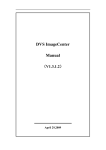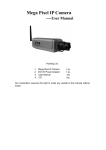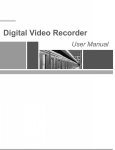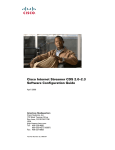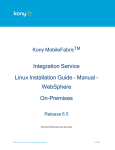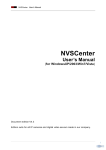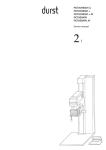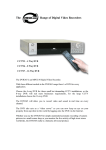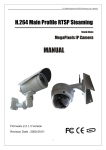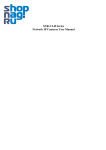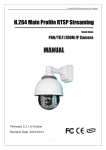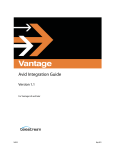Download NVSCenter500 User Manual
Transcript
Digital Surveillance Central Management Software User’s Manual NVSCenter500 (V4.81) Digital Surveillance Central Management SoftwareNVSCenter500 User’s Manual Welcome to Use Thank you to use our company Digital Surveillance Central Management Software, before you use please carefully read this documents, if you are according to having problems that can't be solved at the time of the use of manual, please contact our Technological Department or the Product Service Provider. The content of this manual will be upgraded irregularly, please forgive us for not issuing a separate notice. Copyright® Innovation Enterprising Quality Service Page 2 of 45 Digital Surveillance Central Management SoftwareNVSCenter500 Table of User’s Manual Contents 1. Introduction.........................................................................................................5 1.1 Edition Introduction ................................................................ 5 1.2 Configuration........................................................................... 5 1.3 Other Introduction................................................................... 6 2. Brief Instruction about DSCMS ................................................................7 3. Software Installation ......................................................................................8 4. Software Operation ........................................................................................8 4.1 Software Configuration........................................................... 8 4.2 Login ........................................................................................ 9 4.3 Main Interface& Function Introduction.................................99 4.3.1 Main Interface .........................................................................................9 4.3.2 Image Display Window .........................................................................10 4.3.3 NVS Operating Button ..........................................................................11 4.3.4 Select Talk-back or Broadcast ..............................................................12 4.3.5 System Information...............................................................................12 4.3.6 Volume Control .....................................................................................12 4.3.7 Output Control ......................................................................................13 4.3.8 Grouping Operation ..............................................................................14 4.3.9 Front-end Control..................................................................................15 4.3.10 Set Preset position and Recall ...........................................................15 4.3.11 Image Display Control ........................................................................17 4.3.12 Function Button...................................................................................18 4.4 Window Assign....................................................................... 18 4.5 Local Set ................................................................................. 20 4.5.1 Common Set ......................................................................................21 4.5.2 Record Save .........................................................................................22 4.5.3 Run Mode .............................................................................................23 4.5.4 Schedule Record ...............................................................................24 4.5.5 Device Description................................................................................24 4.5.6 PTZ Protocol.........................................................................................25 4.5.7 Data Transmission ................................................................................26 4.5.8 DDNS....................................................................................................27 4.5.9 Decoding Mode.....................................................................................28 4.5.10 Alarm Prompt ......................................................................................28 4.5.11 Multi-homed host ................................................................................29 4.6 Display E-map .....................................................................................30 4.7 Set E-map................................................................................ 30 4.8 Log Inquiry.............................................................................. 31 4.9 Alarm Information &Emergency Control .............................. 32 4.10 Lock....................................................................................... 33 4.11 Record Searching Play-back........................................................33 4.12 Set NVS Parameter ..........................................................................34 4.12.1 Set NVS System Parameter...............................................................35 4.12.2 Set Network Parameter ......................................................................36 4.12.3 Set Users ............................................................................................37 4.12.4 Set Audio Parameter ..........................................................................38 4.12.5 Set Video Parameter ..........................................................................38 4.12.6 Motion Alarm.......................................................................................39 4.12.7 Video Lose Alarm................................................................................40 4.12.8 Sensor Alarm ...................................................................................40 4.12.9 Set Terminal Parameter......................................................................41 Copyright® Page 3 of 45 Digital Surveillance Central Management SoftwareNVSCenter500 User’s Manual 5. Remote-Playback Server ..........................................................................42 5.1 Software Operate................................................................................42 5.2 Distributional Record and Remoteplayer ..................................42 AppendixⅠDecoder (Dome) Protocol that System Supports .....43 AppendixⅡFAQ...................................................................................................44 Copyright® Page 4 of 45 Digital Surveillance Central Management SoftwareNVSCenter500 User’s Manual 1. Introduction 1.1 Edition Introduction Edition Major Difference With the Former Edition V4.0 DDNS,Passive Connection, Broadcast… V4.3 Remote player 、 Alarm output control (1-4) 、 E-map 、 IP-Camera 2006-10-28 V4.5 PPPOE、DDNS… 2007-01-12 V4.6 Name of Preset、Alarm Controlling System 2007-01-20 V4.7 Add network function:NTP、UPNP、Wireless、MAIL and 2007-05-08 Update Time sending V4.81 Image window assignment or autohide image;SearchNVS can order according to device’s name、model、channel、 IP; 2007-07-23 1.2 Configuration OS (Operating System) Copyright® Page 5 of 45 Digital Surveillance Central Management SoftwareNVSCenter500 User’s Manual ◆Simplified Chinese & English Windows2000、Windows XP Lowest disposition ◆ CPU: Pentium 1.1 Ghz ◆ System Memory:128MB ◆ Graphics Card:TNT2 ◆ Audio Card: Audio Surveillance and Talk-back ◆ Hard Disk: Not lower than 40G when recording. Configuration Recommended ◆ CPU: Pentium2.6GMhz ◆ System Memory:256MB ◆ Graphics Card: Nvidia Geforce FX5200 or ATI RADEON 7000(9000) series.128M Display Card Memory (Graphics Card supports hardware Zoom) Software Environment ◆ IE 6.0 ◆ DirectX8.0 Higher System Reuirement Graphics Card can support the change and sacle the color of image,now already passed the test model is: Nvidia Tnt/Tnt2、Geforce Mx200/400/420/440 Fx5200/5600 series , ATI Radeon 7000/7200/7500/8500/9000/9200/9500/9600 series , MatroxG450/550,INTEL845G/865G series。Pay attention Graphics Card have to support the hardware sacle function. 1.3 Other Introduction ◆ ◆ ◆ ◆ NVS mentioned in this User’s Manual is Network Video Server Encoder referred in this User’s Manual ,including dome actually Click: Press left key of the mouse once Double-click: Press the left key of the mouse twice Copyright® Page 6 of 45 Digital Surveillance Central Management SoftwareNVSCenter500 User’s Manual 2. Brief Instruction about DSCMS Main functions of digital surveillance central management software: ◆ Manage 1728 channels of audio and video simultaneously (48 groups) ◆ ◆ ◆ ◆ Set Video Server Support 24 channels output of TV walls Electronic- map function Preview ,Surveillance ◆ ◆ ◆ ◆ ◆ ◆ Monitor Talk-back .Broadcast Recording (pre-recording, manual recording, alarm linking recording and schedule recording) Recording searching & playback PTZ control (Support over 40 kinds of high-speed dome and decoder protocols), Preset, Adopt, Track Adopt. Log Management, Front-end &Back-end Capture Data transmission ◆ ◆ ◆ ◆ ◆ DDNS Passive Connection Mode(NVS Set Active Connection Mode) Manage 1728 channels of audio and video simultaneously (48 groups) Set Video Server Support 24 channels output of TV walls ◆ ◆ Copyright® Page 7 of 45 Digital Surveillance Central Management SoftwareNVSCenter500 User’s Manual 3. Software Installation Find the file named NVSCenter500Vxx.exe and double-click it ,figure appears as follows: Click “Next” icon until “Finish” icon appears, click “Finish” to complete installation. The default route of installation is C:\Program Files\NVSCenter500\NVSCenter500Vxx. 4. Software Operation 4.1 Software Configuration Run Config.exe, figure appears as follows: Copyright® Page 8 of 45 Digital Surveillance Central Management SoftwareNVSCenter500 User’s Manual Having finished software installation, it can not display normally sometimes for the differences between Display Cards, then you should set the Display Memory, auto-detection, use Display Card Memory and System Memory fixedly. Software supports Chinese/English Language, run Simplified Chinese or English Edition. Click “Enter” icon save the setup and exit. 4.2 Login Run “NVSCenter500.exe”, figure appears as follows: . Figure 1 Input user name and password. The initial user name is Admin and password is blank. Then click OK. It begins to initialize parameter and decoding card (TV Wall Output Card), main interface appears few seconds later as follows: You can change the password follow this route: Local Set-Common Set 4.3 Main Interface& Function Introduction 4.3.1 Main Interface Figure appears as follows: Copyright® Page 9 of 45 Digital Surveillance Central Management SoftwareNVSCenter500 User’s Manual Figure 2 4.3.2 Image Display Window Copyright® Page 10 of 45 Digital Surveillance Central Management SoftwareNVSCenter500 User’s Manual Double-click display window which be selected can magnify it .Return to normal again. mode when click Click right key, menu appears as follows(Different status of window, different status of menu): . 4.3.3 NVS Operating Button Audio Surveillance and Image Capture aimed at current window, NVS Parameter, Talk-back, Clear Alarm Copyright® Page 11 of 45 Digital Surveillance Central Management SoftwareNVSCenter500 User’s Manual aimed at the NVS correspondingly current selected window. Click Clear Alarm will clean all linking alarms of the NVS corresponding with current selected window. 4.3.4 Select Talk-back or Broadcast Figure appears as follows after click icon: . You can select NVS then talk-back or select multi-NVS run broadcast. 4.3.5 System Information 4.3.6 Volume Control Control the volume of current selected window; it is the volume when talking-back. Copyright® Page 12 of 45 Digital Surveillance Central Management SoftwareNVSCenter500 User’s Manual 4.3.7 Output Control Output control has two types: Inlay output control and Outlay output control. 1、 Inlay output control Each video server has two relays to export, you can open it by alarm linking setting when there is an alarm, and you can also open or close it manually. 2、 Outlay output control Each NVS can connect one Alarm Output Control Matrix, each Matrix has 4 relays to export, each can be opened when alarm. Press right key in the image windows, choose the” Matrix Control” as the following pic., will display the windows just as the following: . Attention: After login the NVS, the relay can be opened or closed. Copyright® Page 13 of 45 Digital Surveillance Central Management SoftwareNVSCenter500 User’s Manual 4.3.8 Grouping Operation Copyright® Page 14 of 45 Digital Surveillance Central Management SoftwareNVSCenter500 User’s Manual 4.3.9 Front-end Control Need to set the corresponding decoder type if you want to control the front-end device related to current window. Consult Window Allocate and use embedded decoder protocol as default. 4.3.10 Set Preset position and Recall 1、Operation of set preset position Press button, the windows just like the following: . Choose the preset position and the name, press OK. Attention: Do this operation in the correct channel. Copyright® Page 15 of 45 Digital Surveillance Central Management SoftwareNVSCenter500 User’s Manual 2、Operation of Recall button,the windows just like the following: Press . Select call mode: ⑴ Choose preset and name, presses OK, can recall the positions which set. Attention: Do this operation in the correct channel! ⑵ choose the serial No. of track, press OK. Set Track Mode ⑴ choose the serial No. of track, press “Add” button, see the following: Copyright® Page 16 of 45 Digital Surveillance Central Management SoftwareNVSCenter500 User’s Manual Set the preset position No., name and stay time(1~120000s), Press OK. ⑵ Choose preset position and serial No., press “Add” button, and see the following: Set the keep time(1~120000s),Press OK. ⑶ Choose add preset position serial No., press” Delete”,can delete the setting. 4.3.11 Image Display Control Page Up and Page Down aimed at current 16 Image Display Mode, when it is 36 Image Mode, the two icons are no use. Image Window Style: Click this button will display or do not display the status bar. Image Display Switch: Click this icon will display or don’t display the images on the screen, it simply be used when the CPU configuration is low and PC decoding is busy or on the condition of only need to record but needn’t display. You can’t close the screen display when adopt decryption cards to decode. Copyright® Page 17 of 45 Digital Surveillance Central Management SoftwareNVSCenter500 User’s Manual 4.3.12 Function Button 4.4 Window Assign Figure appears as follows after click Window Assign icon Copyright® Page 18 of 45 Digital Surveillance Central Management SoftwareNVSCenter500 User’s Manual The situation of assign and setting will be displayed in the list, the four pages and 1~16 items in every page are corresponded to which of the main interface. Search: Add : Click this icon; it will display all of the NVS and corresponding information on the network. Click this icon, adding NVS belongs to list2 to list1,select certain line belongs to list1 automatically”, it will add all the selected channels belong to list2 to list1,otherwise one interface of “Window Configuration” appears as follows: ■iin list2 indicates add all channels of the NVS, ■indicates only add some channels of the NVS, indicates add no channel. Sequencing: There are three sequencable modes according to “NVS Name”, “Channel Number”, “IP” in list2, click list head to raise preface or descending order arrange. For example: According to “NVS Name” ,click the list head of “NVS Name”, move at following function :“Up” , “Down”,“Delete”,“Setup” aim at the channel selected in list1.Up and Down can change by channel related window symbol NVS. Up: Decrease the number of NVS Channel Window, can’t operate this function when the channel of NVS selected is linked to next channel Down: Increase the number of NVS Channel Window, can’t operate this function when The channel of NVS selected is linked to next channel Delete: Can’t operate this function when the channel of NVS selected is in the state of Connection or Login. Set: Pitch on the window you want to set, double-click or click “Set” icon, figure about setting window appears as follows: Camera Description: Display information of the camera in the status bar , This content is optional . Server’s Name: The name of the Video Server connected, it is an unique identifier in the same domain, which as to be identify mark when make a DDNS service or transmit connection .Avoid repetition while setting up, for different channel window in one NVS, Server’s Name, Login User’s name, Password ought to be the same entirely. Copyright® Page 19 of 45 Digital Surveillance Central Management SoftwareNVSCenter500 User’s Manual Server’s Address: NVS’s IP address or domain. Communication Port: Default Value is 5000 Channel: Which channel is connected to current window, channel number begins from 1, Four- channel NVS from 1~4. Communication Mode: Network communication protocol: TCP,UDP or Multicast. User’s name Password: User’s name and Password when Login. NOTE: 1) Different window, login one NVS, user’s name and password ought to be the same entirely 2) Those video have been opened or channel that logged in can not modify these information. Decoding Way: Whether current video adopt hardware DSP decoding output TV Wall, this option can’t be set, record it when operate on the main interface. Decorder Protocol: Adopt transparent protocol, put it in the PC end. Use different Decoder protocol according to different requirement because there are quantities of decoder protocol in the market at present, it is very easy to add new increased decoder protocol when adopt this manner. In this figure, select decoder protocol’s name, decoder address, RS232 or RS485 communication port, communication baud rate and so on corresponded with current window. 4.5 Local Set Click Local Set Nine pages , figure appears as follows: in Local Set : 【 Normal Set】 , 【Run Mode】, 【Schedule Record】, 【Device Description】, 【PTZ Protocol】, 【Data Transmission】, 【DDNS】, 【Decoding Mode】, 【Alarm Prompt】. Copyright® Page 20 of 45 Digital Surveillance Central Management SoftwareNVSCenter500 User’s Manual 4.5.1 Common Set Interface of common set as above: 1 Set record and disk which used to save images 2. Set User’s name and password, the first is administrator, others are operators, the Administrator has all of the authorities, others can not set NVS. Note: The administrator can add and delete users, change operator's authority, but can't change the operator's user name; password .The operator can only revise his own user name, password. 3. 【Record File Pack Time】: Set up the video length of each video file store; 4. 【Start Pre- Record】 : Set on/off prerecord alarm and time in length pre-record. 5. 【Start Alarm Record】 On/Off alarm linkage record and time in length. 6. 【 Start Local Audio Alarm】: Set On/Off audio alarm and time in length, when it alarms, output alarm voice via PC Audio Card. 7. 【Auto-delete past files when disk is full】: Set when the record disk is full, whether auto-delete the past files or stop record and gives a prompt of disk is full . 8. 【Start Auto-connection】: Set whether auto-connection &Times of auto-connection when the images connected interrupted abruptly. 9. 【Display E-map when alarm】: Set whether open the E-map when alarm. 10. 【High-quality Image Display】: On/Off 11. 【Decoding Card output Standard】: PAL or NTSC 12. 【Break Alarm】: Gives an alarm when connect to NVS failed. Copyright® Page 21 of 45 Digital Surveillance Central Management SoftwareNVSCenter500 User’s Manual 4.5.2 Record Save Interface of Record Save as follows: 1.【File Directory】The full path is: Directory\\Record Data\\NVS Address NVS Name\\NVS Channel\\ a【Add】 b【Delete】 c 【 √】 Add new path to save the record file. Delete directory from the list, if there are record files under the directory, you can not delete it. It will take effect after choose it. You can choose one directory to save record file at one disk partition. 2. 【Auto delete old files】Set whether delete former files after the record disk is full. Note:Old files are the files that recorded before zero intraday 3. 【Record file packing-time】Choose record file packing-time then click save. 4. 【Capture image save to】Images including captured from NVS terminal-end and NVSCenter manually. Copyright® Page 22 of 45 Digital Surveillance Central Management SoftwareNVSCenter500 User’s Manual 4.5.3 Run Mode Interface of run mode as follows: . NVS supports Voluntary Connection Mode and Passive Connection Mode When the default of NVS is a passive mode, then Central Management Software is voluntary connection mode As NVS set voluntary mode, you must set correct IP address or domain name and port number (Default Value is 6000) for the Center in network parameter of the NVS. The Central Management Software set as the passive connection mode, set port number &authentication, etc... The software needs to restart after changing the mode of connection. 【Set】:Save the parameter Copyright® Page 23 of 45 Digital Surveillance Central Management SoftwareNVSCenter500 User’s Manual 4.5.4 Schedule Record Interface of Schedule Record as follows: Timing Record is to set the time for every window ,there are 24hours every day ,whether record or not every hour, set 【R】 means record, otherwise set 【】.If select schedule record of every channel are the same. 【all NVS channels】, then the 4.5.5 Device Description Interface of Device Description as follows: . Copyright® Page 24 of 45 Digital Surveillance Central Management SoftwareNVSCenter500 User’s Manual Named for every front-end device of NVS( Alarm Input, Alarm Output), for example: The first sensor named Infrared Sensor , the second sensor named Smoking-Sense Sensor. The first alarm output named: Light, the second alarm output named: Warning Signal etc. 4.5.6 PTZ Protocol If you want to control the front device corresponding of the selected window , must set up its corresponding decoder type first . Default adopt NVS built-in decoder protocol (built-in protocol can be downloaded and saved to NVS follow this route :NVS Setting→Front-end Setting. If adopt transparent protocol , please choose PTZ Protocol file , PTZ Address , Baud Rate etc corresponded with current channel Note: Only the Protocol, Address, Baud Rate of Decoder corresponds to PTZ Decoder entirely. Could be controlled Copyright® Page 25 of 45 Digital Surveillance Central Management SoftwareNVSCenter500 User’s Manual 4.5.7 Data Transmission Interface of data transmission service as follows: You can set whether start data transmission service or not. &service port &maximum users connected simultaneously here. In the column of “Set channel transmission service”, you can decide to whether transmit “Logon/Set NVS” contra pose idiographic NVS and whether transmit “Video Data” contra pose idiographic channel. Note: 1.After modifying Transmission Server Parameter you should restart the application. 2. Needn’t to restart the application after modifying the Parameter contra pose channel transmission service. 3. Conditions of executing transmitting “Logon/Set NVS” 1) Started transmission service 2) Local NVS waiting for transmission has been logged on 4. Conditions of executing transmitting “Video Data” 1) Started transmission service 2) Local has already connected the picture of this channel. Copyright® Page 26 of 45 Digital Surveillance Central Management SoftwareNVSCenter500 User’s Manual 4.5.8 DDNS Interface of DDNS as follows: When use the service function of the DDNS (Dynamic Domain Name Service), need to set up the address and service port of the machine which running (DDNS.exe) correctly. 【Set 】Save the parameter. Copyright® Page 27 of 45 Digital Surveillance Central Management SoftwareNVSCenter500 User’s Manual 4.5.9 Decoding Mode Interface as follows: Need to assign it to corresponding image display window when system installed decoding card (TV correspond to image display window) Set: Save Parameter 4.5.10 Alarm Prompt Interface as follows: Copyright® Page 28 of 45 Digital Surveillance Central Management SoftwareNVSCenter500 User’s Manual Set in which occasion spring alarm window. 【Select Alarm Sound File】Users can select local sound file .When the alarm happens, surveillance center will make a correlative sound. 【Set the type of the Alarm Window】If you choose Show alarm message only in alarm window,the video and emergency control will not display in the window… 【Save】All changed parameter will take effect after click save. Note: Set up in which condition spring alarm information, when you use the local sound file, the suffix name is wav form. 4.5.11 Multi-homed host Interface as follows: . After choosing to join NVS IP address then click【Save 】 Note: If neither the host computer runs Multi-homed host neither communication mode nor Double Network Card Mode, needn't set up this parameter. This parameter used in the data to transmit, a Network Card address is used for joining NVS; another Network Card is regarded as Transmitted Server address. Copyright® Page 29 of 45 Digital Surveillance Central Management SoftwareNVSCenter500 User’s Manual 4.6 Display E-map Click Display E-map icon , interface of E-map appears as follows: The accurate position that can reveal each camera and sensor in the E-map (Electronic Map) ,it will spring automatically when there is an alarm, corresponding cameras or sensors flickering pointing out alarm if mark this camera or sensor in the E-map. 4.7 Set E-map Click Set E-map icon Copyright® , interface of set E-map appears as follows: Page 30 of 45 Digital Surveillance Central Management SoftwareNVSCenter500 User’s Manual Mark every camera and sensor’s position on the E-map, then it will be clear at a glance... First you ought to build plane map with the tools of drawing, then click the right key in the list of E-map ,select “add” to complete adding and name it ,double-click the map’s name can open or switch the E-map. Having finished adding the E-map, lots of cameras and sensors can be established in it. Switch to corresponding window by click the camera. Then pitch on the camera or sensor ,click icon, figure appears as follows: caption Set camera, sensor’s serial number correspond with the NVS and NVS’s name. After established the E-map, when there is an alarm, spring the E-map automatically, corresponding cameras or sensors flickering pointing out alarm if mark this camera or sensor in the E-map. 4.8 Log Inquiry Click Log Inquiry ,,figure appears as follows: . Copyright® Page 31 of 45 Digital Surveillance Central Management SoftwareNVSCenter500 User’s Manual Choose time range that inquires at first, and then choose the type (Operating Daily Record. Alarm Daily Record) , then click 【inquiry】 icon, it will demonstrate the daily record of corresponding time in the list. 4.9 Alarm Information &Emergency Control When there is an alarm input, alarm window appears as follows: NOTE :Only after NVSCenter System login NVS can all different kinds information be sent to control center. of NVSCenter. of warning After mark 【Emergency Control】, NVS output control switch is effective. . Start/Stop front peripheral connected to NVS through 【Output Control 1】 or 【Output Control 2】 to achieve the objective of emergency control(Such as Light, Entrance Guard) You can preview video and control emergency by double-click certain row of the alarm information list. Delete One: Delete the warning information selected. Clear All: Delete all information in the list. Copyright® Page 32 of 45 Digital Surveillance Central Management SoftwareNVSCenter500 User’s Manual 4.10 Lock Click Lock icon ,you will be asked to input user’s name and password, you can not do any operations until the user’s name and password are right. 4.11 Record Searching Play-back Click Searches Play-back icon search record files, images captured. Copyright® , figure appears as above; In this interface ,you Page 33 of 45 can Digital Surveillance Central Management SoftwareNVSCenter500 User’s Manual 4.12 Set NVS Parameter Click Set NVS icon , or click right key on the image window, select Set NVS, figure appears as follows: Copyright® Page 34 of 45 Digital Surveillance Central Management SoftwareNVSCenter500 User’s Manual 4.12.1 Set NVS System Parameter Set NVS System Parameter as above .You can set the real-time clock name and language, video standard, encoding format, ID of the NVS. NOTE: If the model is CIF, you can only select CIF coding format, if the model is HD1, you can select CIF or HD1 coding format, if the model is D1, you can select CIF, HD1, or D1 coding format. After having changed language, standard or coding format, NVS will restart automatically. NVS Upgrade: Click File, and select correct file of upgrade (route count, model must be right), click upgrade, then you can upgrade your system. After finished, NVS will restart automatically. DEBUG: On/Off debugging information of the NVS Load to Default: Resume all Parameter of the NVS (Including Network parameter except MAC address) to default. Please use this function carefully. Restart NVS: Restart NVS Copyright® Page 35 of 45 Digital Surveillance Central Management SoftwareNVSCenter500 User’s Manual 4.12.2 Set Network Parameter Interface of Set Network Parameter as follows: You can set the IP Address, Subset Mask, Gateway, MAC address, Communication Port, Web Port, Multicast Address, Multicast Port ,DHCP network Parameter here. If they are used in the LAN (Local Area Network), please don’t set collision between the IP address and the interior IP address in LAN. Web Port: Modifying Web Port can change the visit port that provided by Web Server built-in NVS MAC Address: Please don’t modify it at random for MAC address is network hardware’s physical address of the device Ports occupied by NVS: NVS takes up the ports for default: TCP: 80 (Web Port) Multicast Port: Copyright® 5000(Communication Port, TCP data transmission Port, Talk-back data transmission Port) Multicast Port + Channel (0~3) Page 36 of 45 Digital Surveillance Central Management SoftwareNVSCenter500 User’s Manual 4.12.3 Set Users The interface of User’s Management Setting as follows: You can set three users for every NVS, one of the three is Administrator, and the two others are general users. The administrator can set Parameter for the NVS, but others can not set them. Copyright® Page 37 of 45 Digital Surveillance Central Management SoftwareNVSCenter500 User’s Manual 4.12.4 Set Audio Parameter The interface of Audio parameter as follows: You can set whether open the audio or not and close the audio input, coding, transmission on the occasion of you needn’t it to save DSP and Network resource. 4.12.5 Set Video Parameter The interface of setting Video Parameter as follows: You can set the video parameter of every channel here: Name(title),bit rate control, the I frame interval, frame rate, quality of the images(grade 1 to 10,grade 1 is best and Bit rate is Copyright® Page 38 of 45 Digital Surveillance Central Management SoftwareNVSCenter500 User’s Manual the biggest, grade 10 is worst but its bit rate is smallest.),set the mask area(the image is divided into 22*18 blocks, double-click the block that you want to mask, you can set or cancel image mask of the current block ),adjust image parameter(lightness, chroma, contrast, saturation) NOTE: While adopting CBR, bit rate and quantization coefficient should be regulated at the same time, if bitrate is very low, coefficient should be strengthened correspondingly in quantization. For instance: (25 frames) when bit rate is set as under 384K, coefficient can be set as 7 or 8 in quantization. When the network is lower in bandwidth, for improve, transmit frame rate can with appropriate to reduce code frame rate, increase coefficient of quantizing, reduce I frame interval. How to set Video Parameter is clear at a glance. So we will not give you more unnecessary details 4.12.6 Motion Alarm The interface of Video Motion Alarm as follows: Set video motion alarm parameter for every channel: The motive detective area (Image) is divided into 22*18 blocks, double-click one block which need to be set, you can set or cancel the motive detection, alarm detective time, switch of the alarm,sensitivity,auto clear time( delay time).Alarm output channel, alarm record channel. How to set motion alarm is clear at a glance. so we will not give you more unnecessary details. Copyright® Page 39 of 45 Digital Surveillance Central Management SoftwareNVSCenter500 User’s Manual 4.12.7 Video Lose Alarm The interface of Video Lose Alarm Setting as follows: Set video lose alarm parameter of every channel: Video lose detect switch, auto clear time (delay time).Alarm output linking channel, alarm record linking channel. 4.12.8 Sensor Alarm The interface of Sensor Alarm as follows: Set alarm detective parameter, alarm detective time, switch, Sensor Type, Auto Clear Time. (delay),Alarm output linking channel and recording linking channel. Copyright® Page 40 of 45 Digital Surveillance Central Management SoftwareNVSCenter500 User’s Manual 4.12.9 Set Terminal Parameter Interface of Terminal Parameter as follows: Set serial port parameter and download PTZ protocols to NVS here. You can also set the address of decoder correspond with each channel. We call it built-in protocol when PTZ be downloaded to NVS. Set correct RS485 serial port baud-rate, data bit etc when adopt built-in protocols. You must set RS232 serial port baud-rate; data bit correctly when adopt RS232 data acquisition function. Copyright® Page 41 of 45 Digital Surveillance Central Management SoftwareNVSCenter500 User’s Manual 5. Remote-Playback Server 5.1 Software Operate Open——Play Server,the interface as follows: 【Server IP Address】must set this IP Address, and press【Save】button then restart when changed the IP Address and Port. 【USER】Name and Password can not add, but must press【Save】button when change the parameter, no need restart. And this Name and Password must same with the Remote Player. 【Record Path】The video record file saves full path is: user assigns table of contents \\ video record date \\DVS address_DVS name \\DVS channel \\ 5.2 Distributional Record and Remoteplayer Many computers in local area network, start using centre manager software, every platform computer manages different DVS, we will realize the functional computer of video record being called "record server" to achieving distributed video record's purpose. The program run on one “record server”—PlayServer,add the【Record Path】on the PlayServer【Record Path】,PlayServer needn’t run on each "record server", can realize the function of Remoteplayer Copyright® Page 42 of 45 Digital Surveillance Central Management SoftwareNVSCenter500 User’s Manual AppendixⅠDecoder (Dome) Protocol that System Supports ◆ ◆ ◆ ◆ ◆ Number 1 2 3 4 5 File Name AB.COD ABK2001.COD AILIC_SAE.cod DRAGON.COD EE.COD ◆ ◆ ◆ ◆ ◆ ◆ ◆ ◆ ◆ ◆ 6 7 8 9 10 11 12 13 14 15 HY.COD JIAJIE_PELCO_D.cod Kallaite_DOME.cod KONY_M800CI.cod KONY_TMCIA.cod LILIN_PIH_1016.cod MTR600.cod NEWCODER.cod PELCO_D.COD PELCO_D_AB.cod ◆ ◆ ◆ ◆ ◆ ◆ ◆ ◆ ◆ ◆ 16 17 18 19 20 21 22 23 24 25 PELCO_D_NS_1.cod PELCO_D_NS_2.cod PELCO_P.COD PELCO_P_NS.cod PELCO_P_WD.cod SAMSUNG_641.cod SE300_SHARPEYES.cod SE600_HY.COD SE600_PELCOD.cod SE600_SHARPEYES.cod ◆ ◆ ◆ ◆ ◆ ◆ ◆ ◆ ◆ ◆ 26 27 28 29 30 31 32 33 34 35 SE600S1_HY.cod SE600S1_PELCOD.cod SE600S1_SHARPEYES.cod SONET.COD SYYT.COD TCSTD_Y10.cod TOTAB01.cod TOTAB01_DOME.cod Visdom.cod W110_PTZ.COD ◆ ◆ 36 37 YAAN.cod YOULIDVR.cod Illustration … Copyright® Page 43 of 45 Digital Surveillance Central Management SoftwareNVSCenter500 User’s Manual AppendixⅡFAQ Can’t visit NVS via Digital Surveillance Central Management Software? Possible Reason:Network is not through. Solution:Connect your PC to network ,checking whether it works normally or not. Excluding faulty of cable first, faulty network caused by computer virus until it is expedite with the command of Ping. Possible Reason: IP Address has been occupied by other devices Solution: Stop the connection between NVS and Network, hook up NVS to the PC separately, and reinstall IP Address according to the proper operations recommended. Possible Reason: IP Address is in the different subnet. Solution: Check IP address, subnet masking address of the NVS and the setup of Gateway. Possible Reason: Web port has been modified? Solution: Contact Netware Administrator to obtain correlatived information. Possible Reason: Unknown Solution: Press RESET to retrieve default settings then connect it again, the default IP Address is 192.168.55.160, and Subnet Mask is 255.255.255.0 The color of image is abnormal (Green or other kinds of color)? It can not display normally sometimes for the difference between Graphics Cards, you can see the image presents green or other colors, then you should run the programmer Config.exe that decompressed, and set displaying buffer space ,auto-detection, use fixable Display Card Memory or System Memory. Then restart programme. PTZ, Lens out of control Possible Reason: Signal cable connection is not proper or not correct. Solution: Redo the step connected to server. Possible Reason: Installation of relative decoder protocol, address or baud rate is not correct. Solution: Check the installation is right or wrong carefully. Copyright® Page 44 of 45 Digital Surveillance Central Management SoftwareNVSCenter500 User’s Manual There is no sound while monitoring? Possible Reason: No audio input connection Solution: Check the audio connection Possible Reason: Without opening the audio option Solution: Check audio parameter installation to see if you have opened the audio. Audio effect is not very good? Possible Reason: If there are much cacophony and sound distortion is very serious, please check whether the input signal is lined input or not. Most time when the input signal is not lined (such as microphone with amplifier) cause saturation distortion because the PWL not matched. Normal Data can not through the Switch? Possible Reason: 1. If it is double-layer switch, the address has been wrongly written. 2. If it is three-layer switch, whether binding port and MAC, Address. 3. Whether install firewall regulations without considering Server Ensure connect to others with the command of Ping in the command lines mode before looking for fault -network. Examining the information responded is very important. If it is obstructed, it proves that there must be some troubles in this network.If bind the IP address and MAC definitely, then need to carry on such setup within the Switch: Add a new binding regulation (Bind IP Address of the NVS and MAC definitely).Please consult the port number used by the NVS and reconfig Switch if having considered the Server while disposing the rule of the File Wall. Default Network Narameter of DVS Copyright® Page 45 of 45 not