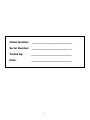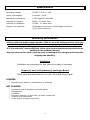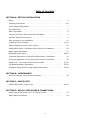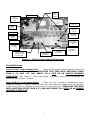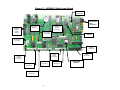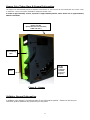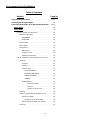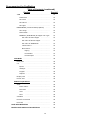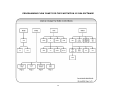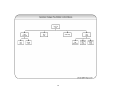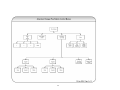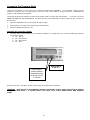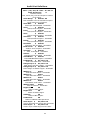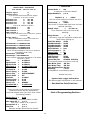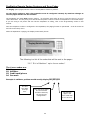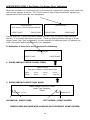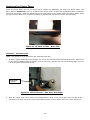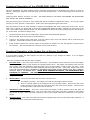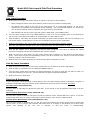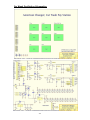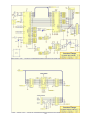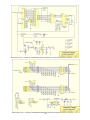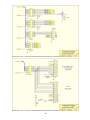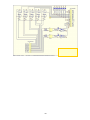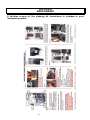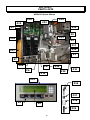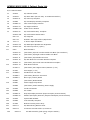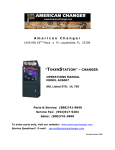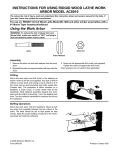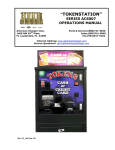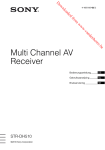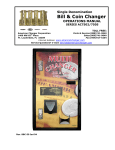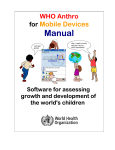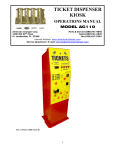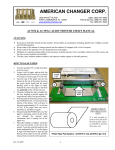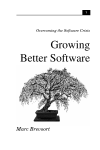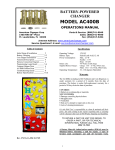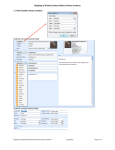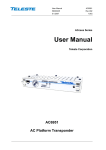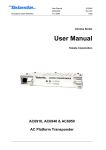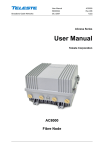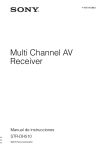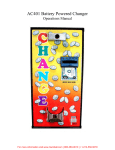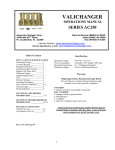Download Model AC8000-8001-8001.1 Updated 2009 Manual
Transcript
American Changer 1400 NW 65TH Place ♦ Ft. Lauderdale, FL 33309 “PAYSTATION” OPERATIONS MANUAL MODELS AC8000/8001/8001.1 CARWASH PAY STATIONS ARL Listed STD: UL 756 Parts & Service: (888)741-9840 Service Fax: (954)917-5204 Sales: (800)741-9840 To order parts only, visit our website: www.americanchanger.com Service Questions? E-mail: [email protected] Revised October 2009 Model Number: ________________________ Serial Number: ________________________ Tested By: ________________________ Date: ________________________ 2 Specifications Operating voltage 120VAC +10% to -15% Power consumption Controller: 100W Operating temperature 0-120 degrees Fahrenheit Interface to hoppers 24VDC, 2.5 amps max. Interface to validators 120VAC, 1.5 amps max. Hopper coin capacities 100/hopper minimum to 1,600/hopper maximum (3,200 total maximum) Warranty Information A Return Material Authorization number (RMA #) must be obtained before returning a unit for repair. A copy of invoices must accompany any and all warranty work. It is the end users’ responsibility to follow cleaning and maintenance procedures as outlined in the validator manual. Any unit returned for repair requiring only a cleaning will be charged a flat rate plus shipping and handling. Validators Validators are warranted for two years from date of purchase. Hopper(s) and/or Dispenser(s) and Logic Board These items are warranted for one year from date of purchase. COVERED • Manufacturers’ defects in workmanship or materials NOT COVERED • • • • • • Damage caused by shipping or physical abuse Misapplication Vandalism End users’ attempt, on their own, to repair components Cleaning and maintenance Power surges and lightning strikes 3 Table of Contents SECTION A: SETUP & INSTALLATION Setup ............................................ Mounting Instructions ................................. Power Supply/Relay Board Fuse Definitions Main Logic Board 5 5-6 .............................. 7 ...................................... 7 ..................................... 8 Hopper Coin/Token Sizes & General Information ............... 9 Validator General Information . . . . . . . . . . . . . . . . . . . . . . . . . . . . . 9 Wire Hookups for the PayStation .......................... 10 Programming the Changer . . . . . . . . . . . . . . . . . . . . . . . . . . . . . . . 11-24 Remote Paging Features & Error Codes . . . . . . . . . . . . . . . . . . . . . . . 25 AC8000/8001/8001.1 PayStation On-Screen Error Indicators . . . . . . . 26 Data Logger Information . . . . . . . . . . . . . . . . . . . . . . . . . . . . . . . . . 27 Replacing Printer Paper ................................. 28-29 Functional Description of the AC8000/8001/8001.1 PayStation . . . . . . 30 Functional Operation of the Hopper Out-of-Service Conditions ...... 30 Model X-10 – Coin Learn & Field Test Procedure . . . . . . . . . . . . . . . . 31-32 Car Wash PayStation Schematics .......................... 33-36 PayStation Relay & Power Supply Board Schematics . . . . . . . . . . . . . 37-38 SECTION B: MAINTENANCE American Changer Cleaning Kit Information . . . . . . . . . . . . . . . . . . . . 39 SECTION C: PARTS LISTS AC8000/8001/8001.1 Parts Lists . . . . . . . . . . . . . . . . . . . . . . . . . . . 40-42 SECTION D: RELAY LOGIC BOARD & CONNECTIONS Relay Logic Board Version Rev. “D” and Up (Draft) . . . . . . . . . . . . . . 43 Relay Board Connections 44 ........................ ....... 4 SECTION A SETUP & INSTALLATION Setup Remove your Series AC8000/8001/8001.1 PayStation from the shipping box. Take the Hex handle out of the envelope to open the door. (The lock system is a screw-in type and therefore, must be turned at least 10 times counter-clockwise until it opens.) Inspect for any connectors or components that may have been dislodged during shipping. The lock and keys for your PayStation will be inside the manila envelope along with this manual. To install the lock, insert each cylinder into the center of the round holes. Turn the key counter-clockwise ¼ turn and remove the keys. NOTE: The only way to get a duplicate set of keys made is to save the tag that comes between the keys. This ID # starts with “AC or ACC ####.” CELLULAR WIRELESS CREDIT CARD SYSTEM (optional) This feature is an optional add-on for most American Changer models. A separate maintenance manual is included in your packet. You MUST call American Changer technical support at (888) 741-9840 for setup and operating instructions. Prior to startup in the wireless mode, the machine will operate and validate cash transactions only. TEST: Before permanently installing the PayStation, do a functional test to verify that there is no shipping damage to your new PayStation(s). Connect power through the a conduit into the PayStation. Fill the hoppers with a minimum of 100 coins each to a maximum of 1,600 coins each (3,200 coins total). On the Power Supply / Relay logic board turn the switch on the bottom left corner “ON". (See Figure 1.) The rocker switch has a “1” and “0” printed on it. When the “1” is pressed “IN” the PayStation is “ON”. Make sure the LCD display lights up, the green LED on the top left of the power supply board comes ON. If this happen occurs, you may continue hooking up the other car wash relay wiring. Mounting the AC8000/8001/8001.1 On the bottom of the cabinet of the AC8000/8001/8001.1, locate the 4 mounting holes predrilled into the bottom of the unit. The other 4 holes are for water drainage. Using lag bolts, bolt down the machine to prevent the machine from being moved, shaken or tipped over. REFUSAL TO MOUNT THE CHANGER OR NOT USING ALL 4 MOUNTING HOLES MAY BE DANGEROUS!!! IF YOU ARE UNSURE IN ANY WAY IN PROCEEDING WITH THE FOLLOWING STEPS, PLEASE HIRE A LICENSED ELECTRICIAN TO MOUNT YOUR PAYSTATION FOR YOU! 1. Disconnect any and all AC power going to the PayStation. 2. Slide the hoppers out of the cabinet. 3. Choose a height to mount the PayStation. Keep in mind that a SUV or a small car needs to be able to see the display and insert money into the bill validator and/or a card into the card reader. We recommend the bottom of the machine should be 30” from the ground. CAUTION: THE PAYSTATION WEIGHS 151 POUNDS. DO NOT EXERT YOURSELF SO THAT YOU MAY CAUSE AN INJURY. 4. Brick the PayStation base to the required height or mount the stainless steel base (an option we offer) permanently. Note: There are 4 drain holes on the bottom of the PayStation to help in water drainage. YOU MUST mount the Paystation off the concrete slab, about 1” to allow for water to drain from out of the cabinet 5 to the ground below. If you are mounting this machine to a base purchased from American Changer, the holes are already supplied in the base. 5. Let the electrician run the conduit, install the new breaker, wire, and help decide how the wiring will enter the PayStation (from the back or the bottom). This will affect the mounting location. 6. Brick in the sides of the PayStation. 7. BEFORE DRILLING THE FOUR MARKED HOLES, ENSURE THAT THERE ARE NO ELECTRICAL WIRES, TELEPHONE LINES, GAS, OR WATER LINES BEHIND THE WALL WHICH, IF DISRUPTED, MAY CAUSE A LOSS OF LIFE OR PERSONAL INJURY! 8. Locate the four 1/2” holes on the bottom or on the back wall of the PayStation. Using concrete anchor bolts, drill and bolt the PayStation cabinet to the brick enclosure. 9. Verify that the machine is securely mounted. 10. Bolt a 2” thick cement top to the top of the PayStation. This allows the enclosure to be retrofitted to add the light kit later if so desired. 11. We highly recommend HIRING a qualified electrician to perform the following: 12. Secure the 3 electrical wires as follows: A. Connect the AC hot line to Terminal Block 1, Pin #1. B. Connect the AC neutral line to Terminal Block 1, Pin #5. C. Connect the safety ground / earth ground TO THE GROUND STUD OF THE CABINET! 13. Refer to the “Wire Hook Ups for the Paystation” section in this manual for the hook ups for the Car Wash Controller input lines. 14. Call American Changer Service Department at (888) 741-9840 before using changer. 6 Relay Input LEDs Fuse #4 Power Supply OK LED Fuse #3 24VDC Input Jumper to Main Logic Board Fuse #1 CAR WASH OK LED ON/OFF SWITCH Fuse #2 Car Wash 24VDC input LED 120VAC Line Input 120VAC for the 24VDC external Power Supply 120VAC for the Heater 120VAC for the Marquee Wash Relay & PayStation Output Lines Figure 1 – AC8061 Power Supply/Relay Board Fuse Definitions Fuse #1 & #2 - High voltage fuses: These are the primary transformer AC fuses. Use replacement 2½ amp fuses ONLY!) REPLACING THIS FUSE WITH ANYTHING OTHER THAN A 2½ AMP “AS” MAY RESULT IN A FIRE OR AN UNSAFE WORKING CONDITION! (See Figure 2 – Main Logic Board. Any direct short of the transformer will cause this fuse to blow. Replace Fuses #3 & #4 - Low voltage fuses: These are the secondary transformers fuses (Fuse #3) for the 5 – 28VDC section of the main logic board and hoppers and the validator 24VAC fuse (Fuse #4). Replace this fuse with a 2½ amp fuse only. REPLACING THIS FUSE WITH ANYTHING OTHER THAN A 2½ AMP MAY RESULT IN A FIRE OR AN UNSAFE WORKING CONDITION! 7 Figure 2 – AC8060.2 Main Logic Board Speaker Connector Phone Line Port Connector Jumper to Power Supply Board Time/Date Battery Credit Card Reader Connector Coin mech connector Volume Bill acceptor connector Display connector Door Switch connector +24VDC Printer connector Left hopper connector Fan Connector Right hopper connector 8 Keypad Connector Printer connector Replaceable EPROM! Hopper Coin/Token Sizes & General Information The hopper will automatically adjust to dispense coins/tokens in size from 20-30 mm in diameter and 1.25-3.5 mm in thickness. There is an option available to dispense smaller coins. A nickel is approximately 21 mm, a quarter is approximately 25mm, and a dollar coin is approximately 28mm in diameter. Hopper coin bin (Dump the coins into this hole; 1600 coin max.) Coin counting optic 12-pin female connector (located in rear of hopper) Motor Figure 6 – Hopper Validator General Information A validator user manual is included as part of your information packet. Please use this as your reference guide to address any questions you may have. 9 Wire Hookups for the PayStation Once the PayStation is installed, the next step will be running the wires from the Carwash Controller (CWC) to the PayStation. There are 2 Terminal Blocks (TB) located in the manual package. Hook the 120VAC wires to the 5pin TB1 as follows: 1. Connect 120VAC HOT to Pin #1. 2. Connect Earth GROUND TO CABINET ONLY! 3. Connect 120VAC NEUTRAL to pin #5. Note: Skip pins #2 - #4. THE EARTH/SAFETY GROUND MUST BE HOOKED DIRECTLY TO THE CABINET! The next step is to hook up the relay wash signals, Unitec protocol CWC return, and 24VDC from the CWC to the second, longer, terminal block. 1. Connect the + (positive wire) least expensive carwash relay wire to pin #1 and ground to pin #2. Note: Pins 2-4-6-8-10 Relay Commons are shorted together. 2. Connect the + for the second highest carwash relay wires to pin #3 and the common to pin #4. 3. Connect the + for the third priced carwash to pin #5 and common to pin #6. 4. Connect the highest price carwash + wire to pin #7 and common to pin #8. Note: Relay #5 is used in the “Full” & “Blinking” protocol modes as a way for the CWC to monitor the PayStation. This relay “Shorts” when the PayStation is out of service. MAKE SURE THE CAR WASH CONTROLLER IS SET FOR THE CORRECT PROTOCOL (To match the correct protocols for your carwash controller, consult the Programming section of this manual.) Connect the + protocol wire to pin #11 and the common (or -) to pin #12. 5. The PayStation needs +24VDC or 24VAC from the Carwash Controller in order to operate. The PayStation monitors these lines to determine if the CWC is powered up or down. Connect the +24VDC line to pin #13 and the –24VDC to pin #14. This concludes the wire hook up section. until they “snap.” Press the terminal blocks into the connectors on the Main Logic Board 10 Programming the PayStation Table of Contents Section Page(s) Programming Flow Chart . . . . . . . . . . . . . . . . . . . . 13-17 Accessing the Program Mode ................ 18 Functional Description of All Programming Modes . . 19-24 Dump Mode . . . . . . . . . . . . . . . . . . . . . . . . . . . . 19 Setup Mode . . . . . . . . . . . . . . . . . . . . . . . . . . . . 19 CC Func (credit card functions) . . . . . . . . . . . . . 19 Enable Credit Cards ................. 19 AMERICANX . . . . . . . . . . . . . . . . . . . . 19 DISCOVER . . . . . . . . . . . . . . . . . . . . . 19 Failure Reset. . . . . . . . . . . . . . . . . . . . . . . . . 19 Batch Times ...................... 19 More Menus . . . . . . . . . . . . . . . . . . . . . . . 19 Batch Limit . . . . . . . . . . . . . . . . . . . . . 19 Transact. Limit . . . . . . . . . . . . . . . . . . 19 Erase all CC Records . . . . . . . . . . . . . . 19 CW-I0 (PayStation Input/Output setup menus) . . 19 Protocols . . . . . . . . . . . . . . . . . . . . . . . . . 19 Washing ...................... 19 WakeUp ...................... 20 Protocol Type .................. FULL PROTOCOL 20 .............. 20 BLINKING PROTOCOL . . . . . . . . . . . 20 RESET PROTOCOL . . . . . . . . . . . . . 20 BadBlink ................... 20 .................. 20 MORE MENUS Duration Disable ........... 20 ................. 20 Prompt Voice Drive-In . . . . . . . . 20 ........................ 20 OK Test Stacking Wash & Location Names & Wash Values Name Your Wash ... 20 ................ 20 Program the Location Name ...... Set the Values of Each of 4 Washes Protocols 20 ... 20 ........................ 20 11 Programming the PayStation Table of Contents (continued) Section TIME Page(s) ..... ........................ 21 Read Clock . . . . . . . . . . . . . . . . . . . . . . . . 21 Set Clock ........................ 21 Set Cancel . . . . . . . . . . . . . . . . . . . . . . . . 21 Set Light 21 ........................ MORE MENUS (continued Setup Options) ..... 21 Ans. Rings . . . . . . . . . . . . . . . . . . . . . . . . 21 Demo Mode. . . . . . . . . . . . . . . . . . . . . . 21 FREEPLAY (WASHBUCK) & Hopper Coin Type 21 Set Value of LEFT Hopper .......... 21 ......... 21 ........... 21 Tokens Once? . . . . . . . . . . . . . . . . . . . 21 More Menus .................... 21 .................... 21 Set Value of RIGHT Hopper Set Value of WASHBUCK Paging Pin Number Test Mode ................. 21 Print Receipt? . . . . . . . . . . . . . . . . 21 ............................. 22 Relay Test . . . . . . . . . . . . . . . . . . . . . . . . . . . 22 I-0 ............................... 22 Inputs . . . . . . . . . . . . . . . . . . . . . . . . . . . 22 Voltages ........................ 22 Keypad . . . . . . . . . . . . . . . . . . . . . . . . . . 22 Outputs . . . . . . . . . . . . . . . . . . . . . . . . . . 22 Display Test ........................ 22 Printer Test ........................ 22 Status of Operations . . . . . . . . . . . . . . . . . . . . . . 22 Audit . . .. . . . . . . . . . . . . . . . . . . . . . . . . . . Reset & Print 22 ...................... 22 ........................ 22 View ........................... 22 Print . . .. . . . . . . . . . . . . . . . . . . . . . . . 22 Variables ... ........................ 22 Not Used Print All CC Records Print Info .................... 22 ... ........................ 22 Audit Print Definitions ... .................. Machine Information Print Definitions .......... 12 23 24 PROGRAMMING FLOW CHART FOR THE PAYSTATION 1F-D04 SOFTWARE 13 14 15 16 17 Accessing the Program Mode Using the LCD display on the front of the machine programs the PayStation. The “Program” mode must be entered in order to set car wash pricing, error time outs, audit features using the printer, troubleshooting features, and dumping the hoppers. The first thing that must be done to enter the program mode is to enter the “Pin Number.” To do this, you must OPEN THE DOOR TO THE PAYSTATION! The door switch must be actuated in order to allow the Pin # screen to be accessed. 1. Open the PayStation door to at least a 45-degree angle. 2. Press right two car wash price select keys simultaneously. 3. Enter the default numbers 4-3-2-1. Changing the 4-digit pin number. 4. You may wish to have another pin # besides the default. To change the Pin #, press the following numbers on the front screen: A. #2 – Set Up B. #4 - More Menus C. #4 - More Menus D. #2 – Pin # Default Pin # is 4-3-2-1. Press these 2 select buttons simultaneously to bring up pin # screen Enter the new Pin # and press “Enter”; then repeat a second time to activate it. WARNING – Once the Pin # IS CHANGED, American PayStation cannot restore the old Pin # without doing a “System Reset.” A “System Reset” will cause a loss of ALL SAVED AUDIT AND PRICING DATA! 18 Functional Description of All Programming Modes Programming will be described as it appears on the screen from left to right starting with the opening menu. ”#” plus a number (I.e. #2-#2-#3) show which buttons to press STARTING WITH THE MAIN SCREEN that will navigate you to this step. (*** means that American Changer also downloads this data once the credit card functions are approved by a processor.) #1 – The Dump Mode This mode will cause the hopper(s) to run continuously. While running the front display will show the amount counted out of each hopper and a total dispensed for audit purposes. Press the “Stop” arrow to end the dump mode. The dump mode does not show up on the count for the printer audit features for the end of the week totals. To get a total of the coins dumped, press the “Print” key before exiting this mode. #2 – The Set-Up Mode This mode is quite involved and will be broken down by modes and sub modes. #2-#1 – CC FUNC (Credit Card Functions) #2-#1-#1- ENABLE CREDIT CARDS #2-#1-#1-#1 – AMERICANX (Accept American Express) “YES” or “NO”? Default is “NO.” To change, press the “YES” or “NO” key on the number pad. *** #2-#1-#1-#2 – DISCOVER (Accept Discover) “YES” or “NO”? Default is “NO.” To change, press the “YES” or “NO” key on the number pad. *** #2-#1-#2 – Failure Reset. NEVER PRESS THIS BUTTON UNLESS A TECHNICIAN AT American Changer AUTHORIZES YOU TO DO SO!!! #2-#1-#3 – Batch Times. This is the time in “once a day batching” the modem will call out and transfer the credit card transactions to the processor. Time is set on a 24-hour clock in hours (hh) and minutes (mm). *** #2-#1-#4 - More Menus – Credit card options are continued. #2-#1-#4-#1 – Batch Limit – Highest dollar amount allowed before batch time where modem connects and downloads Credit Card charges. Default is $899. *** #2-#1-#4-#2 – Transact. Limit – Limits credit card transactions per card to two per day (midnight to midnight). “YES” or “NO” Default is “YES.” To change, press the “YES” or “NO” key on the number pad. *** #2-#1-#4-#3 – Erase all CC Records Erase credit card records in memory that have been authorized, but not yet downloaded. WARNING – PRESSING “YES” DELETES ALL CHARGES NOT DOWNLOADED! NEVER PRESS THIS KEY WITHOUT PRINTING OUT CREDIT CARD CHARGES IN MENU #4-#3! (End Credit Card Functions) #2-#2 – CW-IO (PayStation Input / Output set-up menus) #2-#2-#1 - Protocols The PayStation has 3 CWC values that must be set in order for the machine to function correctly. #2-#2-#1-#1 - Washing – This value is the longest that a wash cycle will run. If the CWC’s “Busy” signal lasts longer than this time interval, the PayStation will place itself out of order. The formula for the “Washing” value is wash time = minutes X 60 X10; i.e., say the longest wash your carwash has is 4 min. 30 sec. You wish the timeout to occur at 5 min. Therefore, 5 min = 5 X 60 X 10 = 3000. The Default value is “0000” or to ignore this feature. *** 19 #2-#2-#1-#2 - WakeUp – This value is the longest time the PayStation will wait for the CWC to respond to a wash vend signal before going out of order. Formula: WakeUp time = seconds X 10; i.e., if you want the PayStation to wait 3 seconds before going out of order, then 3 X 10 = 30. The Default value is “0000” or to ignore this feature. *** #2-#2-#1-#3 – Protocol Type – Depending on the type of CWC system being used with the Paystation will determine the type of protocol to use. Examples of the major manufacturers are listed with each protocol to help set and make your set up smooth. #2-#2-#1-#3-#1- FULL PROTOCOL – The communication type uses the 24VDC “OK” line on wires #13 & #14 to check the status of CWC. Car Wash manufacturers using this protocol are: D&S 5000, So. Pride WindTracker, etc. #2-#2-#1-#3-#2- BLINKING PROTOCOL – The communication type uses the 24VDC “BUSY” line on wires #11 & #12 to monitor the status of CWC. It is important to set the “Bad Blink” setting in order for this protocol to function correctly. Car Wash manufacturers using this protocol are: #2-#2-#1-#3-#3- RESET PROTOCOL – The communication type uses a special add on logic relay board (ACC part # AC8062.2-HM) to reverse the input logic coming in from the CWC. The Paystation also uses Relay #5 to route it’s own 24VDC to trick itself into its own “Busy” signal. Car Wash manufacturers using this protocol ar Hamilton Conversions and (Some) Southern Prides #2-#2-#1-#3-#4- BadBlink – This time is the minimum time the car wash can be busy. Any 24V signal on the busy line less than the time set will be registered as a out of service condition from the CWC. All times are set to 1/10th of a second. I.e. “0020” = 20/10ths of a second or 2 seconds. The Default value is “0000” or to ignore this feature. *** #2-#2-#1-#4- MORE MENUS #2-#2-#1-#3-#4-#1- Duration Disable – Used in conjunction with Cancel button disable. If a PayStation is disabled due to a timeout of a car NOT driving in to start a wash this timer will reset the machine after either 15, 30 or 60 minutes has expired. The owner also has the option to never allow the machine to come back on with out a hard reset. The Default value is “NEVER” or a switch reset. *** #2-#2-#1-#3-#4-#2– OK Test – If the distributor needs to test the unit before it is installed with the car wash controller. “Enable car wash OK Test?” “YES” or “NO” “YES” turns on the test and the PayStation. This should be used as a temporary measure ONLY! The Default setting is “NO.” *** #2-#2-#1-#3-#4-#3- Prompt Voice Drive-in – This allow the owner to choose between telling the customer via voice prompt to drive in when the transaction is completed or just say “Thank You.” #2-#2 -#2 – Stacking – Enable stacking of the car wash? (When the car wash is in use, this enables you to take the next customer’s payment before the first car is finished washing?) “YES” or “NO” Default is “YES.” To change, press the “YES” or “NO” key on the number pad. *** #2-#2-#3 – Wash & Location Names + Wash Values settings. – Programming the individual wash and location #2-#2-#3-#1- (#1, #2, #3, #4) – Name your wash using NINE Letters. Once the Alphabet appears use arrow numbers #2-#3 to navigate the letter choices. #4 arrow enters the character and the #1 erases the last letter chosen. Note: In order to center the name above each price use the “space” key to center around the nine spaces. The “space” letter is to the left of the capital “A”. *** #2-#2-#3-#2-#1 – Program the Location Name - Using 40 total characters. Once the Alphabet appears use arrow numbers #2-#3 to navigate the letter choices. #4 arrow enters the character and the #1 erases the last letter chosen. Note: In order to center the name above each price, use the “space” key to center around the 40 spaces. The “space” letter is to the left of the capital “A”. *** #2-#2-#3-#3- (#1, #2, #3, #4) – Set the values of each of four washes. Each wash must be set in quarter increments; i.e., a $4.00 wash = 16 quarters or “16”. Minimum wash amount is 25 cents or “01”. Maximum wash value is $24.75 or “99.” The Default value is $10.00, or “40” for all four washes. *** #2-#2-#4 – Protocols – This controls the enable/disable logic controlling the bill validator and electronic coin mech. The Defaults are “LOW” for the Bills and “HIGH” for the Coins. 20 (End CW-IO Functions) #2-#3 – TIME (Set and observe the time of day.) #2-#3-#1 – Read Clock – This will show you the time of day of the Paystation. #2-#3-#2 – Set Clock – this will allow you to set the year, month, day, hour, minute, seconds of the Paystation in format: yr,mm,dd,hr,mn,ss. Use the number keys to the left of the display to enter this information. Press the “Enter” key when complete and to start the clock with the new time. Time is set in the 24-hour clock mode or military time! *** #2-#3-#3 – Set Cancel – Set the time of day that the “CANCEL BUTTON” is disabled. . Set the Start time of day the button is disabled. Now set the time of day the button will be re-enabled. Default value is time 00:00 to 00:00. This means the button is NOT DISABLED!*** #2-#3-#4 – Set Light – This option is to set the “On” and “Off” time for the optional light up header. Time is set in the 24-hour clock mode or military time! (End TIME Functions) #2-#4 – MORE MENUS – Continued setup options. #2-#4-#1 – Ans. Rings – Set how many rings on the incoming phone line before the PayStation’s mode picks up. The Default value is “3.” ONCE THE PAYSTATION IS COMPLETELY PROGRAMMED, WE RECOMMEND “0” TO PREVENT TELEMARKETERS FROM GRABBING THE PHONE LINE. #2-#4-#2 – Demo Mode – This is for show room floor displays only! It enables the credit card reader without a phone line and is equivalent to a FREE VEND mode! The Default value is “NO”! #2-#4-#3 – FREEPLAY (WASHBUCK) & Hopper Coin Type – This option sets up the type of coins dispensed from you hoppers, the value of your WASHBUCK, and if you would like to accept multiple IDX tokens (NOT WASHBUCKS) for a car wash. #2-#4-#3-#1 – Set value of LEFT hopper. Set what coin you will vend from your left hopper. Choices include; NONE or No coins in the hopper, Quarters or quarter valued tokens, and $1 coins or $1 valued tokens. Default value is “$1 COINS.” *** #2-#4-#3-#2 – Set value of RIGHT hopper. Set what coin you will vend from your left hopper. Choices include; NONE or No coins in the hopper, Quarters or quarter valued tokens, and $1 coins or $1 valued tokens. Default value is “QUARTERS.” *** #2-#4-#3-#3 – Set value of WASHBUCK. (If applicable) Set the value in increments of a quarter. I.e. If you WASHBUCK will be valued at $1 then set the value at “04” or 4 quarters. Default value is “00.” *** #2-#4-#3-#4 – Tokens Once? – This allows the owner to accept the SAME VALUE promotional tokens more than once. (Note: This does NOT mean WASHBUCKS. We cannot accept multiple WASHBUCKS at this time.) Default value is “YES.” *** #2-#4-#3-#4 – More Menus. Setup Cont. #2-#4-#3-#4-#1 – Paging – Enable the Pager function? “YES” or “NO”. American Changer will set up the pager phone number when the machine is setup for the first time. You can turn the function on or off locally from the menu. The Default value is “ON.” *** #2-#4-#3-#4-#2 – Pin Number – Change the Pin Number of the machine from this menu. WARNING – Once the PIN NUMBER IS CHANGED American Changer cannot restore the old pin # without doing a “System Reset.” A “System Reset” will cause a loss of ALL SAVED AUDIT AND PRICING DATA! P.S.: Don’t lose your new number :o. #2-#4-#3-#4-#3 – Print Receipt? – This gives the owner the ability to ALWAYS print a receipt after a credit card transaction or ask the customer a Yes/No prompt if he would like one. The default setting is “ALWAYS.” (End SETUP Functions) 21 #3 – The Test Mode - (PayStation Test Options) #3-#1 – Relay Test - This function tests the relay board for faulty relays. By putting the PayStation into this test you can monitor that all relays are “clicking”, as they should. This will also light the LED associated with the relay. The LED lighting IS NOT an indication that the relay is good. (Relay board Part number AC8061.) #3-#2 – I-O – This will test the input/outputs present throughout the machine. #3-#2-#1 –Inputs – These are the inputs. “I” are “shorts” or “on” or “+5-v”. the “0” is “open” or “off” or “ground”. #3-#2-#2 – Voltages – These are the machine power supply voltages. They are listed as follows: V1 V2 V3 V4 = = = = V5 = V6 = V7 = V8 = (5-Volts) 4,900-5,150 is good. (10-Volts) 9,000-11,000 is good. (Unused) (24-Volts) Power Supply – 24,000-25,000 is good (24-Volts) Hoppers – 24,000 – 24,500 is good (m amps) Left Hopper current 27-50 (m amps) Right Hopper current 27-50 Temp inside cabinet in CELSIUS! (Double it and add 30 to get Fahrenheit.) Heater comes on at 5-10 C. #3-#2-#1 –Keypad – Tests all the buttons of the keypad by showing them on the LCD display. Does not include the “cancel” button. Exiting the test tests this button. #3-#2-#1 –Outputs – These are the outputs. “I” are “shorts” or “on” or “+5-v”. the “0” is “open” or “off” or “ground.” #3-#3 – Display Test – This will illuminate the front display. This test is helpful in discovering any nonfunctioning display lines or a display harness in case of failure. #3-#4 – Printer Test – This test will verify if the printer is functioning properly. Note: Most printer problems occur when changing out the paper due to improper feeding of the new paper. (End TEST Function) #4 – Status - (PayStation Status of Operations) #4-#1 – Audit (PayStation Audit Options) #4-#1-#1 – Reset & Print – This function will print all counters for the PayStation and reset the resettable counts to zero. It cannot reset the non-resettable counters. The sequential number counter is incremented by one. #4-#1-#2 – Not Used #4-#1-#3 – View – Show on the display only basic accounting counters. #4-#1-#4 – Print – Prints accounting totals without resetting the counters. #4-#2 – Variables (PayStation display of watchdog parameters.) #4-#3 – Print all CC Records (Prints all Credit card charges remaining in memory. This are only the charges not yet downloaded to the bank.) #4-#4 – Print Info (PayStation print out of all parameters.) On the AC8000 that does not have the printer, the display will show the basic accounting features. Total Bills Inserted, Total washes, etc. Please copy down the totals from the front display for your records. 22 Audit Print Definitions Car Wash ### - Audit Date – year, mm, dd -Time – hr: mm: ss Audit Sequence # # Machine Number Year, month, day, time and sequence number of the report. Total Money: $ #####. ## Non-resettable count of total bills accepted by the machine in its lifetime. Total Bills: $ ##### Total Paper bills accepted - Resettable Ones: $ ##### Total $1 bills accepted - Resettable Fives: $ ##### Total $5 bills accepted – Resettable Tens: $ ##### Total $10 bills accepted – Resettable Twenties: $ ##### Total $20 bills accepted – Resettable Fifties: $ ##### Total $50 bills accepted – Resettable Hundreds: $ ##### Total $100 bills accepted – Resettable Dollar Coins: $ ##### Total $1 coins accepted – Resettable Quarters: $ ##### Total .25 accepted – Resettable Tokens: $ ##### Total IDX Tokens accepted – Resettable TokenNotes: $ ##### Total WASHBUCKS accepted - Resettable CreditCards: $ ##, ###. ## Total Credit Card sales – Resettable Change-Hop-1: $ ##, ###. ## Total change out LEFT Hopper – Resettable Change-Hop-2: $ ##, ###. ## Total change out RIGHT Hopper– Resettable Washes-1: #### Total LEFT wash button - Resettable Washes-2: #### Total 2ND wash button - Resettable Washes-3: #### Total 3RD wash button - Resettable Washes-4: #### Total RIGHT wash button - Resettable Washes-Total: #### Total ALL Washes – Resettable Hopper #1: OK Status of LEFT Hopper Hopper #2: OK Status of RIGHT Hopper Validator: OK Status of Bill Acceptor Credit Card: OK Status of CREDIT CARD Operations Total Hop-1: $ ##, ###. ## Lifetime dispensed LEFT Hopper-Non-Resettable Total Hop-1: $ ##, ###. ## Lifetime dispense RIGHT Hopper-Non-Resettable 23 – continued – Machine ### - Information Year-mm-dd – Time: hr: mm: ss Demo Mode = NO Is machine in the Demo Mode? PagerEnabled = y or n Hopper1 Type = # Hopper2 Type = # Type of coins dispensed from each hopper. 1=quarter, 4=$1 coin, 0=None Selection #1 = $ ##. ## Selection #2 = $ ##. ## Selection #3 = $ ##. ## Selection #4 = $ ##. ## Cost of all 4 washes in dollars. IDX #1 Value = ## IDX #2 Value = ## IDX #3 Value = ## IDX #4 Value = ## Value of each IDX Token used. Totals are in quarter increments. FreePl. Value = ## Value of WASHBUCK coupon used. Total is in quarter increments. Capture $ = #### Set how much machine will batch out at in dollars. Dollar Now = #### How much CC sales equal that have not been batched yet today. Sched. Capt. = hr: mm: ss Time machine is set to do once a day batching. Ring Answer = # How many rings the PayStation modem will allow before picking up. Audit Ptr Addr= XXXX AuthDoneAddr= XXXX CaptWorkAddr= XXXX CaptDoneAddr= XXXX Bill Validator = Low Coin Acceptor = Hi Reset Timer = No Multiple Token= XX CW Protocol XXXX CW OK Test XXXXX Cancel En/Dis XXXXXX XXXXXX Time cancel button is turned on until off. Max Blink Time .XX Sec Max Busy Time .XX Sec Max WakeupTime .XX Sec Stacking Y or N Is PayStation in the stacking mode. PhoneAuthPri = ########## PhoneAuthSec= ########## PhoneCaptPri = ########## PhoneCaptSec= ########## Phone numbers PayStation calls out to Authorize and Charge Credit Cards. PhoneOffice = Not Used PhonePager = ########## Phone number called when PayStation or Car Wash Controller is down. BIN = Agent Bank = Agent Chain = Merchant # = Store # = Terminal # = Merch Categ = Merch City = Merch State = ZipCode = Country Cod = CurrencyCd = Merch Loc = Terminal V# = TimeZoneDif = ###### ###### ###### ############ #### #### #### XXXXXXXXXXX XX ##### ### ### 000001 ######## ### Internal use only! System Data Logger Information See Data Logger Information in this manual. – End Machine Info Print Out – These are your credit card set up functions. Underlined items may be requested by technical support when you call in with a cardprocessing problem. - End of Programming Section – ### Batch Seq. # = The current processing batch number. Max twice CC = y or n CC# limit 2 times in 24-hr period? Accept Am-X = y or n Discover = y or n Machine accepts Amex/Discover Cards? 24 PayStation Remote Paging Features and Error Codes The Paging option pages/calls the owner if the PayStation detects a problem. For the paging option to work, the PayStation must be configured remotely by American Changer to load the pager number into the software. The PayStation will page most numeric pagers. (A cell phone with caller ID can be used, but there is no error code transmitted. The only thing seen will be that the phone number to which the PayStation is connected called). If you are using a cell phone and see that the PayStation is calling, refer to the Programming section in this manual. Once the telephone number is configured in the PayStation, the paging function is operational. It can be turned on and off via the setup menu. While the PayStation is paging, the display momentarily shows: “Paging Service Center” The following is a list of the codes that will be sent to the pager: *00 * ID # of Machine * up to 4 error codes * The 4 error codes are: 01 Hopper 02 Validator 03 Credit card/phone 04 Car wash Example: A validator problem would usually display The first two digits come up zero. The next three digits are the machine numbers chosen by the user during configuration. 25 00|333|02 The last two digits is the error code with a zero in front. AC8000/8001/8001.1 PayStation On-Screen Error Indicators When the PayStation is functioning with no errors and is configured to accept credit cards, the main screen appears as below. The “Push Arrows to Select Payment Method” appears for approximately three seconds, then disappears. PAYSTATION PAYSTATION Push Arrow to Select Payment Method CREDIT CARD CASH/TOKEN CREDIT CARD CASH/TOKEN If three asterisks or stars alternately appear with the “Push Arrows to Select Payment Method,” it is possible that there is an error. These are displayed when running in a onehopper mode. Also, they will appear if a credit card fails to authorize when it is swiped; but once a successful authorization occurs, they disappear. To determine if there is an error, perform the following: PAYSTATION ** CREDIT CARD CASH/TOKEN 1. PRESS ARROW TO SELECT CASH/TOKEN. PAYSTATION Push Arrow Below to Select Wash Type $8.00 Super $7.00 Deluxe $6.00 Plus $5.00 Express 2. PRESS ARROW TO SELECT ANY WASH. ** Please Deposit Money or Cancel Wash Type Selected: Super Deposited: $ 0.00 VALIDATOR | CREDIT CARD ** More needed $7.00 LEFT HOPPER | RIGHT HOPPER ERROR CODES ARE INDICATED AS ABOVE ON THE DEPOSIT MONEY SCREEN 26 Data Logger Information Current defined Codes are: The printout shows the last 25 events. This data is shown on the bottom of the Machine “Print Info” print out. OK Bad Aprv Rej GB QD NoDT Busy Nanr Phon Othr Modm Comm Data Exp Type Time Rept From left, the data fields are: DD HH MM = day of the month = hour in 24 hour format = minutes Evnt Code = Event occurred = Result code of event Flag Flag Flag Flag Flag = = = = = 1 2 3 4 5 Wsh_Flag CC_Veri CC_Stat CC_Fail Pager WshFail CC_Veri CC_Stat CC_Fail PagerFlg Current defined events are: = = = = = = = = = = = = = = = = = = OK Bad Approved Rejected Good Batch Quit Duplicate No Dial Tone Busy No Answer Phone Problem Other problems Modem Failure Communication Failure Bad CC data (read problems) Expired Card Wrong type card Timeout on CC Too many repeat uses Note: A brand “X” card might be listed as wrong type or bad date if the internal fields are different from a standard credit card. Strt = Power up or Restart Flag = Flag Failure Wash = Washer started Ring = Ringing OffH = Going Offhook (Dialtone ?) Auth = CC Authorize Bat = Batch Page = Page Swch = Switched to cash Ccrd = Credit card read and failed (good ones not recorded) Pager Flag: Emergency pager flag All 0 0 1 2 3 4 5 6 7 27 = No problem = no page = Counter 0-15 Counts down in minutes time to page = Counter = Counter = Failed to send page bit = Hopper Errors = Validator Errors = CC Errors or communication = Equipment failure Replacing the Printer Paper Before the printer paper runs out, you might wish to contact your Distributor and order more Printer paper. The part number is AC7071-01, and it is a special brand which is hard to find. Most AC800/8001/8001.1 problems occur from the printer. Either the operator buys the wrong paper or has trouble loading the paper. Please follow the steps of either Method #1 or Method #2 below to properly load your thermal printer with new paper. Figure P1: AC7074 `Printer – Rear View Method #1 – Automatic Feed: NOTE: This method must be performed with the board power ON. 1. If there is paper remaining on the previous roll, it must be removed before proceeding. Move the “Paper Feed Lever” from the DOWN to the UP position (refer to Figure P2), and then pull out the remaining paper from the rear of the printer and discard the roll. Paper Feed Lever Figure P2: AC7074 Printer – Side View, with Paper 2. Move the “Paper Feed Lever” back to the DOWN position. Slide a new roll of paper onto the “Roll Holder,” oriented so the paper comes off on the side toward the printer (refer to Figure P3 for the correct placement). 28 Figure P3: AC7074 Printer – Side View, Showing Proper Roll Placement 3. Wrap the paper under the “Paper Guide” and begin to feed it into the “Paper Slot.” You do not need to fold or cut the paper in any way; it should be left square in the front. At a certain point as the paper is being fed in, the printer will detect it and automatically feed it to the printing position. When done, the setup should look like Figure P3. 4. IMPORTANT! Turn OFF the Main Board power, and turn it ON again after a few seconds. Note: The printer will not work until the power has been cycled! 5. Enter the Setup Mode and perform a Printer Test. Make sure the printer prints all of the lines of text and cuts off the paper. Method #2 – Manual Feed: NOTE: This method can be performed with the board power ON or OFF. 1. If there is paper remaining on the previous roll, it must be removed before proceeding. Move the “Paper Feed Lever” from the DOWN to the UP position (refer to Figure P2), and then pull out the remaining paper from the rear of the printer and discard the roll. 2. With the “Paper Feed Lever” still in the UP position, slide a new roll of paper onto the “Roll Holder”, oriented so the paper comes off on the side toward the printer (refer to Figure P3 for the correct placement). 3. Wrap the paper under the “Paper Guide,” and begin to feed it into the “Paper Slot.” You do not need to fold or cut the paper in any way; it should be left square in the front. Continue to feed the paper into the slot, through the print head, until it passes out through the front of the machine (refer to Figure P4). 4. Move the “Paper Feed Lever” back to the DOWN position. The printer is now ready to print. 5. Enter the Setup Mode and perform a Printer Test. Make sure the printer prints all of the lines of text and cuts off the paper. Figure P4: AC7074 Printer – Front View, Paper Fed Through 29 Functional Description of the AC8000/8001/8001.1 PayStation After the PayStation has been installed and the computer programming is completed, the machine is ready to operate. Exiting the “Program” mode will bring up the main Pricing screen. A voice will prompt you to select a car wash type. Using the select buttons, choose a car wash. YOU MUST SELECT A CAR WASH TYPE BEFORE THE PAYSTATION WILL ACCEPT ANY TYPE OF CURRENCY! Once the pricing type is selected, a voice prompt will ask the customer to deposit the money. The only pay types are bills, $1 coins, quarters, or IDX tokens. Insert one of these payment types at this time. Once the amount of the car wash selected is reached, the PayStation will send a wash pulse to the CWC. As the wash relay is pulled, the green LED on the Power Supply/Relay Board will flash, showing the pulse sent to the CWC. If the CWC is busy washing another car, the PayStation will wait until the busy signal from the CWC drops to 0V. At this time, a multiple of things occur: 1. The bills inserted count up the “Total Money” and all other associated audit features. 2. The wash total electronic counter is incremented by 1. 3. If there is any change to be given back, a correct mixture of $1 coins and quarters will be received by the customer. These audit counters are also incremented. 4. If the customer presses the “cancel” button on the keypad, a refund in $1 coin and quarters is given back to the customer. The coins and bills will increment on the audit counters. Functional Operation of the Hopper Out-of-Service Conditions In a two-hopper system, the other hopper will work as a backup or give change as needed. system there is no backup. In a one-hopper There are 4 instances that will shut down a hopper: 1. Low Coin Error – This is the most common occurrence. This shutdown occurs when the coins in the hopper fall below the gold plates, which conduct low voltage between them. The hopper will dispense coins from the other hopper when the PayStation reads the signal. Once the first hopper is read to have “low coins,” a call over the phone line is place to the pager/cellphone that one hopper is down. If the other hopper runs out of coins THE PAYSTATION WILL CONTINUE TO DISPENSE COINS FROM EITHER HOPPER UNTIL BOTH HOPPERS TIME-OUT WITH A JAM ERROR CODE. AFTER BOTH HOPPERS ARE EMPTY, THE PAYSTATION WILL CONTINUE TO OPERATE. THE MACHINE WILL NOT SHUT DOWN IF BOTH HOPPERS CANNOT DISPENSE COINS! A second call on the pager will now be placed, telling the operator that the second hopper is “Low.” 2. Security Error – There are two cases that will cause a security error: 3. a. The hopper is missing. The hopper is not slid into the hopper plate connector. b. There is a foreign object or coin lodged in the coin counting window. Remove the side of the hopper with five screws, and look in the area where the coins exit the hopper. Check the slot for foreign matter, and remove it from the slot. Jammed or Time-out Error – This error occurs when the hopper is told to dispense coins and, after 45 seconds, no coin has been dispensed. This error exists when the hopper coin belt is jammed or the hopper has run out of coins. If the coin belt is jammed, refer to your hopper manual for instructions to un-jam the hopper. 4. Over-Pay Error – This is the error that occurs when the hopper pays out more coins than told to dispense. A very dirty exit sensor most often causes this error. 30 Model X10 Coin Learn & Field Test Procedure IDX INC Coin Learn Procedure 1. Slide the front cover up, and identify the three controls to be used in this procedure: • Black or Red push-button near center bottom (used to input the number of credit pulses) • 16-position rotary switch to the right of the push-button (#0 is normal RUN position; #1-#6 are for learning each of 6 possible coin types that can be accepted). (#0 is normal RUN position; #1-#9 and #A, #B, #C are for learning each of 12 possible coin types that can be accepted) • LED indicator half-way up on the right side (green in RUN mode, red in LEARN mode) 2. Turn the rotary switch to one of the LEARN positions #1-#6 or #1-#C (for example, pick #3 for learning the 3rd coin type), and observe the LED turns red to indicate it is now ready to learn. 3. Push the black or red button once for each credit pulse you wish to have issued for this coin. For example, a $1 coin would require 4 credit pulses if you are also accepting $0.25 coins for one credit pulse. 4. Slide the cover back on the unit to make sure outside light does not interfere with the sensors. 5. Show the unit 6 different samples of the coin by depositing them into the acceptor as usual. It is best to use 6 different coins, since there are typically slight variations from coin to coin. 6 After the 6th sample coin is deposited, the LED will flash red-green a few times to indicate the LEARN procedure is complete and the coin parameters are stored in memory. 7. Slide the front cover open again, turn the rotary switch back to position #0, and observe the LED turning green. Check that you have not accidentally turned it too far to position #15, which is a field test function position in which it will not accept coins. 8. Slide the front cover back down and you should now be able to accept the new coin. Coin De-Learn Procedure 1. Slide the front cover up, and turn the rotary switch to the coin # position you wish to DE-LEARN. 2. Push the black or red button once to initiate the LEARN sequence. 3. Turn the rotary switch back to position #0 without depositing any coins to signal the unit that you wish it to erase the parameters for this coin. The LED will flash red-green to indicate completion. 4. Slide the front cover back down. FIELD CASE & DIAGNOSTICS A green LED shows normal operation in switch position #0. If the LED is flashing yellow or alternately red-green, it indicates a malfunction has been detected. Some malfunctions can be corrected in the field. See below. GATE RELAY TEST (rotary switch #0) Press the black or red button to activate the gate relay. If not normal, it may be physically obstructed or its wire unplugged. INDUCTIVE METAL SENSOR TESTS (rotary switch #E, #F) Turn the rotary switch to positions #E and #F to test the inductive sensor. Normal LED color is green. A red color indicates that either there is metal in front of the inductive sensors or the circuit is malfunctioning. DIAMETER OPTICS SENSOR TESTS (rotary switch #B, #C, #D) Turn the rotary switch to positions #B, #C, and #D to test the diameter thru-beam optical sensors. Normal LED color is green. A red or orange color indicates that either there is an object or dirt blocking one of these three sensors and cleaning of the coin cute is required, or that the circuit is malfunctioning. 31 X-MARK CODE OPTICS SENSOR CALIBRATION (rotary switch #9) Fold a piece of white paper twice (to 4- thickness), and insert it into the center of the coin chute. Turn the rotary switch to position #9 (front side optics) and press the black or red button. The unit will use information gathered to calibrate the sensitivity of its reflective sensors for reading the X-Mark optical code on tokens. The LED should be an orange color after calibration. Repeat for switch position #A (rear side optics). CREDIT SENSOR TEST (rotary switch #8) Turn the rotary switch to position #8 to test the Credit Sensors (V2.0 chip and after). If not installed, the LED will blink yellow; if installed and in good order, it will be green; if installed and dirty or blocked, it will be an orange to red color. MEMORY TEST (rotary switch #7) Turn the rotary switch to positions #7 to test the validity of memory. Normal LED color is green. A red color indicates that memory is corrupted. It may be possible to correct this by re-learning the coins. If not, the memory chip is bad. 32 Car Wash PayStation Schematics 33 34 35 36 PayStation Relay & Power Supply Board Schematics 37 38 SECTION B MAINTENANCE A full-size version of the cleaning kit instructions is included in your information packet. 39 SECTION C PARTS LISTS AC8001 Cabinet Shown #18 #24 #22 #19 #1 #20 #9 #13 #16 #2 #17 #10 #11 #3 #7 #6A #8 #30 #31 #6 #25 #14 #23 #26 #27 #28 #4 #5 #29 40 AC8000/8001/8001.1 Cabinet Parts List S/S = Stainless Steel #1 AC8010 S/S Cabinet w/Door #2 AC8010.1 S/S Door ONLY (No Lock Assy. or LEXAN Door Sticker) #3 AC8010-01 S/S Coin Cup Complete #4 AC8065 S/S LCD Display Assembly Complete! #5 AC8065-03 Clear Lexan Display Protector #6 AC8010-04 S/S Hopper Platform #6A AC8060-HTR Heater for the AC8001 #7 AC8010-05 S/S Lock Bracket Assy. Complete AC8010-05A S/S Lock Bracket Frame ONLY! 8010-33 S/S Cage Nut 8010-35 Welded T-Nut Cage Holder w/Nylock Bolt #8 7071-01 4” Printer Paper Roll ONLY! #9 AC8010-071 S/S Waterproof Speaker Box W/Speaker #10 AC8010-01A S/S Coin Cup Funnel (1 piece) #11 8900 Manual AC8001 AC8010-09 (Not Shown) S/S Left Conduit Double Hole Block (for Hamilton’s) AC8010-10 (Not Shown) S/S Right Conduit Double Hole Block AC8010-11 (Not Shown) S/S Outside Fan Cover AC8010-12 S/S IDX Electronic Coin Mech Bracket Complete AC8010-13 (Not Shown) S/S Condor Coin Mech Bracket Complete AC8010-14 Black Metal Coin Box AC1047-H (Not Shown) ACC Hopper Plate w/Harness (1 of 2) #16 AC1047 ACC Hopper (1 of 2) #17 AC2066.5 IDX Electronic coin Mech AC2066.3 (Not Shown) Electronic Coin Mech AC8060.4 Main Logic (Control) Board AC8067 (Not Shown) Modem Board AC8061 Power Supply Relay Board AC8062 (Not Shown) 24VDC Switching Power Supply #20 AC9090 Credit Card Reader #22 AC8064 Fan 12VDC #23 AC8065-01 Deep S/S Display Protector (Requires Display Lexan Protector) AC8065-02 Shallow S/S Display Protector (Requires NO Display Lexan Protector) #24 AC9022 Pyramid Bill Validator #25 AC8080 Lock Assembly Complete #26 AC1092 Medeco Inserting Lock & Keys #27 8080-01 S/S Outside Ring Medeco Collar #28 8080-02 Aluminum Hex Bolt Holder w/ Set Screw #13 #14 #18 #19 #29 8080-03 Hex Bolt Assembly (With spring & clips & washer) 41 8080-04 Hex Bolt Lock Crank (Not Shown) #30 AC7074 Audit Printer for the AC8000/8001 Complete #31 AC9081 Lexan Front Overlay for the AC8000 Wire Harnesses for the AC8000 PayStation AC7084-H Printer Power Harness AC7071-RH Printer RIBBON Cable Harness AC8060-DSH Door Switch to MLB Harness AC8060-H 24VSA Validator Wire Harness AC8061-RH Relay / PS Board to MLB RIBBON Harness (3”) AC8065-RH LCD Display RIBBON Harness AC8066-H KeyPad to MLB Harness AC8066.5-H IDX Coin Mech Harness AC9090-RH Credit Card Reader RIBBON Harness 42 SECTION D RELAY LOGIC BOARD & CONNECTIONS 43 RELAY BOARD CONNECTIONS 44