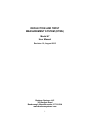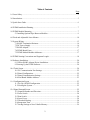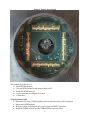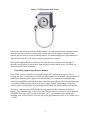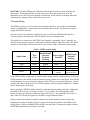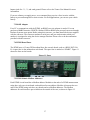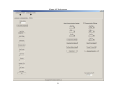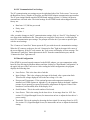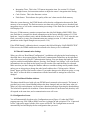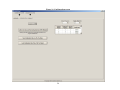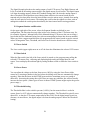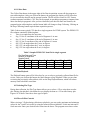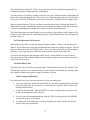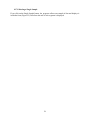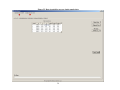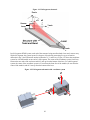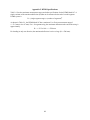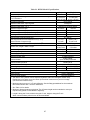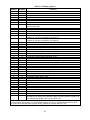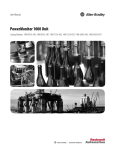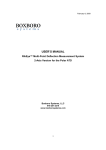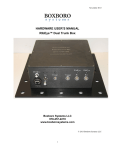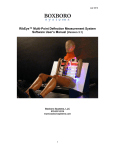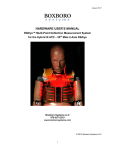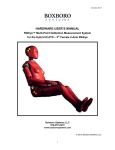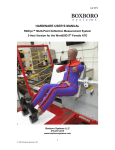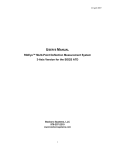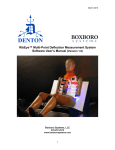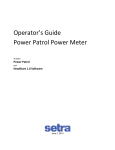Download DTMS User Manual - Boxboro Systems
Transcript
DEFLECTION AND TWIST MEASUREMENT SYSTEM (DTMS) Model 47 User Manual Revision 1.0, August 2015 Boxboro Systems LLC 369 Sargent Road Boxborough, Massachusetts, 01719 USA www.boxborosystems.com 1 Table of Contents Page 1.0 Laser Safety ............................................................................................................................. 5 2.0 Introduction .............................................................................................................................. 5 3.0 Quick Start Guide .................................................................................................................... 6 4.0 DTMS Installation Planning .................................................................................................... 7 5.0 DTMS Module Mounting ........................................................................................................ 7 5.1 Installing Optional Pipe Between Modules .................................................................... 9 6.0 Fixed and Adjustable Laser Mounts ....................................................................................... 10 7.0 System Wiring ........................................................................................................................ 13 7.1 RS485 Termination Resistors........................................................................................ 16 7.2 DC Power Supply .......................................................................................................... 16 7.3 RS485 Adaptor .............................................................................................................. 17 7.4 DTMS Board Fuses ....................................................................................................... 17 7.5 DTMS Module Modbus Addresses ............................................................................... 17 8.0 DTMS Naming Conventions and Segment Length ................................................................ 18 9.0 Software Installation ............................................................................................................... 20 9.1 USB-to-RS485 Adaptor Driver Installation .................................................................. 20 9.2 Starting Up the DTMS Software ................................................................................... 20 10.0 Tools Screen.......................................................................................................................... 20 10.1 PC Communication Port Settings ................................................................................ 22 10.2 Board Configuration .................................................................................................... 22 10.3 Board Communication Settings .................................................................................. 23 10.4 Find Board Modbus Address....................................................................................... 23 11.0 Configuration Screen ............................................................................................................ 23 11.1 Set Up a DTMS Configuration.................................................................................... 25 11.2 Zeroing the System ...................................................................................................... 25 12.0 Signal Strength Screen .......................................................................................................... 22 12.1 Segment Number and Direction .................................................................................. 28 12.2 Laser Switch ................................................................................................................ 28 12.3 Run Switch .................................................................................................................. 28 12.4 Laser Power ................................................................................................................. 28 12.5 Threshold Setting ........................................................................................................ 28 12.6 Integration Time .......................................................................................................... 29 12.7 Saving Settings to Non-Volatile Memory ................................................................... 29 2 12.8 Graph Zooming, Panning, and Re-Setting .................................................................. 29 12.9 Laser Line Widths ....................................................................................................... 29 13.0 Crossing Screen .................................................................................................................... 30 14.0 Data Acquisition Screen ....................................................................................................... 32 14.1 Collect Data ................................................................................................................. 36 14.2 Data Playback .............................................................................................................. 36 14.3 Plot Type ..................................................................................................................... 36 14.4 Three-D Plot Controls ................................................................................................. 36 14.5 Strip-Chart Recorder Plot Controls ............................................................................. 37 14.6 Time-History Plot Controls ......................................................................................... 37 14.6.1 Zooming and Panning ..................................................................................... 37 14.7 Collecting a Single Sample ......................................................................................... 38 Appendix 1. How DTMS Works .................................................................................................. 40 Appendix 2. DTMS Specifications ............................................................................................... 44 Appendix 3. Modbus Register Map .............................................................................................. 47 List of Figures and Tables Page Figure 1 Figure 2 Figure 3 Figure 4 Figure 5 Figure 6 Figure 7 Figure 8 Figure 9 Figure 10 Figure 11 Figure 12 Figure 13 Figure 14 Figure 15 Figure 16 Figure 17 Figure 18 Figure 19 Figure 20 Figure 21 Figure 22 Figure 1-1 Figure 1-2 Figure 1-3 Figure 1-4 Figure 1-5 Sensor array board .................................................................................................6 Mounting hole pattern ............................................................................................8 DTMS module with U-bolt ....................................................................................9 Triple-wall drain pipe installed on either side of a DTMS module ......................10 Fixed laser mounts ................................................................................................10 Adjustable laser mounts ........................................................................................11 Adjustable laser mounts removed from the case ..................................................12 Module wiring, beginning of string ......................................................................14 Module wiring, mid-string ....................................................................................15 B&B converter and power supply.........................................................................16 Fuses .....................................................................................................................17 DTMS module with Modbus address labels .........................................................18 Naming conventions (two-segment example) ......................................................19 Top view of DTMS module with measurement plate ...........................................19 Tools screen ..........................................................................................................21 Configuration screen .............................................................................................24 Signal Strength screen...........................................................................................27 Crossing screen .....................................................................................................31 Data acquisition screen: 3D plot ...........................................................................33 Data acquisition screen: strip-chart recorder plot .................................................34 Data acquisition screen: time-history plot ............................................................35 Data acquisition screen: single sample data..........................................................39 Half-segment schematic ........................................................................................41 Multi-segment system ...........................................................................................41 Coordinate system and data output from a full segment.......................................42 Multi-segment maximum deflections ...................................................................42 Second-mode bending ...........................................................................................43 3 Table 1 Table 2 Table 2-1 Table 2-2 Table 3-1 Table 3-2 DTMS system wiring ............................................................................................13 Sample DTMS CSV data file for single segment .................................................36 DTMS specifications ............................................................................................45 Worst-case deflection and twist errors vs. number of segments ...........................46 Coil Responses ......................................................................................................47 Holding registers ...................................................................................................48 4 1.0 Laser Safety DANGER: This product uses CDRH Class II Lasers. (CDRH, the Center for Devices and Radiological Health, is the U.S. federal agency that regulates the manufacture of lasers and other radiation-emitting electronic products.) The Class II laser specification requires that less than 1 milliwatt (mW) of optical power is received in a 7-mm-diameter aperture at a distance of 200 mm from the laser module. The laser in the DTMS has cross-hair generating optics permanently installed, and the laser is mounted 90 mm from the end of the pipe adaptor on the module. Therefore, the Class II laser rating is ensured only up to a distance of 110 mm beyond the end of the DTMS module. DANGER: DO NOT PLACE YOUR EYE CLOSER THAN 110 MILLIMETERS (4.33 INCHES) FROM THE END OF THE DTMS MODULE WHEN THE LASERS ARE ON OR COULD BE TURNED ON. YOU CAN DAMAGE YOUR EYES. Normal exposure to this type of beam will not cause permanent damage to the retina, since the blinking reflex of the human eye is fast enough to avoid any damage. This safety rating is considered eye-safe, but can be hazardous if there is direct long-term ocular exposure. Although CDRH Class II lasers are considered eye-safe, take the following precautions: DO NOT stare directly into the beam. DO NOT use focusing optics to look at the beam. The farther from the DTMS module, the lower the power of the light that can enter your eye. The power is inversely proportional to the distance squared. At 10.5 feet (3.2 meters) from the DTMS module, the laser power is less than 0.0039 mW, equivalent to a Class IIa laser. The CDRH rules for a Class IIa laser allow for continuous exposure for up to 16 minutes with no eye damage. At 34 feet (10.4 meters) from the DTMS module, the laser power will be less than 0.00039 mW, equivalent to a Class I laser, similar to a laser pointer. The CDRH rules for a Class I laser allow for continuous exposure with no eye damage. BE CAREFUL – YOU CAN DAMAGE YOUR EYES 2.0 Introduction The DTMS system is a string of DTMS modules connected into segments, as many as needed to accommodate the height or length (X axis) of the structure being monitored. The DTMS measures the motion of the structure in three dimensions: left-right and up-down movements (along the Y and Z axes) and twist along the X axis, using laser beams directed through each segment, from one module to the next. Optical CCD sensors (charged-couple devices) detect the laser beams’ positions. The DTMS Model 47 uses a 47 x 47 mm sensor array. Figure 1 shows a sensor array on a printed circuit board, mounted inside protective piping. For more information, please refer to Appendix 1, How DTMS Works, and Appendix 2, DTMS Specifications. 5 Figure 1. Sensor array board This manual describes how to: • Install DTMS modules • Wire the DTMS modules and connect them to a PC • Install the DTMS software • Use the software to configure the system • Collect data 3.0 Quick Start Guide • Determine how many DTMS modules you need and where they will be mounted • Mount the DTMS modules • Wire the system, including the DC power supply and RS485 converter • Install the DTMS software and the USB-to-RS485 converter driver 6 • • • • • Set up the system configuration using the DTMS software Adjust the signal strength for each laser/sensor pair. During this step, you turn on the lasers and make sure that the cross-hair beam is hitting the sensor array. When good signal strength is achieved, you save the settings to the non-volatile memory on the circuit boards. Align cross-hair lasers to the desired positions on the sensor arrays. The cross-hair pattern is adjusted to the center of the sensor array to allow equal motion of the structure up and down and from side to side. Get a zero reading for the system. Start collecting data. 4.0 DTMS Installation Planning Before installing the DTMS system, you must have an idea of how much the structure will bend in each direction (Y and Z) and how much it will twist about the long axis (X). A tool called the “DTMS Fitting Spreadsheet” is provided on a compact disk that is shipped with the DTMS system, along with instructions for using the spreadsheet. The spreadsheet and other disk contents can also be downloaded from the Boxboro Systems website, www.boxborosystems.com. Once you have the estimated deflections and twist of your structure, you can use the fitting spreadsheet to determine how many DTMS segments you need. The spreadsheet also helps you determine how long each segment needs to be, which is defined by the length between two modules from center to center. (Segments might not all be the same length, depending on your measurement requirements.) It is a good idea to allow extra measurement range in case your structure deflects or twists more than you expect. Once you know where you are going to mount the DTMS modules and what the distances are between the modules (that is, the segment lengths), as well as the Modbus addresses of each module, you will be able to build a configuration file using the DTMS software. 5.0 DTMS Module Mounting The DTMS modules must be rigidly mounted to the structure. The base plate has 4 holes, two at each end on either side, that are 0.531 inches in diameter (13.5 mm). The holes are sized for 1/213 bolts, although smaller bolts can be used with appropriate washers. The middle holes on both sides are 0.625 inches in diameter (15.9 mm). These are used on the calibration fixture with precision shoulder bolts for locating the unit, but can also be used for mounting the DTMS module to the structure. Figure 2 shows the mounting hole pattern. The DTMS modules can also be mounted using standard U-bolts for 6-inch (15-cm) pipe as shown in Figure 3. 7 Figure 2. Mounting hole pattern 8 Figure 3. DTMS module with U-bolt If fixed laser mounts are used in the DTMS modules, then the modules must be aligned so that all of the laser cross-hairs are centered on the sensor arrays of the adjacent modules. If the structure has any bend or uneven mounting surfaces, the modules might have to be shimmed to align the lasers with the CCD sensors (charge-coupled device sensors). If the optional adjustable laser mounts are used, then the lasers can be moved left-right (Y direction) and up-down (Z direction) to align the lasers with the sensor arrays. The lasers can also be rotated for better alignment. 5.1 Installing Optional Pipe Between Modules If the DTMS system is installed where bright sunlight can overload the sensors, or where blowing rain, dust, or other debris can block the optical path between modules, the optical path is protected by mounting plastic pipe between the modules. We recommend using lightweight 4-inch (10-cm) HDPE triple-wall drain pipe, which has a non-reflective black internal lining and is available at building supply stores in 10-foot (3-meter) lengths. The drain pipe should be secured to the structure to keep it from bending and blocking the optical path between modules. The pipe is connected to the DTMS modules using standard rubber couplings as shown in Figure 4. The aluminum pipe on the ends of the DTMS modules is 4 inches (10 cm) in diameter. The HDPE drain pipe is 4.215 inches in diameter (10.71 cm). Standard 4-inch rubber pipe couplings, such as the FERNCO 1056-44, will accept pipe diameters from 4 to 4.65 inches (10 to 11.8 cm). 9 Figure 4. Triple-wall drain pipe installed on either side of a DTMS module 6.0 Fixed and Adjustable Laser Mounts The DTMS comes with either fixed laser mounts (Figure 5) or adjustable laser mounts (Figure 6). The fixed laser mounts are factory-adjusted so that the laser cross-hair is already aligned within the module’s case (enclosure). The adjustable laser mounts have knobs that allow you to rotate the laser and to aim it up and down and from side to side. Figure 7 shows the adjustable laser mounts removed from the case. Figure 5. Fixed laser mounts 10 Figure 6. Adjustable laser mounts 11 Figure 7. Adjustable laser mounts removed from the case 1 2 3 4 5 6 Figure Key: The Yellow knob (1) moves the cross-hair from side to side, along the Y axis. The side-to-side adjustment is locked in with the socket-head screw (2) using a 5/64 hex key wrench. The Grey knob (3) moves the cross-hair up and down, along the Z axis. The up-and-down adjustment is locked in with the socket-head screw (4) using a 5/64 hex key wrench. The Black knob (5) rotates the cross-hair about the X axis. The rotation adjustment is locked in with the button-head screw (6) using a 3/32 hex key wrench. Note: Short L-type hex key 5/64 and 3/32 wrenches (stubby) are provided with the adjustable laser mounts to allow access to locking bolts 4 and 6 inside the DTMS case. 12 DANGER: Turn the DTMS power off before using the hex wrenches to lock or unlock the adjustments. You might touch the wrench to the power lines and get shocked. Also, the adjustment screws are close to the printed circuit boards, so the wrench can damage the board components by causing a short circuit if the power is on. 7.0 System Wiring The DTMS system uses a 4-wire power and communication bus. A two-pair twisted shielded cable is recommended to connect between all modules and, at the PC end, between the power supply and RS 485 converter. One pair of wires (red and black) supplies DC power to all of the DTMS module boards. A second pair (green and white) provides for RS485 two-wire communication. The shield wire is connected to the DTMS cases using the “grounding” screw. Generally, the shield is tied to the power supply’s earth ground terminal at the PC end of the cable. The shield can also be left floating if that works better in your system. Table 1 shows the system wiring. Table 1. DTMS system wiring B&B USB-485 Converter Terminal Marking Signal Name Wire Color + Power – Power Transmit/Receive + Transmit/Receive – red black white green ground TDB + TDA– Shield bare x Power Supply Terminal DTMS Board Terminal Marking Red, + V Black, – V x x green, earth ground P G D+ D– grounding screw on case Each DTMS module at either end of a measurement string contains a single printed circuit board. DTMS modules in the middle of the measurement string contain two circuit boards. Each DTMS circuit board has two screw terminal connector blocks. These screw terminal blocks are wired in parallel, and either or both can be used. DTMS modules with two boards installed have a jumper cable connecting the two boards. Wires entering the DTMS modules should be routed through the sealing cord grips. Tighten the backshell of the cord grip to seal the wire with a 13/16 wrench. The cord grips have a PG7 thread, and they can accept wire diameters from 0.065 inch (1.7 mm) through 0.230 inch (5.8 mm). Other PG7 thread cord grips are available for larger diameter cables. Figure 8 shows the wiring for a module with only one board installed, which is used at the beginning of a string of modules. Figure 9 shows the wiring of a module in the middle of the string. Figure 10 shows the B&B USB-to-RS485 converter and a Tenma power supply wired to the DTMS communication and power bus cable. 13 Figure 8. Module wiring, beginning of string 14 Figure 9. Module wiring, mid-string 15 Figure 10. B&B converter and power supply 7.1 RS485 Termination Resistors A 120-ohm termination resistor should be placed at the ends of a long string of DTMS modules. The termination resistors are connected from “Transmit/Receive +”, marked on the board as D+, to “Transmit/Receive –“, marked as D–. Typically, these termination resistors are placed at the RS485 converter and at the last module in the string of DTMS modules. Termination resistors might not be needed with shorter cable lengths or slower communication speeds. 7.2 DC Power Supply The DTMS runs on a range of 12 to 48 VDC. Power draw is a maximum of 3 Watts per DTMS board/laser combination. A five-segment system will have 10 boards and lasers, for a maximum power draw of 30 Watts. The DTMS can run on a variety of power supplies or batteries. You can purchase a Tenma Model 72-8345 lab-style power supply through Boxboro Systems as an option. It can supply up to 36 VDC at 3 amps (108 Watts) and has current-limiting to prevent damage from short circuits. The Tenma supply also displays the voltage and current. It has 16 banana jacks for +V, –V, and earth ground. Please refer to the Tenma User Manual for more information. If you use a battery to supply power, we recommend that you wire a fuse in series with the battery to prevent damage due to short circuits. For field applications, you can use your vehicle battery. 7.3 RS485 Adaptor For a PC to communicate with the DTMS, an RS485 two-wire adaptor is needed. You can purchase a B&B Electronics USOPTL4 Isolated USB-to-RS485 port-powered converter through Boxboro Systems as an option. Before using this converter, you must install the drivers supplied with the converter. The converter emulates a serial port, and you can determine which port number it is assigned to using the device manager function. Please refer to the documentation provided with the converter. 7.4 DTMS Board Fuses The DTMS uses a 0.5-amp 5X20 medium-blow fuse on each board, such as a BELL 5MT-500R. A spare fuse is also mounted on each board. The spare fuse is marked as “SPARE”. Figure 11 shows the fuses on the boards. Figure 11. Fuses 7.5 DTMS Module Modbus Addresses Each DTMS circuit board has a Modbus address. Modules at the ends of a DTMS measurement string have only one circuit board each and therefore one address. Modules in between the two ends of the DTMS string each have two boards and two Modbus addresses. The Modbus addresses for each board are put on labels on the outside of the case, as shown in Figure 12. 17 Figure 12. DTMS module with Modbus address labels The Modbus address of each board is stored in the processor’s non-volatile memory. When a DTMS system is shipped from the factory, each module has unique Modbus addresses. If necessary, the Modbus address of a board can be changed in the field using the DTMS software. If you change the address of a board, you should put the new address on the label. 8.0 DTMS Naming Conventions and Segment Length The DTMS software uses the naming conventions shown in Figure 13, an example of a twosegment system. The terms “Outbound” and “Inbound” refer to the directions toward which the lasers are pointing. In other words, the laser beam is transmitted from one end of a module (its “Outbound” half) and received by one end of the next module (its “Inbound” half). These two halves make up a single “Segment” in the string of DTMS modules. 18 Figure 13. Naming conventions (two-segment example) Outbound 2 Root Module Inbound Segment #1 Outbound 3 4 Inbound Segment #2 Middle Module 5 End Module The root module is the first module of any DTMS system, and all data are reported with respect to the root module’s coordinate system. The root module has only one circuit board, identified by the Modbus address number 2. (Remember that any Modbus addresses can be used for any modules, but an address cannot be used more than once in a system.) The root module and the left side of the middle module (board Modbus address 3) form Segment #1. The root module is the Outbound-facing part of Segment #1. The left side of the middle module is the Inbound-facing part of Segment #1. Similarly, the right side of the middle module is the Outbound part of Segment #2, and the end module is the Inbound part of Segment #2. The segment length is defined as the distance between the centers of two modules. The cover of each module has a measurement plate attached to it. The center-line of the measurement plate is aligned with the center line of the DTMS module. Figure 14 shows a top view of the DTMS module with the measurement plate circled in blue. The two slots in the measurement plate are for hooking on a tape measure in either direction. Figure 14. Top view of DTMS module with measurement plate 19 9.0 Software Installation The DTMS software will work on PCs running Windows, XP, Vista, and, Windows 7 and 8. To install the software, insert the DTMS CD into your CD drive. Using Windows Explorer, open the “DTMS Installer” directory and run the “setup.exe” program. Then follow the instructions on the screen. This program will install the DTMS software and the National Instruments LabWindows/CVI Run-Time Engine. 9.1 USB-to-RS485 Adaptor Driver Installation Follow the instructions for installing the USB-to-RS485 driver that comes with the adaptor. Make a note of the communication port number that the driver uses. This number will be needed later to configure the DTMS software. 9.2 Starting Up the DTMS software When you start the DTMS software, it reads in a default initialization file and connects to the USB-to-RS485 adaptor on the communication port specified in the default initialization file. If the software cannot connect to the adaptor because of the wrong port number, or the adaptor is not plugged into the PC, the program will generate a message and take you to the Tools screen so that you can configure the correct PC communication settings. 10.0 Tools Screen The Tools screen (Figure 15) has controls for reading the DTMS board configuration and selecting the communication settings for your PC and the DTMS boards (sections 10.1–10.3 below). The Tools screen also checks and displays the timer resolution of the PC. The PC timer resolution must be less than or equal to 0.001 seconds for the program to execute properly. The terms “com” and “comm” refer to “communication”. 20 Figure 15. Tools screen 21 10.1 PC Communication Port Settings The PC communication port settings are on the right-hand side of the Tools screen. You can set the Baud Rate, Parity, Number of Stop Bits, and the RS485 adaptor communication port number. The PC port settings should match the DTMS board settings (section 10.2 below) for them to communicate with each other. The initial settings for all DTMS boards when shipped from the factory are: • Baud rate: 115,200 bits per second • Parity: none • Stop bits: 1 After you make changes to the PC communication settings, click on “Save PC Com Settings” to save them in the initialization file. Then when you re-open the Tools screen, it will display the saved PC communication port settings. The prompts will also ask if you want to open the port with the saved settings. The “Connect to Comm Port” button opens the PC port with the saved communication settings. When the PC connects to the port, the red “Connected to Port” light in the upper-left corner of the screen lights up. If the PC can't connect, the Tools screen will display an error message. The “Disconnect Comm Port” button disconnects the PC from the communication port, and the “Connected to Port” light turns off. 10.2 Board Configuration If the DTMS is powered on and connected to the RS485 adaptor, you can communicate with a board by first selecting its Modbus address and then clicking on “Read Board Configuration” in the upper-left area of the Tools screen. After reading the board configuration, the program displays the following data: • Laser Driver: This is the laser driver fault bit. • Input Voltage: This is the voltage at the input of the board, after a protection diode. Therefore the voltage displayed will be the bus voltage –0.6 volts. • Pressure and Temperature: If the optional pressure and temperature transducer is installed (see DTMS Options in Appendix 2), the program displays the board’s ambient pressure in psi (pounds per square inch) and the temperature in degrees Celsius. If the transducer is not installed, these fields display N/A. • Serial Number: This is the serial number of the board. • Laser Power: This is the setting for the laser driver. It can range from 0 to 1023. See section 12.0, Signal Strength Screen, for instructions on how to adjust the laser driver’s power setting. • Threshold: This is the setting for detecting the laser signal. It can range from 0 to 1023. See section 12.0, Signal Strength Screen, for instructions on how to adjust the threshold setting. 22 • Integration Time: This is the CCD sensor integration time. See section 12.0, Signal Strength Screen, for instructions on how to adjust the sensor’s integration time setting. • Code Version: This is the firmware version. • Flash Status: This indicates the quality of the user’s data stored in flash memory. When the system boots up, the DTMS board verifies that the configuration data stored in flash memory is not corrupted. The flash area stores user data such as the laser power, threshold, and integration time, as well as the communication port settings. If the flash data is uncorrupted, this field displays OK. However, if flash memory contains corrupted user data, this field displays BAD USER. If the user flash data is corrupted, the board communicates at the factory-default settings of 115,200 baud rate, 1 stop bit, and no parity, and the Modbus address is re-set to 255. To re-write the user flash, you need to re-enter your communication port settings (section 10.1 above) and the parameters on the Signal Strength screen (section 12.0). If the DTMS board’s calibration data is corrupted, this field will display “BAD PROTECTED”. If this occurs, the DTMS module must be returned to the factory to be re-calibrated. 10.3 Board Communication Settings When you click on “Read Board Configuration”, in addition to displaying the board settings as described above, the program displays the Board Communication Parameters on the right-hand side of the screen next to the PC Communication Settings. You can change the baud rate, parity, stop bits, and the board Modbus address. Pressing “Save Board Com Settings” will write the new information to the user flash on the board, but will not take effect until the board is re-booted. Make sure that you don't change the Modbus address to an address being used by another board, unless you are also going to change the other board's address also. Clicking on the “Reboot Board” button will force the board to reboot. If you made changes to the baud rate, parity, or stop bits, the PC will not be able to communicate with the board until its settings have also been changed. 10.4 Find Board Modbus Address This button should be used with only one DTMS board connected to the network. The button is provided just in case a board Modbus address has been changed, and you don't know what it is. When you click on this button, it will send out a broadcast message requesting the board address. The board will respond with its address. If more than one board is on the network, then they will all respond at the same time, and a communication error will occur. 11.0 Configuration Screen You will automatically be taken to the Configuration screen (Figure 16) when the DTMS program starts up, if the USB-to-RS485 converter is plugged in and recognized. The “Connected to Port” light on the upper left side of the screen will be on. The Configuration screen will automatically load and display the last configuration that you used. 23 Figure 16. Configuration screen 24 11.1 Set Up a DTMS Configuration Follow these initial steps to begin setting up a DTMS configuration: 1. Go to the “Number Of Segments” drop-down box and select the number of DTMS segments you plan to use. Note that a “half- segment” has a laser at one end and a CCD sensor array at the other end. A half-segment determines motion between two DTMS modules (Y and Z deflections and twist about X). The table below the drop-down box will adjust for the number of segments that you select. 2. Enter the two Modbus addresses for each segment, one for the inbound board and one for the outbound. As shown earlier in Figure 12, the terms “Outbound” and “Inbound” refer to the directions toward which the lasers are pointing. 3. Enter the length of each segment. 4. Select the sample rate that you want in the second drop-down box above the table, “Sample Rate (Hz)”. The maximum sample rate depends primarily on the communication baud rate. However, at high baud rates with a small number of segments, the integration times of the CCD sensors can have an effect. So until the program is connected to the DTMS system and the CCD integration times are configured, the maximum sample rate is set based on the baud rate and a maximum integration time of 15. When the system is zeroed (see section 11.2 below), the maximum sample rate will be re-calculated. If the maximum sample rate is less than your selected sample rate, the sample rate will be re-set to the maximum. With the DTMS powered up and connected to the USB-to-RS485 adaptor, the next step is to connect to the DTMS system. Click on the “Connect to DTMS” button on the configuration screen. The program then communicates with each board set up in the configuration. If any of the boards fail to communicate, an error message is displayed. If all boards communicate properly, the “Connected to DTMS” light on the upper-left side of the screen lights up. 11.2 Zeroing the System The first time you configure a DTMS system, you need to adjust the signal strength for each laser/sensor array pair (section 12.0, Signal Strength Screen) and verify the alignment of the laser cross-hairs on the sensor boards (section 13.0, Crossing Screen). If the signal strengths have already been adjusted and the cross-hairs have been aligned, the next step is to zero the system. Click on “Collect Zero Data and Read Config Data from DTMS Modules” in the Configuration screen. This turns the lasers on, reads their current positions, and saves them as the Zero value. This button also reads all of the configuration data for each board (such as integration time, threshold, and laser power) and stores the data in the default initialization file that the program reads when it starts up. You can also save the configuration data in your own, separate file by clicking on “Save Configuration Data in a File You Name” and then retrieve the data by clicking on “Load Configuration Data from a File You Named”. 25 12.0 Signal Strength Screen Once you are connected to the DTMS system, two new tabs will appear in the upper-left of your screen between the Configuration and Tools tabs. Select the Signal Strength tab to open the screen (Figure 17), which is used for adjusting the laser power, CCD sensor integration time, and CCD sensor threshold setting. To get the fastest response from the system, you generally want to use maximum laser power and minimum integration time. You should adjust the settings so that the signal is saturated (100%) and has clean rising and falling slopes, as shown in Figure 17. 26 Figure 17. Signal Strength screen 27 The Signal Strength plot shows the analog output of each CCD sensor (Top, Right, Bottom, and Left). Overlaid on the analog sensor output is the digital output of each sensor. The digital output is 0 when the analog output is below the Threshold setting, and 100 when the analog output is above Threshold. The digital data is used during data collection; the sensor boards need to transmit only the data-point where the lasers beams cross the sensor arrays, instead of an analog value for each pixel on each sensor. The analog data verifies that the signals are clean, with no ambiguities around the switch-points that identify the laser/sensor board crossing positions. 12.1 Segment Number and Direction On the upper right side of the screen, select the Segment Number as defined in your configuration. The Direction box (top-right) refers to the location of the CCD sensor array. So, for example, Segment 1 Inbound refers to the Inbound-facing CCD sensor (the one receiving a laser beam) and the Outbound-facing laser (the one transmitting its beam into the next module). When you select a segment and direction, the program polls the sensor boards to get the current values of Integration Time, Threshold, and Laser Power from the boards' non-volatile memory. 12.2 Laser Switch The Laser switch (upper right) turns on or off the laser that illuminates the selected CCD sensor. 12.3 Run Switch When the Run switch (just left of the Laser switch) is turned on, the program starts polling the selected CCD sensor array, collecting and displaying both analog and digital data for each sensor. You can display the ambient light by setting the Run switch on while the Laser switch is off. 12.4 Laser Power You can adjust the voltage to the laser from zero to 100% by using the Laser Power slider control or by entering a number in the box below the sliding scale (the two automatically change together). Note that the lasers in this DTMS system achieve maximum power at a setting of about 40%. Increasing the setting above 40% does not cause any problems, but will not actually increase the laser power. (Other types of lasers in future DTMS systems might require the greater power range.) 12.5 Threshold Setting The Threshold slider is also scaled in percent (0-100%), but the numerical box is scaled in counts, from 0 to 1023 (the two automatically change together). The Threshold is typically set to about 90%, so that the CCD sensor output must be above 90% for the digital output to turn on (because, as noted above, the digital output is 0 when the analog output is below the Threshold setting). 28 12.6 Integration Time The Integration Time slider is also scaled in percent (0-100%), and the numerical box is the time based on the number of counts of a 16-MHz clock (from 3 to 4165). The actual integration time ranges from 0.116 to 100 milliseconds. The integration time increases with the length of the segment, because the laser cross-hair brightness is a function of [1 / (segment length)2]. 12.7 Saving Settings to Non-Volatile Memory This button (below the three sliding scales) saves the Laser Power setting on the sensor board that controls the laser, and it saves the Integration Time and Threshold settings on the CCD sensor array board. The settings are saved in non-volatile memory, and these values are used whenever a DTMS system is powered on. 12.8 Graph Zooming, Panning, and Re-Setting The graph can be zoomed and panned while the program is updating (Run switch set to ON) or while it is not updating (Run switch set to OFF). While the Run switch is OFF: • To zoom into the plot, hold the Control/CTRL key and the Left mouse button, then draw a box focusing on the area of interest. To zoom back out, hold the CTRL key and the Right mouse button, then expand the view. • To pan the plot, hold the CTRL and SHIFT keys and Left mouse button, then move the mouse to encompass the area of interest. • To exit or un-do zooming and panning, hold the CTRL key and press the SPACEBAR. You can un-do up to 25 operations. • To change colors, line thickness, or plot style, Right click on the symbols for the four sensors in the plot’s legend box. • Re-set the graph back to the original format by clicking on the Reset Graph button. While the Run switch is ON, you can zoom and pan the same way, and you can re-set the graph with the “Reset Graph” button, but you cannot change the plot style while data is being collected from the sensors. 12.9 Laser Line Widths Underneath the graph, four boxes display the width (mm) of the laser lines at the points where they cross the Top, Right, Bottom, and Left sensor arrays. As the DTMS segments get longer, the lines get wider, and as the lines get wider, less motion can be detected and measured. For example, if the lines are 10 mm wide, focusing within a 47 x 47 mm sensor array, only 27 mm or motion can be measured: 47 mm – (2 x 10 mm) = 27 mm 29 13.0 Crossing Screen The Crossing tab appears in the upper left between the Configuration and Signal Strength tabs. The Crossing screen (Figure 18) shows the laser beam’s cross-alignment with the sensor array. (The laser line widths are those shown previously on the Signal Strength screen.) If your system has adjustable laser mounts, you should use the Crossing screen to position the laser cross-hair in alignment with the center of the sensor array. However, if you expect your structure to move in only one direction, you might want to align the laser cross-hair in another part of the array. For example, if your structure will move only toward the left, you can position the laser cross-hair on the left edge of the array, which effectively doubles your measurement range. Similarly, if your structure will move only upward, you can position the laser cross-hair at the array’s top edge. The controls on this screen are similar to those on the Signal Strength screen. Segment Number is the number defined in your configuration, Direction is the direction the CCD sensor faces (Inbound or Outbound), the Laser switch turns the laser on and off, and the Run switch starts and stops collecting and displaying data from the CCD sensor array. The four numerical boxes in the mid-right area of the screen – Top, Right, Bottom, and Left – display the crossing positions of the laser cross-hair on the CCD sensor arrays. These boxes display the number in millimeters or pixels, depending on the position of the Eng Unit/Pixels switch. 30 Figure 18. Crossing screen 31 14.0 Data Acquisition Screen The Data Acquisition tab appears at the top, farthest left. The Data Acquisition screen is for collecting data and re-plotting previously collected data. When the DTMS is collecting data, the program can display the streaming data as a 3-D plot (Figure 19) or a strip-chart recorder plot (Figure 20). Previously collected data can be played back as a 3-D plot or displayed as a timehistory plot (Figure 21). These functions are described below in more detail. 32 Figure 19. Data Acquisition screen: 3D plot 33 Figure 20. Data Acquisition screen: strip-chart recorder plot 34 Figure 21. Data Acquisition screen: time-history plot 35 14.1 Collect Data The Collect Data button in the upper-right of the Data Acquisition screen tells the program to start collecting data. After you click on the button, the program first displays a File Select box for you to name the data file and its storage location. The file will be created in .CSV format (comma-separated variables). CSV files can be opened in spreadsheet programs or imported into other data analysis programs. After you have identified your data file name and location, the program begins collecting data, and the button label will change to Stop Collecting. Clicking on the Stop Collecting button stops the data acquisition process. Table 2 shows some typical CSV data for a single segment of a DTMS system. The DTMS CSV file columns contain the following data: • Time, in seconds from the start time • Seg 1 X: the X coordinate of the end of Segment #1 in mm • Seg 1 Y: the Y coordinate of the end of Segment #1 in mm • Seg 1 Z: the Z coordinate of the end of Segment #1 in mm • Seg 1 TX: the angle about the X axis, in degrees • Seg 1 TY: the angle about the Y axis, in degrees • Seg 1 TZ: the angle about the Z axis, in degrees Table 2. Sample DTMS CSV data file for single segment File Start Date and Time Number of Segments Sample Period Time Seg 1 X Seg 1 Y Seg 1 Z Seg 1 TX Seg 1 TY Seg 1 TZ (mm) (mm) (mm) (degrees) (degrees) (degrees) 0 100 0 0 0 0 0 1 100 1.54508 9.51056 0.01078 0.16599 0.00539 14.2 Data Playback The Playback button opens a File Select box for you to select a previously collected data file for review. After you click on this button, the label changes to Stop Playback. When you are done reviewing the previously collected data, click on the Stop Playback button, which will release memory used to hold the stored data. 14.3 Selecting Plot Type During data collection, the Plot Type button allows you to select a 3-D or strip-chart recorder plot. During data playback, this button lets you display the data as a 3-D or time-history plot. Figures 18–20 above show these three types of plots. 14.4 Three-D Plot Controls When viewing a 3-D plot during collection or playback, you can set the maximum and minimum values for the Y and Z axis scales by using the numerical boxes labeled Y-Scale max/min and ZScale max min. Enter your desired scale values into the boxes. The program stores these values 36 in the default initialization file. The X-axis scaling for the plot is determined automatically by summing the segment lengths from the configuration. You can rotate the 3-D plot by clicking on the plot with your Left mouse button, and holding the button down while dragging the plot. You can zoom or shrink the plot using the scroll wheel on your mouse. The Reset 3-D button re-sizes and re-orients the 3-D plot back to its original view. When re-playing data as a 3-D plot, the Data Acquisition screen shows Rewind and Pause/Go buttons below the plot. (During data collection, these buttons are hidden.) Also below the plot is a Time box that displays the number of seconds since the file started playback. The Pause button pauses the plot display at the current time, and the button label changes to Go. Clicking on the Go button will resume data playback. The Rewind button re-starts playing back the data at time = 0. 14.5 Chart Recorder Plot Controls When using a strip-chart recorder plot during acquisition (Figure 19 above), the left-hand axis shows Y and Z deflections (mm), and the right-hand axis shows twist angles in degrees. The plot shows the data at the end of the DTMS system – that is, the data collected by the last module in the string – with respect to the coordinate system of the first module at the other end. You can set the maximum and minimum values for the vertical deflection and twist axes by using the numerical boxes labeled Deflection max/min and Angle max/min. Enter your desired scale values into the boxes. 14.6 Time-History Plot The time-history plot is used for playing back data. The full dataset from the file is plotted. The left and right vertical axes are autoscaled, but you can change them manually by clicking on the top or bottom numbers and typing in whatever number you want. 14.6.1 Zooming and Panning In a time-history plot, you can zoom and pan to review interesting parts: • To zoom into the plot, hold the Control/CTRL key and the Left mouse button, then draw a box focusing on the area of interest. To zoom back out, hold the CTRL key and click the Right mouse button. • To pan the plot, hold the CTRL and SHIFT keys and Left mouse button, then move the mouse to encompass the area of interest. • To exit or un-do zooming and panning, hold the CTRL key and press the SPACEBAR. You can un-do up to 25 operations. • To change colors, line thickness, or plot style, Right-click on the symbols for the four sensors in the plot’s legend box. 37 14.7 Collecting a Single Sample If you click on the Single Sample button, the program collects one sample of data and displays it in tabular form (Figure 22). Data from the end of each segment is displayed. 38 Figure 22. Data Acquisition screen: single sample data 39 Appendix 1. How DTMS Works The Deflection and Twist Measurement System (DTMS) provides highly accurate structural deflection and twist data in real time. DTMS is an all-digital, fast-response, electro-optical measurement system made up of multiple segments. Each segment has laser diodes and high-accuracy photosensor arrays at each end which generate the X-Y-Z coordinates and twist for that segment. When several segments are connected and mounted on a structure, the system provides the dynamic shape of the structure while it is moving. The length and number of segments can be optimized to meet your measurement requirements and to fit within your structure’s available space. The DTMS makes use of optical sensor arrays with extremely fine spacing. The straight beam of a crosshair laser serves as a reference for measuring displacement. Each segment of the measurement system can be thought of as a vector with a known length and angle relative to the adjoining segments. By using a vector approach, the DTMS can measure deflections much larger than the sensor array size, which minimizes the system’s space requirements. The DTMS uses a microprocessor on each sensor printed circuit board to detect the positions on the sensor array where the cross-hair laser intersects the array. As an all-digital device, the DTMS is not subject to noise and drift, and it is inherently immune to the overall motions of the structure being measured. A host computer polls the sensor arrays over a multi-drop serial communication network and calculates the deflection at each sensor array. For test and measurement applications, the host computer can perform display and data logging functions. For OEM applications, where the displacement data is used for monitoring and control, the functions of the host computer can be programmed into an existing controller. General Description The simplest version of a DTMS system is called a half-segment (Figure 1-1). A laser projecting a cross-hair beam is rigidly mounted to one end of the structure being tested. A rectangular array of photosensors is rigidly mounted to the structure’s other end. As the structure bends and twists, three types of motion are measured from one end of the structure to the other: side-to-side (dY), up-and-down (dZ), and twist about the X axis (α). In other words, the system reports three degrees of freedom. 40 Figure 1-1. Half-segment schematic Z axis dY dZ Sensor Array Y axis X axis In a full-segment DTMS system, each end of the structure being tested has both a laser and a sensor array. With a full segment, the system reports five degrees of freedom by measuring five types of motion: deflection in the Y and Z directions and twist about the X, Y, and Z axes. Figure 1-2 shows the coordinate system for a DTMS module at one end of a full segment. The center of the coordinate system is half-way between the two ends of the enclosure and 66.5 mm up from the bottom of the base. For a half-segment system, the center of the coordinate system is 23 mm from the front face of the module (91 mm from the center of the module) and 66.5 mm up from the bottom of the base. Figure 1-2. Full-segment schematic with coordinate system Z θZ X θX 41 θY Y With these five degrees of freedom being reported, full segments can be placed end-to end to create a multi-segment system (Figure 1-3). The data from each segment is added vectorially – that is, the data from the end of each segment is reported with respect to the coordinate system of the beginning of the first segment, called the root module. (Either end can be selected as the root module for the data reference point.) The distance between the modules that make up each segment is set by the user to capture the maximum deflection within the segment. Shorter segments are used where the structure bends a lot, and longer segments are used in areas where bending is not as severe. Figure 1-3. Multi-segment schematic Segment #4 Segment #1 Segment #3 Segment #2 End Module Root Module Figure 1-4 shows the maximum Y or Z deflections and curvature of the structure that can be measured with the DTMS Model 47. The length of the three measurement systems is the same (25 meters), but each has a different number of segments (5, 10, and 15) and thus different segment lengths. The symbols show the locations of the sensor arrays. The graph was generated using the maximum data that can be measured (deflections within each segment and angle between segments). Figure 1-4. Maximum deflections in multi-segment systems 6 Y or Z, meters 5 4 5 seg. 3 10 seg. 15 seg. 2 1 0 0 5 10 15 X, m eters 42 20 25 Figure 1-5 shows how a 25-meter system with 10 segments can measure the second-mode bending of a structure in the Y or Z directions. Figure 1-5. Second-mode bending in multi-segment systems 0.45 0.40 Y or Z, meters 0.35 0.30 0.25 10 seg. 0.20 0.15 0.10 0.05 0.00 0 5 10 15 20 25 X, m eters A DTMS Fitting Spreadsheet is available from Boxboro Systems. The spreadsheet allows you to enter the expected worst-case deformation of your structure and then select the number of segments and length of each segment that are required to ensure that an extreme deformation can be measured. 43 Appendix 2. DTMS Specifications Table 2-1 lists the maximum measurement ranges and other specifications for the DTMS Model 47. A simple estimate of the maximum deflection (D) that can be measured at the end of a multi-segment DTMS system is: 2 D = (single-segment range) x ( number of segments) As shown in Table 2-1, the DTMS Model 47 has a maximum Y or Z axis measurement range of +/–23.5 mm (or 0 to 47 mm). For a 10-segment string, the maximum deflection at the end of the string is approximately: D = +/–23.5 x 100 = +/–2350 mm For bending in only one direction, the maximum deflection is twice as large (D = 4700 mm). 44 Table 2-1. DTMS Model 47 specifications Sensor array size Half-segment or full-segment maximum measurement range, a Y or Z direction Frequency response Maximum twist about X per segment Maximum twist about Y or Z b English 1.85 x 1.85 inch +/–0.925 inch +/–23.5 mm or 0 to 1.85 inch or 0 to 47 mm up to 100 Hz 35 degrees c depends on segment length d Maximum segment length Minimum segment length (standard laser) Minimum segment length (wide fan angle) Half-segment worst-case deflection error Half-segment worst-case twist error 45 meters 150 feet 1.2 meters 4 feet 0 meters 0 feet 0.2 mm 0.008 inch 0.1 degree Multi-segment worst-case deflection error (Y or Z) versus number of segments (N) Multi-segment worst-case twist error (θX, θY, θZ) Module size, length x width x height Metric 47 x 47 mm c (1.1 x N) – 0.5 mm c (0.0433 x N) – 0.0197 inch (0.031 x N) – 0.0197 degrees 228.6 x 133.4 9 x 5.25 x x 139.7 mm 5.5 inches 5.85 kg 12 lb 14.5 oz 91.4 mm 3.6 inches 12-48 VDC 3 Watts/segment 2-wire RS485, up to 1M bits per second e Module weight Pipe adaptor length Power supply voltage Maximum power draw Communication f Communications protocol Maximum number of segments Operating temperature Storage temperature Humidity Laser mounts Laser boresight stability Modbus RTU 127 –10º to 50ºC 14º to 122ºF –40º to 80ºC –40º to 176ºF 0% to 90% RH (non-condensing) fixed or adjustable 10 micro-radians/ºC a The laser’s “zero” position can be adjusted anywhere within the rectangular sensor array. Data shown is for lasers set to the center (bi-directional measurement) and to one edge (uni-directional measurement). b Maximum twist is at zero Y or Z axis deflection. See the fitting spreadsheet for the maximum twist measurement with Y and/or Z deflections. c See Table 2-2 for details. d Maximum distance between end points. The 45-meter length can be extended to meet your requirements (please contact Boxboro Systems). e Length is along the X axis, width is along the Y axis, height is along the Z axis. f Other communications protocols can be accommodated. 45 The twist about the Y or Z axis is the tangent angle between adjacent segments. The twist about the X axis is the cumulative twist up to and including the current segment. Table 2-2 shows the maximum deflection and twist errors for DTMS systems with up to 10 segments. Table 2-2. Worst-case deflection and twist errors vs. number of segments Number of Segments 1 2 3 4 5 6 7 8 9 10 Deflection Errors (Y, Z) mm inch 0.6 0.024 1.7 0.067 2.8 0.110 3.9 0.154 5.0 0.197 6.1 0.240 7.2 0.283 8.3 0.327 9.4 0.370 10.5 0.413 Twist Errors (θX, θY, θZ), degrees 0.077 0.108 0.139 0.170 0.201 0.232 0.263 0.294 0.325 0.356 DTMS Options • Plastic pipe for protecting the optical path in set-ups that will be exposed to bright sunlight, blowing rain, dust, or other debris. The HDPE triple-wall drain pipe was described previously in Section 5.1 and shown in Figure 4. • For a PC to communicate with the DTMS, an RS485 two-wire adaptor is needed. You can purchase a B&B Electronics USOPTL4 Isolated USB-to-RS485 port-powered converter through Boxboro Systems. • You can purchase a Tenma Model 72-8345 lab-style power supply through Boxboro Systems as an option. It can supply up to 36 VDC at 3 amps (108 Watts) and has current-limiting to prevent damage from short circuits. The Tenma supply also displays the voltage and current. It has banana jacks for +V, –V, and earth ground. • For DTMS power and communications. Boxboro Systems can provide 22-gauge, four-conductor (two pair), twisted shield cable. • An optional pressure and temperature transducer is available which allows the DTMS program to display the board’s ambient pressure in psi (pounds per square inch) and the temperature in degrees Celsius. (If the transducer is not installed, these fields display N/A.) 46 Appendix 3. Modbus Register Map The DTMS communicates using Modbus RTU binary protocol. It supports the following commands: • Read Holding Registers (0 x 03) • Write Single Coil (0 x 05) • Write Single Register (0 x 06) All other commands result in a Modbus exception response with an exception code. All coil commands are write-only, and they initiate a response as defined in Table 3-1. Some Holding Registers are read-only and some are read/write. The holding registers are defined in Table 3-2. Note that registers 29–42 are stored in protected flash memory and cannot be changed by the user. Table 3-1. Coil responses Coil Address Response to Command 0 Laser Control, 0= Lasers Off, 1= Lasers On 1 Reboot, 1= force board microprocessor to reboot 2 1=Get Digital Data - initiates a scan of the CCD array to find the laser crossing points and stores them in the holding registers 3 1 = Get Analog Data from Top CCD - initiates a scan of the top CCD storing the analog data in the holding registers, 1 register per pixel 4 1 = Get Analog Data from Right CCD - initiates a scan of the right CCD storing the analog data in the holding registers, 1 register per pixel 5 1 = Get Analog Data from Bottom CCD - initiates a scan of the bottom CCD storing the analog data in the holding registers, 1 register per pixel 6 1 = Get Analog Data from Left CCD - initiates a scan of the left CCD storing the analog data in the holding registers, 1 register per pixel 7 1 = Stores all user entered data in processor flash memory 47 Table 3-2. Holding registers Register Address 0 1 2 3 4 5 6 7 Writeable Definition Y Y Y Y Y Y Y Y Modbus Address of the board Baud Rate: 1=9600, 2=19.2k, 3=38.4k, 4=56k, 5=115k, 6=230.4k, 7=1000k Parity: 0=none, 1=even, 2=odd Stopbits: 0=1; 1=2 Threshold: 0 - 1023 Integration Time: 3 - 4165 Laser Power: 0-1023 Flash Status: 0=OK, 1= bad user flash, 2= bad protected flash, 3= bad user and protected flash 8 N reserved 9 N reserved 10 N Laser Driver Overcurrent: 0=OK, 1=Overcurrent 11 N Input Voltage after protection diode, in Volts *100 12 N Temperature in degrees C *10 (If pressure/temperature chip is installed, see register 39; if chip is not installed, it will report 0.) 13 N Internal Pressure in PSI*100 (If pressure/temperature chip is installed, see register 39; if chip is not installed, it will report 0.) 14 N reserved 15 N reserved 16 N Firmware Code Version 17 N Top Sensor Crossing Position *10, 0 to 7670 18 N Right Sensor Crossing Position *10, 0 to 7670 * 19 N Bottom Sensor Crossing Position *10, 0 to 7670 * 20 N Left Sensor Crossing Position *10, 0 to 7670 21 N Top Sensor, first pixel above threshold, 0-767 22 N Top Sensor, last pixel above threshold, 0-767 23 N Right Sensor, first pixel above threshold, 0-767 * 24 N Right Sensor, last pixel above threshold, 0-767 * 25 N Bottom Sensor, first pixel above threshold, 0-767 * 26 N Bottom Sensor, last pixel above threshold, 0-767 * 27 N Left Sensor, first pixel above threshold, 0-767 28 N Left Sensor, last pixel above threshold, 0-767 29 N Dimension D1 for the sensor array (mm) 30 N Dimension D2 for the sensor array (mm) 31 N Dimension D3 for the sensor array (mm) 32 N Dimension D4 for the sensor array (mm) 33 N Top Sensor Offset, pixels *1000 34 N Right Sensor Offset, pixels *1000 35 N Bottom Sensor Offset, pixels *1000 36 N Left Sensor Offset, pixels *1000 37 N Reserved 38 N Reserved 39 N Pressure Temperature Chip Installed 40 N Board Serial Number 41 N Pixels per sensor chip (always 768 for now) 42 N Pixels DPI (always 400 for now) 100-867 N Pixel brightness data for analog sensor scan data. When user sets coils 3 through 6 for an analog scan, the data is placed in these registers. Register 100 has pixel #0 data. Register 867 has pixel #767 data.* * Right and Bottom sensor pixel numbers must be reversed because they are mounted the opposite way than the Top and Left sensors. For crossing data (registers 18 and 19), subtract the register from 7670. For pixels above threshold data (registers 23-26), subtract the register value from 767. 48