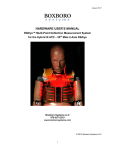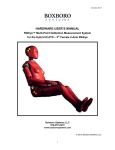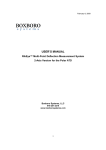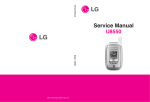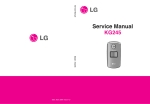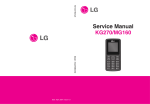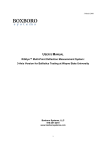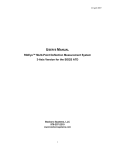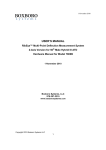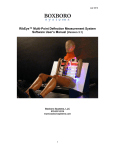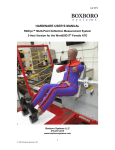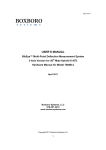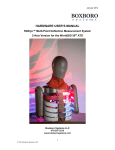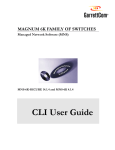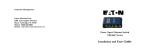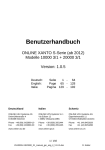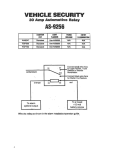Download HARDWARE USER`S MANUAL RibEye™ Dual
Transcript
November 2013 HARDWARE USER’S MANUAL RibEye™ Dual Trunk Box Boxboro Systems LLC 978-257-2219 www.boxborosystems.com © 2013 Boxboro Systems LLC 1 November 2013 Table of Contents Page Overview .................................................................................................................................. 3 Power Connection .................................................................................................................... 5 Mounting the Trunk Box ......................................................................................................... 5 Cable Assembly BS-KT-C1 RibEye to MiniDau ........................................................................................ 6 BS-KT-C2 RibEye to KiDau ............................................................................................ 6 Trigger and Power Input Cables .............................................................................................. 7 Power Input Cable ............................................................................................................ 7 Trigger Cable .................................................................................................................... 8 Ethernet Converter and 4-Port Hub ......................................................................................... 9 Appendix A: Setting the RibEye’s IP Address ...................................................................... 10 List of Figures and Tables Figure No. Page 1 Dual Trunk Box ......................................................................................................... 3 2 Dual Trunk Box Block Diagram ............................................................................... 4 3 Dual Trunk Box Mounting ........................................................................................ 5 4 BS-KT-C1 Cable Plugged into Dual Trunk Box ....................................................... 6 5 BS-KT-C2 Cable Plugged into Dual Trunk Box ....................................................... 7 6 Power Input Cable from Dual Trunk Box ................................................................. 7 7 Trigger Cable from Dual Trunk Box ......................................................................... 8 8 Trigger Circuit ........................................................................................................... 9 A1 First Screen for Changing the RibEye IP Address ................................................... 10 A2 Configuration Manager Screen ................................................................................. 11 A3 Network Settings Screen .......................................................................................... 11 A4 Confirmation Screen ................................................................................................. 12 Table No. 1 Trigger Cable Wire Colors and Signal Names .......................................................... 8 2 November 2013 Hardware User’s Manual – RibEye™ Dual Trunk Box Overview The RibEye Dual Trunk Box connects two RibEye controllers to an Ethernet hub. An Ethernet converter is connected to the Ethernet hub for converting from a 10Base2 coaxial cable (coax) to 10BaseT (twisted pair). The Dual Trunk Box (Figure 1) can be connected to a Kistler data acquisition system (DAS), either a MiniDau or a KiDau. The Kistler DAS provides power, Ethernet communications, and a Trigger signal to the RibEye controllers via the Dual Trunk Box. Figure 2 shows a block diagram of the Dual Trunk Box. Figure 1. Dual Trunk Box 3 November 2013 Figure 2. Dual Trunk Box Block Diagram 10Base2 to 10BaseT Ethernet Converter RibEye Interface Board #1 4-Port Ethernet Hub RibEye Interface Board #2 Power Switch BNC Connector 10Base2 Ethernet RJ45 Connector 10BaseT Ethernet Power Connector and Power LED Trigger Connector RibEye #1 Connector and Status LED RibEye #2 Connector and Status LED The following connectors, LED indicators, and switches are provided: • MiniDau Connector – This is a coax connector for a 10Base2 Ethernet communication signal. • KiDau Connector – This is a standard Ethernet modular jack for a 10/100BaseT Ethernet communication signal. • Power Input Connector – This is a two-pole push-pull connector for a power input of 12-36 Volts direct current (VDC). This input provides power to the Dual Trunk Box and to the two RibEye controllers. • On/Off Switch – This locking switch turns power on and off to the Dual Trunk Box and the connected RibEye controllers. • Power LED – This LED is mounted above the power connector and turns on when power is applied and when the On/Off switch is in the ON position. • Trigger Connector – This 8-pole push-pull connector receives a time-zero Trigger signal from the Kistler DAS or other Trigger source. It is a fully isolated Trigger circuit. In addition, the connector has a 3.3-V pull-up circuit and ground connections for use with a passive Trigger switch. • RibEye #1 and #2 Connectors – These are for the cables to the RibEye controllers for a 5th Female or 50th Male Hybrid III RibEye. 4 November 2013 • Status LEDs over RibEye Connectors – These LEDs flash at different rates to indicate what the RibEye is doing. Please refer to the RibEye Hardware User’s Manual for more information on the Status LEDs. Power Connection The Dual Trunk Box can operate on 12-36 VDC input. The nominal voltage is 24 VDC. Do not exceed 36 VDC input, or equipment will be damaged. Make sure that the power switch is in the OFF position when making connections to the Dual Trunk Box. Turn off the Power switch when removing connectors from the Dual Trunk Box. The electronics in the Dual Trunk Box draw 8 Watts of power (0.33 amps at 24 VDC). Each RibEye can draw a maximum of 9 Watts, so the total power draw with two RibEyes operating is up to 26 Watts. Mounting the Trunk Box The Dual Trunk Box is provided with M12 sized holes on 75-mm hole spacing. The Dual Trunk Box should be mounted so that the front face with the connectors is perpendicular to the impact direction, as shown in Figure 3. Figure 3. Dual Trunk Box Mounting (Red Arrow Shows Impact Direction) 5 November 2013 Cable Assembly BS-KT-C1 RibEye to MiniDau A BS-KT-C1 cable assembly is used to connect the Dual Trunk Box to a Kistler MiniDau DAS. Figure 4 shows a BS-KT-C1 cable plugged into the Dual Trunk Box. At one end of the cable is a BNC connector for 10Base2 Ethernet, a Power plug, and a Trigger plug. At the opposite end is a Lemo 4B connector that plugs into a MiniDau Interface Out socket. Note that the Ethernet converter inside the Dual Trunk Box includes a 50-ohm terminator for the 10Base2 Ethernet connection. When using this cable assembly, set the RibEye Software to use Rising Edge Trigger. Figure 4. BS-KT-C1 Cable Plugged into Dual Trunk Box To MiniDau Interface Out Socket BS-KT-C2 RibEye to KiDau A BS-KT-C2 cable assembly is used to connect the Dual Trunk Box to a Kistler KiDau DAS. Figure 5 shows a BS-KT-C2 cable plugged into a Dual Trunk Box. At one end of the cable is an RJ45 connector for 10BaseT Ethernet, a Power plug, and a Trigger plug. At the opposite end is a Lemo 4B connector that plugs into a KiDau Interface Out socket. When using this cable assembly, set the RibEye Software to use Rising Edge Trigger. 6 November 2013 Figure 5. BS-KT-C2 Cable Plugged into Dual Trunk Box To KiDau Interface Out Socket Trigger and Power Input Cables One set of Trigger and Power Input cables is provided with the Dual Trunk Box if you wish to use it independently of a KiDau or MiniDau DAS. Power Input cable The Power Input cable from the Dual Trunk Box to the power source is terminated in pigtails at the user end. The Power Input cable (Figure 6) has two conductors: the red wire (positive) and the black wire (negative/ground). The red wire is connected to the DC power source’s positive power connection. The black wire is for the DC power source’s negative (ground) connection. Figure 6. Power Input Cable from Dual Trunk Box 7 November 2013 Trigger Cable Figure 7 shows the Dual Trunk Box Trigger cable. Table 1 show the wire colors and signal names. The Trigger signal is connected to both RibEye #1 and RibEye #2 Trigger circuits, as shown in Figure 8. Figure 7. Trigger Cable from Dual Trunk Box Table 1. Trigger Cable Wire Colors and Signal Names Wire Color Connector Pin Number Signal RED 1 3.3-VDC PULL-UP WHITE 2 TRIGGER IN – GREEN 3 TRIGGER IN + ORANGE 4 [reserved] BROWN 5 [reserved] BLACK 6 GROUND YELLOW 7 [reserved] BLUE 8 [reserved] 8 November 2013 Figure 8. Trigger Circuit RibEye #1 2 4 1K VOS628A-3T 1 3 10K RibEye #2 Trigger Connector 3.3V 249 249 1 - RED 3.3 VDC PULL UP ZENER GND 2 - WHITE 2 4 1K TRIGGER IN- VOS628A-3T 10K 3 - GREEN 1 3 1N914 TRIGGER IN + 6 - BLACK GND GROUND The 3.3-VDC Pull-Up and Ground connections can be used with an unpowered switch, such as a tape switch, to provide power for the Trigger circuits. Ethernet Converter and 4-Port Hub The 10Base2-to-10BaseT Ethernet converter is a Garrettcom TB14H-24, and the 4-port hub is a Garrettcom S14H-24. Please refer to the manufacturers’ manuals for these devices for more information. Electronic copies of these manuals are provided on the RibEye disk, and paper copies are shipped with the unit. Note that the TB14-H-24 Ethernet converter has two switches on it: • A termination switch that is set to 50 ohms for terminating the 10Base2 Ethernet signal. • A 10BaseT crossover switch that is set to the “straight thru” position. Both of these switches are locked into position with aluminum tape and should not be changed. 9 November 2013 Appendix A: Setting the RibEye’s IP Address When the Trunk Box ships from the factory, the IP address of RibEye #1 is set to 192.168.0.240, and the IP address of RibEye #2 is set to 192.168.0.241. You can change the RibEye IP addresses using a Web browser. Instructions on how to do this are described below. NOTE: In order to communicate with the RibEye over a LAN, the RibEye must be on the same subnet as the LAN. The RibEye’s default IP address of 192.168.0.240 is on the 192.168.0 subnet. If your LAN has a different subnet, you can connect your PC directly to the Dual Trunk Box via the KiDau Ethernet jack, and set your PC to a fixed IP address on the 192.168.0 subnet. Instructions for configuring your PC to a fixed IP address are provided in the RibEye Software User’s Manual (Appendix B-3 for Windows XP and Appendix C-3 for Windows 7). How to Change the RibEye’s IP Address This example assumes that the RibEye address is 192.168.0.240, and that the PC’s IP address is any address on the 192.168.0 subnet, except 192.168.0.1 or 192.168.0.240. Launch your Web browser on your PC and go to http://192.168.0.240 for RibEye #1 or http://192.168.0.241 for RibEye #2. You should see the screen shown in Figure A1. Figure A1. First Screen for Changing the RibEye IP Address 10 November 2013 Do not enter a user name or password. Just click on the “OK” button and you will be taken to the Configuration Manager screen (Figure A2). Figure A2. Configuration Manager Screen Click on the “Network” selection on the left side of the screen. You will get the Network Settings screen (Figure A3). Type in your new IP Address for the RibEye in the IP address box. Then click on the “OK” button. Next click on “Apply Settings” on the left side of the screen. Figure A3. Network Settings Screen 11 November 2013 After a few moments, you will get the confirmation screen (Figure A4). The RibEye’s IP address is now changed. Figure A4. Confirmation Screen To reconnect to the RibEye, you will have to put the new IP address in your Web browser. If you changed the IP address to a different subnet than your PC, you will have to change your PC’s IP address to the new subnet. In most cases, you will change your PC back to having a network-assigned IP address, and you can plug the RibEye into your LAN. IMPORTANT: If you change the RibEye IP address, you should write the new IP address on a sticker and attach the sticker to the RibEye Dual Trunk Box so that the number is readily available the next time you are using the RibEye. IMPORTANT: Do not change any other settings, or you will not be able to communicate with your RibEye. 12